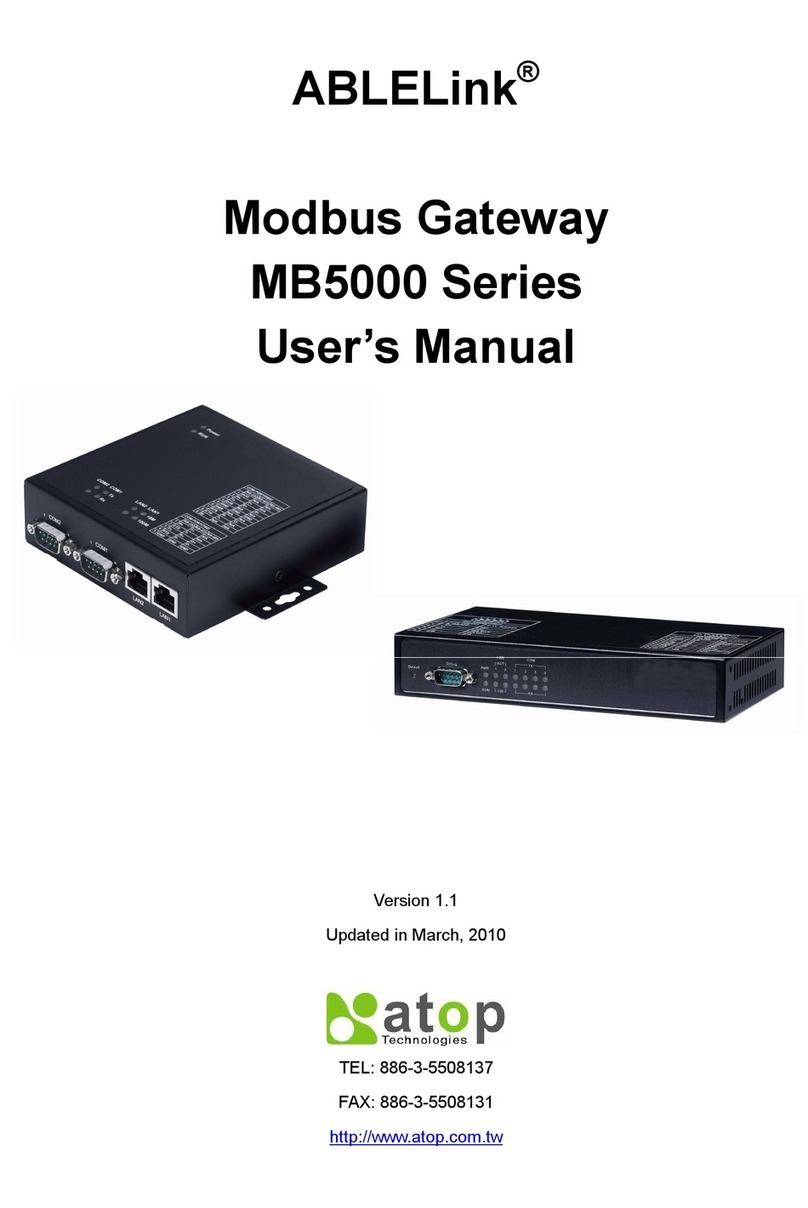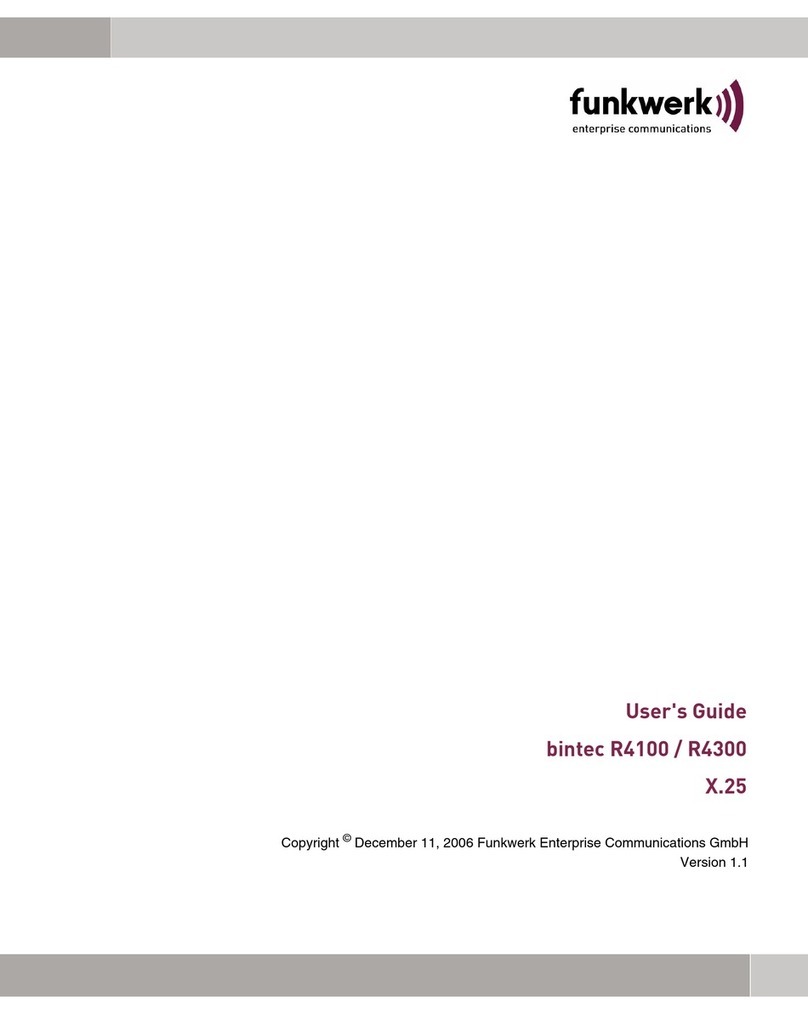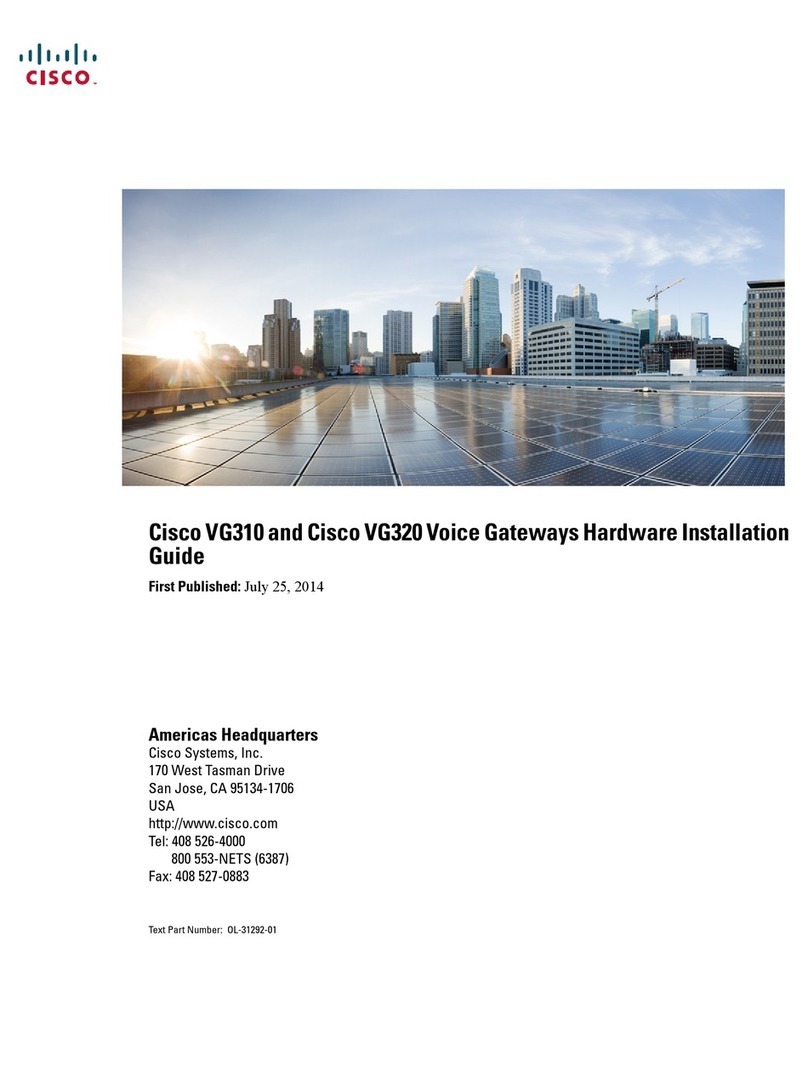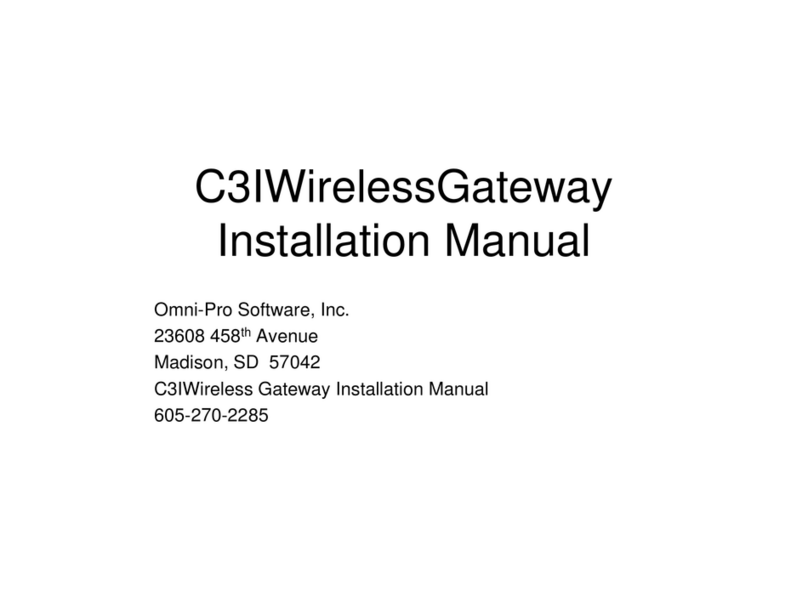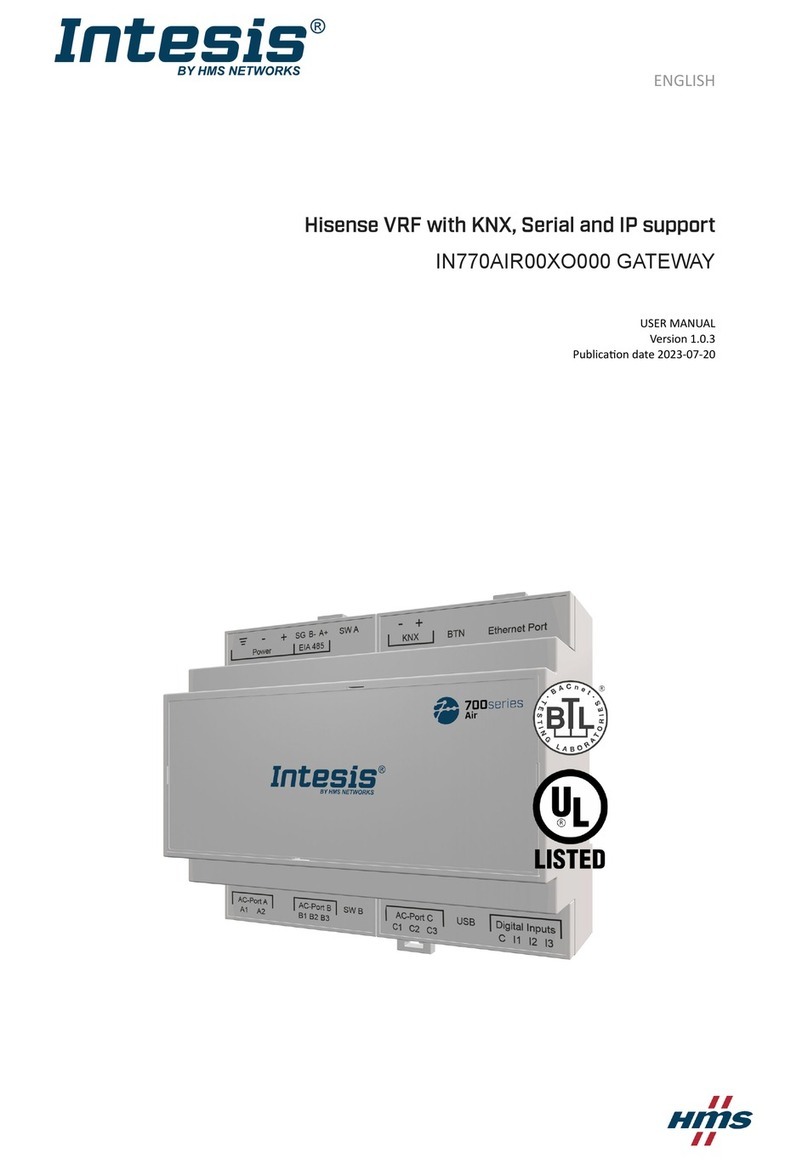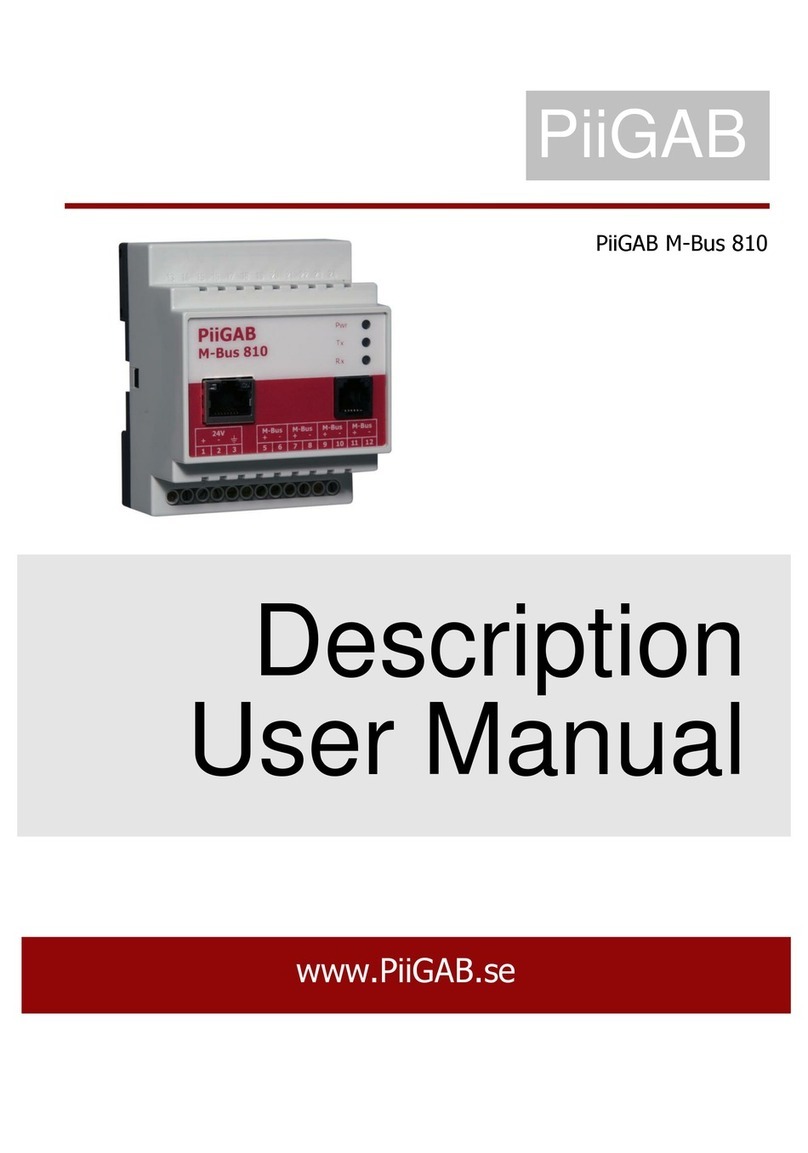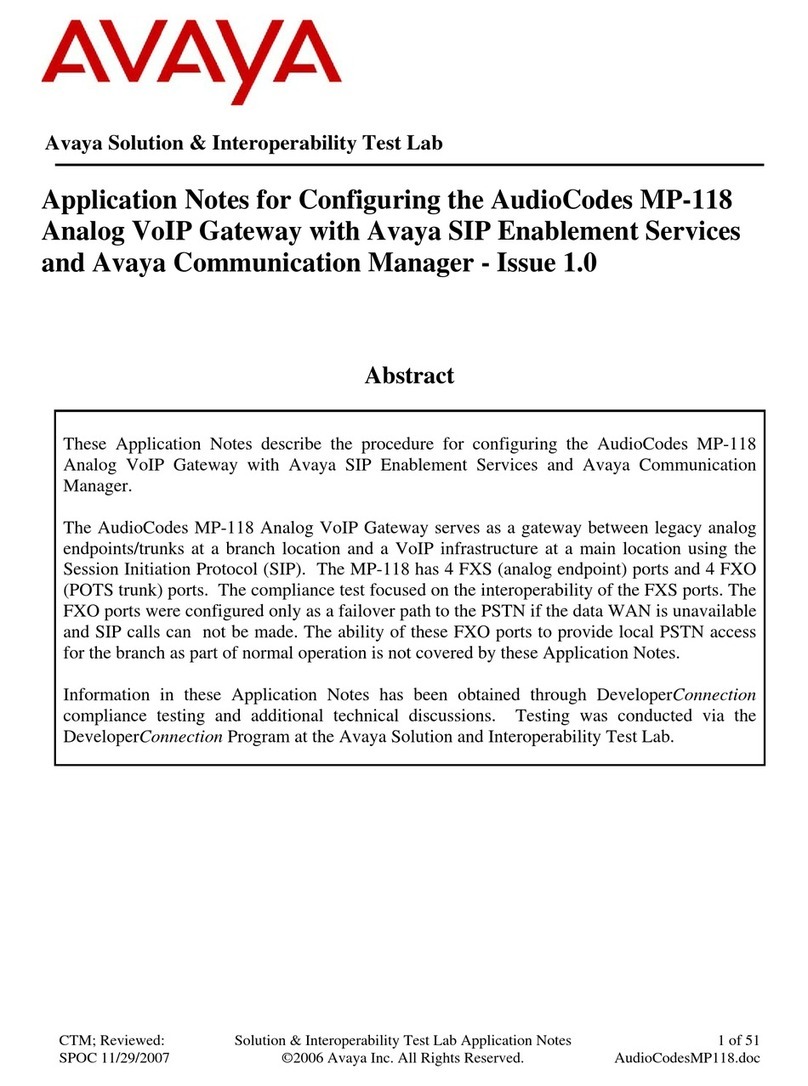Etross FWT-8888 User manual

GSM FWT-8888,8 PORTS (GATEWAY)
USER MANUAL
1,General Description:

FWT-8888 is a GSM to Analog Converter, the device can produce a FXS line to allow a regular
phone to be connected and used just like a local landline(PSTN) except your calls will go out the
GSM network. This device can both receive and make calls.
The main application is: Connecting the RJ-11 FXS line to VoIP gateway such as Clarent, Cisco,
Quintum or Vocaltech etc. to realize VoIP call termination. It is not a VOIP gateway, It is a GSM
Fixed Wireless Terminal that produces a Analog FXS phone line.
Available in GSM 900/1800Mhz dual band, GSM 900/1800/1900Mhz Tri-band,
GSM850/900/1800/1900Mhz Quadband.
1,FrontPicture 2,RearPicture
3, Front Picture with Antenna connection 4, Bottom side picture
1), Front side has 8pcs RJ-11 ports, and LEDs display for Signal strength, Power, Working
Status and Talking indicator; 2), Rear side has 8pcs SMA antenna connectors, Power switch
for every terminal, General Power port and switch; 3), Front side with 8pcs antennas, this only
for display picture, in installation, antenna must be put beyond 1.5 from terminal. Can’t be put on
the terminal, otherwise it will make noise; 4), Bottom side has 8pcs Sim card holder slots, you
can insert Sim card for each slot when installation.
2,Features:
1) It is a 8 channels GSM Gateway that has 8 ports FXS interfaces.
2) It can connect with ordinary telephone set, PBX , VOIP Gateway, Billing meter etc.
3) Dialing tone frequency:450hz

4) Employ Industrial module [Sim300( Tri-band 900/1800/1900Mhz),Sim340 (Quadband
850/900/1800/1900Mhz) or Wavecom Q2303A,Q2403A(Dual band 900/1800Mhz)] to make
5) Can adjust dial interval from 0.5sec to 9 secs by setting up from telephone set
6) Can adjust voice volume by setting up from telephone set
7) SIM card supported (1.8V, 3V)
8) Caller ID display
9) DTMF Dialing
10) Bell signal
11) Polarity reversal
12) The RJ-11 socket which connect the phone or billing system for metering purpose
13) Antenna socket (SMA)
14) IP Presetting.
15) Working status and Signal Strength by LED indicator
16) IMEI Change (optional)
3,Technical Specifications
Air interface standard: GSM850/1900Mhz,900/1,800Mhz phase 2+ full band
Frequency ranges:
A) GSM 850 GSM 1900:
I) Transmission: 869.2 ~ 893.8MHz I) Transmission: 1, 930 ~ 1, 990MHz
Ii) Reception: 824.2 ~ 848.2MHz Ii) Reception: 1, 850 ~ 1, 910MHz
B) GSM 900: GSM 1800:
I) Transmission: 890 ~ 915MHz I) Transmission: 1, 710 ~ 1, 785MHz
Ii) Reception: 935 ~ 960MHz Ii) Reception: 1, 805 ~ 1, 880MHz
Phone interface: supply RJ-11 Phone Interface
Hanging voltage: 45V
Picking off voltage: 30mA / 41mA
Dialing tone Frequency: 450Hz
Antenna interface: Antenna amplifying>2.5db
Sensitivity:<-104DBM
Transmitting power<3W
AC-Adapter interface: INPUT: AC 110~240V
OUTPUT: 5V 7A
4,Operation Circumstance:
Operation temperature: -10c~60C
Storage temperature:-20C~70C
Operation humidity:45%-95%
Atmosphere pressure:86-106Kpa
Environment noise: <60DB
Transmitting Power:2W
Sensitivity: <-104dbm
Antenna Amplifying: >1.5db
Dialing frequency: 450Hz

Hanging voltage: 45V
Picking current: 30mA/41mA
5,Checking Package:
FWT-8888 GSM 8 PORTS FWT 1pcs; Power Supply Cable 1pcs, GSM Antenna with 3m cable
8pcs, User’s Manual 1pcs.
Product dimension: L455x W280 x H45mm
Gift box dimension: L510x W170x H64mm
G.W: 4.5kg
6,Installation And Connection
The Condition for Installation
The terminal asks for 110- 220V AV power supply. It must be installed in the area where the
GSM network can cover. The strength of the signal can affect the quality of voice.
1. Screw off the screws that are on the back of the terminal, Insert SIM card for every Sim card
holder, and then tighten the screws.
2. Install antenna. In order to ensure the quality of voice, antenna must be put beyond 1.5 from
the telephone and terminal.
3. On end of the telephone line connects to the “Phone” port of the terminal, the other end
connects to telephone.
4. “Power” port connects to power adapter that is connected to 110-220VAC power supply.
1) The Installation for Connecting to Ordinary Telephone
The Sketch for connecting ordinary Telephone
Draw your attention: Because there are many types of ordinary telephone and their electric
parameters are different. In order to avoid mutual disturbance between telephone and terminal
and affect voice quality. The distance between telephone and terminal is 1.5m at least.
2) The installation for connecting to billing device for metering
If the users demand to register cost during calls, billing device can be connected between
terminal and ordinary telephone. Billing device register cost according to the anti-polarity signal
that is provided by terminal.

The sketch for connecting to Billing device or Computer charging system
3) The installation for connecting to PBX for call extentions
If users want to connect small PBX to this terminal, connect terminal’s “Phone port” to the PBX.
The sketch for connecting to PBX device.
4) The installation for connecting VoIP gateway for Call Termination
Suppose a VoIP call originates from US, which was transferred from US Server to China Server
on VoIP, finally the call will be terminated from internet to GSM network and to be sent out to the
destination answer side.
The sketch for connecting to VoIP gateway

5) The installation for connecting to alarm system for Security
The GSM FWT can substitute the PSTN for connecting to alarm system for security purpose
when PSTN failure or not available.
The sketch for connecting to alarm system
7, Function Setting
Before you do the following function settings, Lift handset or press hands free key of telephone
set, then you can press the buttons according to the following instructions to finish setting, you
will hear 2 beeps after you finish, this testify setting successfully.
1) Adjust dial interval
*#01#30# , 01--command,30--time,Max 9.9 seconds,Min 0.5 seconds, factory default setting is
3 seconds.
*If you use FWT-8888 for connecting to VoIP gateway,you can set dial interval as 0.5
second, it can make PDD<5 sec (Method: *#01#05#);

*If you use FWT-8888 for connecting telephone, PBX, billing device, you can set dial interval
as 3 seconds or 5 seconds as you like (Method: *#01#30#, set the dial interval as 3 seconds).
2) Adjust Earphone Volume
*#02#15# 02--command,15--volume,Max 16,Min 1, factory default setting is 15.
3)Adjust Mic. Volume(sensitivity)
*#03#10# 03--command,10--amount,Max 16,Min 1, factory default setting is 10.
4) Setting local area code
*#04#*0755# 10--command,*0755—area code,Max 5 numbers, use "*" instead if area code is
less than 5 digits.
5) Setting IPnumbers
*#05#17911# 05--command,17911—IP numbers,Max 5 numbers, use "*" instead if IP number
is less than 5 digit.
6) Restore to factory default setting
*#99#99# Restore to factory default setting.
7)IMEI change
We will provide you data cable and software for you, If you need to do IMEI change,
Contact with our sales staff for inquiry.
8,Making Calls and Answer Incoming Calls
Making Calls
1. Lift the handset or press “hand-free” key, you will hear dialing tone, then you can dial the
telephone numbers you want to call.
2. Dialing: dialing the telephone numbers you want to call
3. On completion of dialed digits, you can press “#” to transmit the called telephone
numbers. If you don’t dial any key for continual 3 seconds during the dialing, terminal
transmits called telephone numbers automatically.
4. During calls, if the telephone numbers is not free ones, the terminal sends out
anti-polarity signal.
5. If the calling party or called party hangs up, the terminal stops sending out anti-polarity
signal.
Answering Incoming Calls
When some calls are coming in, if the connected telephone has the function of displaying
incoming calls, the telephone rings and displays the incoming telephone numbers. Now
users can lift the handset or press “hand-free” to answer it.
The Instructions for Terminal’s Running Status
1. The instruction for initializing terminal
When Power indicator is lit, the terminal begins to initialize. If Status indicator and Used

indicator are flashing simultaneously, the terminal is searching for network. About 15~45
seconds later, the telephone rings that indicates the process of initialization terminal
finishes. If Warn indicator stays lit, initialization is unsuccessful. On this condition user
can set parameters for the terminal but the terminal can’t be used to make any calls. If
users dial telephone numbers, the Warn indicator will flash and the telephone will give
out the sound of three-time toot to ask the user to hang up.
2. While users dialed barred numbers or other error numbers, the telephone gives out the
sound of three-time toot to indicate that user should hang up and redial.
3. While you are lifting the handset and don’t dial any key for continuous 15 seconds or
nobody answer the dialed telephone for 90 seconds after the called telephone has
ringed, the telephone will give out the sound of three-time toot to indicate the user to
hang up. If the user doesn’t hang up for a long time, all indicating sound will stop after 1
minute.
4. While calls coming in, Used indicator flashes. If user answers the call, the Used
indicator stays lit until the call is hung up.
5. When user is lifting the handset, Used indicator stays lit until user hangs up.
6. When the terminal receives SMS, Warn indicator and Used indicator both stay lit that
indicates that the terminal is dealing with SMS.
7. If Warn indicator stays flashing and the telephone continuously gives out the sound of
three-time toot, which indicates that the terminal is on the warning status. Please hang
up.
Table of contents
Other Etross Gateway manuals
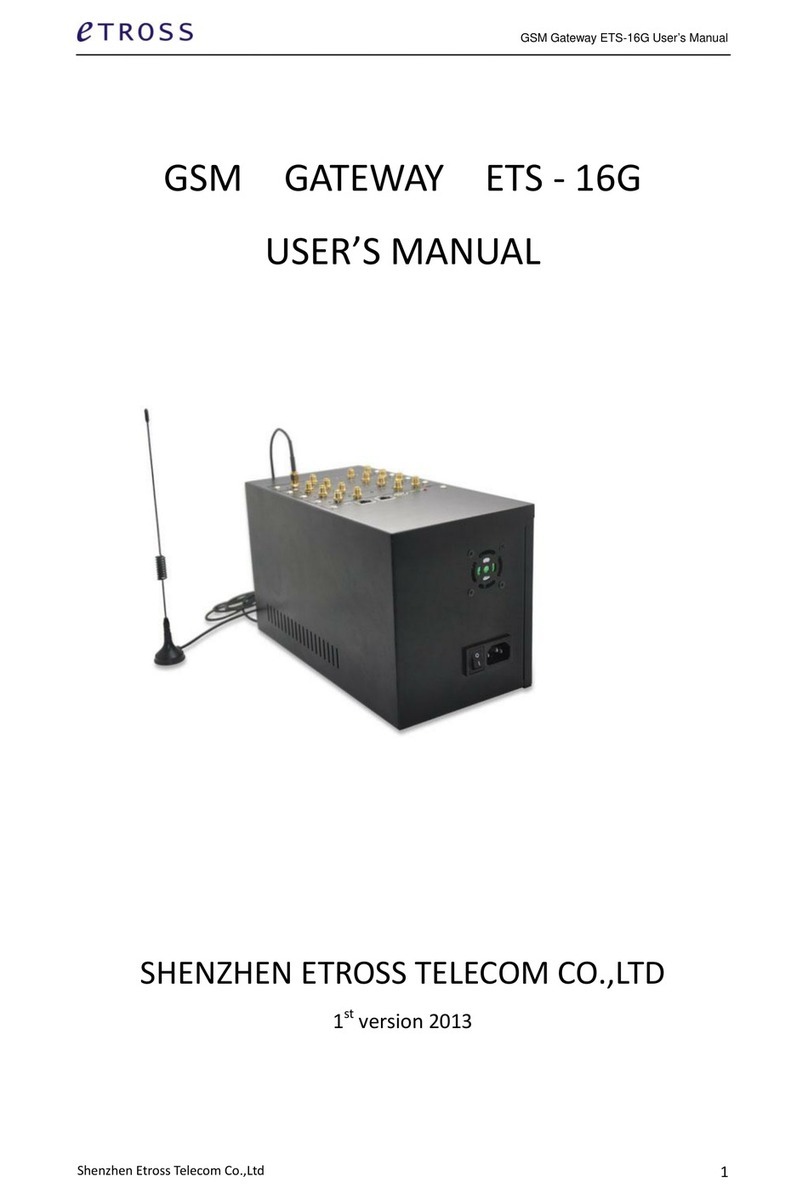
Etross
Etross ETS-16G User manual

Etross
Etross GoIP User manual

Etross
Etross GoIP400 User manual

Etross
Etross 3G WCDMA FWT-8848 User manual

Etross
Etross ETROSS-8848 User manual

Etross
Etross etross-8848 User manual

Etross
Etross ET-360 User manual

Etross
Etross ET-8848 User manual

Etross
Etross 3G WCDMA FWT-8848 User manual

Etross
Etross ETROSS-8888 User manual