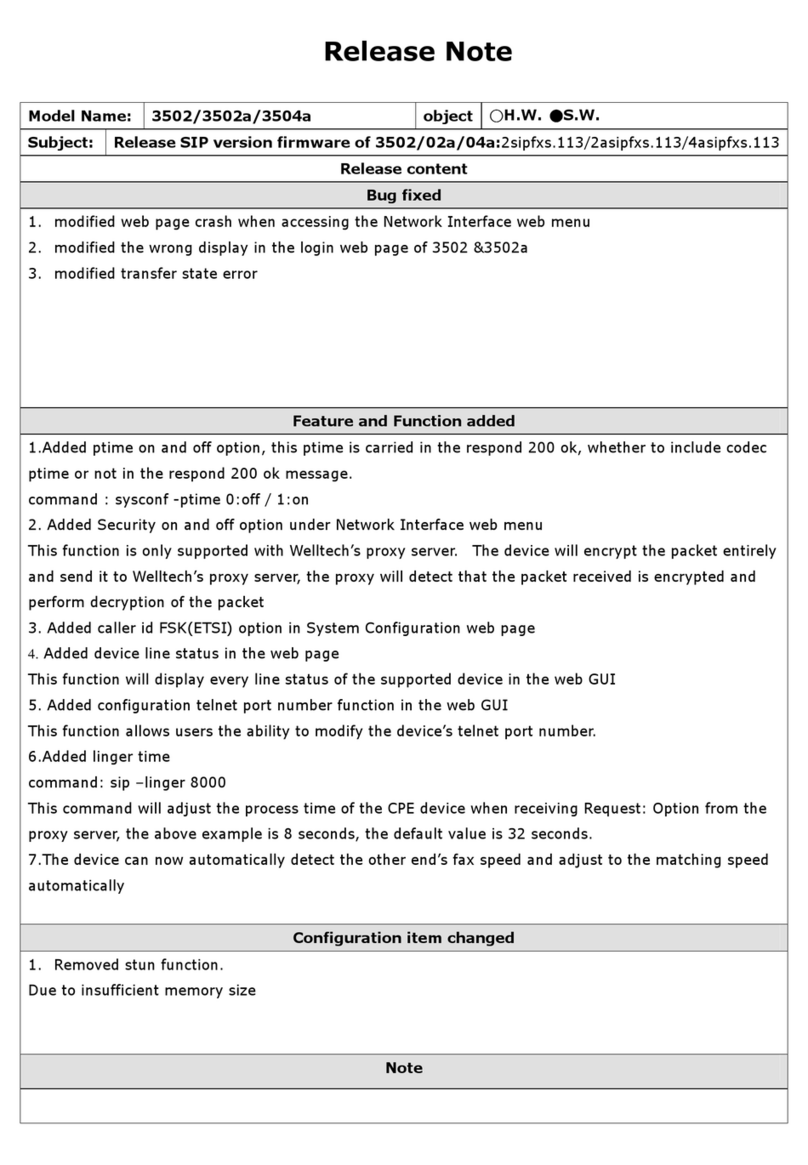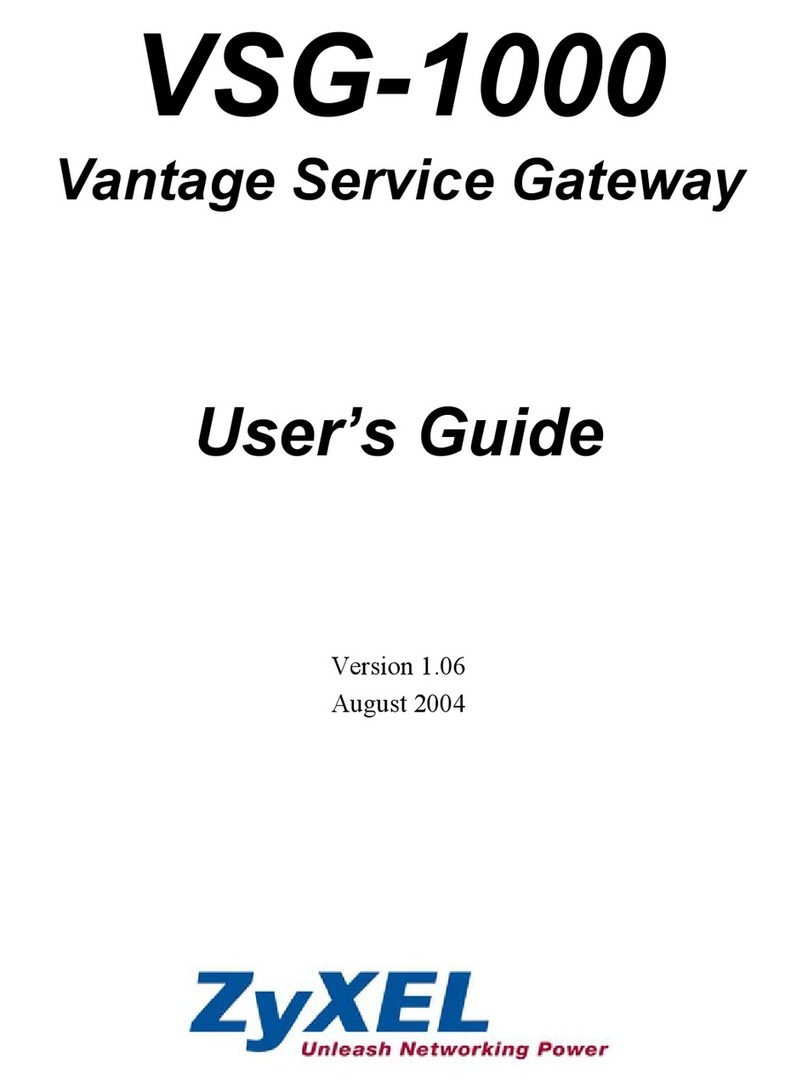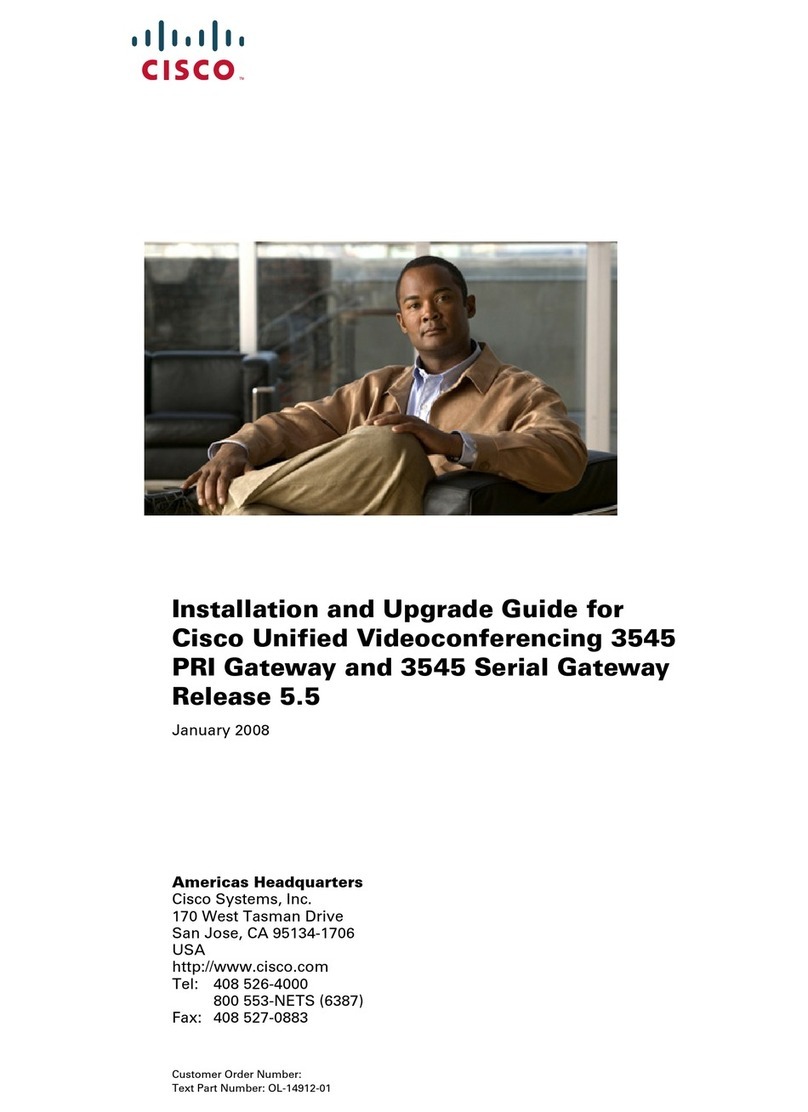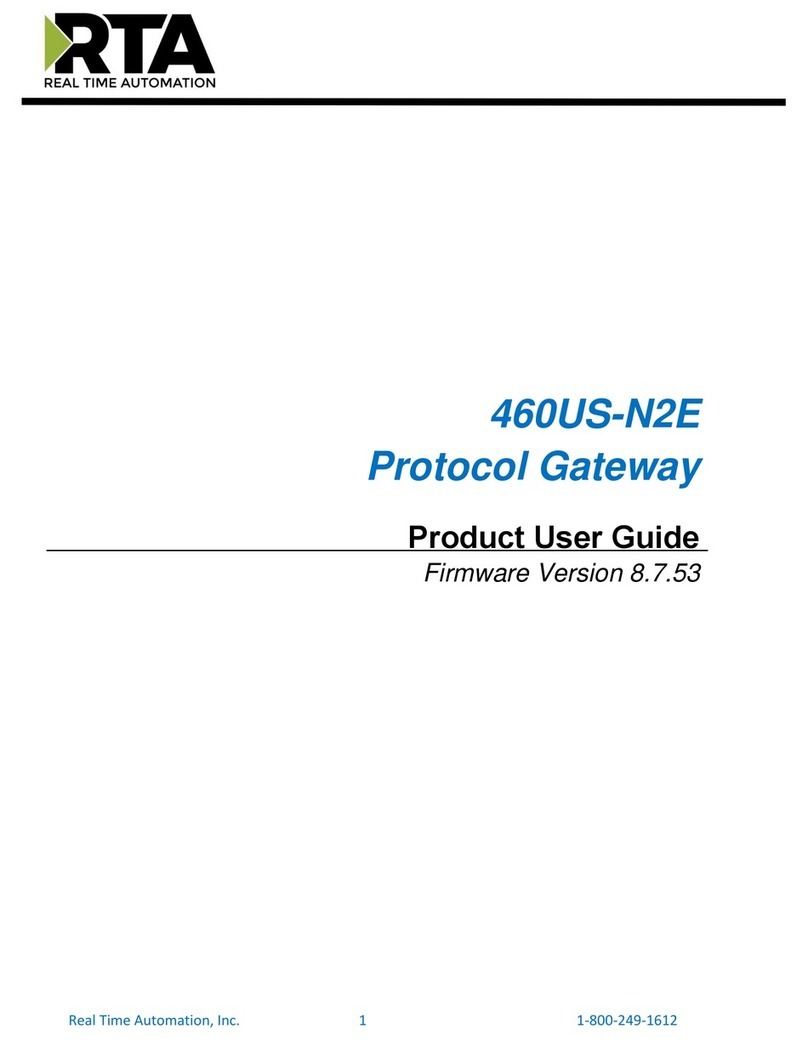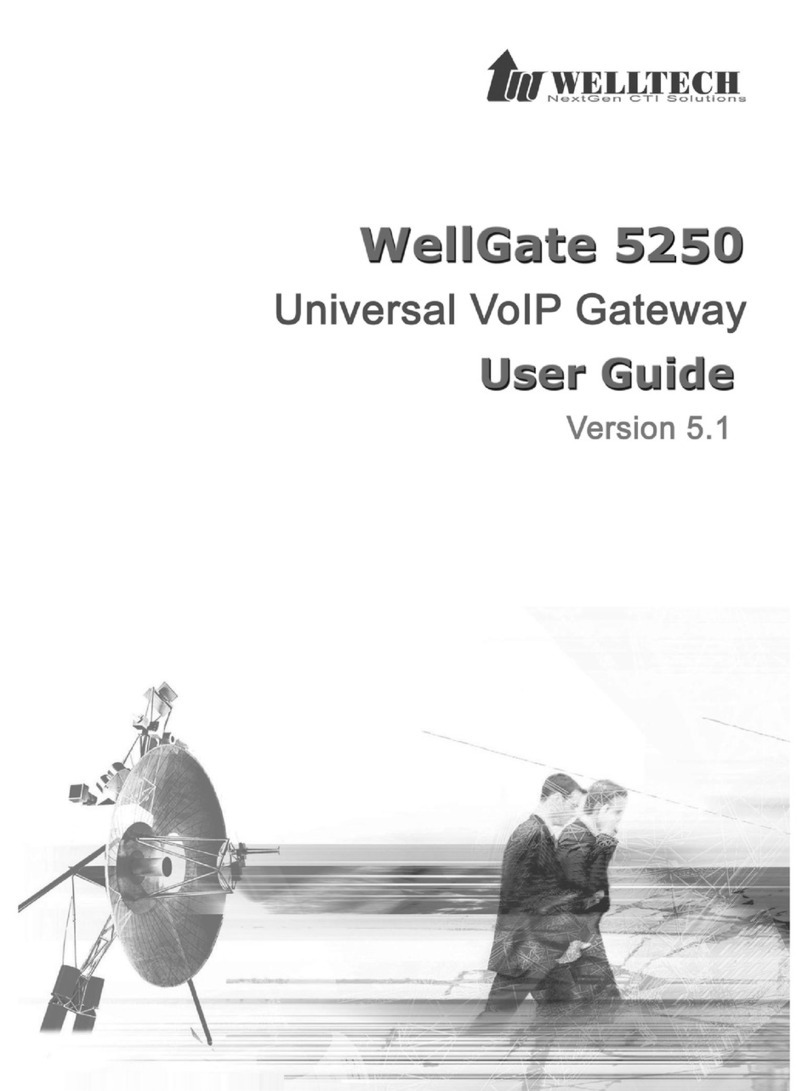Etross etross-8848 User manual

1
ETROSS-88
ETROSS-88
ETROSS-88
ETROSS-88 4
4
4
4 8
8
8
8 GSM
GSM
GSM
GSM FWT
FWT
FWT
FWT (GATEWAY)
(GATEWAY)
(GATEWAY)
(GATEWAY)
USER
USER
USER
USER ’
’
’
’ S
S
S
S MANUAL
MANUAL
MANUAL
MANUAL
ETROSS
ETROSS
ETROSS
ETROSS COPYRIGHT
COPYRIGHT
COPYRIGHT
COPYRIGHT -200
-200
-200
-200 9
9
9
9 1
1
1
1 ’
’
’
’ ST
ST
ST
ST VERSION
VERSION
VERSION
VERSION

2
1,General
1,General
1,General
1,General Description:
Description:
Description:
Description:
Etross-88 4 8 is a GSM to Analog Converter (single port,insert 1 sim card only) , the device can
produce a FXS line to allow a regular phone to be connected and used just like a local
landline (PSTN) except your calls will go out the GSM network. This device can both receive and
make calls .
The main application is: Connecting the RJ-11 FXS line to connect Ordinary telephone set for
voice call, to connect PBX for call extentions, to connect billing systems for public phone use, to
connect VoIP gateway to realize VoIP call termination , to connect alarm system for security
purpose, etc. It is not a VOIP gateway , nor a GSM+VOIP gateway, It is a GSM Fixed Wireless
Terminal that p roduces a Analog FXS phone line .
Available
Available
Available
Available
:
:
:
:
�
�
�
�GSM 900/1800Mhz , GSM 900/1800/1900Mhz , GSM850/900/1800/1900Mhz
1,
1,
1,
1, Front
Front
Front
Front Picture
Picture
Picture
Picture 2,
2,
2,
2, Rear
Rear
Rear
Rear Picture
Picture
Picture
Picture
3,
3,
3,
3, Front
Front
Front
Front Picture
Picture
Picture
Picture with
with
with
with Antenna
Antenna
Antenna
Antenna connection
connection
connection
connection 4,
4,
4,
4, Bottom
Bottom
Bottom
Bottom side
side
side
side picture
picture
picture
picture
1) , Front
Front
Front
Front side
side
side
side has LEDs display for Signal strength , Power, Working Status and Talking
indicator;
2) , Rear
Rear
Rear
Rear s ide
side
side
side has 1 pcs SMA antenna connectors, 2 RJ-11 output, Power port and switch;

3
3) , Front
Front
Front
Front side
side
side
side with
with
with
with 3m
3m
3m
3m cable
cable
cable
cable antennas
antennas
antennas
antennas , this only for display picture, in installation, antenna
must be put beyond 1.5 m from terminal. Can ’ t be mounted on the terminal, otherwise noise will
be made;
4) , Bottom
Bottom
Bottom
Bottom side
side
side
side has 1 pcs Sim card holder slots, you can insert Sim card into the slot .
2,Fe
2,Fe
2,Fe
2,Fe atures:
atures:
atures:
atures:
1) It is a 1 channel GSM Gateway which has 2 RJ-11 outputs for extensions;
2) It can connect with ordinary tele phone set, PBX , VOIP Gateway, Billing meter etc. ;
3) Dialing tone frequency:450hz ;
4) Employ Industrial module to make ;
5) Can adjust dial interval from 0.5sec to 9 secs by setting up from telephone set ;
6) Can adjust voice volume by setting up from telephone set ;
7) SIM card supported (1.8V, 3V) ;
8) Caller ID display ;
9) DTMF Dialing ;
10) Bell signal ;
11) Polarity reversal ;
12) The RJ-11 socket which connect the phone or billing system for metering purpose ;
13) Antenna socket (SMA) ;
14) IP Presetting ;
15) Working status and Signal Strength by LED indicator ;
16) IMEI Change (optional) .
17) back up Li-ion battery( Optional) 7.2V 1300mAh.standby 24hrs,talking time: 2.5hrs.
3,
3,
3,
3, Technical
Technical
Technical
Technical Specifications
Specifications
Specifications
Specifications
Air interface standard: GSM850/1900Mhz,900/1,800Mhz phase 2+ full band
Frequency ranges:
A) GSM 850 GSM 1900:
I)
Transmission: 869.2 ~ 893.8MHz
I)
Transmission: 1, 930 ~ 1, 990MHz
Ii)
Reception: 824.2 ~ 848.2MHz
Ii)
Reception: 1, 850 ~ 1, 910MHz
B) GSM 900: GSM 1800:
I)
Transmission: 890 ~ 915MHz I) Transmission: 1, 710 ~ 1, 785MHz
Ii)
Reception: 935 ~ 960MHz
Ii)
Reception: 1, 805 ~ 1, 880MHz
Phone interface: supply RJ-11 Phone Interface
Hanging voltage: 45V
Picking off voltage: 30mA / 41mA
Dialing tone Frequency: 450Hz
Antenna interface: Antenna amplifying> 2 .5db
Sensitivity:<-104DBM
Transmitting power<3W
AC- Adapter interface:
I
nput : AC 110 ~2 4 0V AC 50~60Hz
O utput : 12DC 1A.
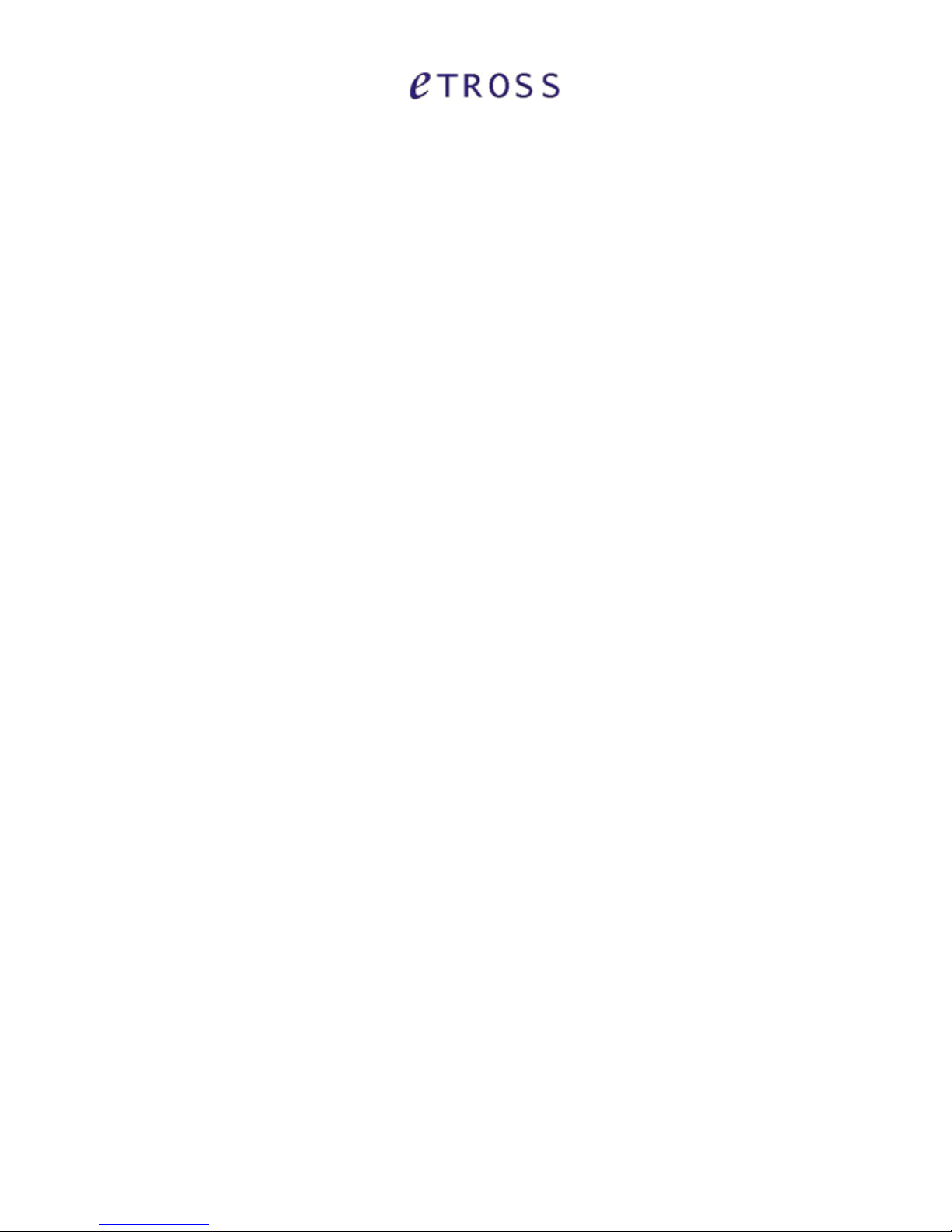
4
AC-Adapter type: EU,US,AU,British can be optional
4,
4,
4,
4, Operation
Operation
Operation
Operation Circumstance:
Circumstance:
Circumstance:
Circumstance:
Operation temperature: -10c~60C
Storage temperature:-20C~70C
Operation humidity:45%-95%
Atmosphere pressure:86-106Kpa
Environment noise: <60DB
Transmitting Power:2W
Sensitivity: <-104dbm
Antenna Amplifying: > 2 .5db
Dialing frequency: 450Hz
Hanging voltage: 45V
Picking current: 30mA/41mA
5,Check
5,Check
5,Check
5,Check Package:
Package:
Package:
Package:
ETROSS-88 4 8 GSM FWT 1
1
1
1 piece
piece
piece
piece ;
Ac-adapter 12V 1A: 1
1
1
1 p
p
p
p ie
ie
ie
ie c
c
c
c e
e
e
e,
GSM Antenna with 3m cable 1
1
1
1 p
p
p
p ie
ie
ie
ie c
c
c
c e
e
e
e,
User ’ s Manual 1
1
1
1 piece
piece
piece
piece ,
G.W: 0.75
0.75
0.75
0.75 kg
kg
kg
kg per unit. And 20pcs
20pcs
20pcs
20pcs per
per
per
per carton
carton
carton
carton ,16kg
16kg
16kg
16kg per
per
per
per carton.
carton.
carton.
carton.
Gift carton Measurement: 55cmX34.5cmX32.5cm
55cmX34.5cmX32.5cm
55cmX34.5cmX32.5cm
55cmX34.5cmX32.5cm
6,Installation
6,Installation
6,Installation
6,Installation And
And
And
And Connection
Connection
Connection
Connection
The
The
The
The Condition
Condition
Condition
Condition for
for
for
for Installation
Installation
Installation
Installation
The terminal asks for 110- 220V AV power supply. It must be installed in the area where the
GSM network can cover. The strength of the signal can affect the quality
of
voice.
1. Screw off the screws that are on the back of the terminal, Insert SIM card for every Sim card
holder, and then tighten the screws.
2. Install antenna. In order to ensure the quality of voice, antenna must be put beyond 1.5 from
the telephone and terminal.
3. On end of the telephone line connects to the
“
Phone
”
port
of
the terminal, the other end
connects to telephone.
4.
“
Power
”
port connects to power adapter that is connected to 110-220V AC power supply.
1)
1)
1)
1) The
The
The
The Installation
Installation
Installation
Installation for
for
for
for Connecting
Connecting
Connecting
Connecting to
to
to
to Ordinary
Ordinary
Ordinary
Ordinary Telephone
Telephone
Telephone
Telephone
The Sketch for connecting ordinary Telephone

5
Draw
Draw
Draw
Draw your
your
your
your attention:
attention:
attention:
attention: Because there are many types of ordinary telephone and their electric
parameters are different. In order to avoid mutual disturbance between telephone and terminal
and affect voice quality. The distance between telephone and terminal is 1.5m at least.
2)
2)
2)
2) The
The
The
The installation
installation
installation
installation for
for
for
for connecting
connecting
connecting
connecting to
to
to
to billing
billing
billing
billing device
device
device
device for
for
for
for metering
metering
metering
metering
If the users demand to register cost during calls, billing device can be connected between
terminal and ordinary telephone. Billing device register cost according to the anti-polarity signal
that is provided by terminal.
The sketch for connecting to Billing device or Computer charging system
3)
3)
3)
3) The
The
The
The installation
installation
installation
installation for
for
for
for connecting
connecting
connecting
connecting to
to
to
to PBX
PBX
PBX
PBX for
for
for
for call
call
call
call extentions
extentions
extentions
extentions
If users want to connect small PBX to this terminal, connect terminal ’ s
“
Phone port
”
to the PBX.
The sketch for connecting to PBX device.

6
4)
4)
4)
4) The
The
The
The installation
installation
installation
installation for
for
for
for connecting
connecting
connecting
connecting VoIP
VoIP
VoIP
VoIP gateway
gateway
gateway
gateway for
for
for
for Call
Call
Call
Call Termination
Termination
Termination
Termination
Suppose a VoIP call originates from US, which was transferred from US Server to China Server
on
VoIP,
finally the call will be terminated from internet to GSM network and to be sent out to the
destination answer side.
The sketch for connecting to VoIP gateway
5)
5)
5)
5) The
The
The
The installation
installation
installation
installation for
for
for
for connecting
connecting
connecting
connecting to
to
to
to alarm
alarm
alarm
alarm system
system
system
system for
for
for
for Security
Security
Security
Security
The GSM FWT can substitute the PSTN for connecting to alarm system for security purpose
when PSTN failure or not available.
The sketch for connecting to alarm system
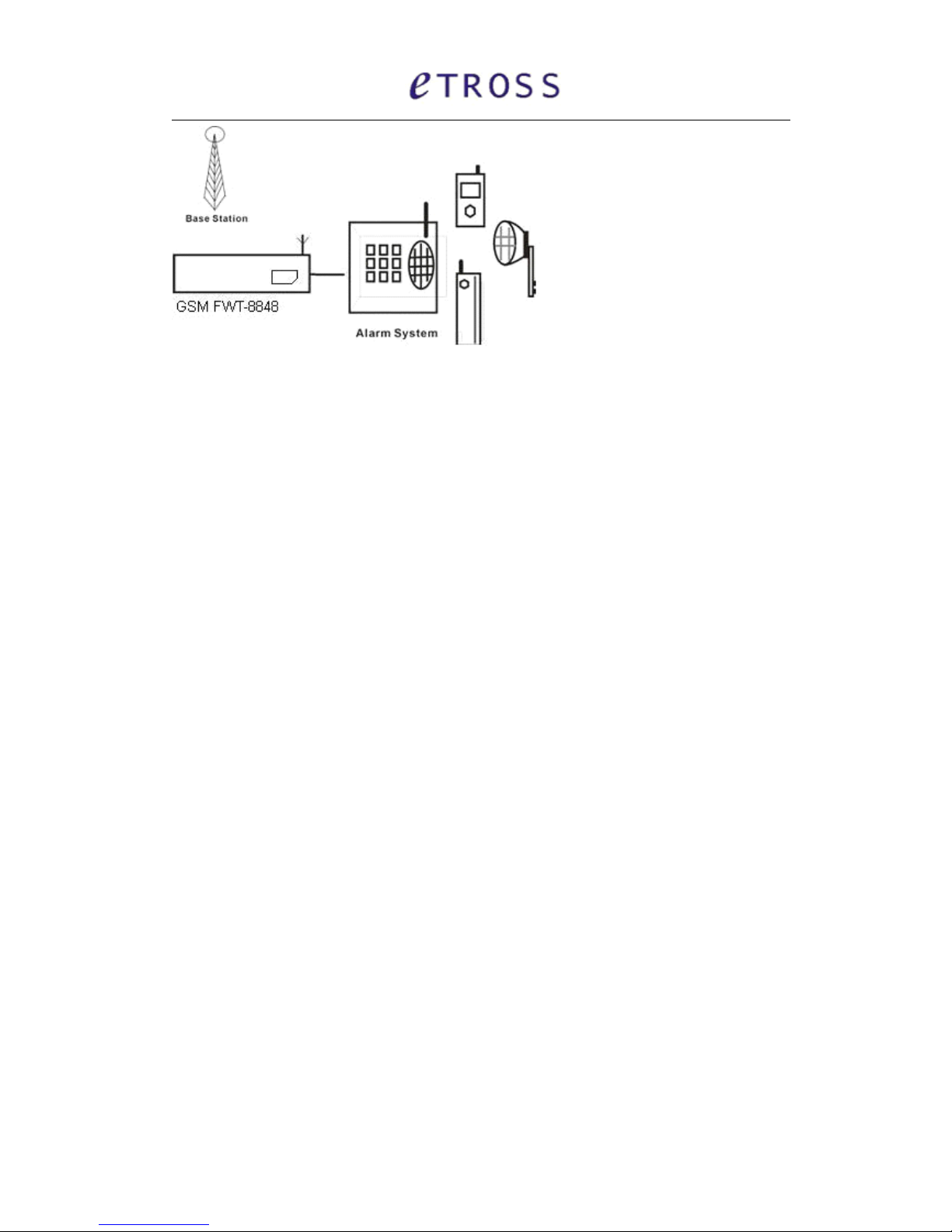
7
7,
7,
7,
7, Function
Function
Function
Function Setting
Setting
Setting
Setting
Before you do the following function settings, Lift handset or press hands free key of telephone
set, then you can press the buttons according to the following instructions to finish setting, you
will hear 2 beeps after you finish, this testify set ting successfully.
1)
1)
1)
1) Adjust
Adjust
Adjust
Adjust dial
dial
dial
dial interval
interval
interval
interval
*#01# 3 0# , 01-- command ,3 0-- time ,Max 9.9 seconds ,Min 0.5 seconds, factory default setting is
3 seconds.
*If
*If
*If
*If you
you
you
you use
use
use
use etross-8888
etross-8888
etross-8888
etross-8888 for
for
for
for connecting
connecting
connecting
connecting to
to
to
to VoIP
VoIP
VoIP
VoIP gateway,you
gateway,you
gateway,you
gateway,you can
can
can
can set
set
set
set dial
dial
dial
dial interval
interval
interval
interval as
as
as
as 0.5
0.5
0.5
0.5
second,
second,
second,
second, it
it
it
it can
can
can
can make
make
make
make PDD<5
PDD<5
PDD<5
PDD<5 sec
sec
sec
sec
(
(
(
(
Method: *#01#05# );
*If
*If
*If
*If you
you
you
you use
use
use
use etross-88
etross-88
etross-88
etross-88 4
4
4
4 8
8
8
8 for
for
for
for connecting
connecting
connecting
connecting telephone,
telephone,
telephone,
telephone, PBX,
PBX,
PBX,
PBX, billing
billing
billing
billing device,
device,
device,
device, you
you
you
you can
can
can
can set
set
set
set dial
dial
dial
dial interval
interval
interval
interval
as
as
as
as 3
3
3
3 seconds
seconds
seconds
seconds or
or
or
or 5
5
5
5 seconds
seconds
seconds
seconds as
as
as
as you
you
you
you like
like
like
like (Method:
(Method:
(Method:
(Method: *#01#30#,
*#01#30#,
*#01#30#,
*#01#30#, set
set
set
set the
the
the
the dial
dial
dial
dial interval
interval
interval
interval as
as
as
as 3
3
3
3 seconds).
seconds).
seconds).
seconds).
2)
2)
2)
2) Adjust
Adjust
Adjust
Adjust Earphone
Earphone
Earphone
Earphone Volume
Volume
Volume
Volume
*#02#15# 02-- command ,15-- volume ,Max 16 ,Min 1, factory default setting is 15.
3)
3)
3)
3) Adjust
Adjust
Adjust
Adjust Mic.
Mic.
Mic.
Mic. Volume(sensitivity)
Volume(sensitivity)
Volume(sensitivity)
Volume(sensitivity)
*#03#10# 03-- command ,10-- amount ,Max 16 ,Min 1, factory default setting is 10.
4)
4)
4)
4) Setting
Setting
Setting
Setting local
local
local
local area
area
area
area code
code
code
code
*#04#*0755# 10-- command ,*0755 — area code ,Max 5 numbers, use "*" instead
if
area code is
less than 5 digits.
5)
5)
5)
5) Setting
Setting
Setting
Setting
IP
IP
IP
IP
numbers
numbers
numbers
numbers
*#05#17911# 05-- command ,17911 — IP numbers ,Max 5 numbers, use "*" instead
if
IP number
is less than 5 digit.
6)
6)
6)
6) Restore
Restore
Restore
Restore to
to
to
to factory
factory
factory
factory default
default
default
default setting
setting
setting
setting
*#99#99# Restore to f actory default setting.
7
7
7
7)IMEI
IMEI
IMEI
IMEI change
change
change
change
We will provide you data cable and software for you, If you need to do IMEI change, Contact with
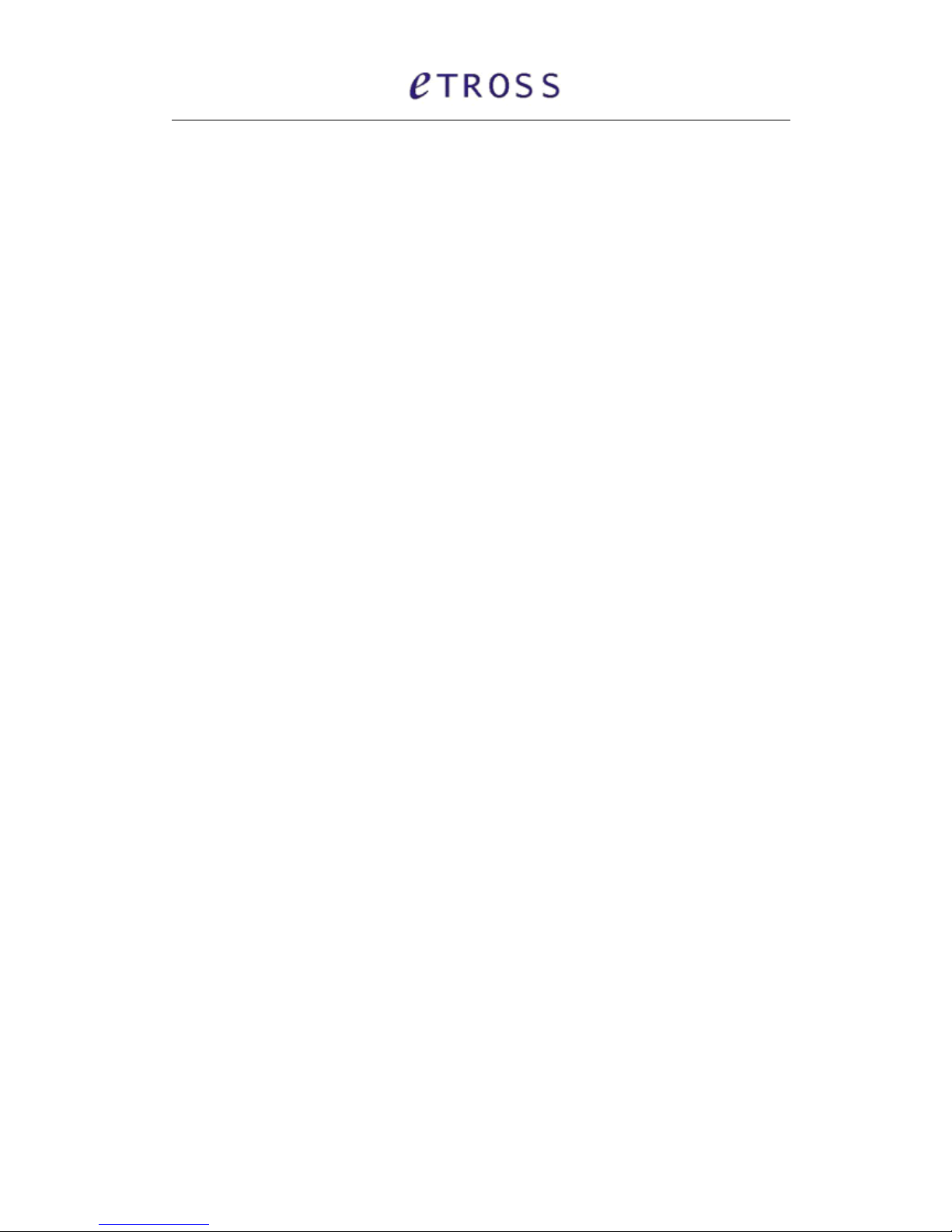
8
our sales staff for inquiry.
8,Making
8,Making
8,Making
8,Making Calls
Calls
Calls
Calls and
and
and
and Answer
Answer
Answer
Answer Incoming
Incoming
Incoming
Incoming Calls
Calls
Calls
Calls
Making
Making
Making
Making Calls
Calls
Calls
Calls
1. Lift the handset or press “ hand-free ” key, you will hear dialing tone, then you can dial the
telephone numbers you want to call.
2. Dialing: dialing the telephone numbers you want to call
3. On completion of dialed digits, you can press “ # ” to transmit the called telephone
numbers.
If
you don ’ t dial any key for continual 3 seconds during the dialing, terminal
transmits called telephone numbers automatically.
4. During calls, if the telephone numbers is not free ones, the terminal sends out
anti-polarity signal.
5.
If
the calling party or called party hangs up, the terminal stops sending out anti-polarity
signal.
Answering
Answering
Answering
Answering Incoming
Incoming
Incoming
Incoming Calls
Calls
Calls
Calls
When some calls are coming in, if the connected telephone has the function of displaying
incoming calls, the telephone rings and displays the incoming telephone numbers. Now
users can lift the handset or press “ hand-free ” to answer it.
Other Etross Gateway manuals

Etross
Etross GoIP400 User manual

Etross
Etross ETS-16G User manual

Etross
Etross ETROSS-8888 User manual

Etross
Etross 3G WCDMA FWT-8848 User manual
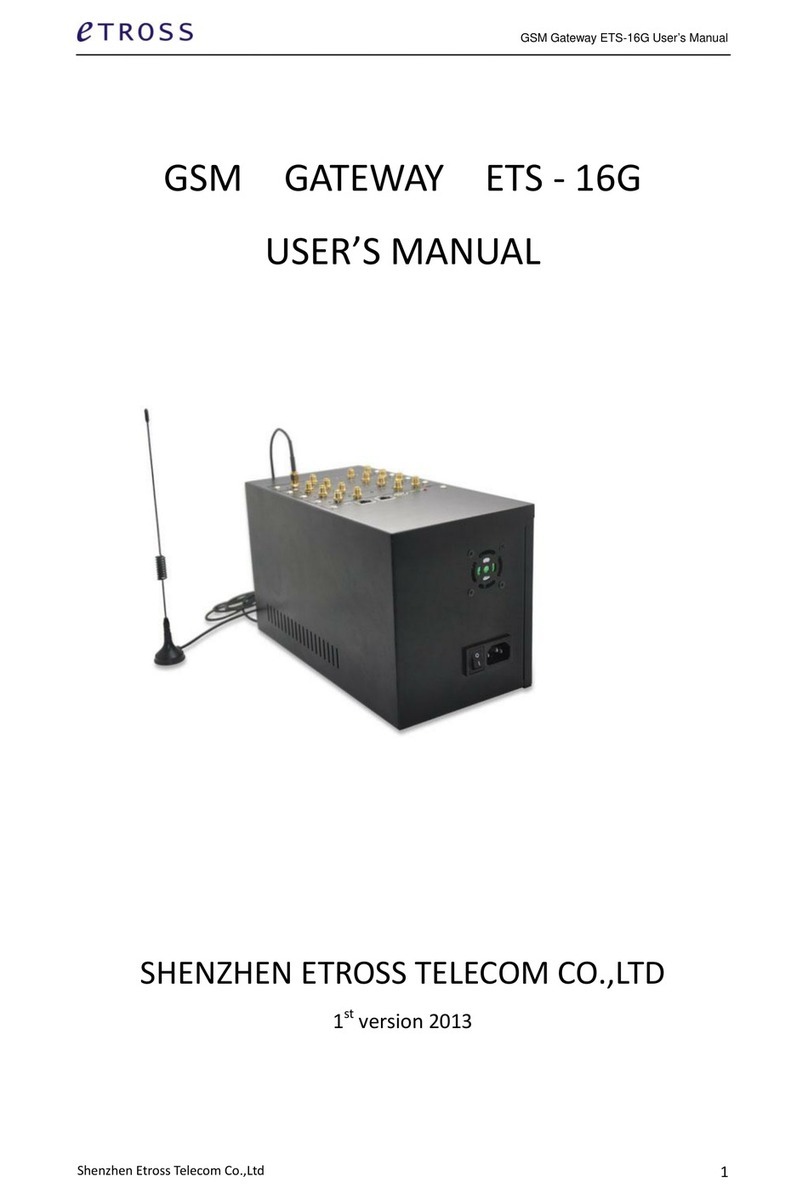
Etross
Etross ETS-16G User manual

Etross
Etross FWT-8818 User manual

Etross
Etross ETROSS-8888 User manual

Etross
Etross 3G WCDMA FWT-8848 User manual

Etross
Etross 3G WCDMA FWT-8848 User manual

Etross
Etross ET-8848 User manual