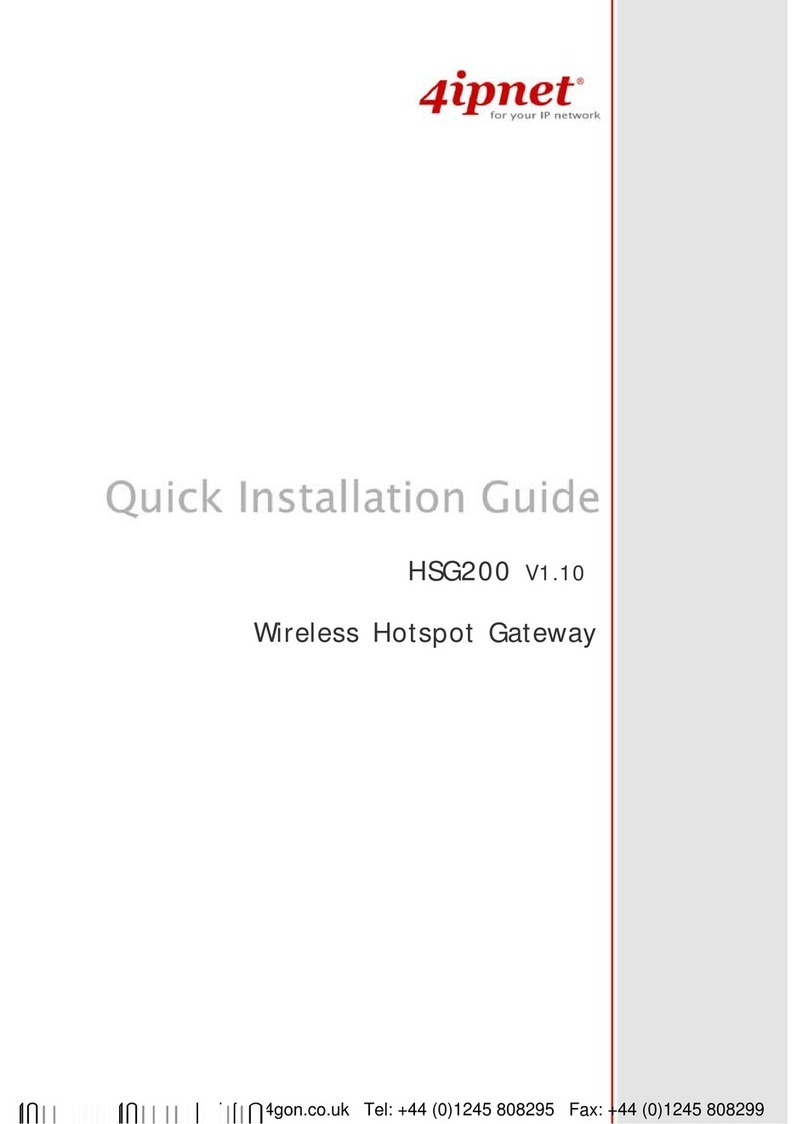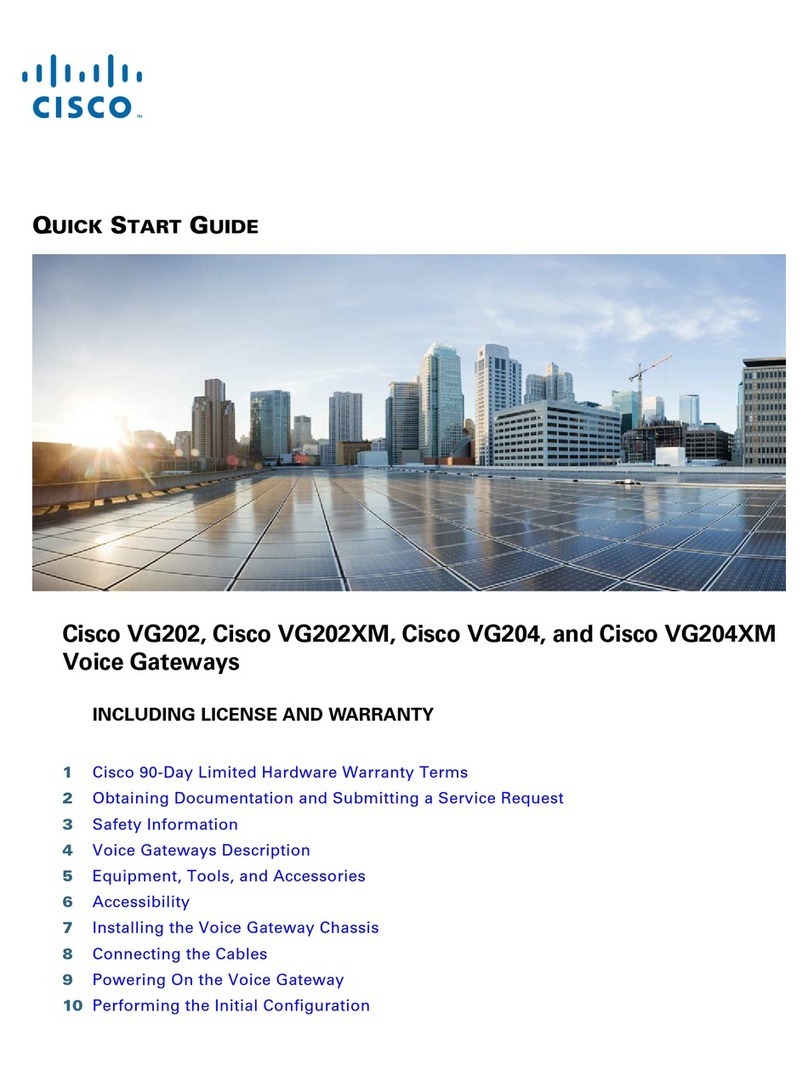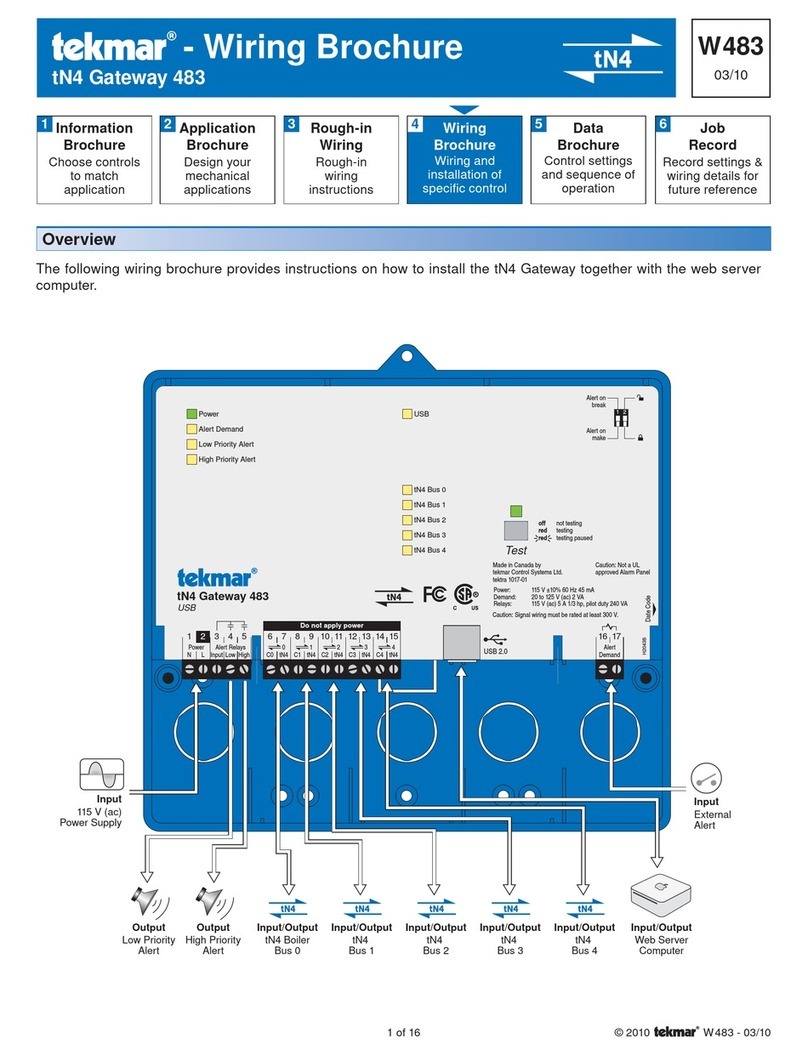Etross ETROSS-8888 User manual








Table of contents
Other Etross Gateway manuals

Etross
Etross GoIP User manual
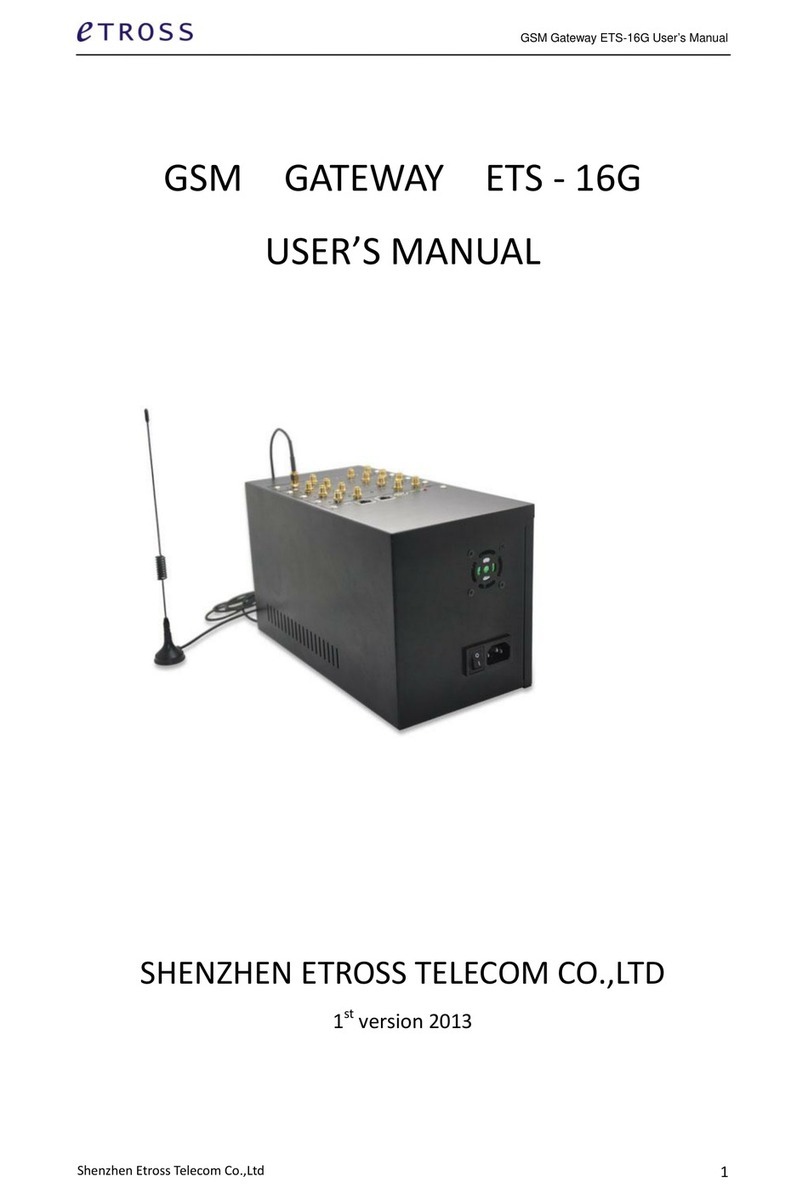
Etross
Etross ETS-16G User manual

Etross
Etross ET-8848 User manual

Etross
Etross GSM 8 SIM/PORT FWT User manual

Etross
Etross ETROSS-8888 User manual

Etross
Etross ET-360 User manual

Etross
Etross ETS-16G User manual

Etross
Etross ETROSS-8848 User manual

Etross
Etross 3G WCDMA FWT-8848 User manual

Etross
Etross etross-8848 User manual
Popular Gateway manuals by other brands
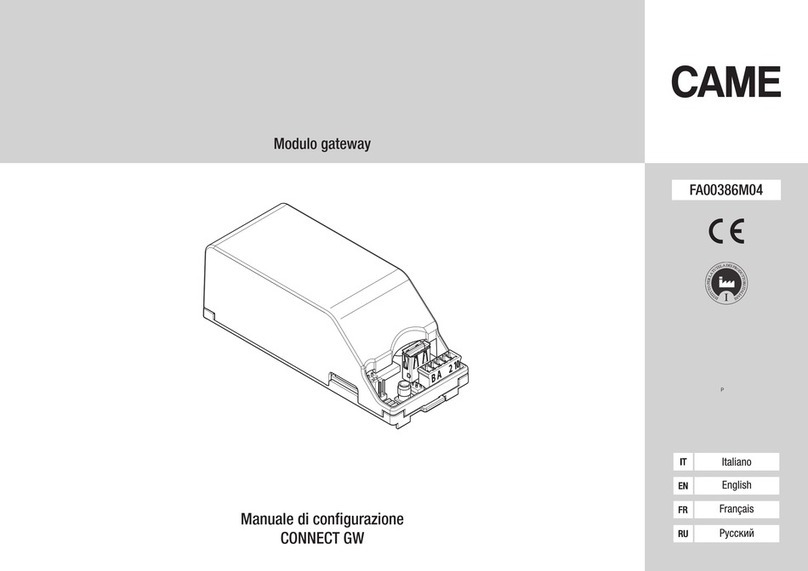
CAME
CAME CONNECT GW Configuration manual
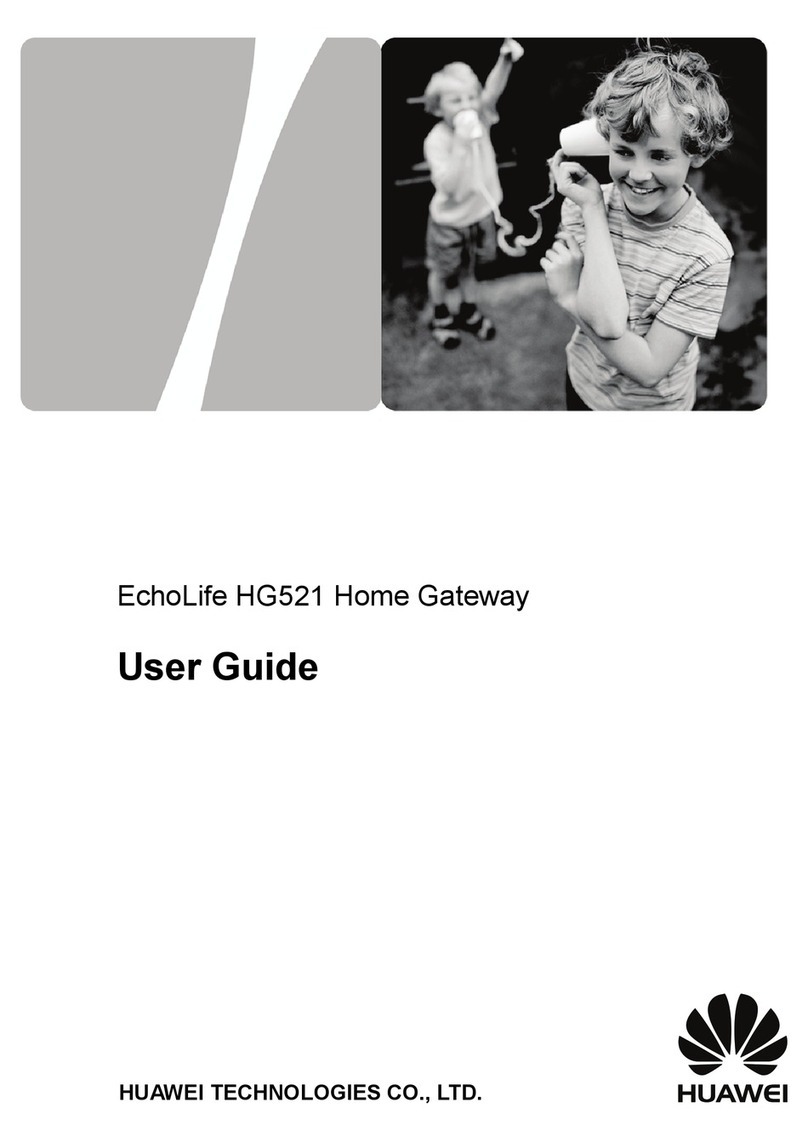
Huawei
Huawei EchoLife HG521 user guide
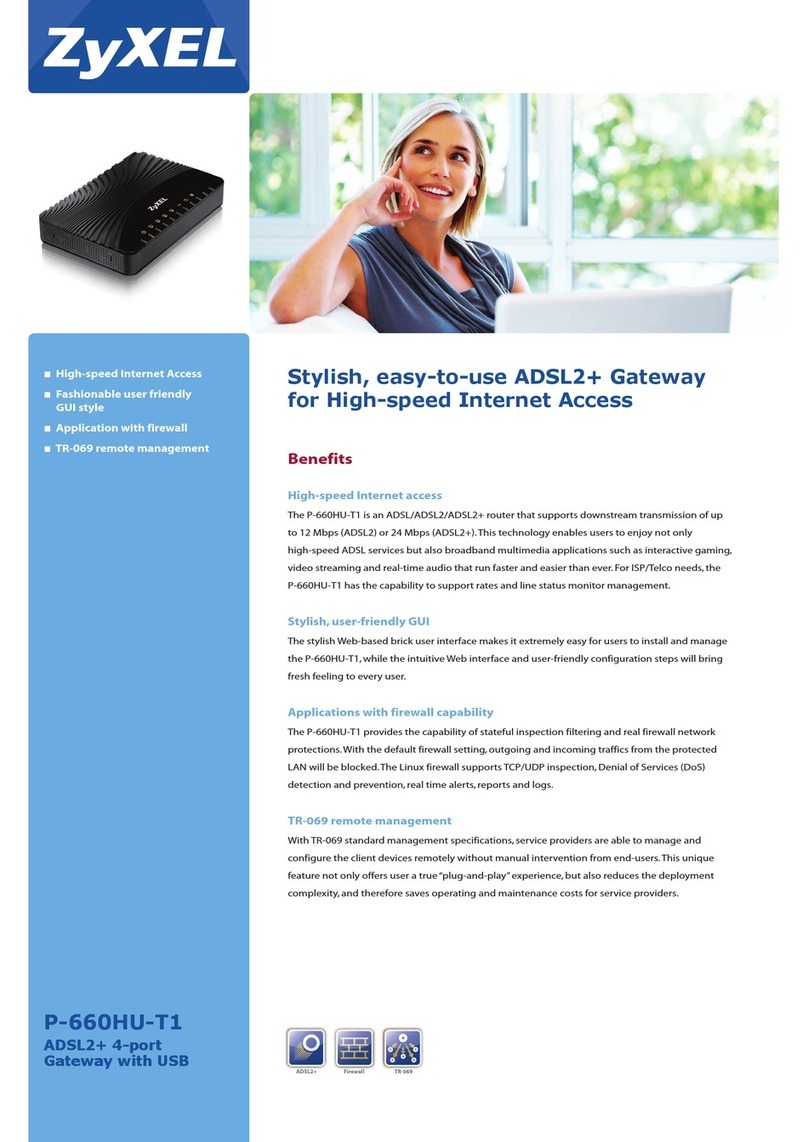
ZyXEL Communications
ZyXEL Communications P-660HU-T1 Brochure & specs

Kopp
Kopp Free-control Gateway MINI quick start
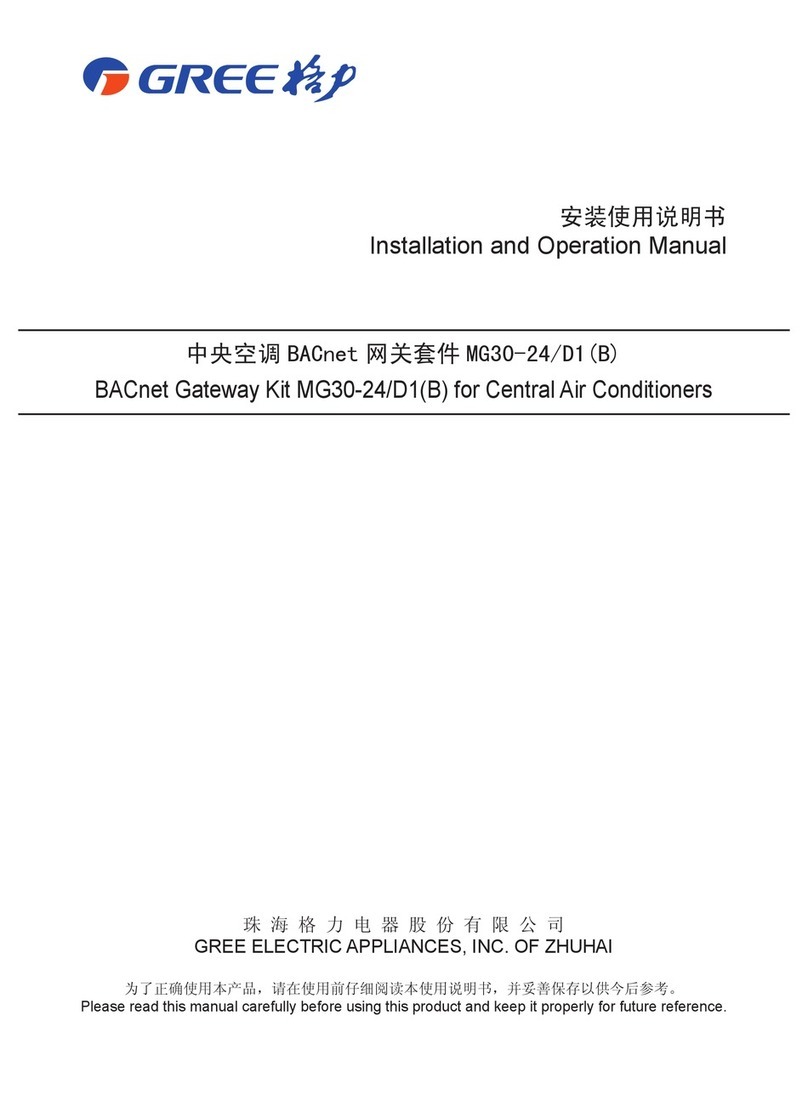
Gree
Gree MG30-24/D1(B) Installation and operation manual

ZyXEL Communications
ZyXEL Communications VDSL2 Specifications
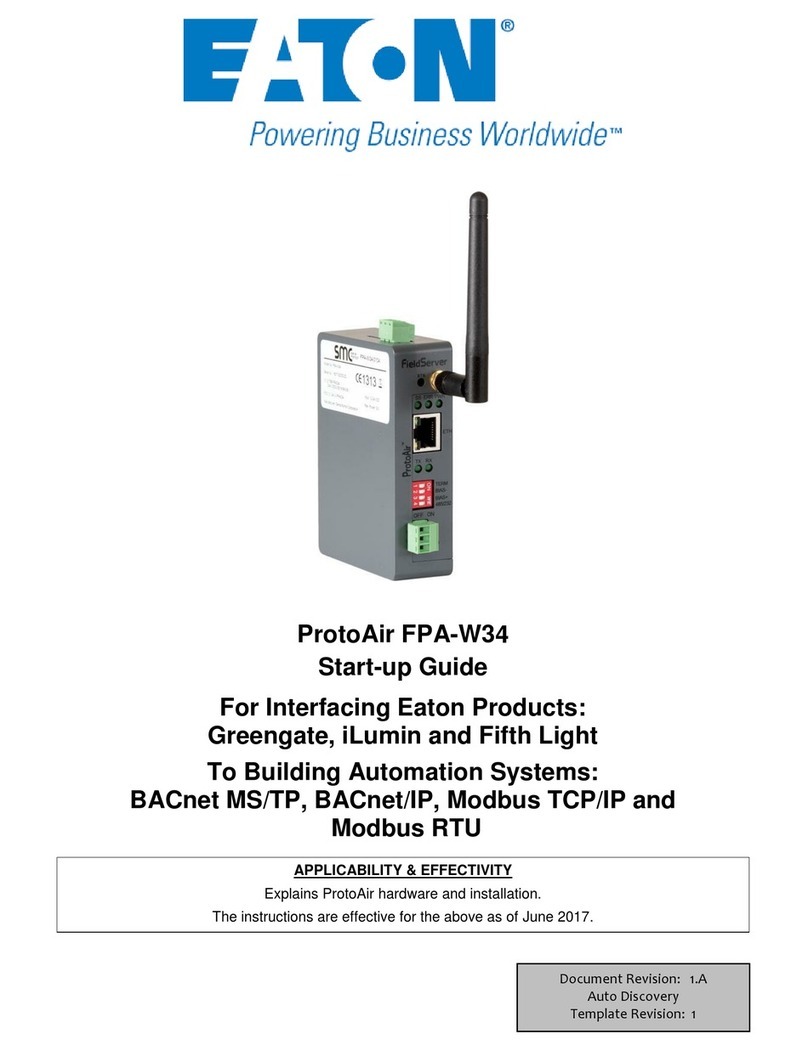
Eaton
Eaton ProtoAir FPA-W34 Startup guide

Sierra Wireless
Sierra Wireless oMG 2000 installation guide

ZyXEL Communications
ZyXEL Communications VMG1312-B10A quick start guide
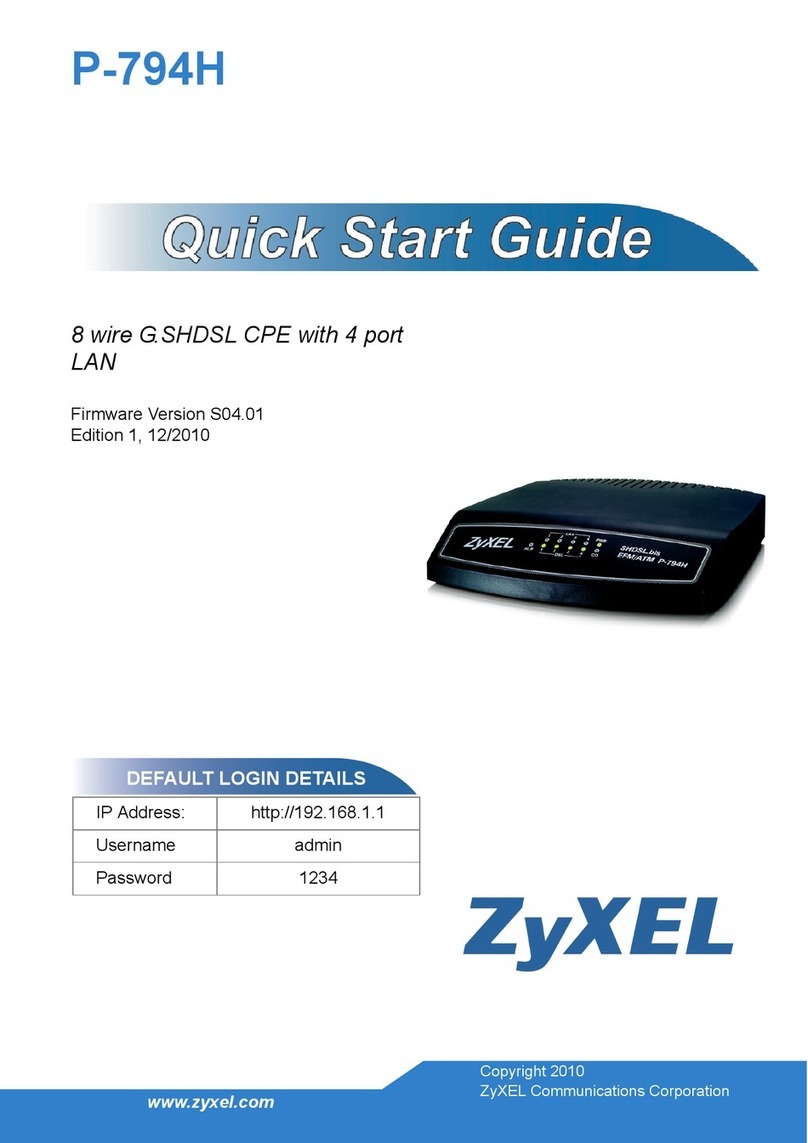
ZyXEL Communications
ZyXEL Communications P-794H quick start guide

Sierra Wireless
Sierra Wireless LS300 quick start guide
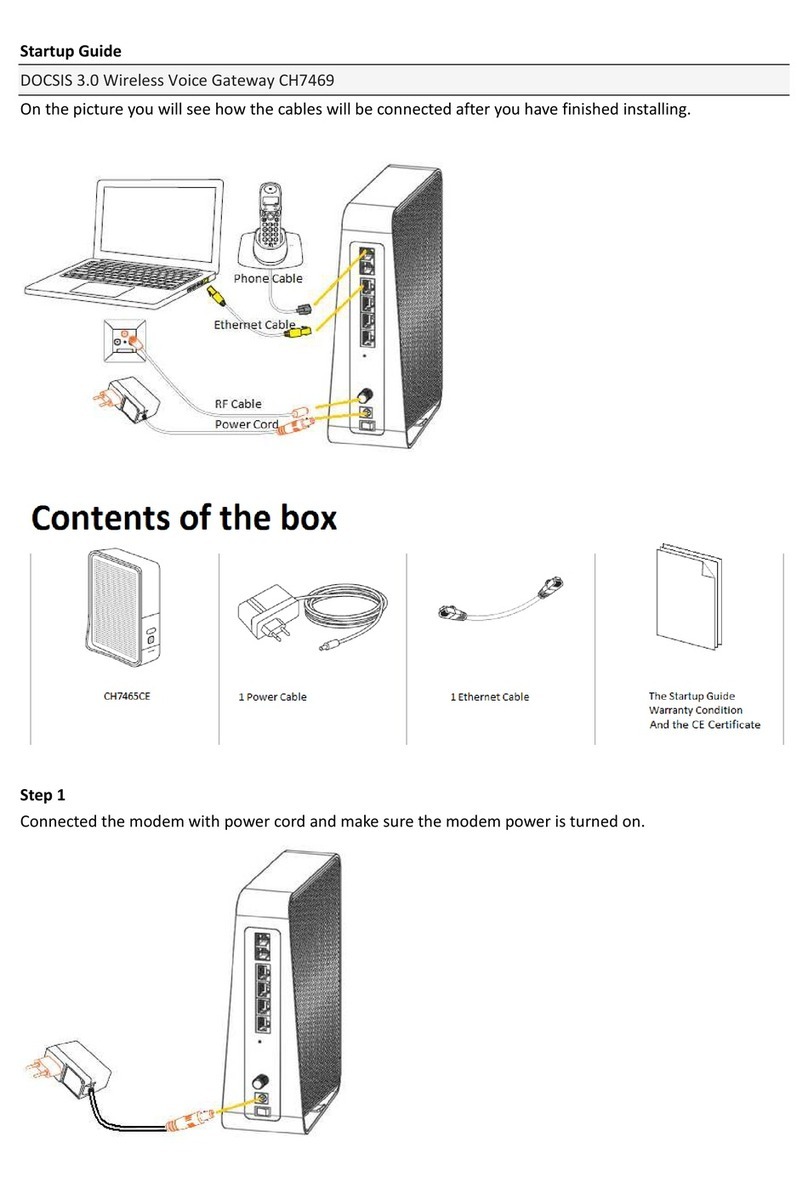
Loyal
Loyal CH7469 Startup guide