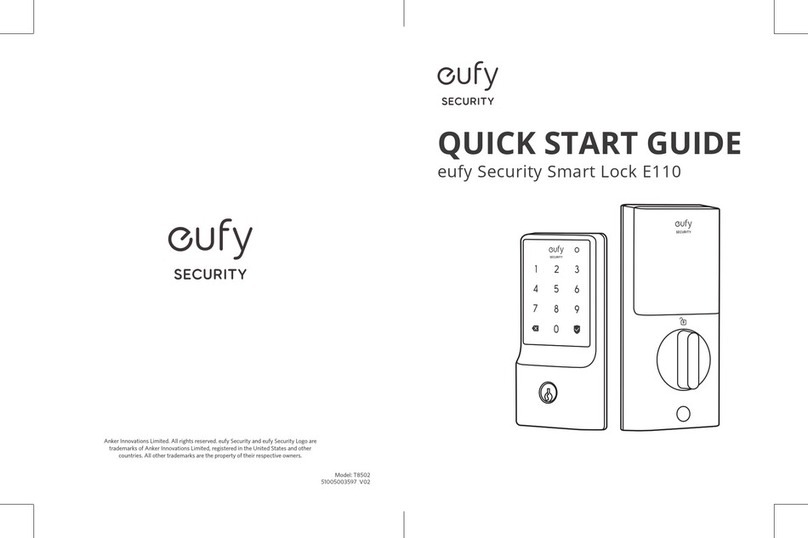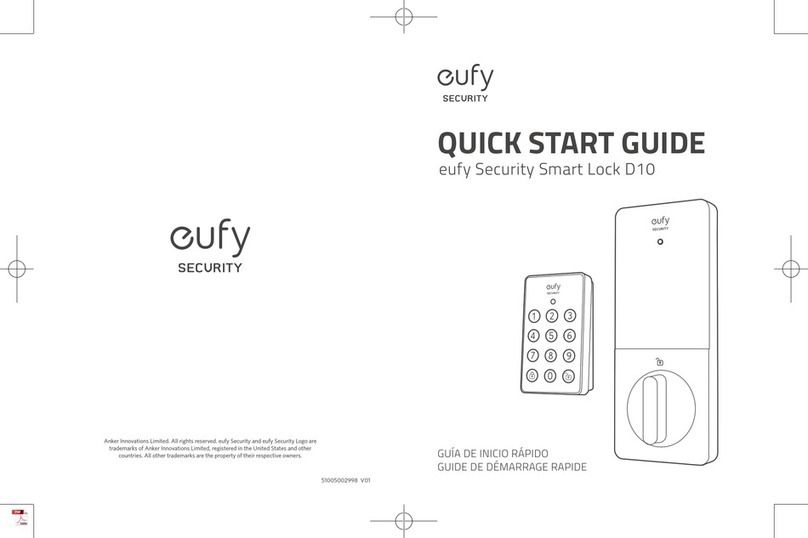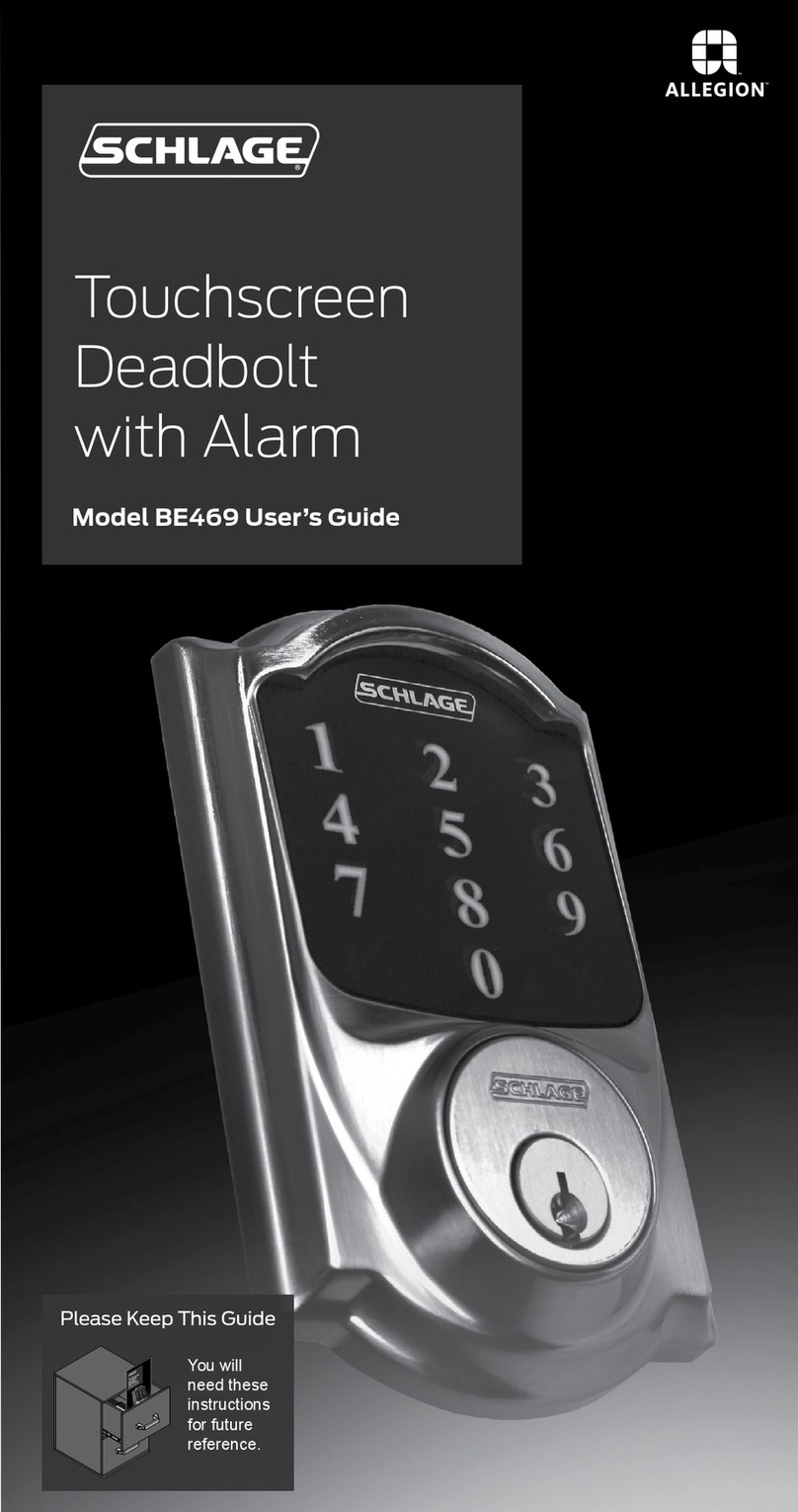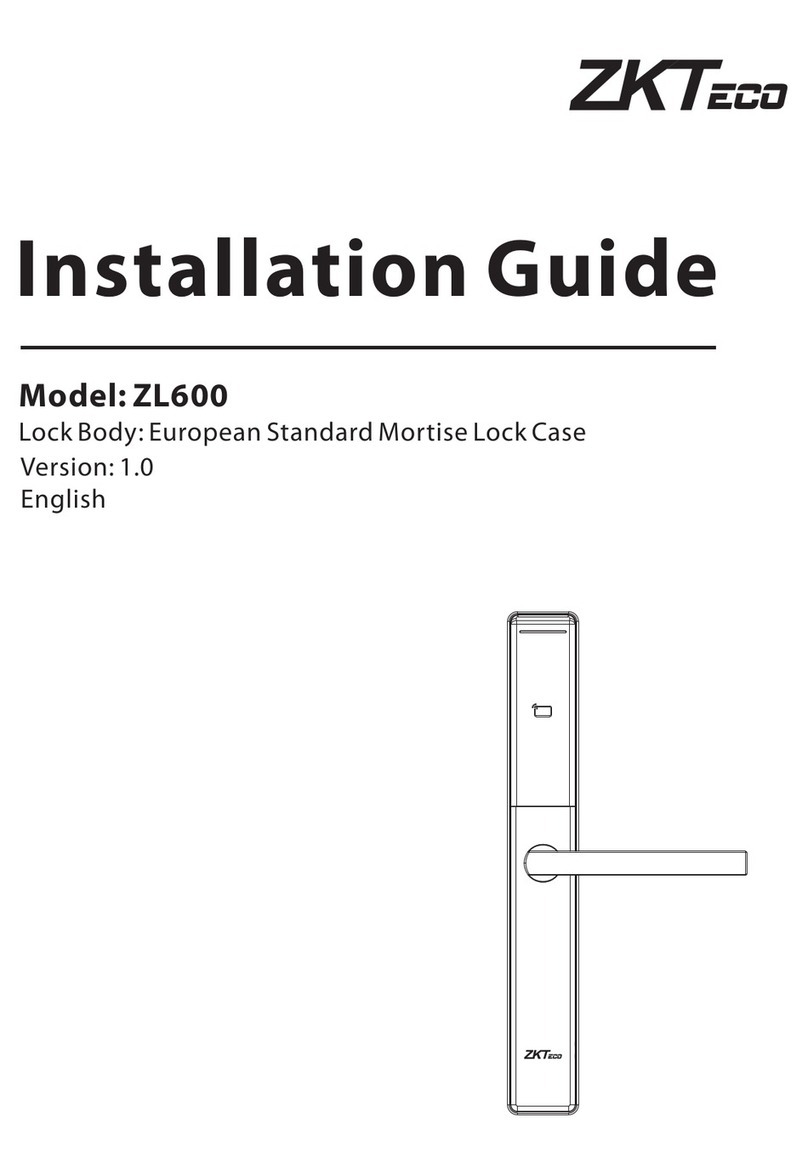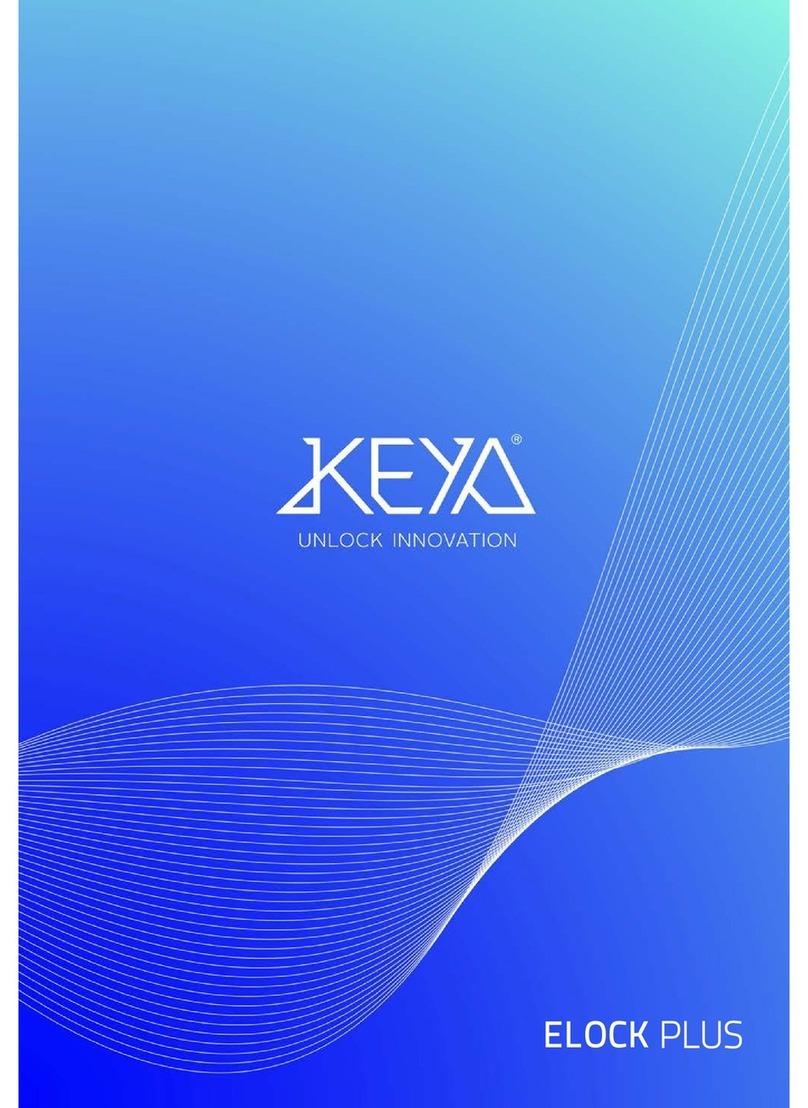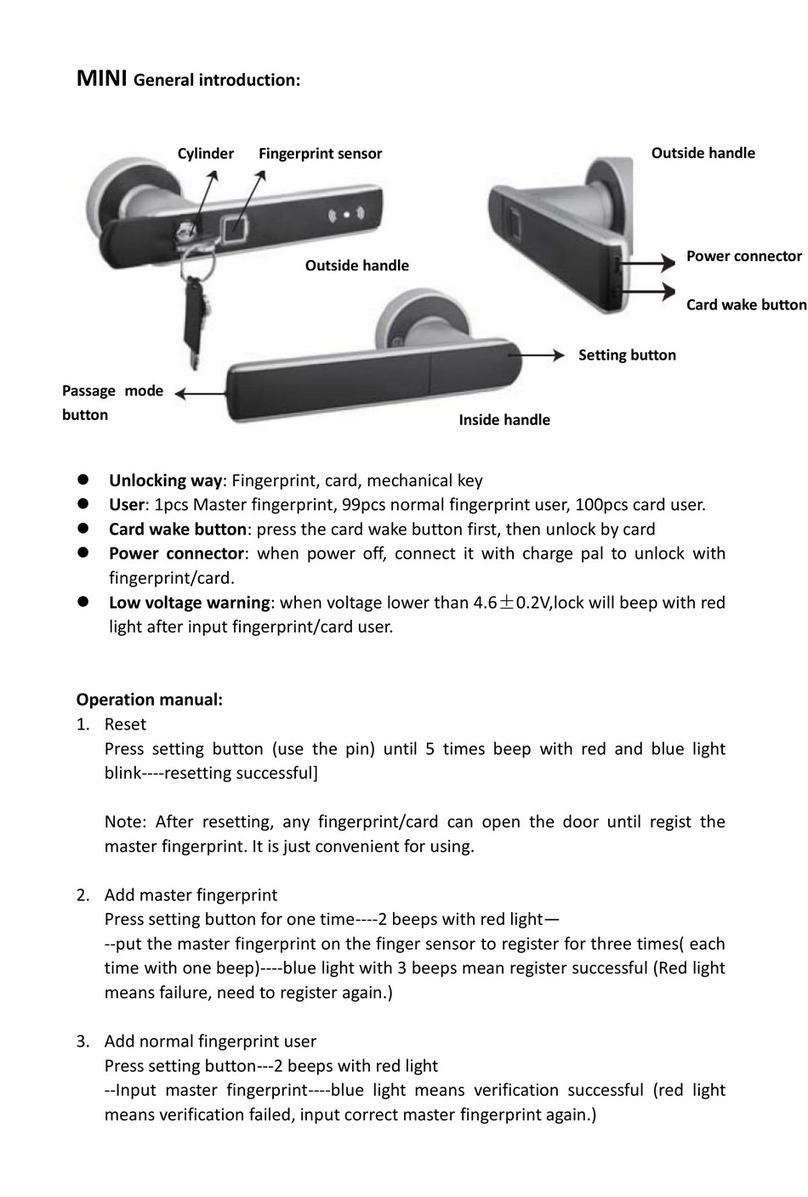eufy Security T8501 User manual

Anker Innovations Limited.All rights reserved. eufy Security and eufy
Security Logo are trademarks of Anker Innovations Limited, registered
in the United States and other countries.All other trademarks are the
property of their respective owners.
Model:T8501
51005002334 V01

USER MANUAL
Solo Smart Lock D20
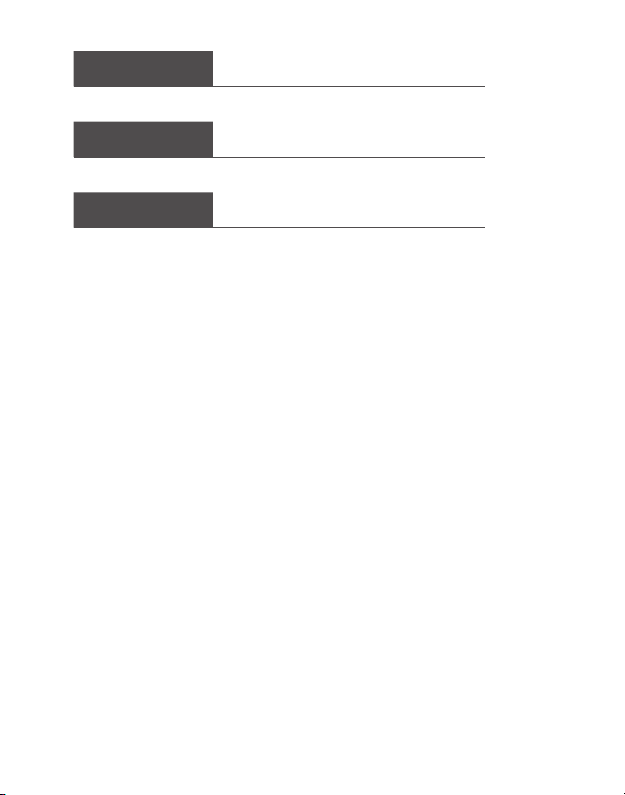
English 01
Español 25
Français 47
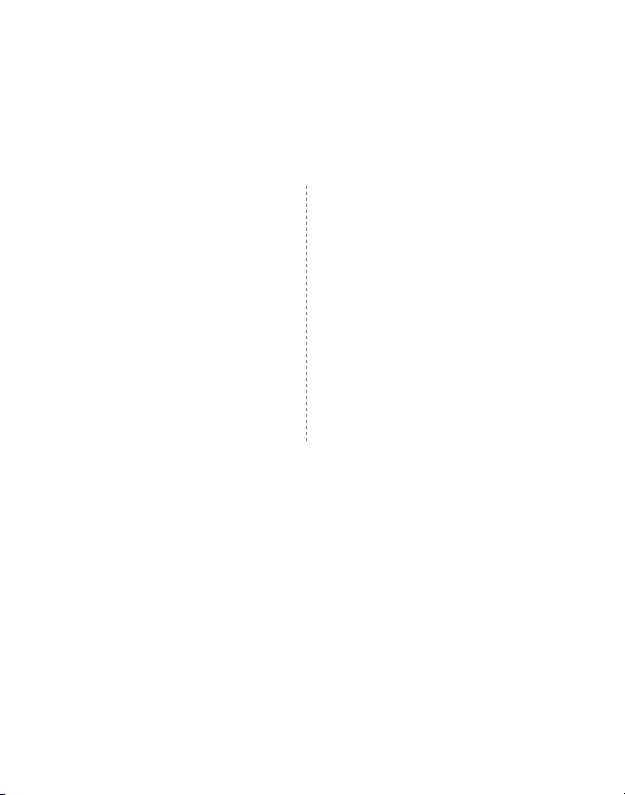
English 01
TABLE OF
CONTENTS
What's Included 02 18 Basic Operations
Product Overview 03 19 Specications
Getting Started 04 20 Troubleshooting
Installing the Solo Smart Lock
D20 07 21 Important Safety Instructions
Setting up the Solo Smart Lock
D20 14 21 Notice
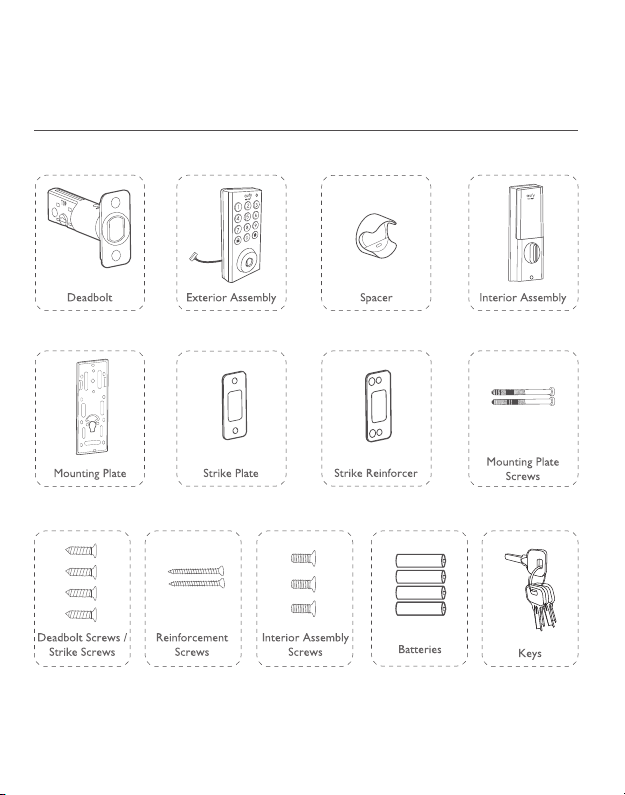
02 English
WHAT'S INCLUDED
For Solo Smart Lock D20 Installation

English 03
PRODUCT OVERVIEW
Front View
Micro USB Port
LED
Buttons
Cylinder
Rear View
Battery Cover
Setup Button
Thumbturn
Screw Hole
QR Code Serial Number
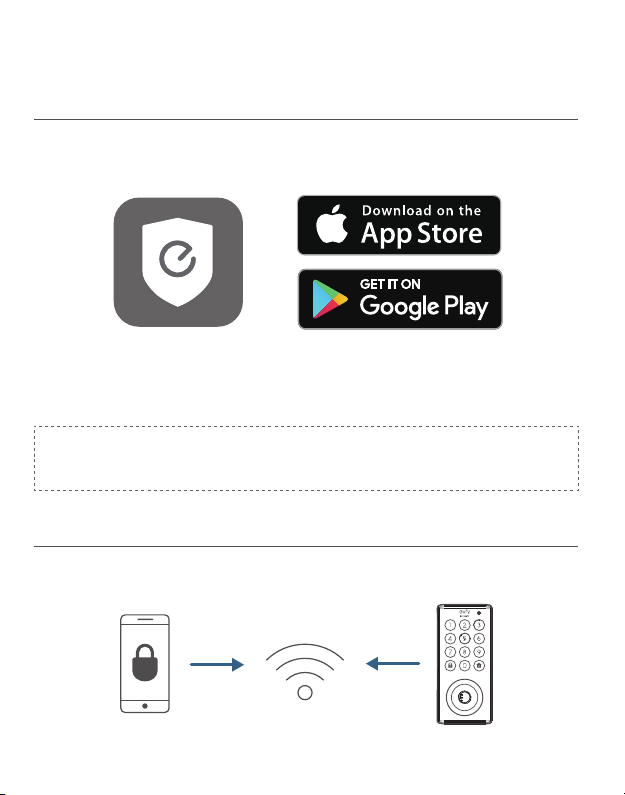
04 English
GETTING STARTED
Download eufy Security App
Download the eufy Security app from the App Store (iOS devices running version
10.2 and later versions) or Google Play (Android devices running version 5.0 and later
versions).
Sign up for a eufy Security account and add the Solo Smart Lock D20 to the device list.
Remove the battery cover and scan the QR code on the back of the device to view the
Solo Smart Lock D20 installation video.
Note: The Solo Smart Lock D20 is embedded with an encryption chip. Bluetooth
data is all encrypted, so user information is secure and cannot be accessed by
others.
Connect to the Network via Wi-Fi
Featuring a built-in Wi-Fi module, the Solo Smart Lock D20 can be connected to the
network via your home router.

English 05
Follow the on-screen instructions in the WiFi Settings section on the eufy Security app
to connect and pair your phone with Solo Smart Lock D20. Once successfully paired, you
can operate the Solo Smart Lock D20 even when you're outside your home.
Note: Make sure you add Solo Smart Lock D20 to the device list on the eufy
Security app before pairing it with your phone viaWi-Fi.
Works with the Google Assistant / Amazon Alexa
The Solo Smart Lock D20 can work with the Google Assistant / Amazon Alexa app.With
Google Home or Amazon Alexa devices at home, you can lock the door using voice
commands.
Note:
• Make sure you’ve downloaded the Google Assistant or Amazon Alexa app on
your phone.
• Make sure your Google Home or Amazon Alexa devices are connected to the
network.

06 English
Prepare Door for Installation
1. Make sure that the following criteria are met so that the Solo Smart Lock D20 can be
installed properly:
①Check the door status. Make sure the doorframe is aligned with the door.
②There are no obstructions stuck in the doorframe.
③Leave enough space for the deadbolt to extend into the doorframe when the
door is locked.
2. Check your door / frame dimensions to make sure that they t the following
measurements:
• The cross bore diameter (2 '' / 54 mm or 1½'' / 38 mm)
• Backset (2 '' / 60 mm or 2¾'' / 70 mm)
• Diameter of the door hole (1'' / 25 mm)
• Door thickness (1 '' / 35 mm - 2 '' / 55 mm)
or
Cross bore
diameter
2 ⅛" or 54mm
Cross bore
diameter
1 ½" or 38 mm
Backset
2⅜" / 60 mm or
2¾" / 70 mm
Door hole
diameter
1" or 25 mm
1⅜" / 35 mm -
2 ⅛" / 55 mm
Door thickness

English 07
3. If you have an existing lock, remove it, including the bolt.
INSTALLING THE SOLO SMART LOCK
D20
Step 1:Install the Deadbolt
To install the deadbolt:
1. Measure your door’s backset dimension: whether it is 2¾'' / 70 mm or 2 '' / 60 mm.
2. If your door’s backset dimension is 2 '' / 60 mm, use the provided deadbolt to install.
If your door’s backset is 2¾'' / 70 mm, turn the faceplate 180° and pull to extend
simultaneously until the deadbolt locks in position as the illustration shows below.
2-3/8 2-3/4
180°
3. Insert the deadbolt into the doorframe and make sure the word “TOP” faces up as
indicated on the deadbolt.
4. Screw into the doorframe with a screwdriver (not provided).
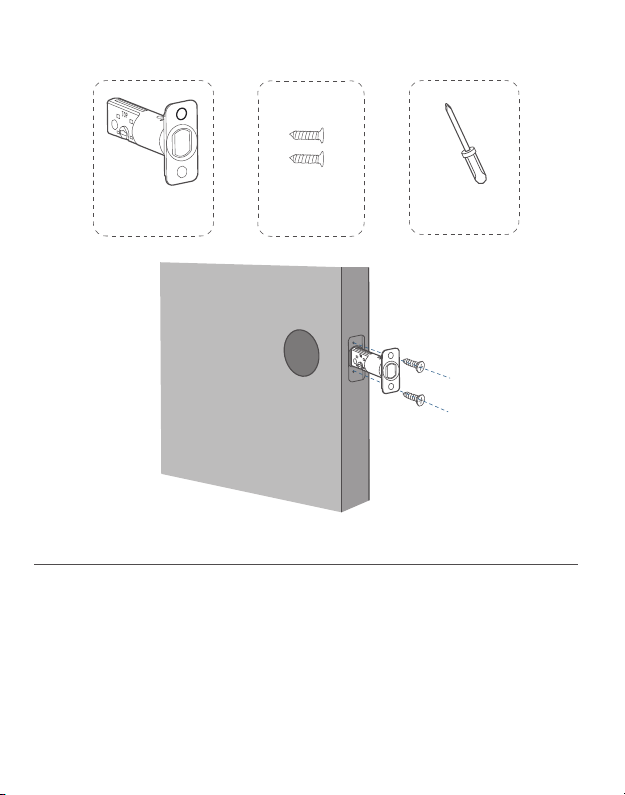
08 English
What is required: Deadbolt, Deadbolt Screws, Screwdriver (not provided)
Deadbolt Deadbolt Screws Screwdriver
Step 2: Install the Strike Plate
If you have an existing strike plate installed, skip this step.
To install the strike plate:
1. Align the strike plate with the center hole of the deadbolt.
2. Secure the strike plate with strike screws. Make sure the plate is placed in the correct
direction.
To enhance the security, you need to rst install the strike reinforcer.
Attach the strike reinforcer on the doorframe and tighten the reinforcement screws with
a screwdriver (not provided).
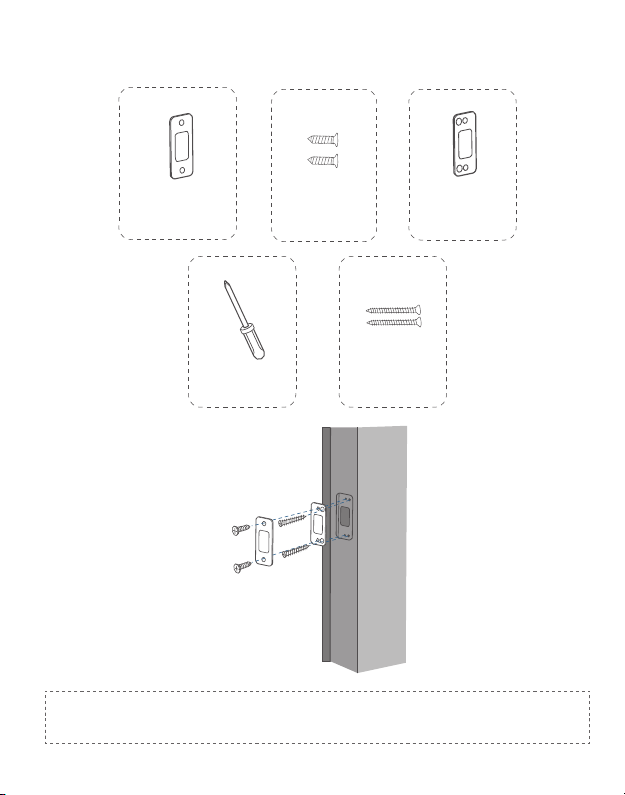
English 09
What is required: Strike Plate, Strike Screws, Strike Reinforcer (optional),
Reinforcement Screws (optional), Screwdriver (not provided)
Strike Plate Strike Screws Strike Reinforcer
(optional)
Screwdriver Reinforcement
Screws
Note: This step is only necessary if you want to maintain BHMA Grade 2 security, or
you can install strike plate directly.

10 English
Step 3: Install the Exterior Assembly
To install the exterior assembly into the doorframe:
1. Measure your cross bore dimension and determine the installation steps accordingly.
• If the diameter of your cross bore is 2 '' / 54 mm, use the provided spacer to
assist in installing the exterior assembly.
• If you have a 1½'' / 38 mm crossbore, remove the spacer.
1
2. Route the cable connected on the exterior assembly under the deadbolt.
3. Align the tailpiece with the center hole of the deadbolt, and insert it into the center
hole.
What is required: Exterior Assembly
2 3
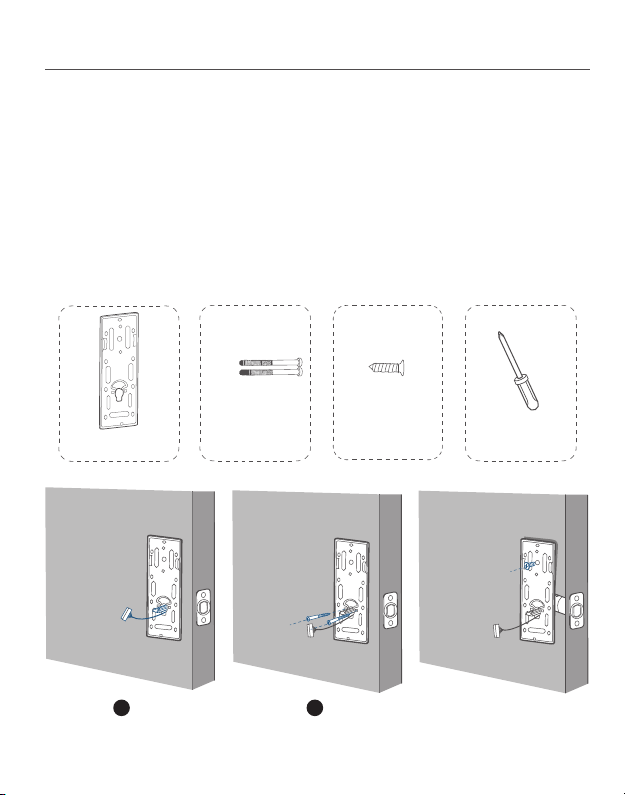
English 11
Step 4: Install the Mounting Plate
1. Route the cable through the mounting plate.
2. Fix the mounting plate onto the interior doorframe using the mounting plate screws.
Make sure the screws go through the holes of the deadbolt and the mounting plate,
and lock into place.
• Option A: If the mounting plate ts perfectly with the door, go to Step 5.
• Option B: If the mounting plate is not fastened tightly to the door, use an
additional screw.
What is required: Mounting Plate, Mounting Plate Screws, Deadbolt Screw / Strike
Screw, Screwdriver (not provided)
Deadbolt Screw /
Strike Screw
Mounting Plate Screwdriver
Mounting Plate
Screws
1 2 Option B
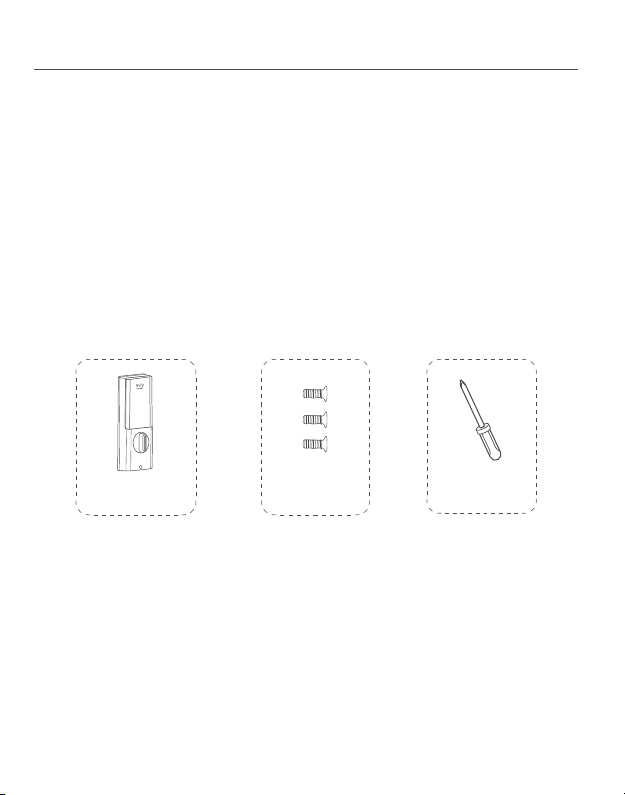
12 English
Step 5: Install the Interior Assembly
To install the Interior Assembly:
1. Remove the battery cover.
2. Match the wire connector from the circuit board with the one from the interior
assembly as illustrated.The wire connector can only be plugged into the socket in one
way. Make sure you match the dot on the connector with the pin on the circuit board
correctly.
3. Align the tailpiece with the key cylinder.
4. Secure the provided screws into the interior assembly.
5. Turn the thumbturn to check whether the deadbolt is retracted. If the deadbolt does
not work smoothly, adjust the screws and install the mounting plate again.
6. Use the plug to cover the screw hole at the bottom of the Solo Smart Lock D20.
What is required: Interior Assembly, Interior Assembly Screws, Screwdriver (not
provided)
Screwdriver
Interior Assembly Interior Assembly
Screws
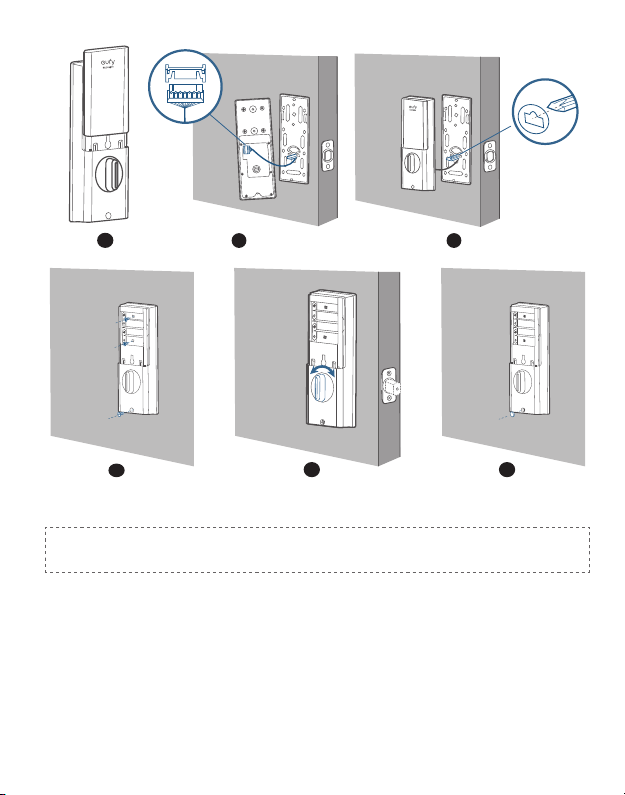
English 13
12 3
Note: Check carefully whether the wire is stuck or tangled. If the wire is stuck,
re-install the Interior Assembly.
45 6

14 English
Step 6: Install Batteries
Insert four AA batteries into the battery compartment matching the polarity (+/-)
indicated.
You are all set! Follow the in-app instructions to set up the Solo Smart Lock D20.
Note: Do not close the battery cover. This is to make sure you can scan the QR
code in order to access information about Solo Smart Lock D20, as well as
easily access the Setup button.
SETTING UP THE SOLO SMART
LOCK D20
Pair Your Phone with Solo Smart Lock D20
Note: The lock will not lock automatically before the setup has completed.To avoid
being locked outside, pair your phone with the Solo Smart Lock D20 and set
an access code for unlocking the door.
To pair your phone with Solo Smart Lock D20:

English 15
1. Scan the QR code on the back of the Solo Smart Lock D20 to get Bluetooth
information of the Solo Smart Lock D20. Follow the on-screen instructions to
complete the setup.
2. Pair your phone with the Solo Smart Lock D20 via Bluetooth.Your phone will search
for the Solo Smart Lock D20’s Bluetooth and then connect.
• Waiting to pair: The LED indicator ashes blue.
• Paired: the LED indicator turns steady blue for 5 seconds.
Note:
• The user that is paired is the only administrator and can authorize other users
to use the lock.
• Press and hold the Setup button again the lock will return to default settings.
All the settings will be erased and need to be reset. DO NOT press and hold
the button if unnecessary.
Calibrate Solo Smart Lock D20
Once the Solo Smart Lock D20 is successfully paired with your phone, the eufy Security
app will prompt you to calibrate the door lock.
To calibrate the Solo Smart Lock D20, follow the on-screen instructions to complete the
process.
• Successfully calibrated:The button LED turns white for 2 seconds and then off.
The voice prompt “calibration complete” can be heard.
• Fail to calibrate:The button and status LED turn solid red for 2 seconds and then
off.The voice prompt “The deadbolt is stuck. Please return to the installation, and
try again.” can be heard.
Note: If the eufy Security app fails to calibrate the lock, check whether the door has
been installed correctly and try again.

16 English
Set Access Code
After the lock is calibrated, the eufy Security app will prompt you to name your Solo
Smart Lock D20 and set an access code. Follow the on-screen instructions to complete
the process.The access code should be 4 to 8 characters.
Note: If you do not set the passcode and click “Return”, a message “initialization
unsuccessful” will appear. Click the card to enter the Solo Smart Lock D20
page.The message “Continue or remove the device” will appear.
Set Scramble Passcode
A scramble passcode is a series of random numbers that you can input to prevent
others from spying on your actual access code. It is ideal for those living in a condo with
neighbors passing by all the time.
To set a scramble passcode, go to Settings on the eufy Security app. The scramble
passcode should be no more than 12 digits in total.
Example
Access Code: 123456
Scramble Passcode Method:
1:
2:
3:
1 2 3 4 5 6 X X X X X X
X X X X X X 1 2 3 4 5 6
X X X 1 2 3 4 5 6 X X X

English 17
Other Settings
The Solo Smart Lock D20 supports many features that you can congure using the eufy
Security app.The features are listed as follows:
• Add up to 100 users
• Set language: English
• Synchronize time for lock with the time on your phone
• Customize voice volume for the Solo Smart Lock D20
• Customize the time duration for automatic door-locking. You can set the
countdown duration to be up to 3 minutes.
• Enable or disable sound effect
• Automatically record door opening and locking log
• Failsafe mode:After 5 consecutive failed attempts to input the access code, access
code cannot be used.
• Check device information
OTA Update (Optional)
If your device requires an OTA update, the app will force you to update OTA. Follow the
on-screen instructions to complete the process. If no OTA update is required, the app
will automatically skip this process and enter “the setup complete” page.
Note:
• When the battery power level is lower than 25%, OTA update is not allowed.
• After OTA is successfully updated, wait for 1 minute and then reboot the Solo
Smart Lock D20.
This manual suits for next models
1
Table of contents
Languages:
Other eufy Security Door Lock manuals