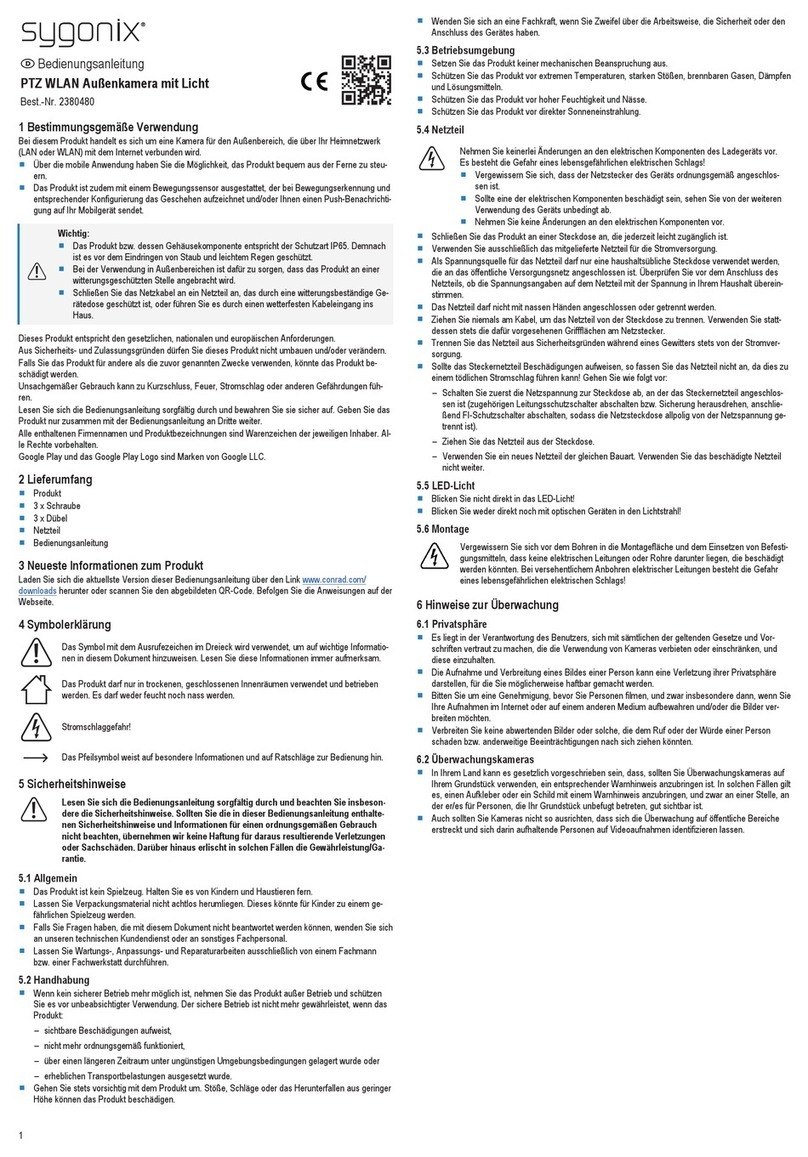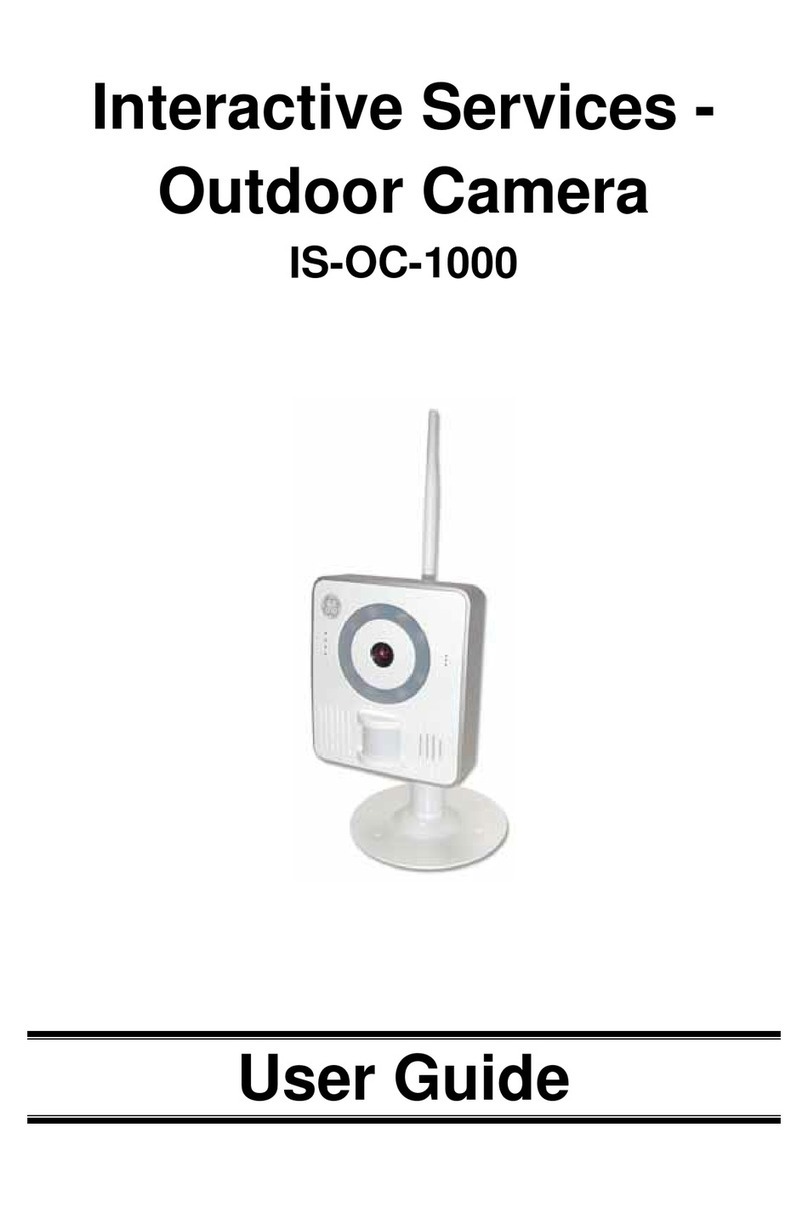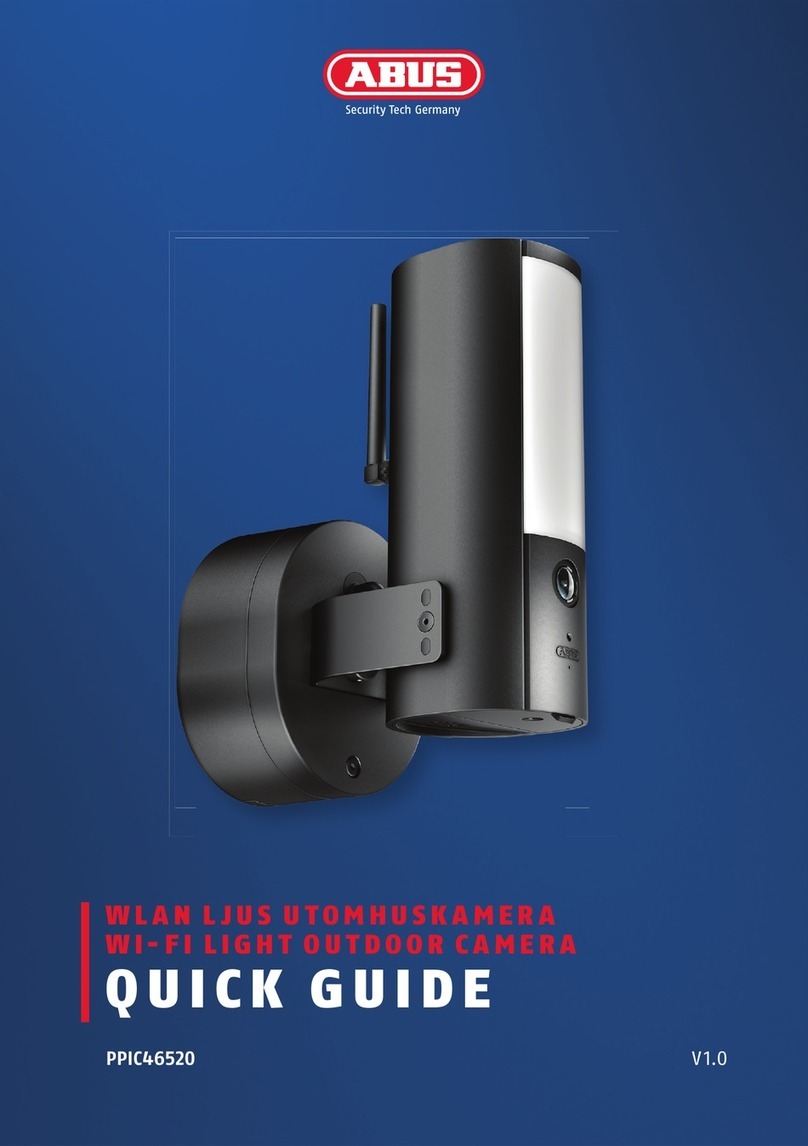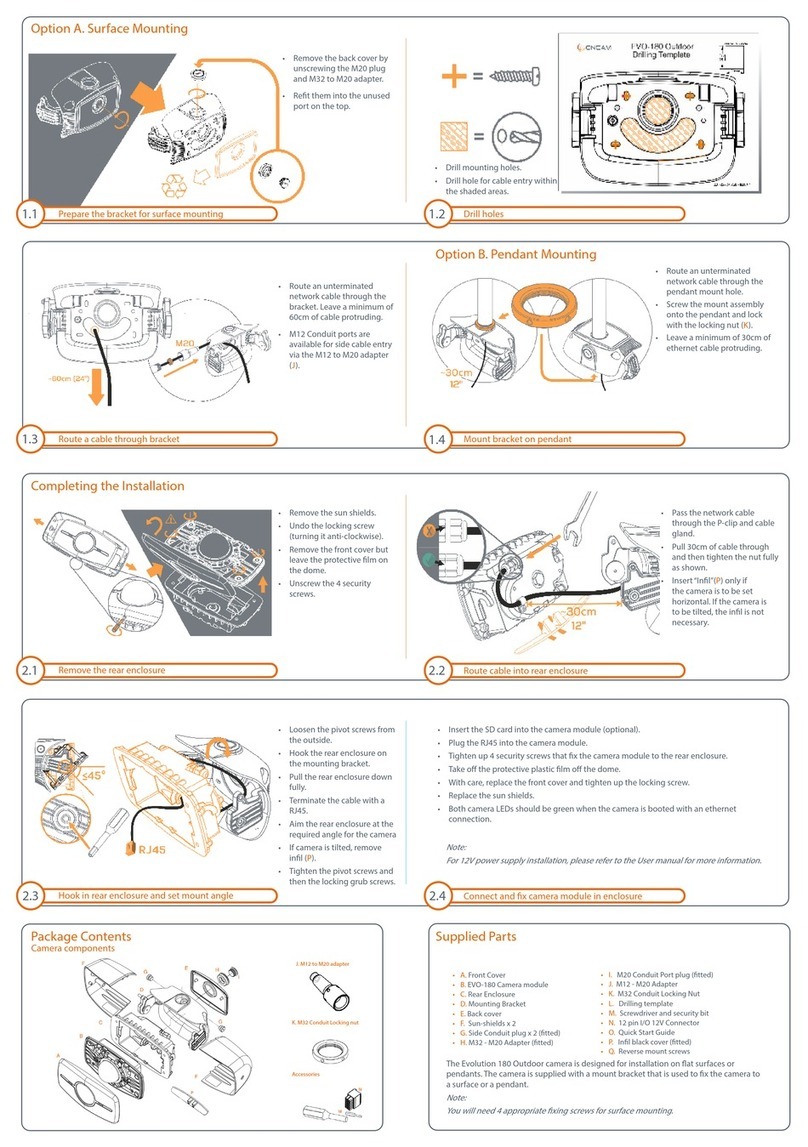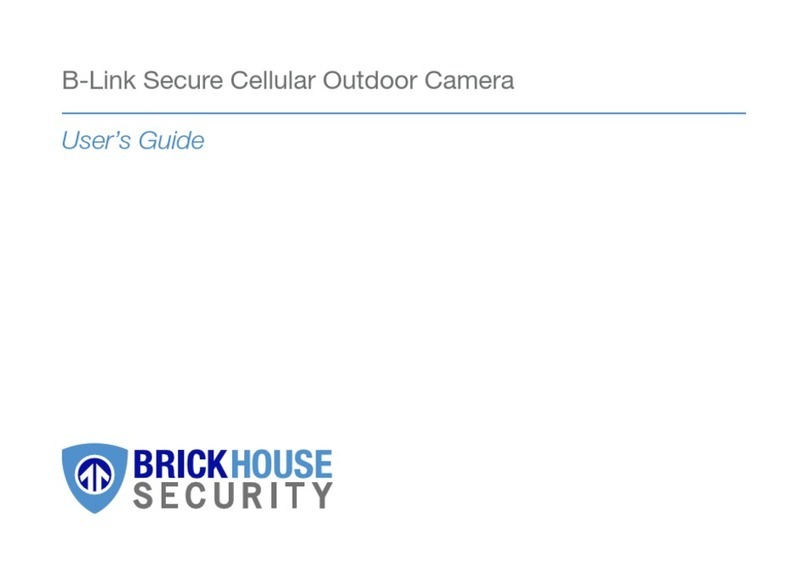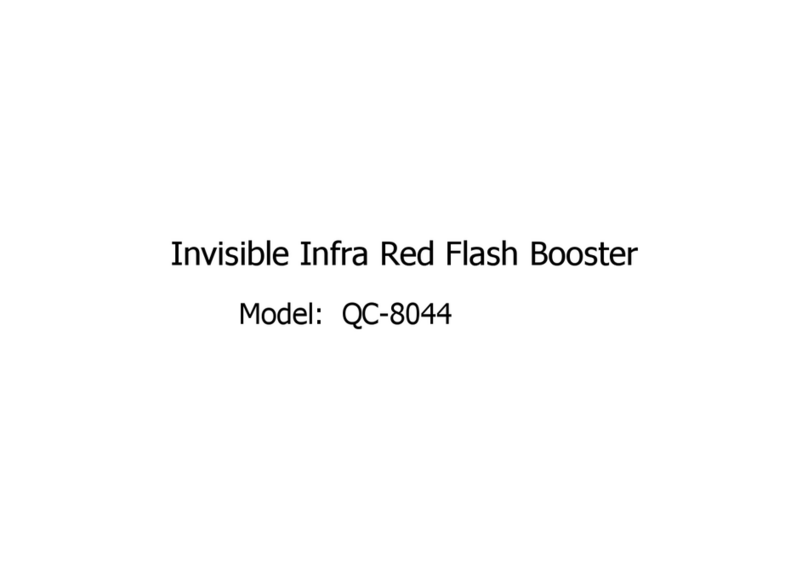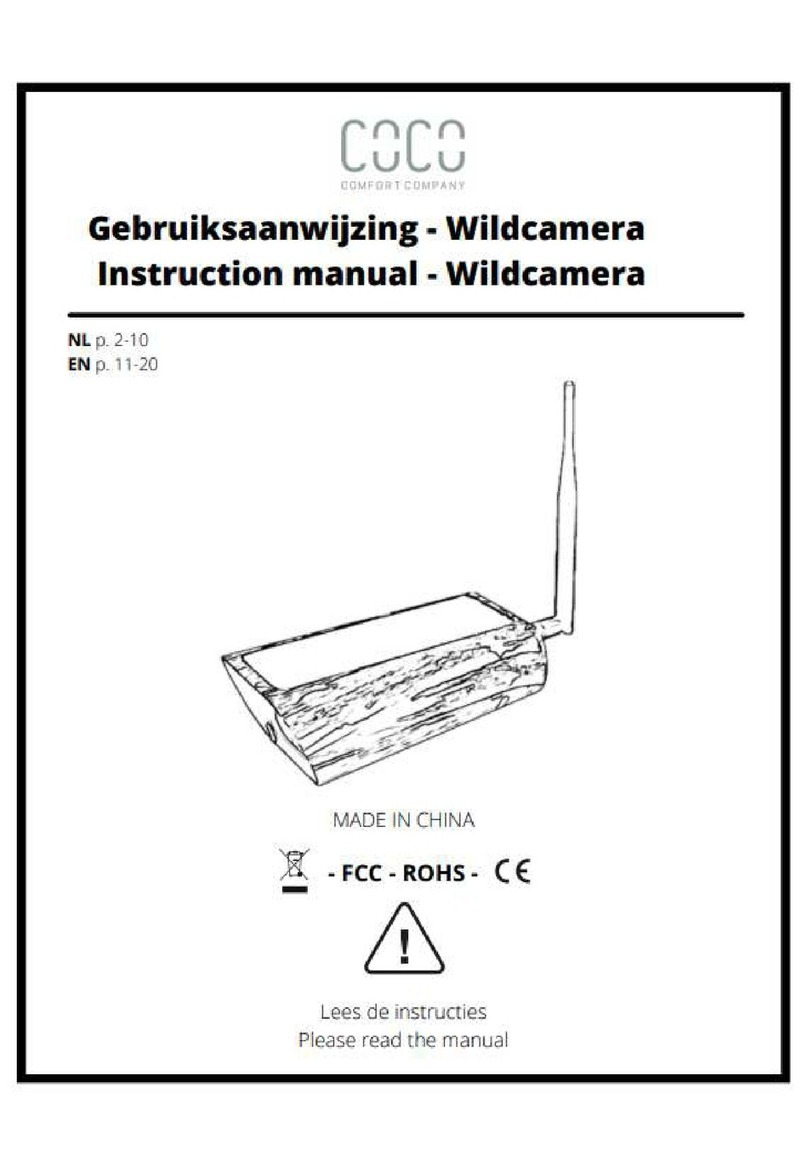EUFY Solo OutdoorCam C22 User manual

Solo OutdoorCam C22 / C24
USER MANUAL

Table of Contents
ABOUT YOUR SOLO OUTDOORCAM C22 / C24 3
GETTING STARTED 3
Power On the Camera 3
Set Up the System 4
LED Status 4
MOUNTING THE CAMERA 5
Select a Location and Height for Mounting 5
Mount the Camera 5
Restore Power 8
Reset the Camera 8
USING YOUR EUFY SECURITY APP 9
Use the Devices Page 9
View the Devices Page 9
View Live Feeds 10
Record Video Clips 10
Take a Screenshot from Live Video 11
Activate Two-Way Audio 11
Camera Settings 11
Name Your Camera 12
Motion Detection 12
Sound Detection 13
Continuous Recording 13
Video Quality 13
Audio Settings 14
Notification 14
Storage Option 14
Add OutdoorCam to Home 16
Firmware Update 16
Restart or Remove a Device 16
Use the Events Page 17
View Recordings 17
Download Recordings 17
Share Recordings 18
Donate Recordings 18
1

Delete Recordings 18
Batch Delete All Recordings 18
Security Modes 19
Security Modes 19
Rules 20
Set a Security Mode Manually 20
Set a Geofencing Mode 21
Schedule Your Mode 23
Set a Customized Mode 23
App Settings 24
Personalize Your Account 24
Share Device to Family & Guests 25
App Permissions 26
Change the Device Display Order 27
Customize the Screenshot Popup 27
2

ABOUT YOUR SOLO OUTDOORCAM C22 / C24
① Spotlight
② Lens
③ Status LED
④ Microphone
⑤ Micro USB port
● Connect to a USB charger
⑥ SYNC button
⑦ microSD card slot
● Insert a microSD card to store recordings
GETTING STARTED
Power On the Camera
1. Connect the micro USB connector to the OutdoorCam’s micro USB port and the other
end to a power adapter.
2. Plug the power adapter into a power outlet. Wait until the camera status LED turns solid
blue.
3

Set Up the System
1. Download the eufy Security app from the App Store (iOS devices) or Google Play
(Android devices).
2. Create an account and tap “Add Device” to add OutdoorCam to your device list.
3. Follow the on-screen instructions to complete the setup.
LED Status
LED Status
Description
Solid blue
● Powered on
● Successfully connected
● Working properly
Flashing blue slowly
● Ready for setup
● Working properly with someone viewing the live
stream or recording event
Flashing red slowly
● Failed to add the camera to the device list
● Disconnected from the Internet
Solid bluish violet
System is initializing
4

Flashing blue and red alternately
Firmware upgrade in progress
Flashing red
Upgrade unsuccessful
MOUNTING THE CAMERA
Select a Location and Height for Mounting
The camera can be placed on a table, shelf, or can be mounted on a wall.
Before mounting the OutdoorCam:
● Select a location and height where you can get the desired view, and can reach a power
outlet easily.
● Make sure the camera receives a strong Wi-Fi connection in the spot you want to mount
it so that it can stream video to your eufy Security app.
● Disconnect the OutdoorCam from the power outlet before mounting.
When the OutdoorCam is placed on a table:
Keep the OutdoorCam at least 0.7 ft / 20 cm away from walls or anything that may obstruct the
view. Do this to avoid infrared reflection which can have a negative impact on the night vision
performance.
When the OutdoorCam is mounted on the wall:
Install the OutdoorCam no higher than 10 ft / 3 m above the ground. This height maximizes the
detection range of the motion sensor of your camera.
Mount the Camera
A. Place the camera on a table
Attach the bottom of your camera to the magnetic base and place it on the table.
5

B. Mount the camera onto a wall
1. Drill a pilot hole using a power drill. Install the metallic plate using the provided
anchors (optional) and screws. Anchors are needed for walls that are made of
brick or concrete. Make sure there is enough space for the charging cable to run
through before you fix the screws.
6

2. Attach the magnetic base to the metallic plate. Attach the Outdoor Cam Pro /
Outdoor Cam onto the magnetic base.
7

3. Rotate the camera to adjust the view and check it using the live stream which you
can access in the eufy Security app.
Tip:
A 3M adhesive strip is provided for people who don’t want to drill holes in the wall.
Adhere the metallic plate with the 3M adhesive strip after fastening the charging cable
under the metallic plate’s hook.
Restore Power
Connect the camera to the power outlet using the provided USB cable and USB adapter. After
powered on, the camera will be connected to the system. When it is successfully connected, the
status LED will turn solid blue.
Reset the Camera
Press and hold the SETUP/SYNC button for 10 seconds until two beeps are heard. The camera
will restore its default settings.
You are now all set to use your camera.
8

USING YOUR EUFY SECURITY APP
Use the Devices Page
View the Devices Page
After the OutdoorCam is successfully set up, the Devices page displays the live video captured
by the OutdoorCam as below:
Camera Icon
Description
Shows whether the Wi-Fi is connected or not
Allows you to set snooze duration: You won’t receive alerts during the
specified period. Recording will continue.
9

Camera Settings
Tap to enter Events page
Tap on the camera video image to enter the camera page.
Tap to start recording the current live stream
Tap to capture a screenshot
Press and hold to activate two-way audio
Tap to manually trigger an alarm
Tap to turn on / off spotlight
Mute or unmute the live stream audio playing
Tap to go to the Events page
Tap to enable or disable Auto Night Vision
View Live Feeds
You can view live feeds on the eufy Security app anytime.
On the Devices page, tap on the camera video image to view live feeds.
Note: When the camera is turned off, the camera is offline. No live feeds can be viewed.
Record Video Clips
To record video clips:
10

Tap in the camera feed image to start recording live video. The video clips will be saved in
your photo album.
Take a Screenshot from Live Video
To take a screenshot from the live video:
1. On the Devices page, tap in the camera video image to play the live video.
2. Tap .
➢The screenshot will be saved in your photo album.
Activate Two-Way Audio
This function is designed to allow you to speak to people on the camera side.
To activate two-way audio:
1. On the Devices page, tap in the camera video image to play the live video.
2. Hold and speak. Your voice will be heard from the camera in real-time.
Camera Settings
On the Devices page, press to enter the Camera Settings page.
Item
Description
Camera On
Enable or disable “Camera On”. When Camera On is
disabled, the camera will stop recording video or notifying
you. Camera settings are disabled either.
Status LED
Enable or disable Status LED.
Auto Night Vision
Enable or disable auto night vision.
Watermark
Off / Timestamp / Timestamp and logo
11

Wi-Fi Connection
Shows the current Wi-Fi. If you want to change Wi-Fi,
follow the on-screen instructions to complete the process.
Time Settings
Set the time format and time zone.
Name Your Camera
To name your camera:
1. Go to the Devices page. Tap to enter the Camera Settings page.
2. Tap Name and edit the name in the Camera Name’s field.
3. Tap Save. Your settings will be saved.
Turn On /Off Spotlight
When Spotlight is enabled, you can adjust spotlight brightness and turn on / off spotlight based
on the schedule you set. The Auto Spotlight is enabled by default. The spotlight will turn on
once detection is triggered.
Note: When Spotlight is enabled, the picture shown will be in color even at night.
Motion Detection
OutdoorCam detects motion and sends you an alert once motion is detected.
By default, the Motion Detection option is set to enabled and only human will be detected. You
can select the type of object you want to detect and choose from Person / Pet / All other motion.
You can also set the motion sensitivity as needed. When the Motion Detection option is
disabled, the camera will stop detecting any motion, recording video and pushing notifications.
Set an activity zone
You can define a specific area for detection as an activity zone. To set an activity zone:
1. On the Camera Settings page, tap Motion Detection.
➢The Motion Detection page displays the detailed options.
2. Tap Activity Zone. You will be prompted to create an activity zone.
3. Tap + button to create a hexagon zone.
4. Drag each point of each side to cover the desired zone.
12

5. Tap . Your edited activity zone will be saved.
6. To remove the Activity Zone, tap . Tap to edit the existing activity zone.
Sound Detection
Designed for people who need to be alerted when sound is detected.
You can define your detection preferences and set the sound sensitivity level. If you choose “All
sound”, you will be notified when any sound is detected. When the OutdoorCam is used in your
baby’s room to keep tabs on your baby, you can select “Crying” and will be notified if your baby
is crying.
Note: Sound detection accuracy may be affected by external noises and other elements.
Continuous Recording
Continuous recording works when a formatted microSD card is inserted. All video will be
recorded in 1080p to make room for SD card storage.
Capacity
16G
32G
64G
128G
Estimated Storage
Duration
36 Hours
72 Hours
144 Hours (6
days)
288 Hours (12
days)
Video Quality
You can set streaming and local recording quality on the eufy Security app.
To change the video quality:
1. Go to Camera Settings > Video Quality.
➢The Video Quality page is displayed.
2. Tap the icon on the right to enter the Streaming Quality page.
3. Tap Auto,High,Medium or Low. Auto is by default and recommended.
➢Your selection will be saved.
The camera supports 2K recording by default for local storage. To change the recording quality:
1. Go to Camera Settings > Recording Quality.
➢The Recording Quality page is displayed.
2. Tap the icon on the right to enter the Recording Quality page.
3. Tap 2K HD or Full HD.
➢Your selection will be saved.
13

Note: Cloud storage recording resolution is 1080p and cannot be changed.
Audio Settings
The Microphone, Audio Recording, and Speaker are set to On by default. If you choose to
change audio settings:
1. Go to Camera Settings > Audio Settings.
➢The Audio Settings page is displayed.
2. Select the Microphone or Speaker you want to enable or disable.
● If the Microphone is disabled, the audio recording will be disabled automatically.
And the talk-back, live video sound, audio recording, and sound detection
features will be disabled.
● If the Speaker is disabled, many features including talk-back, alarm and pet
command will be disabled.
Notification
When motion or sound is detected, a notification will be sent to you via your phone. All types of
subjects will be notified without intervals by default. But you can select the type you want to be
notified and set an interval between event notification and recording.
To select the detection you want to be notified:
1. Go to Camera Settings > Notification.
➢The Notification page is displayed.
2. Select the type you want to be notified.
Interval range is from 0 to 5 min. You can also select how the notification is pushed to you.
Storage Option
There are three options to store your video feeds: local, cloud, and NAS.
● Local Storage
Local storage allows you to record and store the camera video on your device. To store video
feeds locally or record video continuously, a formatted microSD card is required.
To insert / remove a microSD card:
14

① Insert a microSD card into the OutdoorCam. Push the card until it clicks into place. Make
sure it is inserted correctly.
② To remove the card, gently push its top edge inward until it clicks, and then pull it out of the
slot.
To continuously record video in 1080p, the estimated storage duration shows as below:
Capacity
16G
32G
64G
128G
Estimated
Storage
Duration
36 Hours
72 Hours
144 Hours
288 Hours
Note: To get a better experience, use a microSD card with a capacity range from 16G to 128G.
Format the microSD card before using. Do not remove or insert a microSD card when the
OutdoorCam is powered on, as this may damage the card.
● Cloud Storage
Cloud storage allows you to store the events over the cloud so that all the event recordings can
be accessed from the eufy Security app or via the website. They are encrypted and cannot be
accessed by others without your permission. The video resolution for cloud storage should be
1080p.
If you choose Cloud Storage, we offer a 30-day free trial for your OutdoorCam. Each video
uploaded to the cloud will be kept for 30 days.
If you decide to subscribe to the paid service:
● For iOS users, subscribe via the website: https://mysecurity.eufylife.com
● For Android users, subscribe from the link on the eufy Security app: Device Settings>
Storage> Cloud Storage.
● NAS Storage
Video recordings stored to NAS can be accessed via the NAS app only and can not be viewed
via the eufy Security app. If NAS storage is used, triggered event recording or continuous
recordings will be saved to your NAS device.
15

Follow the on-screen instructions to complete the NAS setup.
Add OutdoorCam to Home
To add OutdoorCam to Home:
1. Go to Camera Settings > Homekit Portal.
➢The “Add to Home” page is displayed.
2. Tap Add Now to add the accessory.
➢The Attention page is displayed.
3. Tap Got it.
➢The “Request Data Access” page pops up, prompting you to set permissions to
access your Home Data.
4. Tap Go Set. You will be guided to your phone’s Settings page.
5. On your phone’s Settings page, enable “Home Data”.
6. Back on the Homekit Portal page, “My Home” is added.
7. Tap “Continue” to add cameras.
8. An “Add Accessories” prompt is displayed, requesting to add accessories.
➢The eufy Security app will search for accessories.
This process may take seconds. Make sure your accessory is powered on and connected to
your home router via the internet.
Firmware Update
In some cases, the system may push firmware updates automatically. When the firmware
update begins, the LED indicator keeps flashing blue and red alternately until the process is
completed.
To make sure the software is always the latest version, go to Camera Settings >About Device
page, check your software updates and follow the on-screen instructions to update the firmware
manually.
Restart or Remove a Device
To restart or remove a device:
1. On the Devices page, tap to enter the Camera Settings page.
2. Scroll down to the bottom of the page and tap “Restart Device ” or “Remove Device”.
16

➢The device will be removed from your account.
Note: If you select “Remove Device”, the device will be deleted from your account. You need to
set up the device again.
Use the Events Page
View Recordings
You can choose to view recordings using the filter and calendar.
To view recordings using the filter:
1. Go to the Events page. Tap in the upper right corner of the page.
➢The filter page is displayed.
2. Select the desired filter options.
3. Tap Confirm. Your choice will be saved.
To use the calendar:
1. Tap the date shown on the Events page.
➢The calendar will display.
2. Select the date you want to view recordings.
➢All the recordings that match your selections will display.
3. Tap to view the recordings.
Download Recordings
To download recordings:
1. Go to the Events page.
➢The page displays a list of events.
2. Play a video.
3. Tap “Download”. The selected video will be downloaded and saved to your photo album.
Downloading may take a few seconds depending on the capacity of your video.
Share Recordings
17

To share recordings:
1. Go to the Events page.
➢The page displays a list of events.
2. Play a video.
3. Tap “Share”. The selected video will be downloaded and saved to your photo album.
4. A page pops up, prompting you to share the video to other apps, such as Gmail,
Facebook, and Twitter.
Donate Recordings
You can give permissions to the eufy Security team to use a selected recording for research
purposes.
To donate a recording:
1. Go to the Events page.
➢The page displays a list of events.
2. Play a video.
3. Tap “Donate” and “Confirm”. The selected video will be sent to the eufy Security team.
Delete Recordings
To delete recordings:
1. Go to the Events page.
➢The page displays a list of events.
2. Select the video you want to delete.
3. Tap “Delete” and “Confirm”. The selected video or screenshot will be deleted.
Note: If the video is stored on the microSD card and to the cloud, it will be deleted completely
from both.
Batch Delete All Recordings
All videos can be deleted by batch with one tap.
To delete all recordings once a time:
1. Tap .
➢A list of recordings will be displayed.
2. Select many or all the videos you want to delete and tap “Deselect”.
➢The selected videos will be deleted.
18

Security Modes
Security Modes
Security modes give you hands-on control over how the camera responds to motion or sound in
different situations. For example, when you are at home, you don’t need the camera to push
notifications while you relax and spend time with your family. While you are away on a vacation,
you may want to keep your house monitored, remain notified and alert of any events happening
in the house.
The eufy Security system provides the following security modes to choose from:
Home, Away, Disarmed, Customized, Geofencing, and Schedule.
Home mode
When you set the camera to Home mode, the camera will keep recording, and notifications or
alerts will be sent to you when motion or sound is detected by default. While no alarm will be
triggered. Recommended using when you are at home.
Away mode
If you arm your camera in Away mode, any human or entry will be detected and an alarm will be
triggered. Recording will be activated, and notifications will be sent to you via your phone.
Recommended using when you are away from home.
Disarmed
If you disarm your camera, all detection functions will be disabled. No sensors are activated and
no alarm alerts will be sent.
Customized mode
Customized mode is recommended if you feel a customized security mode is needed to match
your specific life requirements. For example, when you are sleeping, you may want the video
recorded but do not want to receive any notifications, you can choose to turn off these options
and customize your own mode.
Geofencing
Geofencing is a location-based service that allows certain actions to be triggered if you enter or
leave a specific area specified on your eufy Security app. With geofencing, camera mode will be
switched automatically when you are in or out of the predefined area.
Schedule
Security modes can be switched automatically based on the schedule you set. For example,
you select “Away” mode from 7 am to 5 pm every workday (from Monday to Friday), then the
security mode will be switched to Away at 7 am automatically every workday and the mode will
be kept till 5 pm.
19
This manual suits for next models
7
Table of contents