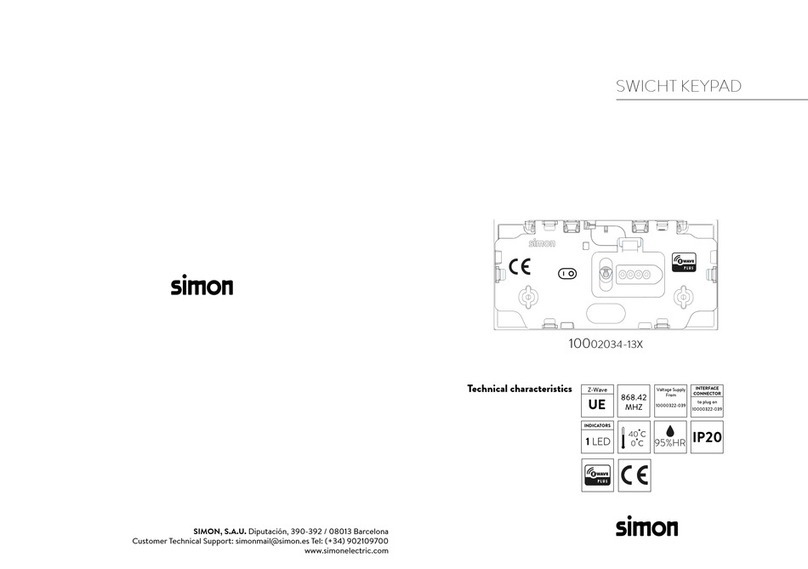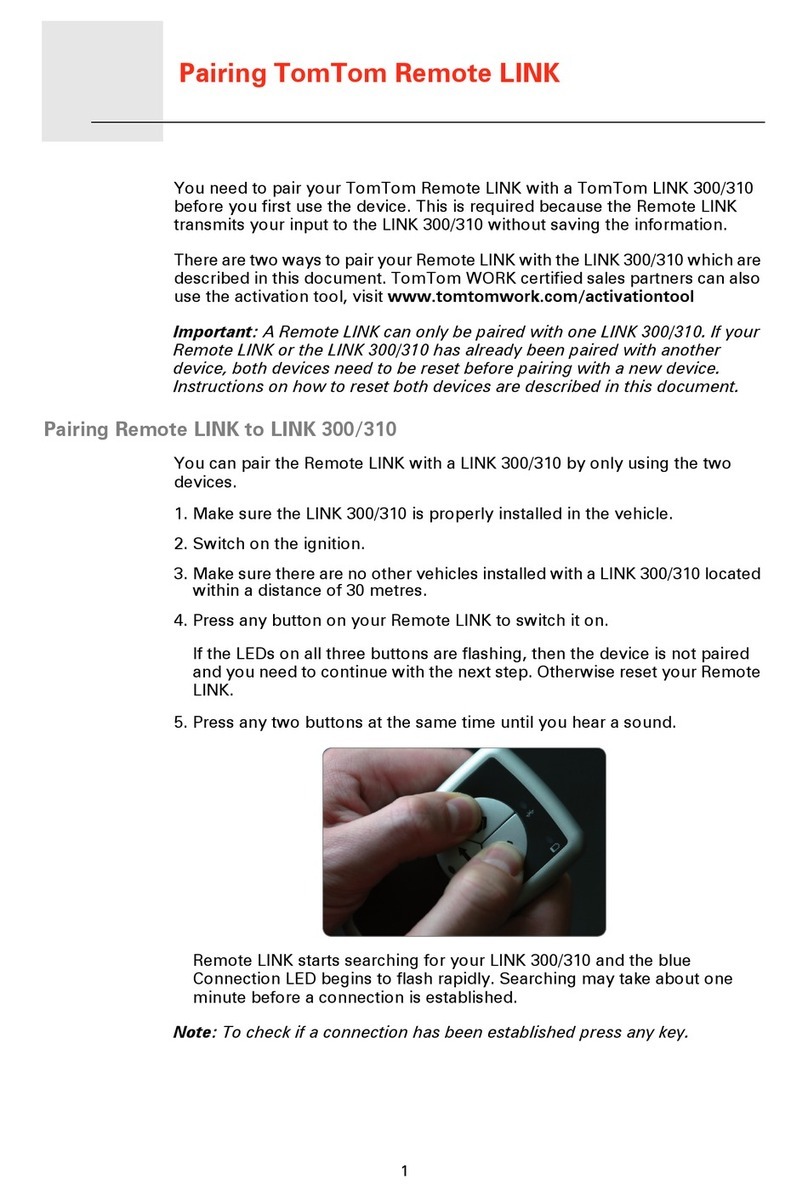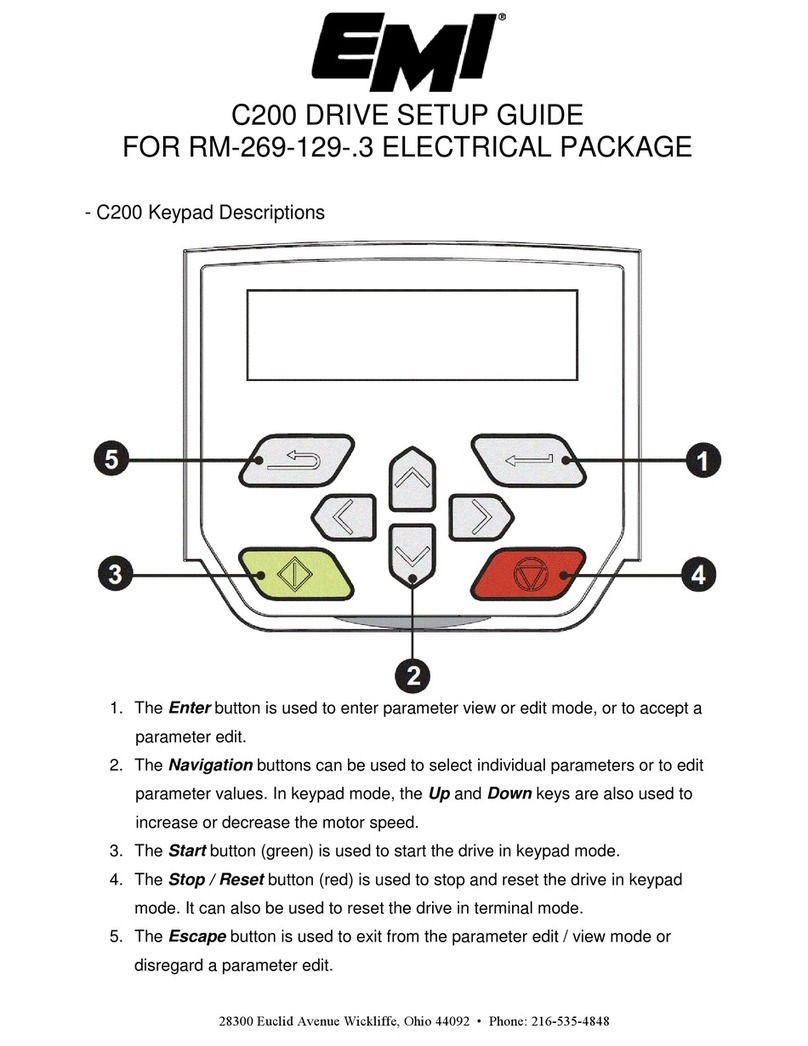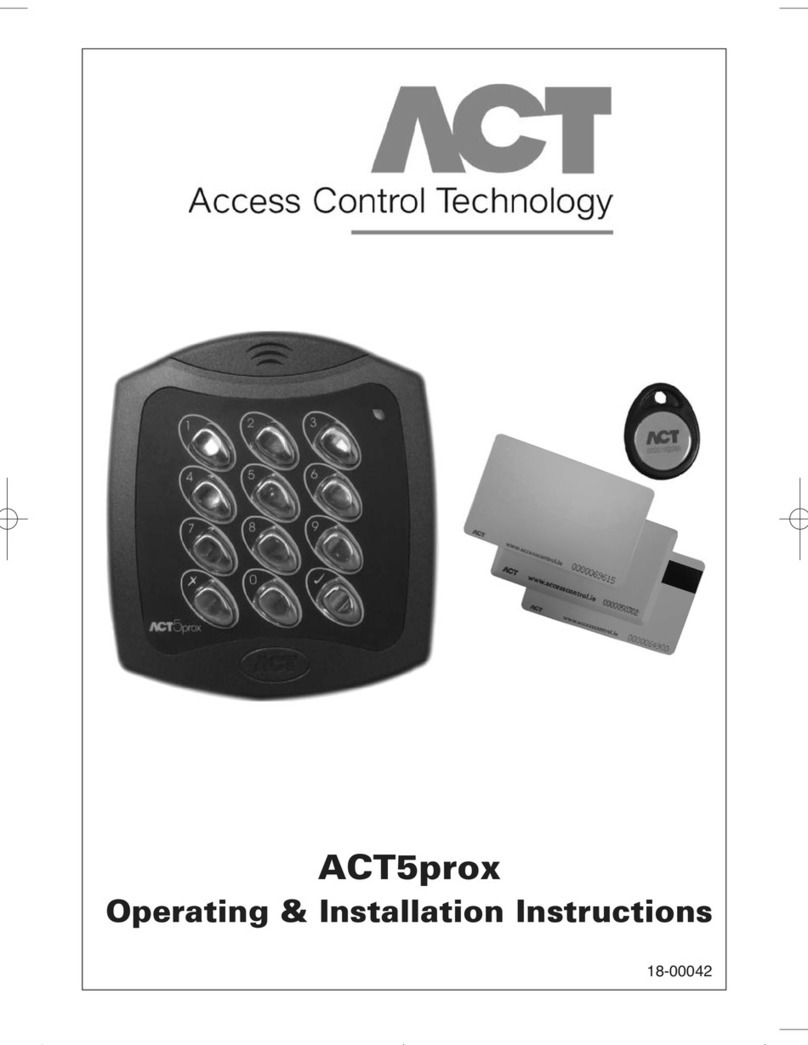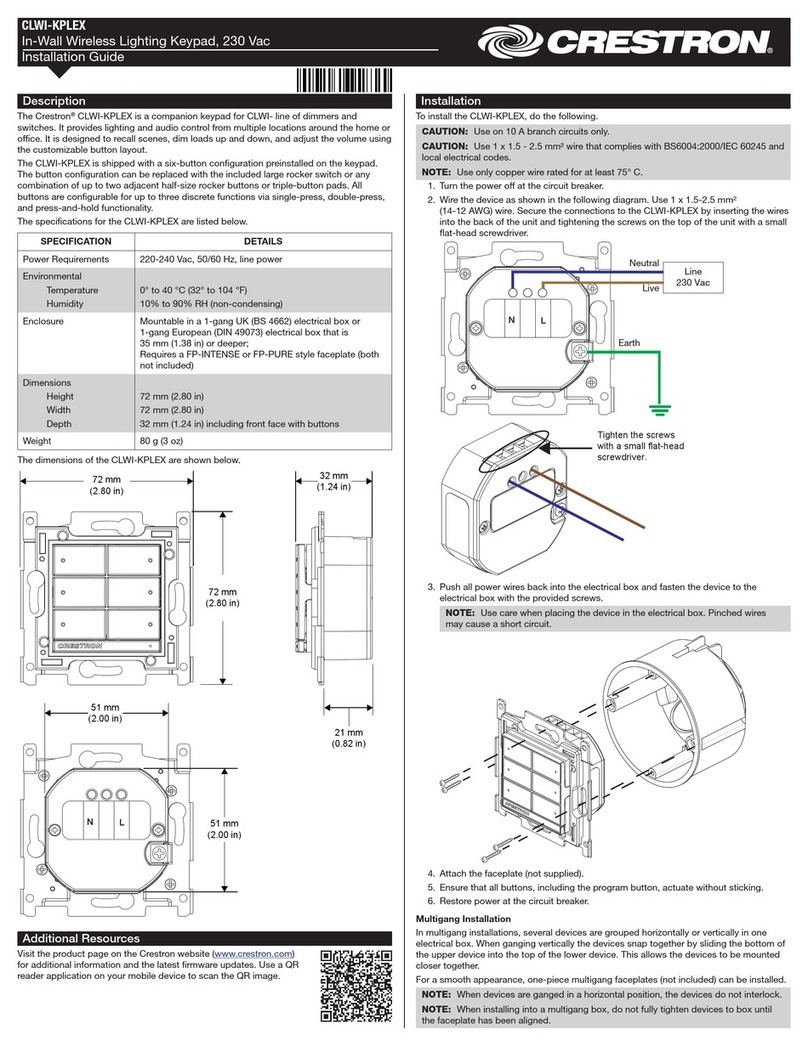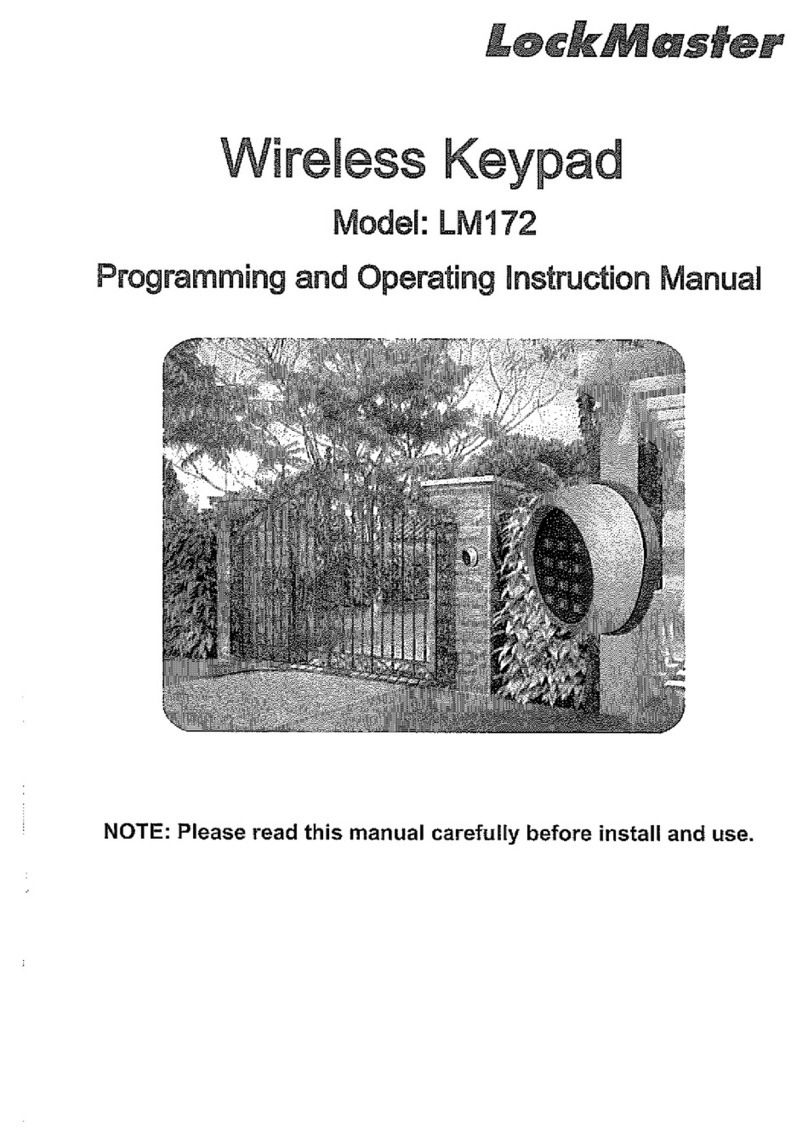Europlex 3GS User manual


2 3GS User Guide
EUROPLEX TECHNOLOGIES.
Company Web Site address: www.europlex.com
WARNING
While this system is an advanced design integrated security system, it does not offer guaranteed
protection against burglary, fire or other emergency. Any alarm system, whether commercial or
domestic, is subject to compromise or failure to warn for a variety of reasons.
Therefore, good installation practices, thorough testing and regular maintenance by the installing
company and frequent testing by the user are essential to ensure continuous satisfactory operation
of the system. It is recommended that the installation company offer a maintenance program and
instruct the user with the correct procedure for use and testing of the system.
Copyright
Europlex Technologies [Ireland] Ltd (hereby referred to as Europlex) 1999. All rights reserved. No
part of this publication may be reproduced, transmitted, stored in a retrieval system, or translated
into any language or computer language in any form or by any means electronic, mechanical,
magnetic, optical, chemical, manual or otherwise without the prior written permission of Europlex.
Disclaimer
Europlex make no representations or warranties with respect to the contents hereof and specifically
disclaim any implied warranties of merchantability or fitness for any particular purpose. Further
Europlex reserve the right to revise this publication and to make changes from time to time in the
contents hereof without the obligation of Europlex to notify any person of any such revision.
3GS Version 5.00: 3GS User Guide - Issue 01 - 1999. Manual Code 6086. June 1999.
Europlex Technologies [Ireland] Ltd.
Clonshaugh Industrial Estate,
Clonshaugh, Dublin 17, Ireland.
Tel: +353 - 1 - 8485111
Fax: +353 - 1 - 8485161
e-mail: [email protected]
Europlex Technologies [UK] Ltd.
Unit 11, Malmesbury Business Park,
Malmesbury SN16 9JU, Wiltshire, England.
Tel: 01666 825430 Fax: 01666 824423
e-mail: [email protected]
Europlex Technologies [USA] Ltd.
Suite 106, 1700 Enterprise Way, SE
Marietta, GA 30067, USA
Tel: 770 - 426 - 9787.
Fax 770 - 426 - 9790
e-mail: [email protected]
Europlex Technologies [Canada] Inc.
Unit 6, 70 Dynamic Drive, Scarborough,
Ontario, M1V 2N2, Canada.
e-mail: aplex@interlog.com

Contents
3GS User Guide
3
User Guide
Contents
Introduction 4
3GS System Keypad/Display 5
Menu options 6
Navigating the Help Menu 7
Unset/Reset 8
Accept all Alerts 9
Part Set/Unset Individual Area 10
Half Set/Set Individual Area 11
Full Set 12
Unable to Set 13
Setting an Individual Area 14
Unsetting an Individual area 15
Coded Reset 16
Set Date & Time 17
Change your own ID 18
User Setup 19
Area Setup 22
Radio PA Assign 23
System Logs 25
Radio PA Test 26
3GS Access Control 27
Setup Cards 28
Passing and Voiding Cards 30
Card Information 32
Manual Door Control 33
Hour Adjust 34
Edit Time Commands 35
Inhibit Zones/Doors 36
User Option Assignments 37
Area Descriptions 38
User Area Assignments 39
Typing Text 41
Index 42

Introduction
4 3GS User Guide
Introduction
This manual is intended as a quick reference User Guide for the 3GS System.
User Menu
The User Menu, by which the user programs the system, is accessed via the keypad by keying in your User
Code plus the option key Help:
This will allow you to choose one of the menu options available.
Display
The 3GS system has a two line by 24 character LCD display e.g.
When you are navigating through the Help menu:
lThe first line shows the option
lThe second line shows how to directly select the option without using the Help function.
Alert Messages
When in normal operation, the system will display the day, date and time on the first line of the display. The
second line will flash any recent system events or information (such as a fault with one of the fuses or battery,
or an alarm condition).
If the condition continues, e.g. Battery Problem, the message displays steadily instead of flashing. This
message will continue to display until you remove the message (See Accept All Alerts on page 9).
If the system is in Full Set mode (see Full Set on page 12), the message will display steadily and the buzzer will
also sound.
Pressing the key will give information on the areas/zones affected.
These messages can be removed from the display (and the buzzer silenced) using the Alert Accept procedure
(described on page 9).
Keypad Private Mode
The 3GS is designed to allow only one user at a time to operate the system.
If the display shows: when you attempt to use the keypad, this means that a
user is operating the system at another keypad. Wait until the system is free before attempting to use the
keypad again.
Year 2000
All 3GS systems are Year 2000-compliant.
Alarm Duress Code
3GS has an in-built Alarm Duress Code feature, which allow you to trigger a silent Duress alarm by simply
keying in the first 3 digits of your code, and then the fourth digit plus 1. For example, if your code is 1234,
then by keying in 1235 you will trigger a Duress alarm, which will not display on the panel and will not
sound an alarm, but will send a trigger directly to your central security station.

3GS System Keypad/Display
3GS User Guide
5
User Guide
3GS System Keypad/Display

Menu options
6 3GS User Guide
The system is programmed using the Help menu options:
In sequence, you can use these menus to :
lDisarm the system and reset all warning devices
lRemove system display messages and silence the buzzer
lPart set the system/Unset an area
lHalf set the system/Set an area
lFull set the system
lReset the system following an alarm
lSet the system date and time
lChange existing user codes
lSet up new users
lSet up a new area system
lView system log
lAdjust the system for summer / winter hour change
(daylight saving time)
lIsolate a troublesome zone that is, for example, preventing
the system from arming
All of these options are accessed by entering your CODE
followed by the HELP key.
Your installer will have configured your own unique CODE,
which will allow you to display and scroll through the options
available to you.
An option is selected by pressing the YES key
.
Use the UNSET key to move to the next option
Use the PART key to move back
To exit without selecting an option, use the NO key
✍Only options which have been assigned to a user
are displayed. The Master user will have all
options.
Once the help routine is entered a selection must be made
within 90 seconds, otherwise the system will exit from this menu.
✍The hash button acts as an ENTER key for the keypad.

Navigating the Help Menu
3GS User Guide
7
User Guide
Navigating the Help
To navigate the Help menu options use the UNSET, PART, YES, NO, keys.
Their functions are explained below.

Unset/Reset
8 3GS User Guide
Unset/Reset
Unsetting the System
Select the Unset/Reset option to disarm the system when you
enter the premises, or to cancel alarms, bells etc. after an alarm
activation.
This will put the 3GS into Unset mode (i.e. normal daytime
operation). The system alarm outputs (buzzers etc.) which had
been activated are reset to normal.
After an Alarm Activation
After an alarm activation proceed directly to the control panel
enter the code and press Unset.
The display will show:
Followed by:
followed by the cause of the alarm, i.e. which zone has been opened.
Example:
Alarm alert message:
Zone alert message:
These messages will be flashing.
To clear flashing (Alert) messages follow "Accept All Alerts" on page 9.

Accept all Alerts
3GS User Guide
9
User Guide
Accept all Alerts
Alert messages are flashing messages displayed to alert the user
that a particular condition exists/existed on the system.
Accepting the alert will remove the message and silence the
buzzer. When the Alert accept option is selected, all alert messages
which are currently displayed are accepted (removed).
If the condition that caused the alert message still exists, a steady
warning message will remain on the display until the condition
indicated no longer exists.
ALERT ACCEPT is logged along with the identity of the user.
Some examples of Alert Messages

Part Set/Unset Individual Area (see also page 15)
10 3GS User Guide
Part Set/Unset Individual Area (see also page 15)
Your system will be set up as either:
la standard alarm system with one alarm area, or
la multi-area system, with up to 32 separate
alarm areas within one.
A standard alarm system is set using the Part, Half,
and Full procedures.
The Part and Half options are used to unset and set
individual areas within the multi-area system.
Part Set
With a standard alarm system, you can isolate
particular areas of the premises and set these areas
independently of the rest of the system.
Part Set allows you to protect the perimeter of a
premises while allowing free movement through the
exit and access area (e.g. from door, hall).
This would typically apply to the day or evening
operation of the system when people are on the
premises and using the common exit. There is free
access to the areas being used while the rest of the
building is armed.
There are no entry or exit times associated with this mode and protection is applied instantly.
The display remains blank and will only change to show alert and warning messages.
If selected while entering the building while the entry timer is running, the entry mode is cancelled and the
buzzer is silenced.
lIf selected by mistake refer to “Unset/Reset” on page 8.
lIf unable to set refer to “Unable to Set” on page 13.

Half Set/Set Individual Area (see also page 14)
3GS User Guide
11
User Guide
Half Set/Set Individual Area (see also page 14)
HALF Set is used to provide full perimeter protection
(including exits) when people are on the premises
and all exits are locked, i.e. late working operation.
This mode immediately arms the perimeter and the
Exit zones, i.e. no exit timer applies.
If selected when entering the building, the entry
mode is cancelled and the buzzer is silenced.
lIf selected by mistake refer to “Unset/Reset” on
page 8.
lIf unable to set refer to “Unable to Set” on page
13.

Full Set
12 3GS User Guide
Full Set
This option will set the entire system. Ensure that all
zones (doors, windows, etc.) which are not on the
exit/entry route are closed.
Exit Sequence
Enter your user code and press FULL. Leave via the
exit route. The buzzer will stop at the end of the exit
time and the system will fully set.
The buzzer will sound during the exit routine. At the
end of the exit time, if all zones are closed, the buzzer
will stop. The system will then become Fully Set if :
1. the exit time expires, or
2. the ‘exit terminator’ button is pressed.
If a zone is still open, the system will wait indefinitely
for a clear condition, then set when the zone is
closed.
During the exit period the buzzer will sound with one
of two possible tones, a long beep indicates that all
zones are closed and that the system will set correctly
when the exit time expires; a short beep indicates
that one or more zones are open and the system will
not SET until all these zones have closed.
Multi-Area system
configuration
In a multi-area system, Full Set has the effect of
setting all areas plus the Common Area.
Alarm on exit
If the user strays from the exit route a local alarm will
be generated, tripping internal/external bells.
Action to take:
lReturn to control panel;
lSelect‘UNSET’(see“AfteranAlarmActivation”on
page 8).
lRemove alert messages (see “Accept All Alerts”
on page 9).
lReselect “Full Set” and exit the premises.
Entry Sequence
When you enter the building, the system will be Fully Set. The entry buzzer sounds and the entry timer
begins. This gives you a specific number of seconds in which to go to the keypad and Unset the system.
Otherwise a full alarm is generated along with the alert message “CODE ENTRY TIMEOUT”. In this case
repeat the Unset procedure to silence the alarm.

Unable to Set
3GS User Guide
13
User Guide
Unable to Set
If attempts to Part, Half, Area or Full Set the system fail, the system buzzer briefly sounds and the display
briefly shows:
This is normally due to an zone or door being open away from the exit route.
✍The system will display which zones are open. In an multi-area system, the display does
not indicate which zones are open until you press the key.
For example:
Action to take:
lGo to the Area concerned and close the zone(s).
lReturn to the keypad and reselect the required ‘set’ mode.
lLeave via the exit route.
The system buzzer will stop when:
1. The Exit time expires or
2. When the ‘exit terminator’ button is pressed (if fitted).

Setting an Individual Area
14 3GS User Guide
Setting an Individual Area
In an Multi-Area system, the whole premises may be divided into up to 32 separate alarm areas, which can
be set and unset independently of each other.
✍Please ensure that the Master User has given you the Part/Area Unset and Half/Area Set
options, and that the areas have been assigned to you. See User Setup on page 19, and
Area Setup on page 22.
Setting an area
The installer or Master User will tell you which areas have been assigned to you, and you will be able to set/
unset these areas only.
To set an area, key in your Code plus HALF.
The display will prompt you to set the area you are now leaving
Press or to set this area.
Press to abort the procedure.
The display will show the exit buzzer begins and you can now leave the
area.
Multi-Area Setting
Please consult your installer on setting more than one area.

Unsetting an Individual area
3GS User Guide
15
User Guide
Unsetting an Individual area
Unsetting an area
Unsetting areas is similar to setting areas, except that the PART key is used. You will be able to unset only
those areas that have been assigned to you.
Key in your Code plus PART.
The display will give you the option to unset the area:
To unset area 1, press or
Press to abort the procedure.
The display will show followed by
✍Please ensure that the Master User has given you the Part/Area Unset and Half/Area Set
options, and that the areas have been assigned to you. See User Setup on page 19, and
Area Setup on page 22.
Areas and Full Set
The Full Set option (see page 12) operates in an multi-area system in the same way as in a standard alarm
system. Keying in your code plus FULL will arm all areas and begin the exit timer.
✍To Full Set the system (all areas) you must be assigned the option by the Master User.
Common Area
The Multi-Area system consists of up to 32 Alarm areas plus a Common Area (usually the entrance/exit lobby
or front door).
The Common Area sets and unsets automatically:
lWhen all the other areas are set, the Common Area automatically sets.
lWhen one area is unset, the Common Area automatically unsets.

Coded Reset
16 3GS User Guide
Coded Reset
Under normal conditions, the system can only be re-armed after an alarm activation by a service/installation
company visit.
The display will show a CALL SERVICE message and the user will not be able to re-arm the system.
When enabled, the Coded Reset option allows you to re-arm the system, avoiding the need to call an
installer to the site.
When you have acknowledged an alarm, the keypad will continue to display the message:
If you attempt to re-arm the system, the keypad will beep, and then briefly display the message:
You should now contact the Security Control Station for a release code. If the Security Control Station is
unable to give you a release code, contact your installer.
User Reset Procedure
Select Coded Reset.
The display will show a random 4-digit number.
Contact the Control Security Station with this random number.
The Central Station operator then converts this number to a 4-digit return
code acceptable to the system.
When you receive your return code from the Central Station operator, return to the keypad, and press the
key.
The display will prompt you to enter the return code:
Key it in at the prompt. If the code is incorrect, the display will show:
When you have keyed in the correct code, the display will show:
You can now re-arm the system by selecting Full Set (see page 12).
✍All users who have the FULL SET option will automatically be assigned the Coded Reset
option. See User Setup on page 19.

Set Date & Time
3GS User Guide
17
User Guide
Set Date & Time
The time is set in 24-hour clock
notation.
To adjust the time for the Summer/
Winter hour change (Daylight Saving
Time), see the "Hour Adjust" option in
the User Options.

Change your own ID
18 3GS User Guide
Change your own ID
This option allows the user to
change the ID code normally
assigned to them by the Master
User.
When the option is selected, the
user is prompted to enter a new
4-digit code. To avoid duplicate
codes, a second choice of code
is requested.
Once both codes have been
entered the system will either
reject or accept the user’s
choice. If rejected the user must
repeat the procedure and enter
two new codes. If accepted, the
system will assign one of them
(chosen at random) and will
indicate which code is to be
used.
This option is cancelled after use
so each user has only one
opportunity to change their
own code. The Master user may,
of course, grant the option again
if required. Once chosen the
code is completely private.
Remember the two codes you
have entered! The one chosen
by the system as your new code
will be indicated by either ‘1’ or
‘2’.
Once changed, test your code to
ensure that the system has
accepted it. In not, consult your
Master User or installer.

User Setup
3GS User Guide
19
User Guide
User Setup
This menu is used to set up new users on the system, entering their names and
assigning ID codes and options.
Changing User ID Codes
This option allows the Master User (user 2) to change individual ID
codes for all other system users (3 - 126).
✍User ID codes must be 4 digits in length.
The new ID code is accepted and functioning as soon as you enter it.
Press at the user number prompt to exit the ID
codes menu when finished.
You should now give the user the required options.

User Setup
20 3GS User Guide
Changing User Options:
The Master User can assign the following menu options to all users.
Some options are linked to other functions, so that assigning an
option to a user may automatically give the user other options as
well.
lUnset/Reset (also Accept All Alerts)
lPart Set / Area Unset
lHalf Set / Area Set
lFull Set (also Coded Reset)
lSet Date/Time
lChange ID
lUser Setup (also Setup Areas and Radio PA Assign)
lSystem Log (also Test Radio PA, Setup Cards, Card Information
and Manual Door Control)
lHour Adjust
lEdit Time Commands
lInhibit Mode
Any user can be assigned some or all of these options. The Master
User has all of these options by default.
✍By default, User 1 is the installer and User 2 is the
Master User.
✍The User Options menu also features Mode 5/6/7/8/9
options. These options are for installer use only and
cannot be accessed.
Other manuals for 3GS
2
Table of contents