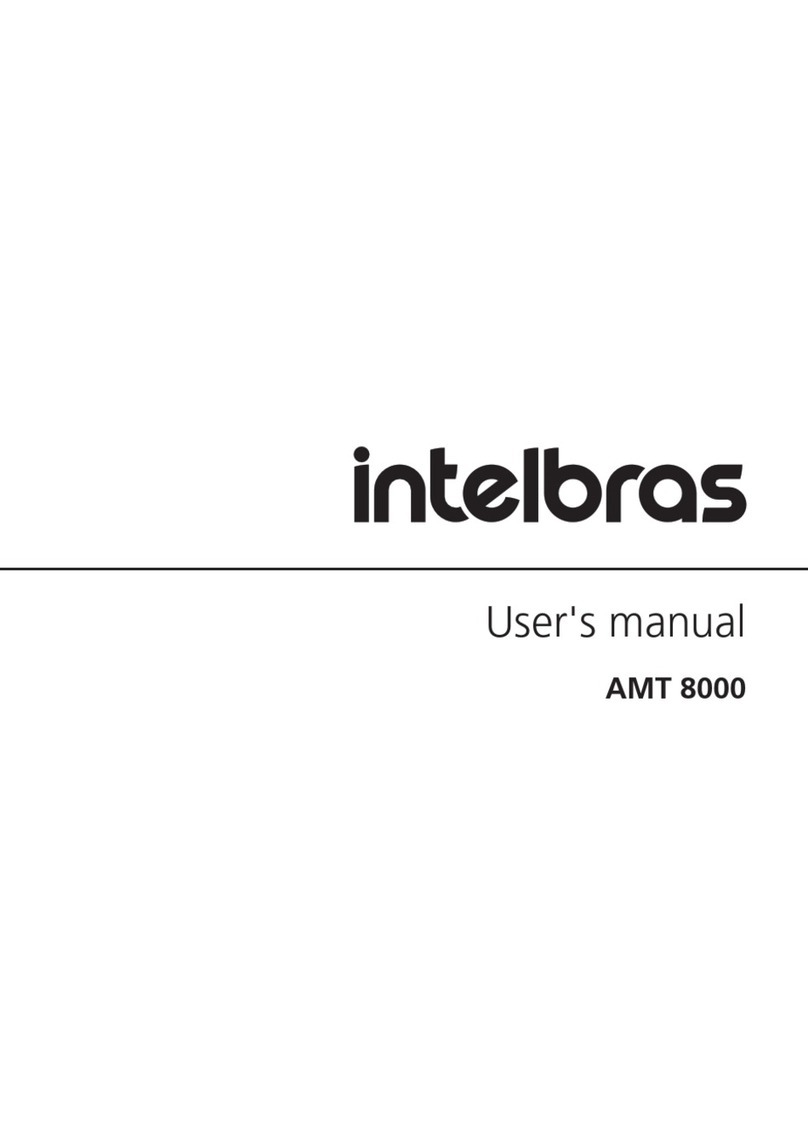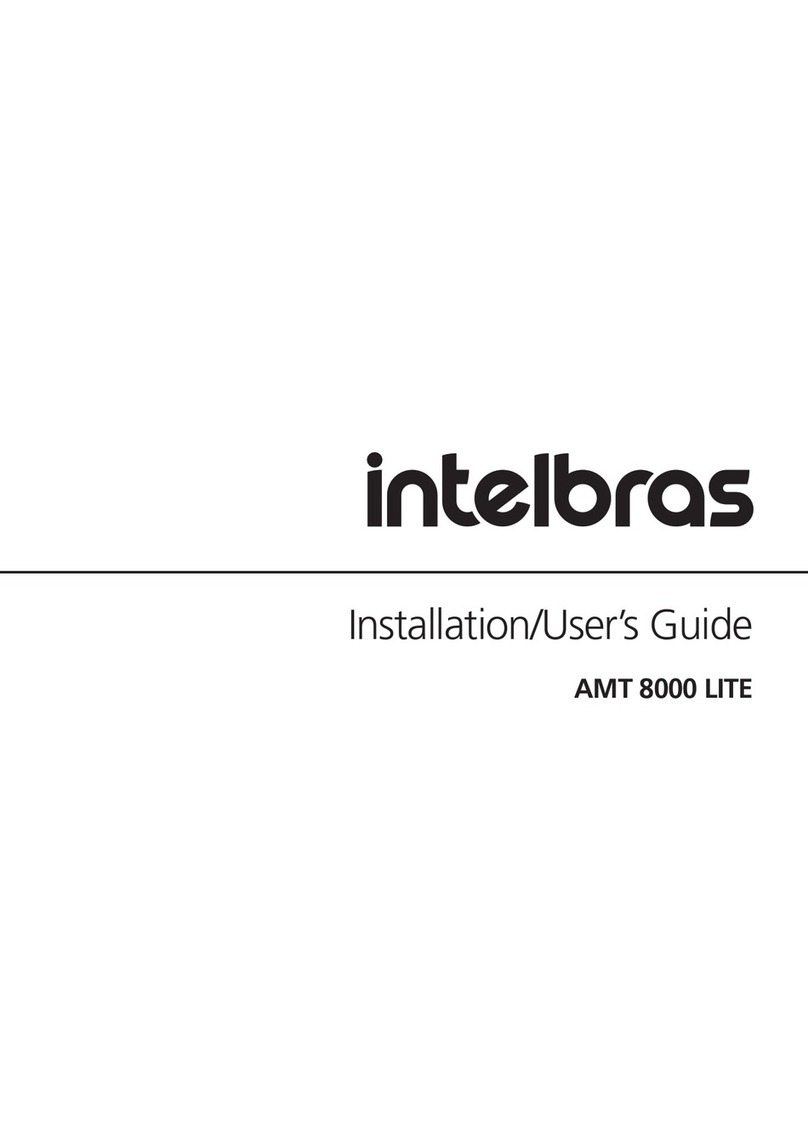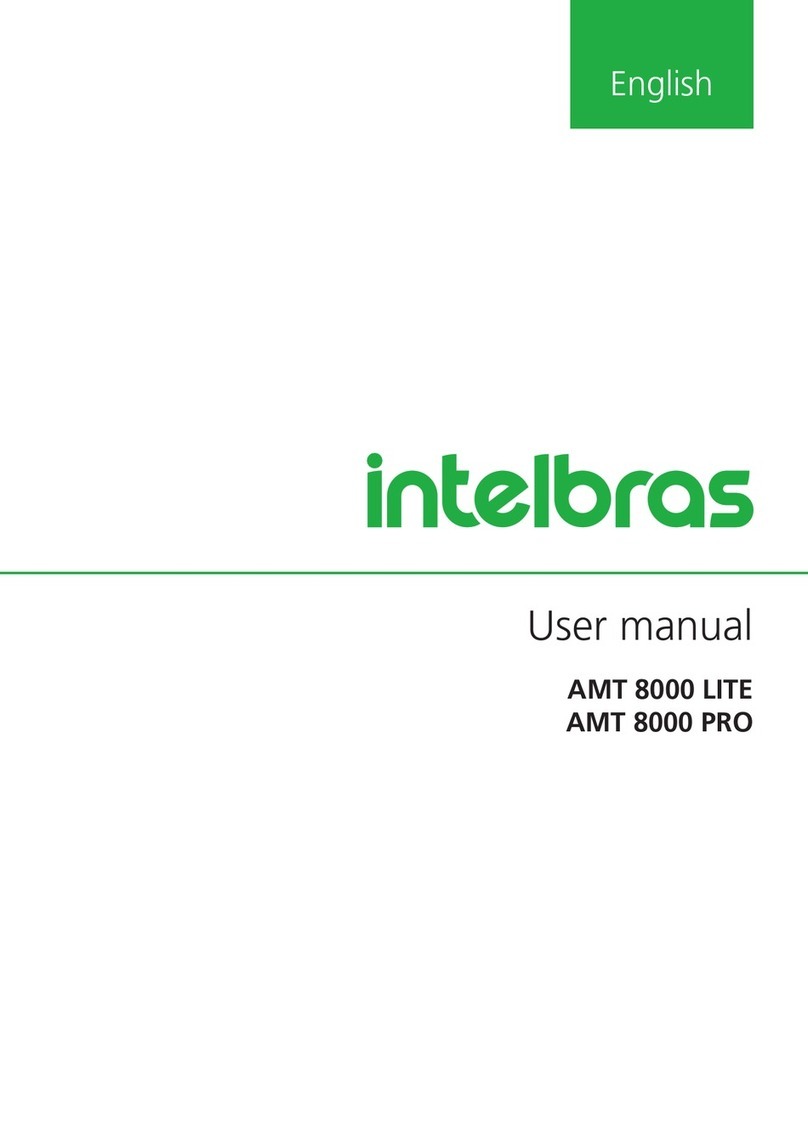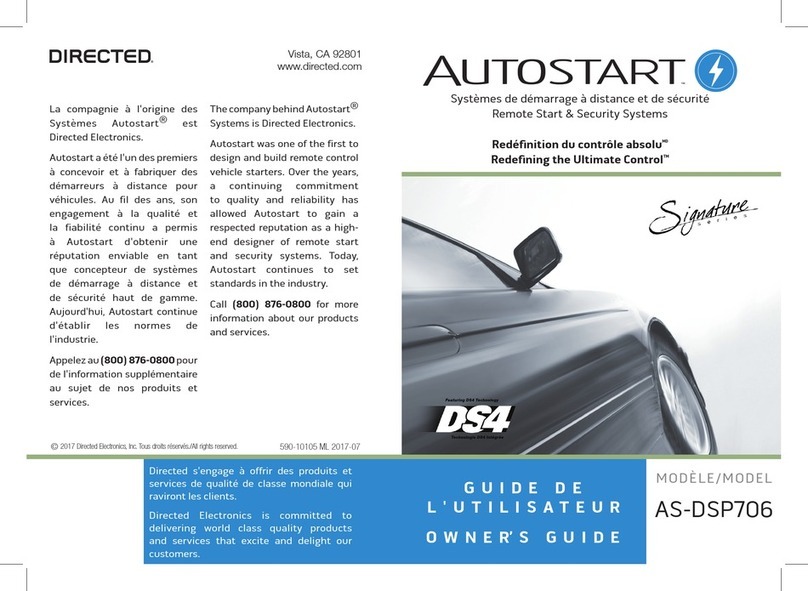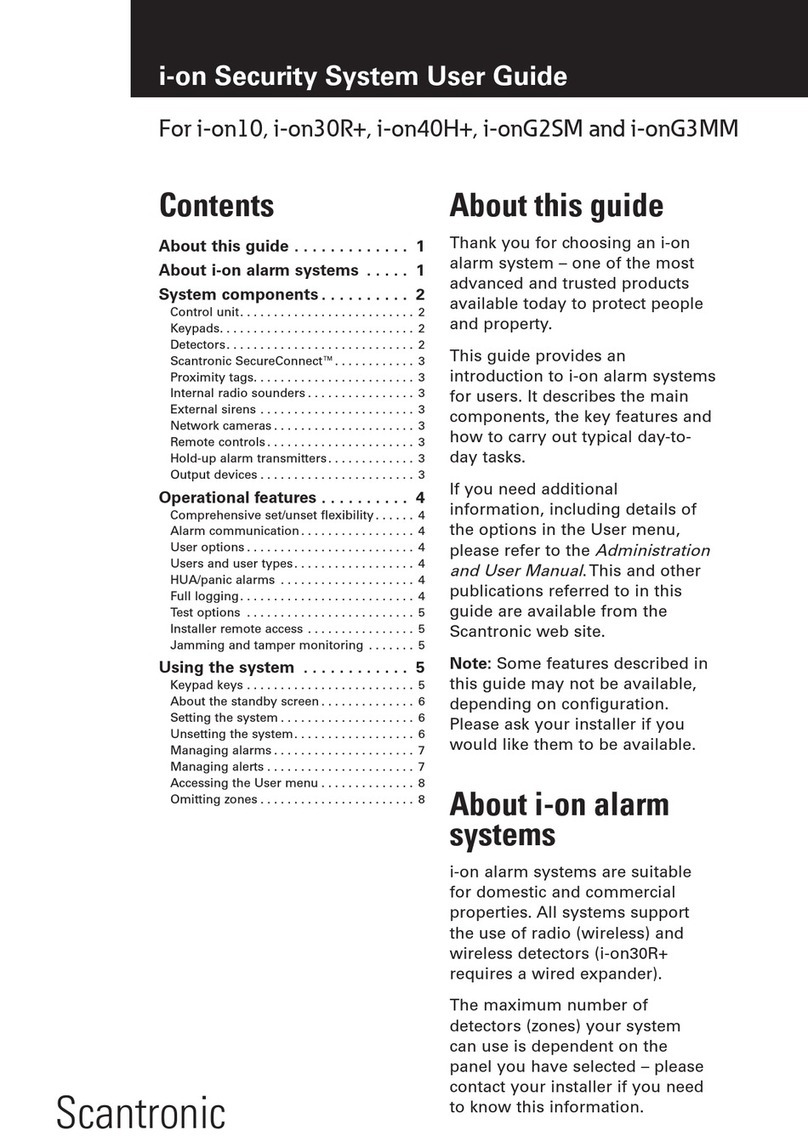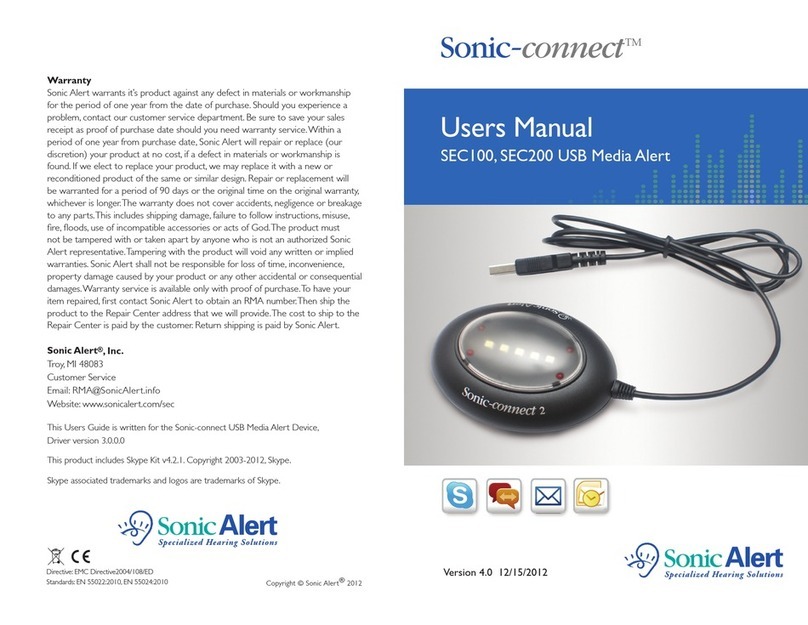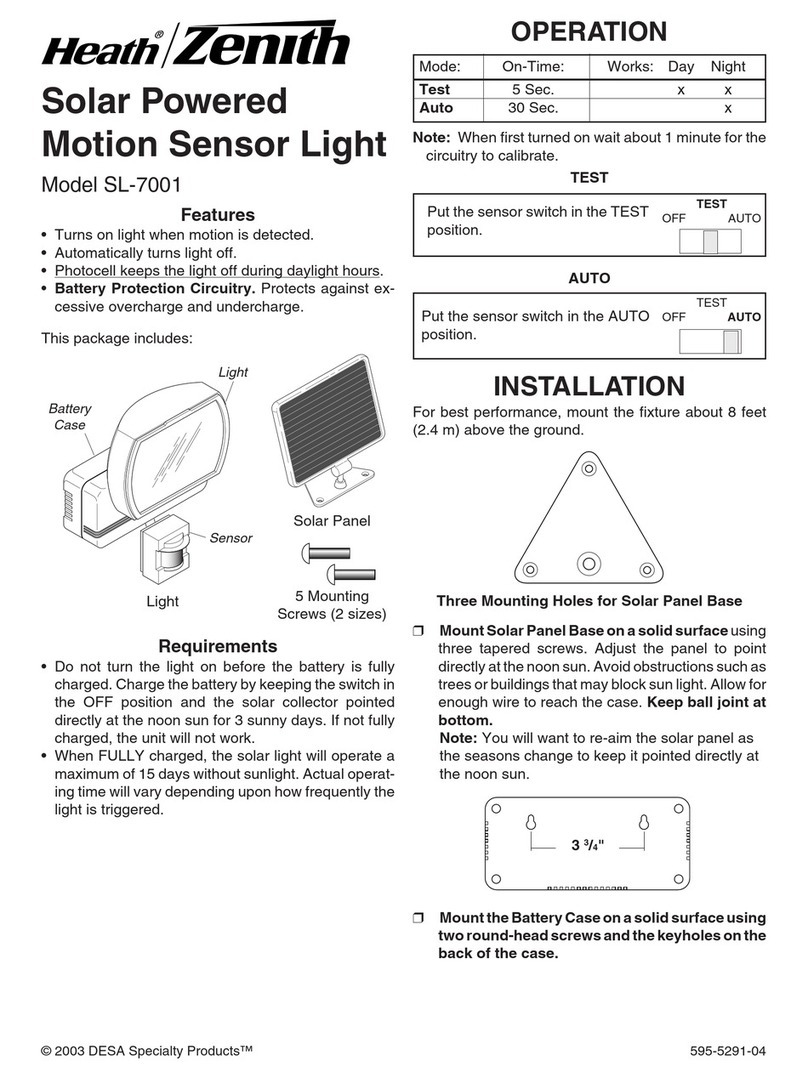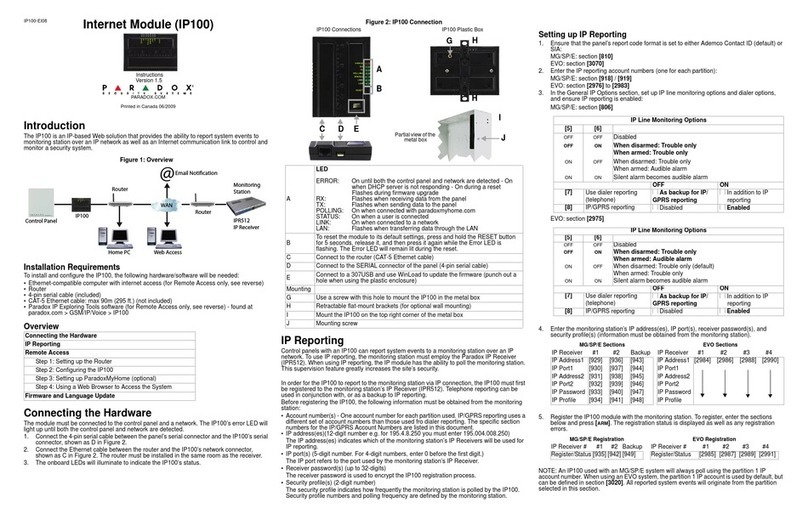5
1. Technical specications
Model AMT 1000 SMART AMT 2018 E SMART
Eth connection Yes and provided in the unit Yes and provided in the unit
Eth speed 100 Mbps and Full Duplex 100 Mbps and Full Duplex
Version update Remotely via Eth Remotely via Eth
Local via USB Local via USB
Monitoring servers 2 different servers 2 different servers
Cloud dedicated server Yes and independent from monitoring servers Yes and independent from monitoring servers
Indicating LED of connection status
with servers Yes Yes
Event protocol Contact ID Contact ID
Remote programming Yes, through Remote AMT and Mobile Remote
AMT
Yes, through Remote AMT and Mobile Remote
AMT
User app Yes, AMT Mobile V3 Yes, AMT Mobile V3
DHCP Yes Yes
Connection through cellular network Yes, through XG 2G or XG 3G or XG 4G Yes, through XG 2G or XG 3G or XG 4G
Calls through chip Yes, for up to 5 different numbers Yes, for up to 5 different numbers
IPv4 Yes Yes
Buffer size 256 events 256 events
Allows telephone line Does not allow Yes, through FXO 8000
Partitioning 1 partition 2 partitions
Stay mode Full Full and by partition
User quantity 64 64
Temporary users Yes Yes
Remote control quantity 61 61
Button quantity by remote controls 4 4
Programmable features of buttons of
remote controls Yes and independent by button Yes and independent by button
Wireless panic 61 61
Zones
Total 36 Total 48
8 zones in the unit 16 zones in the unit
2 zones by keyboard, total 4 2 zones by keyboard, total 8
24 wireless zones 24 wireless zones
Zone duplication Enabled in unit zones Enabled in unit zones
On Input yes yes
Wireless sensor supervision Yes Yes
Wireless sensor open port detection Yes Yes
Unit built-in receiver Yes Yes
Wireless system modulation OOK and FSK OOK and FSK
Busbar keyboard quantity 2 keyboards 4 keyboards
Busbar receiver quantity 2 receivers 4 receivers
Busbar cabling 4x26 AWG (minimum) 4x26 AWG (minimum)
Busbar cabling maximum distance 100 meters 100 meters
Busbar cabling maximum impedance 40 Ohms 40 Ohms
Zone cabling maximum impedance 40 Ohms 40 Ohms
Busbar device supervision Yes, against short circuit and overload Yes, against short circuit and overload
AUX output current Programmable (max. 1 A) Programmable (max. 1 A)
SIR output current Programmable (max. 1.5 A) Programmable (max. 1.5 A)
PGM quantity 2 50 mA / 12 Vdc 2 50 mA / 12 Vdc
Unit language Portuguese and Spanish, and it is possible
to change by programming
Portuguese and Spanish, and it is possible
to change by programming
System supply Fullrange , from 85 to 265 Vac Fullrange , from 85 to 265 Vac