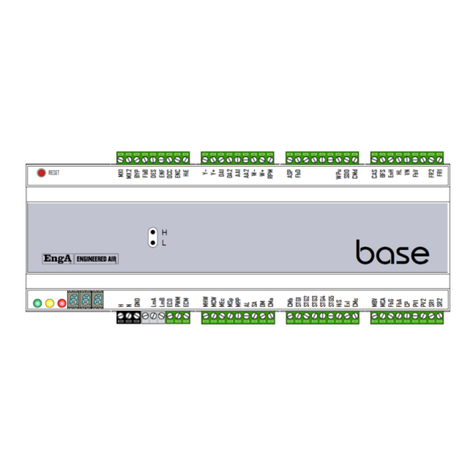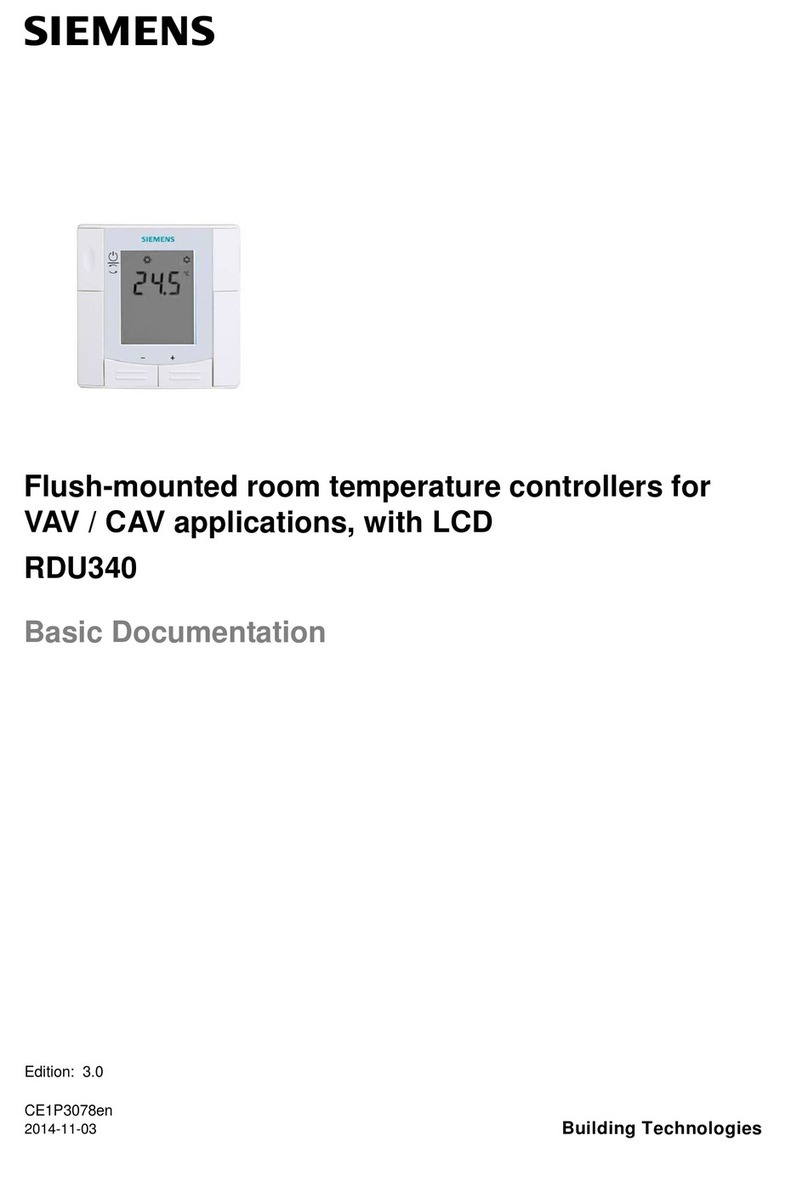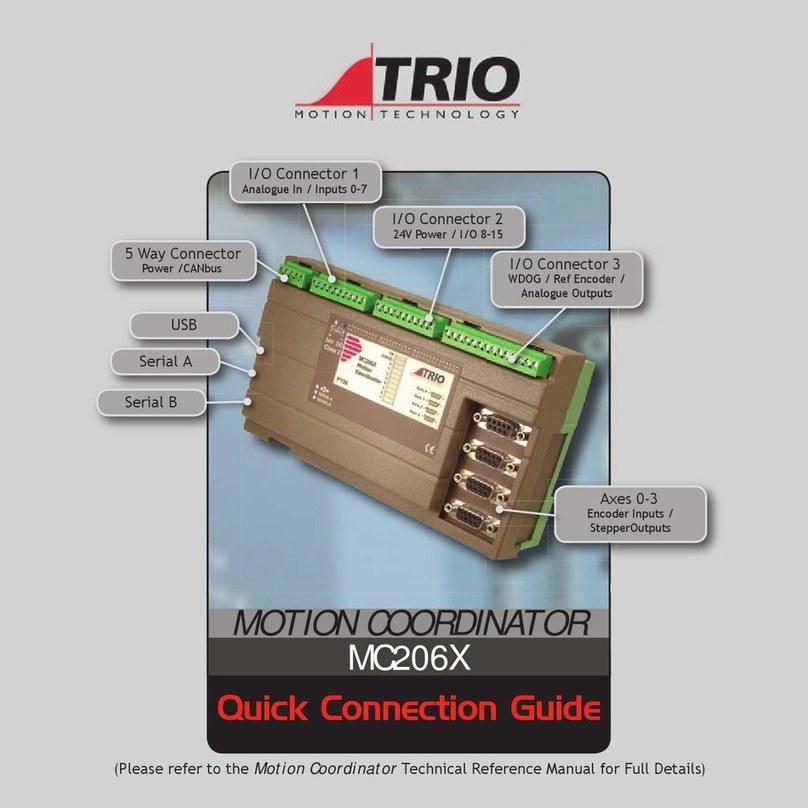EUROPOLE 45714 User manual

1
EUROPOLE - 19, avenue ZAC de Chassagne - 69360 TERNAY - Fax : +33 (0)4 72 24 73 42 - www.europole.net
AVERTISSEMENT : L’installation doit être réalisée par des personnes qualifiées en respectant les normes et réglementations en vigueur. Il est rappelé que la décision d’installation des produits dans un environnement compatible et conforme aux normes et règles de l’art, est de la responsabilité pleine
et entière de l’acheteur et de l’installateur. Lisez et respectez les instructions avant d’installer, de mettre sous tension ou d’utiliser les produits. Nous déclinons toute responsabilité résultant d’une mise en œuvre ou d’une installation inappropriée des produits.
Les appareils ne doivent pas être modifiés, même partiellement, faute de quoi la garantie ne pourra s’appliquer.
IMPORTANT : Toujours couper le courant au niveau du réseau avant chaque opération d’installation ou de maintenance.
1. En mode RGBW, le canal W ne peut être activé que via la commande de contrôle de la
température de couleur (RGBW sera identifié comme RGB + CCT par le zigbee). Le contrôle
de la température de couleur mélangera les canaux RGB en un canal blanc. Effectuez ensuite
le réglage des couleurs avec le 4ème canal blanc. Une fois allumé, la luminosité du canal blanc
sera contrôlé avec des canaux RGB.
2. En mode RGB + CCT, les canaux RVB et les canaux blancs réglables sont contrôlés séparé-
ment : ils ne peuvent pas être allumés et contrôlés en même temps.
1. SPÉCIFICATIONS TECHNIQUES
Caractéristiques électrique
d’entrée 12-24 VDC
outpout current 4A/CH
Courant de sortie 48-96W/CH
Remarque Courant constant
dimensions 145x46.5x16mm
Température de fonctionnement -20°C ~ +50°C
Température max du boitier 75°C
Dimensions 145x46.5x16mm(L*l*H)
Le contrôleur LED Zigbee universel 4 in 1 est basé sur le dernier protocole ZigBee 3.0.
- 4 modes d’appareil différents : DIM, CCT, RGBW et RGB + CCT dans le contrôleur, sélection-
nable par commutateur à cadran.
- Permet le contrôle ON / OFF, l’intensité lumineuse, la température de couleur, la couleur RGB
des produits LED connectés.
- Peut se coupler directement à une télécommande ZigBee compatible.
- Possibilité de lier 20 télécommandes ZIGBEE maximum.
- Compatible avec des produits ou hub Zigbee universels
- Protection IP20
FR
Entrée
12 - 24 VDC
Indicateur LED : reste fixe lorsque le
contrôleur est sous tension
CH1 : R/Rouge/WW sortie -
CH2 : Green/Vert/CW sortie -
CH3 : Blue/Bleu/WW sortie -
CH4 : WW/W/CW sortie -
CH5 : CW sortie -
sortie +
2. Cet appareil ZigBee est un récepteur sans fil qui communique avec une variété de systèmes com-
patibles ZigBee. Ce récepteur reçoit et est contrôlé par des signaux radio sans fil ZigBee compatibles.
3. Couplage du réseau Zigbee via le coordinateur ou le hub (ajouté à un réseau Zigbee)
Étape 1 : supprimez l’appareil du réseau zigbee précédent s’il a déjà été ajouté, sinon le jumelage
échouera. Veuillez vous référer à la partie “Réinitialisation manuelle de l’usine” ci-dessous.
Étape 2 : À partir de votre contrôleur ZigBee ou de votre hub, choisissez d’ajouter un dispositif
d’éclairage et entrez en mode de couplage comme indiqué par le contrôleur.
Étape 3 : Rallumez l’appareil pour le mettre en mode de couplage réseau (le voyant connecté clignote
deux fois lentement), le mode de couplage réseau dure 15 secondes (passage en mode lien tactile
après 15 secondes), une fois le délai d’expiration écoulé, répétez cette étape.
Étape 4 : La lumière connectée clignotera 5 fois, puis restera allumée, puis l’appareil apparaîtra dans
le menu de votre contrôleur. Il peut être alors contrôlé via l’interface du contrôleur ou du hub.
CONTROLEUR ZIGNEE 4 in 1
CODE : 45714
4 in 1 Universal ZigBee LED Controller ZG.01029.04737
Input
Voltage Remarks
Output
Current
12-24VDC Constant voltage
48-96W/CH
4A/CH
Output
Power
Function introduction
Important: Read All Instructions Prior to Installation
Product Data
Size(LxWxH)
145x46.5x16mm
• DO NOT install with power applied to device.
• DO NOT operate the dial switches for device mode selection with power applied to device.
• DO NOT expose the device to moisture.
Safety & Warnings
Operation
1.Do wiring according to connection diagram correctly, please power off and power on the device once
a device mode is selected so that the selected mode can be activated.
2.This ZigBee device is a wireless receiver that communicates with a variety of ZigBee compatible
systems. This receiver receives and is controlled by wireless radio signals from the compatible ZigBee
system.
3. Zigbee Network Pairing through Coordinator or Hub (Added to a Zigbee Network)
4. TouchLink to a Zigbee Remote
Note: 1) Directly TouchLink (both not added to a ZigBee network), each device can link with 1 remote.
2) TouchLink after both added to a ZigBee network, each device can link with max. 30 remotes.
3) For Hue Bridge & Amazon Echo Plus, add remote and device to network first then TouchLink.
4) After TouchLink, the device can be controlled by the linked remotes.
Step 1: Remove the device from previous zigbee network if it has already been added to, otherwise pairing will
fail. Please refer to the part "Factory Reset Manually".
Step 2: From your ZigBee Controller or hub interface, choose to add lighting device and enter Pairing mode as
instructed by the controller.
Step 4: Connected light will blink 5
times and then stay solid on, then the
device will appear in your controller's
menu and can be controlled through
controller or hub interface.
Step 1: Method 1: Short press “Prog” button (or re-power on the device) 4 times to start Touchlink
commissioning (lasts for 180S) immediately under any circumstances, once time out, repeat this step.
Method 2: Re-power on the device, Touchlink commissioning will start after 15S if it’s not added to a zigbee
network, 165S timeout. Or start immediately if it’s already added to a network, 180S timeout. Once timeout,
repeat the step.
Step 3: Re-power on the device to set it into network pairing mode (connected light flashes twice slowly),
network pairing mode lasts 15S (enters into touchlink mode after 15S), once timeout, repeat this step.
Step 4: There shall be indication on
the remote for successful link and
connected light will flash twice.
< 10cm
Zigbee
Remote
Step 2: Bring the remote or touch panel within 10cm of the lighting device.
Step 3: Set the remote or touch panel into Touchlink commissioning,
please refer to corresponding remote or touch panel manual to learn how.
12-24VDC Power input
Common Anode Output(+)
CH1:R/R/WW/1 output(-)
CH2:G/G/CW/2 output(-)
2) Under RGB+CCT mode, RGB channels and tunable white channels are controlled separately, they can not
be turned on and controlled at the same time.
Program Key: short press to switch on/off the device,
press and hold down to increase/decrease light intensity
• 4 in 1 universal Zigbee LED controller based on latest ZigBee 3.0 protocol
• 4 different device modes DIM, CCT, RGBW and RGB+CCT in 1 controller, and selectable by dial switch
• Enables to control ON/OFF, light intensity, color temperature, RGB color of connected LED lights
• Can directly pair to a compatible ZigBee remote via Touchlink
• Supports self-forming zigbee network without coordinator
• Supports find and bind mode to bind a ZigBee remote
• Supports zigbee green power and can bind max. 20 zigbee green power remotes
• Compatible with universal Zigbee gateway or hub products
• Compatible with universal Zigbee remotes
• Waterproof grade: IP20
CH3:B/B/WW/3 output(-)
CH4:WW/W/CW/4 output(-)
CH5:CW/NC/NC/5 output(-)
Ambient
Temperature
-20℃ ~ +50℃
Prog.
ZigBee LED Cont rol ler
Input Voltage DC 12-24V
Outp ut C urr en t 4A/CH
Max Power 48-96W/CH
1 2
DC INP UT
LED OU TP UT
DIM
CCT
RGBW
RGB+CCT
1- R- R-
2- G- G-
3- B- B -
4-
WW-
WW-
WW-
W-
5-
CW-
CW-
CW-
NCNC
Ta:-20℃-+50℃
Dial switch for device mode
selection, DIM, CCT, RGBW
and RGB+CCT 4 modes are available,
factory default is RGB+CCT mode
1 2
ON
NC = No Connection
1) Under RGBW mode, W channel can only be turned on through color temperature control command (RGBW
will be identified as RGB+CCT by zigbee). Color temperature control will mix RGB channels as 1 channel white
and then make color tuning with the 4th channel white. Once turned on, the brightness of white channel will be
controlled together with RGB channels.
LED indicator, stays solid on when power on the controller, turns
off after added to a zigbee hub, indicates (same status as connected
load) when program the controller (network pairing, touchlink, factory reset)
Max. Casing
Temperature
75℃
AC Power
50/60Hz
L
N
G
V+
V-
OUT PUT
INP UT
12V/24V
CV PSU
RGB L ED Stri p
V+ V+
R- R-
G- G-
B- B-
CCT L ED Stri p
V+ V+
WW- W W-
CW- C W-
Max. 20 A input
Prog.
ZigBee LED Controller
Inpu t Voltag e DC 12- 24V
Outp ut Curr ent 4A/ CH
Max Po wer 48- 96W/C H
1 2
DC INP UT
LED OU TPUT
DIM
CCT
RGBW
RGB+ CCT
1- R- R-
2- G- G-
3- B- B-
4-
WW-
WW-
WW-
W-
5-
CW-
CW-
CW-
NCNC
Ta:-20℃-+50℃
1 2
ON
AC Power
50/60Hz
L
N
G
V+
V-
OUT PUT
INP UT
12V/24V
CV PSU
RGB L ED Stri p
V+ V+
R- R-
G- G-
B- B-
CCT L ED Stri p
V+ V+
WW- W W-
CW- C W-
Max. 20A input
Prog.
Zig Bee LED C ontro ller
Inpu t Voltag e DC 12-2 4V
Outp ut Curr ent 4A/ CH
Max Po wer 48- 96W/C H
1 2
DC INP UT
LED OU TPUT
DIM
CCT
RGBW
RGB+ CCT
1- R- R-
2- G- G-
3- B- B-
4-
WW-
WW-
WW-
W-
5-
CW-
CW-
CW-
NCNC
Ta:-2 0℃-+50℃
1 2
ON
4 in 1 Universal ZigBee LED Controller ZG.01029.04737
Input
Voltage Remarks
Output
Current
12-24VDC Constant voltage
48-96W/CH
4A/CH
Output
Power
Function introduction
Important: Read All Instructions Prior to Installation
Product Data
Size(LxWxH)
145x46.5x16mm
• DO NOT install with power applied to device.
• DO NOT operate the dial switches for device mode selection with power applied to device.
• DO NOT expose the device to moisture.
Safety & Warnings
Operation
1.Do wiring according to connection diagram correctly, please power off and power on the device once
a device mode is selected so that the selected mode can be activated.
2.This ZigBee device is a wireless receiver that communicates with a variety of ZigBee compatible
systems. This receiver receives and is controlled by wireless radio signals from the compatible ZigBee
system.
3. Zigbee Network Pairing through Coordinator or Hub (Added to a Zigbee Network)
4. TouchLink to a Zigbee Remote
Note: 1) Directly TouchLink (both not added to a ZigBee network), each device can link with 1 remote.
2) TouchLink after both added to a ZigBee network, each device can link with max. 30 remotes.
3) For Hue Bridge & Amazon Echo Plus, add remote and device to network first then TouchLink.
4) After TouchLink, the device can be controlled by the linked remotes.
Step 1: Remove the device from previous zigbee network if it has already been added to, otherwise pairing will
fail. Please refer to the part "Factory Reset Manually".
Step 2: From your ZigBee Controller or hub interface, choose to add lighting device and enter Pairing mode as
instructed by the controller.
Step 4: Connected light will blink 5
times and then stay solid on, then the
device will appear in your con
troller's
menu and can be controlled t
hrough
controller or hub interface.
Step 1: Method 1: Short press “Prog” button (or re-power on the device) 4 times to start Touchlink
commissioning (lasts for 180S) immediately under any circumstances, once time out, repeat this step.
Method 2: Re-power on the device, Touchlink commissioning will start after 15S if it’s not added to a zigbee
network, 165S timeout. Or start immediately if it’s already added to a network, 180S timeout. Once timeout,
repeat the step.
Step 3: Re-power on the device to set it into network pairing mode (connected light flashes twice slowly),
network pairing mode lasts 15S (enters into touchlink mode after 15S), once timeout, repeat this step.
Step 4: There shall be indication on
the remote for successful link and
connected light will flash twice.
< 10cm
Zigbee
Remote
Step 2: Bring the remote or touch panel within 10cm of the lighting device.
Step 3: Set the remote or touch panel into Touchlink commissioning,
please refer to corresponding remote or touch panel manual to learn how.
12-24VDC Power input
Common Anode Output(+)
CH1:R/R/WW/1 output(-)
CH2:G/G/CW/2 output(-)
2) Under RGB+CCT mode, RGB channels and tunable white channels are controlled separately, they can not
be turned on and controlled at the same time.
Program Key: short press to switch on/off the device,
press and hold down to increase/decrease light intensity
• 4 in 1 universal Zigbee LED controller based on latest ZigBee 3.0 protocol
• 4 different device modes DIM, CCT, RGBW and RGB+CCT in 1 controller, and selectable by dial switch
• Enables to control ON/OFF, light intensity, color temperature, RGB color of connected LED lights
• Can directly pair to a compatible ZigBee remote via Touchlink
• Supports self-forming zigbee network without coordinator
• Supports find and bind mode to bind a ZigBee remote
• Supports zigbee green power and can bind max. 20 zigbee green power remotes
• Compatible with universal Zigbee gateway or hub products
• Compatible with universal Zigbee remotes
• Waterproof grade: IP20
CH3:B/B/WW/3 output(-)
CH4:WW/W/CW/4 output(-)
CH5:CW/NC/NC/5 output(-)
Ambient
Temperature
-20℃ ~ +50℃
Prog.
ZigBee LED Controller
Input Voltage DC 12-24V
Output Curre nt 4A/CH
Max Power 48-96W/CH
1 2
DC INPUT
LED OUTP UT
DIM
CCT
RGBW
RGB+CCT
1- R- R-
2- G- G-
3- B- B-
4-
WW-
WW-
WW-
W-
5-
CW-
CW-
CW-
NCNC
Ta:-20℃-+50℃
Dial switch for device mode
selection, DIM, CCT, RGBW
and RGB+CCT 4 modes are available,
factory default is RGB+CCT mode
1 2
ON
NC = No Connection
1) Under RGBW mode, W channel can only be turned on through color temperature control command (RGBW
will be identified as RGB+CCT by zigbee). Color temperature control will mix RGB channels as 1 channel white
and then make color tuning with the 4th channel white. Once turned on, the brightness of white channel will be
controlled together with RGB channels.
LED indicator, stays solid on when power on the controller, turns
off after added to a zigbee hub, indicates (same status as connected
load) when program the controller (network pairing, touchlink, factory reset)
Max. Casing
Temperature
75℃
AC Power
50/60Hz
L
N
G
V+
V-
OUTP UT
INPU T
12V/24V
CV PSU
RGB LE D St ri p
V+ V+
R- R-
G- G-
B- B-
CCT LE D St ri p
V+ V+
WW- WW-
CW- CW-
Max. 20A input
Prog.
ZigBee LED Controller
Inp ut Volta ge DC 12- 24V
Out put Cur rent 4A /CH
Max P ower 48 -96W/ CH
1 2
DC IN PUT
LED O UTPUT
DIM
CCT
RGB W
RGB +C CT
1- R- R-
2- G- G-
3- B- B -
4-
WW-
WW-
WW-
W-
5-
CW-
CW-
CW-
NCNC
Ta:-2 0℃-+50℃
1 2
ON
AC Power
50/60Hz
L
N
G
V+
V-
OUTP UT
INPU T
12V/24V
CV PSU
RGB LE D St ri p
V+ V+
R- R-
G- G-
B- B-
CCT LE D St ri p
V+ V+
WW- WW-
CW- CW-
Max. 20A input
Prog.
ZigBee LED Controller
Inp ut Volta ge DC 12- 24V
Out put Cur rent 4A /CH
Max P ower 48 -96W/ CH
1 2
DC IN PUT
LED O UTPUT
DIM
CCT
RGB W
RGB +C CT
1- R- R-
2- G- G-
3- B- B -
4-
WW-
WW-
WW-
W-
5-
CW-
CW-
CW-
NCNC
Ta:-2 0℃-+50℃
1 2
ON
5. Removed from a Zigbee Network through Coordinator or Hub Interface
From your ZigBee controller or hub interface, choose to delete or reset
the lighting device as instructed. The connected light blinks 3 times to
indicate successful reset.
6. Factory Reset Manually
Note: 1) If the device is already at factory default setting, there is no indication when factory reset again .
2) All configuration parameters will be reset after the device is reset or removed from the network.
7. Factory Reset through a Zigbee Remote (Touch Reset)
8. Find and Bind Mode
Step 2: Set the remote or touch panel (target node) into find and bind mode, and enable it
to find and bind initiator, please refer to corresponding remote or touch panel manual.
Step 3: There shall be indication on the remote or touch panel that it bind the device
successfully and can control it then.
Zigbee
Remote
Step 1: Short press “Prog.” button 3 times (Or re-power on the device (initiator node) 3 times) to start Find and Bind
mode (connected light flashes slowly) to find and bind target node, 180 seconds timeout, repeat the step.
9. Learning to a Zigbee Green Power Remote
Step 2: Set the green power
remote into Learning mode,
please refer to its manual.
Zigbee
Green Power
Remote
Step 3: Connected light will
flash twice to indicate
successful learning. Then the
remote can control the device.
Step 1: Short press “Prog.” button 4 times (Or re-power on the device 4 times) to start Learning mode
(connected light flashes twice), 180 seconds timeout, repeat the step.
Note: Each device can learn to
max. 20 zigbee green power remote.
10. Delete Learning to a Zigbee Green Power Remote
Step 2: Set the paired green power remote into
Learning mode, please refer to its manual.
Step 3: Connected light will
flash 4 times to indicate
successful deleting.
Step 1: Short press “Prog.” button 3 times (Or re-power on the device 3 times) to start delete Learning mode
(connected light flashes slowly), 180 seconds timeout, repeat the step.
Step 1: Short press “Prog.” key for 5 times continuously or re-power on the device for 5 times continuously if
the “Prog.” key is not accessible.
Step 3: Set the remote or touch panel into Touch Reset procedure to reset the
device, please refer to corresponding remote or touch panel manual to learn how.
Note: Make sure the device already added to a network, the remote added to the same one or not added to any
network.
Step 1: Re-power on the device to start TouchLink Commissioning, 180 seconds timeout, repeat this step.
Step 4: There shall be indication
on the remote and connected
light flashes 3 times for
successful reset.
< 10cm
Zigbee
Remote
Zigbee
Green Power
Remote
Step 2: Conn
ected light flashes 3
times for succ
essful reset.
Step 2: Bring the remote or touch panel within 10cm of the lighting device.
Note: Make sure the device and the remote or touch panel already added to the same Zigbee hub.
AC Power
50/60Hz
L
N
G
V+
V-
OUTP UT
INPU T
12V/24V
CV PSU
RGB LE D St ri p
V+ V+
R- R-
G- G-
B- B-
CCT LE D St ri p
V+ V+
WW- WW-
CW- CW-
Max. 20A input
Prog.
ZigBee LED Controller
Inp ut Volta ge DC 12- 24V
Out put Cur rent 4A /CH
Max P ower 48 -96W/ CH
1 2
DC IN PUT
LED O UTPUT
DIM
CCT
RGB W
RGB +C CT
1- R- R-
2- G- G-
3- B- B -
4-
WW-
WW-
WW-
W-
5-
CW-
CW-
CW-
NCNC
Ta:-2 0℃-+50℃
1 2
ON
AC Power
50/60Hz
L
N
G
V+
V-
OUTP UT
INPU T
12V/24V
CV PSU
RGB LE D St ri p
V+ V+
R- R-
G- G-
B- B-
CCT LE D St ri p
V+ V+
WW- WW-
CW- CW-
Max. 20A input
Prog.
ZigBee LED Controller
Inp ut Volta ge DC 12- 24V
Out put Cur rent 4A /CH
Max P ower 48 -96W/ CH
1 2
DC IN PUT
LED O UTPUT
DIM
CCT
RGB W
RGB +C CT
1- R- R-
2- G- G-
3- B- B -
4-
WW-
WW-
WW-
W-
5-
CW-
CW-
CW-
NCNC
Ta:-2 0℃-+50℃
1 2
ON
AC Power
50/60Hz
L
N
G
V+
V-
OUTP UT
INPU T
12V/24V
CV PSU
RGB LE D St ri p
V+ V+
R- R-
G- G-
B- B-
CCT LE D St ri p
V+ V+
WW- WW-
CW- CW-
Max. 20A input
Prog.
ZigBee LED Controller
Inp ut Volta ge DC 12- 24V
Out put Cur rent 4A /CH
Max P ower 48 -96W/ CH
1 2
DC IN PUT
LED O UTPUT
DIM
CCT
RGB W
RGB +C CT
1- R- R-
2- G- G-
3- B- B -
4-
WW-
WW-
WW-
W-
5-
CW-
CW-
CW-
NCNC
Ta:-2 0℃-+50℃
1 2
ON
AC Power
50/60Hz
L
N
G
V+
V-
OUTP UT
INPU T
12V/24V
CV PSU
RGB LE D St ri p
V+ V+
R- R-
G- G-
B- B-
CCT LE D St ri p
V+ V+
WW- WW-
CW- CW-
Max. 20A input
Prog.
ZigBee LED Controller
Inp ut Volta ge DC 12- 24V
Out put Cur rent 4A /CH
Max P ower 48 -96W/ CH
1 2
DC IN PUT
LED O UTPUT
DIM
CCT
RGB W
RGB +C CT
1- R- R-
2- G- G-
3- B- B -
4-
WW-
WW-
WW-
W-
5-
CW-
CW-
CW-
NCNC
Ta:-2 0℃-+50℃
1 2
ON
AC Power
50/60Hz
L
N
G
V+
V-
OUTP UT
INPU T
12V/24V
CV PSU
RGB LE D St ri p
V+ V+
R- R-
G- G-
B- B-
CCT LE D St ri p
V+ V+
WW- WW-
CW- CW-
Max. 20A input
Prog.
ZigBee LED Controller
Inp ut Volta ge DC 12- 24V
Out put Cur rent 4A /CH
Max P ower 48 -96W/ CH
1 2
DC IN PUT
LED O UTPUT
DIM
CCT
RGB W
RGB +C CT
1- R- R-
2- G- G-
3- B- B -
4-
WW-
WW-
WW-
W-
5-
CW-
CW-
CW-
NCNC
Ta:-2 0℃-+50℃
1 2
ON
5. Removed from a Zigbee Network through Coordinator or Hub Interface
From your ZigBee controller or hub interface, choose to delete or reset
the lighting device as instructed. The connected light blinks 3 times to
indicate successful reset.
6. Factory Reset Manually
Note: 1) If the device is already at factory default setting, there is no indication when factory reset again .
2) All configuration parameters will be reset after the device is reset or removed from the network.
7. Factory Reset through a Zigbee Remote (Touch Reset)
8. Find and Bind Mode
Step 2: Set the remote or touch panel (target node) into find and bind mode, and enable it
to find and bind initiator, please refer to corresponding remote or touch panel manual.
Step 3: There shall be indication on the remote or touch panel that it bind the device
successfully and can control it then.
Zigbee
Remote
Step 1: Short press “Prog.” button 3 times (Or re-power on the device (initiator node) 3 times) to start Find and Bind
mode (connected light flashes slowly) to find and bind target node, 180 seconds timeout, repeat the step.
9. Learning to a Zigbee Green Power Remote
Step 2: Set the green power
remote into Learning mode,
please refer to its manual.
Zigbee
Green Power
Remote
Step 3: Connected light will
flash twice to indicate
successful learning. Then the
remote can control the device.
Step 1: Short press “Prog.” button 4 times (Or re-power on the device 4 times) to start Learning mode
(connected light flashes twice), 180 seconds timeout, repeat the step.
Note: Each device can learn to
max. 20 zigbee green power remote.
10. Delete Learning to a Zigbee Green Power Remote
Step 2: Set the paired green power remote into
Learning mode, please refer to its manual.
Step 3: Connected light will
flash 4 times to indicate
successful deleting.
Step 1: Short press “Prog.” button 3 times (Or re-power on the device 3 times) to start delete Learning mode
(connected light flashes slowly), 180 seconds timeout, repeat the step.
Step 1: Short press “Prog.” key for 5 times continuously or re-power on the device for 5 times continuously if
the “Prog.” key is not accessible.
Step 3: Set the remote or touch panel into Touch Reset procedure to reset the
device, please refer to corresponding remote or touch panel manual to learn how.
Note: Make sure the device already added to a network, the remote added to the same one or not added to any
network.
Step 1: Re-power on the device to start TouchLink Commissioning, 180 seconds timeout, repeat this step.
Step 4: There shall be indicatio
n
on the remote and connected
light flashes 3 times for
successful reset.
< 10cm
Zigbee
Remote
Zigbee
Green Power
Remote
Step 2: Connected light flashes 3
times for successful reset.
Step 2: Bring the remote or touch panel within 10cm of the lighting device.
Note: Make sure the device and the remote or touch panel already added to the same Zigbee hub.
AC Power
50/60Hz
L
N
G
V+
V-
OUT PUT
INP UT
12V/24V
CV PSU
RGB L ED Stri p
V+ V+
R- R-
G- G-
B- B-
CCT L ED Stri p
V+ V+
WW- W W-
CW- C W-
Max. 20A input
Prog.
Zig Bee LED C ontro ller
Inp ut Volta ge DC 12- 24V
Out put Cur rent 4A /CH
Max P ower 48 -96W/ CH
1 2
DC IN PUT
LED O UTPUT
DIM
CCT
RGB W
RGB +CC T
1- R - R-
2- G - G-
3- B- B-
4-
WW-
WW-
WW-
W-
5-
CW-
CW-
CW-
NCNC
Ta:-2 0℃-+50℃
1 2
ON
AC Power
50/60Hz
L
N
G
V+
V-
OUT PUT
INP UT
12V/24V
CV PSU
RGB L ED Stri p
V+ V+
R- R-
G- G-
B- B-
CCT L ED Stri p
V+ V+
WW- W W-
CW- C W-
Max. 20A input
Prog.
Zig Bee LED C ontro ller
Inp ut Volta ge DC 12- 24V
Out put Cur rent 4A /CH
Max P ower 48 -96W/ CH
1 2
DC IN PUT
LED O UTPUT
DIM
CCT
RGB W
RGB +CC T
1- R - R-
2- G - G-
3- B- B-
4-
WW-
WW-
WW-
W-
5-
CW-
CW-
CW-
NCNC
Ta:-2 0℃-+50℃
1 2
ON
AC Power
50/60Hz
L
N
G
V+
V-
OUT PUT
INP UT
12V/24V
CV PSU
RGB L ED Stri p
V+ V+
R- R-
G- G-
B- B-
CCT L ED Stri p
V+ V+
WW- W W-
CW- C W-
Max. 20A input
Prog.
Zig Bee LED C ontro ller
Inp ut Volta ge DC 12- 24V
Out put Cur rent 4A /CH
Max P ower 48 -96W/ CH
1 2
DC IN PUT
LED O UTPUT
DIM
CCT
RGB W
RGB +CC T
1- R - R-
2- G - G-
3- B- B-
4-
WW-
WW-
WW-
W-
5-
CW-
CW-
CW-
NCNC
Ta:-2 0℃-+50℃
1 2
ON
AC Power
50/60Hz
L
N
G
V+
V-
OUT PUT
INP UT
12V/24V
CV PSU
RGB L ED Stri p
V+ V+
R- R-
G- G-
B- B-
CCT L ED Stri p
V+ V+
WW- W W-
CW- C W-
Max. 20A input
Prog.
Zig Bee LED C ontro ller
Inp ut Volta ge DC 12- 24V
Out put Cur rent 4A /CH
Max P ower 48 -96W/ CH
1 2
DC IN PUT
LED O UTPUT
DIM
CCT
RGB W
RGB +CC T
1- R - R-
2- G - G-
3- B- B-
4-
WW-
WW-
WW-
W-
5-
CW-
CW-
CW-
NCNC
Ta:-2 0℃-+50℃
1 2
ON
AC Power
50/60Hz
L
N
G
V+
V-
OUT PUT
INP UT
12V/24V
CV PSU
RGB L ED Stri p
V+ V+
R- R-
G- G-
B- B-
CCT L ED Stri p
V+ V+
WW- W W-
CW- C W-
Max. 20A input
Prog.
ZigBee LED Controller
Inp ut Volta ge DC 12- 24V
Out put Cur rent 4A /CH
Max P ower 48 -96W/ CH
1 2
DC IN PUT
LED O UTPUT
DIM
CCT
RGB W
RGB +CC T
1- R - R-
2- G - G-
3- B- B-
4-
WW-
WW-
WW-
W-
5-
CW-
CW-
CW-
NCNC
Ta:-2 0℃-+50℃
1 2
ON
5. Removed from a Zigbee Network through Coordinator or Hub Interface
From your ZigBee controller or hub interface, choose to delete or reset
the lighting device as instructed. The connected light blinks 3 times to
indicate successful reset.
6. Factory Reset Manually
Note: 1) If the device is already at factory default setting, there is no indication when factory reset again .
2) All configuration parameters will be reset after the device is reset or removed from the network.
7. Factory Reset through a Zigbee Remote (Touch Reset)
8. Find and Bind Mode
Step 2: Set the remote or touch panel (target node) into find and bind mode, and enabl
e it
to find and bind initiator, please refer to corresponding remote or touch panel manual.
Step 3: There shall be indication on the remote or touch panel that it bind the device
successfully and can control it then.
Zigbee
Remote
Step 1: Short press “Prog.” button 3 times (Or re-power on the device (initiator node) 3 times) to start Find and Bind
mode (connected light flashes slowly) to find and bind target node, 180 seconds timeout, repeat the step.
9. Learning to a Zigbee Green Power Remote
Step 2: Set the green power
remote into Learning mode,
please refer to its manual.
Zigbee
Green Power
Remote
Step 3: Connected light will
flash twice to indicate
successful learning. Then the
remote can control the device.
Step 1: Short press “Prog.” button 4 times (Or re-power on the device 4 times) to start Learning mode
(connected light flashes twice), 180 seconds timeout, repeat the step.
Note: Each device can learn to
max. 20 zigbee green power remote.
10. Delete Learning to a Zigbee Green Power Remote
Step 2: Set the paired green power remote into
Learning mode, please refer to its manual.
Step 3: Connected light will
flash 4 times to indicate
successful deleting.
Step 1: Short press “Prog.” button 3 times (Or re-power on the device 3 times) to start delete Learning mode
(connected light flashes slowly), 180 seconds timeout, repeat the step.
Step 1: Short press “Prog.” key for 5 times continuously or re-power on the device for 5 times continuously if
the “Prog.” key is not accessible.
Step 3: Set the remote or touch panel into Touch Reset procedure to reset the
device, please refer to corresponding remote or touch panel manual to learn how.
Note: Make sure the device already added to a network, the remote added to the same one or not added to any
network.
Step 1: Re-power on the device to start TouchLink Commissioning, 180 seconds timeout, repeat this step.
Step 4: There shall be indication
on the remote and connected
light flashes 3 times for
successful reset.
< 10cm
Zigbee
Remote
Zigbee
Green Power
Remote
Step 2: Connected light flashes 3
times for successful reset.
Step 2: Bring the remote or touch panel within 10cm of the lighting device.
Note: Make sure the device and the remote or touch panel already added to the same Zigbee hub.
AC Power
50/60Hz
L
N
G
V+
V-
OUT PUT
INP UT
12V/24V
CV PSU
RGB L ED Stri p
V+ V+
R- R-
G- G-
B- B-
CCT L ED Stri p
V+ V+
WW- W W-
CW- C W-
Max. 20A input
Prog.
Zig Bee LED C ontro ller
Inp ut Volta ge DC 12- 24V
Out put Cur rent 4A /CH
Max P ower 48 -96W/ CH
1 2
DC IN PUT
LED O UTPUT
DIM
CCT
RGB W
RGB +CC T
1- R - R-
2- G - G-
3- B- B-
4-
WW-
WW-
WW-
W-
5-
CW-
CW-
CW-
NCNC
Ta:-2 0℃-+50℃
1 2
ON
AC Power
50/60Hz
L
N
G
V+
V-
OUT PUT
INP UT
12V/24V
CV PSU
RGB L ED Stri p
V+ V+
R- R-
G- G-
B- B-
CCT L ED Stri p
V+ V+
WW- W W-
CW- C W-
Max. 20A input
Prog.
Zig Bee LED C ontro ller
Inp ut Volta ge DC 12- 24V
Out put Cur rent 4A /CH
Max P ower 48 -96W/ CH
1 2
DC IN PUT
LED O UTPUT
DIM
CCT
RGB W
RGB +CC T
1- R - R-
2- G - G-
3- B- B-
4-
WW-
WW-
WW-
W-
5-
CW-
CW-
CW-
NCNC
Ta:-2 0℃-+50℃
1 2
ON
AC Power
50/60Hz
L
N
G
V+
V-
OUT PUT
INP UT
12V/24V
CV PSU
RGB L ED Stri p
V+ V+
R- R-
G- G-
B- B-
CCT L ED Stri p
V+ V+
WW- W W-
CW- C W-
Max. 20A input
Prog.
Zig Bee LED C ontro ller
Inp ut Volta ge DC 12- 24V
Out put Cur rent 4A /CH
Max P ower 48 -96W/ CH
1 2
DC IN PUT
LED O UTPUT
DIM
CCT
RGB W
RGB +CC T
1- R - R-
2- G - G-
3- B- B-
4-
WW-
WW-
WW-
W-
5-
CW-
CW-
CW-
NCNC
Ta:-2 0℃-+50℃
1 2
ON
AC Power
50/60Hz
L
N
G
V+
V-
OUT PUT
INP UT
12V/24V
CV PSU
RGB L ED Stri p
V+ V+
R- R-
G- G-
B- B-
CCT L ED Stri p
V+ V+
WW- W W-
CW- C W-
Max. 20A input
Prog.
Zig Bee LED C ontro ller
Inp ut Volta ge DC 12- 24V
Out put Cur rent 4A /CH
Max P ower 48 -96W/ CH
1 2
DC IN PUT
LED O UTPUT
DIM
CCT
RGB W
RGB +CC T
1- R - R-
2- G - G-
3- B- B-
4-
WW-
WW-
WW-
W-
5-
CW-
CW-
CW-
NCNC
Ta:-2 0℃-+50℃
1 2
ON
AC Power
50/60Hz
L
N
G
V+
V-
OUT PUT
INP UT
12V/24V
CV PSU
RGB L ED Stri p
V+ V+
R- R-
G- G-
B- B-
CCT L ED Stri p
V+ V+
WW- W W-
CW- C W-
Max. 20A input
Prog.
ZigBee LED Controller
Inp ut Volta ge DC 12- 24V
Out put Cur rent 4A /CH
Max P ower 48 -96W/ CH
1 2
DC IN PUT
LED O UTPUT
DIM
CCT
RGB W
RGB+CCT
1- R - R-
2- G - G-
3- B- B-
4-
WW-
WW-
WW-
W-
5-
CW-
CW-
CW-
NCNC
Ta:-2 0℃-+50℃
1 2
ON
Switch pour la sélection des 4
modes : DIM, CCT, RGBW et
RGB + CCT. Le mode par défaut
est le mode RGB + CCT
Touche programme :
appui court pour allumer / éteindre l’appareil
Maintenir enfoncé pour augmenter / diminuer
l’intensité lumineuse
4. Remise à zéro
Étape 1: Appuyez brièvement sur «Prog» 5 fois en continu ou rallumer l’appareil 5 fois de façon
consécutive si “Prog.” n’est pas accessible.
Étape 2: Le luminaire
clignote 3 fois pour une
réinitialisation réussie.
Remarque :
1. Si l’appareil est déjà en réglages d’usine par défaut, il n’y a aucune indication lors de la réinitialisa-
tion d’usine.
2. Tous les paramètres de configuration seront réinitialisés après la réinitialisation ou la suppression
de l’appareil du réseau.
5. Réinitialisation d’usine via une télécommande Zigbee (réinitialisation tactile)
Étape 1: Remettez l’appareil sous tension pour démarrer la mise en service : passage en mode
lien tactile après 180 secondes. Répétez l’opération.
Remarque:
Assurez-vous que le périphérique soit déjà ajouté à un réseau, que la télécommande soit
ajoutée au même ou non ajoutée à aucun réseau.
6. Mode Rechercher et Lier
Étape 1: Appuyez brièvement sur «Prog». 3 fois (ou rallumez l’appareil 3 fois) pour démarrer
le mode ‘’Rechercher et Lier’’ (le voyant connecté clignote lentement) pour trouver et lier, délai
d’expiration de 180 secondes, répétez l’étape.
Étape 4 : Il doit être indiqué
sur la télécommande. Le
voyant connecté clignote 3
fois lorsque la réinitialisation
est réussie.
Étape 2 : Approchez la télécommande ou l’écran tactile à moins de 10 cm du
contrôleur.
Étape 2 : réglez la télécommande ou l’écran tactile en mode recherche et
liaison et activez-la pour rechercher et lier. Veuillez vous reporter au manuel de
la télécommande ou de l’écran tactile correspondant.
Étape 3 : Réglez la télécommande ou l’écran tactile en procédure de
réinitialisation tactile pour réinitialiser l’appareil. Veuillez vous reporter au manuel
correspondant de la télécommande ou de l’écran tactile.
Étape 3 : une indication apparait sur la télécommande ou l’écran tactile
informant que l’appareil est lié avec succès et peut ainsi être contrôlé.
Remarque:
assurez-vous que l'appareil et la télécommande ou l'écran tactile sont déjà ajoutés au
même hub Zigbee.
2.
FONCTIONNEMENT
1.
Effectuez le câblage conformément au schéma, veuillez éteindre et allumer l’appareil une fois que le
mode est sélectionné afin que le celui-ci puisse être activé.

2
EUROPOLE - 19, avenue ZAC de Chassagne - 69360 TERNAY - Fax : +33 (0)4 72 24 73 42 - www.europole.net
AVERTISSEMENT : L’installation doit être réalisée par des personnes qualifiées en respectant les normes et réglementations en vigueur. Il est rappelé que la décision d’installation des produits dans un environnement compatible et conforme aux normes et règles de l’art, est de la responsabilité pleine
et entière de l’acheteur et de l’installateur. Lisez et respectez les instructions avant d’installer, de mettre sous tension ou d’utiliser les produits. Nous déclinons toute responsabilité résultant d’une mise en œuvre ou d’une installation inappropriée des produits.
Les appareils ne doivent pas être modifiés, même partiellement, faute de quoi la garantie ne pourra s’appliquer.
IMPORTANT : Toujours couper le courant au niveau du réseau avant chaque opération d’installation ou de maintenance.
FR
7. Configurer un réseau Zigbee et ajouter d’autres périphériques au réseau (aucun
coordinateur requis)
Étape 1 : Appuyez brièvement sur «Prog» 4 fois (ou rallumez l’appareil 4 fois) pour permettre
à l’appareil de configurer un réseau zigbee (le voyant connecté clignote alors deux fois) pour
découvrir et ajouter d’autres appareils, attendez 180 secondes, répétez l’étape.
NOTICE D’UTILISATION MULTILINGUE EUROPOLE - n°272 - V1 - 01/04/2020 - CONTROLEUR ZIGBEE 4 in 1
CONTROLEUR ZIGNEE 4 in 1
CODE : 45714
Étape 2 : paramétrez un autre appareil ou une télécommande ou un écran tactile en mode de
couplage réseau et connectez-le(s) au réseau, reportez-vous aux manuels.
Étape 3 : associez plus d’appareils et de télécommandes au réseau si vous le souhaitez,
reportez-vous également à leurs manuels.
Étape 4 : Liez les appareils et télécommandes ajoutés via Touchlink afin que les appareils
puissent être contrôlés par les télécommandes, reportez-vous également à leurs manuels
Remarque:
1. Chaque appareil ajouté peut être lié et contrôlé par 30 télécommandes ajoutées maximum.
2. Chaque télécommande ajoutée peut relier et contrôler 30 appareils ajoutés maximum.
8.
Les clusters ZigBee pris en charge par le périphérique sont les suivants :
Clusters d’entrée
• 0x0000: Basic • 0x0003: Identify • 0x0004: Groups • 0x0005: Scenes • 0x0006: On/off
• 0x0008: Level Control • 0x0300: Color Control • 0x0b05: Diagnostics
CLusters de sortie
• 0x0019: OTA
9.
OTA
L’appareil prend en charge la mise à jour du micrologiciel via OTA et acquiert un nouveau
micrologiciel à partir du contrôleur zigbee ou hub automatiquementtoutes les 10 minutes.
Zigbee Lighting Device
11. Setup a Zigbee Network & Add Other Devices to the Network (No Coordinator Required)
Step 2: Set another device or remote or touch panel into network pairing mode and pair to the network, refer to
their manuals.
Step 3: Pair more devices and remotes to the network as you would like, refer to their manuals.
Step 4: Bind the added devices and remotes through Touchlink so that the devices can be controlled by the
remotes, refer to their manuals.
Note: 1) Each added device can link and be controlled by max. 30 added remotes.
2) Each added remote can link and control max. 30 added devices.
13. OTA
The device supports firmware updating through OTA, and will acquire new firmware from zigbee controller or
hub every 10 minutes automatically.
Step 1: Short press “Prog.” button 4 times (Or re-power on the device 4 times) to enable the device to setup a
zigbee network (connected light flashes twice) to discover and add other devices, 180 seconds timeout, repeat
the step.
Zigbee
Remote
< 10cm TouchLink
12. ZigBee Clusters the device supports are as follows:
Input Clusters
• 0x0000: Basic • 0x0003: Identify • 0x0004: Groups • 0x0005: Scenes • 0x0006: On/off
• 0x0008: Level Control • 0x0300: Color Control • 0x0b05: Diagnostics
Output Clusters
• 0x0019: OTA
Wiring Diagram
145 mm
46.5 mm16 mm
Product Dimension
AC Power
50/60Hz
L
N
G
V+
V-
OUTP UT
INPUT
12V/24V
CV PSU
RGB LED St ri p
V+ V+
R- R-
G- G-
B- B-
CCT LED St ri p
V+ V+
WW- WW-
CW- CW-
AC Power
50/60Hz
L
N
G
V+
V-
OUTP UT
INPUT
12V/24V
CV PSU
AC Power
50/60Hz
L
N
G
V+
V-
OUTP UT
INPUT
12V/24V
CV PSU
CCT LED St ri p
V+ V+
WW- WW-
CW- CW-
AC Power
50/60Hz
L
N
G
V+
V-
OUTP UT
INPUT
12V/24V
CV PSU
1) RGB+CCT Mode
2) RGBW Mode
3) CCT Mode
4) DIM Mode
V+ V+
R- R-
G- G-
B- B-
W- W-
CCT LED St ri p
V+ V+
WW- WW-
CW- CW-
Max . 4A singl e color L ED stri p
Max . 4A singl e color L ED stri p
Max . 4A singl e color L ED stri p
Max . 4A singl e color L ED stri p
Max . 4A singl e color L ED stri p
V+ V+
1- V-
V+ V+
2- V-
V+ V+
3- V-
V+ V+
4- V-
V+ V+
5- V-
RGBW LED S tr ip
Max. 20A input
Max. 20A input
Max. 20A input
Max. 20A input
Pro g.
Zig Bee LED C ontro ll er
Inp ut Volta ge DC 12- 24V
Out put Cur rent 4A /CH
Max P ower 48 -96W/ CH
1 2
DC INPUT
LED OUTPUT
DIM
CCT
RGB W
RGB+CCT
1- R- R-
2- G- G-
3- B- B -
4-
WW-
WW-
WW-
W-
5-
CW-
CW-
CW-
NCNC
Ta:-2 0℃-+50℃
1 2
ON
Prog.
Zig Be e LE D Co nt ro ll er
Input Voltage DC 12-24V
Out put Cur rent 4A /CH
Max Power 48-96W/CH
1 2
DC IN PUT
LED O UTPUT
DIM
CCT
RGB W
RGB+CCT
1- R- R -
2- G- G -
3- B - B-
4-
WW-
WW-
WW-
W-
5-
CW-
CW-
CW-
NCN C
Ta:-2 0℃-+ 50℃
1 2
ON
Prog.
Zig Bee LED C ontro ll er
Input Voltage DC 12-24V
Output Current 4A/CH
Max Power 48-96W/CH
1 2
DC IN PUT
LED O UTPUT
DIM
CCT
RGB W
RGB +C CT
1- R- R -
2- G- G-
3- B- B -
4-
WW-
WW-
WW-
W-
5-
CW-
CW-
CW-
NCNC
Ta:-2 0℃-+50℃
1 2
ON
Prog.
Zig Bee LED C ontro ll er
Input Voltage DC 12-24V
Out put Cur rent 4A /CH
Max Power 48-96W/CH
1 2
DC IN PUT
LED O UTPUT
DIM
CCT
RGB W
RGB+CCT
1- R- R -
2- G- G-
3- B- B -
4-
WW-
WW-
WW-
W-
5-
CW-
CW-
CW-
NCNC
Ta:-2 0℃-+ 50℃
1 2
ON
Note: please make sure the dial switches are at position for RGB+CCT mode as shown in above diagram.
Note: please make sure the dial switches are at position for RGBW mode as shown in above diagram.
Note: please make sure the dial switches are at position for CCT mode as shown in above diagram.
Note: please make sure the dial switches are at position for DIM mode as shown in above diagram.
AC Power
50/60Hz
L
N
G
V+
V-
OUT PUT
INP UT
12V/24V
CV PSU
RGB L ED Stri p
V+ V+
R- R-
G- G-
B- B-
CCT L ED Stri p
V+ V+
WW- W W-
CW- C W-
Max. 20A input
Prog.
Zig Bee LED C ontro ller
Inpu t Voltag e DC 12-2 4V
Outp ut Curr ent 4A/ CH
Max Po wer 48- 96W/C H
1 2
DC INP UT
LED OU TPUT
DIM
CCT
RGBW
RGB+ CCT
1- R- R-
2- G- G-
3- B- B-
4-
WW-
WW-
WW-
W-
5-
CW-
CW-
CW-
NCNC
Ta:-2 0℃-+50℃
1 2
ON
Zigbee Lighting Device
11. Setup a Zigbee Network & Add Other Devices to the Network (No Coordinator Required)
Step 2: Set another device or remote or touch panel into network pairing mode and pair to the network, refer to
their manuals.
Step 3: Pair more devices and remotes to the network as you would like, refer to their manuals.
Step 4: Bind the added devices and remotes through Touchlink so that the devices can be controlled by the
remotes, refer to their manuals.
Note: 1) Each added device can link and be controlled by max. 30 added remotes.
2) Each added remote can link and control max. 30 added devices.
13. OTA
The device supports firmware updating through OTA, and will acquire new firmware from zigbee controller or
hub every 10 minutes automatically.
Step 1: Short press “Prog.” button 4 times (Or re-power on the device 4 times) to enable the device to setup a
zigbee network (connected light flashes twice) to discover and add other devices, 180 seconds timeout, repeat
the step.
Zigbee
Remote
< 10cm TouchLink
12. ZigBee Clusters the device supports are as follows:
Input Clusters
• 0x0000: Basic • 0x0003: Identify • 0x0004: Groups • 0x0005: Scenes • 0x0006: On/off
• 0x0008: Level Control • 0x0300: Color Control • 0x0b05: Diagnostics
Output Clusters
• 0x0019: OTA
Wiring Diagram
145 mm
46.5 mm16 mm
Product Dimension
AC Powe r
50/60Hz
L
N
G
V+
V-
OUTP UT
INPUT
12V/24V
CV PSU
RGB LE D St ri p
V+ V+
R- R-
G- G-
B- B-
CCT LE D St ri p
V+ V+
WW- WW-
CW- CW-
AC Powe r
50/60Hz
L
N
G
V+
V-
OUTP UT
INPUT
12V/24V
CV PSU
AC Powe r
50/60Hz
L
N
G
V+
V-
OUTP UT
INPUT
12V/24V
CV PSU
CCT LE D St ri p
V+ V+
WW- WW-
CW- CW-
AC Powe r
50/60Hz
L
N
G
V+
V-
OUTP UT
INPUT
12V/24V
CV PSU
1) RGB+CCT Mode
2) RGBW Mode
3) CCT Mode
4) DIM Mode
V+ V+
R- R-
G- G-
B- B-
W- W-
CCT LE D St ri p
V+ V+
WW- WW-
CW- CW-
Max . 4A sing le co lor LED s trip
Max . 4A sing le co lor LED s trip
Max . 4A sing le co lor LED s trip
Max . 4A sing le co lor LED s trip
Max . 4A sing le co lor LED s trip
V+ V+
1- V-
V+ V+
2- V-
V+ V+
3- V-
V+ V+
4- V-
V+ V+
5- V-
RGBW L ED S tr ip
Max. 20A input
Max. 20A input
Max. 20A input
Max. 20A input
Prog.
ZigBee LED Controller
Inp ut Volta ge DC 12- 24V
Out put Cur rent 4A /CH
Max P ower 48 -96W/ CH
1 2
DC INPUT
LED OUTPUT
DIM
CCT
RGB W
RGB+CCT
1- R- R -
2- G- G-
3- B- B -
4-
WW-
WW-
WW-
W-
5-
CW-
CW-
CW-
NCNC
Ta:-2 0℃-+50℃
1 2
ON
Prog.
ZigBee LED C on tr ol le r
Input Voltage DC 12-24V
Out put Cur rent 4A /CH
Max Power 48-96W/CH
1 2
DC IN PUT
LED O UTPUT
DIM
CCT
RGB W
RGB+CCT
1- R- R -
2- G- G -
3- B - B-
4-
WW-
WW-
WW-
W-
5-
CW-
CW-
CW-
NCNC
Ta:-2 0℃-+ 50℃
1 2
ON
Prog.
ZigBee LED Controller
Input Voltage DC 12-24V
Output Current 4A/CH
Max Power 48-96W/CH
1 2
DC IN PUT
LED O UTPUT
DIM
CCT
RGB W
RGB +C CT
1- R- R-
2- G- G-
3- B- B -
4-
WW-
WW-
WW-
W-
5-
CW-
CW-
CW-
NCNC
Ta:-2 0℃-+50℃
1 2
ON
Prog.
ZigBee LED Controlle r
Input Voltage DC 12-24V
Out put Cur rent 4A /CH
Max Power 48-96W/CH
1 2
DC IN PUT
LED O UTPUT
DIM
CCT
RGB W
RGB+CCT
1- R- R -
2- G- G-
3- B- B -
4-
WW-
WW-
WW-
W-
5-
CW-
CW-
CW-
NCNC
Ta:-2 0℃-+ 50℃
1 2
ON
Note: please make sure the dial switches are at position for RGB+CCT mode as shown in above diagram.
Note: please make sure the dial switches are at position for RGBW mode as shown in above diagram.
Note: please make sure the dial switches are at position for CCT mode as shown in above diagram.
Note: please make sure the dial switches are at position for DIM mode as shown in above diagram.
AC Power
50/60Hz
L
N
G
V+
V-
OUT PUT
INP UT
12V/24V
CV PSU
RGB L ED Stri p
V+ V+
R- R-
G- G-
B- B-
CCT L ED Stri p
V+ V+
WW- W W-
CW- C W-
Max. 20A input
Prog.
Zig Bee LED C ontro ller
Inp ut Volta ge DC 12- 24V
Out put Cur rent 4A /CH
Max P ower 48 -96W/ CH
1 2
DC IN PUT
LED O UTPUT
DIM
CCT
RGB W
RGB +CC T
1- R - R-
2- G- G -
3- B - B-
4-
WW-
WW-
WW-
W-
5-
CW-
CW-
CW-
NCNC
Ta:-20℃-+50℃
1 2
ON
Zigbee Lighting Device
11. Setup a Zigbee Network & Add Other Devices to the Network (No Coordinator Required)
Step 2: Set another device or remote or touch panel into network pairing mode and pair to the network, refer to
their manuals.
Step 3: Pair more devices and remotes to the network as you would like, refer to their manuals.
Step 4: Bind the added devices and remotes through Touchlink so that the devices can be controlled by the
remotes, refer to their manuals.
Note: 1) Each added device can link and be controlled by max. 30 added remotes.
2) Each added remote can link and control max. 30 added devices.
13. OTA
The device supports firmware updating through OTA, and will acquire new firmware from zigbee controller or
hub every 10 minutes automatically.
Step 1: Short press “Prog.” button 4 times (Or re-power on the device 4 times) to enable the device to setup a
zigbee network (connected light flashes twice) to discover and add other devices, 180 seconds timeout, repeat
the step.
Zigbee
Remote
< 10cm TouchLink
12. ZigBee Clusters the device supports are as follows:
Input Clusters
• 0x0000: Basic • 0x0003: Identify • 0x0004: Groups • 0x0005: Scenes • 0x0006: On/off
• 0x0008: Level Control • 0x0300: Color Control • 0x0b05: Diagnostics
Output Clusters
• 0x0019: OTA
Wiring Diagram
145 mm
46.5 mm16 mm
Product Dimension
AC Powe r
50/60Hz
L
N
G
V+
V-
OUTP UT
INPUT
12V/24V
CV PSU
RGB LE D St ri p
V+ V+
R- R-
G- G-
B- B-
CCT LE D St ri p
V+ V+
WW- WW-
CW- CW-
AC Powe r
50/60Hz
L
N
G
V+
V-
OUTP UT
INPUT
12V/24V
CV PSU
AC Powe r
50/60Hz
L
N
G
V+
V-
OUTP UT
INPUT
12V/24V
CV PSU
CCT LE D St ri p
V+ V+
WW- WW-
CW- CW-
AC Powe r
50/60Hz
L
N
G
V+
V-
OUTP UT
INPUT
12V/24V
CV PSU
1) RGB+CCT Mode
2) RGBW Mode
3) CCT Mode
4) DIM Mode
V+ V+
R- R-
G- G-
B- B-
W- W-
CCT LE D St ri p
V+ V+
WW- WW-
CW- CW-
Max . 4A sing le co lor LED s trip
Max . 4A sing le co lor LED s trip
Max . 4A sing le co lor LED s trip
Max . 4A sing le co lor LED s trip
Max . 4A sing le co lor LED s trip
V+ V+
1- V-
V+ V+
2- V-
V+ V+
3- V-
V+ V+
4- V-
V+ V+
5- V-
RGBW L ED S tr ip
Max. 20A input
Max. 20A input
Max. 20A input
Max. 20A input
Prog.
ZigBee LED Controller
Inp ut Volta ge DC 12- 24V
Out put Cur rent 4A /CH
Max P ower 48 -96W/ CH
1 2
DC INPUT
LED OUTPUT
DIM
CCT
RGB W
RGB+CCT
1- R- R -
2- G- G-
3- B- B -
4-
WW-
WW-
WW-
W-
5-
CW-
CW-
CW-
NCNC
Ta:-2 0℃-+50℃
1 2
ON
Prog.
ZigBee LED C on tr ol le r
Input Voltage DC 12-24V
Out put Cur rent 4A /CH
Max Power 48-96W/CH
1 2
DC IN PUT
LED O UTPUT
DIM
CCT
RGB W
RGB+CCT
1- R- R -
2- G- G -
3- B - B-
4-
WW-
WW-
WW-
W-
5-
CW-
CW-
CW-
NCNC
Ta:-2 0℃-+ 50℃
1 2
ON
Prog.
ZigBee LED Controller
Input Voltage DC 12-24V
Output Current 4A/CH
Max Power 48-96W/CH
1 2
DC IN PUT
LED O UTPUT
DIM
CCT
RGB W
RGB +C CT
1- R- R-
2- G- G-
3- B- B -
4-
WW-
WW-
WW-
W-
5-
CW-
CW-
CW-
NCNC
Ta:-2 0℃-+50℃
1 2
ON
Prog.
ZigBee LED Controlle r
Input Voltage DC 12-24V
Out put Cur rent 4A /CH
Max Power 48-96W/CH
1 2
DC IN PUT
LED O UTPUT
DIM
CCT
RGB W
RGB+CCT
1- R- R -
2- G- G-
3- B- B -
4-
WW-
WW-
WW-
W-
5-
CW-
CW-
CW-
NCNC
Ta:-2 0℃-+ 50℃
1 2
ON
Note: please make sure the dial switches are at position for RGB+CCT mode as shown in above diagram.
Note: please make sure the dial switches are at position for RGBW mode as shown in above diagram.
Note: please make sure the dial switches are at position for CCT mode as shown in above diagram.
Note: please make sure the dial switches are at position for DIM mode as shown in above diagram.
AC Power
50/60Hz
L
N
G
V+
V-
OUT PUT
INP UT
12V/24V
CV PSU
RGB L ED Stri p
V+ V+
R- R-
G- G-
B- B-
CCT L ED Stri p
V+ V+
WW- W W-
CW- C W-
Max. 20A input
Prog.
Zig Bee LED C ontro ller
Inp ut Volta ge DC 12- 24V
Out put Cur rent 4A /CH
Max P ower 48 -96W/ CH
1 2
DC IN PUT
LED O UTPUT
DIM
CCT
RGB W
RGB +CC T
1- R - R-
2- G- G -
3- B - B-
4-
WW-
WW-
WW-
W-
5-
CW-
CW-
CW-
NCNC
Ta:-20℃-+50℃
1 2
ON
Zigbee Lighting Device
11. Setup a Zigbee Network & Add Other Devices to the Network (No Coordinator Required)
Step 2: Set another device or remote or touch panel into network pairing mode and pair to the network, refer to
their manuals.
Step 3: Pair more devices and remotes to the network as you would like, refer to their manuals.
Step 4: Bind the added devices and remotes through Touchlink so that the devices can be controlled by the
remotes, refer to their manuals.
Note: 1) Each added device can link and be controlled by max. 30 added remotes.
2) Each added remote can link and control max. 30 added devices.
13. OTA
The device supports firmware updating through OTA, and will acquire new firmware from zigbee controller or
hub every 10 minutes automatically.
Step 1: Short press “Prog.” button 4 times (Or re-power on the device 4 times) to enable the device to setup a
zigbee network (connected light flashes twice) to discover and add other devices, 180 seconds timeout, repeat
the step.
Zigbee
Remote
< 10cm TouchLink
12. ZigBee Clusters the device supports are as follows:
Input Clusters
• 0x0000: Basic • 0x0003: Identify • 0x0004: Groups • 0x0005: Scenes • 0x0006: On/off
• 0x0008: Level Control • 0x0300: Color Control • 0x0b05: Diagnostics
Output Clusters
• 0x0019: OTA
Wiring Diagram
145 mm
46.5 mm16 mm
Product Dimension
AC Powe r
50/60Hz
L
N
G
V+
V-
OUTP UT
INPUT
12V/24V
CV PSU
RGB LE D St ri p
V+ V+
R- R-
G- G-
B- B-
CCT LE D St ri p
V+ V+
WW- WW-
CW- CW-
AC Powe r
50/60Hz
L
N
G
V+
V-
OUTP UT
INPUT
12V/24V
CV PSU
AC Powe r
50/60Hz
L
N
G
V+
V-
OUTP UT
INPUT
12V/24V
CV PSU
CCT LE D St ri p
V+ V+
WW- WW-
CW- CW-
AC Powe r
50/60Hz
L
N
G
V+
V-
OUTP UT
INPUT
12V/24V
CV PSU
1) RGB+CCT Mode
2) RGBW Mode
3) CCT Mode
4) DIM Mode
V+ V+
R- R-
G- G-
B- B-
W- W-
CCT LE D St ri p
V+ V+
WW- WW-
CW- CW-
Max . 4A sing le co lor LED s trip
Max . 4A sing le co lor LED s trip
Max . 4A sing le co lor LED s trip
Max . 4A sing le co lor LED s trip
Max . 4A sing le co lor LED s trip
V+ V+
1- V-
V+ V+
2- V-
V+ V+
3- V-
V+ V+
4- V-
V+ V+
5- V-
RGBW L ED S tr ip
Max. 20A input
Max. 20A input
Max. 20A input
Max. 20A input
Prog.
ZigBee LED Controller
Inp ut Volta ge DC 12- 24V
Out put Cur rent 4A /CH
Max P ower 48 -96W/ CH
1 2
DC INPUT
LED OUTPUT
DIM
CCT
RGB W
RGB+CCT
1- R- R -
2- G- G-
3- B- B -
4-
WW-
WW-
WW-
W-
5-
CW-
CW-
CW-
NCNC
Ta:-2 0℃-+50℃
1 2
ON
Prog.
ZigBee LED C on tr ol le r
Input Voltage DC 12-24V
Out put Cur rent 4A /CH
Max Power 48-96W/CH
1 2
DC IN PUT
LED O UTPUT
DIM
CCT
RGB W
RGB+CCT
1- R- R -
2- G- G -
3- B - B-
4-
WW-
WW-
WW-
W-
5-
CW-
CW-
CW-
NCNC
Ta:-2 0℃-+ 50℃
1 2
ON
Prog.
ZigBee LED Controller
Input Voltage DC 12-24V
Output Current 4A/CH
Max Power 48-96W/CH
1 2
DC IN PUT
LED O UTPUT
DIM
CCT
RGB W
RGB +C CT
1- R- R-
2- G- G-
3- B- B -
4-
WW-
WW-
WW-
W-
5-
CW-
CW-
CW-
NCNC
Ta:-2 0℃-+50℃
1 2
ON
Prog.
ZigBee LED Controlle r
Input Voltage DC 12-24V
Out put Cur rent 4A /CH
Max Power 48-96W/CH
1 2
DC IN PUT
LED O UTPUT
DIM
CCT
RGB W
RGB+CCT
1- R- R -
2- G- G-
3- B- B -
4-
WW-
WW-
WW-
W-
5-
CW-
CW-
CW-
NCNC
Ta:-2 0℃-+ 50℃
1 2
ON
Note: please make sure the dial switches are at position for RGB+CCT mode as shown in above diagram.
Note: please make sure the dial switches are at position for RGBW mode as shown in above diagram.
Note: please make sure the dial switches are at position for CCT mode as shown in above diagram.
Note: please make sure the dial switches are at position for DIM mode as shown in above diagram.
AC Power
50/60Hz
L
N
G
V+
V-
OUT PUT
INP UT
12V/24V
CV PSU
RGB L ED Stri p
V+ V+
R- R-
G- G-
B- B-
CCT L ED Stri p
V+ V+
WW- W W-
CW- C W-
Max. 20A input
Prog.
Zig Bee LED C ontro ller
Inp ut Volta ge DC 12- 24V
Out put Cur rent 4A /CH
Max P ower 48 -96W/ CH
1 2
DC IN PUT
LED O UTPUT
DIM
CCT
RGB W
RGB +CC T
1- R - R-
2- G- G -
3- B - B-
4-
WW-
WW-
WW-
W-
5-
CW-
CW-
CW-
NCNC
Ta:-20℃-+50℃
1 2
ON
Zigbee Lighting Device
11. Setup a Zigbee Network & Add Other Devices to the Network (No Coordinator Required)
Step 2: Set another device or remote or touch panel into network pairing mode and pair to the network, refer to
their manuals.
Step 3: Pair more devices and remotes to the network as you would like, refer to their manuals.
Step 4: Bind the added devices and remotes through Touchlink so that the devices can be controlled by the
remotes, refer to their manuals.
Note: 1) Each added device can link and be controlled by max. 30 added remotes.
2) Each added remote can link and control max. 30 added devices.
13. OTA
The device supports firmware updating through OTA, and will acquire new firmware from zigbee controller or
hub every 10 minutes automatically.
Step 1: Short press “Prog.” button 4 times (Or re-power on the device 4 times) to enable the device to setup a
zigbee network (connected light flashes twice) to discover and add other devices, 180 seconds timeout, repeat
the step.
Zigbee
Remote
< 10cm TouchLink
12. ZigBee Clusters the device supports are as follows:
Input Clusters
• 0x0000: Basic • 0x0003: Identify • 0x0004: Groups • 0x0005: Scenes • 0x0006: On/off
• 0x0008: Level Control • 0x0300: Color Control • 0x0b05: Diagnostics
Output Clusters
• 0x0019: OTA
Wiring Diagram
145 mm
46.5 mm16 mm
Product Dimension
AC Powe r
50/60Hz
L
N
G
V+
V-
OUTP UT
INPUT
12V/24V
CV PSU
RGB LE D St ri p
V+ V+
R- R-
G- G-
B- B-
CCT LE D St ri p
V+ V+
WW- WW-
CW- CW-
AC Powe r
50/60Hz
L
N
G
V+
V-
OUTP UT
INPUT
12V/24V
CV PSU
AC Powe r
50/60Hz
L
N
G
V+
V-
OUTP UT
INPUT
12V/24V
CV PSU
CCT LE D St ri p
V+ V+
WW- WW-
CW- CW-
AC Powe r
50/60Hz
L
N
G
V+
V-
OUTP UT
INPUT
12V/24V
CV PSU
1) RGB+CCT Mode
2) RGBW Mode
3) CCT Mode
4) DIM Mode
V+ V+
R- R-
G- G-
B- B-
W- W-
CCT LE D St ri p
V+ V+
WW- WW-
CW- CW-
Max . 4A sing le co lor LED s trip
Max . 4A sing le co lor LED s trip
Max . 4A sing le co lor LED s trip
Max . 4A sing le co lor LED s trip
Max . 4A sing le co lor LED s trip
V+ V+
1- V-
V+ V+
2- V-
V+ V+
3- V-
V+ V+
4- V-
V+ V+
5- V-
RGBW L ED S tr ip
Max. 20A input
Max. 20A input
Max. 20A input
Max. 20A input
Prog.
ZigBee LED Contr ol le r
Inp ut Volta ge DC 12- 24V
Out put Cur rent 4A /CH
Max P ower 48 -96W/ CH
1 2
DC INPUT
LED OUTPUT
DIM
CCT
RGB W
RGB+CCT
1- R- R -
2- G- G-
3- B- B -
4-
WW-
WW-
WW-
W-
5-
CW-
CW-
CW-
NCNC
Ta:-2 0℃-+ 50℃
1 2
ON
Prog.
ZigBee LED C on tr ol le r
Input Voltage DC 12-24V
Out put Cur rent 4A /CH
Max Power 48-96W/CH
1 2
DC IN PUT
LED O UTPUT
DIM
CCT
RGB W
RGB+CCT
1- R- R -
2- G- G -
3- B - B-
4-
WW-
WW-
WW-
W-
5-
CW-
CW-
CW-
NCNC
Ta:-2 0℃-+50℃
1 2
ON
Prog.
ZigBee LED Controlle r
Input Voltage DC 12-24V
Output Current 4A/CH
Max Power 48-96W/CH
1 2
DC IN PUT
LED O UTPUT
DIM
CCT
RGB W
RGB +C CT
1- R- R -
2- G- G-
3- B- B -
4-
WW-
WW-
WW-
W-
5-
CW-
CW-
CW-
NCNC
Ta:-2 0℃-+50℃
1 2
ON
Prog.
ZigBee LED Contr ol le r
Input Voltage DC 12-24V
Out put Cur rent 4A /CH
Max Power 48-96W/CH
1 2
DC IN PUT
LED O UTPUT
DIM
CCT
RGB W
RGB+CCT
1- R- R -
2- G- G-
3- B- B -
4-
WW-
WW-
WW-
W-
5-
CW-
CW-
CW-
NCNC
Ta:-2 0℃-+ 50℃
1 2
ON
Note: please make sure the dial switches are at position for RGB+CCT mode as shown in above diagram.
Note: please make sure the dial switches are at position for RGBW mode as shown in above diagram.
Note: please make sure the dial switches are at position for CCT mode as shown in above diagram.
Note: please make sure the dial switches are at position for DIM mode as shown in above diagram.
AC Power
50/60Hz
L
N
G
V+
V-
OUT PUT
INP UT
12V/24V
CV PSU
RGB L ED Stri p
V+ V+
R- R-
G- G-
B- B-
CCT L ED Stri p
V+ V+
WW- W W-
CW- C W-
Max. 20A input
Prog.
Zig Bee LED C ontro ller
Inp ut Volta ge DC 12- 24V
Out put Cur rent 4A /CH
Max P ower 48 -96W/ CH
1 2
DC IN PUT
LED O UTPUT
DIM
CCT
RGB W
RGB +CC T
1- R - R-
2- G- G -
3- B - B-
4-
WW-
WW-
WW-
W-
5-
CW-
CW-
CW-
NCNC
Ta:-2 0℃-+50℃
1 2
ON
Schéma de câblage
Mode RGB+CCT (TW)
Remarque :
Veuillez vous assurer que les commutateurs de numérotation sont en position pour le mode RGB
+ CCT (TW) comme indiqué dans le schéma ci-dessus.
Mode RGBW
Remarque :
Veuillez vous assurer que les commutateurs à cadran sont en position pour le mode RGBW
comme indiqué dans le schéma ci-dessus.
Mode CCT (TW)
Remarque :
Veuillez vous assurer que les commutateurs à cadran sont en position pour le mode CCT (TW)
comme indiqué dans le schéma ci-dessus.
Mode DIM (Variation)
Remarque :
Veuillez vous assurer que les commutateurs à cadran sont en position pour le mode DIM
comme indiqué dans le schéma ci-dessus.

3
EUROPOLE - 19, avenue ZAC de Chassagne - 69360 TERNAY - Fax : +33 (0)4 72 24 73 42 - www.europole.net
WARNING: The installation must be carried out by qualified persons in accordance with the standards and regulations in force. It is recalled that the decision to install the products in an environment compatible and in compliance with the standards and good practices is the full responsibility of the
buyer and the installer. Read and follow the instructions before installing, powering on or using the products. We do not accept any liability resulting from improper implementation or installation of the products.
The devices must not be modified, even partially, otherwise the warranty will not apply.
IMPORTANT: Always turn off the power to the network before each installation or maintenance operation.
1. Under RGBW mode, W channel can only be turned on through color temperature control
command (RGBW will be identified as RGB+CCT by zigbee). Color temperature control will mix
RGB channels as 1 channel white and then make color tuning with the 4th channel white. Once
turned on, the brightness of white channel will be controlled together with RGB channels.
2. Under RGB+CCT mode, RGB channels and tunable white channels are controlled separa-
tely, they can not be turned on and controlled at the same time.
1.
TECHNICAL SPECIFICATIONS
Electrical input characteristics 12-24 VDC
outpout current 4A/CH
Output Power 48-96W/CH
Remarks Courant constant
dimensions 145x46.5x16mm
Operating temperatures -20°C ~ +50°C
Max. casing temperature 75°C
Dimensions 145x46.5x16mm(L*l*H)
4 in 1 universal Zigbee LED controller based on latest ZigBee 3.0 protocol;
- 4 different device modes DIM, CCT, RGBW and RGB+CCT in 1 controller, and selectable by
dial switch
- Enables to control ON/OFF, light intensity, color temperature, RGB color of connected LED
lights
- Can directly pair to a compatible ZigBee remote via Touchlink
- Supports zigbee green power and can bind max. 20 zigbee green power remotes
- Compatible with universal Zigbee gateway or hub products
- Waterproof grade: IP20
EN
12-24VDC Power
input
LED indicator, stays solid on when power on the controller, turns
off after added to a zigbee hub, indicates (same status as connected
load) when program the controller (network pairing, touchlink, factory reset)
CH1:R/R/WW/1 output(-)
CH2:G/G/CW/2 output(-)
CH3:B/B/WW/3 output(-)
CH4:WW/W/CW/4 output(-)
CH5:CW/NC/NC/5 output(-)
Output(+)
2. This ZigBee device is a wireless receiver that communicates with a variety of ZigBee compatible
systems. This receiver receives and is controlled by wireless radio signals from the compatible ZigBee
system.
3. Zigbee Network Pairing through Coordinator or Hub (Added to a Zigbee Network)
Step 1 : Remove the device from previous zigbee network if it has already been added to, otherwise
pairing will fail. Please refer to the part «Factory Reset Manually».
Step 2 : From your ZigBee Controller or hub interface, choose to add lighting device and enter Pairing
mode as instructed by the controller.
Step 3 : Re-power on the device to set it into network pairing mode (connected light flashes twice
slowly), network pairing mode lasts 15S (enters into touchlink mode after 15S), once timeout, repeat
this step.
Step 4 : Connected light will blink 5 times and then stay solid on, then the device will appear in your
controller’s menu and can be controlled through controller or hub interface.
CONTROLEUR ZIGNEE 4 in 1
CODE : 45714
4 in 1 Universal ZigBee LED Controller ZG.01029.04737
Input
Voltage Remarks
Output
Current
12-24VDC Constant voltage
48-96W/CH
4A/CH
Output
Power
Function introduction
Important: Read All Instructions Prior to Installation
Product Data
Size(LxWxH)
145x46.5x16mm
• DO NOT install with power applied to device.
• DO NOT operate the dial switches for device mode selection with power applied to device.
• DO NOT expose the device to moisture.
Safety & Warnings
Operation
1.Do wiring according to connection diagram correctly, please power off and power on the device once
a device mode is selected so that the selected mode can be activated.
2.This ZigBee device is a wireless receiver that communicates with a variety of ZigBee compatible
systems. This receiver receives and is controlled by wireless radio signals from the compatible ZigBee
system.
3. Zigbee Network Pairing through Coordinator or Hub (Added to a Zigbee Network)
4. TouchLink to a Zigbee Remote
Note: 1) Directly TouchLink (both not added to a ZigBee network), each device can link with 1 remote.
2) TouchLink after both added to a ZigBee network, each device can link with max. 30 remotes.
3) For Hue Bridge & Amazon Echo Plus, add remote and device to network first then TouchLink.
4) After TouchLink, the device can be controlled by the linked remotes.
Step 1: Remove the device from previous zigbee network if it has already been added to, otherwise pairing will
fail. Please refer to the part "Factory Reset Manually".
Step 2: From your ZigBee Controller or hub interface, choose to add lighting device and enter Pairing mode as
instructed by the controller.
Step 4: Connected light will blink 5
times and then stay solid on, then the
device will appear in your controller's
menu and can be controlled through
controller or hub interface.
Step 1: Method 1: Short press “Prog” button (or re-power on the device) 4 times to start Touchlink
commissioning (lasts for 180S) immediately under any circumstances, once time out, repeat this step.
Method 2: Re-power on the device, Touchlink commissioning will start after 15S if it’s not added to a zigbee
network, 165S timeout. Or start immediately if it’s already added to a network, 180S timeout. Once timeout,
repeat the step.
Step 3: Re-power on the device to set it into network pairing mode (connected light flashes twice slowly),
network pairing mode lasts 15S (enters into touchlink mode after 15S), once timeout, repeat this step.
Step 4: There shall be indication on
the remote for successful link and
connected light will flash twice.
< 10cm
Zigbee
Remote
Step 2: Bring the remote or touch panel within 10cm of the lighting device.
Step 3: Set the remote or touch panel into Touchlink commissioning,
please refer to corresponding remote or touch panel manual to learn how.
12-24VDC Power input
Common Anode Output(+)
CH1:R/R/WW/1 output(-)
CH2:G/G/CW/2 output(-)
2) Under RGB+CCT mode, RGB channels and tunable white channels are controlled separately, they can not
be turned on and controlled at the same time.
Program Key: short press to switch on/off the device,
press and hold down to increase/decrease light intensity
• 4 in 1 universal Zigbee LED controller based on latest ZigBee 3.0 protocol
• 4 different device modes DIM, CCT, RGBW and RGB+CCT in 1 controller, and selectable by dial switch
• Enables to control ON/OFF, light intensity, color temperature, RGB color of connected LED lights
• Can directly pair to a compatible ZigBee remote via Touchlink
• Supports self-forming zigbee network without coordinator
• Supports find and bind mode to bind a ZigBee remote
• Supports zigbee green power and can bind max. 20 zigbee green power remotes
• Compatible with universal Zigbee gateway or hub products
• Compatible with universal Zigbee remotes
• Waterproof grade: IP20
CH3:B/B/WW/3 output(-)
CH4:WW/W/CW/4 output(-)
CH5:CW/NC/NC/5 output(-)
Ambient
Temperature
-20℃ ~ +50℃
Prog.
ZigBee LED Cont rol ler
Input Voltage DC 12-24V
Outp ut C urr en t 4A/CH
Max Power 48-96W/CH
1 2
DC INP UT
LED OU TP UT
DIM
CCT
RGBW
RGB+CCT
1- R- R-
2- G- G-
3- B- B -
4-
WW-
WW-
WW-
W-
5-
CW-
CW-
CW-
NCNC
Ta:-20℃-+50℃
Dial switch for device mode
selection, DIM, CCT, RGBW
and RGB+CCT 4 modes are available,
factory default is RGB+CCT mode
1 2
ON
NC = No Connection
1) Under RGBW mode, W channel can only be turned on through color temperature control command (RGBW
will be identified as RGB+CCT by zigbee). Color temperature control will mix RGB channels as 1 channel white
and then make color tuning with the 4th channel white. Once turned on, the brightness of white channel will be
controlled together with RGB channels.
LED indicator, stays solid on when power on the controller, turns
off after added to a zigbee hub, indicates (same status as connected
load) when program the controller (network pairing, touchlink, factory reset)
Max. Casing
Temperature
75℃
AC Power
50/60Hz
L
N
G
V+
V-
OUT PUT
INP UT
12V/24V
CV PSU
RGB L ED Stri p
V+ V+
R- R-
G- G-
B- B-
CCT L ED Stri p
V+ V+
WW- W W-
CW- C W-
Max. 20 A input
Prog.
ZigBee LED Controller
Inpu t Voltag e DC 12- 24V
Outp ut Curr ent 4A/ CH
Max Po wer 48- 96W/C H
1 2
DC INP UT
LED OU TPUT
DIM
CCT
RGBW
RGB+ CCT
1- R- R-
2- G- G-
3- B- B-
4-
WW-
WW-
WW-
W-
5-
CW-
CW-
CW-
NCNC
Ta:-20℃-+50℃
1 2
ON
AC Power
50/60Hz
L
N
G
V+
V-
OUT PUT
INP UT
12V/24V
CV PSU
RGB L ED Stri p
V+ V+
R- R-
G- G-
B- B-
CCT L ED Stri p
V+ V+
WW- W W-
CW- C W-
Max. 20A input
Prog.
Zig Bee LED C ontro ller
Inpu t Voltag e DC 12-2 4V
Outp ut Curr ent 4A/ CH
Max Po wer 48- 96W/C H
1 2
DC INP UT
LED OU TPUT
DIM
CCT
RGBW
RGB+ CCT
1- R- R-
2- G- G-
3- B- B-
4-
WW-
WW-
WW-
W-
5-
CW-
CW-
CW-
NCNC
Ta:-2 0℃-+50℃
1 2
ON
4 in 1 Universal ZigBee LED Controller ZG.01029.04737
Input
Voltage Remarks
Output
Current
12-24VDC Constant voltage
48-96W/CH
4A/CH
Output
Power
Function introduction
Important: Read All Instructions Prior to Installation
Product Data
Size(LxWxH)
145x46.5x16mm
• DO NOT install with power applied to device.
• DO NOT operate the dial switches for device mode selection with power applied to device.
• DO NOT expose the device to moisture.
Safety & Warnings
Operation
1.Do wiring according to connection diagram correctly, please power off and power on the device once
a device mode is selected so that the selected mode can be activated.
2.This ZigBee device is a wireless receiver that communicates with a variety of ZigBee compatible
systems. This receiver receives and is controlled by wireless radio signals from the compatible ZigBee
system.
3. Zigbee Network Pairing through Coordinator or Hub (Added to a Zigbee Network)
4. TouchLink to a Zigbee Remote
Note: 1) Directly TouchLink (both not added to a ZigBee network), each device can link with 1 remote.
2) TouchLink after both added to a ZigBee network, each device can link with max. 30 remotes.
3) For Hue Bridge & Amazon Echo Plus, add remote and device to network first then TouchLink.
4) After TouchLink, the device can be controlled by the linked remotes.
Step 1: Remove the device from previous zigbee network if it has already been added to, otherwise pairing will
fail. Please refer to the part "Factory Reset Manually".
Step 2: From your ZigBee Controller or hub interface, choose to add lighting device and enter Pairing mode as
instructed by the controller.
Step 4: Connected light will blink 5
times and then stay solid on, then the
device will appear in your con
troller's
menu and can be controlled t
hrough
controller or hub interface.
Step 1: Method 1: Short press “Prog” button (or re-power on the device) 4 times to start Touchlink
commissioning (lasts for 180S) immediately under any circumstances, once time out, repeat this step.
Method 2: Re-power on the device, Touchlink commissioning will start after 15S if it’s not added to a zigbee
network, 165S timeout. Or start immediately if it’s already added to a network, 180S timeout. Once timeout,
repeat the step.
Step 3: Re-power on the device to set it into network pairing mode (connected light flashes twice slowly),
network pairing mode lasts 15S (enters into touchlink mode after 15S), once timeout, repeat this step.
Step 4: There shall be indication on
the remote for successful link and
connected light will flash twice.
< 10cm
Zigbee
Remote
Step 2: Bring the remote or touch panel within 10cm of the lighting device.
Step 3: Set the remote or touch panel into Touchlink commissioning,
please refer to corresponding remote or touch panel manual to learn how.
12-24VDC Power input
Common Anode Output(+)
CH1:R/R/WW/1 output(-)
CH2:G/G/CW/2 output(-)
2) Under RGB+CCT mode, RGB channels and tunable white channels are controlled separately, they can not
be turned on and controlled at the same time.
Program Key: short press to switch on/off the device,
press and hold down to increase/decrease light intensity
• 4 in 1 universal Zigbee LED controller based on latest ZigBee 3.0 protocol
• 4 different device modes DIM, CCT, RGBW and RGB+CCT in 1 controller, and selectable by dial switch
• Enables to control ON/OFF, light intensity, color temperature, RGB color of connected LED lights
• Can directly pair to a compatible ZigBee remote via Touchlink
• Supports self-forming zigbee network without coordinator
• Supports find and bind mode to bind a ZigBee remote
• Supports zigbee green power and can bind max. 20 zigbee green power remotes
• Compatible with universal Zigbee gateway or hub products
• Compatible with universal Zigbee remotes
• Waterproof grade: IP20
CH3:B/B/WW/3 output(-)
CH4:WW/W/CW/4 output(-)
CH5:CW/NC/NC/5 output(-)
Ambient
Temperature
-20℃ ~ +50℃
Prog.
ZigBee LED Controller
Input Voltage DC 12-24V
Output Curre nt 4A/CH
Max Power 48-96W/CH
1 2
DC INPUT
LED OUTP UT
DIM
CCT
RGBW
RGB+CCT
1- R- R-
2- G- G-
3- B- B-
4-
WW-
WW-
WW-
W-
5-
CW-
CW-
CW-
NCNC
Ta:-20℃-+50℃
Dial switch for device mode
selection, DIM, CCT, RGBW
and RGB+CCT 4 modes are available,
factory default is RGB+CCT mode
1 2
ON
NC = No Connection
1) Under RGBW mode, W channel can only be turned on through color temperature control command (RGBW
will be identified as RGB+CCT by zigbee). Color temperature control will mix RGB channels as 1 channel white
and then make color tuning with the 4th channel white. Once turned on, the brightness of white channel will be
controlled together with RGB channels.
LED indicator, stays solid on when power on the controller, turns
off after added to a zigbee hub, indicates (same status as connected
load) when program the controller (network pairing, touchlink, factory reset)
Max. Casing
Temperature
75℃
AC Power
50/60Hz
L
N
G
V+
V-
OUTP UT
INPU T
12V/24V
CV PSU
RGB LE D St ri p
V+ V+
R- R-
G- G-
B- B-
CCT LE D St ri p
V+ V+
WW- WW-
CW- CW-
Max. 20A input
Prog.
ZigBee LED Controller
Inp ut Volta ge DC 12- 24V
Out put Cur rent 4A /CH
Max P ower 48 -96W/ CH
1 2
DC IN PUT
LED O UTPUT
DIM
CCT
RGB W
RGB +C CT
1- R- R-
2- G - G-
3- B- B -
4-
WW-
WW-
WW-
W-
5-
CW-
CW-
CW-
NCNC
Ta:-2 0℃-+50℃
1 2
ON
AC Power
50/60Hz
L
N
G
V+
V-
OUTP UT
INPU T
12V/24V
CV PSU
RGB LE D St ri p
V+ V+
R- R-
G- G-
B- B-
CCT LE D St ri p
V+ V+
WW- WW-
CW- CW-
Max. 20A input
Prog.
ZigBee LED Controller
Inp ut Volta ge DC 12- 24V
Out put Cur rent 4A /CH
Max P ower 48 -96W/ CH
1 2
DC IN PUT
LED O UTPUT
DIM
CCT
RGB W
RGB +C CT
1- R- R-
2- G - G-
3- B- B -
4-
WW-
WW-
WW-
W-
5-
CW-
CW-
CW-
NCNC
Ta:-2 0℃-+50℃
1 2
ON
5. Removed from a Zigbee Network through Coordinator or Hub Interface
From your ZigBee controller or hub interface, choose to delete or reset
the lighting device as instructed. The connected light blinks 3 times to
indicate successful reset.
6. Factory Reset Manually
Note: 1) If the device is already at factory default setting, there is no indication when factory reset again .
2) All configuration parameters will be reset after the device is reset or removed from the network.
7. Factory Reset through a Zigbee Remote (Touch Reset)
8. Find and Bind Mode
Step 2: Set the remote or touch panel (target node) into find and bind mode, and enable it
to find and bind initiator, please refer to corresponding remote or touch panel manual.
Step 3: There shall be indication on the remote or touch panel that it bind the device
successfully and can control it then.
Zigbee
Remote
Step 1: Short press “Prog.” button 3 times (Or re-power on the device (initiator node) 3 times) to start Find and Bind
mode (connected light flashes slowly) to find and bind target node, 180 seconds timeout, repeat the step.
9. Learning to a Zigbee Green Power Remote
Step 2: Set the green power
remote into Learning mode,
please refer to its manual.
Zigbee
Green Power
Remote
Step 3: Connected light will
flash twice to indicate
successful learning. Then the
remote can control the device.
Step 1: Short press “Prog.” button 4 times (Or re-power on the device 4 times) to start Learning mode
(connected light flashes twice), 180 seconds timeout, repeat the step.
Note: Each device can learn to
max. 20 zigbee green power remote.
10. Delete Learning to a Zigbee Green Power Remote
Step 2: Set the paired green power remote into
Learning mode, please refer to its manual.
Step 3: Connected light will
flash 4 times to indicate
successful deleting.
Step 1: Short press “Prog.” button 3 times (Or re-power on the device 3 times) to start delete Learning mode
(connected light flashes slowly), 180 seconds timeout, repeat the step.
Step 1: Short press “Prog.” key for 5 times continuously or re-power on the device for 5 times continuously if
the “Prog.” key is not accessible.
Step 3: Set the remote or touch panel into Touch Reset procedure to reset the
device, please refer to corresponding remote or touch panel manual to learn how.
Note: Make sure the device already added to a network, the remote added to the same one or not added to any
network.
Step 1: Re-power on the device to start TouchLink Commissioning, 180 seconds timeout, repeat this step.
Step 4: There shall be indication
on the remote and connected
light flashes 3 times for
successful reset.
< 10cm
Zigbee
Remote
Zigbee
Green Power
Remote
Step 2: Conn
ected light flashes 3
times for succ
essful reset.
Step 2: Bring the remote or touch panel within 10cm of the lighting device.
Note: Make sure the device and the remote or touch panel already added to the same Zigbee hub.
AC Power
50/60Hz
L
N
G
V+
V-
OUTP UT
INPU T
12V/24V
CV PSU
RGB LE D St ri p
V+ V+
R- R-
G- G-
B- B-
CCT LE D St ri p
V+ V+
WW- WW-
CW- CW-
Max. 20A input
Prog.
ZigBee LED Controller
Inp ut Volta ge DC 12- 24V
Out put Cur rent 4A /CH
Max P ower 48 -96W/ CH
1 2
DC IN PUT
LED O UTPUT
DIM
CCT
RGB W
RGB +C CT
1- R- R-
2- G - G-
3- B- B -
4-
WW-
WW-
WW-
W-
5-
CW-
CW-
CW-
NCNC
Ta:-2 0℃-+50℃
1 2
ON
AC Power
50/60Hz
L
N
G
V+
V-
OUTP UT
INPU T
12V/24V
CV PSU
RGB LE D St ri p
V+ V+
R- R-
G- G-
B- B-
CCT LE D St ri p
V+ V+
WW- WW-
CW- CW-
Max. 20A input
Prog.
ZigBee LED Controller
Inp ut Volta ge DC 12- 24V
Out put Cur rent 4A /CH
Max P ower 48 -96W/ CH
1 2
DC IN PUT
LED O UTPUT
DIM
CCT
RGB W
RGB +C CT
1- R- R-
2- G - G-
3- B- B -
4-
WW-
WW-
WW-
W-
5-
CW-
CW-
CW-
NCNC
Ta:-2 0℃-+50℃
1 2
ON
AC Power
50/60Hz
L
N
G
V+
V-
OUTP UT
INPU T
12V/24V
CV PSU
RGB LE D St ri p
V+ V+
R- R-
G- G-
B- B-
CCT LE D St ri p
V+ V+
WW- WW-
CW- CW-
Max. 20A input
Prog.
ZigBee LED Controller
Inp ut Volta ge DC 12- 24V
Out put Cur rent 4A /CH
Max P ower 48 -96W/ CH
1 2
DC IN PUT
LED O UTPUT
DIM
CCT
RGB W
RGB +C CT
1- R- R-
2- G - G-
3- B- B -
4-
WW-
WW-
WW-
W-
5-
CW-
CW-
CW-
NCNC
Ta:-2 0℃-+50℃
1 2
ON
AC Power
50/60Hz
L
N
G
V+
V-
OUTP UT
INPU T
12V/24V
CV PSU
RGB LE D St ri p
V+ V+
R- R-
G- G-
B- B-
CCT LE D St ri p
V+ V+
WW- WW-
CW- CW-
Max. 20A input
Prog.
ZigBee LED Controller
Inp ut Volta ge DC 12- 24V
Out put Cur rent 4A /CH
Max P ower 48 -96W/ CH
1 2
DC IN PUT
LED O UTPUT
DIM
CCT
RGB W
RGB +C CT
1- R- R-
2- G - G-
3- B- B -
4-
WW-
WW-
WW-
W-
5-
CW-
CW-
CW-
NCNC
Ta:-2 0℃-+50℃
1 2
ON
AC Power
50/60Hz
L
N
G
V+
V-
OUTP UT
INPU T
12V/24V
CV PSU
RGB LE D St ri p
V+ V+
R- R-
G- G-
B- B-
CCT LE D St ri p
V+ V+
WW- WW-
CW- CW-
Max. 20A input
Prog.
ZigBee LED Controller
Inp ut Volta ge DC 12- 24V
Out put Cur rent 4A /CH
Max P ower 48 -96W/ CH
1 2
DC IN PUT
LED O UTPUT
DIM
CCT
RGB W
RGB +C CT
1- R- R-
2- G - G-
3- B- B -
4-
WW-
WW-
WW-
W-
5-
CW-
CW-
CW-
NCNC
Ta:-2 0℃-+50℃
1 2
ON
5. Removed from a Zigbee Network through Coordinator or Hub Interface
From your ZigBee controller or hub interface, choose to delete or reset
the lighting device as instructed. The connected light blinks 3 times to
indicate successful reset.
6. Factory Reset Manually
Note: 1) If the device is already at factory default setting, there is no indication when factory reset again .
2) All configuration parameters will be reset after the device is reset or removed from the network.
7. Factory Reset through a Zigbee Remote (Touch Reset)
8. Find and Bind Mode
Step 2: Set the remote or touch panel (target node) into find and bind mode, and enable it
to find and bind initiator, please refer to corresponding remote or touch panel manual.
Step 3: There shall be indication on the remote or touch panel that it bind the device
successfully and can control it then.
Zigbee
Remote
Step 1: Short press “Prog.” button 3 times (Or re-power on the device (initiator node) 3 times) to start Find and Bind
mode (connected light flashes slowly) to find and bind target node, 180 seconds timeout, repeat the step.
9. Learning to a Zigbee Green Power Remote
Step 2: Set the green power
remote into Learning mode,
please refer to its manual.
Zigbee
Green Power
Remote
Step 3: Connected light will
flash twice to indicate
successful learning. Then the
remote can control the device.
Step 1: Short press “Prog.” button 4 times (Or re-power on the device 4 times) to start Learning mode
(connected light flashes twice), 180 seconds timeout, repeat the step.
Note: Each device can learn to
max. 20 zigbee green power remote.
10. Delete Learning to a Zigbee Green Power Remote
Step 2: Set the paired green power remote into
Learning mode, please refer to its manual.
Step 3: Connected light will
flash 4 times to indicate
successful deleting.
Step 1: Short press “Prog.” button 3 times (Or re-power on the device 3 times) to start delete Learning mode
(connected light flashes slowly), 180 seconds timeout, repeat the step.
Step 1: Short press “Prog.” key for 5 times continuously or re-power on the device for 5 times continuously if
the “Prog.” key is not accessible.
Step 3: Set the remote or touch panel into Touch Reset procedure to reset the
device, please refer to corresponding remote or touch panel manual to learn how.
Note: Make sure the device already added to a network, the remote added to the same one or not added to any
network.
Step 1: Re-power on the device to start TouchLink Commissioning, 180 seconds timeout, repeat this step.
Step 4: There shall be indicatio
n
on the remote and connected
light flashes 3 times for
successful reset.
< 10cm
Zigbee
Remote
Zigbee
Green Power
Remote
Step 2: Connected light flashes 3
times for successful reset.
Step 2: Bring the remote or touch panel within 10cm of the lighting device.
Note: Make sure the device and the remote or touch panel already added to the same Zigbee hub.
AC Power
50/60Hz
L
N
G
V+
V-
OUT PUT
INP UT
12V/24V
CV PSU
RGB L ED Stri p
V+ V+
R- R-
G- G-
B- B-
CCT L ED Stri p
V+ V+
WW- W W-
CW- C W-
Max. 20A input
Prog.
Zig Bee LED C ontro ller
Inp ut Volta ge DC 12- 24V
Out put Cur rent 4A /CH
Max P ower 48 -96W/ CH
1 2
DC IN PUT
LED O UTPUT
DIM
CCT
RGB W
RGB +CC T
1- R - R-
2- G - G-
3- B- B-
4-
WW-
WW-
WW-
W-
5-
CW-
CW-
CW-
NCNC
Ta:-2 0℃-+50℃
1 2
ON
AC Power
50/60Hz
L
N
G
V+
V-
OUT PUT
INP UT
12V/24V
CV PSU
RGB L ED Stri p
V+ V+
R- R-
G- G-
B- B-
CCT L ED Stri p
V+ V+
WW- W W-
CW- C W-
Max. 20A input
Prog.
Zig Bee LED C ontro ller
Inp ut Volta ge DC 12- 24V
Out put Cur rent 4A /CH
Max P ower 48 -96W/ CH
1 2
DC IN PUT
LED O UTPUT
DIM
CCT
RGB W
RGB +CC T
1- R - R-
2- G - G-
3- B- B-
4-
WW-
WW-
WW-
W-
5-
CW-
CW-
CW-
NCNC
Ta:-2 0℃-+50℃
1 2
ON
AC Power
50/60Hz
L
N
G
V+
V-
OUT PUT
INP UT
12V/24V
CV PSU
RGB L ED Stri p
V+ V+
R- R-
G- G-
B- B-
CCT L ED Stri p
V+ V+
WW- W W-
CW- C W-
Max. 20A input
Prog.
Zig Bee LED C ontro ller
Inp ut Volta ge DC 12- 24V
Out put Cur rent 4A /CH
Max P ower 48 -96W/ CH
1 2
DC IN PUT
LED O UTPUT
DIM
CCT
RGB W
RGB +CC T
1- R - R-
2- G - G-
3- B- B-
4-
WW-
WW-
WW-
W-
5-
CW-
CW-
CW-
NCNC
Ta:-2 0℃-+50℃
1 2
ON
AC Power
50/60Hz
L
N
G
V+
V-
OUT PUT
INP UT
12V/24V
CV PSU
RGB L ED Stri p
V+ V+
R- R-
G- G-
B- B-
CCT L ED Stri p
V+ V+
WW- W W-
CW- C W-
Max. 20A input
Prog.
Zig Bee LED C ontro ller
Inp ut Volta ge DC 12- 24V
Out put Cur rent 4A /CH
Max P ower 48 -96W/ CH
1 2
DC IN PUT
LED O UTPUT
DIM
CCT
RGB W
RGB +CC T
1- R - R-
2- G - G-
3- B- B-
4-
WW-
WW-
WW-
W-
5-
CW-
CW-
CW-
NCNC
Ta:-2 0℃-+50℃
1 2
ON
AC Power
50/60Hz
L
N
G
V+
V-
OUT PUT
INP UT
12V/24V
CV PSU
RGB L ED Stri p
V+ V+
R- R-
G- G-
B- B-
CCT L ED Stri p
V+ V+
WW- W W-
CW- C W-
Max. 20A input
Prog.
ZigBee LED Controller
Inp ut Volta ge DC 12- 24V
Out put Cur rent 4A /CH
Max P ower 48 -96W/ CH
1 2
DC IN PUT
LED O UTPUT
DIM
CCT
RGB W
RGB +CC T
1- R - R-
2- G - G-
3- B- B-
4-
WW-
WW-
WW-
W-
5-
CW-
CW-
CW-
NCNC
Ta:-2 0℃-+50℃
1 2
ON
5. Removed from a Zigbee Network through Coordinator or Hub Interface
From your ZigBee controller or hub interface, choose to delete or reset
the lighting device as instructed. The connected light blinks 3 times to
indicate successful reset.
6. Factory Reset Manually
Note: 1) If the device is already at factory default setting, there is no indication when factory reset again .
2) All configuration parameters will be reset after the device is reset or removed from the network.
7. Factory Reset through a Zigbee Remote (Touch Reset)
8. Find and Bind Mode
Step 2: Set the remote or touch panel (target node) into find and bind mode, and enabl
e it
to find and bind initiator, please refer to corresponding remote or touch panel manual.
Step 3: There shall be indication on the remote or touch panel that it bind the device
successfully and can control it then.
Zigbee
Remote
Step 1: Short press “Prog.” button 3 times (Or re-power on the device (initiator node) 3 times) to start Find and Bind
mode (connected light flashes slowly) to find and bind target node, 180 seconds timeout, repeat the step.
9. Learning to a Zigbee Green Power Remote
Step 2: Set the green power
remote into Learning mode,
please refer to its manual.
Zigbee
Green Power
Remote
Step 3: Connected light will
flash twice to indicate
successful learning. Then the
remote can control the device.
Step 1: Short press “Prog.” button 4 times (Or re-power on the device 4 times) to start Learning mode
(connected light flashes twice), 180 seconds timeout, repeat the step.
Note: Each device can learn to
max. 20 zigbee green power remote.
10. Delete Learning to a Zigbee Green Power Remote
Step 2: Set the paired green power remote into
Learning mode, please refer to its manual.
Step 3: Connected light will
flash 4 times to indicate
successful deleting.
Step 1: Short press “Prog.” button 3 times (Or re-power on the device 3 times) to start delete Learning mode
(connected light flashes slowly), 180 seconds timeout, repeat the step.
Step 1: Short press “Prog.” key for 5 times continuously or re-power on the device for 5 times continuously if
the “Prog.” key is not accessible.
Step 3: Set the remote or touch panel into Touch Reset procedure to reset the
device, please refer to corresponding remote or touch panel manual to learn how.
Note: Make sure the device already added to a network, the remote added to the same one or not added to any
network.
Step 1: Re-power on the device to start TouchLink Commissioning, 180 seconds timeout, repeat this step.
Step 4: There shall be indication
on the remote and connected
light flashes 3 times for
successful reset.
< 10cm
Zigbee
Remote
Zigbee
Green Power
Remote
Step 2: Connected light flashes 3
times for successful reset.
Step 2: Bring the remote or touch panel within 10cm of the lighting device.
Note: Make sure the device and the remote or touch panel already added to the same Zigbee hub.
AC Power
50/60Hz
L
N
G
V+
V-
OUT PUT
INP UT
12V/24V
CV PSU
RGB L ED Stri p
V+ V+
R- R-
G- G-
B- B-
CCT L ED Stri p
V+ V+
WW- W W-
CW- C W-
Max. 20A input
Prog.
Zig Bee LED C ontro ller
Inp ut Volta ge DC 12- 24V
Out put Cur rent 4A /CH
Max P ower 48 -96W/ CH
1 2
DC IN PUT
LED O UTPUT
DIM
CCT
RGB W
RGB +CC T
1- R - R-
2- G - G-
3- B- B-
4-
WW-
WW-
WW-
W-
5-
CW-
CW-
CW-
NCNC
Ta:-2 0℃-+50℃
1 2
ON
AC Power
50/60Hz
L
N
G
V+
V-
OUT PUT
INP UT
12V/24V
CV PSU
RGB L ED Stri p
V+ V+
R- R-
G- G-
B- B-
CCT L ED Stri p
V+ V+
WW- W W-
CW- C W-
Max. 20A input
Prog.
Zig Bee LED C ontro ller
Inp ut Volta ge DC 12- 24V
Out put Cur rent 4A /CH
Max P ower 48 -96W/ CH
1 2
DC IN PUT
LED O UTPUT
DIM
CCT
RGB W
RGB +CC T
1- R - R-
2- G - G-
3- B- B-
4-
WW-
WW-
WW-
W-
5-
CW-
CW-
CW-
NCNC
Ta:-2 0℃-+50℃
1 2
ON
AC Power
50/60Hz
L
N
G
V+
V-
OUT PUT
INP UT
12V/24V
CV PSU
RGB L ED Stri p
V+ V+
R- R-
G- G-
B- B-
CCT L ED Stri p
V+ V+
WW- W W-
CW- C W-
Max. 20A input
Prog.
Zig Bee LED C ontro ller
Inp ut Volta ge DC 12- 24V
Out put Cur rent 4A /CH
Max P ower 48 -96W/ CH
1 2
DC IN PUT
LED O UTPUT
DIM
CCT
RGB W
RGB +CC T
1- R - R-
2- G - G-
3- B- B-
4-
WW-
WW-
WW-
W-
5-
CW-
CW-
CW-
NCNC
Ta:-2 0℃-+50℃
1 2
ON
AC Power
50/60Hz
L
N
G
V+
V-
OUT PUT
INP UT
12V/24V
CV PSU
RGB L ED Stri p
V+ V+
R- R-
G- G-
B- B-
CCT L ED Stri p
V+ V+
WW- W W-
CW- C W-
Max. 20A input
Prog.
Zig Bee LED C ontro ller
Inp ut Volta ge DC 12- 24V
Out put Cur rent 4A /CH
Max P ower 48 -96W/ CH
1 2
DC IN PUT
LED O UTPUT
DIM
CCT
RGB W
RGB +CC T
1- R - R-
2- G - G-
3- B- B-
4-
WW-
WW-
WW-
W-
5-
CW-
CW-
CW-
NCNC
Ta:-2 0℃-+50℃
1 2
ON
AC Power
50/60Hz
L
N
G
V+
V-
OUT PUT
INP UT
12V/24V
CV PSU
RGB L ED Stri p
V+ V+
R- R-
G- G-
B- B-
CCT L ED Stri p
V+ V+
WW- W W-
CW- C W-
Max. 20A input
Prog.
ZigBee LED Controller
Inp ut Volta ge DC 12- 24V
Out put Cur rent 4A /CH
Max P ower 48 -96W/ CH
1 2
DC IN PUT
LED O UTPUT
DIM
CCT
RGB W
RGB+CCT
1- R - R-
2- G - G-
3- B- B-
4-
WW-
WW-
WW-
W-
5-
CW-
CW-
CW-
NCNC
Ta:-2 0℃-+50℃
1 2
ON
Dial switch for device mode
selection, DIM, CCT, RGBW
and RGB+CCT 4 modes are
available, factory default is
RGB+CCT mode
Program Key:
short press to switch on/off the device,
press and hold down to increase/decrease
light intensity
4. Factory Reset Manually
Step 1: Short press “Prog.” key for 5 times continuously or re-power on the device for 5 times conti-
nuously if the “Prog.” key is not accessible.
Step 2 : Connected
light flashes 3 times for
successful reset.
Note :
1. If the device is already at factory default setting, there is no indication when factory reset again.
2. All configuration parameters will be reset after the device is reset or removed from the network.
5. Factory Reset through a Zigbee Remote (Touch Reset)
Step 1: Re-power on the device to start TouchLink Commissioning, 180 seconds timeout, repeat
this step.
Note :
Make sure the device already added to a network, the remote added to the same one or not
added to any network.
6. Find and Bind Mode
Step 1: Short press “Prog.” button 3 times (Or re-power on the device (initiator node) 3 times)
to start Find and Bind mode (connected light flashes slowly) to find and bind target node, 180
seconds timeout, repeat the step.
Step 4 : There shall be
indication on the remote and
connected light flashes 3
times for successful reset.
Step 2 : Bring the remote or touch panel within 10cm of the lighting device.
Step 2 : Set the remote or touch panel (target node) into find and bind mode,
and enable it to find and bind initiator, please refer to corresponding remote or
touch panel manual.
Step 3 : Set the remote or touch panel into Touch Reset procedure to reset the
device, please refer to corresponding remote or touch panel manual to learn
how.
Step 3 : Step 3: There shall be indication on the remote or touch panel that it
bind the device successfully and can control it then.
Note:
Make sure the device and the remote or touch panel already added to the same Zigbee
hub.
2.
OPERATION
1.
Do wiring according to connection diagram correctly, please power off and power on the device
once a device mode is selected so that the selected mode can be activated.

4
EUROPOLE - 19, avenue ZAC de Chassagne - 69360 TERNAY - Fax : +33 (0)4 72 24 73 42 - www.europole.net
AVERTISSEMENT : L’installation doit être réalisée par des personnes qualifiées en respectant les normes et réglementations en vigueur. Il est rappelé que la décision d’installation des produits dans un environnement compatible et conforme aux normes et règles de l’art, est de la responsabilité pleine
et entière de l’acheteur et de l’installateur. Lisez et respectez les instructions avant d’installer, de mettre sous tension ou d’utiliser les produits. Nous déclinons toute responsabilité résultant d’une mise en œuvre ou d’une installation inappropriée des produits.
Les appareils ne doivent pas être modifiés, même partiellement, faute de quoi la garantie ne pourra s’appliquer.
IMPORTANT : Toujours couper le courant au niveau du réseau avant chaque opération d’installation ou de maintenance.
7. Setup a Zigbee Network & Add Other Devices to the Network (No Coordinator
Required)
Step 1 : Short press “Prog.” button 4 times (Or re-power on the device 4 times) to enable the
device to setup a zigbee network (connected light flashes twice) to discover and add other
devices, 180 seconds timeout, repeat the step.
NOTICE D’UTILISATION MULTILINGUE EUROPOLE - n°272 - V1 - 01/04/2020 - CONTROLEUR ZIGBEE 4 in 1
CONTROLEUR ZIGNEE 4 in 1
CODE : 45714
Step 2 : Set another device or remote or touch panel into network pairing mode and pair to the
network, refer to their manuals.
Step 3 : Pair more devices and remotes to the network as you would like, refer to their ma-
nuals.
Step 4 : Bind the added devices and remotes through Touchlink so that the devices can be
controlled by the remotes, refer to their manuals.
Note :
1. Each added device can link and be controlled by max. 30 added remotes.
2. Each added remote can link and control max. 30 added devices.
8.
ZigBee Clusters the device supports are as follows :
Input Clusters
• 0x0000: Basic • 0x0003: Identify • 0x0004: Groups • 0x0005: Scenes • 0x0006: On/off
• 0x0008: Level Control • 0x0300: Color Control • 0x0b05: Diagnostics
Output Clusters
• 0x0019: OTA
9.
OTA
The device supports firmware updating through OTA, and will acquire new firmware from
zigbee controller or hub every 10 minutes automatically.
Zigbee Lighting Device
11. Setup a Zigbee Network & Add Other Devices to the Network (No Coordinator Required)
Step 2: Set another device or remote or touch panel into network pairing mode and pair to the network, refer to
their manuals.
Step 3: Pair more devices and remotes to the network as you would like, refer to their manuals.
Step 4: Bind the added devices and remotes through Touchlink so that the devices can be controlled by the
remotes, refer to their manuals.
Note: 1) Each added device can link and be controlled by max. 30 added remotes.
2) Each added remote can link and control max. 30 added devices.
13. OTA
The device supports firmware updating through OTA, and will acquire new firmware from zigbee controller or
hub every 10 minutes automatically.
Step 1: Short press “Prog.” button 4 times (Or re-power on the device 4 times) to enable the device to setup a
zigbee network (connected light flashes twice) to discover and add other devices, 180 seconds timeout, repeat
the step.
Zigbee
Remote
< 10cm TouchLink
12. ZigBee Clusters the device supports are as follows:
Input Clusters
• 0x0000: Basic • 0x0003: Identify • 0x0004: Groups • 0x0005: Scenes • 0x0006: On/off
• 0x0008: Level Control • 0x0300: Color Control • 0x0b05: Diagnostics
Output Clusters
• 0x0019: OTA
Wiring Diagram
145 mm
46.5 mm16 mm
Product Dimension
AC Power
50/60Hz
L
N
G
V+
V-
OUTP UT
INPUT
12V/24V
CV PSU
RGB LED St ri p
V+ V+
R- R-
G- G-
B- B-
CCT LED St ri p
V+ V+
WW- WW-
CW- CW-
AC Power
50/60Hz
L
N
G
V+
V-
OUTP UT
INPUT
12V/24V
CV PSU
AC Power
50/60Hz
L
N
G
V+
V-
OUTP UT
INPUT
12V/24V
CV PSU
CCT LED St ri p
V+ V+
WW- WW-
CW- CW-
AC Power
50/60Hz
L
N
G
V+
V-
OUTP UT
INPUT
12V/24V
CV PSU
1) RGB+CCT Mode
2) RGBW Mode
3) CCT Mode
4) DIM Mode
V+ V+
R- R-
G- G-
B- B-
W- W-
CCT LED St ri p
V+ V+
WW- WW-
CW- CW-
Max . 4A singl e color L ED stri p
Max . 4A singl e color L ED stri p
Max . 4A singl e color L ED stri p
Max . 4A singl e color L ED stri p
Max . 4A singl e color L ED stri p
V+ V+
1- V-
V+ V+
2- V-
V+ V+
3- V-
V+ V+
4- V-
V+ V+
5- V-
RGBW LED S tr ip
Max. 20A input
Max. 20A input
Max. 20A input
Max. 20A input
Pro g.
Zig Bee LED C ontro ll er
Inp ut Volta ge DC 12- 24V
Out put Cur rent 4A /CH
Max P ower 48 -96W/ CH
1 2
DC INPUT
LED OUTPUT
DIM
CCT
RGB W
RGB+CCT
1- R- R -
2- G- G-
3- B- B -
4-
WW-
WW-
WW-
W-
5-
CW-
CW-
CW-
NCNC
Ta:-2 0℃-+50℃
1 2
ON
Prog.
Zig Be e LE D Co nt ro ll er
Input Voltage DC 12-24V
Out put Cur rent 4A /CH
Max Power 48-96W/CH
1 2
DC IN PUT
LED O UTPUT
DIM
CCT
RGB W
RGB+CCT
1- R- R -
2- G- G -
3- B - B-
4-
WW-
WW-
WW-
W-
5-
CW-
CW-
CW-
NCN C
Ta:-2 0℃-+ 50℃
1 2
ON
Prog.
Zig Bee LED C ontro ll er
Input Voltage DC 12-24V
Output Current 4A/CH
Max Power 48-96W/CH
1 2
DC IN PUT
LED O UTPUT
DIM
CCT
RGB W
RGB +C CT
1- R- R -
2- G- G-
3- B- B -
4-
WW-
WW-
WW-
W-
5-
CW-
CW-
CW-
NCNC
Ta:-2 0℃-+50℃
1 2
ON
Prog.
Zig Bee LED C ontro ll er
Input Voltage DC 12-24V
Out put Cur rent 4A /CH
Max Power 48-96W/CH
1 2
DC IN PUT
LED O UTPUT
DIM
CCT
RGB W
RGB+CCT
1- R- R -
2- G- G-
3- B- B -
4-
WW-
WW-
WW-
W-
5-
CW-
CW-
CW-
NCNC
Ta:-2 0℃-+ 50℃
1 2
ON
Note: please make sure the dial switches are at position for RGB+CCT mode as shown in above diagram.
Note: please make sure the dial switches are at position for RGBW mode as shown in above diagram.
Note: please make sure the dial switches are at position for CCT mode as shown in above diagram.
Note: please make sure the dial switches are at position for DIM mode as shown in above diagram.
AC Power
50/60Hz
L
N
G
V+
V-
OUT PUT
INP UT
12V/24V
CV PSU
RGB L ED Stri p
V+ V+
R- R-
G- G-
B- B-
CCT L ED Stri p
V+ V+
WW- W W-
CW- C W-
Max. 20A input
Prog.
Zig Bee LED C ontro ller
Inpu t Voltag e DC 12-2 4V
Outp ut Curr ent 4A/ CH
Max Po wer 48- 96W/C H
1 2
DC INP UT
LED OU TPUT
DIM
CCT
RGBW
RGB+ CCT
1- R- R-
2- G- G-
3- B- B-
4-
WW-
WW-
WW-
W-
5-
CW-
CW-
CW-
NCNC
Ta:-2 0℃-+50℃
1 2
ON
Zigbee Lighting Device
11. Setup a Zigbee Network & Add Other Devices to the Network (No Coordinator Required)
Step 2: Set another device or remote or touch panel into network pairing mode and pair to the network, refer to
their manuals.
Step 3: Pair more devices and remotes to the network as you would like, refer to their manuals.
Step 4: Bind the added devices and remotes through Touchlink so that the devices can be controlled by the
remotes, refer to their manuals.
Note: 1) Each added device can link and be controlled by max. 30 added remotes.
2) Each added remote can link and control max. 30 added devices.
13. OTA
The device supports firmware updating through OTA, and will acquire new firmware from zigbee controller or
hub every 10 minutes automatically.
Step 1: Short press “Prog.” button 4 times (Or re-power on the device 4 times) to enable the device to setup a
zigbee network (connected light flashes twice) to discover and add other devices, 180 seconds timeout, repeat
the step.
Zigbee
Remote
< 10cm TouchLink
12. ZigBee Clusters the device supports are as follows:
Input Clusters
• 0x0000: Basic • 0x0003: Identify • 0x0004: Groups • 0x0005: Scenes • 0x0006: On/off
• 0x0008: Level Control • 0x0300: Color Control • 0x0b05: Diagnostics
Output Clusters
• 0x0019: OTA
Wiring Diagram
145 mm
46.5 mm16 mm
Product Dimension
AC Powe r
50/60Hz
L
N
G
V+
V-
OUTP UT
INPUT
12V/24V
CV PSU
RGB LE D St ri p
V+ V+
R- R-
G- G-
B- B-
CCT LE D St ri p
V+ V+
WW- WW-
CW- CW-
AC Powe r
50/60Hz
L
N
G
V+
V-
OUTP UT
INPUT
12V/24V
CV PSU
AC Powe r
50/60Hz
L
N
G
V+
V-
OUTP UT
INPUT
12V/24V
CV PSU
CCT LE D St ri p
V+ V+
WW- WW-
CW- CW-
AC Powe r
50/60Hz
L
N
G
V+
V-
OUTP UT
INPUT
12V/24V
CV PSU
1) RGB+CCT Mode
2) RGBW Mode
3) CCT Mode
4) DIM Mode
V+ V+
R- R-
G- G-
B- B-
W- W-
CCT LE D St ri p
V+ V+
WW- WW-
CW- CW-
Max . 4A sing le co lor LED s trip
Max . 4A sing le co lor LED s trip
Max . 4A sing le co lor LED s trip
Max . 4A sing le co lor LED s trip
Max . 4A sing le co lor LED s trip
V+ V+
1- V-
V+ V+
2- V-
V+ V+
3- V-
V+ V+
4- V-
V+ V+
5- V-
RGBW L ED S tr ip
Max. 20A input
Max. 20A input
Max. 20A input
Max. 20A input
Prog.
ZigBee LED Controller
Inp ut Volta ge DC 12- 24V
Out put Cur rent 4A /CH
Max P ower 48 -96W/ CH
1 2
DC INPUT
LED OUTPUT
DIM
CCT
RGB W
RGB+CCT
1- R- R -
2- G- G-
3- B- B -
4-
WW-
WW-
WW-
W-
5-
CW-
CW-
CW-
NCNC
Ta:-2 0℃-+50℃
1 2
ON
Prog.
ZigBee LED C on tr ol le r
Input Voltage DC 12-24V
Out put Cur rent 4A /CH
Max Power 48-96W/CH
1 2
DC IN PUT
LED O UTPUT
DIM
CCT
RGB W
RGB+CCT
1- R- R -
2- G- G -
3- B - B-
4-
WW-
WW-
WW-
W-
5-
CW-
CW-
CW-
NCNC
Ta:-2 0℃-+ 50℃
1 2
ON
Prog.
ZigBee LED Controller
Input Voltage DC 12-24V
Output Current 4A/CH
Max Power 48-96W/CH
1 2
DC IN PUT
LED O UTPUT
DIM
CCT
RGB W
RGB +C CT
1- R- R-
2- G- G-
3- B- B -
4-
WW-
WW-
WW-
W-
5-
CW-
CW-
CW-
NCNC
Ta:-2 0℃-+50℃
1 2
ON
Prog.
ZigBee LED Controlle r
Input Voltage DC 12-24V
Out put Cur rent 4A /CH
Max Power 48-96W/CH
1 2
DC IN PUT
LED O UTPUT
DIM
CCT
RGB W
RGB+CCT
1- R- R -
2- G- G-
3- B- B -
4-
WW-
WW-
WW-
W-
5-
CW-
CW-
CW-
NCNC
Ta:-2 0℃-+ 50℃
1 2
ON
Note: please make sure the dial switches are at position for RGB+CCT mode as shown in above diagram.
Note: please make sure the dial switches are at position for RGBW mode as shown in above diagram.
Note: please make sure the dial switches are at position for CCT mode as shown in above diagram.
Note: please make sure the dial switches are at position for DIM mode as shown in above diagram.
AC Power
50/60Hz
L
N
G
V+
V-
OUT PUT
INP UT
12V/24V
CV PSU
RGB L ED Stri p
V+ V+
R- R-
G- G-
B- B-
CCT L ED Stri p
V+ V+
WW- W W-
CW- C W-
Max. 20A input
Prog.
Zig Bee LED C ontro ller
Inp ut Volta ge DC 12- 24V
Out put Cur rent 4A /CH
Max P ower 48 -96W/ CH
1 2
DC IN PUT
LED O UTPUT
DIM
CCT
RGB W
RGB +CC T
1- R - R-
2- G- G -
3- B - B-
4-
WW-
WW-
WW-
W-
5-
CW-
CW-
CW-
NCNC
Ta:-20℃-+50℃
1 2
ON
Zigbee Lighting Device
11. Setup a Zigbee Network & Add Other Devices to the Network (No Coordinator Required)
Step 2: Set another device or remote or touch panel into network pairing mode and pair to the network, refer to
their manuals.
Step 3: Pair more devices and remotes to the network as you would like, refer to their manuals.
Step 4: Bind the added devices and remotes through Touchlink so that the devices can be controlled by the
remotes, refer to their manuals.
Note: 1) Each added device can link and be controlled by max. 30 added remotes.
2) Each added remote can link and control max. 30 added devices.
13. OTA
The device supports firmware updating through OTA, and will acquire new firmware from zigbee controller or
hub every 10 minutes automatically.
Step 1: Short press “Prog.” button 4 times (Or re-power on the device 4 times) to enable the device to setup a
zigbee network (connected light flashes twice) to discover and add other devices, 180 seconds timeout, repeat
the step.
Zigbee
Remote
< 10cm TouchLink
12. ZigBee Clusters the device supports are as follows:
Input Clusters
• 0x0000: Basic • 0x0003: Identify • 0x0004: Groups • 0x0005: Scenes • 0x0006: On/off
• 0x0008: Level Control • 0x0300: Color Control • 0x0b05: Diagnostics
Output Clusters
• 0x0019: OTA
Wiring Diagram
145 mm
46.5 mm16 mm
Product Dimension
AC Powe r
50/60Hz
L
N
G
V+
V-
OUTP UT
INPUT
12V/24V
CV PSU
RGB LE D St ri p
V+ V+
R- R-
G- G-
B- B-
CCT LE D St ri p
V+ V+
WW- WW-
CW- CW-
AC Powe r
50/60Hz
L
N
G
V+
V-
OUTP UT
INPUT
12V/24V
CV PSU
AC Powe r
50/60Hz
L
N
G
V+
V-
OUTP UT
INPUT
12V/24V
CV PSU
CCT LE D St ri p
V+ V+
WW- WW-
CW- CW-
AC Powe r
50/60Hz
L
N
G
V+
V-
OUTP UT
INPUT
12V/24V
CV PSU
1) RGB+CCT Mode
2) RGBW Mode
3) CCT Mode
4) DIM Mode
V+ V+
R- R-
G- G-
B- B-
W- W-
CCT LE D St ri p
V+ V+
WW- WW-
CW- CW-
Max . 4A sing le co lor LED s trip
Max . 4A sing le co lor LED s trip
Max . 4A sing le co lor LED s trip
Max . 4A sing le co lor LED s trip
Max . 4A sing le co lor LED s trip
V+ V+
1- V-
V+ V+
2- V-
V+ V+
3- V-
V+ V+
4- V-
V+ V+
5- V-
RGBW L ED S tr ip
Max. 20A input
Max. 20A input
Max. 20A input
Max. 20A input
Prog.
ZigBee LED Controller
Inp ut Volta ge DC 12- 24V
Out put Cur rent 4A /CH
Max P ower 48 -96W/ CH
1 2
DC INPUT
LED OUTPUT
DIM
CCT
RGB W
RGB+CCT
1- R- R -
2- G- G-
3- B- B -
4-
WW-
WW-
WW-
W-
5-
CW-
CW-
CW-
NCNC
Ta:-2 0℃-+50℃
1 2
ON
Prog.
ZigBee LED C on tr ol le r
Input Voltage DC 12-24V
Out put Cur rent 4A /CH
Max Power 48-96W/CH
1 2
DC IN PUT
LED O UTPUT
DIM
CCT
RGB W
RGB+CCT
1- R- R -
2- G- G -
3- B - B-
4-
WW-
WW-
WW-
W-
5-
CW-
CW-
CW-
NCNC
Ta:-2 0℃-+ 50℃
1 2
ON
Prog.
ZigBee LED Controller
Input Voltage DC 12-24V
Output Current 4A/CH
Max Power 48-96W/CH
1 2
DC IN PUT
LED O UTPUT
DIM
CCT
RGB W
RGB +C CT
1- R- R-
2- G- G-
3- B- B -
4-
WW-
WW-
WW-
W-
5-
CW-
CW-
CW-
NCNC
Ta:-2 0℃-+50℃
1 2
ON
Prog.
ZigBee LED Controlle r
Input Voltage DC 12-24V
Out put Cur rent 4A /CH
Max Power 48-96W/CH
1 2
DC IN PUT
LED O UTPUT
DIM
CCT
RGB W
RGB+CCT
1- R- R -
2- G- G-
3- B- B -
4-
WW-
WW-
WW-
W-
5-
CW-
CW-
CW-
NCNC
Ta:-2 0℃-+ 50℃
1 2
ON
Note: please make sure the dial switches are at position for RGB+CCT mode as shown in above diagram.
Note: please make sure the dial switches are at position for RGBW mode as shown in above diagram.
Note: please make sure the dial switches are at position for CCT mode as shown in above diagram.
Note: please make sure the dial switches are at position for DIM mode as shown in above diagram.
AC Power
50/60Hz
L
N
G
V+
V-
OUT PUT
INP UT
12V/24V
CV PSU
RGB L ED Stri p
V+ V+
R- R-
G- G-
B- B-
CCT L ED Stri p
V+ V+
WW- W W-
CW- C W-
Max. 20A input
Prog.
Zig Bee LED C ontro ller
Inp ut Volta ge DC 12- 24V
Out put Cur rent 4A /CH
Max P ower 48 -96W/ CH
1 2
DC IN PUT
LED O UTPUT
DIM
CCT
RGB W
RGB +CC T
1- R - R-
2- G- G -
3- B - B-
4-
WW-
WW-
WW-
W-
5-
CW-
CW-
CW-
NCNC
Ta:-20℃-+50℃
1 2
ON
Zigbee Lighting Device
11. Setup a Zigbee Network & Add Other Devices to the Network (No Coordinator Required)
Step 2: Set another device or remote or touch panel into network pairing mode and pair to the network, refer to
their manuals.
Step 3: Pair more devices and remotes to the network as you would like, refer to their manuals.
Step 4: Bind the added devices and remotes through Touchlink so that the devices can be controlled by the
remotes, refer to their manuals.
Note: 1) Each added device can link and be controlled by max. 30 added remotes.
2) Each added remote can link and control max. 30 added devices.
13. OTA
The device supports firmware updating through OTA, and will acquire new firmware from zigbee controller or
hub every 10 minutes automatically.
Step 1: Short press “Prog.” button 4 times (Or re-power on the device 4 times) to enable the device to setup a
zigbee network (connected light flashes twice) to discover and add other devices, 180 seconds timeout, repeat
the step.
Zigbee
Remote
< 10cm TouchLink
12. ZigBee Clusters the device supports are as follows:
Input Clusters
• 0x0000: Basic • 0x0003: Identify • 0x0004: Groups • 0x0005: Scenes • 0x0006: On/off
• 0x0008: Level Control • 0x0300: Color Control • 0x0b05: Diagnostics
Output Clusters
• 0x0019: OTA
Wiring Diagram
145 mm
46.5 mm16 mm
Product Dimension
AC Powe r
50/60Hz
L
N
G
V+
V-
OUTP UT
INPUT
12V/24V
CV PSU
RGB LE D St ri p
V+ V+
R- R-
G- G-
B- B-
CCT LE D St ri p
V+ V+
WW- WW-
CW- CW-
AC Powe r
50/60Hz
L
N
G
V+
V-
OUTP UT
INPUT
12V/24V
CV PSU
AC Powe r
50/60Hz
L
N
G
V+
V-
OUTP UT
INPUT
12V/24V
CV PSU
CCT LE D St ri p
V+ V+
WW- WW-
CW- CW-
AC Powe r
50/60Hz
L
N
G
V+
V-
OUTP UT
INPUT
12V/24V
CV PSU
1) RGB+CCT Mode
2) RGBW Mode
3) CCT Mode
4) DIM Mode
V+ V+
R- R-
G- G-
B- B-
W- W-
CCT LE D St ri p
V+ V+
WW- WW-
CW- CW-
Max . 4A sing le co lor LED s trip
Max . 4A sing le co lor LED s trip
Max . 4A sing le co lor LED s trip
Max . 4A sing le co lor LED s trip
Max . 4A sing le co lor LED s trip
V+ V+
1- V-
V+ V+
2- V-
V+ V+
3- V-
V+ V+
4- V-
V+ V+
5- V-
RGBW L ED S tr ip
Max. 20A input
Max. 20A input
Max. 20A input
Max. 20A input
Prog.
ZigBee LED Controller
Inp ut Volta ge DC 12- 24V
Out put Cur rent 4A /CH
Max P ower 48 -96W/ CH
1 2
DC INPUT
LED OUTPUT
DIM
CCT
RGB W
RGB+CCT
1- R- R -
2- G- G-
3- B- B -
4-
WW-
WW-
WW-
W-
5-
CW-
CW-
CW-
NCNC
Ta:-2 0℃-+50℃
1 2
ON
Prog.
ZigBee LED C on tr ol le r
Input Voltage DC 12-24V
Out put Cur rent 4A /CH
Max Power 48-96W/CH
1 2
DC IN PUT
LED O UTPUT
DIM
CCT
RGB W
RGB+CCT
1- R- R -
2- G- G -
3- B - B-
4-
WW-
WW-
WW-
W-
5-
CW-
CW-
CW-
NCNC
Ta:-2 0℃-+ 50℃
1 2
ON
Prog.
ZigBee LED Controller
Input Voltage DC 12-24V
Output Current 4A/CH
Max Power 48-96W/CH
1 2
DC IN PUT
LED O UTPUT
DIM
CCT
RGB W
RGB +C CT
1- R- R-
2- G- G-
3- B- B -
4-
WW-
WW-
WW-
W-
5-
CW-
CW-
CW-
NCNC
Ta:-2 0℃-+50℃
1 2
ON
Prog.
ZigBee LED Controlle r
Input Voltage DC 12-24V
Out put Cur rent 4A /CH
Max Power 48-96W/CH
1 2
DC IN PUT
LED O UTPUT
DIM
CCT
RGB W
RGB+CCT
1- R- R -
2- G- G-
3- B- B -
4-
WW-
WW-
WW-
W-
5-
CW-
CW-
CW-
NCNC
Ta:-2 0℃-+ 50℃
1 2
ON
Note: please make sure the dial switches are at position for RGB+CCT mode as shown in above diagram.
Note: please make sure the dial switches are at position for RGBW mode as shown in above diagram.
Note: please make sure the dial switches are at position for CCT mode as shown in above diagram.
Note: please make sure the dial switches are at position for DIM mode as shown in above diagram.
AC Power
50/60Hz
L
N
G
V+
V-
OUT PUT
INP UT
12V/24V
CV PSU
RGB L ED Stri p
V+ V+
R- R-
G- G-
B- B-
CCT L ED Stri p
V+ V+
WW- W W-
CW- C W-
Max. 20A input
Prog.
Zig Bee LED C ontro ller
Inp ut Volta ge DC 12- 24V
Out put Cur rent 4A /CH
Max P ower 48 -96W/ CH
1 2
DC IN PUT
LED O UTPUT
DIM
CCT
RGB W
RGB +CC T
1- R - R-
2- G- G -
3- B - B-
4-
WW-
WW-
WW-
W-
5-
CW-
CW-
CW-
NCNC
Ta:-20℃-+50℃
1 2
ON
Zigbee Lighting Device
11. Setup a Zigbee Network & Add Other Devices to the Network (No Coordinator Required)
Step 2: Set another device or remote or touch panel into network pairing mode and pair to the network, refer to
their manuals.
Step 3: Pair more devices and remotes to the network as you would like, refer to their manuals.
Step 4: Bind the added devices and remotes through Touchlink so that the devices can be controlled by the
remotes, refer to their manuals.
Note: 1) Each added device can link and be controlled by max. 30 added remotes.
2) Each added remote can link and control max. 30 added devices.
13. OTA
The device supports firmware updating through OTA, and will acquire new firmware from zigbee controller or
hub every 10 minutes automatically.
Step 1: Short press “Prog.” button 4 times (Or re-power on the device 4 times) to enable the device to setup a
zigbee network (connected light flashes twice) to discover and add other devices, 180 seconds timeout, repeat
the step.
Zigbee
Remote
< 10cm TouchLink
12. ZigBee Clusters the device supports are as follows:
Input Clusters
• 0x0000: Basic • 0x0003: Identify • 0x0004: Groups • 0x0005: Scenes • 0x0006: On/off
• 0x0008: Level Control • 0x0300: Color Control • 0x0b05: Diagnostics
Output Clusters
• 0x0019: OTA
Wiring Diagram
145 mm
46.5 mm16 mm
Product Dimension
AC Powe r
50/60Hz
L
N
G
V+
V-
OUTP UT
INPUT
12V/24V
CV PSU
RGB LE D St ri p
V+ V+
R- R-
G- G-
B- B-
CCT LE D St ri p
V+ V+
WW- WW-
CW- CW-
AC Powe r
50/60Hz
L
N
G
V+
V-
OUTP UT
INPUT
12V/24V
CV PSU
AC Powe r
50/60Hz
L
N
G
V+
V-
OUTP UT
INPUT
12V/24V
CV PSU
CCT LE D St ri p
V+ V+
WW- WW-
CW- CW-
AC Powe r
50/60Hz
L
N
G
V+
V-
OUTP UT
INPUT
12V/24V
CV PSU
1) RGB+CCT Mode
2) RGBW Mode
3) CCT Mode
4) DIM Mode
V+ V+
R- R-
G- G-
B- B-
W- W-
CCT LE D St ri p
V+ V+
WW- WW-
CW- CW-
Max . 4A sing le co lor LED s trip
Max . 4A sing le co lor LED s trip
Max . 4A sing le co lor LED s trip
Max . 4A sing le co lor LED s trip
Max . 4A sing le co lor LED s trip
V+ V+
1- V-
V+ V+
2- V-
V+ V+
3- V-
V+ V+
4- V-
V+ V+
5- V-
RGBW L ED S tr ip
Max. 20A input
Max. 20A input
Max. 20A input
Max. 20A input
Prog.
ZigBee LED Contr ol le r
Inp ut Volta ge DC 12- 24V
Out put Cur rent 4A /CH
Max P ower 48 -96W/ CH
1 2
DC INPUT
LED OUTPUT
DIM
CCT
RGB W
RGB+CCT
1- R- R -
2- G- G-
3- B- B -
4-
WW-
WW-
WW-
W-
5-
CW-
CW-
CW-
NCNC
Ta:-2 0℃-+ 50℃
1 2
ON
Prog.
ZigBee LED C on tr ol le r
Input Voltage DC 12-24V
Out put Cur rent 4A /CH
Max Power 48-96W/CH
1 2
DC IN PUT
LED O UTPUT
DIM
CCT
RGB W
RGB+CCT
1- R- R -
2- G- G -
3- B - B-
4-
WW-
WW-
WW-
W-
5-
CW-
CW-
CW-
NCNC
Ta:-2 0℃-+50℃
1 2
ON
Prog.
ZigBee LED Controlle r
Input Voltage DC 12-24V
Output Current 4A/CH
Max Power 48-96W/CH
1 2
DC IN PUT
LED O UTPUT
DIM
CCT
RGB W
RGB +C CT
1- R- R -
2- G- G-
3- B- B -
4-
WW-
WW-
WW-
W-
5-
CW-
CW-
CW-
NCNC
Ta:-2 0℃-+50℃
1 2
ON
Prog.
ZigBee LED Contr ol le r
Input Voltage DC 12-24V
Out put Cur rent 4A /CH
Max Power 48-96W/CH
1 2
DC IN PUT
LED O UTPUT
DIM
CCT
RGB W
RGB+CCT
1- R- R -
2- G- G-
3- B- B -
4-
WW-
WW-
WW-
W-
5-
CW-
CW-
CW-
NCNC
Ta:-2 0℃-+ 50℃
1 2
ON
Note: please make sure the dial switches are at position for RGB+CCT mode as shown in above diagram.
Note: please make sure the dial switches are at position for RGBW mode as shown in above diagram.
Note: please make sure the dial switches are at position for CCT mode as shown in above diagram.
Note: please make sure the dial switches are at position for DIM mode as shown in above diagram.
AC Power
50/60Hz
L
N
G
V+
V-
OUT PUT
INP UT
12V/24V
CV PSU
RGB L ED Stri p
V+ V+
R- R-
G- G-
B- B-
CCT L ED Stri p
V+ V+
WW- W W-
CW- C W-
Max. 20A input
Prog.
Zig Bee LED C ontro ller
Inp ut Volta ge DC 12- 24V
Out put Cur rent 4A /CH
Max P ower 48 -96W/ CH
1 2
DC IN PUT
LED O UTPUT
DIM
CCT
RGB W
RGB +CC T
1- R - R-
2- G- G -
3- B - B-
4-
WW-
WW-
WW-
W-
5-
CW-
CW-
CW-
NCNC
Ta:-2 0℃-+50℃
1 2
ON
Wiring Diagram
RGB+CCT Mode
Note :
Please make sure the dial switches are at position for RGB+CCT mode as shown in above
diagram.
RGBW Mode
Note :
Please make sure the dial switches are at position for RGBW mode as shown in above diagram.
CCT Mode (TW)
Note :
Please make sure the dial switches are at position for CCT mode as shown in above diagram.
DIM Mode (Variation)
Note :
Please make sure the dial switches are at position for DIM mode as shown in above diagram.
EN
Other EUROPOLE Controllers manuals
Popular Controllers manuals by other brands

Guardian Controls International
Guardian Controls International RCC-50 OPERATION AND SETUP MANUAL

Hunter
Hunter ECO LOGIC instructions
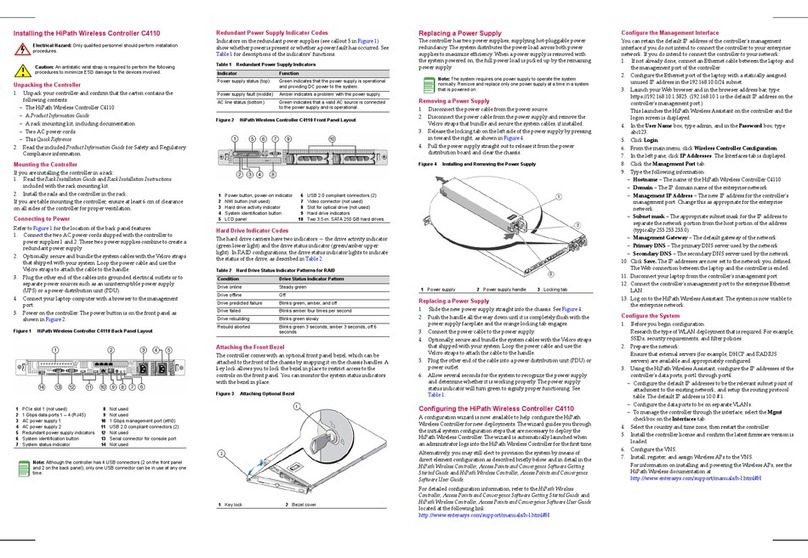
Enterasys
Enterasys C4110 quick reference
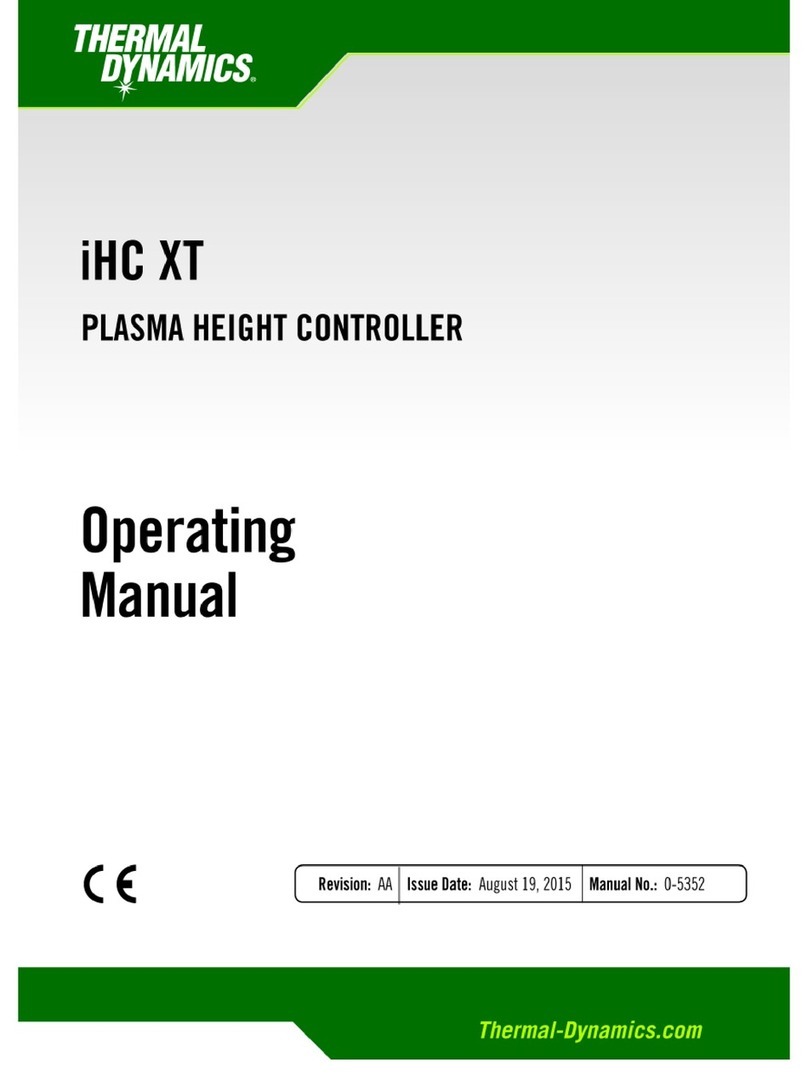
Thermal Dynamics
Thermal Dynamics IHC XT operating manual

DOTECH
DOTECH FX3S Series user manual

SpeedyBee
SpeedyBee F405 V4 BLS 55A 30x30 Stack user manual

Thermolec
Thermolec DCC-9-BOX installation manual

entegris
entegris NT6500 user guide
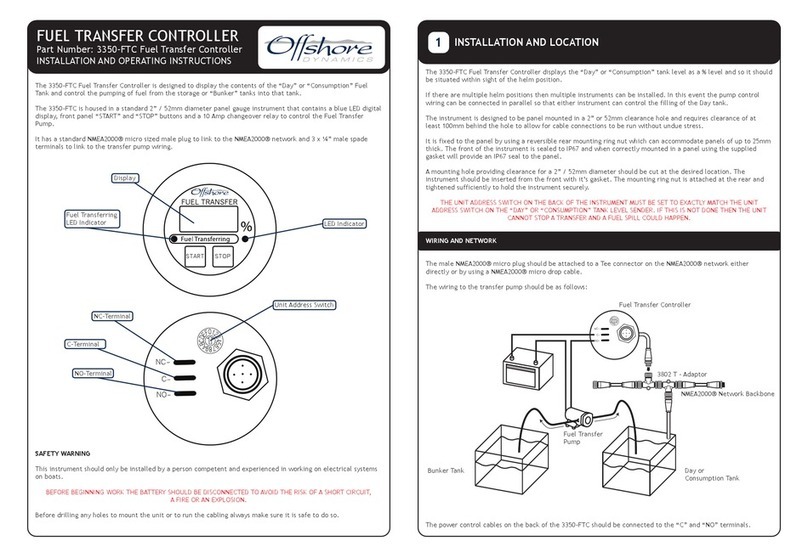
Offshore
Offshore 3350-FTC Installation and operating instructions
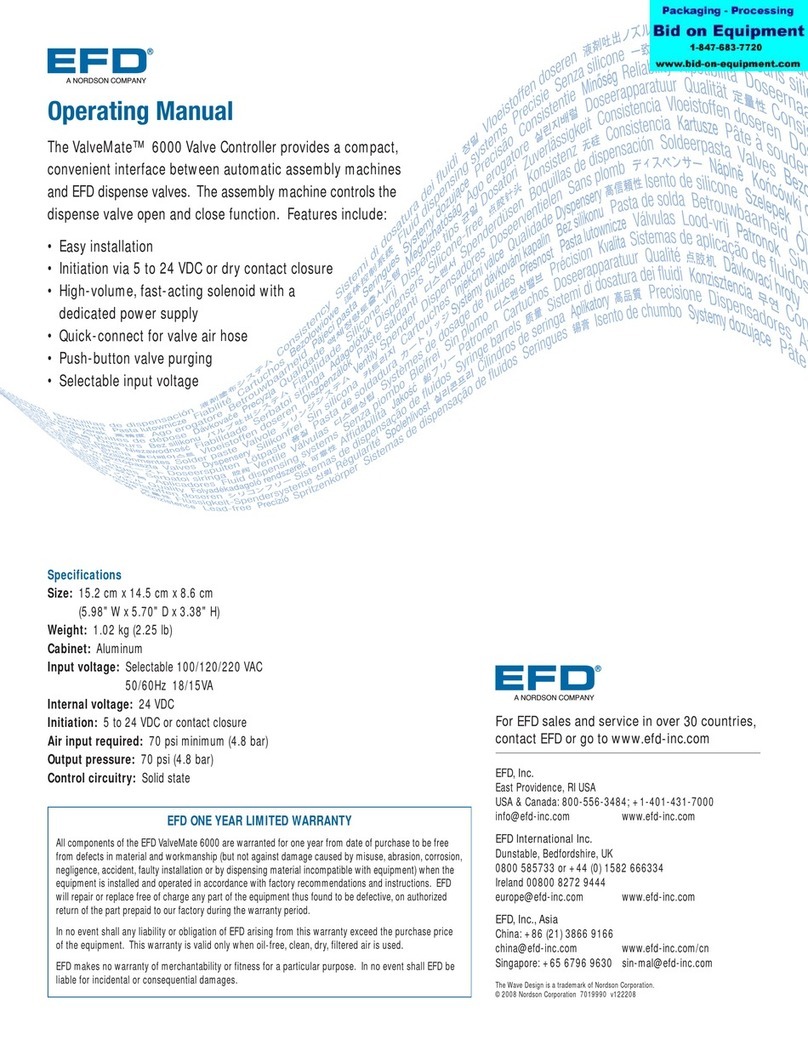
EFD
EFD ValveMate 6000 operating manual

Lippert Components
Lippert Components OneControl HVAC Control 2.0 OEM INSTALLATION MANUAL

Ridder
Ridder HortiMaX-Go user manual