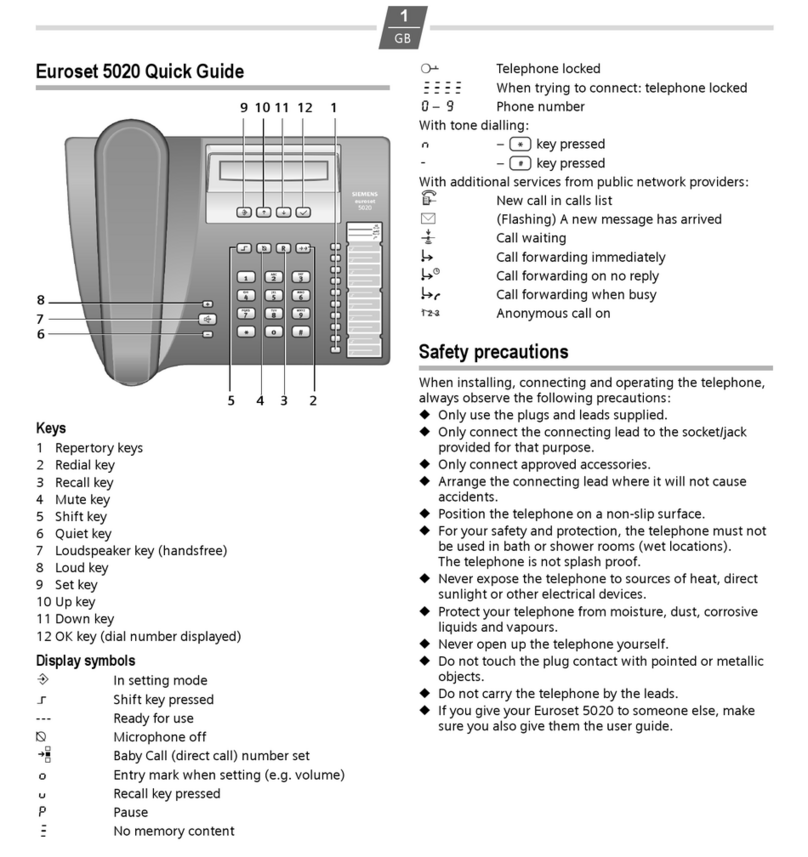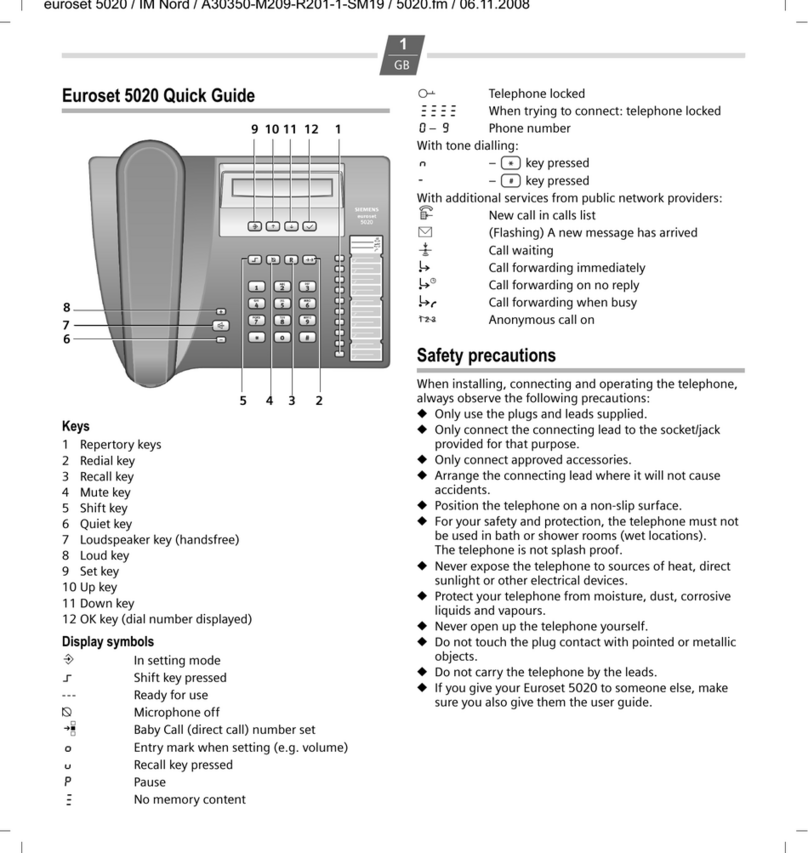Euroset 2035 User manual

euroset
2035
User Manual
2035 IM.indd 1 2009-8-28 11:36:09
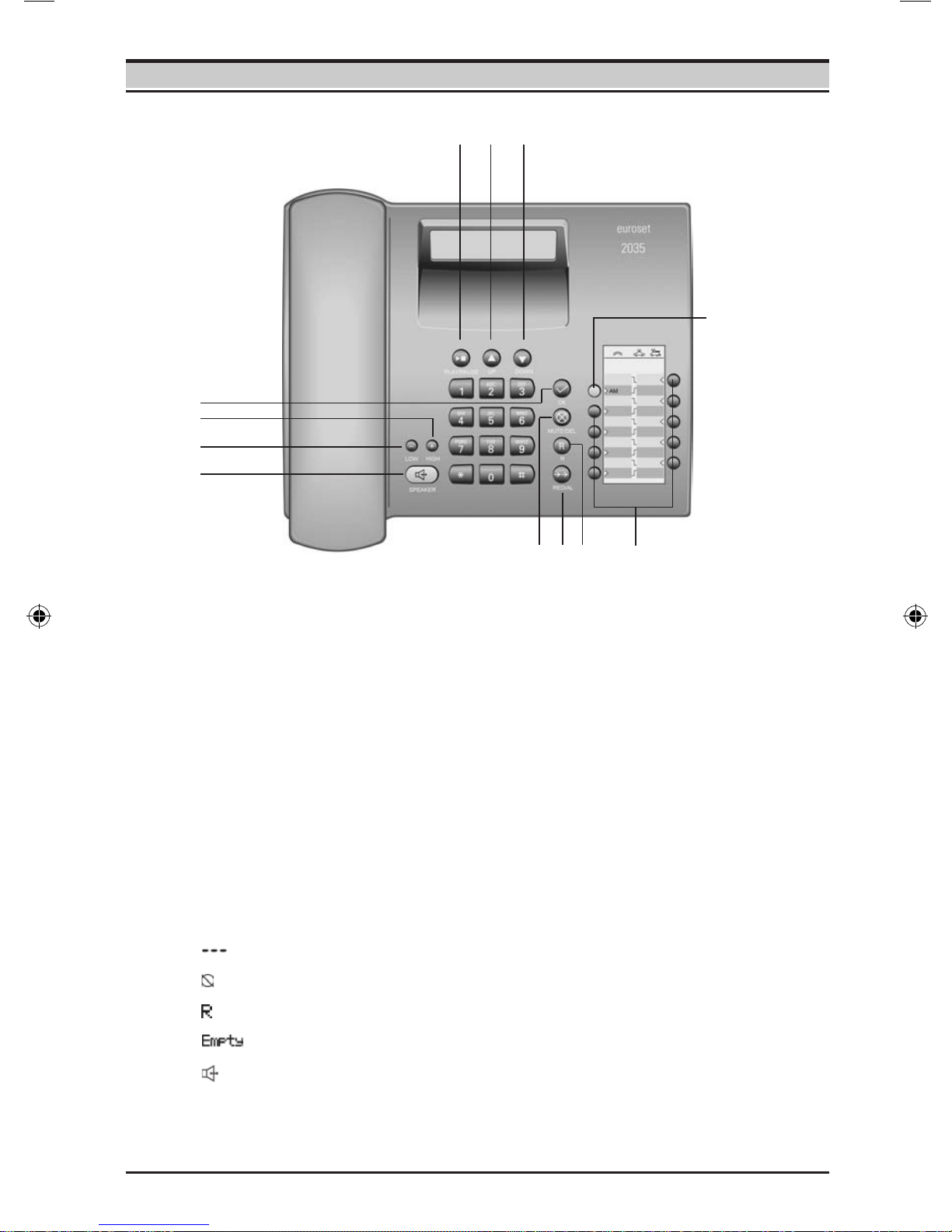
Answering machine on/off key
Repertory keys
Recall key
Last number redial key
Delete/Mute key
Loudspeaker key (handsfree)
Keys
Ready for use
Microphone off
Recall key pressed
No memory content
Handsfree
Display symbols
Quiet key
Loud key
OK key
Play/Stop key
Up key
Down key
1
2
3
4
5
6
7
8
9
10
11
12
Instruction
1
2345
6
7
8
9
10 11 12
1
2035 IM.indd 2 2009-8-28 11:36:11

2
When installing, connecting and operating the telephone, always observe the
following precautions:
Only use the plugs and leads supplied.
Only use the mains unit supplied.
Only connect the connecting lead to the socket/jack provided for that
purpose.
Only connect approved accessories.
Arrange the connecting lead where it will not cause accidents.
Position the telephone on a non-slip surface.
For your safety and protection, the telephone must not be used in bath or
shower rooms (wet locations). The telephone is not splash proof.
Never expose the telephone to sources of heat, direct sunlight or other
electrical devices.
Protect your telephone from moisture, dust, corrosive liquids and vapours.
Never open up the telephone yourself.
Do not touch the plug contact with pointed or metallic objects.
Do not carry the telephone by the leads.
If you give your 2035 to someone else, make sure you also give them the
user guide.
Safety precautions
2035 IM.indd 3 2009-8-28 11:36:11

Setting up the telephone for use
3
Purpose of connecting to the mains using the adapter
If your telephone is connected to the mains using the adapter, you can select and
save all settings without lifting the handset (or without pressing the loudspeaker
button).
Without this mains supply, setting must be selected and saved with the handset
lifted (or after pressing the loudspeaker button). Using the last number redial list,
Calling Line ldentication, answering machine function and selecting the phone
number are only possible with main supply connection.
Connecting
Insert the short end of the coiled handset cord in the socket provided in the handset
and the long end in the socket marked with an on the underside of the device.
Plug the phone cord into the outlet on the wall and the other end into the socket
marked on the underside of the device. Plug the power supply unit into the
socket marked and connect it to the outlet. Then your telephone is ready to use.
Recommended installation of telephone
Do not expose the telephone to direct sunlight or other sources of heat.
Operate at temperatures between +5°C and +40°C.
Maintain a distance of at least one metre between the telephone and radio
equipment, e.g. wireless telephones, wireless pagers or TV sets. Otherwise,
telephone communication could be impaired.
Do not install the telephone in dusty areas as this can shorten the service life
of the telephone.
To clean, wipe with a moist or antistatic cloth only, never with a dry cloth (risk
of electrostatic charging and discharge) or harsh cleaning agent.
Furniture lacquer and polish can be damaged by contact with parts of the
unit (e.g. device feet).
2035 IM.indd 4 2009-8-28 11:36:12

Using the phone
Many of your telephone's functions are accessed using a menu that is organised in
several levels.
The functions of the main menu and submenus are displayed in lists.
Main menu (rst menu level)
To access a function in the main menu:
/ Use the Down/Up key to scroll to the function and press the
OK key.
Submenus
To access a function in the submenu:
/ Use the Down/Up key to scroll to the function and press the
OK key.
(If necessary, you can access the next level of the submenu in
the same way).
The function to be set follows the last selection of a submenu. A triangle on the left
displays the current setting or position in the menu.
After pressing the OK key, you can make nal edits to the function. Depending on
the function, press the OK key to save the settings.
Return (without saving) to exit the menu
While you are navigating through the menu of if you make settings without having
confirmed them with the OK key, you can go back one step at a time without
changing any settings.
Press the Last number redial key until you reach the desired
menu level or you exit the menu.
...
Step-by-step instructions for navigating the menus
Individual steps that you must carry out to navigate the menu appear in abbreviated
form in the user guide, e.g.:
/Audio setup Speaker VOL
In each case, the arrow means:
Scroll to the function with the Down/Up key, then press the OK key.
Finally, press OK key again to select the function.
Detailed explanation of the above example:
/ Scroll to Audio setup with the Down/Up key.
Press the OK key.
Scroll to Speaker VOL with the Down/Up key.
Press the OK key.
If another submenu follows, continue using Down/Up and OK key in the same way
until the desired function is called.
4
2035 IM.indd 5 2009-8-28 11:36:15

Making calls
Dialling a number
Lift handset, dial number.
Dial a phone number. If you enter an incorrect number, press
to delete it and proceed as normal.
Press the OK key or .
After 2 seconds the number is dialled. Lift the handset if you
want to hold the conversation via the handset.
5
or ...
The key can be used to insert pauses when dialling, starting form the 2nd digit.
By pressing you can add R-key functions to the number.
The approximate length of the call is shown on the display in minutes and seconds
at the end of a call.
With this telephone you can also make calls (handsfree mode) or settings
without lifting the handset if the adapter is connected. The best distance form the
microphone for speaking is about 50 cm.
You can only talk via the microphone on the base.
Activating during a call via the handset
Press the Loudspeaker key, then replace the handset.
Activating before dialling the number
Before dialling: hold down the Loudspeaker key until you can
hear the dialling tone.
Activating/deactivating handsfree talking
Deactivating handsfree talking
Lift the handset during the call.
2035 IM.indd 6 2009-8-28 11:36:16

6
Last number redial
Making calls
The last 10 numbers dialled (up to 32 digits) are saved automatically. You can
retrieve these numbers from the redial list and dial them again:
Redialling the last number dialled
Lift the handset and press the last number redial key. Then
last dialled phone number is dialled immediately.
Redialling from the last number redial list
Without lifting the handset: Press the last number redial key.
Using the Down/Up key, scroll through the list to the desired
number.
Press the OK key or .
After 2 seconds the number is dialled. Lift the handset if you
want to hold the conversation via the handset.
/
...
Dialling using the repertory keys
Lift handset.
Press repertory key.
Press repertory key.
Press the OK or key.
After 2 seconds the number is dialled. Lift the handset if you
want to talk via the handset.
or ...
Use the Down/Up key to scroll through the list to the desired
name.
(You can also enter the rst letter of the name with the number
keys, then scroll further using , if necessary).
Press the loudspeaker key.
After 2 seconds the number is dialled. Lift the handset if you
want to talk via the handset.
Press the OK key.
Select Dial entry in the menu.
Press the OK key.
The phone number is dialled.
Dialling with the directory
/Phonebook
/
or ...
/
/
2035 IM.indd 7 2009-8-28 11:36:16
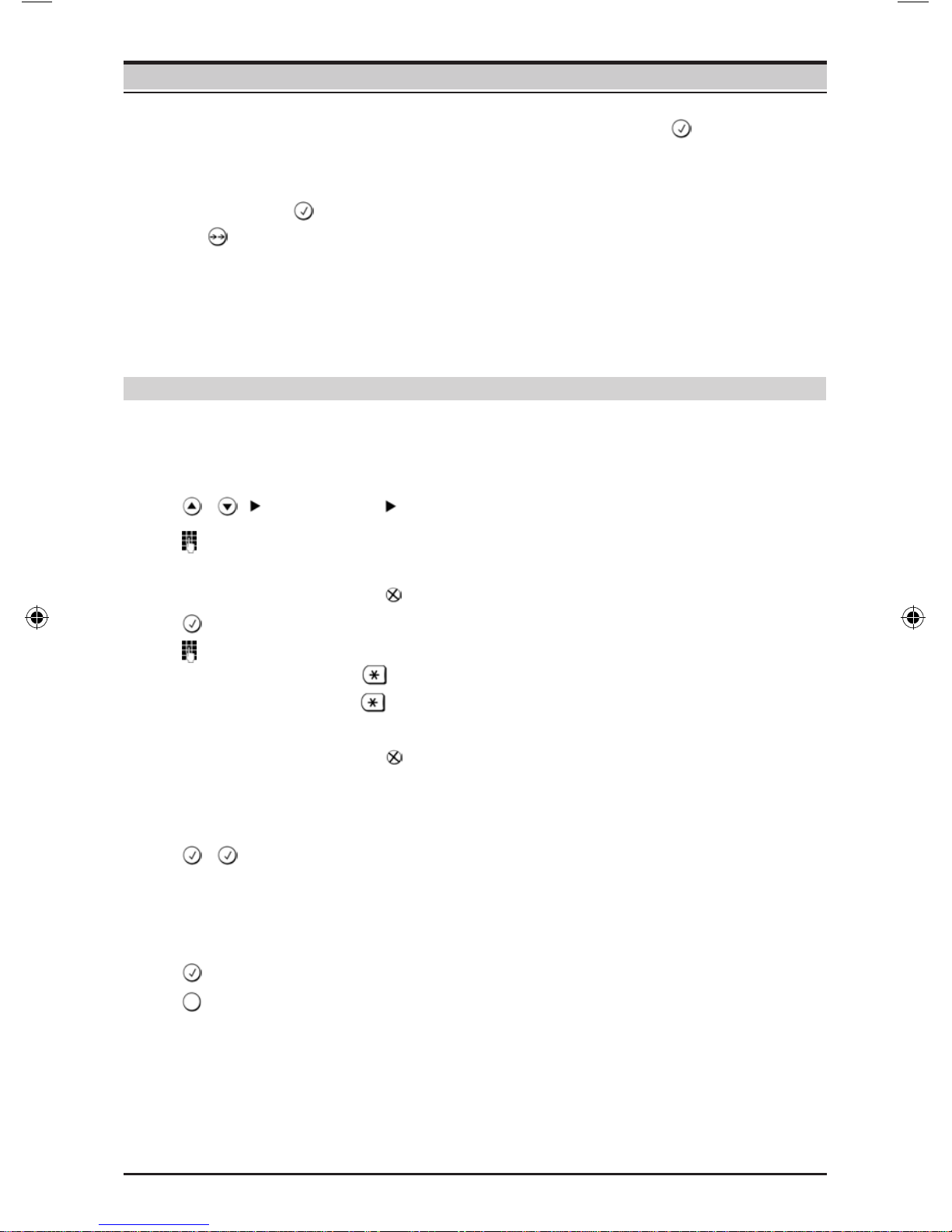
Different telephone settings must be completed with the OK key so that they are
available permanently.
In order to (e.g. after an incorrect entry) cancel without saving, replace the handset
instead of pressing at the end. The original setting is then retained.
Pressing allows you to save pauses (not for the 1st digit).
After the 15th digit, any following digits are moved from right to left in the diaplay.
Saving with notebook function
You can also save phone numbers during a conversation with the notebook function.
7
Saving numbers
Saving in the directory or as a repertory number
You can save up to 10 phone numbers on the repertory keys and up to 99 phone
numbers in the directory.
/Phonebook New entry
Enter the number to be saved (up to 32 digits).
You can delete incorrectly entered digits in reverse order by
pressing .
Press the OK key.
Enter the name (special characters see page 28).
Press key once to switch from capital letters to lower case.
Press key twice to enter digits.
You can delete incorrectly entered digits in reverse order by
pressing .
Saving in the directory
Press the OK key twice.
or ...
Saving as a repertory number
Press the OK key.
Press the repertory key under which you want to save the
repertory number.
2035 IM.indd 8 2009-8-28 11:36:17

8
Saving numbers
Saving from the calls list
In the calls list (see page 16), press the Down/Up key until the
desired number appears in the diaplay.
At the selected entry, press the OK key.
In the menu, select Save number and press OK key.
Then save the phone number in the directory or as a repertory
number, as described above.
/
/
Editing directory entries
Use the Down/Up key to select the entry to be edited.
Press the OK key.
In the menu, select Edit entry.
Press the OK key.
Edit the number to be saved.
You can delete incorrectly entered digits in reverse order by
pressing key.
Press the OK key.
Edit the name.
Press the OK key twice to save the entry.
/Phonebook
/
/
Deleting directory entries
Use the Down/Up key to select the entry to be deleted.
Press the OK key.
In the menu, select Delete.
Press the OK key.
/Phonebook
/
/
Deleting the entire directory
Select any entry with the Down key.
Press the OK key.
In the menu, select Delete all.
Press the OK key twice.
/Phonebook
/
2035 IM.indd 9 2009-8-28 11:36:18
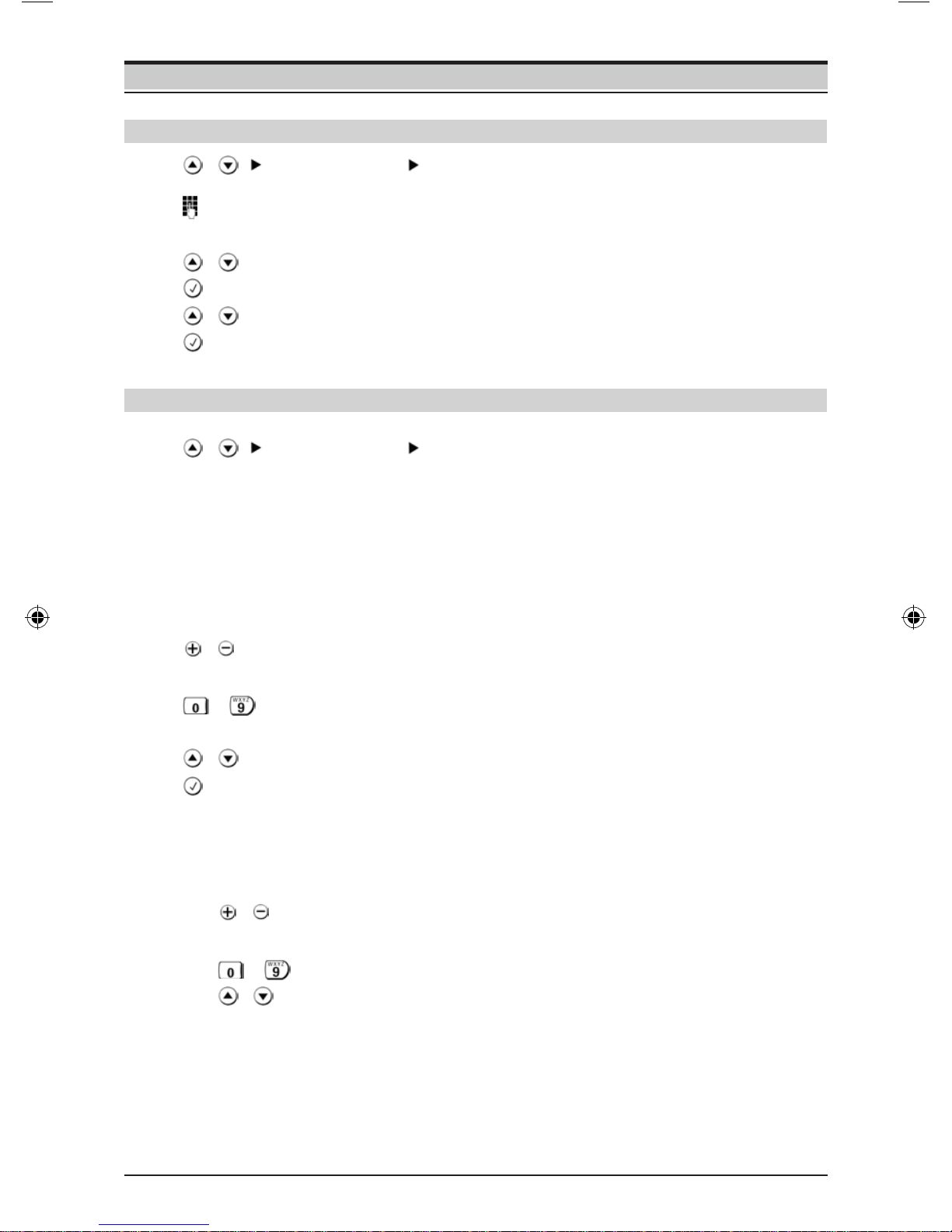
9
Adjusting the telephone
Setting the date and time
/Phone setup Date/time
Enter the date and time in YY/MM/DD HH:MM format, e.g.
09/08/31 14:59.
Use the Down/Up key to select the digit position.
Press the OK key.
Use the Down/Up key to select 12h or 24h display mode.
Press the OK key.
/
/
Adjusting the ringer volume
Press the Loud/Quiet key.
Setting the ringtone
Press one of the keys 0...9.
Setting the ringtone frequency
Press the Down/Up key.
Press the OK key.
Setting the ringtone
/Audio setup Ring melody
You can now set the
Ringer volume in 5 levels (default setting: 5) or “off“.
Ringtone; 10 ringtones (default setting: ringtone 0).
Ringtone frequency in 3 levels (default setting: 3).
Adjusting while the telephone is ringing
Before lifting the handset:
...
...
...
Press the Loud/Quiet key (volume, only possible with main
supply connection).
Press one of the keys 0...9 (ringtone).
Press the Down/Up key (frequency).
The last value set is saved.
...
...
...
2035 IM.indd 10 2009-8-28 11:36:20

10
Adjusting the telephone
Setting the handset volume
Press the Down/Up key.
Press the OK key.
/
The volume on the handset can be set to one of 2 levels and saved (default setting:
level 1).
/Audio setup Handset VOL
Adjusting when the handset is lifted
Press the Loud/Quiet key (only possible with main supply
connection).
The setting is not stored and the volume will be restored in the next call.
...
Mute
You can deactivate the telephone's handset and microphone. Then the other party
can no longer hear you.
During a call: Press the Mute key.
Press again to activate the microphone.
Adjusting the loudspeaker
The volume of the loudspeaker can be set to one of 5 levels and saved (default
setting: level 1).
Press the Down/Up key.
Press the OK key.
/
/Audio setup Speaker VOL
Adjusting during handsfree operation
Adjust the volume with the Loud/Quiet key (only possible with
main supply connection).
...
2035 IM.indd 11 2009-8-28 11:36:21

11
Activating/deactivating the waiting melody
You can activate and deactivate the waiting melody for the mute (default setting: on).
Initiate function.
0: deactivate; 1: activate.
Press the OK key.
Adjusting the telephone
/
/
Changing the PIN
You need a PIN to lock and unlock the telephone, to protect the answering machine,
to save an emergency number and to turn off the baby call funciton.
/Change PIN
Enter the PIN (default setting: 0000), press the OK key.
Enter the new PIN (4 digits) and press the OK key.
Re-enter the new PIN and press the OK key.
The new PIN is set.
2035 IM.indd 12 2009-8-28 11:36:21
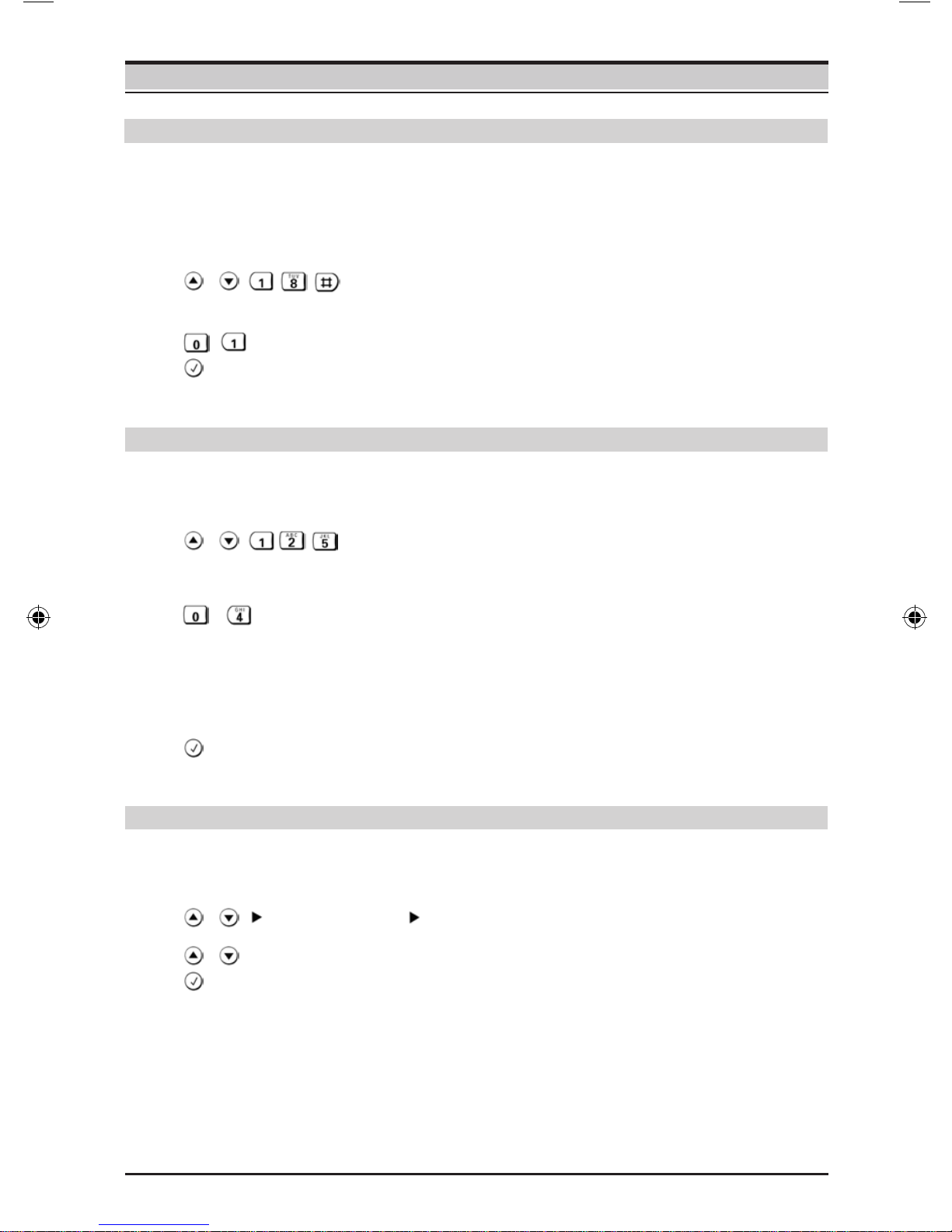
Adjusting the telephone
12
Activating/deactivating call duration display
The telephone can show the approximate call duration in the display (up to 99 min.
59 sec.). If the call duration display is activated, the time display begins 8 seconds
after the last digit is dialled.
Initiate function.
0: deactivate; 1: activate.
Press the OK key.
/
/
Restoring the telephone to the factory settings
You can restore the telephone's default settings.
Initiate function.
0: Restore all settings (except PIN code);
1: Restore only the repertory keys;
2: Delete only external line prexes;
3: Restore only the network services;
4: Delete the last number redial list.
Press the OK key.
/
...
Voice opt
You can select the language of voice prompt for Answering machine.
/Phone setup Voice opt
Select the language.
Press the OK key twice.
/
2035 IM.indd 13 2009-8-28 11:36:22

13
Operation on a PABX
Entering/deleting an external line prex
If you are using your telephone on a PABX, you may have to save one or more
external line prefixes. A dialling pause is set automatically with the external line
prex. You can save up to three (3) external line prexes.
If no external line prex has been set in a storage location, "-"
ashes in the display.
If several external line prefixes have been saved, they will
be displayed side by side; the current external line prex for
editing ashes.
If necessary, use to toggle between the external line
prexes displayed to edit
them as lows:
To enter an external line prex:
Enter a one-to three-digit code.
Enter additional external line prexes:
Press the Down/Up key, then enter the next external line
prex.
Delete the external line prex:
You can delete the access code one character at a time using
the key.
Press the OK key.
/Phone setup PABX code
/
/
Program a pause for the exchange code:
A dialling pause is automatically inserted when an exchange code is detected. You
can change the programmed pause.
Initiate function.
1 s pause for exchange code.
3 s pause for exchange code (default setting).
6 s pause for exchange code.
Press the OK key.
/
2035 IM.indd 14 2009-8-28 11:36:23

14
Operation on a PABX
Delete all external line prexes
If your telephone is set to pulse dialling and you want to use functions that require
tone dialling (e.g. remote access to an answering machine), you can change the
dialling mode during a call.
Initiate function.
Press the OK key.
/
Changing the dialling mode
In the menu, select Tone or Pulse.
Press the OK key twice.
/Phone setup Dial mode
/
Changing dialling modes during a call
With an open connection: press the star key.
Enter digits for remote control/data transfer.
When using touch tone dialling and entering the digits, press the R key. Then it is
automatically switched to pulse dialling.
The telephone is reset to the original dialling mode by hanging up the handset.
Recall key (on a PABX)
During an external call, you can make a recall or divert the call. To do this, press
the Recall key . The subsequent procedure depends on your PABX. By default,
the Recall key is preset to a ash time (interruption time) of 90 ms for use of new
features on public telephone systems. With a connection to a PABX, it may be
necessary to change the flash time (e.g. 270 ms). To do this, please refer to the
operating instructions for your PABX.
Setting the ash time for the Recall key
In the menu, select the desired ash time:
90ms (default setting)/120ms/270ms/375ms/600ms.
Press the OK key twice.
/
/Phone setup Recall
2035 IM.indd 15 2009-8-28 11:36:25

15
Network services for public telephone systems
Note:
Network services are functions that your network provider makes available to you. You have to
request these services from your network provider. They may be available or not depending on
your county (e.g. "Immediate emergency call" on page 18 or "Automatic callback" on page 19).
If you require assistance, please contact your network provider.
If you want to use services that are to be triggered with the Recall key, make sure
beforehand that the correct ash time is set for the key.
Recall key (in public telephone systems )
In public telephone systems, this key is required to use certain additonal services.
The appropriate ash time for a specic country must be set before the Recall key
can be used (see page 14).
Under the following conditions, the phone numbers of incoming calls are
(a) shown on the display (up to the rst 32 digits) and
(b) automatically saved in a calls list:
Both your network provider and the caller’s network provider must offer
Calling Line Identication.
Both you and the caller must have requested this service (if necessary) from
your respective network providers.
Using Calling Line Ldentication
Changing the CLIP format
If the calling line identification does not work correctly, change the type of CLIP
format. You can select FSK & DTMF (default setting), FSK only or DTMF only.
If DTMF is selected, only the number (no name, dete and time) is transmitted.
In the menu, select the format.
Press the OK key twice.
/Phone setup CLIP format
/
Picking up a waiting call
If you receive a call during another call, you will hear the call waiting tone in the
handset. Depending on your network provider the number of the waiting call is
displayed.
2035 IM.indd 16 2009-8-28 11:36:25

16
Picking up a waiting call
If you receive a call during another call, you will hear the call waiting tone in the
handset. Depending on your network provider the number of the waiting call is
displayed. You can switch back and forth between the current call and the waiting
call using the key . Depending on your network provider this key sequence may
vary. In doubt, contact your network provider.
Network services for public telephone systems
Calls list
The calls list includes up to 50 entries.
Sequence of list entries:
The most recent call is displayed in the rst position (position number "01"). Older
entries are moved downwards with each new incoming phone number until they are
deleted from the list.
In the calls list, you can
Scroll through the phone numbers displayed.
Delete entries.
Save phone numbers from the calls list to a repertory key or in the Directory
(see page 7).
Dial a displayed phone number directly.
Viewing caller histories and dialling phone numbers
If there are entries in the calls list that have you have not yet seen. The number of
list entries which have not been viewed is displayed.
Scroll through the calls list.
At the selected entry, press the OK key.
In the menu, select Call back.
Press the OK key.
After 2 seconds the number is dialled.
Lift the handset if you want to talk via the handset.
/
/CLIP
/
Dial the phone number:
2035 IM.indd 17 2009-8-28 11:36:26

17
Deleting entries in the calls list
Scroll through the calls list.
At the selected entry, press the OK key.
In the menu, select Delete.
Press the OK key.
/
/CLIP
/
Network services for public telephone systems
Delete individual entries
In the calls list, press the OK key.
In the menu, select Delete all.
Press the OK key twice to conrm.
The calls list is closed.
/CLIP
/
Delete all entries at the same time
Activating/deactivating display of the prex
You can set the telephone so that the prex is not displayed for incoming calls. This
can be useful, for example, if you cannot see the last digits of a long phone number
on the display.
You can deactivate the display for one area code (up to 6 digits).
Entering the prex:
Enter a one to six-digit prex (without the enquiry call key).
Deleting the prex:
You can delete the area code one character at a time using
the key.
Press the OK key.
/Phone setup Area code
Different network providers offer services for saving messages (e.g. voice mail
services).
If one or more newly received messages have been stored with the network provider,
it may inform you via your telephone. In the display, this notication from the network
provider is displayed with the symbol and the phone number.
You can now dial the corresponding phone number in order to check the stored
messages. Then the symbol disappears.
“You have a message“ display
2035 IM.indd 18 2009-8-28 11:36:27

18
Network services for public telephone systems
Immediate emergency call
An emergency number stored in the network service is automatically dialled when
the handset is lifted, without pressing a key.
To activate:
Select Activate. Press the OK key.
Enter the emergency number.
Press the OK key.
To deactivate:
Select Deactivate. Press the OK key.
/CLASS Hotline
/
/
Activating/deactivating the call waiting tone
The advisory tone that is heard when a call is received during another call can be
activated or deactivated.
Select Activate or Deactivate.
Press the OK key.
/CLASS CW Signal
/
Activating/deactivating anonymous calling
If you do not want your phone number to be displayed for the other party, you can
set this on your telephone for the immediately following call:
Select Activate or Deactivate.
Press the OK key.
Enter the number for the anonymous call.
/CLASS CLIR
/
After the call or after replacing the handset, the anonymous call function is
deactivated again.
Phonemail
/CLASS Phonemail
You can activate the answering service. You have to request the information from
your network provider.
If you have received a new message, you will see a (see page) on the display.
You can listen to the message stored by the network provider.
2035 IM.indd 19 2009-8-28 11:36:29

19
Network services for public telephone systems
Activating call forwarding
Call forwarding when busy:
Select CFB. Press the OK key.
Call forwarding when the call is not answered:
Select CFNR. Press the OK key.
Immediate call forwarding:
Select CFU. Press the OK key.
For the selected call forwarding type, enter the phone number
for the diverted call destination. Press the OK key.
/CLASS Divert
/
/
Activate
/
Deactivating call forwarding
Select call forwarding type CFB, CFNR or CFU.
Press the OK key.
/CLASS Divert
/
Deactivate
Automatic callback
Select Activate or Deactivate.
Press the OK key.
/CLASS CCBS
/
If a dialled phone number is busy, you can activate automatic call back. Your
telephone rings as soon as the line is free again. After the handset is lifted, the
phone number is dialled automatically.
Activating automatic call back
/CLASS Auto recall
In order for a caller to be able to use automatic call back on your line while you are
using the phone, you must activate the function.
The function is activated. The setting is valid only for the current call. For a
subsequent call you must activate the function again when required.
2035 IM.indd 20 2009-8-28 11:36:31
Table of contents
Other Euroset Telephone manuals