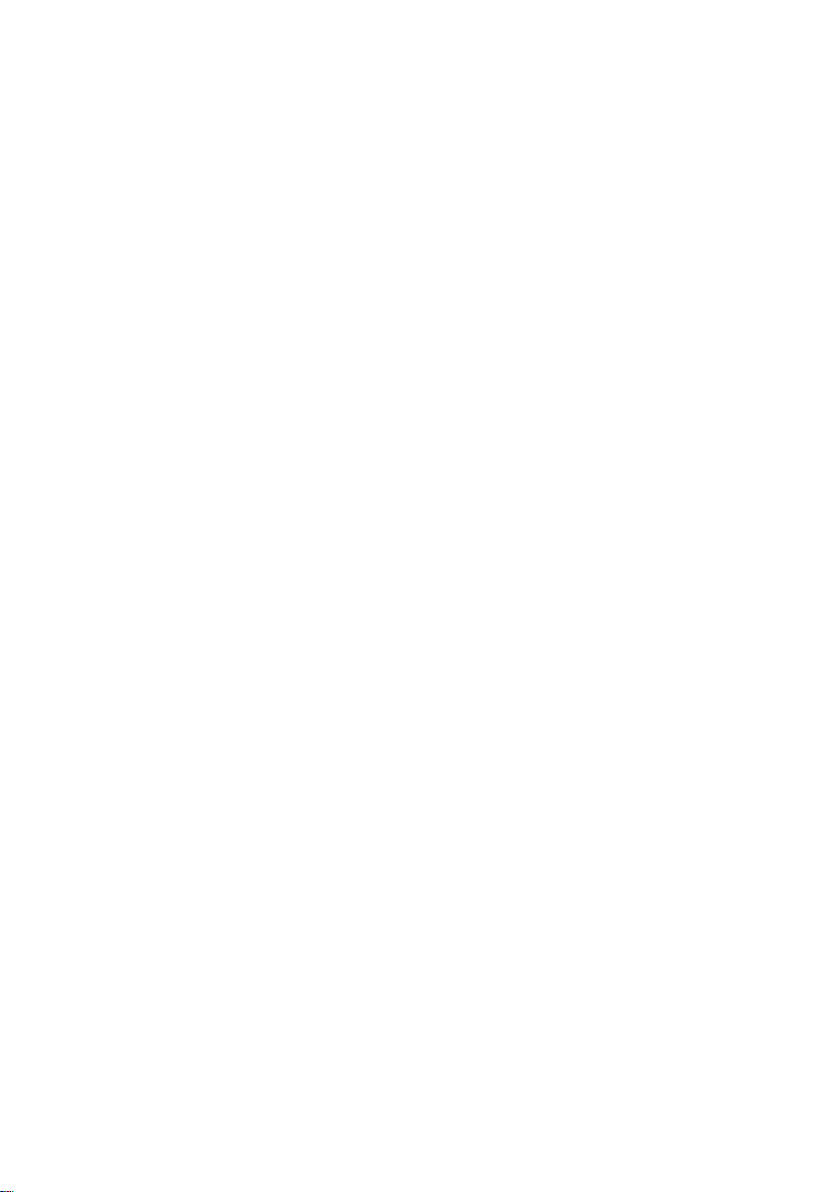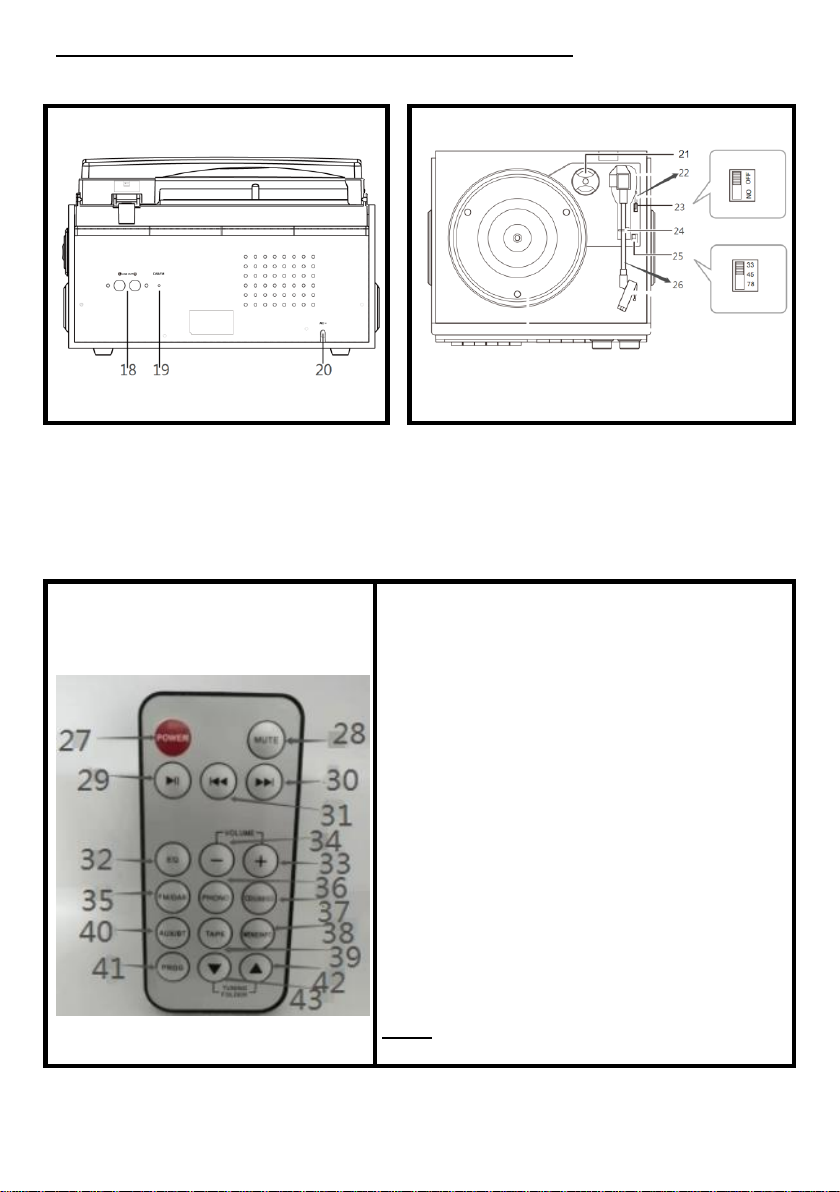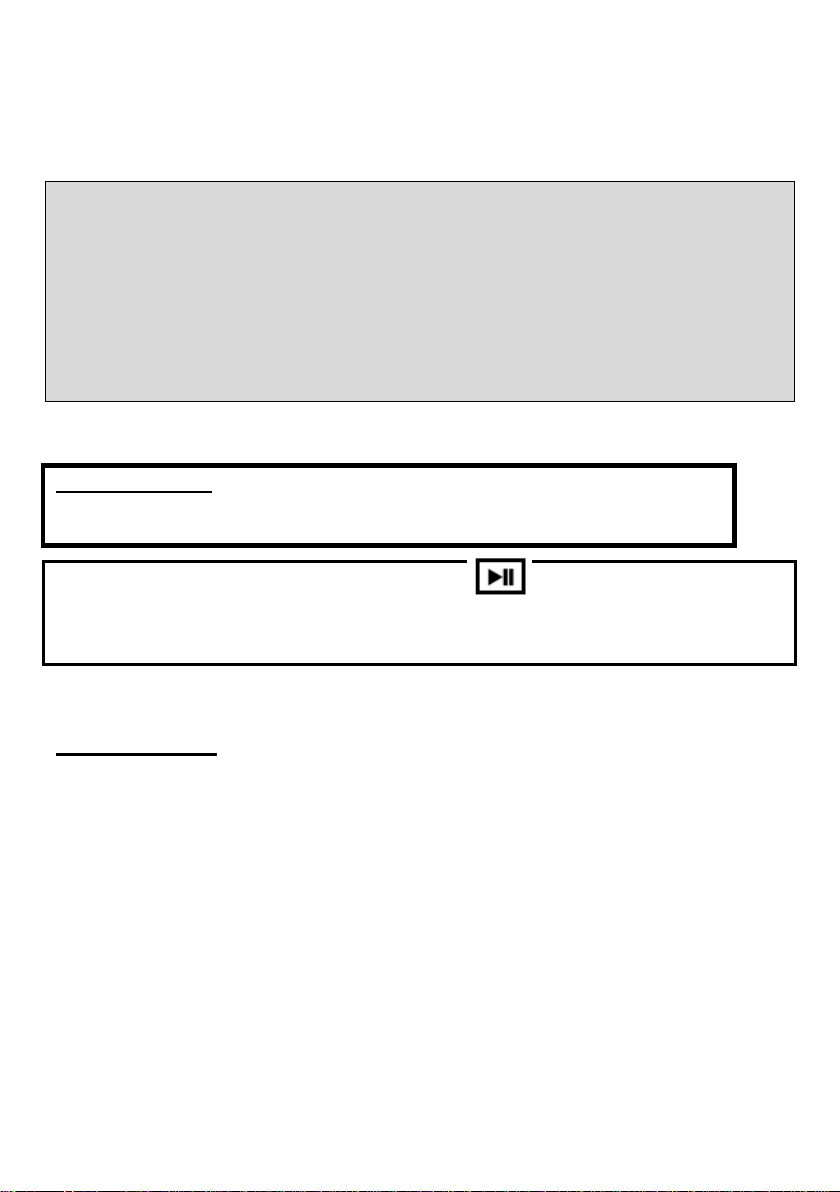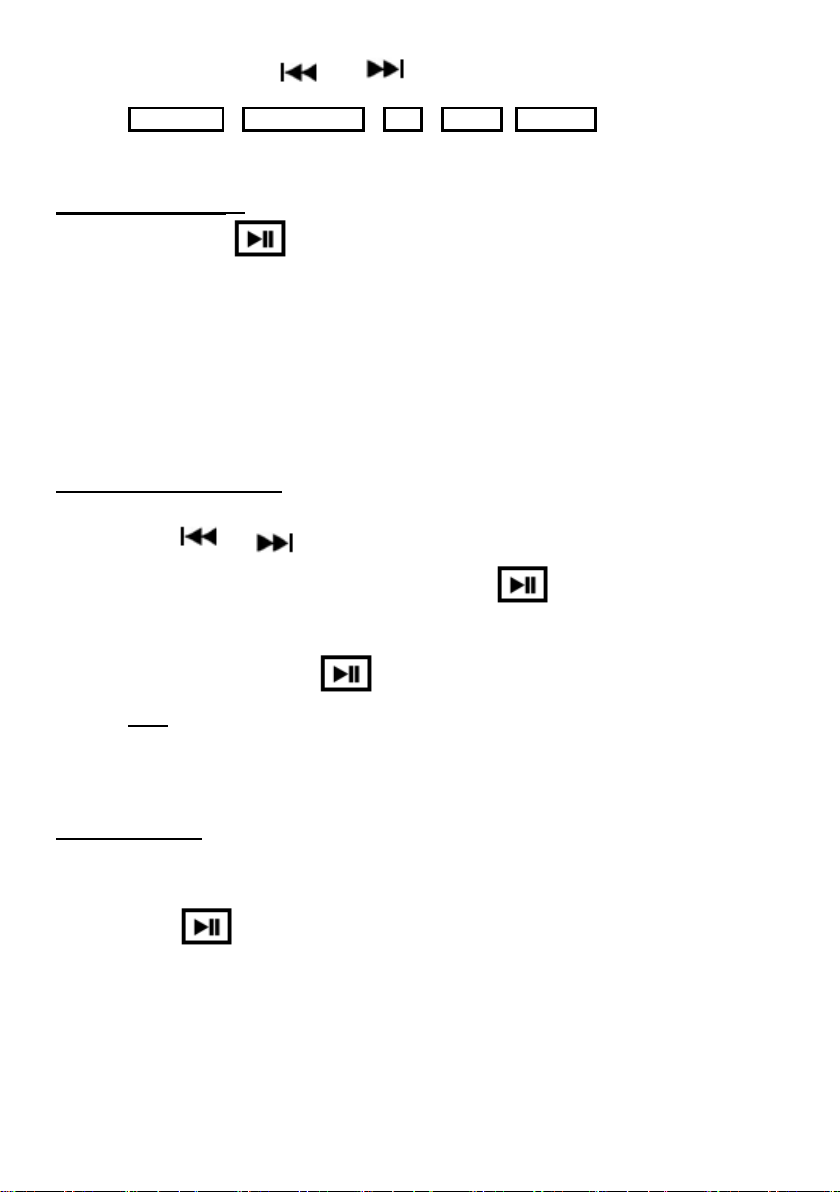3
4. Follow the instructions - You must observe all usage guidance and
information.
5. Cleaning - Unplug the device from the wall outlet before cleaning. Refrain from
using any liquid or aerosol cleaning agents.
6. Accessories - Refrain from using accessories that are not recommended by the
manufacturer as they could present a possible risk.
7. Water and humidity - Avoid exposing the device to water and humidity. Protect
this device from water and all other liquids; no object containing water, such as a
vase, should be placed on this device.
8. Positioning - Place the device on a stable surface before any use. If poorly
positioned, the device could fall and suffer damage. Its fall could also seriously
injure a child or adult.
9. Transport - This device should be moved carefully to avoid any risk of damage
or injury.
10. Ventilation - The slots and openings are designed to ventilate the device.
They also ensure its good working order by preventing overheating. Blocking or
covering these openings is strictly prohibited. This device should not be placed in a
closed item of furniture such as a bookcase or storage box to ensure its proper
ventilation.
To avoid risk of fire, do not obstruct the ventilation openings on the device with
newspapers, cloths, curtains, etc. Do not place lit candles on the device. Do not
place receptacles containing liquid (vases etc.) on the device. This would present
a risk of fire or electrocution.
11. Power supply - This device should only ever be connected to a power supply
which conforms to the information detailed on the data plate.
12. Protection of electric cables - The power cables must be protected against
any risk of becoming tangled, stamped on or pinched.
13. Lightning - To protect the device in the event of a storm or when leaving it in
unoccupied premises for a prolonged period, unplug it from the wall and
disconnect it
from the cable network. This will prevent your device from any damage caused by
lightning or voltage surges.
14. Overloading - Do not overload the wall plug or extension cables as this will
lead to a risk of fire and electrocution.
15. Insertion of objects or liquids - Refrain from inserting any objects into the
device openings as they could come into contact with live electrical components or
cause a short circuit and there would be a risk of electrocution or fire.
16. Repairs - Refrain from attempting to repair the device yourself as by opening
or removing parts from the case you expose yourself to a risk of electrocution and
other dangers. Refer to qualified, professional assistance in the event of needing
to carry out repairs.
17. Deterioration requiring repairs - Unplug the device from the wall and hire a
qualified professional to carry out the repair in the following cases: