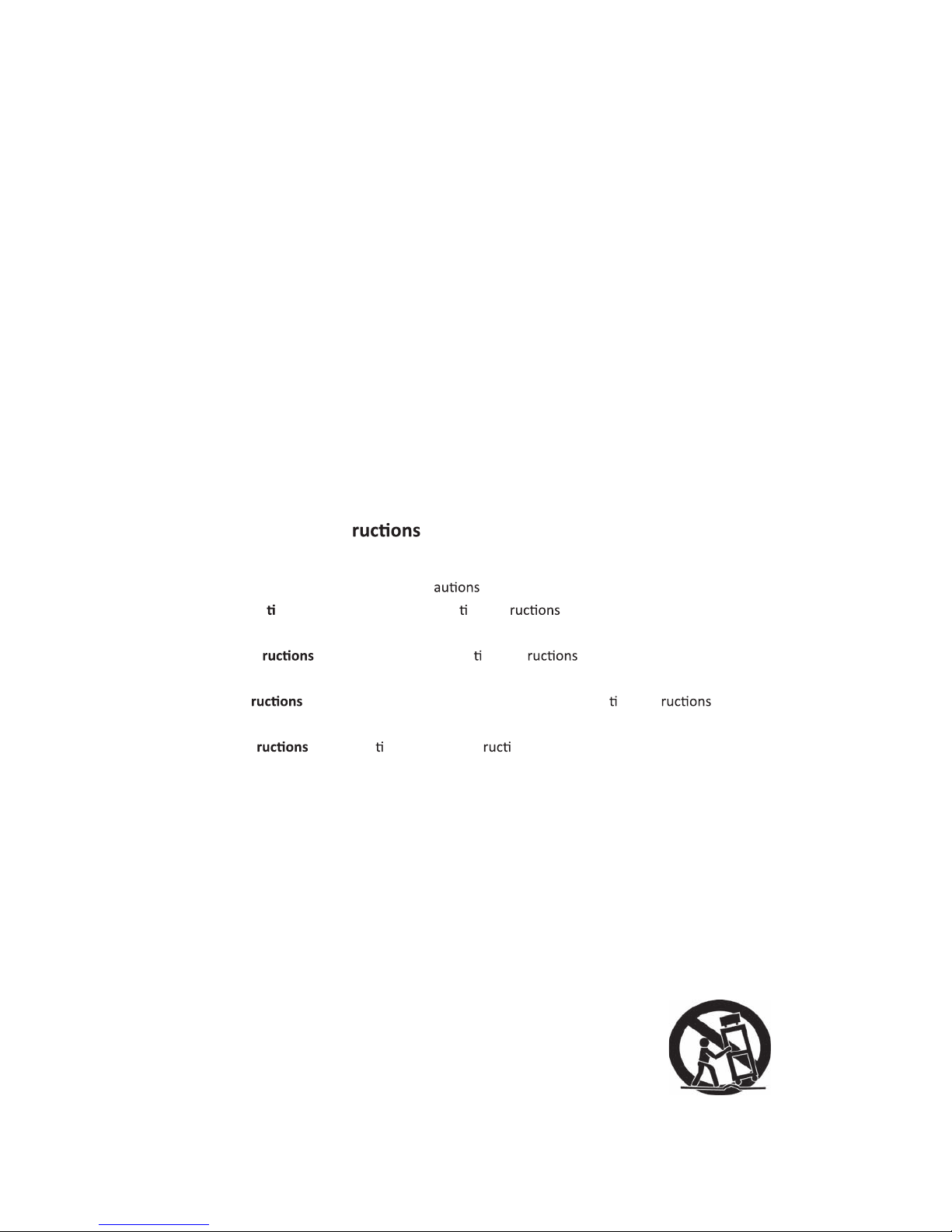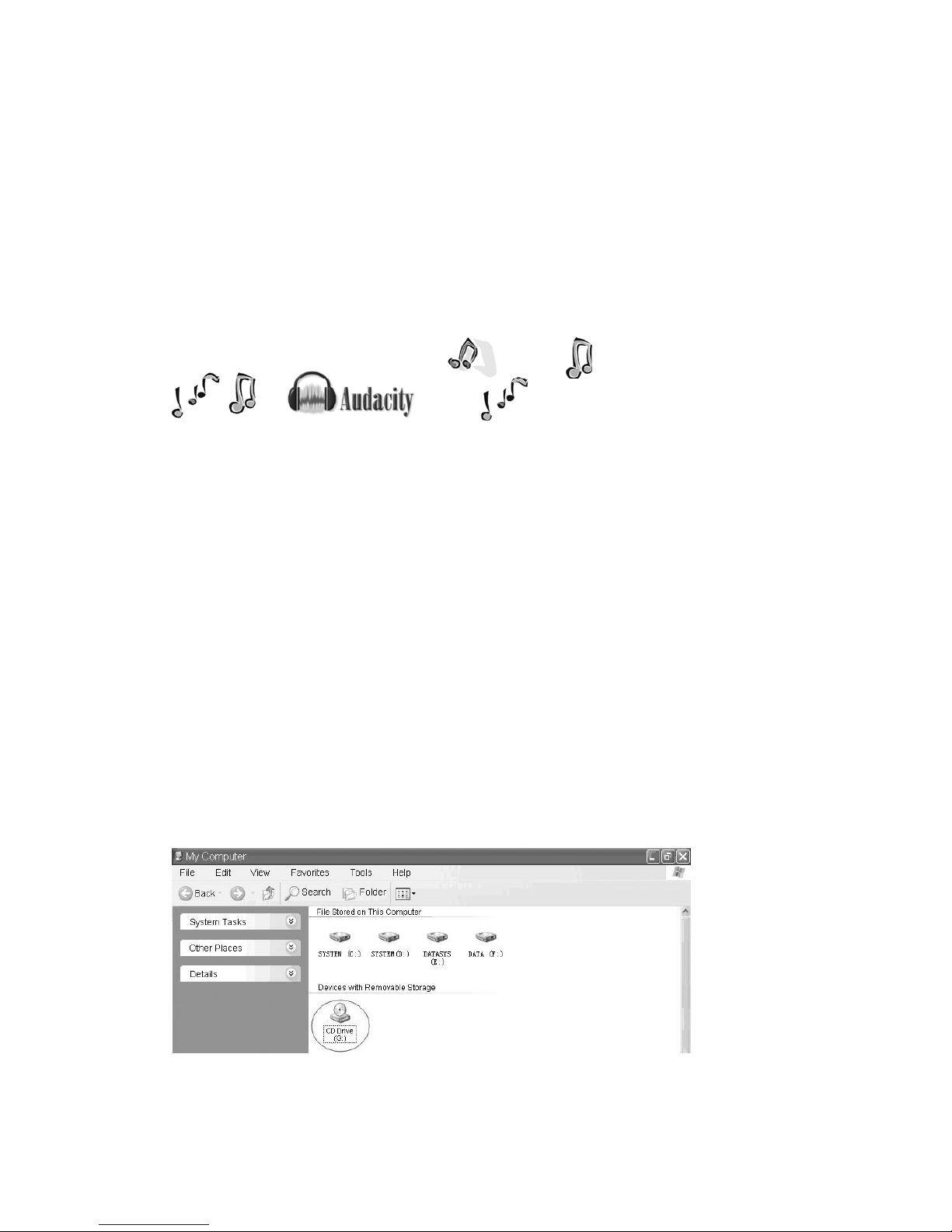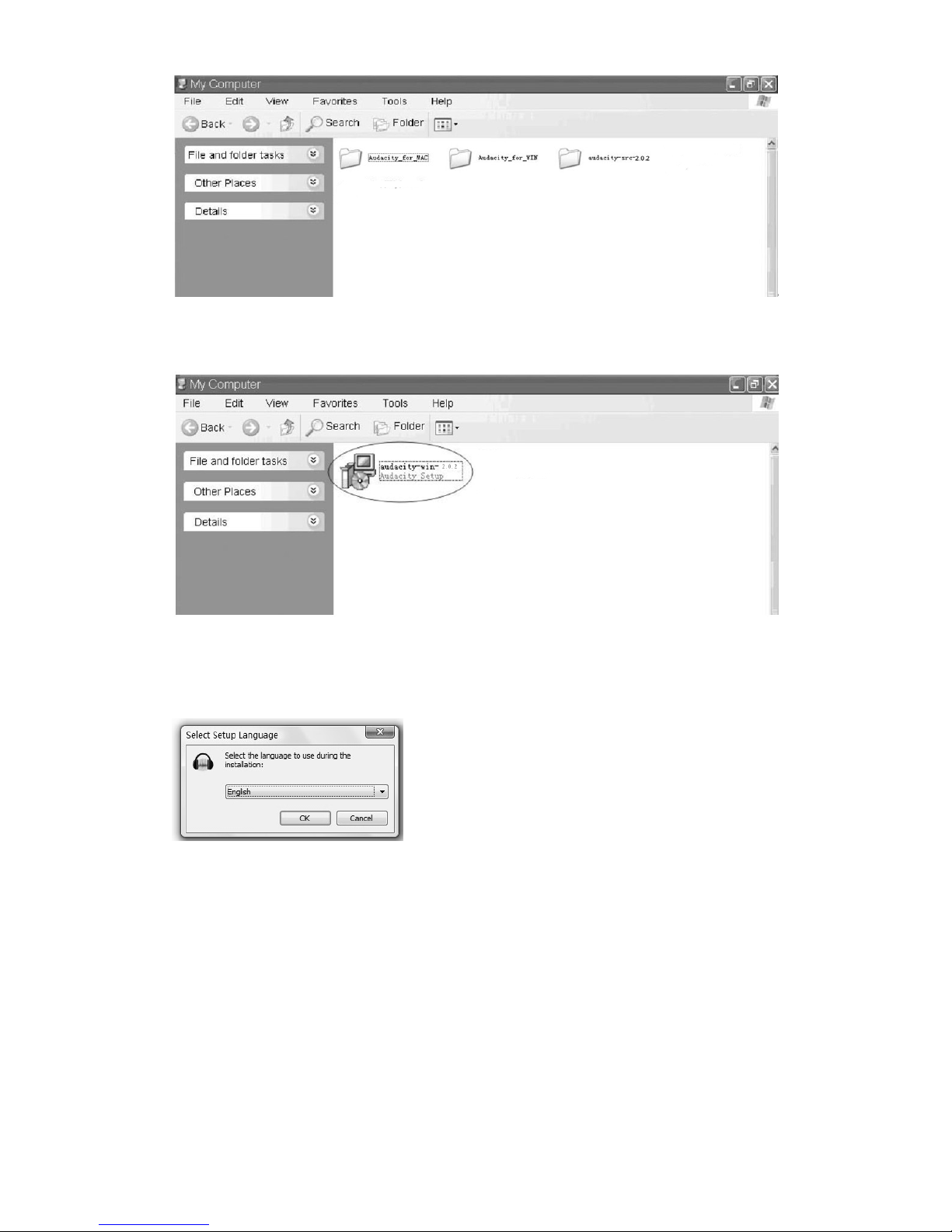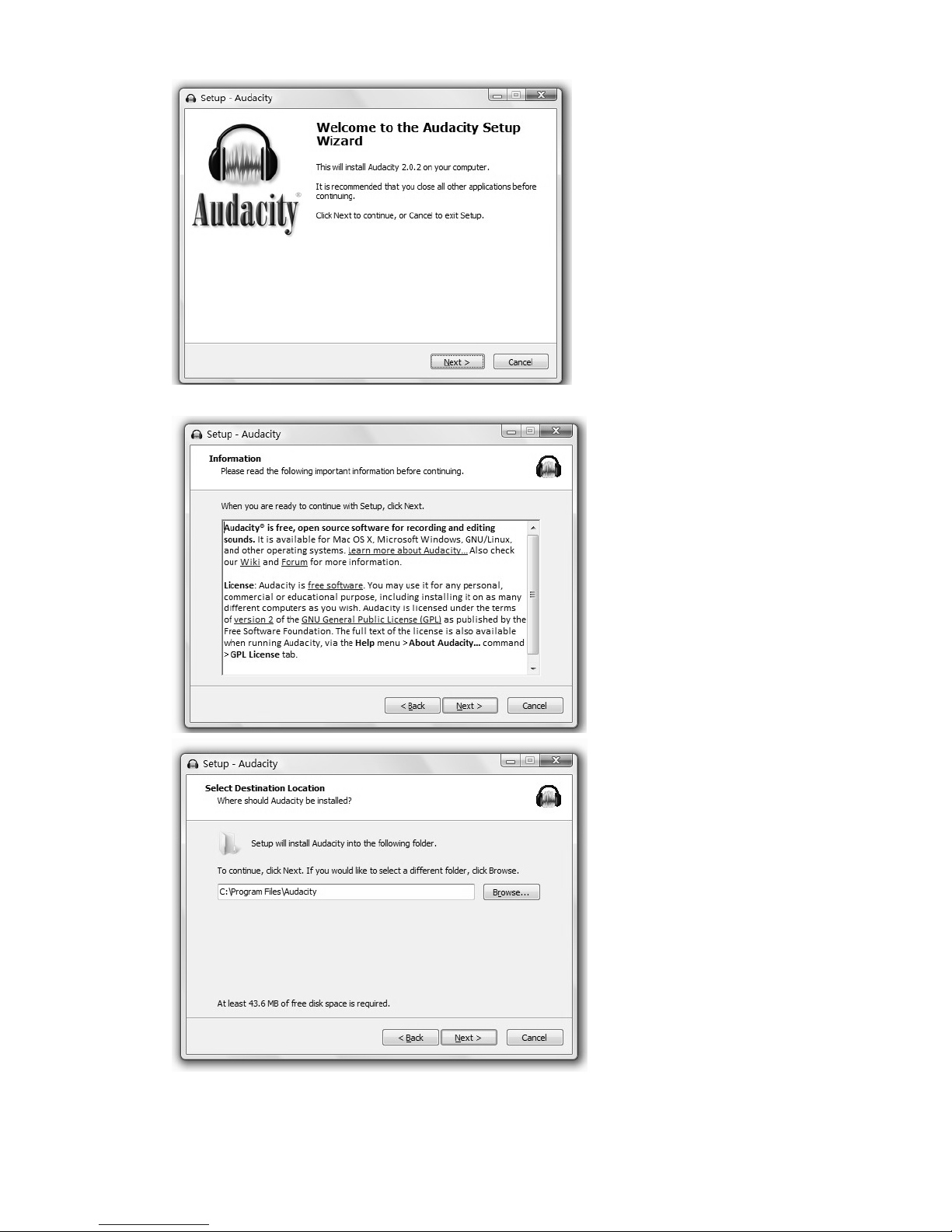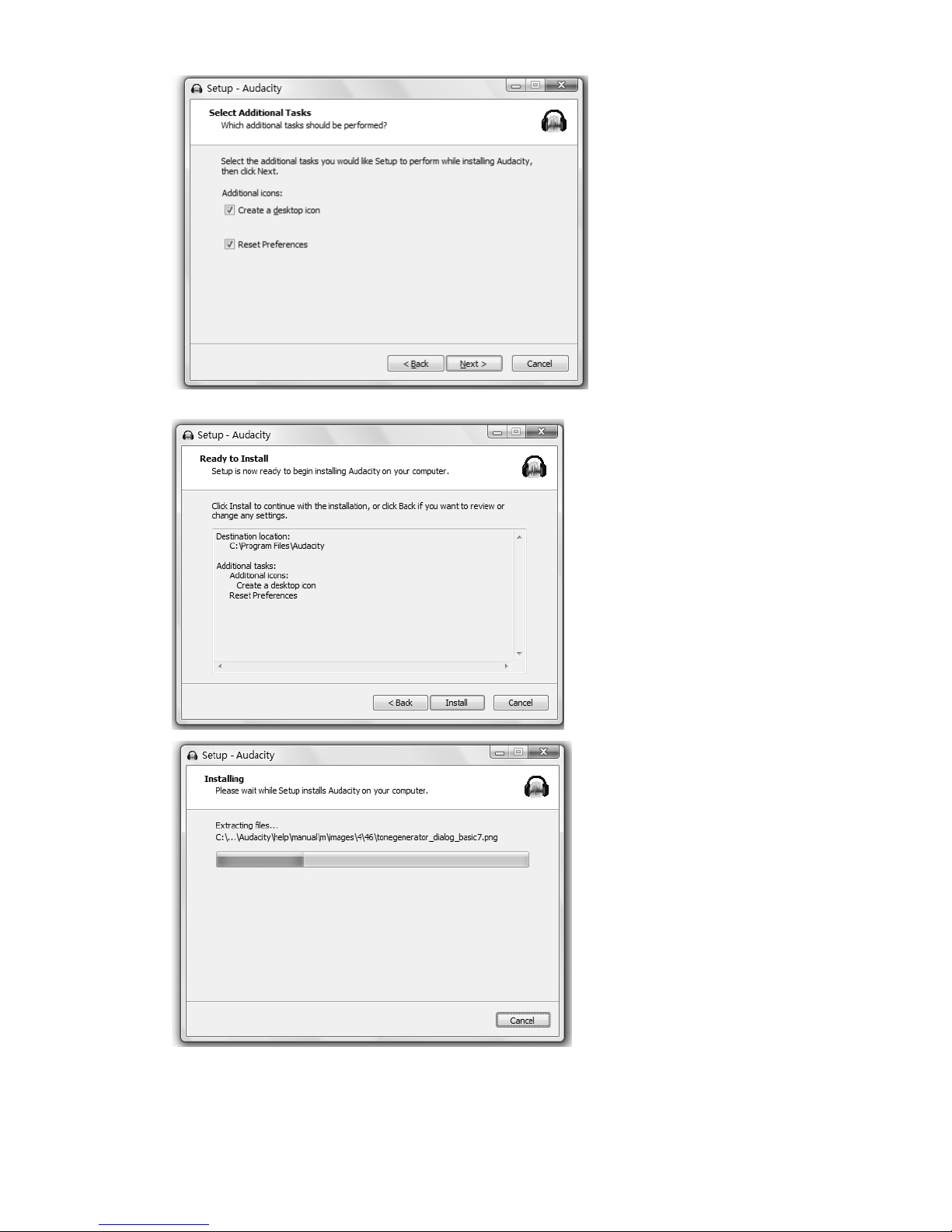2
from overheang. These openings must not be blocked or covered. The openings should never be
blocked by placing the product on a bed, sofa, rug, or similar surface. This product should not be
placed in a built-in installaon such as a bookcase or rack unless proper venlaon is provided or
the manufacturer’s instrucons have been adhered to.
11. Power Sources - This product should be operated only from the type of power source
indicated on the marking label. If you are not sure of the type of power supply to your home,
consult your product dealer or local power company. For products intended to operate from
baery power, or other sources, refer to the operaon instrucons.
12. Main Plug - The main plug is used as the disconnect device, the disconnect device shall
remain readily accessible.
13. Power - Cord Protecon - Power-supply cords should be routed so that they are not likely to
be trapped in any way.
14. Lightning - For added protecon for this product during a lightning storm, or when it is le
unaended and unused for long periods of me, unplug it from the wall outlet and disconnect
the antenna or cable system. This will prevent damage to the product due to lightning and
power-line surges.
15. Power Lines - An outside antenna system should not be located in the vicinity of overhead
power lines or other electric light or power circuits, or where it can fall into such power lines or
circuits. When installing an outside antenna system, extreme care should be taken to keep from
touching such power lines or circuits as contact with them might be fatal.
16. Overloading - Do not overload wall outlets, extension cords, or integral convenience
receptacles as this can result in a risk of fire or electric shock.
17. Object and Liquid Entry - Never push objects of any kind into this product through openings
as they may touch dangerous voltage points or short-out parts that could result in a fire or
electric shock. The apparatus shall not be exposed to dripping or splashing, and on object filled
with liquids such as a vase of flower, shall be placed on the apparatus.
18. Servicing - Do not aempt to service this product yourself as opening or removing covers may
expose you to dangerous voltage or other hazards. Refer all servicing to qualified service
personnel.
19. Damage Requiring Service - Unplug this product from the wall outlet and refer servicing to
qualified service personnel under the following condions:
a. If the power-supply cord or plug is damaged.
b. If liquid has spilled, or objects have fallen into the product.
c. If the product has been exposed to rain or water.
d. If the product does not operate normally by following the opera ng inst Adjust
only those controls that are covered by the opera ng inst as an improper adjustment
of other controls may result in damage and will o en require extensive work by a qualified
technician to restore the product to its normal opera on.
e. If the product has been dropped or damaged in any way, and the product exhibits a dis nct
change in performance-this indicates a need for service.
20. Replacement Parts - When replacement parts are required, be sure the service technician has
used replacement parts specified by the manufacturer or have the same characteris cs as the
original part. Unauthorized subs may result in fire, electric shock, or other hazards.