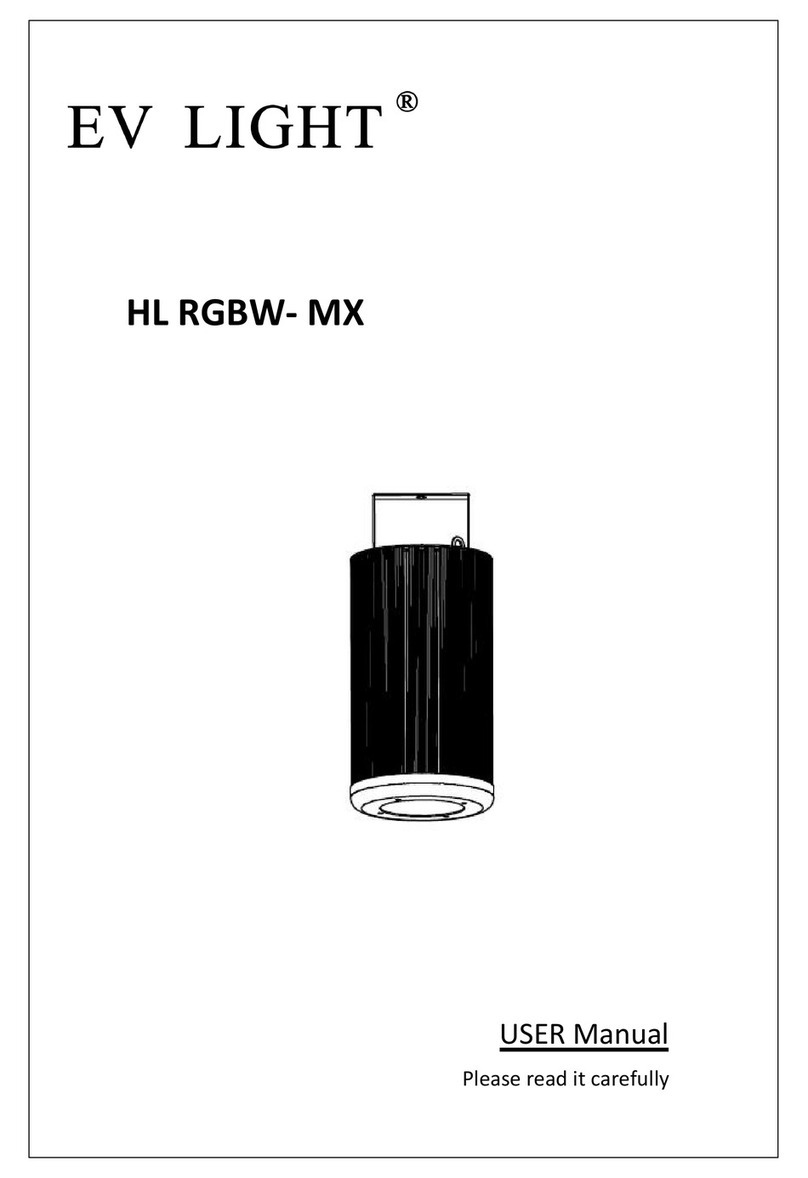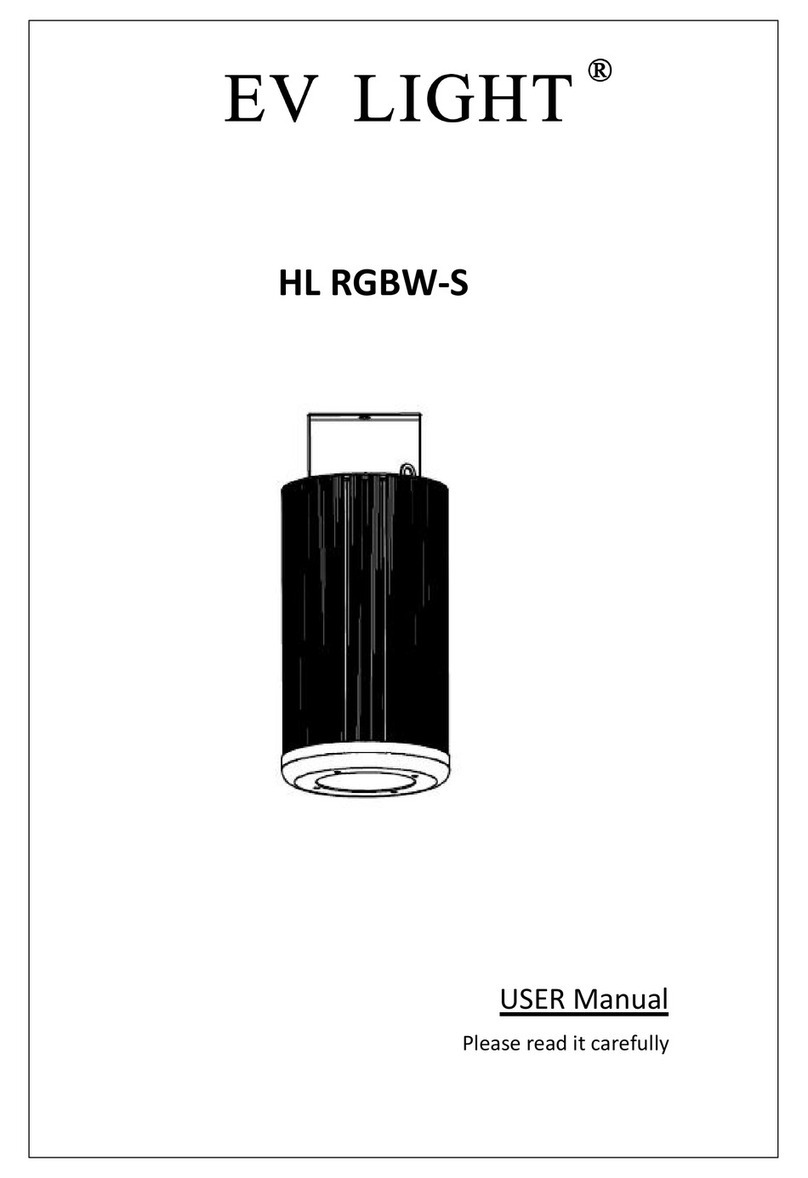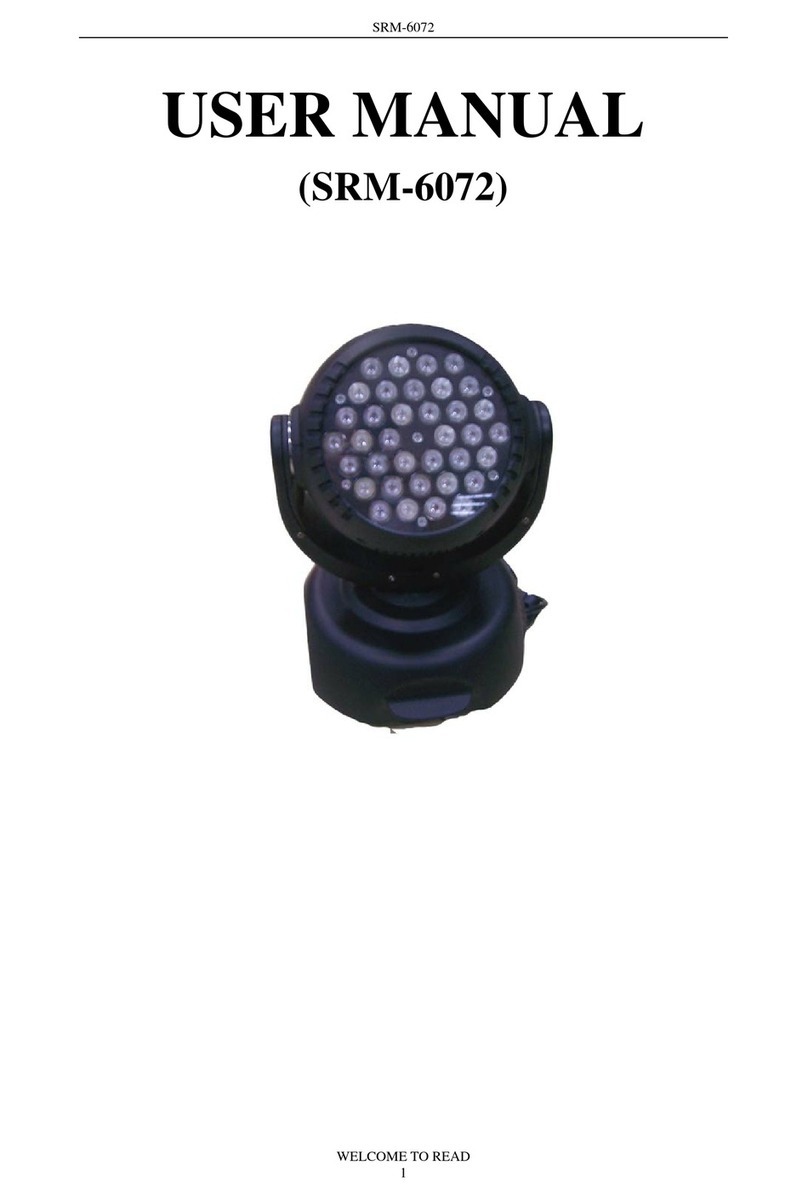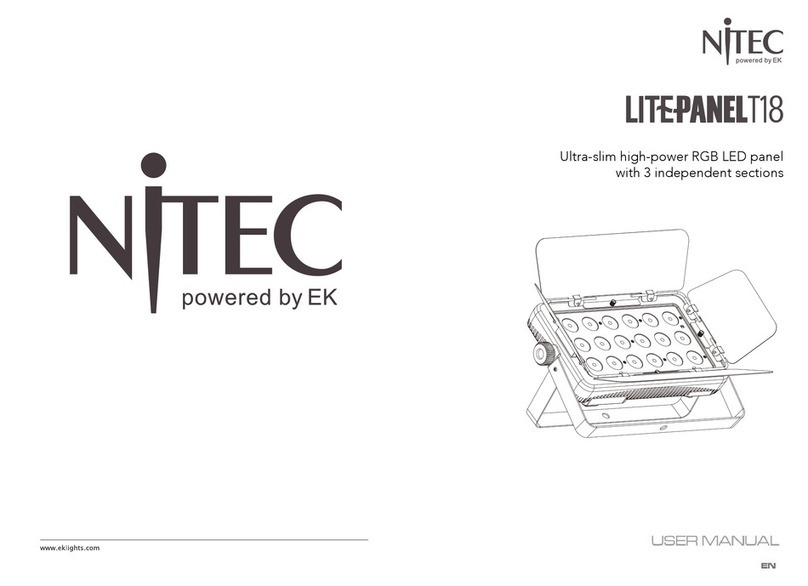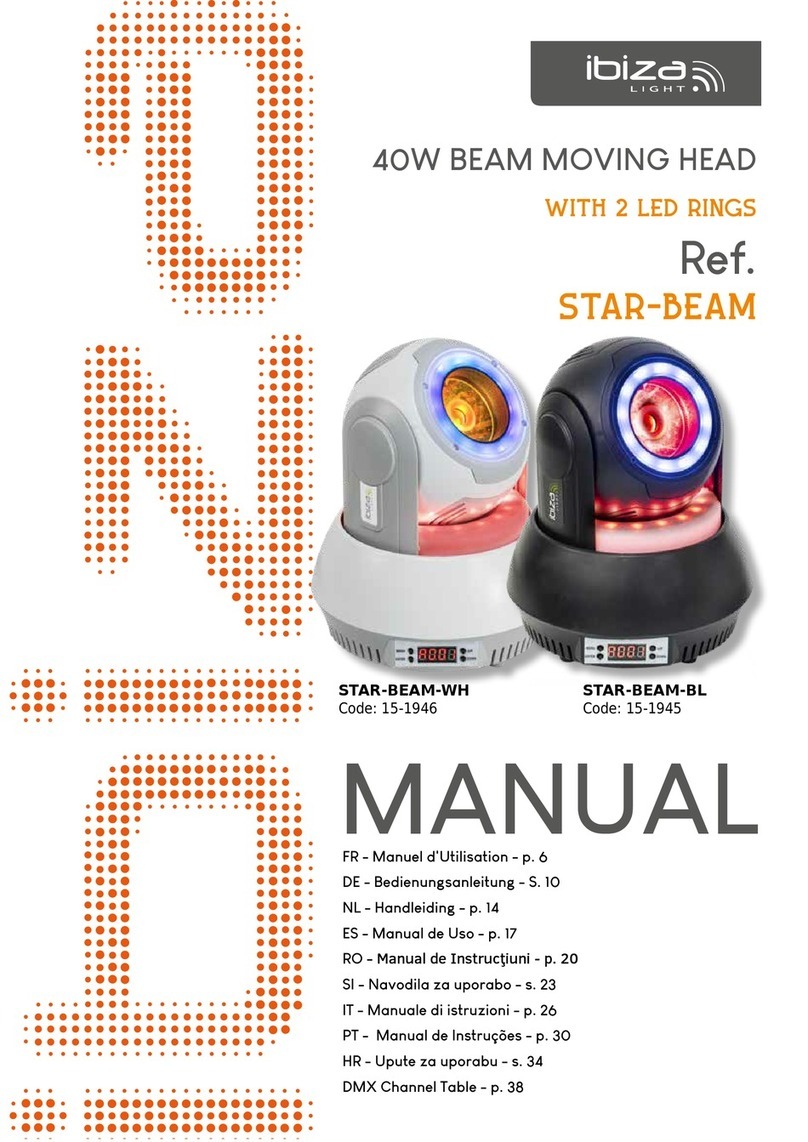EV LIGHT EV-MTX25RGB User manual

EV-MTX25 RGB
User
User
User
User Guide
Guide
Guide
Guide
Professional Entertainment Technology

1
TABLE
TABLE
TABLE
TABLE OF
OF
OF
OF CONTENTS
CONTENTS
CONTENTS
CONTENTS
1. Safety Instruction
2. Technical Specification
3. How
To
Set The Unit
3.1 Control Panel
3.2 Main Function
4. How
To
Control The Unit
4.1 M aster/slave built-in preprogram function
4.2 U niversal DMX controller
4.3 DMX 512 Configuration
4.4 DMX512 Connection
5. Troubleshooting
6. Fixture Cleaning

2
1.
1.
1.
1. Safety
Safety
Safety
Safety Instruction
Instruction
Instruction
Instruction
WARNING
WARNING
WARNING
WARNING
Please keep this u ser g uide for future consultation. If you sell the unit to another user, be
sure that they also receive this instruction booklet .
Unpack and check carefully there is no transportation damage before using the unit.
Before operating, ensure that the voltage and frequency of power supply match the power
requirements of the unit.
It ’ s important to ground the yellow/green conductor to earth in order to avoid electric
shock.
The unit is for indoor use only. Use only in a dry location.
The unit must be installed in a location with adequate ventilation, at least 50cm from
adjacent surfaces. Be sure that no ventilation slots are blocked.
Disconnect main power before replacement or servicing.
Make sure there is no flammable materials close to the unit while operating as it is fire
hazard.
Use a safety ca ble when fix ing this unit.
Maximum ambient temperature is TA: 40 ℃. Don ’ t operate it where the temperature is
higher than this.
In the event of serious operating problem s , stop using the unit immediately. Never try to
repair the unit by yourself. Repairs carried out by unskilled people can lead to damage or
malfunction. Please contact the nearest authorized technical assistance center. Always
use the same type spare parts.
Do not touch any cable during operation as high voltage may cause electric shock.
Warning
Warning
Warning
Warning
Please read carefully the instruction, which includes important
i n formation about the installation, usage and maintenance.
For power supply, if use the 2 4 0Vac 50Hz power supply, do not connect in
series much more than 6 units, use another mains supply for next 6 units.
If use the 10 0Vac 6 0Hz power supply, do not connect in series much more
than 3 units, use another mains supply for next 3 units.

3
To
prevent or reduce the risk of electrical shock or fire, do not expose the unit to rain or
moisture.
Do not open the unit within five minutes after switching off.
The housing or the lens must be replaced if they are visibly damaged.
Caution
Caution
Caution
Caution
There are no user serviceable parts inside the unit. Do not open the housing or attempt
any repairs yourself. In the unlikely event your unit may require service, please contact
your nearest dealer.
Installation
Installation
Installation
Installation
The unit should be mounted via its metal hole in the bracket. Always ensure that the unit is
firmly fixed to avoid vibration and slipping while operating. Always ensure that the
structure to which you are attaching the unit is secure and is able to support 10 times the
weight of the unit .
2.
2.
2.
2. Technical
Technical
Technical
Technical Specification
Specification
Specification
Specification
1/5/18/75/77 channels switchable .
Automatic switching between music trig and auto mode
Great built-in programs under Master/Slave mode trigged by music
Individual control of each LED cluster
Sound sensitivity adjustable via the menu
Auto-fading show with 3 different speeds
Specially designed stand for floor operation
LCD display for easy addressing and setting
Power
Power
Power
Power Supply:
Supply:
Supply:
Supply: 100~240V 50/60Hz
Power
Power
Power
Power consumption:
consumption:
consumption:
consumption: 200W
LED:
LED:
LED:
LED: 9 W three in one RGB color x 25 pcs
Dimension
Dimension
Dimension
Dimension : 600 x 600 x 60 mm
Weight:
Weight:
Weight:
Weight: 8.5 kgs
3.
3.
3.
3. How
How
How
How To
To
To
To Set
Set
Set
Set The
The
The
The Unit
Unit
Unit
Unit
3
3
3
3 .
.
.
. 1
1
1
1 Control
Control
Control
Control Panel
Panel
Panel
Panel

4
Display
Display
Display
Display
To
show the various menu s and the selected functions
LED
LED
LED
LED
DMX On DMX input present
MASTER On M aster M ode
SLAVE On S lave M ode
SOUND Flashing S ound activation
Button
Button
Button
Button
MENU
T
o select the programming functions
DOWN
T
o go backward in the selected functions
UP
T
o go forward in the selected functions
ENTER
T
o confirm the selected functions
Microphone
Microphone
Microphone
Microphone
Receive the sound to control the unit
Only
Only
Only
Only for
for
for
for remote
remote
remote
remote control
control
control
control
Connect to the 1/4 ’’ microphone jack to control the unit i n Stand by and Mode function s.
Mains
Mains
Mains
Mains input
input
input
input
C onnect to power supply .
Mains
Mains
Mains
Mains output
output
output
output
Connect to supply mains power to other units.
Fuse
Fuse
Fuse
Fuse
For over current protection.
DMX
DMX
DMX
DMX input/output
input/output
input/output
input/output
For DMX512 link, use 3 /5 -pin XLR plug cable to link the unit together.
Safety
Safety
Safety
Safety Ring
Ring
Ring
Ring
For safety wire fixing.
3
3
3
3 .
.
.
. 2
2
2
2 Main
Main
Main
Main Function
Function
Function
Function
To
select any of the given functions, press the MENU
MENU
MENU
MENU button to show the required option on
the display. Select the function with the ENTER
ENTER
ENTER
ENTER button and the display will blink. Use the
DOWN
DOWN
DOWN
DOWN and UP
UP
UP
UP butto ns to change the mode. Once the required mode has been selected,
Press the ENTER
ENTER
ENTER
ENTER button to store.
To
go b ack to the main menu without any change s press
the MENU
MENU
MENU
MENU button or wait for 8 seconds.
Hold the MENU
MENU
MENU
MENU button to exit the menu mode, the unit will run the built-in program you have

5
selected. At this time you can press the DOWN
DOWN
DOWN
DOWN and UP
UP
UP
UP buttons to change the show, the new
show will take effect immediately. If you select show 1-8 or Auto Fade, you can press the
ENTER
ENTER
ENTER
ENTER button to choose the speed. The unit will run in the speed that has been selected or
run to the music.
The main functions are show n below:

6
MENU
Channel Mode
1 Channel Mode
15 Channel Mode
77 Channel Mode
Show Mode
Set 1*1Mode
Show 0
Show 1
Show 2
Show 3
Set 2*2 Mode
Show 0
Show 1
Show 2
Show 3
Color Mode
Manu
Color 1-32
Red
Green
Blue
0-255
Slave Mode
Master
Slave1
Slave2
Slave4
Sound State
Sound Sense
0-100
Black Out
Yes
Black Light
On
Off
No
Auto Test
White Balance
Red:125-255
Fixture Time
Firmware Version
7 5 Channel Mode
Slave 3
O ff
On
Green:125-255
Blue:125-255
DMX Address 1 - 512

7
DMX
DMX
DMX
DMX Address
Address
Address
Address
Press the MENU
MENU
MENU
MENU button to show DMX Address on the display. Pres s the ENTER
ENTER
ENTER
ENTER button and
the display will blink. Use the DOWN
DOWN
DOWN
DOWN and UP
UP
UP
UP button s to change the DMX512 address. Once
the address has been selected, press the ENTER
ENTER
ENTER
ENTER button to s tore.
T
o return to the main
menu without any change s press the MENU
MENU
MENU
MENU button or wait for 8 seconds .
Setup
Setup
Setup
Setup Mode
Mode
Mode
Mode
Press the MENU
MENU
MENU
MENU button to show Setup Mode on the display. Pres s the ENTER
ENTER
ENTER
ENTER button and
the display will blink. Use the DOWN
DOWN
DOWN
DOWN and UP
UP
UP
UP button s to change the tube amount from 1 to
1000 . Once selected, press the ENTER
ENTER
ENTER
ENTER button to s tore.
T
o return to the main menu
without any change s press the MENU
MENU
MENU
MENU button or wait for 8 seconds .
Channel
Channel
Channel
Channel Mode
Mode
Mode
Mode
Press the MENU
MENU
MENU
MENU button to show Channel Mode on the display. Press the ENTER
ENTER
ENTER
ENTER button
and the display will blin k. Use the DOWN
DOWN
DOWN
DOWN a nd UP
UP
UP
UP but ton s to sele ct the 1 , 5 , 18 , 75 , 77
channels mode. Once selected, press the ENTER
ENTER
ENTER
ENTER button to s tore.
T
o return to the main
menu without any change s press the MENU
MENU
MENU
MENU button or wait for 8 seconds .
Show
Show
Show
Show Mode
Mode
Mode
Mode
Press th e MENU
MENU
MENU
MENU button to show Show Mode on the display. Press the ENTER
ENTER
ENTER
ENTER button and
t he display will blink . Use the DOWN
DOWN
DOWN
DOWN and UP
UP
UP
UP button s to select Set Mode1*1 or Set Mode
2*2 once selected, press the ENTER
ENTER
ENTER
ENTER button to store and return to the last menu, then the
unit will run to music.
If you choose Set Mode1*1 , press the ENTER
ENTER
ENTER
ENTER button to confirm, then you can u se the
DOWN
DOWN
DOWN
DOWN and UP
UP
UP
UP button s to select Show Mode 0 or Show Mode 1 or Show Mode 2 or
Show Mode 3 mode. Once selected, press the ENTER
ENTER
ENTER
ENTER button to s tore.
T
o return to the main
menu without any change s press the MENU
MENU
MENU
MENU button or wait for 8 seconds .
If you choose Show Mode2*2 , press the ENTER
ENTER
ENTER
ENTER button to confirm, then you can use the
DOWN
DOWN
DOWN
DOWN and UP
UP
UP
UP buttons to select Show Mode 0 or Show Mode 1 or Show Mode 2 or
Show Mode 3 , Once selected, press the ENTER
ENTER
ENTER
ENTER button to s tore.
T
o return to the main menu
without any change s press the MENU
MENU
MENU
MENU button or wait for 8 seconds .

8
Color
Color
Color
Color Mode
Mode
Mode
Mode
Press the MENU
MENU
MENU
MENU button to show Color Mode on the display. Press the ENTER
ENTER
ENTER
ENTER button and
the display will blink. Use the DOWN
DOWN
DOWN
DOWN and UP
UP
UP
UP button s to select the Menu (manual setting),
Color 1 o r … or Color 32 , once selected, press the ENTER
ENTER
ENTER
ENTER button to store. If you choose
Maun mode, press the ENTER
ENTER
ENTER
ENTER button to confirm, you can use the DOWN
DOWN
DOWN
DOWN and UP
UP
UP
UP buttons to
select Red or Green or Blue , press the ENTER
ENTER
ENTER
ENTER button to confirm and use the DOWN
DOWN
DOWN
DOWN and
UP
UP
UP
UP buttons to adjust the value. Once selected, press the ENTER
ENTER
ENTER
ENTER button to s tore.
T
o return to
the main menu without any change s press the MENU
MENU
MENU
MENU button or wait for 8 seconds .
Slave
Slave
Slave
Slave Mode
Mode
Mode
Mode
Press the MENU button up to when the Slave Mode is shown on the display. Pressing the
ENTER button, Use the DOWN and UP button to select the Master or Slave1 or Slave2 or
Slave3 or Slave4 mode. Once selected, press the ENTER
ENTER
ENTER
ENTER button to s tore.
T
o return to the
main menu without any change s press the MENU
MENU
MENU
MENU button or wait for 8 seconds .
Sound
Sound
Sound
Sound State
State
State
State
Press the MENU
MENU
MENU
MENU button to show Sound State on the display. Press the ENTER
ENTER
ENTER
ENTER button and
the display will blink. Use the DOWN
DOWN
DOWN
DOWN and UP
UP
UP
UP button s to select the on (sound control on) or
off (sound control off) mode. Once selected, press the ENTER
ENTER
ENTER
ENTER button to s tore.
T
o return to
the main menu without any change s press the MENU
MENU
MENU
MENU button or wait for 8 seconds .
Sound
Sound
Sound
Sound Sense
Sense
Sense
Sense
Press the MENU
MENU
MENU
MENU button to show Sound Sense on the display. Press the ENTER
ENTER
ENTER
ENTER button and
the display will blink. Use the DOWN
DOWN
DOWN
DOWN and UP
UP
UP
UP button s to adjust the sound sensitively ( 0 -100)
of the unit. Once selected, press the ENTER
ENTER
ENTER
ENTER button to s tore.
T
o return to the main menu
without any change s press the MENU
MENU
MENU
MENU button or wait for 8 seconds .
Black
Black
Black
Black O
O
O
O ut
ut
ut
ut
Press the MENU
MENU
MENU
MENU button to show Black Out on the display. Press the ENTER
ENTER
ENTER
ENTER button and the
display will blink. Use the DOWN
DOWN
DOWN
DOWN and UP
UP
UP
UP button s to select the yes (yes blackout) or no (no
blackout) mode. Once selected, press the ENTER
ENTER
ENTER
ENTER button to s tore.
T
o return to the main
menu without any change s press the MENU
MENU
MENU
MENU button or wait for 8 seconds .
Back
Back
Back
Back Light
Light
Light
Light
Press the MENU
MENU
MENU
MENU button to show Back Light on the display. Press the ENTER
ENTER
ENTER
ENTER button and the

9
display will blink. Use the DOWN
DOWN
DOWN
DOWN and UP
UP
UP
UP button s to select the on ( back light on) or off ( back
light off 1 minute after auto show ) mode. Once selected, press the ENTER
ENTER
ENTER
ENTER button to s tore.
T
o return to the main menu without any change s press the MENU
MENU
MENU
MENU button or wait for 8
seconds .
Fixture
Fixture
Fixture
Fixture Reverse
Reverse
Reverse
Reverse
Press the MENU
MENU
MENU
MENU button to show Fixture Reverse on the display. Press the ENTER
ENTER
ENTER
ENTER button
and the display will blink. Use the DOWN
DOWN
DOWN
DOWN and UP
UP
UP
UP button s to select the yes or no . Once
selected, press the ENTER
ENTER
ENTER
ENTER button to s tore.
T
o return to the main menu without any change s
press the MENU
MENU
MENU
MENU button or wait for 8 seconds .
Auto
Auto
Auto
Auto Test
Test
Test
Test
Press the MENU
MENU
MENU
MENU button to show Auto Test on the display. Press the ENTER
ENTER
ENTER
ENTER button and the
display will show
Test
… and the unit will run a self-test with its built-in program s .
T
o return to
the main menu press the MENU
MENU
MENU
MENU button or wait for 8 seconds.
White
White
White
White Balance
Balance
Balance
Balance
Press the MENU
MENU
MENU
MENU button to show White Balance on the display. Press the ENTER
ENTER
ENTER
ENTER button
and r 255 will blink, use the DOWN
DOWN
DOWN
DOWN and UP
UP
UP
UP button s to adjust the value . Next press the
ENTER
ENTER
ENTER
ENTER button to store and g 255 will blink on the display, use the DOWN
DOWN
DOWN
DOWN and UP
UP
UP
UP button s to
adjust the value and press the ENTER
ENTER
ENTER
ENTER button to store and b 255 will blink on the display,
use DOWN
DOWN
DOWN
DOWN and UP
UP
UP
UP button to adjust the value, and press ENTER
ENTER
ENTER
ENTER button to store.
T
o return
to the main menu without any change s, press the MENU
MENU
MENU
MENU button.
Fixture
Fixture
Fixture
Fixture Time
Time
Time
Time
Press the MENU
MENU
MENU
MENU button to show Fixture Time on the display. Press the ENTER
ENTER
ENTER
ENTER button and
the display will show the number of working hours of the unit.
T
o return to the main menu
press the MENU
MENU
MENU
MENU button.
Firmware
Firmware
Firmware
Firmware Version
Version
Version
Version
Press the MENU
MENU
MENU
MENU button to show Firmware Version on the display. Press the ENTER
ENTER
ENTER
ENTER button
and the display will show the version of software inside the unit.
T
o return to the main menu
press the MENU
MENU
MENU
MENU button.

10
4.
4.
4.
4. How
How
How
How To
To
To
To Control
Control
Control
Control The
The
The
The Unit
Unit
Unit
Unit
You can operate the unit in three ways:
1. M aster/slave built-in preprogram function
2. U niversal DMX controller
3. DMX 512 Configuration
4. DMX512 Connection
4
4
4
4 .1
.1
.1
.1 Master/Slave
Master/Slave
Master/Slave
Master/Slave Built
Built
Built
Built In
In
In
In Preprogrammed
Preprogrammed
Preprogrammed
Preprogrammed Function
Function
Function
Function
By linking the units in master/slave connection, the first unit will control the other units to
give an automatic, sound activated, synchronized light show. This function is good when you
want an instant show.

11
4.
4.
4.
4. 2
2
2
2 DMX
DMX
DMX
DMX Controller
Controller
Controller
Controller
Using a universal DMX controller to control the units, you have to set DMX address from 1 to
512 channel s so that the units can receive the DMX signal.
Press the MENU
MENU
MENU
MENU button to show DMX
DMX
DMX
DMX Address
Address
Address
Address on the display. Press the ENTER
ENTER
ENTER
ENTER button
and the display will blink. Use the DOWN
DOWN
DOWN
DOWN and UP
UP
UP
UP button s to change the DMX512 address.
Once the address has been selected, press and keep the ENTER
ENTER
ENTER
ENTER button to store .
To
go
back to the functions without any change press the MENU
MENU
MENU
MENU button or wait for 8 seconds to
exit menu mode.
P lease refer to the following diagram to address your DMX512 channel s for the first 4 units :
4.3
4.3
4.3
4.3 DMX
DMX
DMX
DMX 512
512
512
512 Configuration
Configuration
Configuration
Configuration
Front
Front
Front
Front View:
View:
View:
View:
EV-MTX 25RGB

12
DMX
DMX
DMX
DMX Configuration:
Configuration:
Configuration:
Configuration:

13
4
4
4
4 .
.
.
. 4
4
4
4 DMX512
DMX512
DMX512
DMX512 Connection
Connection
Connection
Connection
EV-MTX
EV-MTX
EV-MTX
EV-MTX 25RGB
25RGB
25RGB
25RGB :
:
:
:
1. If you are using a controller with a 3 pin DMX output, you need to use a 3 to 5 pin

14
adapter-cable.
2. In the last unit, the DMX cable has to be terminated with a terminator. Solder a 120 ohm
1/4W resistor between pin 2(DMX-) and pin 3(DMX+) into a 3-pin XLR-plug and plug it in
the DMX-output of the last unit.
3. Connect the unit together in a `daisy chain` with the XLR plug from the output of the unit
to the input of the next unit. The cable can not branched or split to a `Y` cable. DMX 512
is a very high-speed signal. Inadequate or damaged cables, Bad soldered joints or
corroded connectors can easily distort the signal and shut down the system.
4. The DMX output and input connectors pass-through to maintain the DMX circuit, when
power is disconnected to the unit.
5. Each fixture needs to have an address set to receive the data sent by the controller. The
address number is between 0-511 (usually 0 & 1 are equal to 1).
6. 3 pin XLR: Pin 1: GND, Pin 2: Negative signal (-), Pin 3: Positive signal (+)
5 pin XLR: Pin 1: GND, Pin 2: Negative signal (-), Pin 3: Positive signal (+)
Pin 4/5: Not used.
5.
5.
5.
5. Troubleshooting
Troubleshooting
Troubleshooting
Troubleshooting
Following
Following
Following
Following are
are
are
are a
a
a
a few
few
few
few common
common
common
common problems
problems
problems
problems that
that
that
that may
may
may
may occur
occur
occur
occur during
during
during
during operation.
operation.
operation.
operation. Here
Here
Here
Here are
are
are
are
some
some
some
some suggestions
suggestions
suggestions
suggestions for
for
for
for easy
easy
easy
easy troubleshooting:
troubleshooting:
troubleshooting:
troubleshooting:
A.
A.
A.
A. The
The
The
The unit
unit
unit
unit does
does
does
does not
not
not
not work,
work,
work,
work, no
no
no
no light
light
light
light output
output
output
output and
and
and
and the
the
the
the fan
fan
fan
fan does
does
does
does not
not
not
not work
work
work
work
1. Check the power connection and main fuse.
2. Check the power on LED.
B.
B.
B.
B. Not
Not
Not
Not responding
responding
responding
responding to
to
to
to DMX
DMX
DMX
DMX controller
controller
controller
controller
1. DMX LED should be on. If not, check DMX connectors, cables to see if link ed properly.
2. If the DMX LED is on and no response to the channel, check the address settings and
DMX polarity.
3. If you have intermittent DMX signal problems, check the pins on cables and fixtures.
4. Try another DMX controller.
5. Check if the DMX cables run near or run alongside high voltage cables that may cause
damage or interference to the DMX interface circuit.
C.
C.
C.
C. No
No
No
No response
response
response
response to
to
to
to the
the
the
the sound
sound
sound
sound
1. Make sure the unit i s not receiv ing a DMX signal.
2. Check if the sound sensitively is too low.

15
D.
D.
D.
D. One
One
One
One of
of
of
of the
the
the
the channels
channels
channels
channels is
is
is
is not
not
not
not working
working
working
working
1. The cable connected to the PCB may broke n .
6.
6.
6.
6. Fixture
Fixture
Fixture
Fixture Cleaning
Cleaning
Cleaning
Cleaning
The cleaning of internal and external optical lens and/or mirrors must be carried out
periodically to optimize light output. Cleaning frequency depends on the environment in
which the fixture operates: damp, smoky or particularly dirty surrounding s can cause greater
accumulation of dirt on the unit ’ s optics.
Clean with soft cloth using normal glass cleaning fluid.
Always dry the parts carefully.
Clean the external optics at least every 20 days. Clean the internal optics at least
every 30/60 days.
EV LIGHT (GUANGZHOU) CO., LTD
EV INDUSTRIAL PARK, 8 CHUANGYE ROAD
TAIPING DEVELOPMENT ZONG, CONGHUA
GUANGZHOU, CHINA 510980
T:
86-20-37929678 / 37929778
F: 86-20-37929298
www.evlightpro.com
Table of contents
Other EV LIGHT Dj Equipment manuals
Popular Dj Equipment manuals by other brands

ALLEN & HEATH
ALLEN & HEATH XONE:DB2 quick start guide

Reloop
Reloop Beatpad quick start guide

Varytec
Varytec Giga Bar LED 240 RGB 30 Degrees user manual
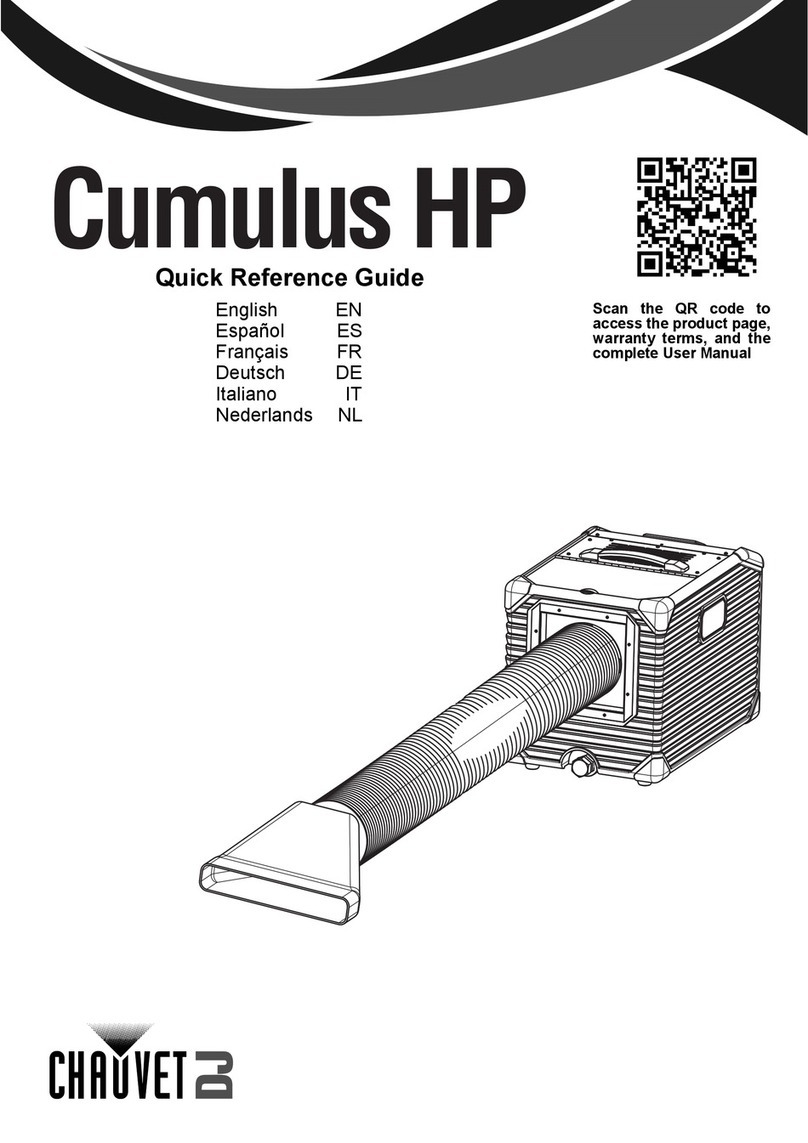
Chauvet DJ
Chauvet DJ Cumulus HP Quick reference guide
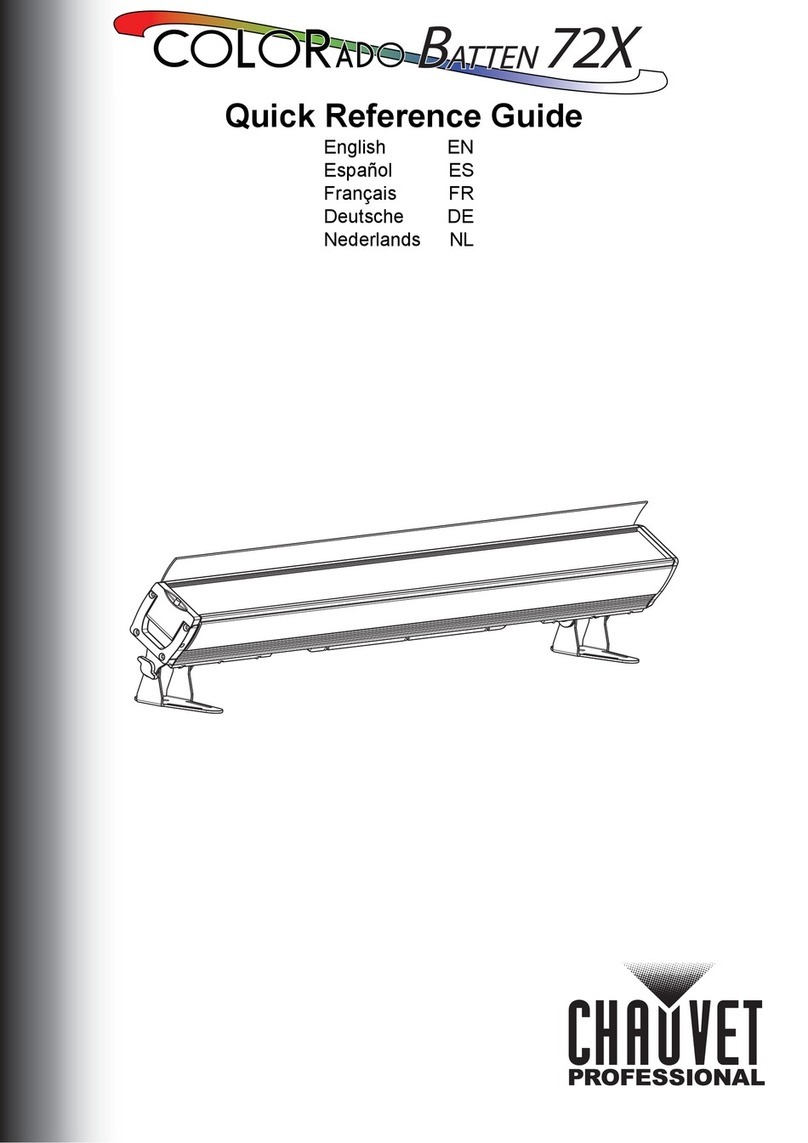
Chauvet Professional
Chauvet Professional COLORado Batten 72X Quick reference guide
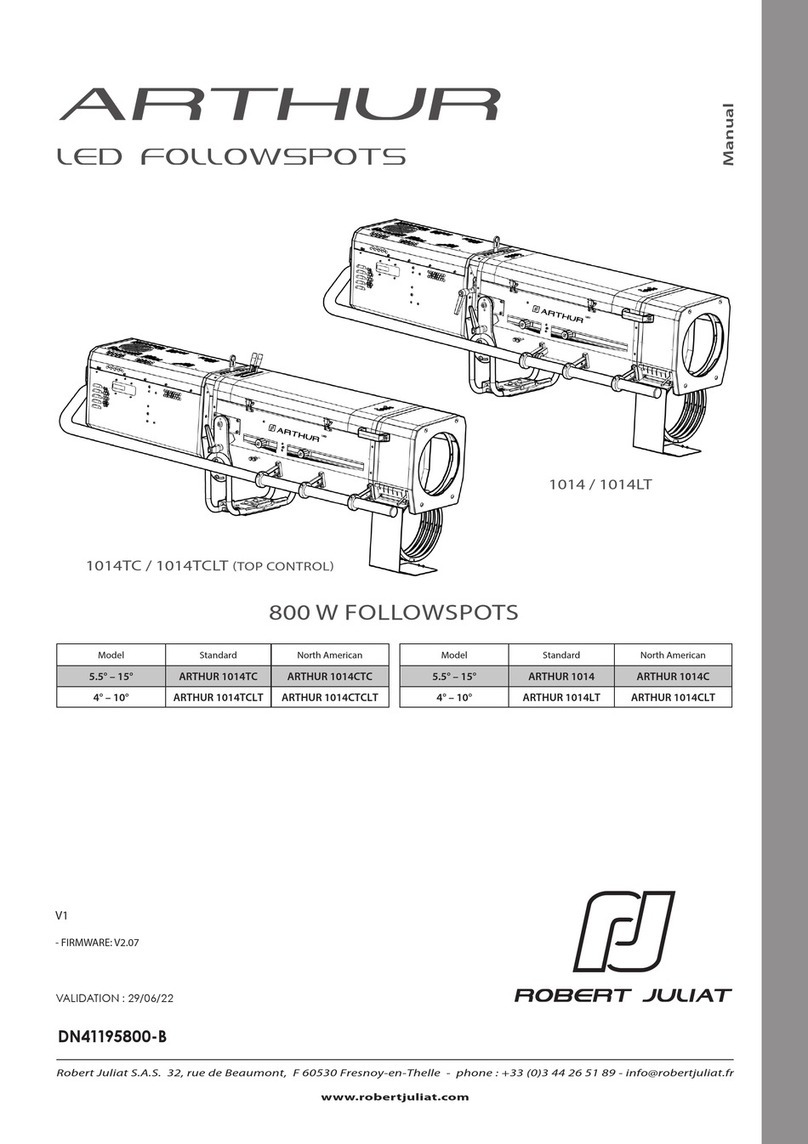
Robert Juliat
Robert Juliat ARTHUR 1014 manual