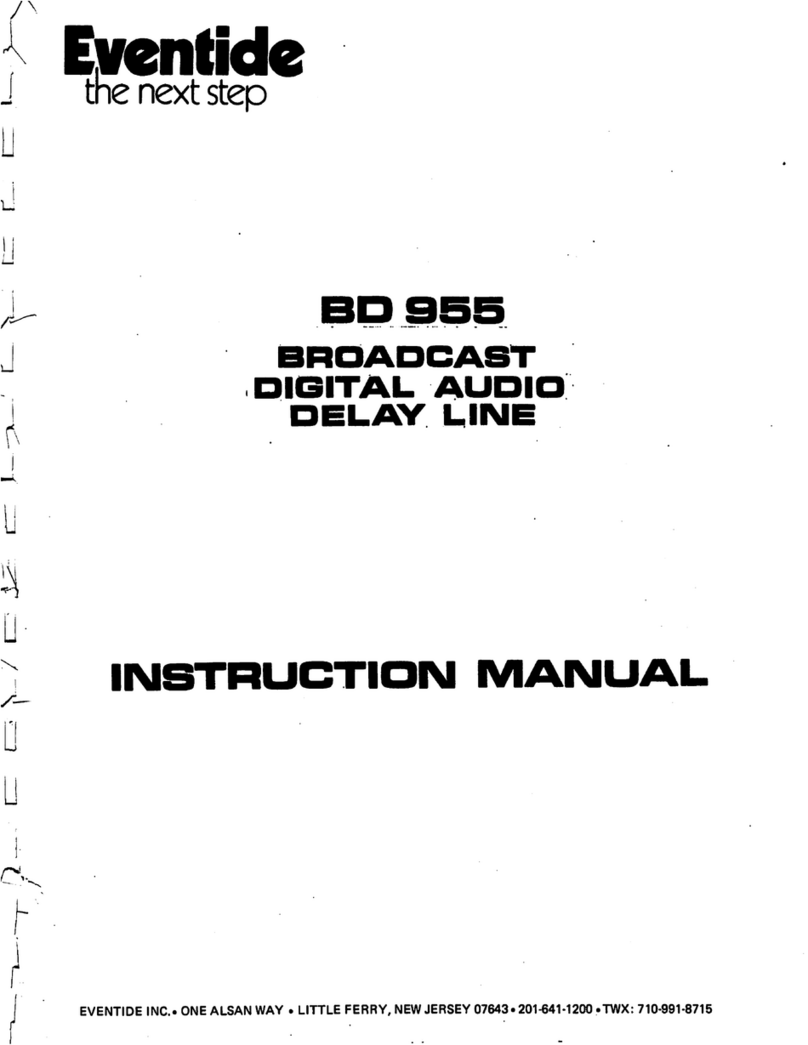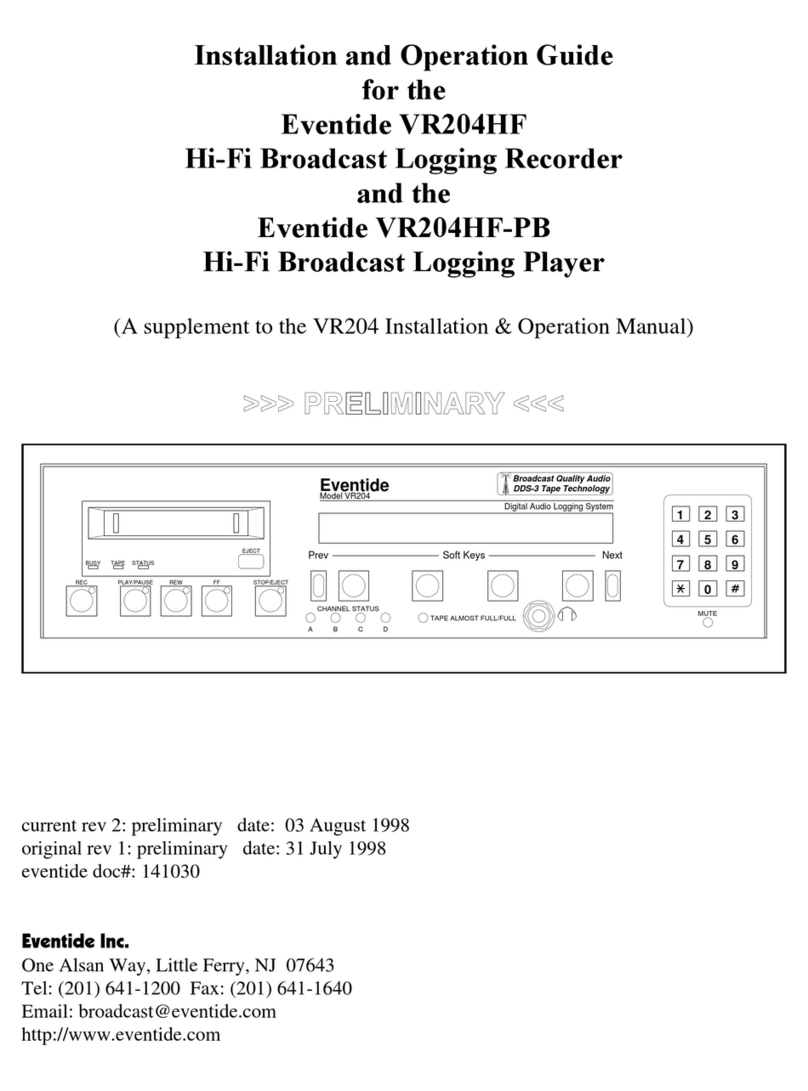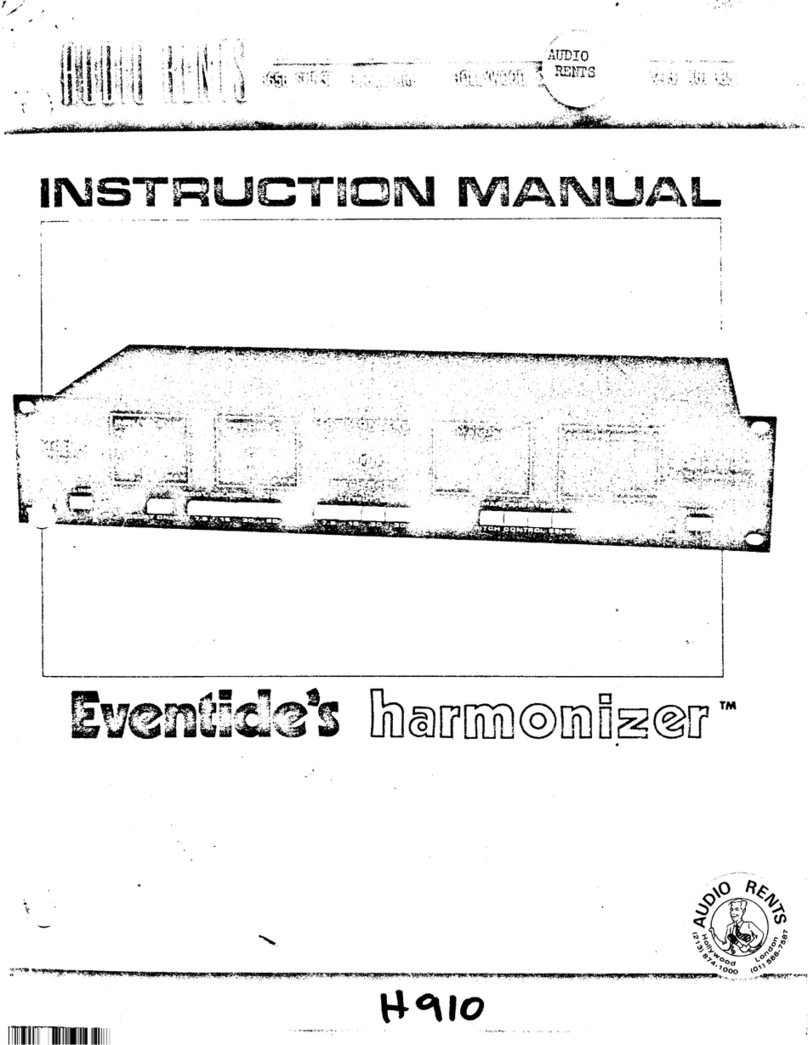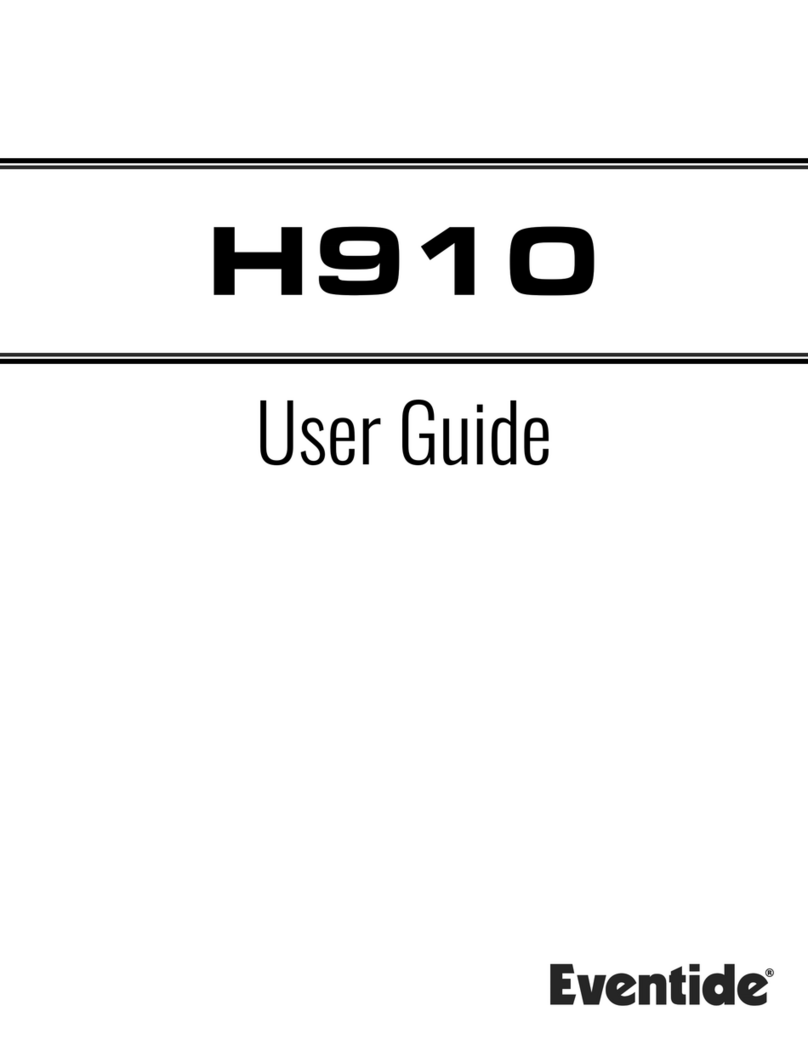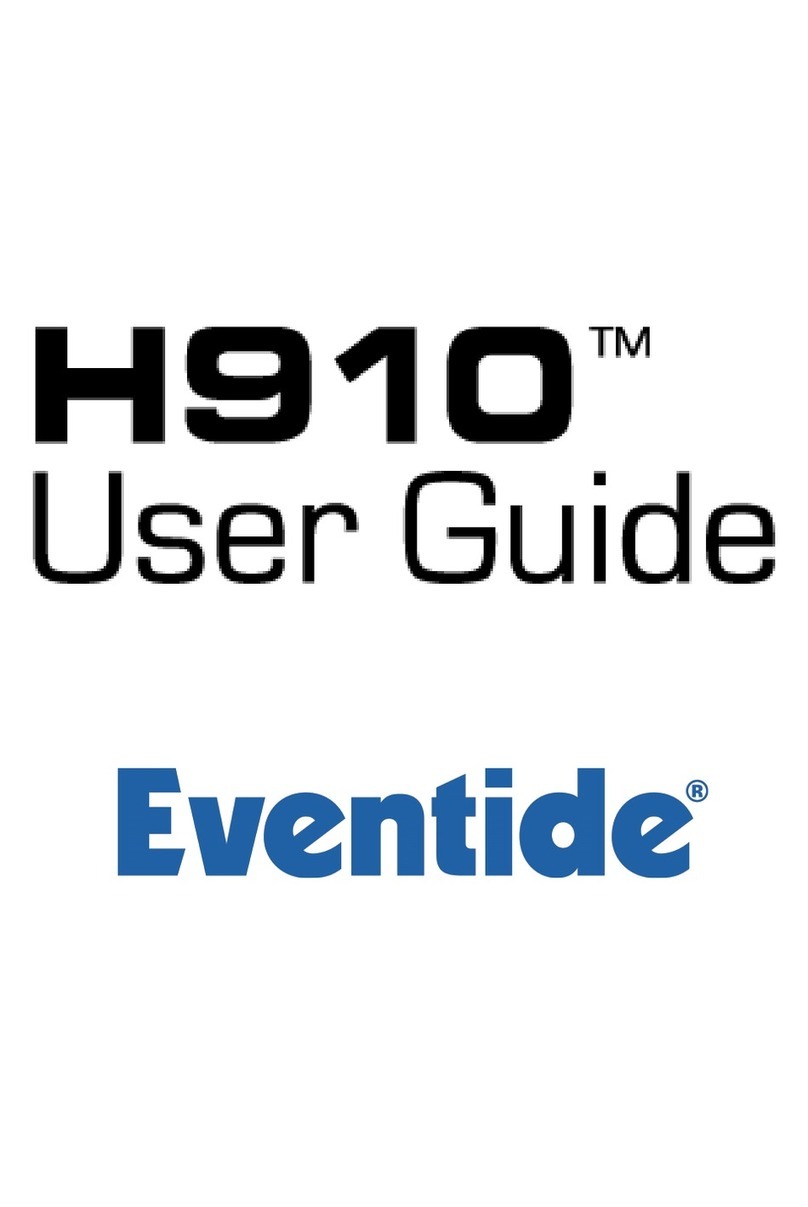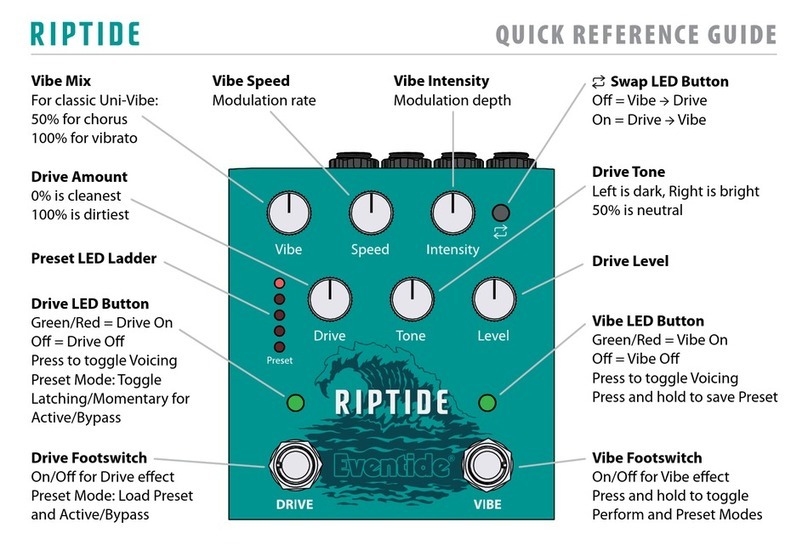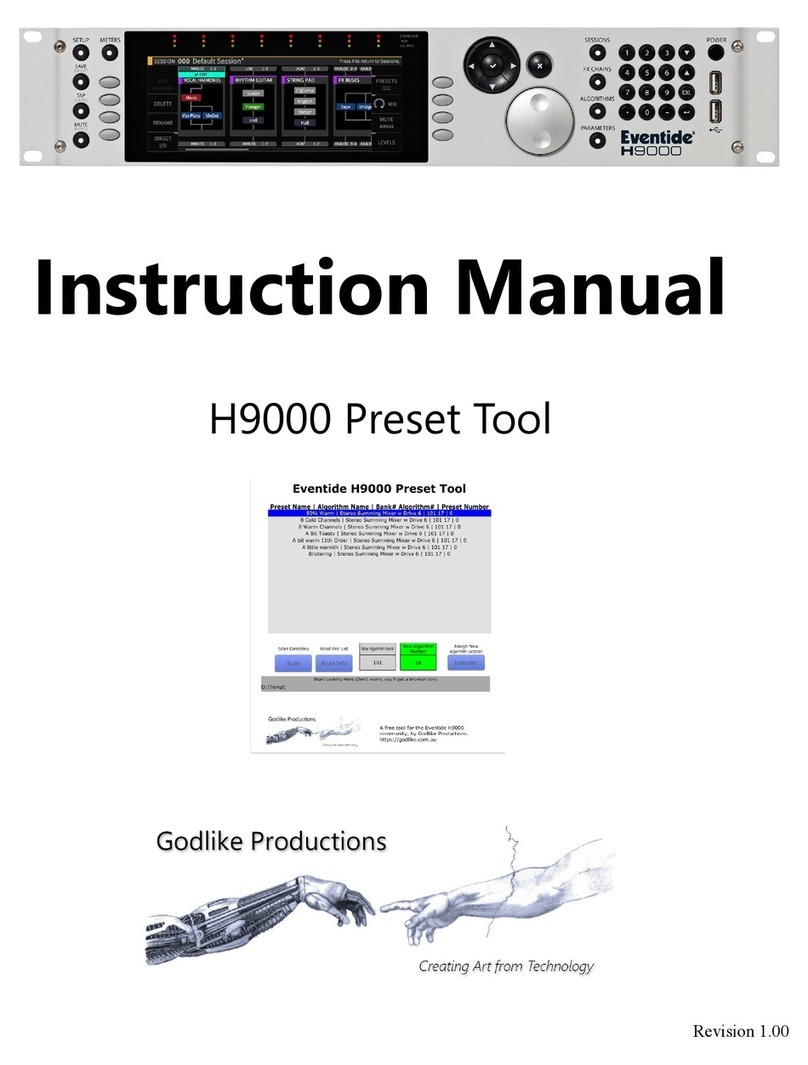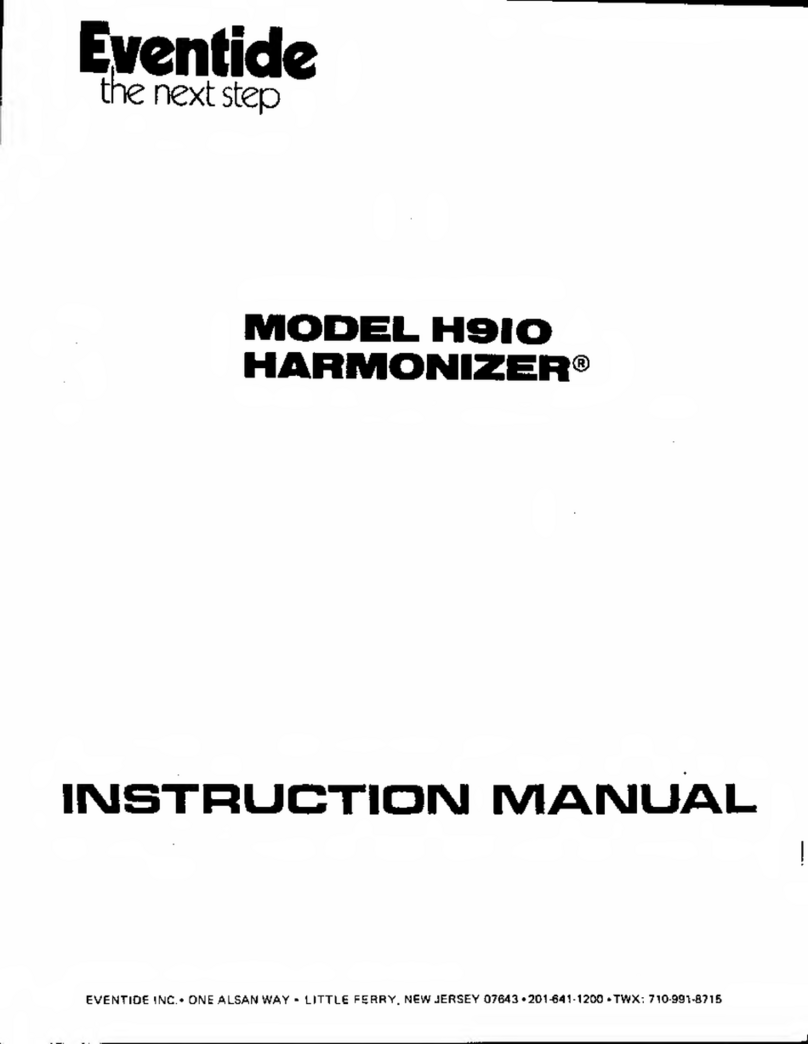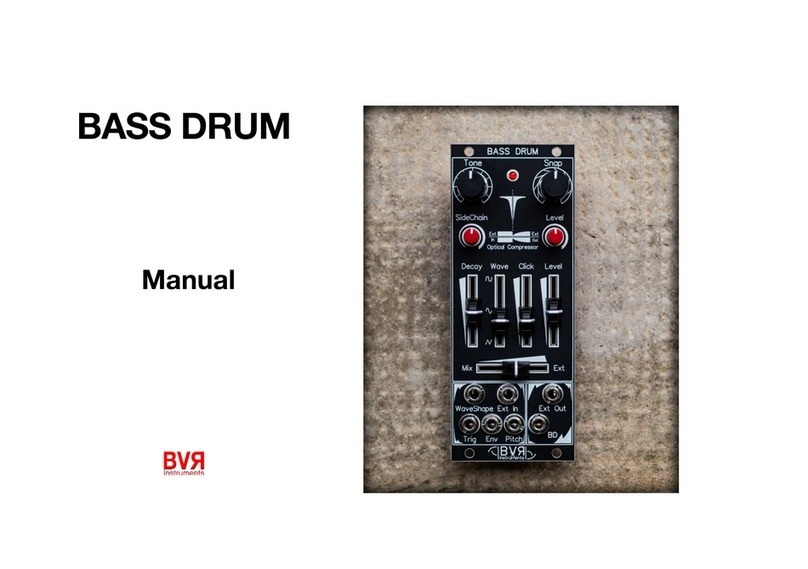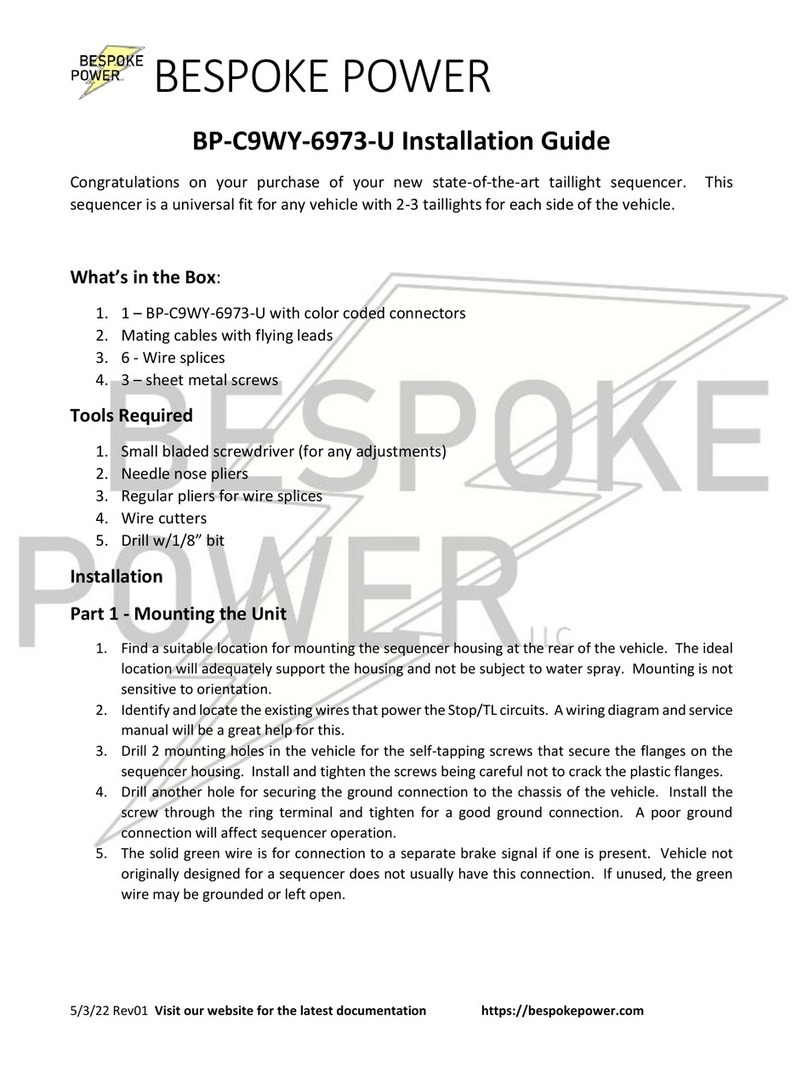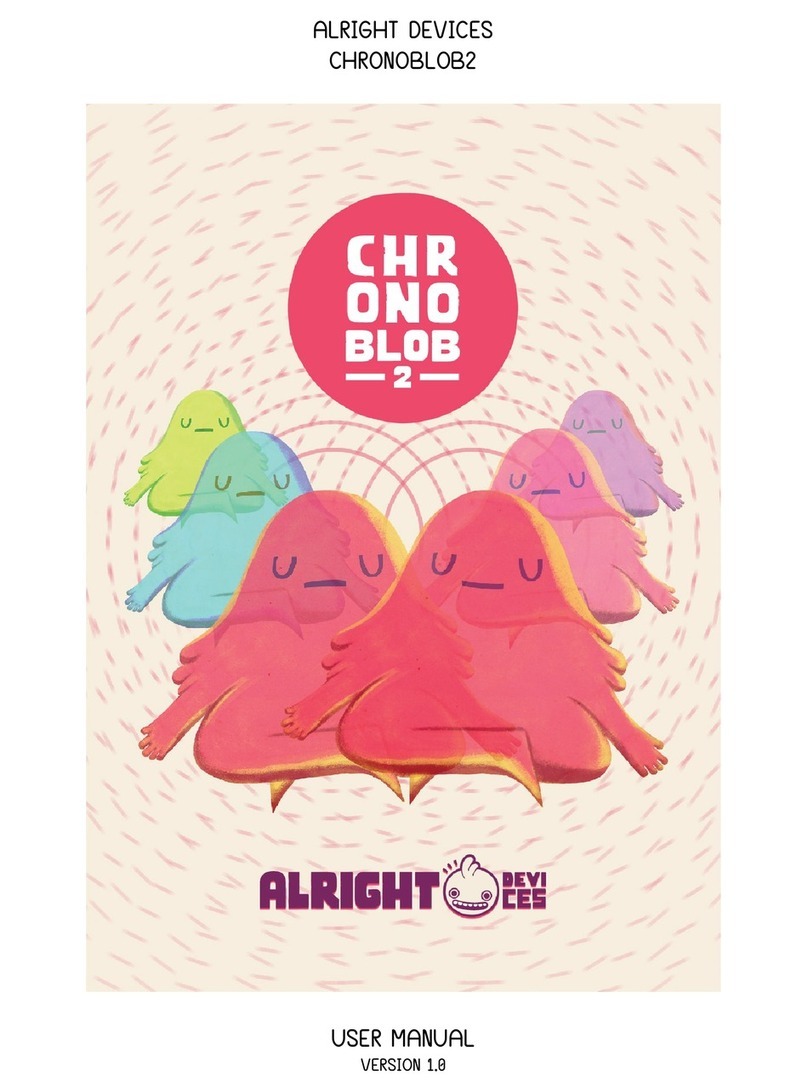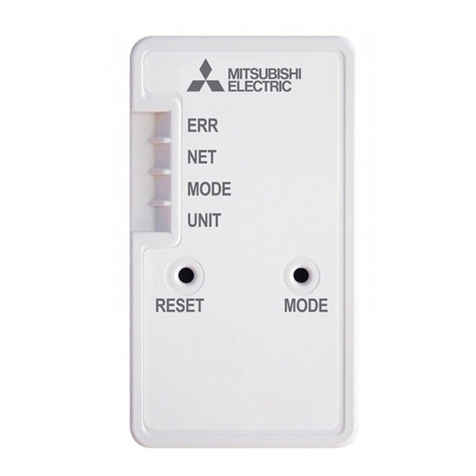2.2 Activating Your License
To activate and manage your plug-in licenses you’ll need to install PACE’s iLok
License Manager software which you can download from http://www.ilok.
com. If you don’t have this software installed, please download and install it
now.
Once you have installed and launched iLok License Manager you should be able
to log in to your account by clicking the large Sign In button in the upper
left hand corner of the application. Once you have, you should be able to see
available licenses by choosing the Available tab at the top of the iLok License
Manager application. If you have successfully registered your plugin, your In-
stant Phaser Native license will be available in this list. Please activate this
license by dragging it to either your computer or iLok dongle listed on the left.
When you do so, you will be asked to confirm the activation, and you will be
able to see it by clicking on the location you have chosen. At this point your
license is activated.
2.3 Installing Your Plug-In
You should have been given a link to the Eventide Native plug-in installer when
you purchased your plug-in, but if you haven’t, you can find downloads for all
of Eventide’s Native Plug-Ins at http://https://www.eventideaudio.com/
products/plugins. Please download and launch the correct installer for your
system.
Once you’ve launched the plug-in installer, it will take you through several
pages of options. We have tried to choose defaults for these options which will
best serve the majority of users, but it is worth a minute to make sure you
understand these options before clicking through to the next page. Once you
have followed through the installer, your plug-ins and presets should be in your
chosen locations, and you can hit finish to end the installer application.
At this point, you should be ready to use your Eventide Instant Phaser Plug-
In.
2.4 Moving or Removing an Activation
If at any point, you decide to move your plug-in activation, you can do so in
iLok license manager. To move an activation between an iLok dongle and your
computer, simply plug in the iLok, locate the license in its current location, and
drag it to its new location. To deactivate a license, find it in its location, right
click on it, and choose deactivate.
Remember that each Eventide Native Plug-In License comes with two activa-
tions, which can be used on either a computer or iLok dongle, meaning you can
use Instant Phaser in two locations at the same time.
3