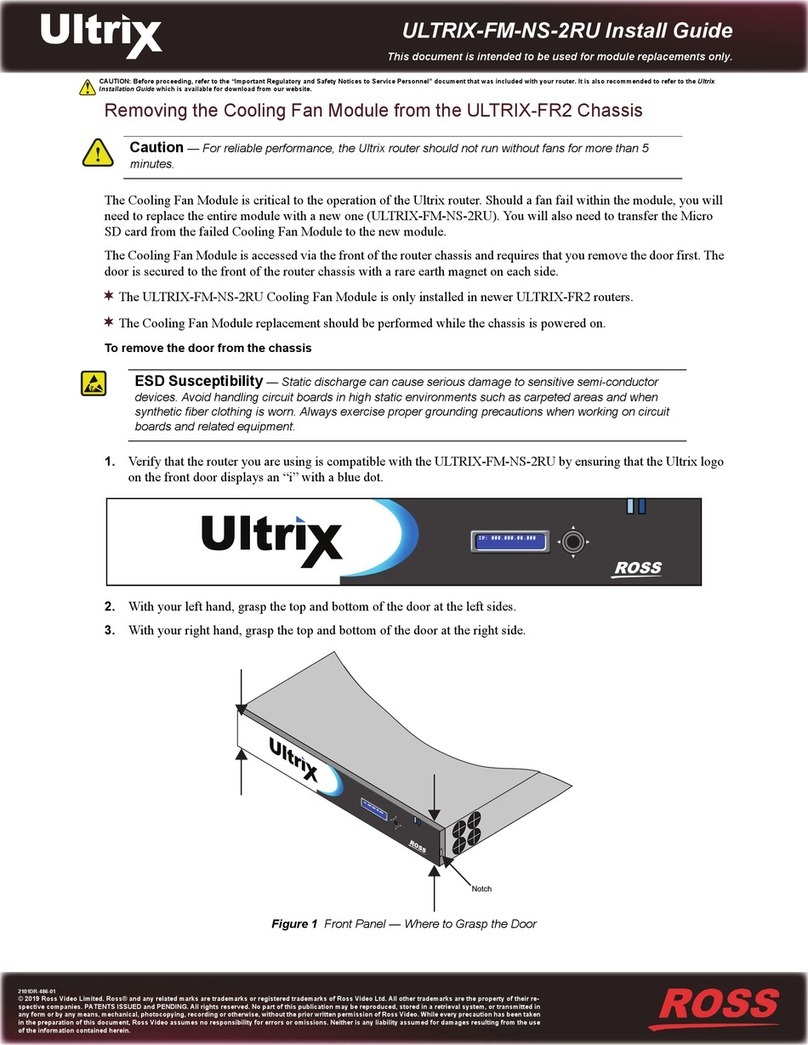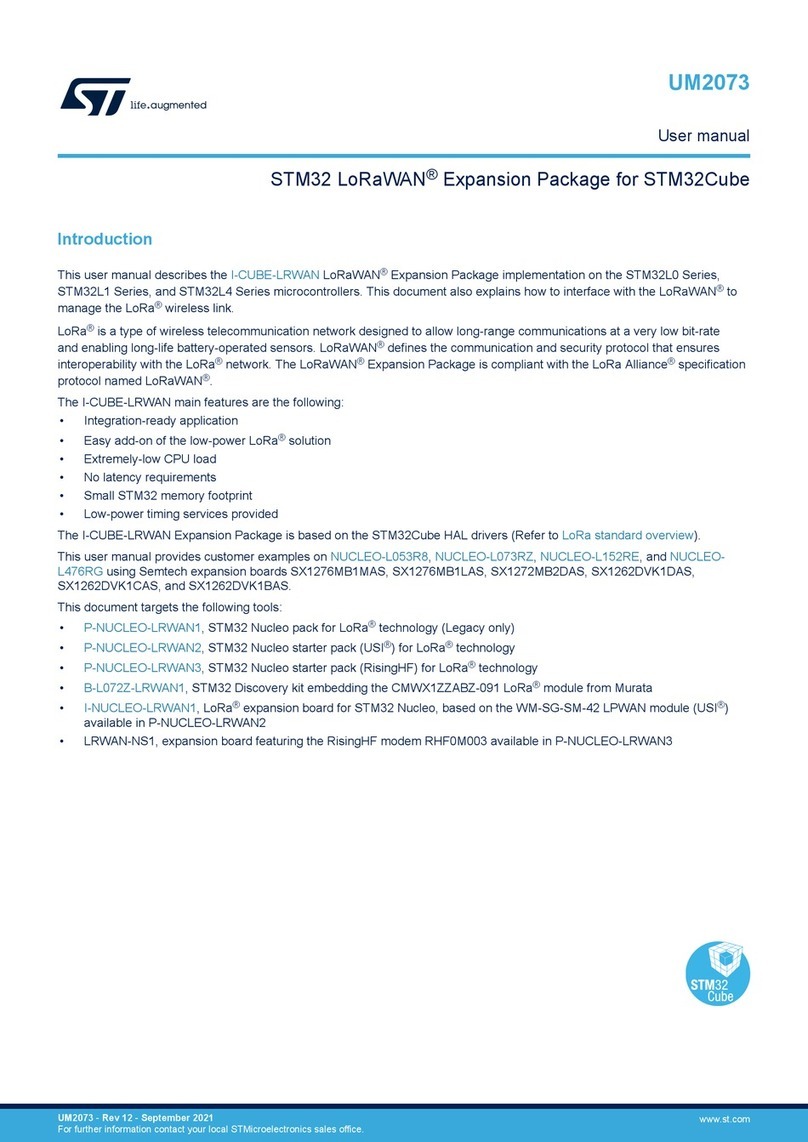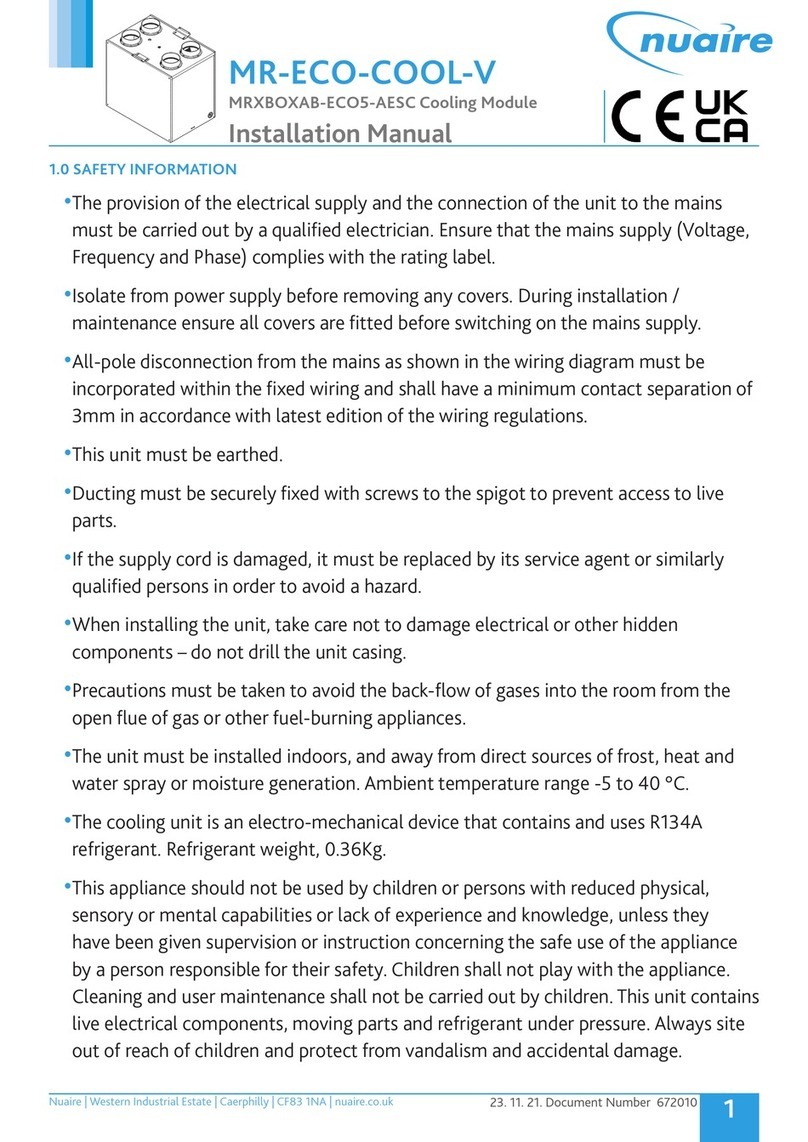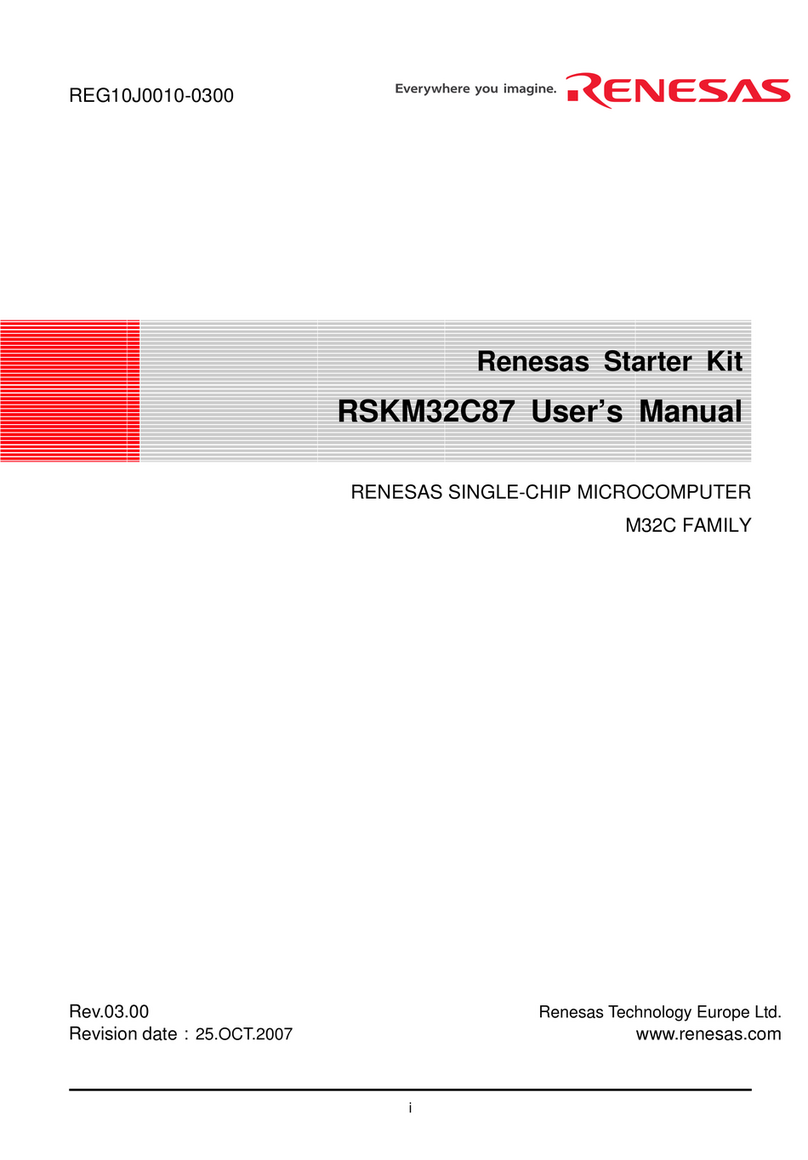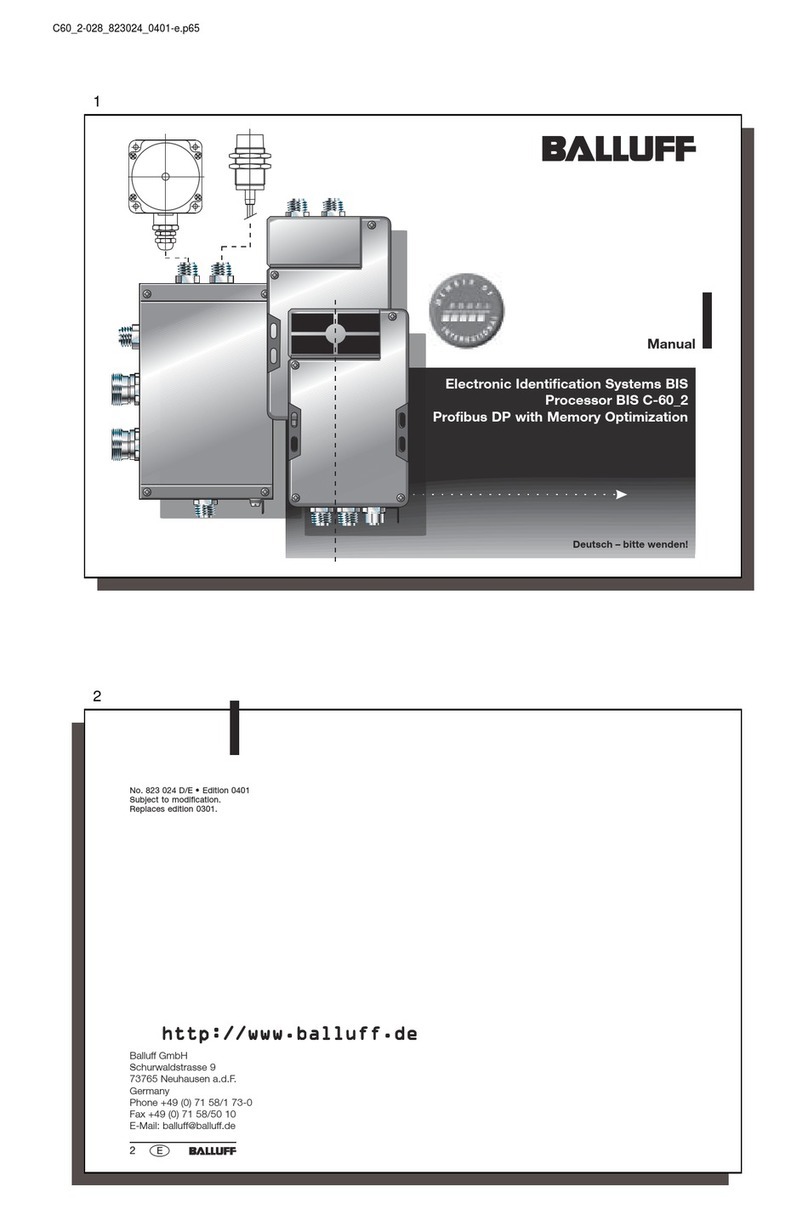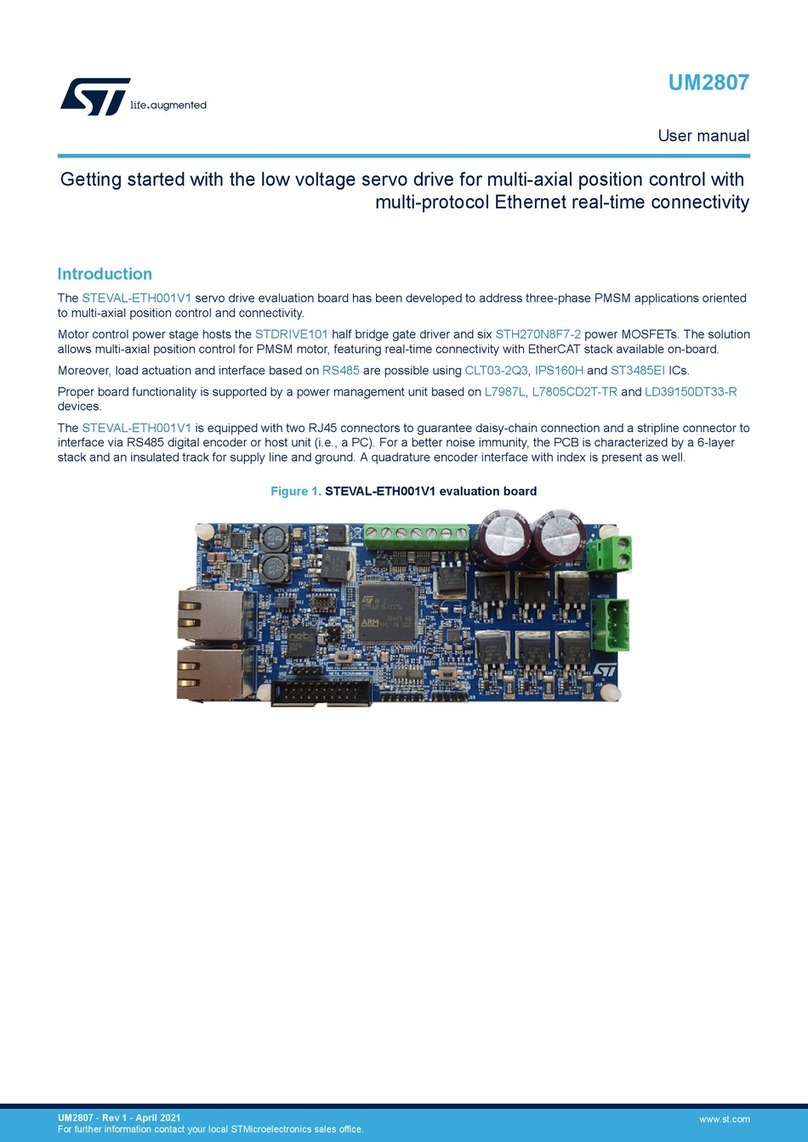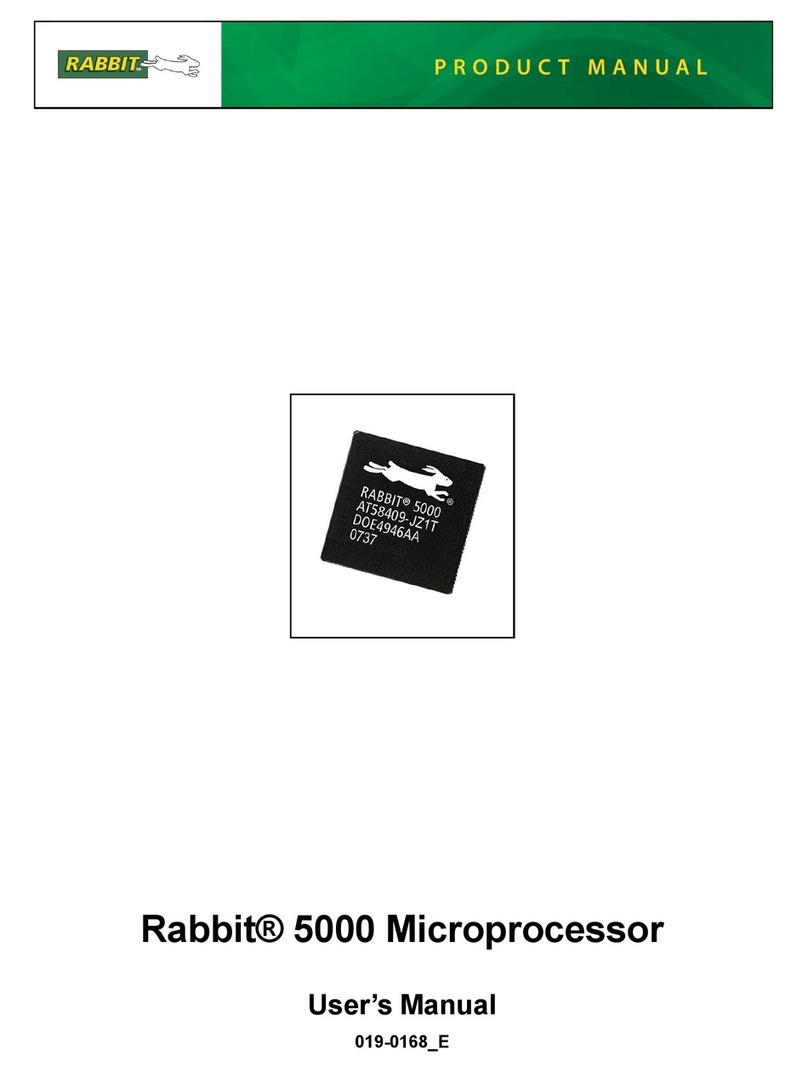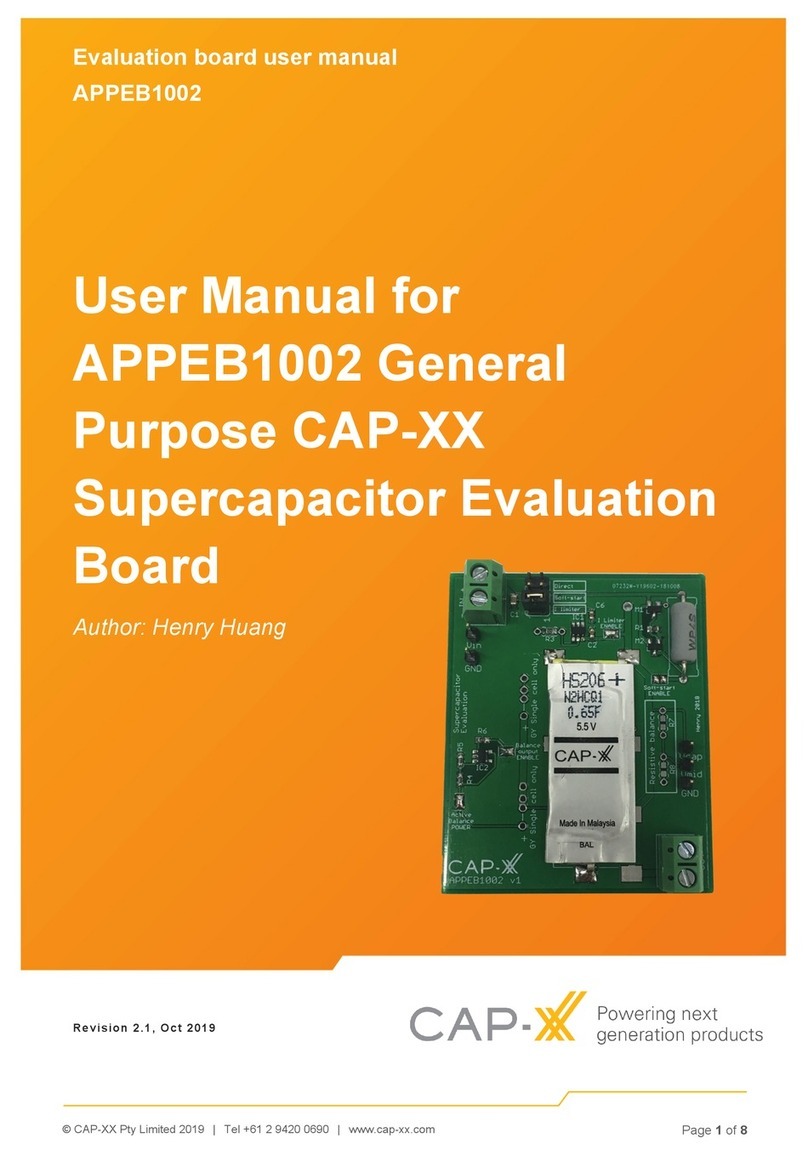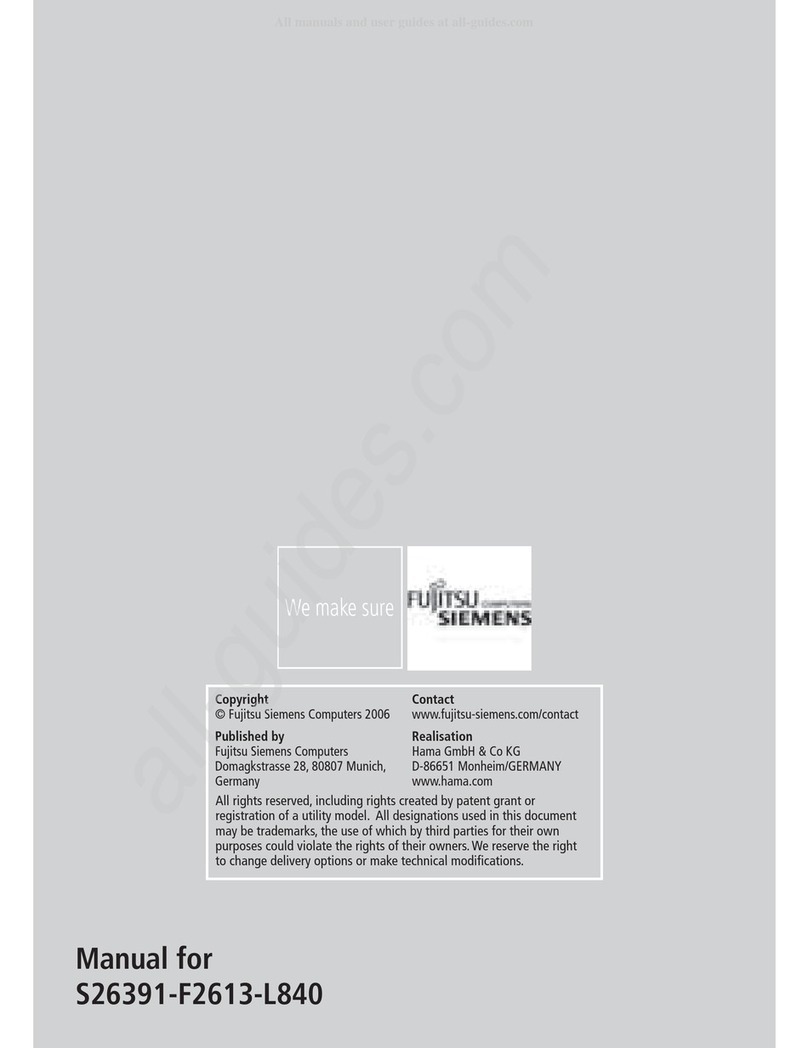Everbest M501-7 User manual

User Manual

Page 1
PORTABLE ALL DIGITALMOBILE DEVICE
User Manual
IMPORTANT CUSTOMER INFORMATIONPLEASE BE ADVISED THAT MANY SERVICES AND APPLICATIONS OFFERED
THROUGH THIS UNIQUE DEVICE ARE PROVIDED BY VARIOUS DEVICE, OPERATING SYSTEM, SOFTWARE AND
APPLICATION DEVELOPERS (E.G. GOOGLE, MOTOROLA, MICROSOFT, PALM, RESEARCH IN MOTION). IF YOU USE,
LINK TO OR DOWNLOAD SUCH A SERVICE, OR AN APPLICATION SUCH AS A NON WIRELESS LOCATION BASED WIFI-
TYPE SERVICE, CHAT ROOM, MARKETPLACE OR SOCIAL NETWORK FROM THIS DEVICE, YOU SHOULD CAREFULLY
REVIEW THE TERMS OF SUCH SERVICE OR APPLICATION. IF YOU USE ANY OF THESE NON-WIFI WIRELESS SERVICES
OR APPLICATIONS, PERSONAL INFORMATION YOU SUBMIT MAY BE READ, COLLECTED, OR USED BY THE SERVICE OR
APPLICATION PROVIDER AND/OR OTHER USERS OF THOSE FORUMS. SHENZHEN GAEA ELECTRONICS CO.,LTD.
WIRELESS IS NOT RESPONSIBLE FOR YOUR USE OF THOSE APPLICATIONS OR INFORMATION YOU CHOOSE TO
SUBMIT OR SHARE WITH OTHERS. SPECIFIC TERMS AND CONDITIONS, TERMS OF USE, AND PRIVACY POLICES
APPLY TO THOSE APPLICATIONS AND SERVICES. PLEASE REVIEW CAREFULLY ANY AND ALL TERMS AND
CONDITIONS APPLICABLE TO THOSE APPLICATIONS AND SERVICES INCLUDING THOSE RELATED TO ANY LOCATION-
BASED SERVICES FOR ANY PARTICULAR PRIVACY POLICIES, RISKS OR WAIVERS. YOUR CUSTOMER AGREEMENT
TERMS AND CONDITIONS AND CERTAIN OTHER SPECIFICALLY IDENTIFIED TERMS GOVERN YOUR USE OF ANY
VERIZON WIRELESS PRODUCTS AND SERVICES.

Page 2
Disclaimer of Warranties;
Exclusion of Liability
EXCEPT AS SET FORTH IN THE EXPRESS WARRANTY CONTAINED ON THE WARRANTY PAGE ENCLOSED WITH THE
PRODUCT, THE PURCHASER TAKES THE PRODUCT "AS IS", AND MAKES NO EXPRESS OR IMPLIED WARRANTY OF ANY
KIND WHATSOEVER WITH RESPECT TO THE PRODUCT, INCLUDING BUT NOT LIMITED TO THE MERCHANTABILITY OF
THE PRODUCT OR ITS FITNESS FOR ANY PARTICULAR PURPOSE OR USE; THE DESIGN, CONDITION OR QUALITY OF
THE PRODUCT; THE PERFORMANCE OF THE PRODUCT; THE WORKMANSHIP OF THE PRODUCT OR THE
COMPONENTS CONTAINED THEREIN; OR COMPLIANCE OF THE PRODUCT WITH THE REQUIREMENTS OF ANY LAW,
RULE, SPECIFICATION OR CONTRACT PERTAINING THERETO. NOTHING CONTAINED IN THE INSTRUCTION MANUAL
SHALL BE CONSTRUED TO CREATE AN EXPRESS OR IMPLIED WARRANTY OF ANY KIND WHATSOEVER WITH RESPECT
TO THE PRODUCT. IN ADDITION, SHALL NOT BE LIABLE FOR ANY DAMAGES OF ANY KIND RESULTING FROM THE
PURCHASE OR USE OF THE PRODUCT OR ARISING FROM THE BREACH OF THE EXPRESS WARRANTY, INCLUDING
INCIDENTAL, SPECIAL OR CONSEQUENTIAL DAMAGES, OR LOSS OF ANTICIPATED PROFITS OR BENEFITS.

Page 3
Section 1: Getting Started
Understanding this User Manual
SpecialText
Activating your device
Battery
Battery Indicator
Charging the Battery
Turning Your Device On and Off
Set-up Wizard
Your GoogleAccount
Memory Card
Securing Your Device
Features
Front / View
Home Screen
Navigating Your Device
Notification Panel
Status Bar
Accounts
Virtual QWERTY Keyboard
Changing the Input Method
Email
Account Settings
Section 2: Understanding Your Device
Side/Top/Back
Section 3: SettingAccounts
Section 4: Entering Text
Section 5: Web and Social Networking
Section 6: Pictures and Video 22
Section 8:Applications and Widgets
Camera
Taking Pictures
Gallery
Viewing Videos
Viewing Pictures
Wi-Fi
Configuring Wi-Fi Settings
Turning Wi-Fi On/
Scanning and Connecting to a Wi-Fi Network
Adding a Wi-Fi Network Manually
Bluetooth
Configuring Bluetooth Settings
Pairing with a Bluetooth Device
Tethering
Camera
Email
Gallery
Market
Music Player
Section 7: Connections
Off
Browser
Navigating the Web
Entering text in a field
Using Browser Windows
Entering a URL
Copying a hyperlink or URL
Using Bookmarks
Browser Menu
Browser Settings
5
5
5
6
6
7
7
8
8
9
9
10
11
11
11
13
14
16
17
18
18
19
19
19
20
22
23
23
23
24
24
25
25
26
28
28
30
30
30
31
31
31
33
33
33
33
34
34
34
34
35
36
39
39
39
39
40
40

Page 4
Section 9: Settings
Accessing Settings
Wireless and network
Wi-Fi settings
Network notification
Advanced settings
Sound settings
Display settings
White color density
Black color density
Animation
Screen timeout
Power saving mode
Screen unlock settings
Passwords
Device administration
Brightness
Saturation
Applications
Unknown sources
Manage applications
Running services
Development
USB debugging
Stay awake
Allow mock locations
Accounts and sync
General sync settings
Manage accounts
Removing an account
SD card and device storage
Web
Google searc
Select locale
About pad
Set-up Wizard
Section 10: Health and Safety Information
41
41
41
41
42
42
43
44
44
44
44
44
45
45
45
45
41
46
46
46
47
47
47
47
48
48
48
48
49
50
50
51
51
51
53

Page 5
Section 1: Getting Started
Understanding this User Manual
Special Text
The sections of this manual generally follow the features of your device. This manual gives navigation instructions
according to the default display settings. If you select other settings, navigation steps may be different.Unless
otherwise specified, all instructions in this manual assume that you are starting from a Home screen.
In this manual, you’ll find text that is set apart from the rest. These are intended to point out important
information, share quick methods for activating features, to define terms, and more. The definitions for these
methods are as follows:
• Notes: Presents alternative options for the current feature, menu, or sub-menu.
• Tips: Provides quick or innovative methods, or useful shortcuts.
• Important: Points out important information about the current feature that could affect performance.
Note: Instructions in this manual are based on default settings, and may vary from your device, depending on
the software version on your device, and any changes to the device’s Settings.Unless stated otherwise,
instructions in this User Manual start with the device unlocked, at the Home screen.All screen images in this
manual are simulated. Actual displays may vary, depending on the software version of your device and any
changes to the device’s Settings.
This section helps you to quickly start using your device.

Page 6
Activating your device
If you purchased your device from the local dealer, it is activated and ready to use. If you received a new device by
mail, it may need to be activated before you can use it.
To activate your device, please contact the local dealer from more information.
Your device is powered by a rechargeable, standard Li-Ion battery. A Charger are included with the device, for
charging the battery.
Battery
Note: The battery comes partially charged. You must fully charge the battery before using your device for the
first time.After the first charge, you can use the device while charging.
damage to your device.Text ConventionsThis manual provides condensed information about how to use your
device. To make this possible, the following text conventions are used to represent often-used steps:
Arrows are used to represent the sequence of selecting successive options in longer, or repetitive, procedures.
For example:“From a Home screen, press the Menu Key Settings Wireless and network Wi-Fi settings.”
Warning!: Use only approved charging devices. Approved accessories are designed to maximize battery life.
Using other accessories may invalidate your warranty and may cause damage.

Battery Indicator
The Battery icon in the Status Bar shows battery power level. When battery power is 15% or less, your device
will prompt you to charge the battery. If you continue to operate the device without charging, the device will
power off.
Page 7
Charging the Battery
Your device comes with a Charger (Outlet Connector, Charging Head) to charge your device from any standard AC
power outlet.
1. Plug the Charging Head into a standard AC power outlet.
2. When charging is complete, unplug the Charging Head from the power outlet and remove the cable from
the device.
Note: The battery comes partially charged. You must fully charge the battery before using your device for the
first time.After the first charge, you can use the device while charging.
Tip: Task Manager provides helpful information about extending battery life.

Page 8
Turning Your Device On and Off
Turning Your Device On.
Turning Your Device Off
Press and hold the Power/Lock Key .
1.Press and hold the Power/Lock Key .
2.At the prompt, touch Power off.
The first time you turn on your device, the Set-up
Wizard will prompt you to customize your device.
Follow the prompts to set:
Set-up Wizard
Note: Your device’s internal antenna is located
along the bottom back of the device. Do not block
the antenna; doing so may affect signal quality
and may cause the device to operate at a higher
power level than is necessary.

Page 9
1. Language&Keyboard: Choose English or for example.
2. Account & sync Setup: Configure access to your online accounts.
3. Date & time: Configure the right Date&time .
Tip: After the initial set-up, you can always access the Set-Up Wizard from Settings.
Your Google Account
Memory Card
Your new device uses your Google account to fully utilize its Android features, including Gmail, Maps, and the
Android Market. When you turn on your device for the first time, set up a connection with your existing Google
account, or create a new Google account.To create a Google account, or set up your Google account on your
device:
•Use the Set-up Wizard the first time you turn on your device.
•Use Accounts and sync settings.
Your device supports removable microSD™ or microSDHC™ memory cards, for storage of music, pictures, videos,
and other files.
1. Open the Memory Card Slot cover and turn to expose the slot.
2. With the gold contacts facing down, carefully slide the memory card into the slot, pushing
gently until it clicks into place.
Installing a Memory CardNote:
Note: You can only store music files that you own (from a CD or purchased with the device) on a memory card.

Page 10
3. Replace the Memory Card Slot cover.
Removing a Memory Card
1. From a Home screen, press the Menu Key Settings SD card and device storage Unmount SD card.
2. Open the Memory Card Slot cover and turn to expose the slot.
3. Gently press down on the memory card, so that it pops out from the slot, and carefully pull the card out.
4. Replace the Memory Slot cover.
Important!: To prevent damage to information stored on the memory card, unmount the card before removing
it from the device.
Securing Your Device
By default, the device locks automatically when the screen times out, or you can lock it manually. You can unlock
the device using one of the default Unlock screens, or for increased security, use a personal screen unlock pattern.
Locking the device manually Press the Power/Lock Key .
1. Press the Power/Lock Key .
2. Touch and drag Unlock from bottom to top.
Unlocking the device
Note: Unless stated otherwise, instructions in this User Manual start with the device unlocked, at the Home
screen.

Note: You can choose the type of Screen Unlock you want to use, from Paern, PIN or Password.
Page 11
Section 2: Understanding Your Device
Features
This secon outlines key features of your device.Features:
•7-inch 1024x600 WVGA TFT LCD touch screen
•Android OS2.2
•Android Market, plus pre-loaded applicaons
•Messaging Features:–Text Messaging–Picture Messaging–Video Messaging–Audio Messaging–Email–Instant
•Connecons:–Wi-Fi 802.11 b/g/n–Bluetooth 2.0–VPN–Dial Up Networking–Tethering
•1.3 Megapixel forward-facing Camera
•Picture Gallery, supporng JPEG, PNG, GIF, A-GIF, WBMP and BMP formats
•HD Video Player (720p), supporng H.263, H.264, MPEG4, 3GP, 3G2, WMV (v9), Xvid and DivX® formats
•DivX Cerfied® to play DivX® video up to HD 720p, including premium content
•Music Player, supporng WAV, MP3, AAC, AAC+, eAAC+, AMR-NB, AMR-WB, WMA (v9/10),
EVRC, QCELP, MIDI, and SP-MIDI formats
•Support for microSD™ and microSDHC™ Memory Cards.
Messaging
Front Side/Top/Back View/

Page 12
1. 3.5mm Headset Jack: Plug in an optional headset or TTY equipment.
2. Menu Key: Press to display options for the current screen.
3. Home Key: Press to display the Home screen. Press and hold to display recent applications or to launch Task
Manager.
4. Back Key: Press to return to the previous screen or option.
5. Microphone: Used to pick up your voice, or audio during recording.
6. Memory Card Slot: Install a memory card for storage of files.
7. Power/Lock Key: Press and hold to turn the device on or off. Press to lock the device, or to wake the screen for
unlocking.
8.Camera:1.3MP Camera
9.DC-IN:DC-IN Port,5A 3A
10.MINI-USB PORT:MINI USB PORT
11.EXTERNAL SPEAKER:Used in music or video playback 1
2
3
4
TF
AUDIO
Reset
7
5
6
8
9
10
11

Page 13
Home Screen
The Home screen is the starting point for using your device.
1. Home screen: The starting point for using your device. Place shortcuts, widgets and other items to customize
2. Widgets: Applications that run on the Home screen. These widgets are found on the Home screen by default.
3. Shortcuts: Shortcuts to common applications.These shortcuts are found on the Home screen by default.
4. Primary Shortcuts: Shortcuts to common features.
Your device comes with some Home screen panels. You can customize the Home screen to include additional
panels, and set one panel as Home.
your device to your needs.
Adding and removing Home screen panels
Note: Unless stated otherwise, instructions in this User Manual start with the device unlocked, at the Home
screen.
Warning!: If your device has a touch screen display, note that a touch screen responds best to a light touch from
the pad of your finger. Using excessive force or a metallic object when pressing on the touch screen may damage
the tempered glass surface and void the warranty.

Page 14
1. From a Home screen, press the Menu Key Edit.
2. Use these controls to configure panels:
Set as home: Touch to assign a panel as the main Home screen. The panel set as Home will display
Tip: You can also display Edit options by pinching the Home screen.
Remove: Touch and drag a panel to the Trash Can to remove the panel from the Home screen.
Add: Touch to add a new panel, up to a total of 9. To rearrange the order of panels, touch and drag a panel to a
new location.
Navigating Your Device
Use command keys and the touch screen to navigate.
Press the Menu Key to display options for the current screen or feature.
Home Key
Press the Home Key to display the Home screen.
Press and hold the Home Key to launch a menu of recent applications, or to launch Task Manager.
Press the Back Key to return to the previous screen, option or step.
Command Keys
Menu Key
Back Key

Page 15
Finger Gestures
Touch and Hold
TouchTouch items to select or launch them. For example:
• Touch the on screen keyboard to enter characters or
text.
• Touch a menu item to select it.
• Touch an application’s icon to launch the application.
Activate onscreen items. For example:
• Touch and hold a widget on the home screen to move it.
• Touch and hold on a field to display a pop-up menu of options.
Notification Panel
Icons
Brightness
The Notification Panel shows information about connections, messages and other items.
Sweep your finger downward from the top of the screen.
Icons at the top of the Notification Panel show status for:
• Wi-Fi: Touch to enable or disable Wi-Fi.
• Bluetooth: Touch to enable or disable Bluetooth.
• Sound mode: Touch to toggle Silent mode On or Off.
Touch and drag the slider to set the brightness, or touch Auto to allow the device to set brightness automatically
based on available light and battery charge status.

Page 16
Notification Panel
The Notification Panel shows information about connections, messages and other items.
Sweep your finger downward from the top of the screen.
Icons at the top of the Notification Panel show status for:
• Wi-Fi: Touch to enable or disable Wi-Fi.
• Bluetooth: Touch to enable or disable Bluetooth.
• Sound mode: Touch to toggle Silent mode On or Off.
Touch and drag the slider to set the brightness, or touch Auto to allow the device to set brightness automatically
based on available light and battery charge status.
Icons
Brightness
Clearing Notifications
1. Sweep your finger downward from the top of the screen to display the Notifications Panel.
2. Touch a notification to clear it.– or –Touch Clear to clear all notifications.

Page 17
Status Bar
The Status Bar displays icons to show network status, baery power, and other details.
Current signal strength. The greater the number of bars, the stronger the signal.
Shown fully charged.
Baery is charging.
Baery has only three percent power remaining,
Device is connected to a computer using a USB cable.
An alarm is acve.
A memory card is installed.
Memory card was uninstalled.
Bluetooth is turned on.
Wi-Fi is connected, acve, and communicang with a Wireless Access Point (WAP).
Acon needed to connect to Wireless Access Point (WAP).
Signal Strength:
Baery Level:
Charging Indicator:
Device Power Crical:
USB Connected:
Alarm Set:
Preparing SD Card:
SD Card Removed:
Bluetooth Acve:
Wi-Fi Acve:
Wi-Fi Acon Needed:
Charge immediately.

Page 18
This section explains how to manage contacts and accounts.
Your device can synchronize with a variety of accounts. With synchronization, information on your device is
updated with any information that changes in your accounts.
Set up and manage your synchronized accounts with the Accounts and sync setting.
1. From a Home screen, press the Menu Key Settings Accounts and sync.
2. Touch Add account, then select the account type.
3. Follow the prompts to enter your account credentials to complete the set-up process.
4. The device communicates with account servers to set up your account. When complete, your account
appears in the Manage accounts area of the Accounts and sync screen.
Accounts
Setting Up Your Accounts
Note: You must register your device with your social networking site before using the device to access the
network.
Section 3: Setting Accounts

Page 19
Section 4: Entering Text
This section describes how to enter words, letters, punctuation and numbers when you need to enter text.
Your device uses a virtual QWERTY keyboard for text entry.
Use the keyboard to enter letters, punctuation, numbers,
and other characters into text entry fields or applications.
Access the keyboard by touching any text entry field.
The virtual QWERTY keyboard displays at the bottom
of the screen.
By default, when you rotate the device, the screen orientation
updates to display the keyboard at the bottom of the screen.
Virtual QWERTY Keyboard Changing the Input Method
When entering text, you can select the text input
method.
Touch and hold on a text input field, then select an
input
Table of contents