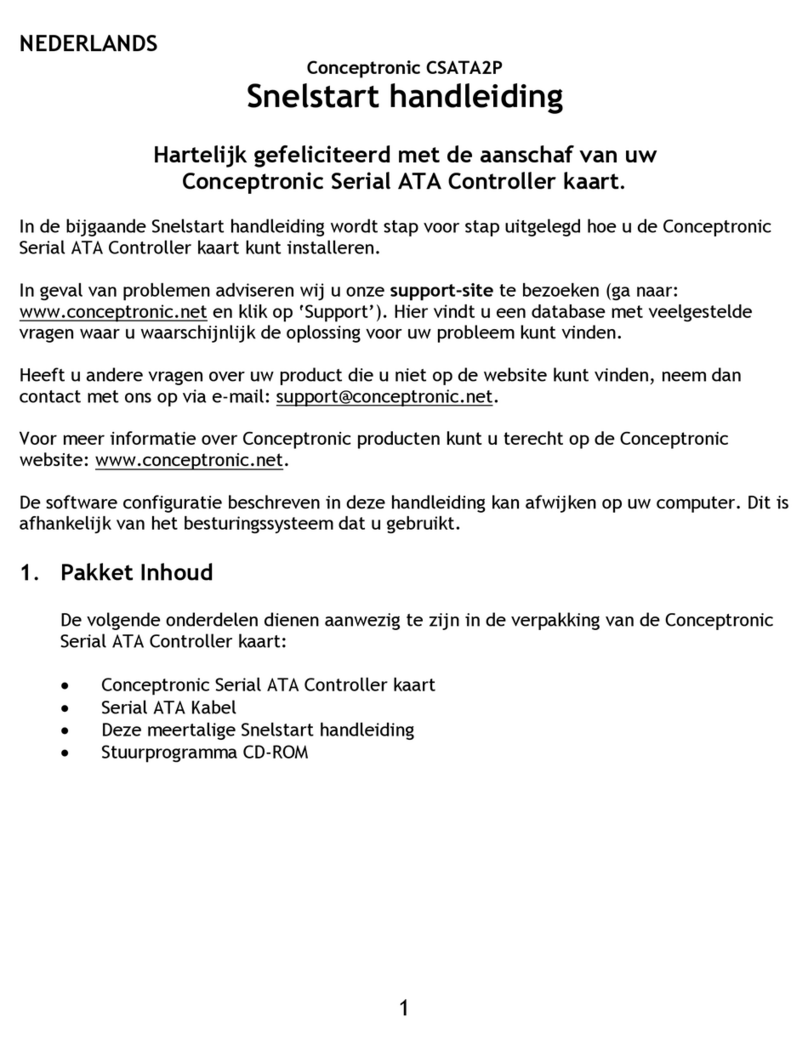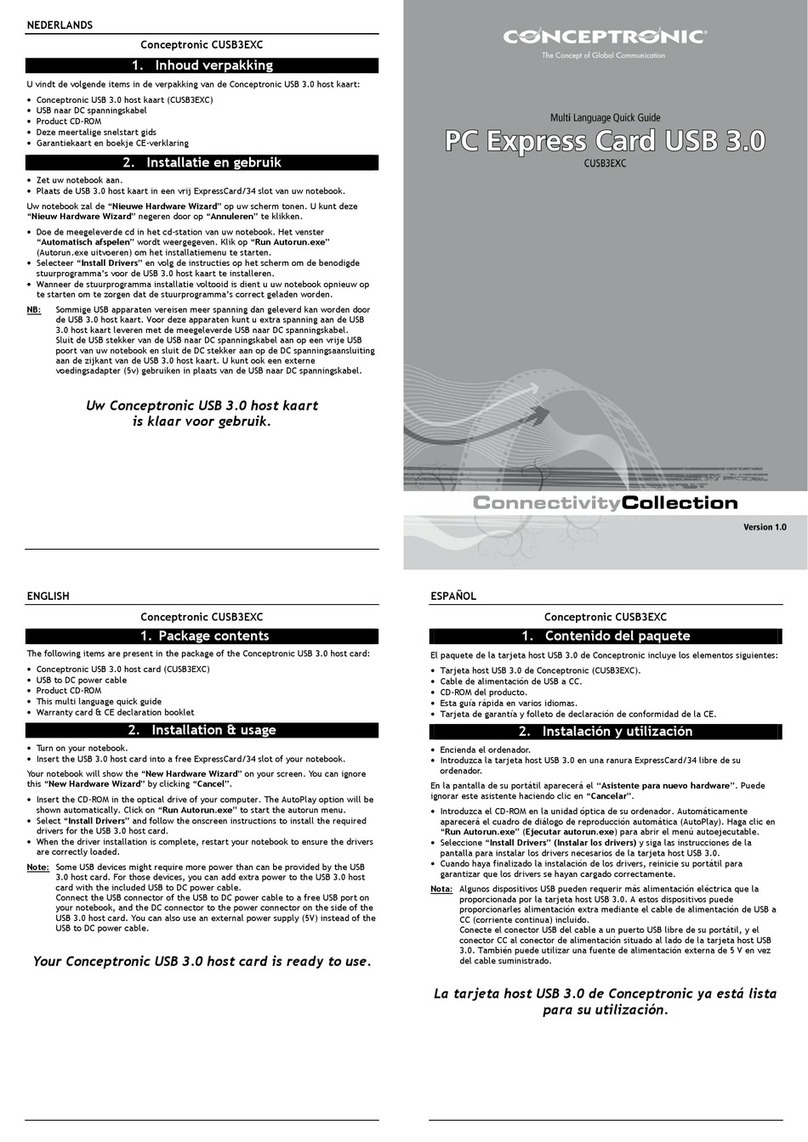NEDERLANDS
-1-
Conceptronic SP1394C
Snelstart handleiding
Hartelijk gefeliciteerd met de aanschaf van uw
Conceptronic Snapport Firewire PC-Card.
In de bijgaande Snelstart handleiding wordt stap voor stap uitgelegd hoe u de
Conceptronic SP1394C installeert op uw Notebook of PC. Ingeval van problemen
adviseren wij u onzesupport-site te bezoeken (ga naar: www.conceptronic.neten
klik op ‘support/2-Tech’). Hier vindt u hoogstwaarschijnlijk de oplossing voor uw
probleem.
Heeft u desondanks vragen met betrekking tot uw aankoop of heeft u support nodig
bij het aansluiten dan kunt u direct bellen met het Conceptronic supportnummer
Voor Nederland: 0900-2024006 (€0,45 per minuut)
Voor België: 0902-41023 (€0,72per minuut)
Om de gevraagde support te verlenen, hebben wij de volgende gegevens van u
nodig:
•Duidelijke probleemomschrijving
•Versienummer van de drivers die u gebruikt (controleer altijd de Conceptronic
website of u de laatste versie gebruikt).
•Type Notebook of computer systeem dat u gebruikt.
•Operating systeem dat u gebruikt.
Voor meer informatie over Conceptronic producten kunt u terecht op de
Conceptronic website: www.conceptronic.net Bij software/drivers installatie: Het is
mogelijk dat onderstaande installatie iets afwijkt van de installatie op uw computer.
Dit is afhankelijk van de Windows versie die u gebruikt.
1. Minimum systeemvereisten
! De minimum systeem vereisten gelden voor de installatie en functionaliteit van de
Firewire Cardbus PC Card. Het is mogelijk dat de genoemde systeemvereisten te
laag zijn voor bijvoorbeeld Video capturing doeleinden.
•Pentium II 266 MHz
•32 MB Ram (64 MB aanbevolen)
•80 MB vrije ruimte op uw harde schijf