EverFocus EZN2550-SG User manual
Other EverFocus Security Camera manuals
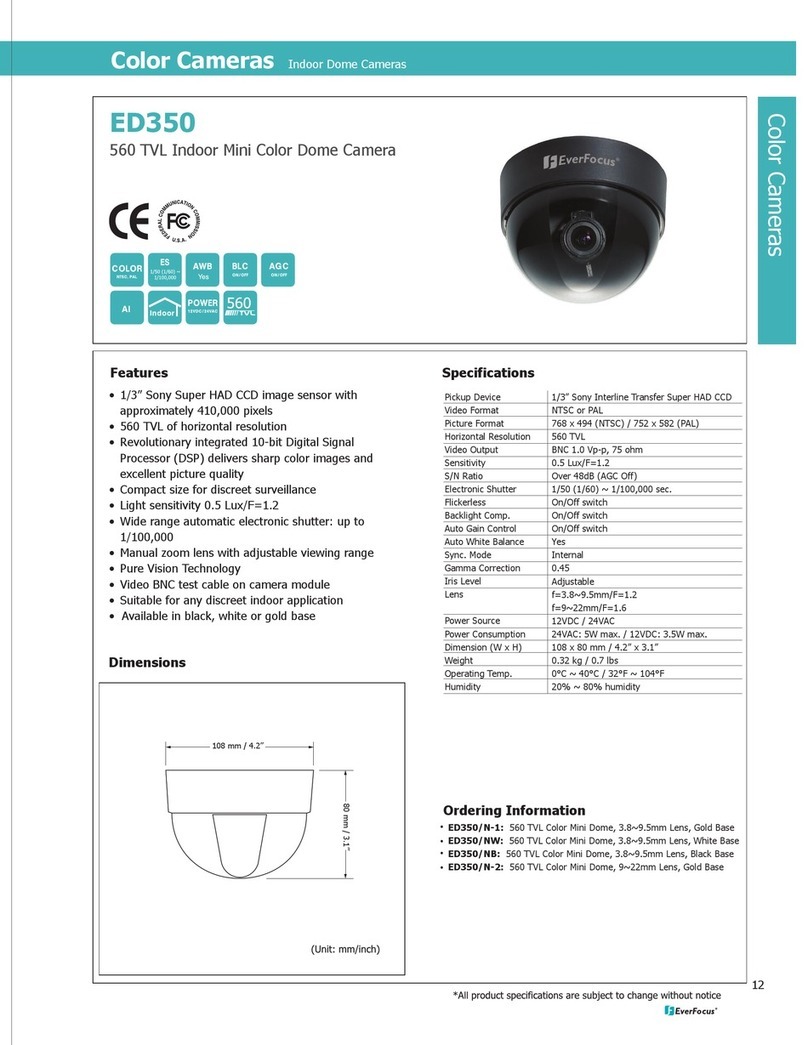
EverFocus
EverFocus ED350 User manual

EverFocus
EverFocus WDII EQ600 User manual
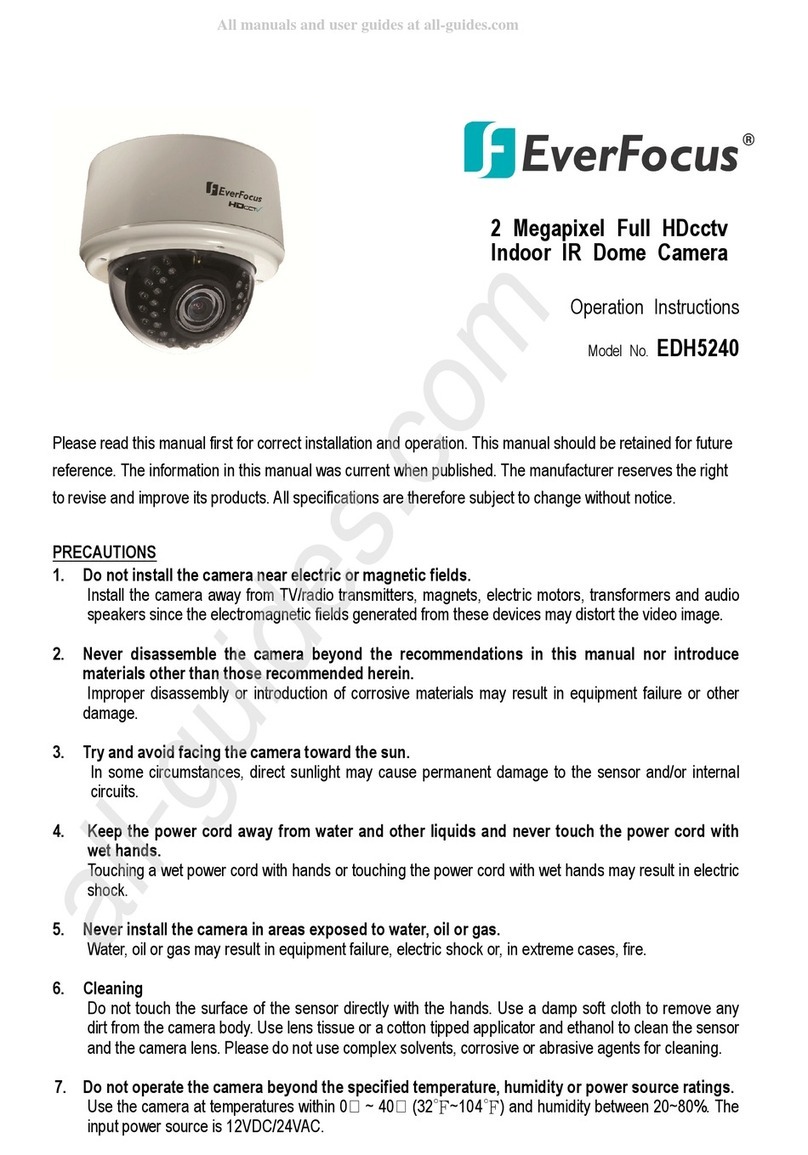
EverFocus
EverFocus EDH5240 User manual

EverFocus
EverFocus ED910 User manual
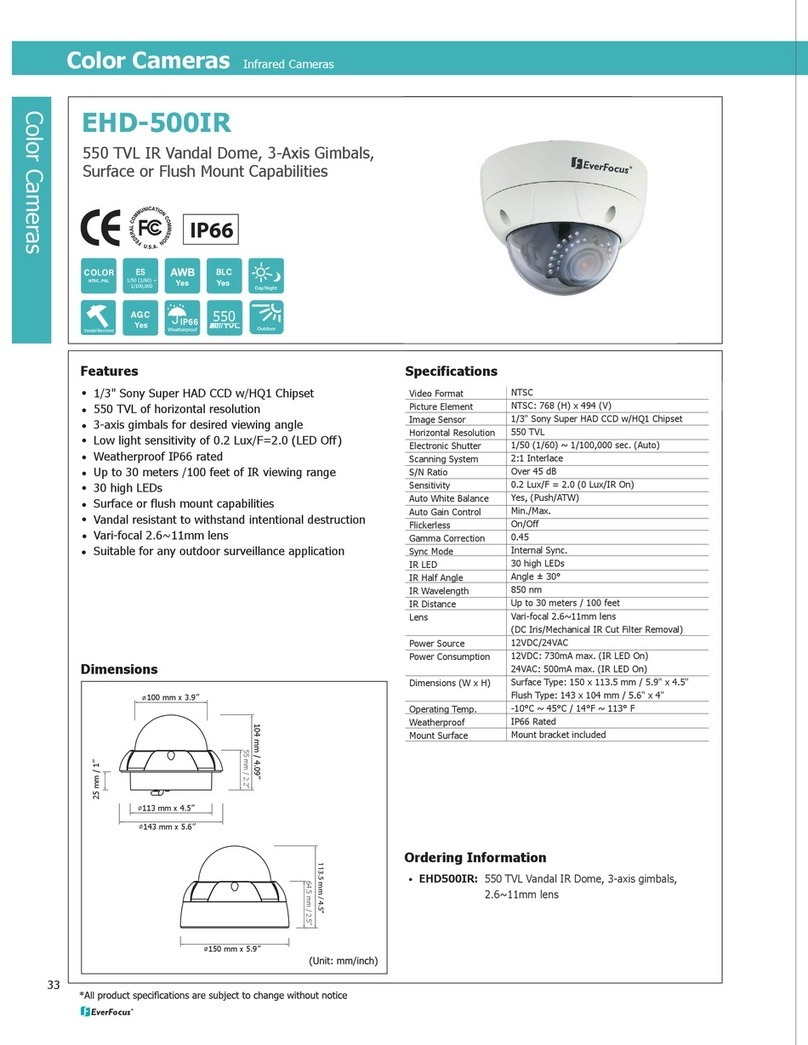
EverFocus
EverFocus EHD500IR User manual

EverFocus
EverFocus eZ Tracker EFN3320 User manual

EverFocus
EverFocus EZ930F User manual

EverFocus
EverFocus EMD335 User manual

EverFocus
EverFocus PoleStar EQ550 User manual
EverFocus
EverFocus eZ Tracker EFN3320 User manual
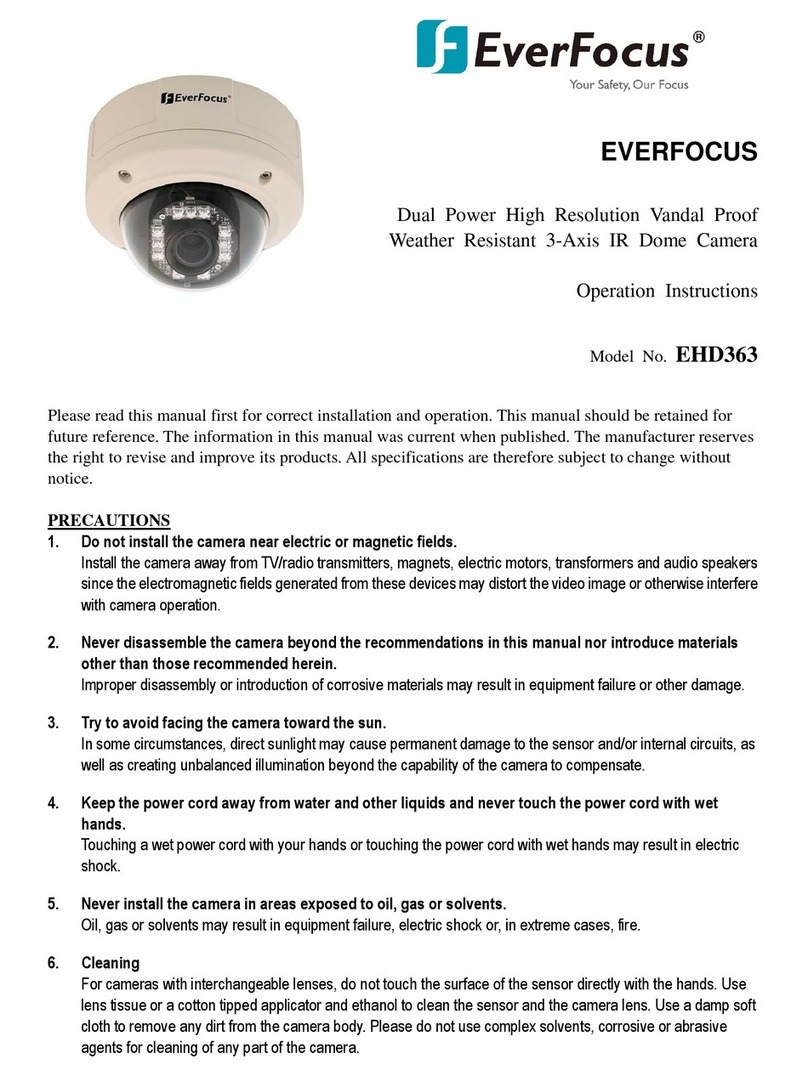
EverFocus
EverFocus EHD363 Technical manual
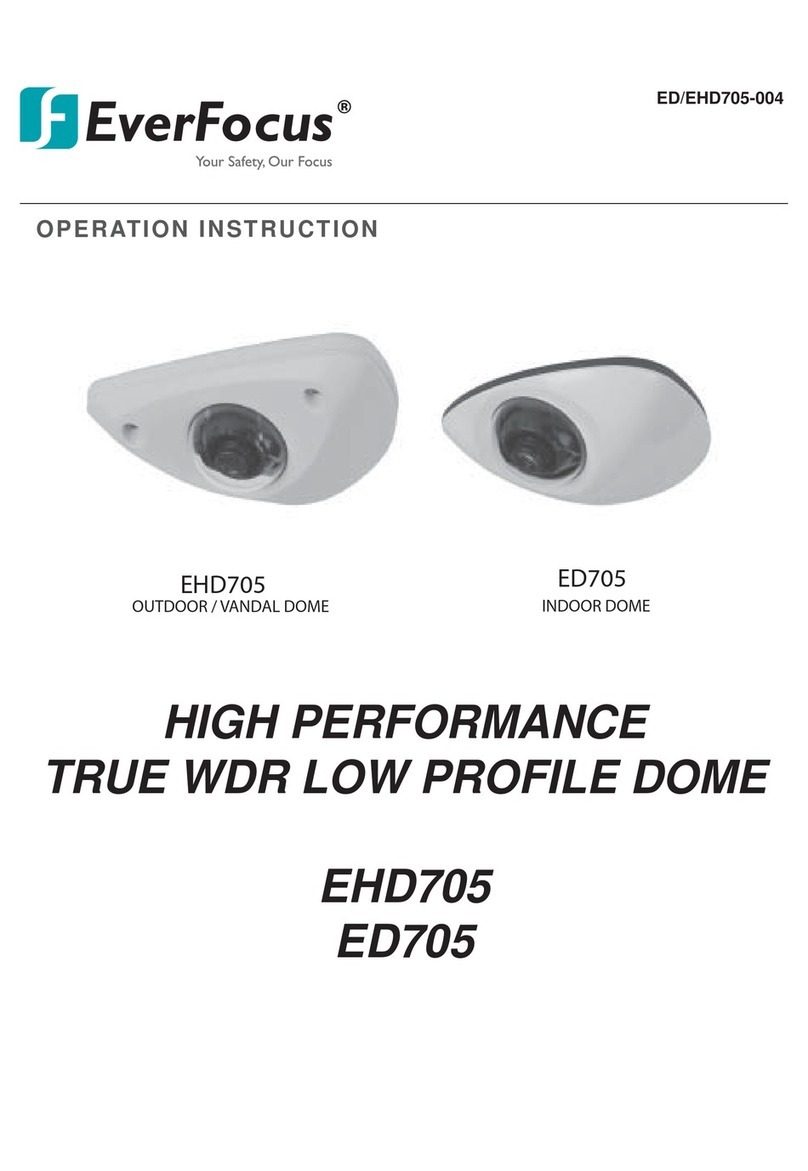
EverFocus
EverFocus EHD705 Technical manual

EverFocus
EverFocus EBD935F eZ.HD Series User manual
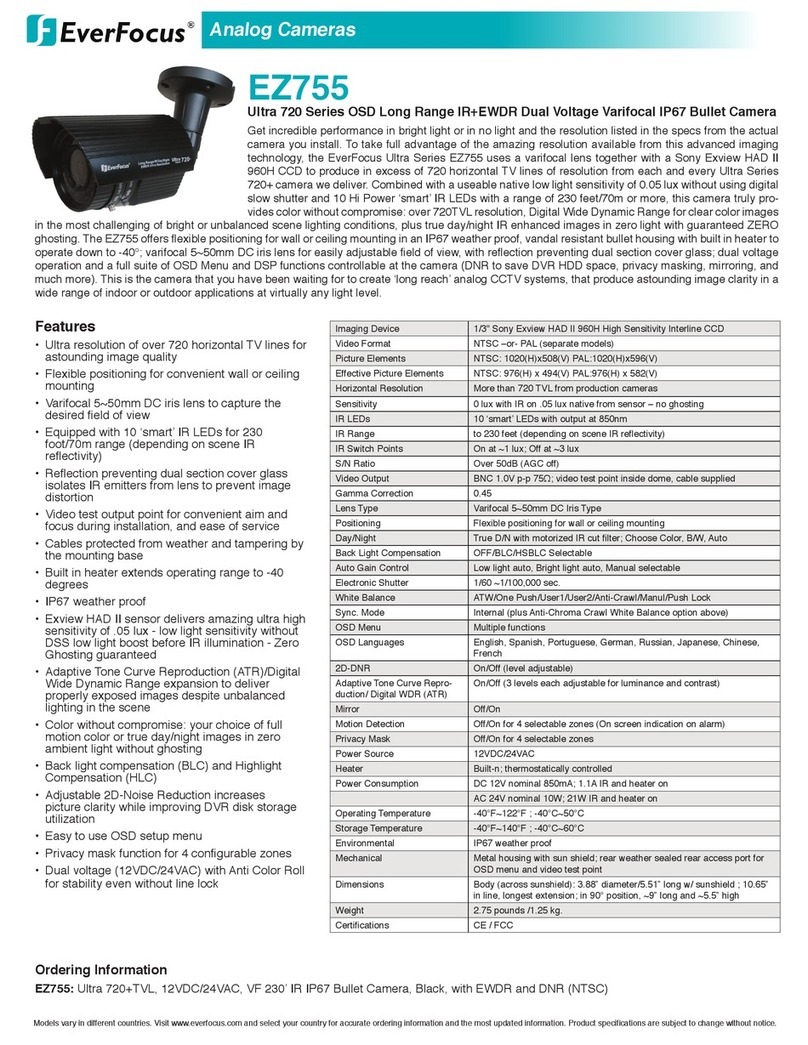
EverFocus
EverFocus EZ755 Owner's manual
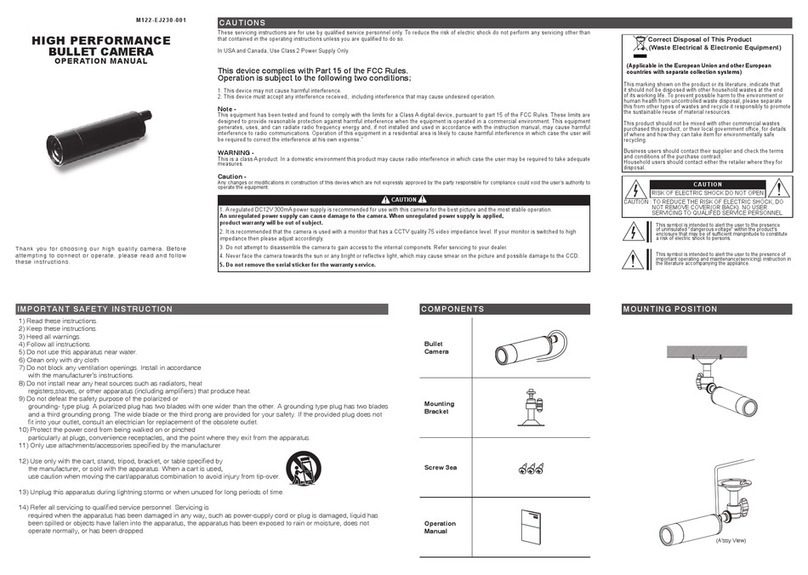
EverFocus
EverFocus M122-EJ230-001 User manual

EverFocus
EverFocus EAN7360 User manual
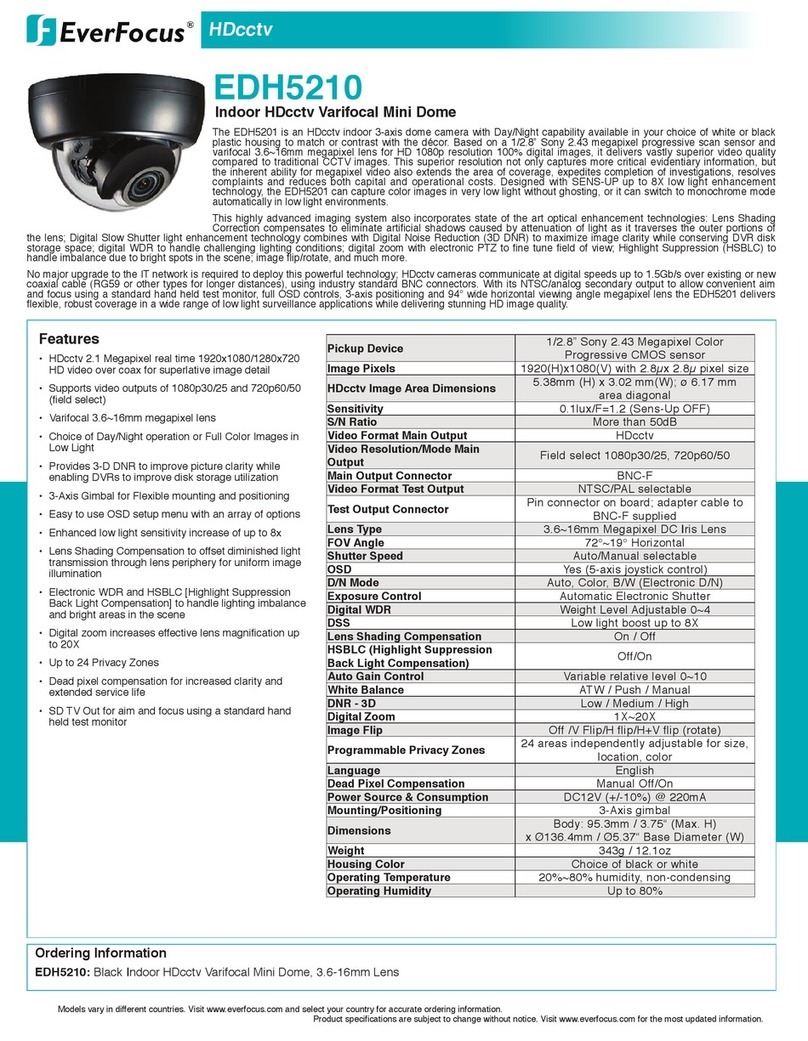
EverFocus
EverFocus EDH5210 Owner's manual
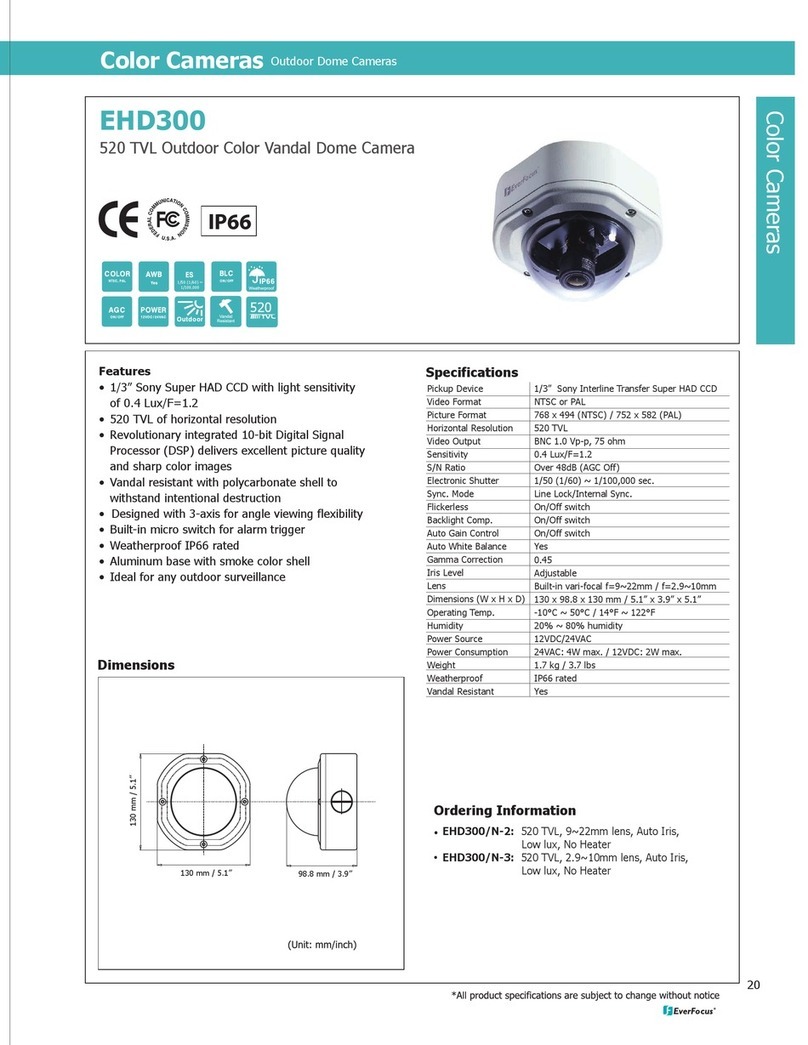
EverFocus
EverFocus EHD300/N-2 User manual
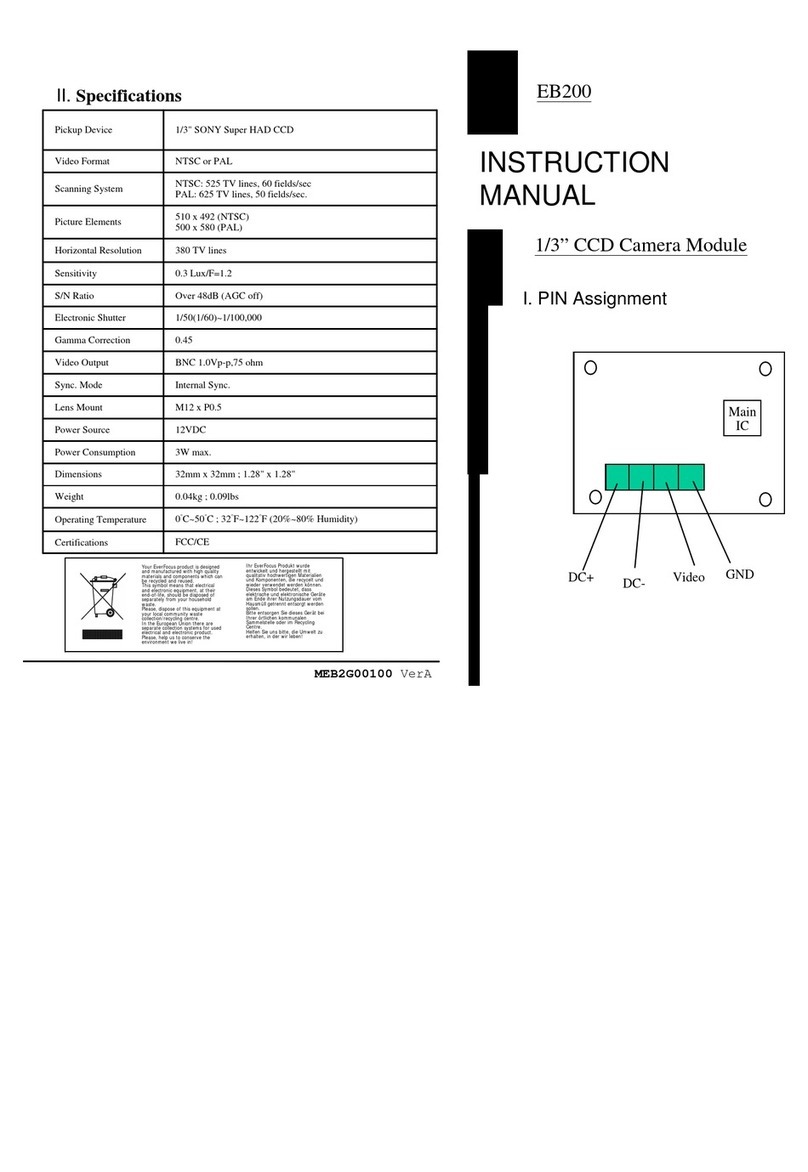
EverFocus
EverFocus EB200 User manual

EverFocus
EverFocus EPTZ3150 User manual




























