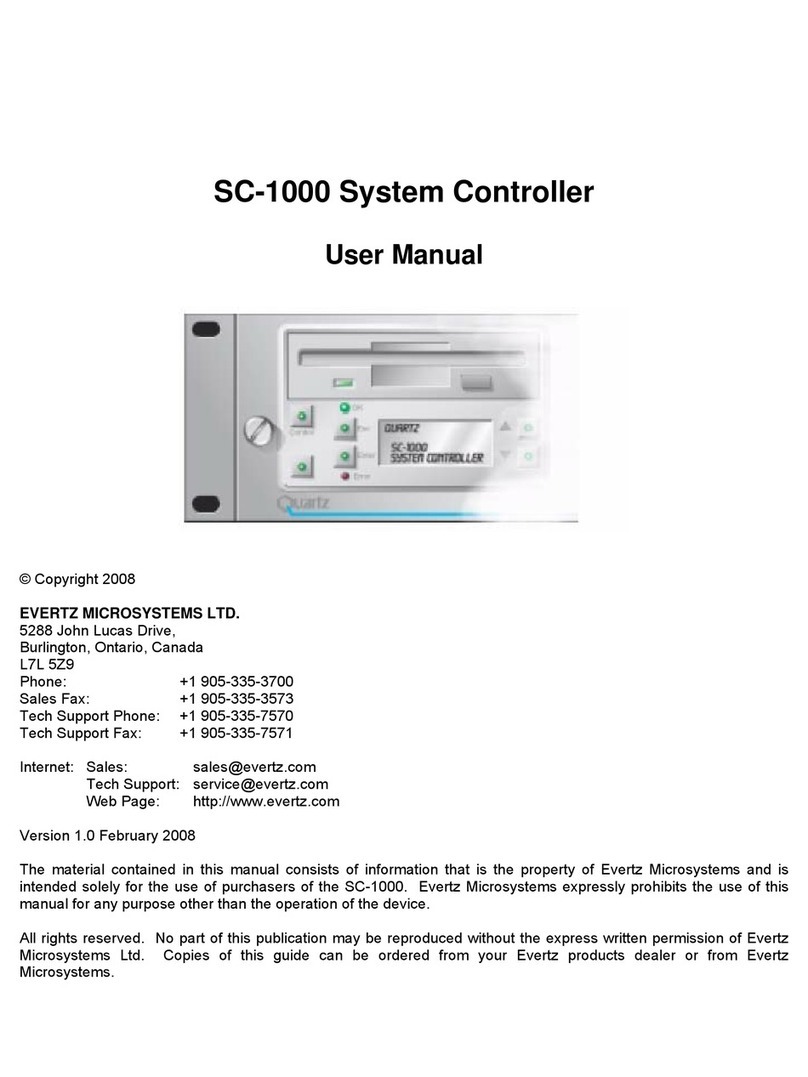7801 MultiFrame Manual
7801FC VistaLINK®Frame Controller
Page - ii Revision 1.0
7.1. PROCEDURES FOR UPGRADING THE FRAME CONTROLLER IMAGE VISTALINK®.......17
7.2. REMOTE UPGRADE PROCEDURE USING VISTALINK®...................................................17
7.2.1. Downloading the 7801FC Frame Controller Image.....................................................17
7.2.2. Upgrading the Frame Controller Image using VistaLINK®...........................................18
7.3. SERIAL CARD EDGE UPGRADE PROCEDURE ................................................................19
7.3.1. Downloading Upgrade Files ......................................................................................20
7.3.2. Linking the Frame Controller to the Network Adapter .................................................20
7.3.3. Connecting the Computer to the Card Edge Serial Port..............................................20
7.3.4. Setting the 7801FC Frame Controller to Upgrade Mode.............................................20
7.3.5. Viewing Startup Information......................................................................................20
7.3.6. Upgrading the 7801FC Boot Loader..........................................................................21
7.3.7. Upgrading the 7801FC Frame Controller...................................................................21
8. WEBEASY®WEB INTERFACE...................................................................................................24
8.1. UPGRADING CARDS USING WEBEASY®..........................................................................25
8.1.1. Upgrading Modules Using WebEASY®......................................................................25
8.1.2. Upgrading 7801FC Using WebEASY®......................................................................26
Figures
Figure 1-1: 7801FC Block Diagram.....................................................................................................1
Figure 2-1: 7801FR Rear Panel..........................................................................................................2
Figure 2-2: Crossover Cable Wiring Diagram ......................................................................................3
Figure 4-1: 7801FC Status LED Location............................................................................................6
Figure 5-1 : Location of Jumpers ........................................................................................................7
Figure 7-1: FC shown in the Hardware Tree......................................................................................18
Figure 7-2: Control Tab for the FC Configuration View.......................................................................19
Figure 7-3: Send File Window..........................................................................................................21
Figure 8-1: WebEASY®Home Page.................................................................................................24
Figure 8-2: WebEASY®Firmware Upgrade Page..............................................................................25
Figure 8-3: WebEASY®Firmware Upgrade Page for 7801FC............................................................26
Tables
Table 2-1: Standard RJ45 Wiring Colour Codes for “Straight Through” Cables .....................................2
Table 2-2: Serial I/O Connector Pin Definitions....................................................................................4
Table 6-1: Upgrade Cable (WA-S76)..................................................................................................8
Table 6-2: Port Settings for Terminal Program Setup...........................................................................8