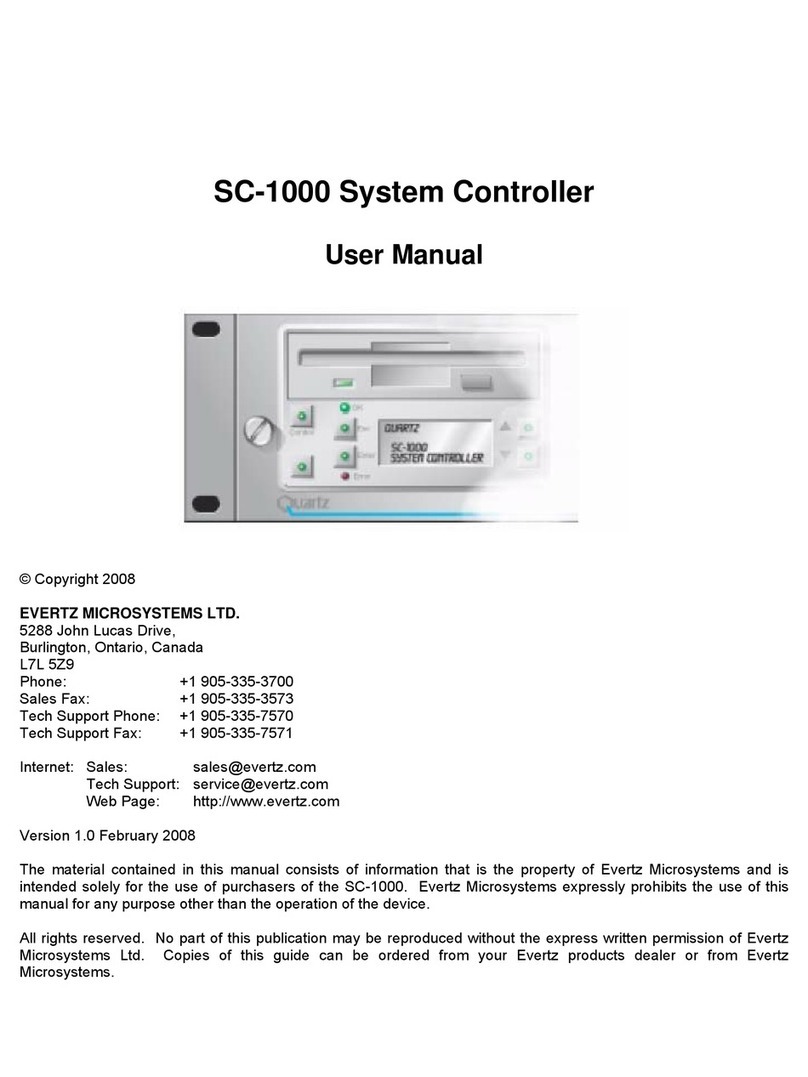7700 MultiFrame Manual
7700SRV-XRF System Controller
Revision 1.2
TABLE OF CONTENTS
1. OVERVIEW.......................................................................................................................................... 1
1.1. INTRODUCTION......................................................................................................................... 1
1.2. SYSTEM DIAGRAM................................................................................................................... 1
2. INSTALLATION................................................................................................................................... 3
2.1. FRAME ....................................................................................................................................... 3
2.2. BACKPANEL CONNECTIONS.................................................................................................. 3
2.2.1. Serial Control Port Connections............................................................................................ 3
2.2.2. Ethernet Connections............................................................................................................4
3. STATUS INDICATORS AND DISPLAY.............................................................................................. 5
3.1. CARD EDGE............................................................................................................................... 5
4. CONFIGURATION............................................................................................................................... 7
4.1. CONFIGURATION VIA CARD EDGE SERIAL CONNECTION................................................. 7
4.1.1. Network Configuration...........................................................................................................8
4.1.2. Serial Control Port Settings................................................................................................... 9
4.1.3. SNMP Settings...................................................................................................................... 9
4.1.4. Other Settings ..................................................................................................................... 10
4.1.5. Upgrading Firmware via Serial Connection......................................................................... 10
4.2. MATRIX CONFIGURATION USING SNMP ............................................................................. 10
4.2.1. Example 128x128 Configuration ......................................................................................... 11
5. X-NCP2 PANEL OPERATION ..........................................................................................................13
5.1. X-NCP2 CONTROL PANEL..................................................................................................... 13
5.1.1. Example 1: Pushbutton Control to Switch Input 2 to Output 5 ........................................... 14
5.1.2. Example 2: Rotary Knob Control to Switch Input 2 to Output 5 ......................................... 14
5.1.3. Example 3: Setting the Gain to +6dB in Manual Model on All Inputs................................. 15
5.1.4. Example 4: Executing a Salvo Command.......................................................................... 15