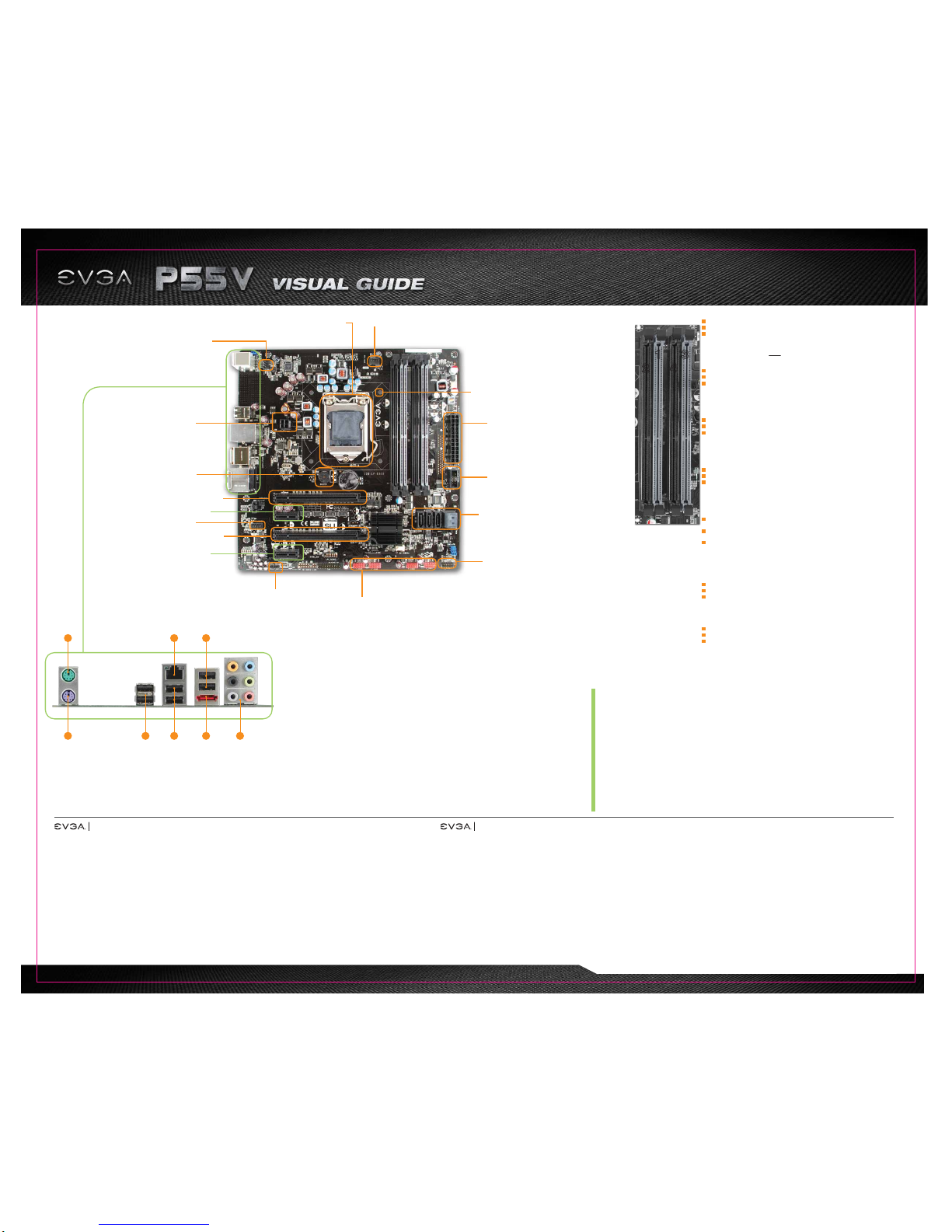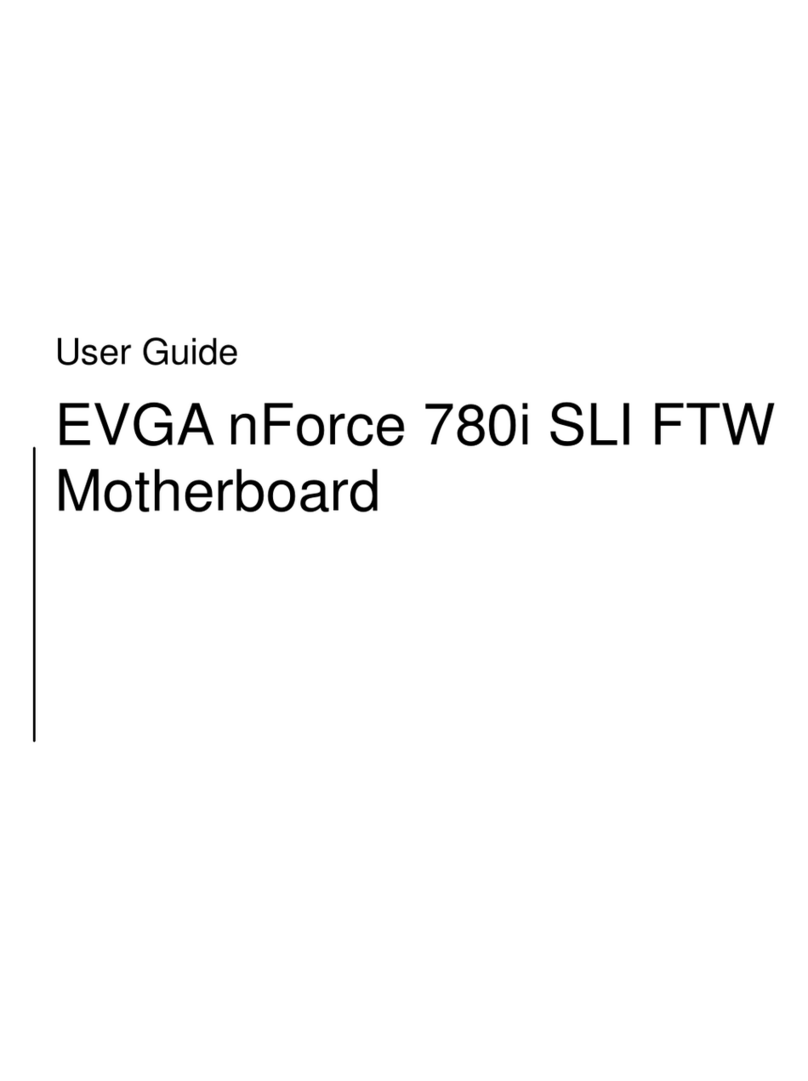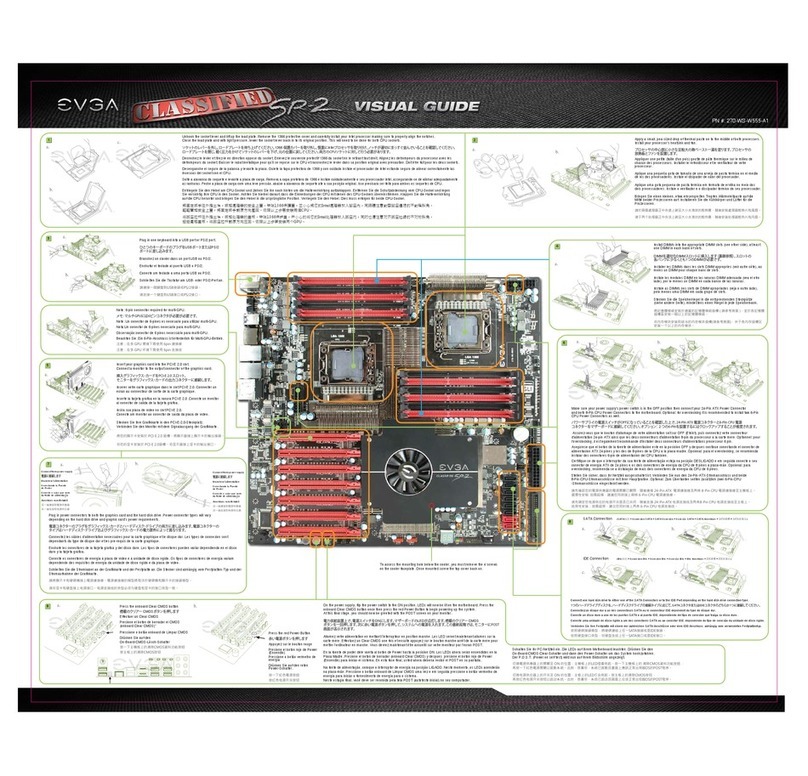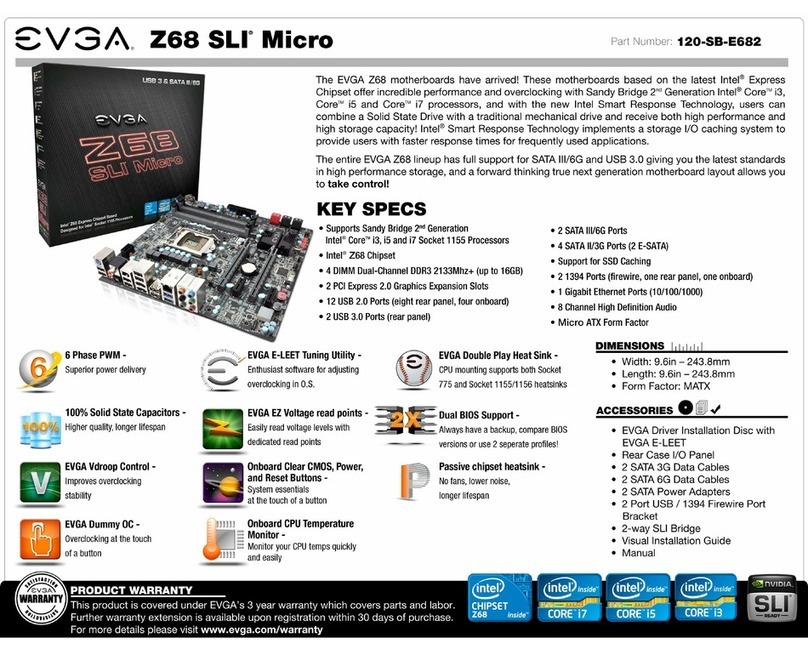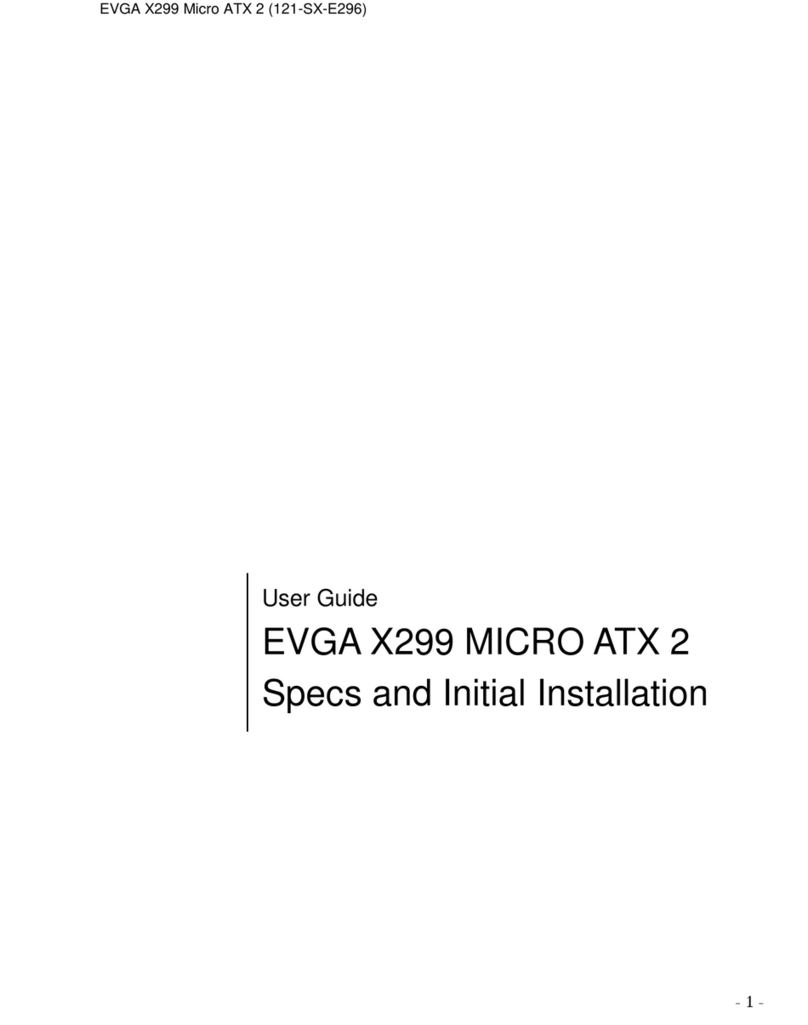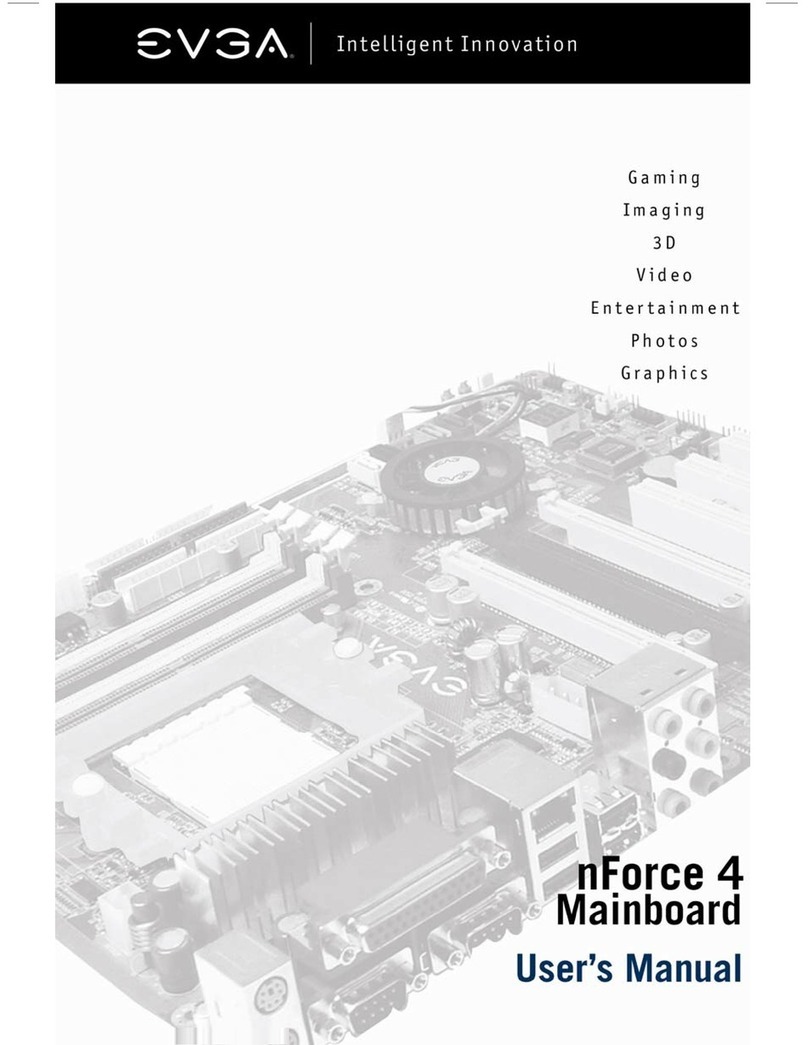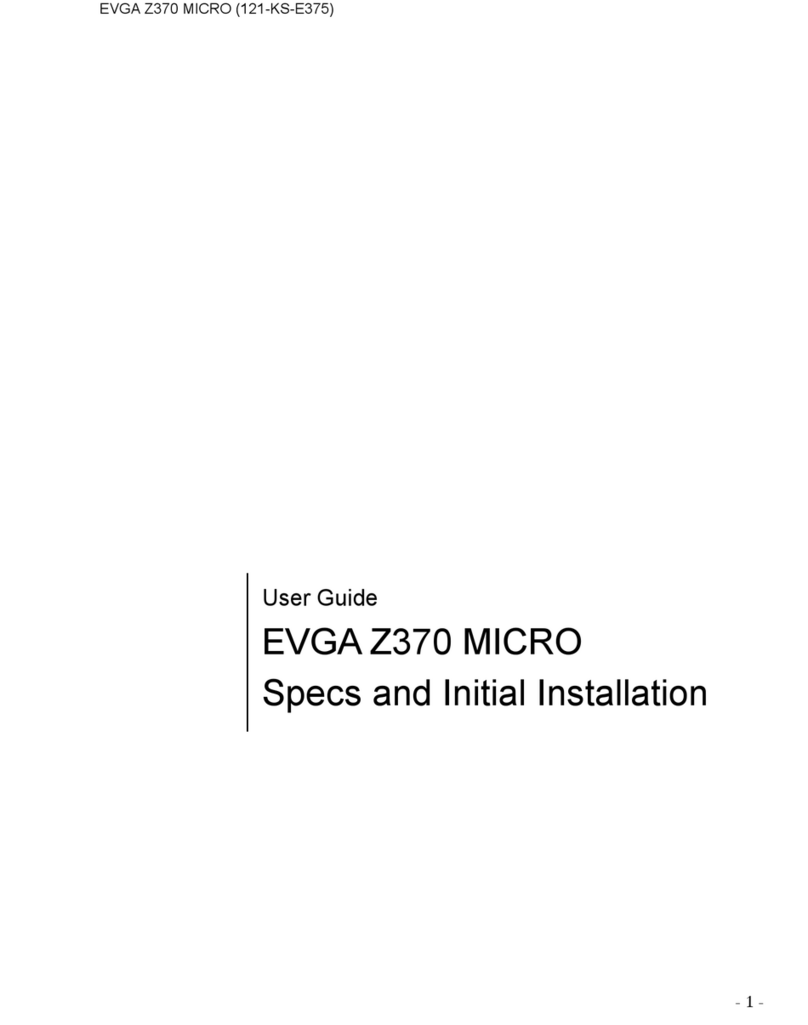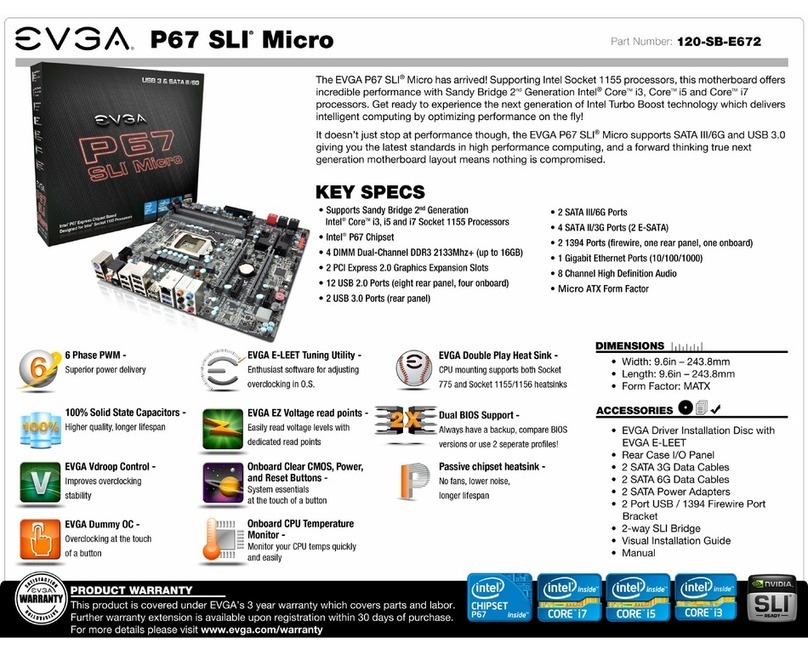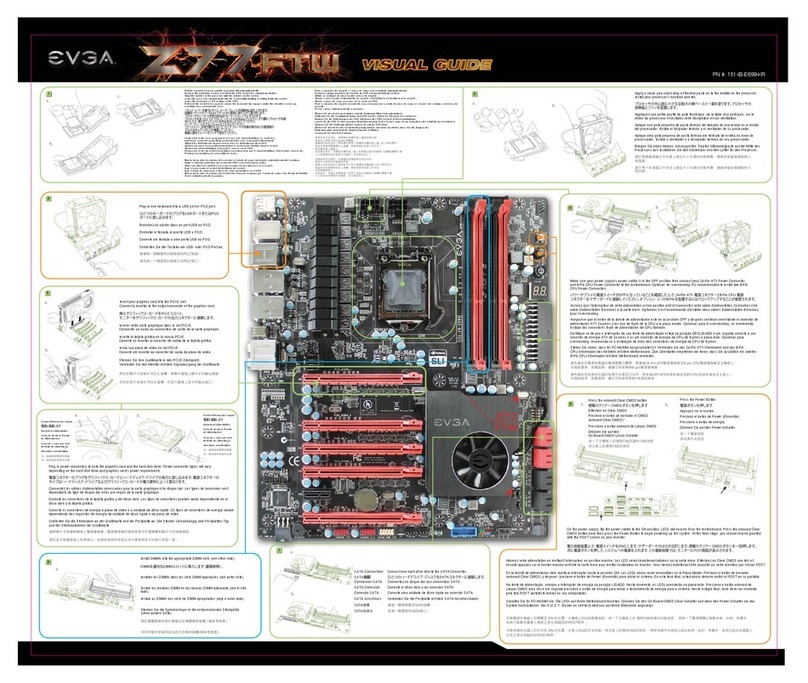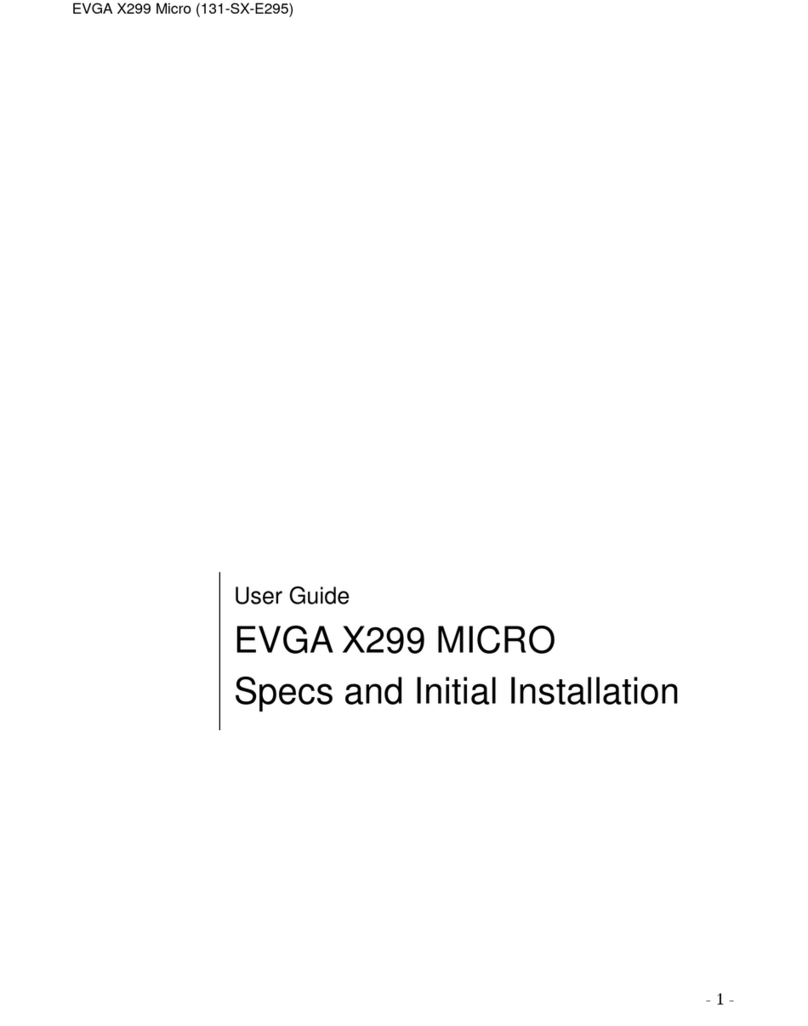24 Pin ATX Power
Fan Header
SATA Ports
PCI-E x8
PC Speaker
4 Pin 12v Power
• EVGA Corp Headquarters 2900 Saturn Street, Suite B Brea, CA 92821 USA • Latin America Office 1345 NW 98 Court, Bldg A, Unit #4 Doral, FL 33172
• Europe Office Lochhamer Schlag 12, 82166 Gräfelfing, Germany • Hong Kong Office Unit 05-06, 16/F, Grand City Plaza. No. 1-17 Sai Lau Kok Road. Tsuen Wan, N.T. Hong Kong
• Taiwan Office 7F.-3, No.736, Jhongheng Rd., Jhonghe City, Taipei County 235, Taiwan (R.O.C.)
Please see the manual for more details.
PN #: 120-LF-E650-TR
3
3
1
1
42
2 4
CPU Fan Header
CPU Socket 1156
Front Audio Connector
SPDIF
USB 2.0 Header Connector
Package Contains:
• EVGA P55 V Motherboard
• EVGA Driver Installation CD
with EVGA E-LEET
• 2 SATA Data Cables
• 1 SATA Power Cable
• 2-Way SLI Bridge
• USB Bracket
• Visual Installation Guide
• Manual
Contenu de la boîte:
• Carte Mère EVGA P55 V
• CD Pilotes/Logiciel EVGA avec
EVGA Precision
• 2 câbles SATA
• 1 câble d’alimentation SATA
• Bridge 2-Way SLI
• 1 carte d’extension USB
• Guide d’Installation Visuelle
• Guide de l’utilisateur
Contendió de la Caja:
• Placa Madre de EVGA P55 V
• CD Instalación de los Drivers EVGA
con EVGA E-LEET
• 2 Cables SATA Data
• 1 Cables de Poder SATA
• 2-Way SLI Bridge
• USB Bracket
• Guía de instalación Visual
• Manual
Dieses Produkt beinhaltet:
• EVGA P55 V Motherboard
• EVGA Treiber Installations-CD mit
EVGA E-LEET
• 2 SATA-Datenkabel
• 1 SATA-Stromkabel
• 2-Wege-SLI-Brücke
• USB Anschlussblende
• Visual Guide
• Installations-Anleitung
包裝內容:
• EVGA P55 V 主機板
• 驅動程式及E-LEET安裝光碟
• 二條SATA裝置排線
• 一條SATA裝置之電源線
• 2-WAY SLI橋接器
• USB擴充檔板
• 主板導覽說明
• 安裝手冊
包装内容:
• EVGA P55 V 主板
• EVGA CD 驱动安装程式
(其中包括EVGA E-LEET)
• 2个SATA数据线
• 1个SATA电源线
• 2-Way SLI桥接卡
• USB额外接口线
• 主板安装说明
• 说明书
包装に含まれるもの:
• EVGA P55 V マザーボード
• EVGA E-LEET付きEVGAドライバ
・インストールCD
• 2 SATA データ・ケーブル
• 1 SATA 電源ケーブル
• 両方向 SLIブリッジ
• USB ブラケット
• ビジュアル・ガイド
• インストール・ガイド
1156 CPU Mounting Holes
ATTENTION:
EVGA recommends applying 1.65V or less when setting the DIMM Voltage.
This will support long term stability.
One DIMM: If using 1 DIMM (Single Channel), install into: DIMM slot 1.
Two DIMMs: If using 2 DIMMs (Dual Channel), install into: DIMM slots 1 and 3.
Four DIMMs: If using 4 DIMMs (Dual Channel),install into: DIMM slots 2, 1, 4 and 3.
注意:
DIMM電圧の設定をする場合、EVGAの推奨は1.65V以下です。これは長期安定をサポートします。
DIMM1つ:DIMMを1つ(単一チャンネル)使う場合は:DIMMスロット1に設置します。
DIMMを2つ:DIMMを2つ(二重チャンネル)使う場合:DIMMスロット1および3に設置します。
DIMMを4つ:DIMMを4つ(二重チャンネル)使う場合は:DIMMスロット2、1、4および3
に設置します。
ATTENTION:
EVGA recommande d’appliquer 1.65v ou moins quand vous ajustez la tension DIMM.
Ceci maintiendra la stabilité à long terme.
Un DIMM: Si vous utilisez 1 DIMM (1 seule canal), installez dans le port DIMM 1.
Deux DIMMs: Si vous utilisez 2 DIMMs (bi-canal), installez dans les ports DIMM 1 et 3
Quatre DIMMs: Si vous utilisez 4 DIMMs (bi-canal), installez dans les ports DIMM 2, 1, 4, et 3.
ATENCIÓN:
EVGA recomienda aplicar 1.65V o menos al programar el Voltaje DIMM.
Esto proveerá estabilidad en el sistema a largo plazo.
Un DIMM: Al usar 1 DIMM (Single Channel), instalar: DIMM ranura 1.
Dos DIMMs: Al usar 2 DIMMs (Doble Canal), instalar: DIMM ranura 1 y 3.
Cuatro DIMMs: Al usar 4 DIMMs (Doble Canal), instalar: DIMM ranura 2, 1, 4 y 3.
ACHTUNG:
EVGA empfiehlt, die DIMM-Spannung auf 1,65V oder niedriger einzustellen.
Dadurch wird die Systemstabilität auf lange Sicht verbessert.
Ein DIMM-Speichermodul: Stecken Sie das einzelne DIMM-Speichermodul für
Single-Channel-Betrieb in Steckplatz 1
Zwei DIMM-Speichermodule: Stecken Sie die DIMM-Speichermodule für
Dual-Channel-Betrieb in Steckplätze 1 und 3.
Vier DIMM-Speichermodule: Stecken Sie die DIMM-Speichermodule für
Dual-Channel-Betrieb in Steckplätze 2, 1, 4 und 3.
注意:
EVGA建議設定DIMM記憶體模組電壓為1.65V或更低。這將使主機板長期處於穩定狀態。
1個記憶體模組:若使用1個記憶體模組(單通道),請安裝至DIMM 1記憶體模組插槽。
2個記憶體模組:若使用2個記憶體模組(雙通道),請安裝至DIMM 1和3記憶體模組插槽。
4個記憶體模組:若使用4個記憶體模組(雙通道),請安裝至DIMM2、 1、4和3記憶體模組插槽。
注意:
EVGA 建议将内存模块电压设为小于等于1.65V。这将有利于主板长期稳定状态。
1条内存模块:若使用1条内存模块(单通道),请安装于DIMM 1内存插槽内。
2条内存模块:若使用2条内存模块(双通道),请安装于DIMM 1和3内存插槽内。
4条内存模块:若使用4条内存模块(双通道),请安装于DIMM 2、1、4和3内存插槽内。
(CPU ファン・ヘッダー • Connecteur interne ventilateur CPU • Cabeza del Ventilador del CPU
• CPU Lüfter-Anschluss • CPU風扇電源接頭 • 中央处理器风扇头)
(CPU ソケット 1156 • Zócalo de CPU 1156 • CPU Sockel 1156 • Socket 1156 中央處理器插槽 • 中央处理器脚座1156针)
(ファン・ヘッダー • Connecteur interne ventilateur • Cabeza del ventilador
• Lüfter-Anschluss • 風扇電源接頭 • 风扇头)
(1156 CPU 冷却ファンの固定穴 • Trous CPU Socket 1156
• Agujeros de montaje 1156 CPU
• Sockel 1156 CPU-Lüfter Montagelöcher
• 1156 CPU 散熱風扇固定孔 • 1156 CPU 散热风扇固定孔)
(24 Pin ATX 電源 • Câble d’Alimentation ATX à 24 broches
• 24-Pin-ATX-Stromanschluss • 24 pin ATX電源插槽 • 24针ATX电源)
(SATA ポート • Connecteurs SATA • Puertos SATA
• SATA Anschlüsse • SATA插槽 • SATA端口)
(PC スピーカー • Haut-parleur PC • Lautsprecher • 蜂鳴器 • 蜂鸣器)
(USB 2.0 ヘッダー・コネクター • Connecteur USB 2.0 • Conector de cabezales USB 2.0
• USB 2.0 Anschluss • USB 2.0 擴充針腳 • USB 2.0接口连接器)
(SPDIF Anschluss • SPDIF音源接頭)
(PCI-E x8 Steckplatz • PCI-E x8插槽 • PCI-E x8扩展槽)
PCI-E x8
(PCI-E x8 Steckplatz • PCI-E x8插槽 • PCI-E x8扩展槽)
PCI-E x1
(PCI-E x1 Steckplatz • PCI-E x1插槽 • PCI-E x1扩展槽)
PCI-E x1
(PCI-E x1 Steckplatz • PCI-E x1插槽 • PCI-E x1扩展槽)
(フロント・オーディオ・コネクター • Connecteur Audio Interne
• Front-Panel Audio-Anschluss • 前置音源接頭 • 前置音效接口)
(4 Pin 12v 電源 • Alimentation 12v à 4 broches • Poder 4 Pin 12v
• 4-Pin-12V-Stromanschluss • 4 Pin 12V電源插槽 • 4针接口12V电源)
Thank you for purchasing an EVGA product. Please remember to register your product at: www.evga.com/register
For the latest drivers and updates for your product please visit: www.evga.com/support/drivers
To visit and search our knowledge base and product FAQ please visit: www.evga.com/FAQ
To visit the EVGA community message boards please visit: forums.evga.com
For more information about these services as well as our terms and conditions please visit www.evga.com
製品をお買い求めいただき有難うございます。是非、下記のサイトで製品登録をお忘れないように:
www.evga.com/register
最新のドライブ、および製品の更新については、下記のサイトでご確認ください: www.evga.com/support/drivers
弊社の知識ベース、および製品についてのよくある質問を閲覧し、検索するには下記のサイトを参照:
www.evga.com/FAQ
コミュニティーの掲示板を見るには下記のサイトを参照:forums.evga.com
これらのサービスについて、また契約条件については下記のサイトをご参照ください www.evga.com
Merci pour avoir acheter un produit EVGA. N’oubliez pas d’enregistrer votre produit sur notre site:
www.evga.com/register
Pour télécharger les pilotes les plus récents, veuillez visiter: www.evga.com/support/drivers
Pour faire une recherche parmi les questions fréquemment posées, veuillez visiter: www.evga.com/FAQ
Pour visiter la communauté et le forum EVGA, veuillez visiter: forums.evga.com
Pour tout renseignement concernant les services offerts et les conditions générales, veuillez visiter:
www.evga.com
Gracias por comprar un producto EVGA. Por favor registrar su producto en: www.evga.com/register
Para los últimos drivers y actualizaciones para su producto visite: www.evga.com/support/drivers
Para visitar y buscar información sobre pregunta frecuentes FAQ por favor visite: www.evga.com/FAQ
Por favor visitar la comunidad EVGA: forums.evga.com
Para más información acerca de estos servicios así como también nuestros términos y condiciones visiten
www.evga.com
SupportPremium Services
Wir danken Ihnen für den Kauf eines EVGA-Produkts. Bitte registrieren Sie Ihr Produkt auf: www.evga.com/register
Die neuesten Treiber und Updates finden Sie hier: www.evga.com/support/drivers
Fragen und Antworten zu Ihrem Produkt finden Sie hier: www.evga.com/FAQ
Unsere EVGA-Foren finden Sie hier: forums.evga.com
Weitere Informationen zu den von EVGA angebotenen Dienstleistungen, den Nutzungsbedingungen und den
Allgemeinen Geschäftsbedingungen finden Sie hier: www.evga.com
非常感謝您購買EVGA的產品。請記得線上註冊您的產品: www.evga.com/register
關於您的產品最新的驅動程式及更新,請參考: www.evga.com/support/drivers
關於知識庫和產品的問與答,請參考: www.evga.com/FAQ
歡迎造訪EVGA專屬社群: forums.evga.com
若需要瞭解更多服務資訊及相條款關,請造訪: www.evga.com
非常感谢您购买EVGA的产品。请记得在线注册您的产品: www.evga.com/register
关于您的产品最新的驱动程序及更新,请参考: www.evga.com/support/drivers
关于知识库和产品的问与答,请参考: www.evga.com/FAQ
欢迎访问EVGA论坛: forums.evga.com
若需要了解更多服务信息及相关条款,请访问: www.evga.com
(プレミアム・サービス • Services Privilégiés • Servicios Premium • Premium-Dienstleistungen • 尊榮服務 • 贵宾服务) (サ ポート • Assistance • Soporte • 支援 • 技术支持)
Advanced RMA:
Protect yourself and accelerate the RMA process.
www.evga.com/EAR
(USA only)
2 Year Warranty:
After registration within 30 days.
www.evga.com/warranty
MODS RIGS:
Show off your rig, post your specs, submit your
score, and win big. www.modsrigs.com
•Une Garantie de 2 Ans:
Avec enregistrement dans les 30 jours
suivant l’achat. www.evga.com/warranty
MODS RIGS:
Montrez votre système, révélez vos specs,
affichez vos scores, et gagnez gros.
www.modsrigs.com
•
2年有限保固服務:
請於購買後的30天內線上註冊。
www.evga.com/warranty
MODS RIGS:
展現你的裝備,發佈你的規格,提出你的分數,
並獲得大獎。 www.modsrigs.com
•
2年有偿保修期服务:
请购买后于30天内在线注册。
www.evga.com/warranty
MODS RIGS:
展现你的装备,发布你的规格,提交你的分数,
并获得大奖。 www.modsrigs.com
•
2 años de Garantía:
Al registrar su producto dentro de
30 días de su compra.
www.evga.com/warranty
MODS RIGS:
Demuestre su sistema, muestre sus
especificaciones., someta su puntaje, y gane
premios espectaculares. www.modsrigs.com
•
2年間保証:
登録後30日以内。
www.evga.com/warranty
MODS RIGS:
自分のリングを見せびらかし、自分の仕様を掲載し、
自分のを提出しましょう。www.modsrigs.com
•
2 Jahre Garantie:
Bitte registrieren Sie Ihr Produkt innerhalb von
30 Tagen nach Kauf.
www.evga.com/warranty
MODS RIGS:
Zeigen Sie uns Ihre Maschine, machen
Sie Angaben zu technischen Daten und Ihren
Benchmark-Ergebnissen. Es gibt tolle Gewinne!
www.modsrigs.com
•
1. PS/2 Mouse Port
2. PS/2 Keyboard Port
3. USB 2.0 Ports
4. e-SATA Port
5. LAN Port (10/100/1000)
6. Audio Ports
1. PS/2 マウス・ポート
2. PS/2 キーボード・ポート
3. USB 2.0 ポート
4. e-SATA ポート
5. LAN ポート (10/100/1000)
6. オーディオ・ポート
1. Connecteur Souris PS/2
2. Connecteur Clavier PS/2
3. Connecteurs USB 2.0
4. Connecteur e-SATA
5. Connecteur LAN (10/100/1000)
6. Connecteurs Audios
1. Puerto para el Raton PS/2
2. Puerto para el Teclado PS/2
3. Puerto de USB 2.0
4. Puerto de e-SATA
5. Puerto de LAN (10/100/1000)
6. Puerto de Audio
1. PS/2 Maus-Anschluss
2. PS/2 Tatstatur-Anschluss
3. USB 2.0-Anschlüsse
4. e-SATA-Anschluss
5. LAN-Anschlüsse (10/100/1000 Mbit)
6. Audio-Anschlüsse
1. PS/2 滑鼠插槽
2. PS/2 鍵盤插槽
3. USB 2.0插槽
4. e-SATA接頭
5. 網路線連接埠
6. 音源接頭
1. P/2 鼠标接口
2. P/2 键盘接口
3. USB 2.0 接口
4. e-SATA 接口
5. 网络接口支持(10/100/1000)
6. 音频接口
Serial Connector
(シリアル・コネクター • Connecteur Serial
• Seriell Stecker • 序列埠接頭 • 串行接口)
Front Panel
(フロントパネル • Panneau Frontal • Panal Frontal
• Front-Panel-Anschluss • 前置接頭 • 前置接口)
2 3 43 6
1 5 3