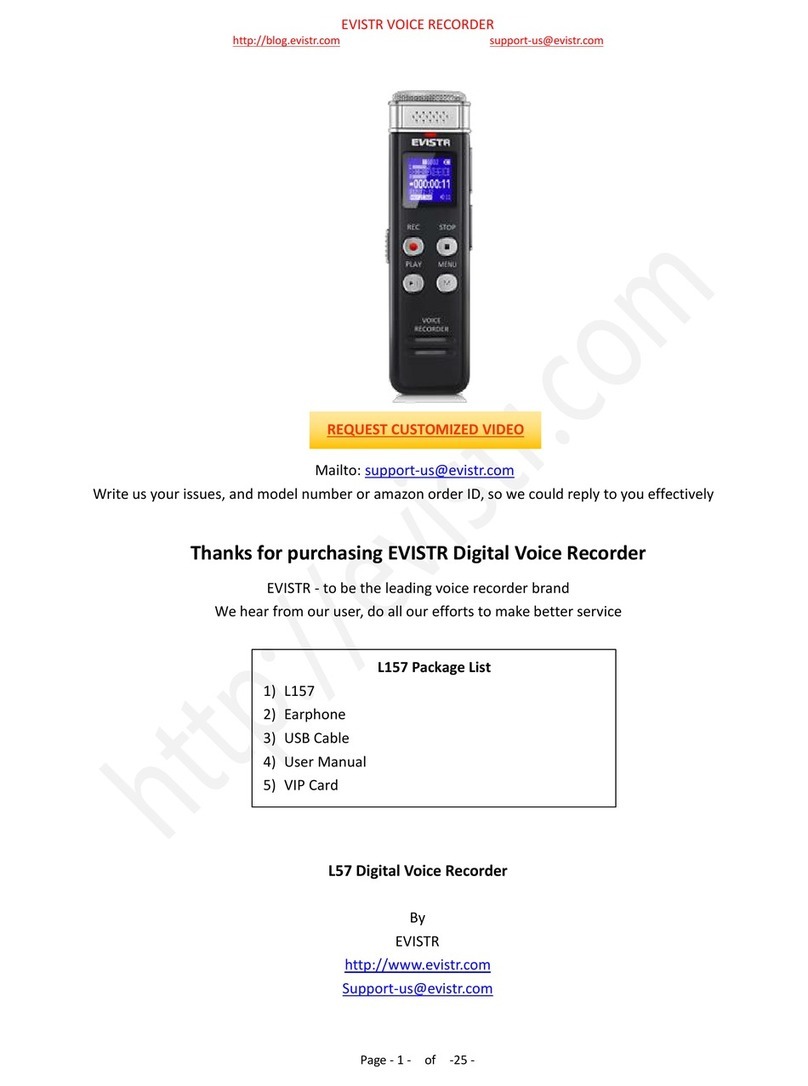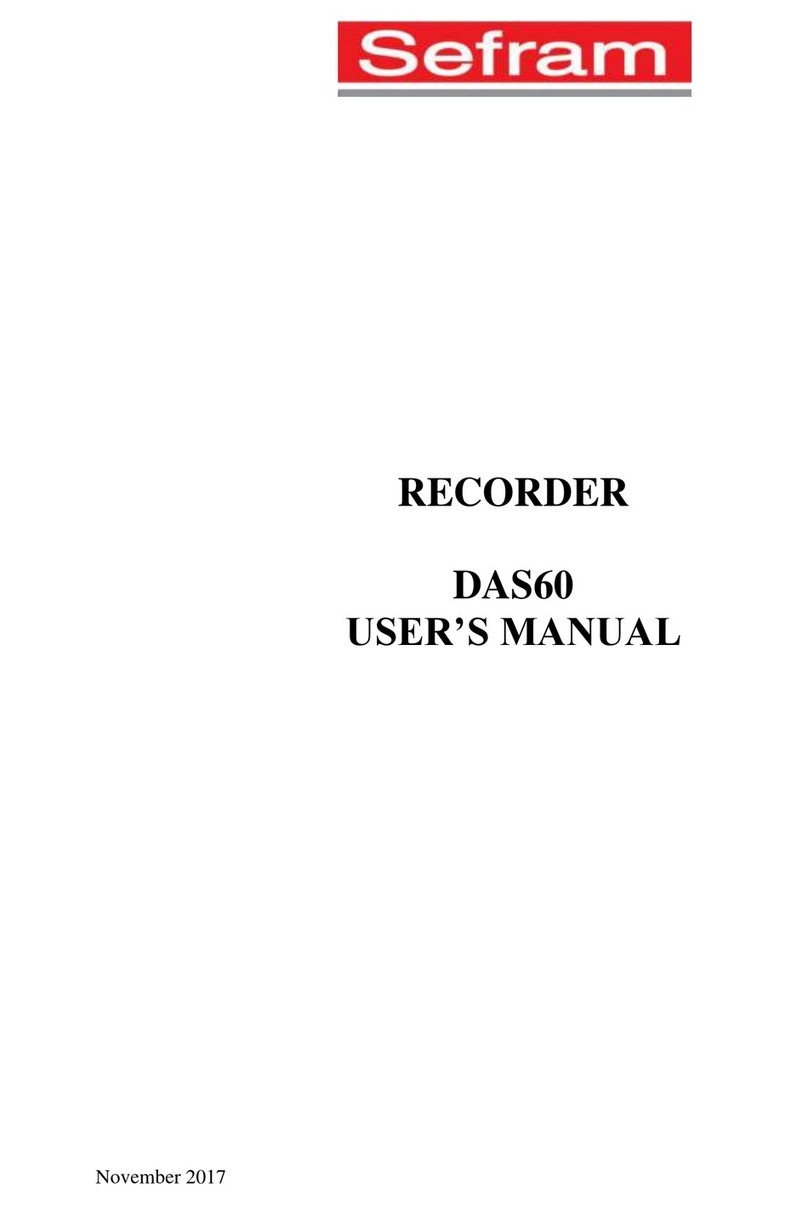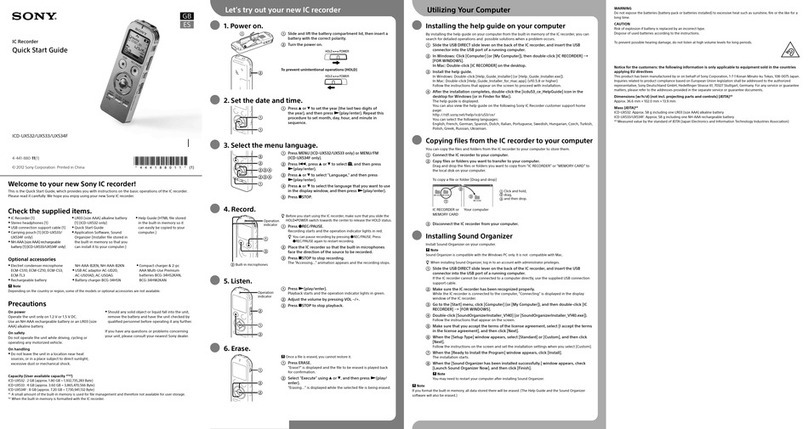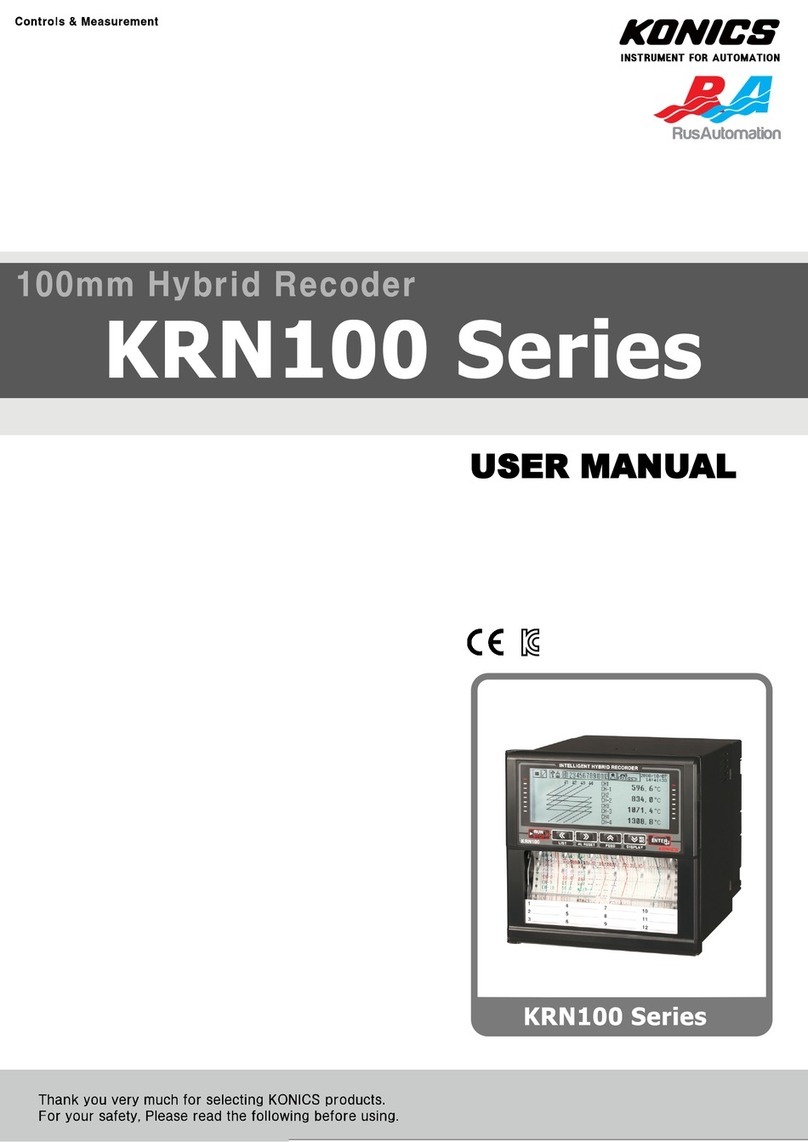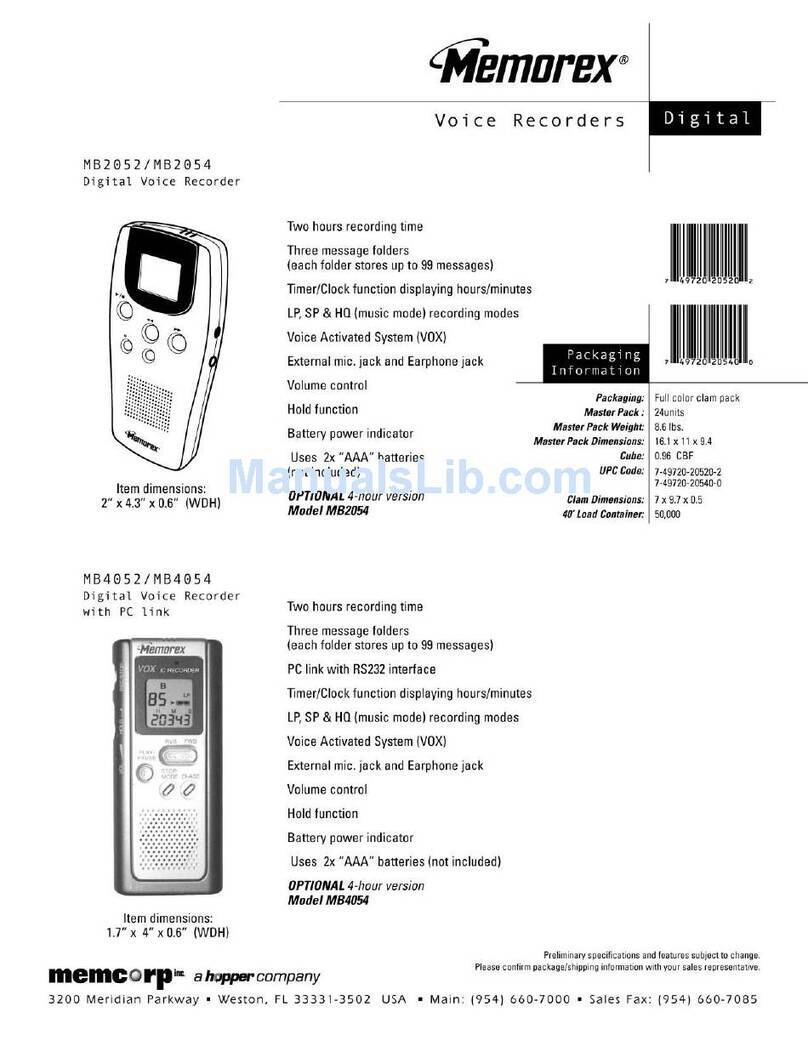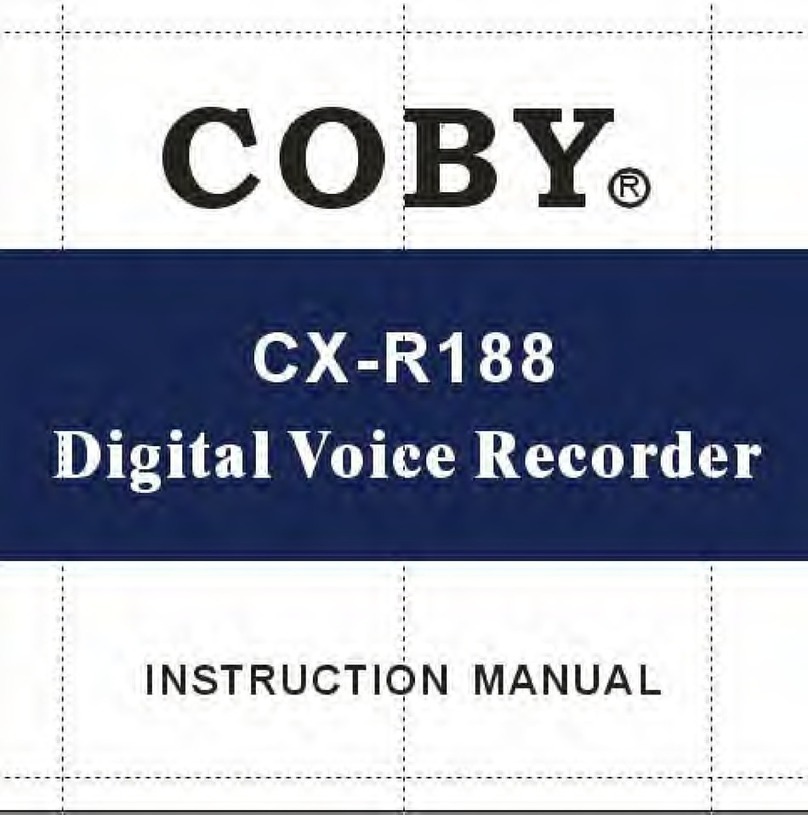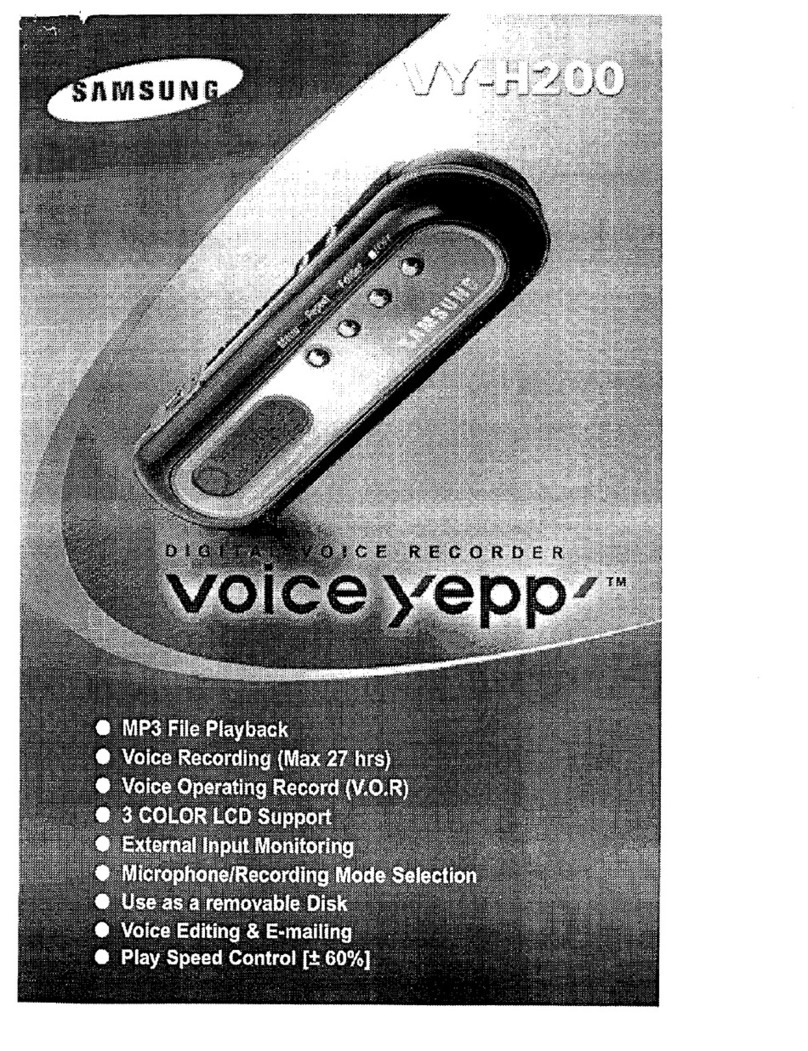Evistr L53 User manual

EVISTR VOICE RECORDER
http://evistr.com support@evistr.com
Page - 1 - of -18 -
Mailto: support-us@evistr.com
Write us the issues, and model number or amazon order ID, so we can reply to you effectively
Thanks for purchasing EVISTR Digital Voice Recorder
EVISTR - to be the leading voice recorder brand
We hear from our user, do all our efforts to make better service
L53 PCM Pro Voice Recorder
By
EVISTR
http://www.evistr.com
support-us@evistr.com
The User Manual Contains: Basic Operation Parts,Advanced Operation,FAQ.
The information compiled its sequence by using frequency
REQUEST CUSTOMIZED VIDEO

EVISTR VOICE RECORDER
http://evistr.com support@evistr.com
Page - 2 - of -18 -
CHAPTER ONE....................................................................................................................................... - 4 -
Basic Operation Guide- L53..................................................................................................................- 4 -
1) Buttons and Display..................................................................................................................- 4 -
2) Charging Your Voice Recorder..................................................................................................- 5 -
3) Turn On Voice Recorder........................................................................................................... - 5 -
4) How to Recording.....................................................................................................................- 5 -
5) How to Pause and Resume Recording..................................................................................... - 6 -
6) How to Playback Your Recording..............................................................................................- 6 -
7) How to Delete Your Recordings................................................................................................- 6 -
8) How to Playback Music............................................................................................................ - 7 -
9) How to Connect to Computer.................................................................................................. - 7 -
10) Playback Setting..................................................................................................................... - 8 -
11) Go to Menu Choice Setting.................................................................................................... - 9 -
CHAPTER TWO.................................................................................................................................... - 10 -
ADVANCED OPERATION GUIDE.......................................................................................................... - 10 -
1) How to Select Record Quality................................................................................................ - 10 -
2) Voice Activated Recording (AVR Mode).................................................................................- 10 -
3) Microphone Sensitivity Control............................................................................................. - 10 -
4) What is TRACK ON Recording.................................................................................................- 10 -
5) What is Subsection Recording................................................................................................- 11 -
6) What is AUTO Record............................................................................................................. - 11 -
7) What is Record Monitor.........................................................................................................- 11 -
8) Telephone Recording..............................................................................................................- 11 -
9) T-mark.................................................................................................................................... - 11 -
10) Set Date and time.................................................................................................................- 13 -
11) Information...........................................................................................................................- 13 -
12) Format Device...................................................................................................................... - 13 -
13) Factory Settings.................................................................................................................... - 14 -
14) A-B Repeat............................................................................................................................- 14 -
15) Lock Button, No Button Works.............................................................................................- 14 -
16) Connect External Microphone............................................................................................. - 14 -
17) Line-in Recording..................................................................................................................- 14 -
18) Why LINE-IN Recording with Noise......................................................................................- 14 -
CHAPTER THREE..................................................................................................................................- 14 -
1) Failed Connect to computer...................................................................................................- 14 -
CHAPTER FOUR...................................................................................................................................- 15 -
TROUBLE SHOOTING.......................................................................................................................... - 15 -
1) No Voice Recordings...............................................................................................................- 15 -
2) Format Error........................................................................................................................... - 16 -
3) How to connect to computer.................................................................................................- 16 -
4) Can I delete recordings from computer.................................................................................- 16 -

EVISTR VOICE RECORDER
http://evistr.com support@evistr.com
Page - 3 - of -18 -
5) When Connect to computer, the buttons not work.............................................................. - 16 -
6) Cannot find my recordings in the recorder............................................................................- 16 -
7) How to turn on voice activated function............................................................................... - 16 -
8) How to Use Voice Activated Function....................................................................................- 16 -
9) Press REC, it not recording..................................................................................................... - 17 -
10) Memory is full...................................................................................................................... - 17 -
11) How to use the A-B repeat function.................................................................................... - 17 -
12) LOCK, No Button Works....................................................................................................... - 17 -
13) The recording is noise.......................................................................................................... - 17 -
14) It suddenly shows delete file............................................................................................... - 17 -
15) No songs............................................................................................................................... - 18 -
16) Cannot Shut Off Recorder.................................................................................................... - 18 -
17) How to format the recorder.................................................................................................- 18 -
18) Space is full...........................................................................................................................- 18 -
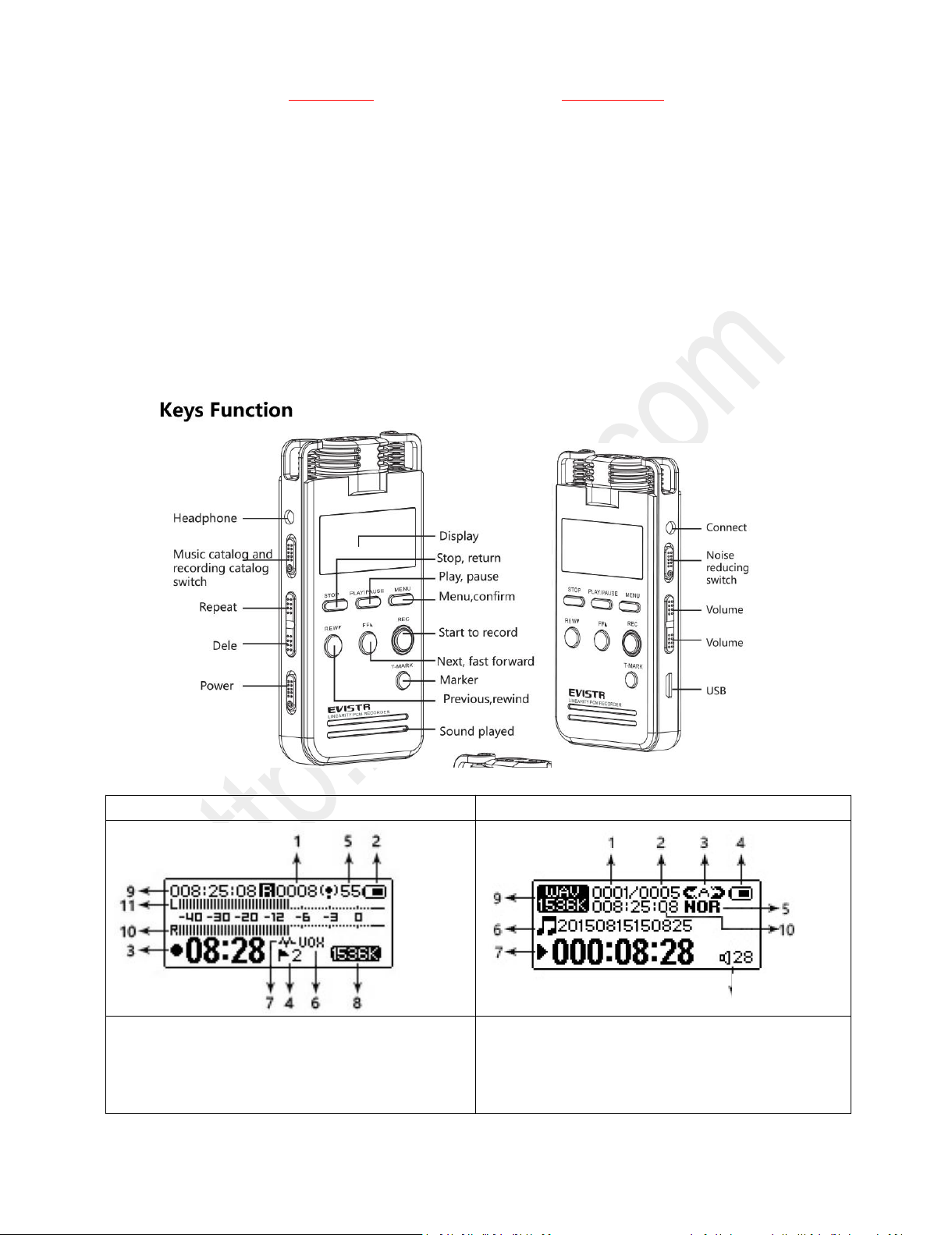
EVISTR VOICE RECORDER
http://evistr.com support@evistr.com
Page - 4 - of -18 -
CHAPTER ONE
Basic Operation Guide- L53
1) Buttons and Display
Recording Display
Playing Display
1. Recording Total Counts 2. Battery Information 3.
Recording time length 4. T-mark flags 5.Microphone
sensitivity 6. 7. Voice Activated is ON 8.Recording bit rate
9. Left space for recording 10.11. recording meter
1.Currently File Sequence 2. Total File Counts 3.5. Repeat
Mode 4. Battery Information 6. File Name 7.Played time
length 8. Speaker Volume 9. File bit rate 10. File time length
8

EVISTR VOICE RECORDER
http://evistr.com support@evistr.com
Page - 5 - of -18 -
2) Charging Your Voice Recorder
Use the USB cable provided. Connect to a computer, USB socket, or USB Adapter. The battery can be
fully charged in 2 hours, single full charge can work up to 12 hours.
3) Turn On Voice Recorder
Push power button to ON position, in future, we can press PLAY button to
turn ON/OFF the recording device.
Notice: if we push down the power button, it will totally cut off its power.
During recording, cannot do this, otherwise, file will be lost
4) How to Recording
Hit REC button to begin recording. Press STOP to save
recording successfully, it will show “saved!”.
Notice: During recording, press VOL+/VOL-, we can
control the microphone gain
Must press STOP to save file before pushing down power
button, otherwise file will be lost.
What’s the file name stands for?
If, for example, you press REC and STOP 3 times, the recorder will create 3 recorded files
corresponding to each time, and they will typically be named in this format:
Year-Month-Day-Hour-Minute-Second.MP3 (or. WAV)
Example: we record a recordings at 2017-09-27. So recordings name will be :
2017 09 27 16 14 29.MP3
See Like below pictures, it has 3 sample recordings
TURN ON

EVISTR VOICE RECORDER
http://evistr.com support@evistr.com
Page - 6 - of -18 -
Each recordings will be saved a file names with date, but it has a
time stamp
If you want to see the recorded date of file
“20170927161429.MP3”, you could click right button and view file
properties, you will see the recordings file time
See the right side picture shows:
5) How to Pause and Resume Recording
During recording, press PLAY/PAUSE pause recording
Press PLAY/PAUSE again, resume your recording
6) How to Playback Your Recording
By tapping PLAY turn on your voice recorder
Choose the recording you wish to hear by pressing REW/FF button to choose, press PLAY.
7) How to Delete Your Recordings
Turn on the device, it will show the latest recording. By pressing REW/FF button to choose which file
to delete
Press ERASE button to delete.
For example:
NOTICE: If cannot recordings, please kindly check the left side, there is a DVR/MUSIC button, it is for
switching between MUSIC and RECORD folder, DVR position for RECORD folder

EVISTR VOICE RECORDER
http://evistr.com support@evistr.com
Page - 7 - of -18 -
You see a recording on screen named: ” 20170927161429.MP3”
Now you just press the ERASE button, you will enter the delete confirmation alert, if selected YES,
and press M(menu), this recording will be deleted
NOTICE: press & hold ERASE, it will show
All deleted file cannot be restored. If you mistakenly deleted a recording,
please kindly contact us. We will have a try to help you restore the file (if
the device was formatted, file cannot be restored)
8) How to Playback Music
Push the MUSIC/DVR button to MUSIC position, Press PLAY to playback music (if it has songs inside)
Or it will show “no songs”
9) How to Connect to Computer
Use the USB cable provided to connect to your computer. Find the file (L53) on your computer. Drag
& Drop or Copy and Paste the recordings from the recorder file to your computer and share with
friends.
1) Successfully connected to your computer
2) You will see EVISTR L53 on your computer
3) All Recordings was in the RECORD folder
4) You could create a MUSIC folder, and copy songs
into this folder (if you need)
Delete All
YES
NO
NO

EVISTR VOICE RECORDER
http://evistr.com support@evistr.com
Page - 8 - of -18 -
10) Playback Setting
Press M to menu choice, selecting at Play setting, Press M (MENU), enter it
Repeat
Play setting -- >> Play mode ->>Repeat
Repeat: it has 3 repeat mode, Repeat All, Repeat off, repeat 1
Shuffle
playback the recordings/songs in the device in a random way
Repeat Settings:
This was for A-B repeat setting, we can set replay times, and replay intervals for A-B repeat
Sound Settings
Play setting -- >> Sound settings->> Equalizer
Equalizer: it has 8 mode, Off, Rock,Popular,Soft,Jazz,Classical,Techno
Use the FF/REW to select & highlight your setting, and then press M(menu) to confirm the setting
See Picture example on setting the REPEAT ALL MODE
1) Press & hold PLAY button, switch on your
recorder
2) Screen will like above
3) Press M (MENU) button, enter menu choice,
and select & highlight “Play setting”
4) Press M (MENU) button, enter play setting,
and select & highlight “Play mode”
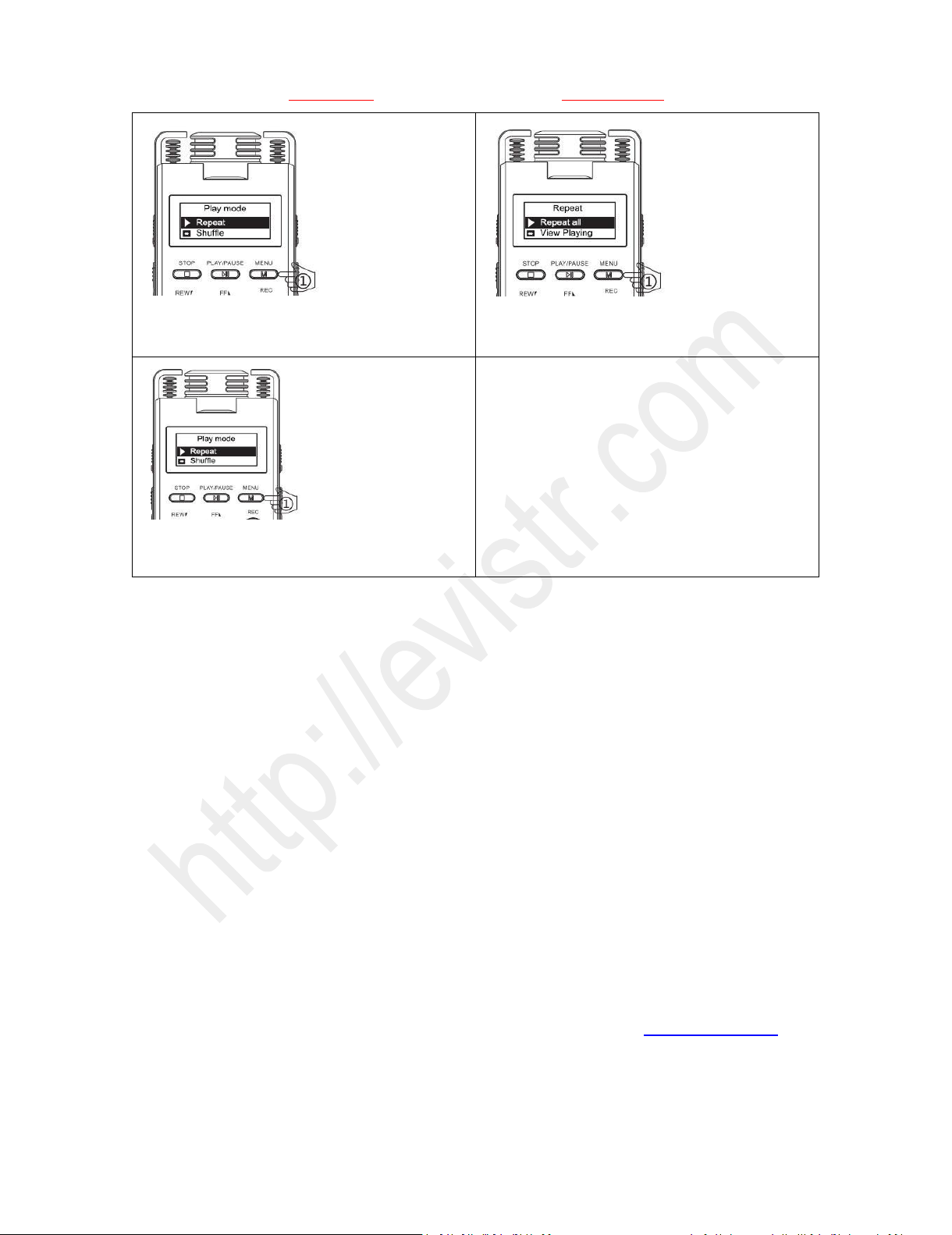
EVISTR VOICE RECORDER
http://evistr.com support@evistr.com
Page - 9 - of -18 -
5) Press M (MENU) button, enter play mode, and
select & highlight “Repeat”
6) Press M (MENU) button, enter Repeat, and
select & highlight “Repeat all”
7) Press M (MENU) button, confirm setting,
screen will return back to “Play mode”
NOTE:
Now it is successfully set the repeat all mode,
when press play button, it will playback all
recordings or songs in your recorder
11) Go to Menu Choice Setting
Enter menu choice:
Turn on the device, we can press M (menu), enter menu choice
At menu choice and settings,
The Mbutton works as OK/Confirm in menu options
The FF/REW buttons performs for selection
When selected, it will be highlighted (with dark background)
If you have met some issues with my voice recorder, don’t worry, If you find your recorder isn’t
working, don’t give up just yet and assume that it is defective
At Chapter Two & Chapter Three, we offer some very common trouble shooting for you, just have a
quick look, based on our customer feedback, mostly negative review issues could be solved from
below
If you still cannot get your issue be fixed, don’t be hesitated to contact support@evistr.com with
your order information, so we could help you solve the question more effectively.
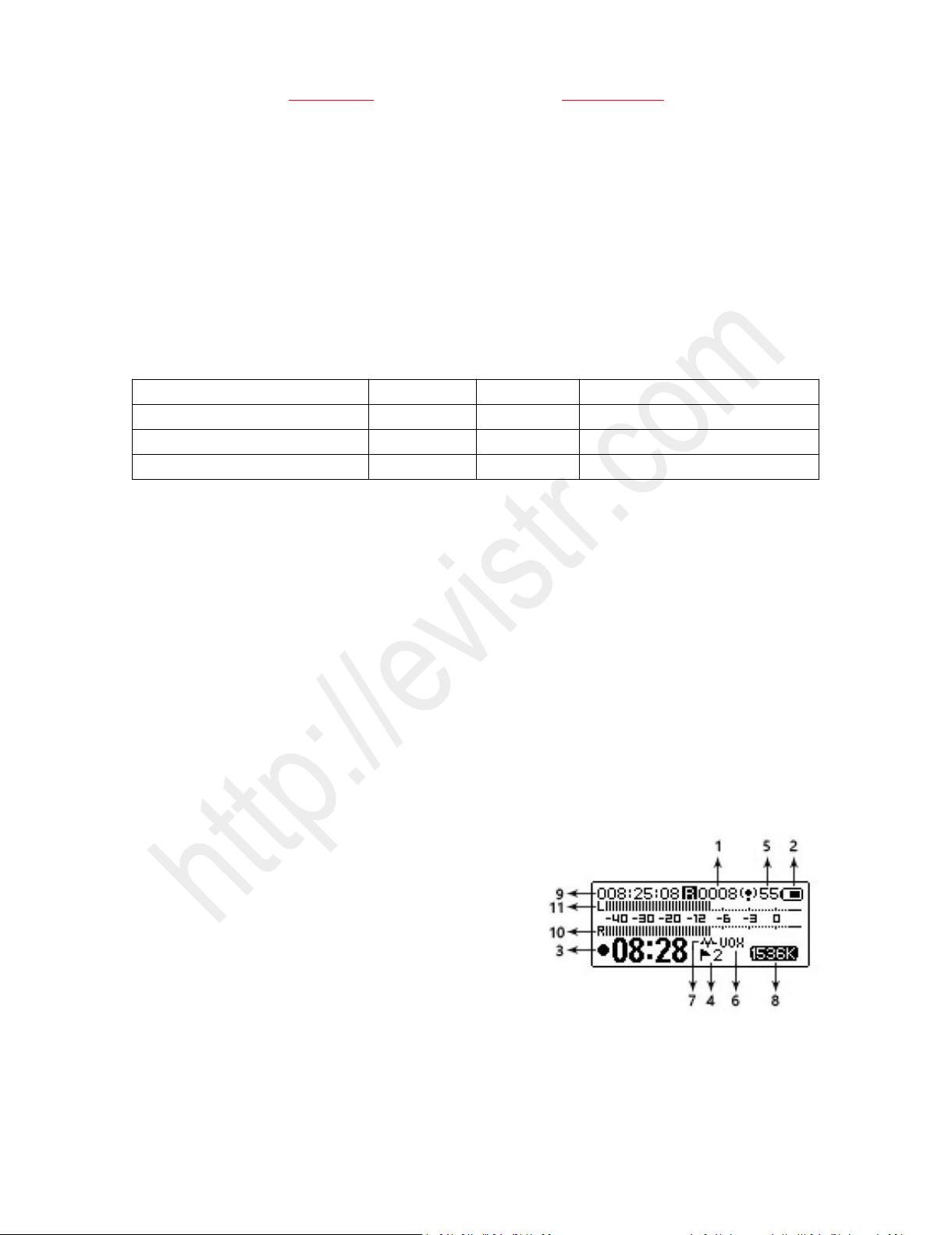
EVISTR VOICE RECORDER
http://evistr.com support@evistr.com
Page - 10 - of -18 -
CHAPTER TWO
ADVANCED OPERATION GUIDE
1) How to Select Record Quality
By pressing M go to menu choice, select Record Setting by using FF/REW ->> Record Quality
Select the recording quality and hit M to confirm what we selected
Options
Format
BitRate
8G Recording time length
PCM RECORD (default setting)
WAV
1536kpbs
12Hours
High Quality Record
MP3
128kbps
145hours
Long Time Record
MP3
64kpbs
290hours
2) Voice Activated Recording (AVR Mode)
AVR Switch: turn on / off Activated Voice Record Mode
AVR Level: select the voice activated recorder sensitivity level
At AVR mode, we still need to press STOP to save recordings when we complete a recording task.
Voice Activated Sensitive Level
From Level 1 to Level 5: Level 1 only picks up voice or sound above 70db, a very loud sound. Level 5
is very sensitive, so any quiet sound will be recorded. (i.e. normal environmental noise will activate
recording).
Note: do not turn on this function for important lectures or meetings. It may skip or lose some very
important sentences at low decibels. Use regular
on/record/stop for meetings.
3) Microphone Sensitivity Control
When Recording, press VOL+/VOL-, we can change
the microphone sensitivity, and control microphone gain.
Like the right picture shows, 5 is microphone sensitivity
level
4) What is TRACK ON Recording
When this function was ON, we press REC to record, the device will detect whether there is loud
enough voice or not. If voice detected, it start a new recording. No voice detected more than 5

EVISTR VOICE RECORDER
http://evistr.com support@evistr.com
Page - 11 - of -18 -
seconds, it will save file.
5) What is Subsection Recording
Select at this settings, hit M, We can choose the recording file time length at Half Hour, One Hour,
Two Hour, CLOSE.
When this function was set, the recording device will automatically save a file at the selected time
length and start a new recording, unless we press STOP to save and finish the recording task.
6) What is AUTO Record
Turn on AUTO Record function, keep POWER button at ON position, the device will automatically
record and save recording at scheduled time.
Record on/off: turn on the auto record function
Start Time: set when the device start to record
End Time: set when the device save file and stop record
Record Cycle: set auto record function cycle. It can function at Once, Daily or Work Day
To use this function properly, we must do this:
A. Set correctly system time for the device
B. Keep the power button at ON position,
7) What is Record Monitor
Turn On, plug in earphone, we can hear and monitor what it is recording
8) Telephone Recording
From Record Settings, we can set record from. At this option, we can choose Microphone, Telephone,
Line In
Options
What is for
Microphone
Use the built-in microphone to record
Telephone
Use for recording with telephone adapter
Line In
Use for recording with line in cable, or external microphone
9) T-mark
A. T-Mark Recordings
During recording, Press T-mark, we can add bookmarks(flags)to recording. Each recording can add
MAX 10 bookmark
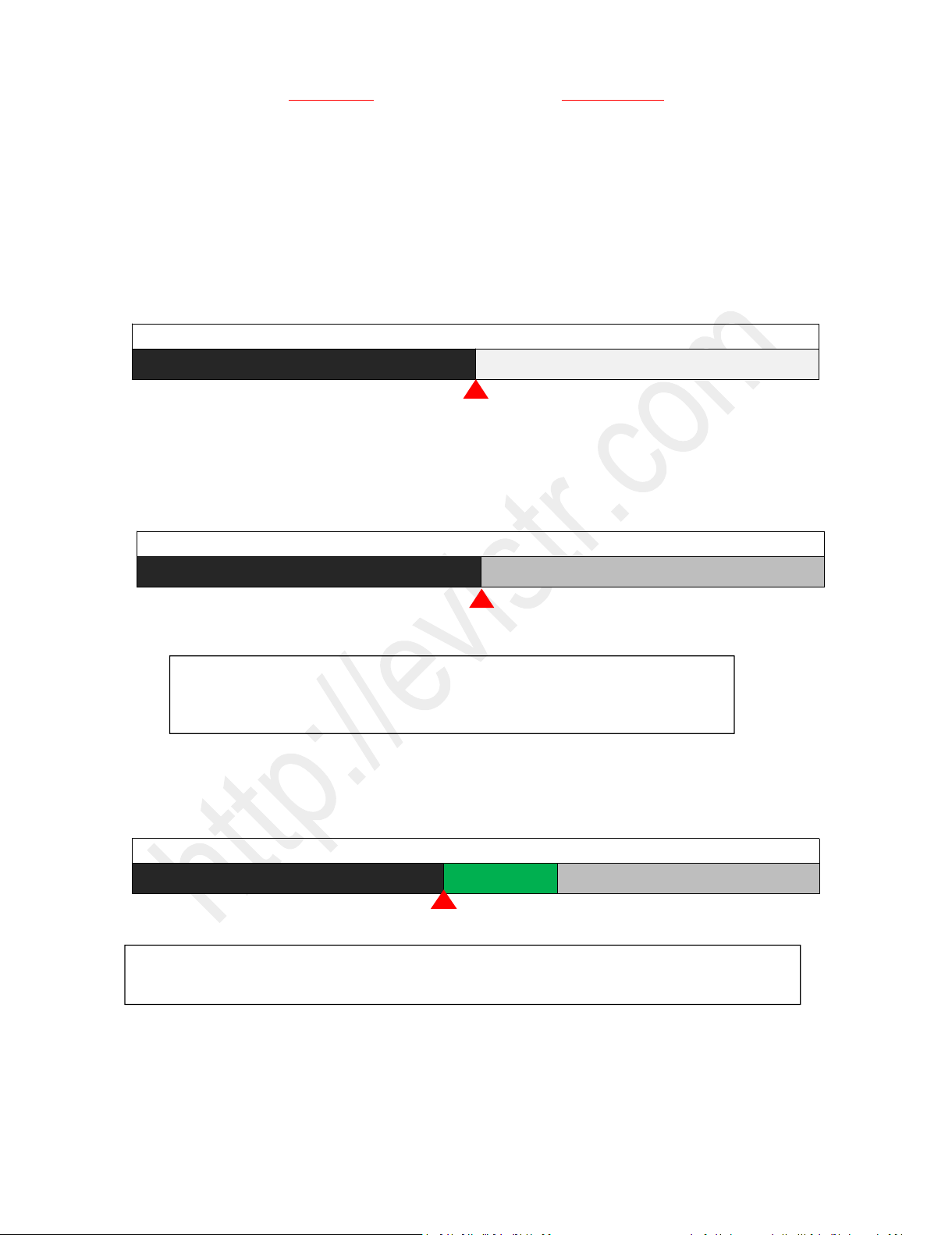
EVISTR VOICE RECORDER
http://evistr.com support@evistr.com
Page - 12 - of -18 -
So when playback the recording, we press FF/REW, instead of moving to next file, we can directly
jump the bookmark position.
B. Edit Recordings
For the file recorded at wav format, we can edit the recording by pressing T-mark button
1. Voice Cut:
When playback a recording file at point, and we stop, Voice Cut, we can cut the rest file, and drop it.
Voice Cut
REMAIN
DELETED
2. Voice Divide:
When playback a recording file at point, and we stop, Voice Divide, we can split the recordings into 2
files at that point
3. Voice Insert:
When playback a recording file at point, and we stop, Voice Insert, we can insert new recording at
that point
4. Voice Append:
When playback a recording file at point, and we stop, Voice Append, we can append new recording
at the end of that recording
Voice Divide
PART ONE
PART TWO
Voice Insert
PART ONE
NEW PART
PART TWO
Played part, PART ONE, it will be the same
file name as original
Paused Point
Unplayed, PART TWO, it will renamed as
“Original File Name_0.wav”
NOTE: if you use T-mark to divide the file named ”20170930141945.wav”
PART ONE will be named as “20170930141945.wav”
PART TWO will be named as “20170930141945_0.wav”
Played part
Paused Point
Unplayed, PART TWO,it will behind the new
part
NOTICE: select voice insert, and then enter recording mode, after recording, press STOP, saved the recording, the
newly recorded part “NEW PART” will be inserted to the original recording
Played part, it will keep
Paused Point
This Part will be deleted

EVISTR VOICE RECORDER
http://evistr.com support@evistr.com
Page - 13 - of -18 -
5. Go to Bookmark:
If a recording had bookmarks, go browse it
6. Delete Bookmark:
If a recording had bookmarks, go to delete it
10) Set Date and time
The path for set data & time
Set Date
Press M (menu) -- >> Menu choice -- >> System setting -- >> Date and time -- >> Set date
And now we can adjust the year month day (YY/MM/DD)
By pressing FF/REW to adjust, tap PLAY button to move to next. When completed date setting, press
M to confirm and save.
Set Time
Press M (menu) -- >> Menu choice -- >> System setting -- >> Date and time -- >> Set time
And now we can adjust the hour, minute (HH/MM)
By pressing FF/REW to adjust, tap PLAY button to move to next. When completed date setting, press
M to confirm and save.
11) Information
Player Information: Device shows the firmware version and the release date.
Disk Space: Device shows the free space and total space.
12) Format Device
This will format the disk and erase all data on the device, so remember to back up important files
before doing.
Select Yes, press M confirm. Device will start to reformat and erase all data. Wait until the device
reboots and completes the process.
Note: Do not turn off power when formatting device. If, unfortunately, the devise is mistakenly cut
off, it will show as disk error.
Voice Append
PART ONE
PART TWO
NEW PART
Played part
Paused Point
New part will be added at the end of
your original recording
NOTICE: select voice append, and then enter recording mode, after recording, press STOP, saved the recording, the
newly recorded part “NEW PART” will be added at the end of the original recording

EVISTR VOICE RECORDER
http://evistr.com support@evistr.com
Page - 14 - of -18 -
To correct disk error.
Push down the power button from ON to OFF position. Connect the device to a Windows computer,
and format the disk from the computer to return to normal state.
Note: If you are using a MAC computer, please contact our customer support. Reformatting on a
MAC computer needs different options.
13) Factory Settings
Restores to factory default. Very helpful if confusion arises when creating settings.
Select Yes, press M to confirm. Device will start to restore factory settings. When completed, it will
show Restored!
14) A-B Repeat
When playing, press A-B button, start A-B repeating, screen will flash A, press A-B button again, it
will show A-B, now it will play from point A to point B, and repeat.
15) Lock Button, No Button Works
When it shows LOCK, no button works, press and hold A-B button to unlcok.
16) Connect External Microphone
When connecting to external microphone, the device support TRS 3.5mm external microphone, and
we need to to record setting -> record from, select at LINE IN option
17) Line-in Recording
When recording with LINE IN, the device support TRS 3.5mm audio cable, and we need to to record
setting -> record from, select at LINE IN option
18) Why LINE-IN Recording with Noise
It can be these reasons:
A. Input audio source higher than microphone range, lower down input audio source volume, and
pressing VOL- to decrease recording microphone sensitivity.
B. LINE IN jack didn’t connect steady, try with new line in cable
CHAPTER THREE
1) Failed Connect to computer
Sometimes, you may met the failed connect to computer issue, it is normal like you failed connect
your flash drive to computer, so the solutions are same way for solve it. Here are some suggestion
for you fix this issue
A. Before connect voice recorder to computer, switch OFF the voice recorder
B. When connect the voice recorder to computer, do not press any buttons on the voice recorder, it
will exit connection mode
C. Do not swing the MicroUSB cable when connect to computer, in case of unstable connection
D. Sometimes failed connection due MicroUSB cable is broken or USB socket is loose, change a new
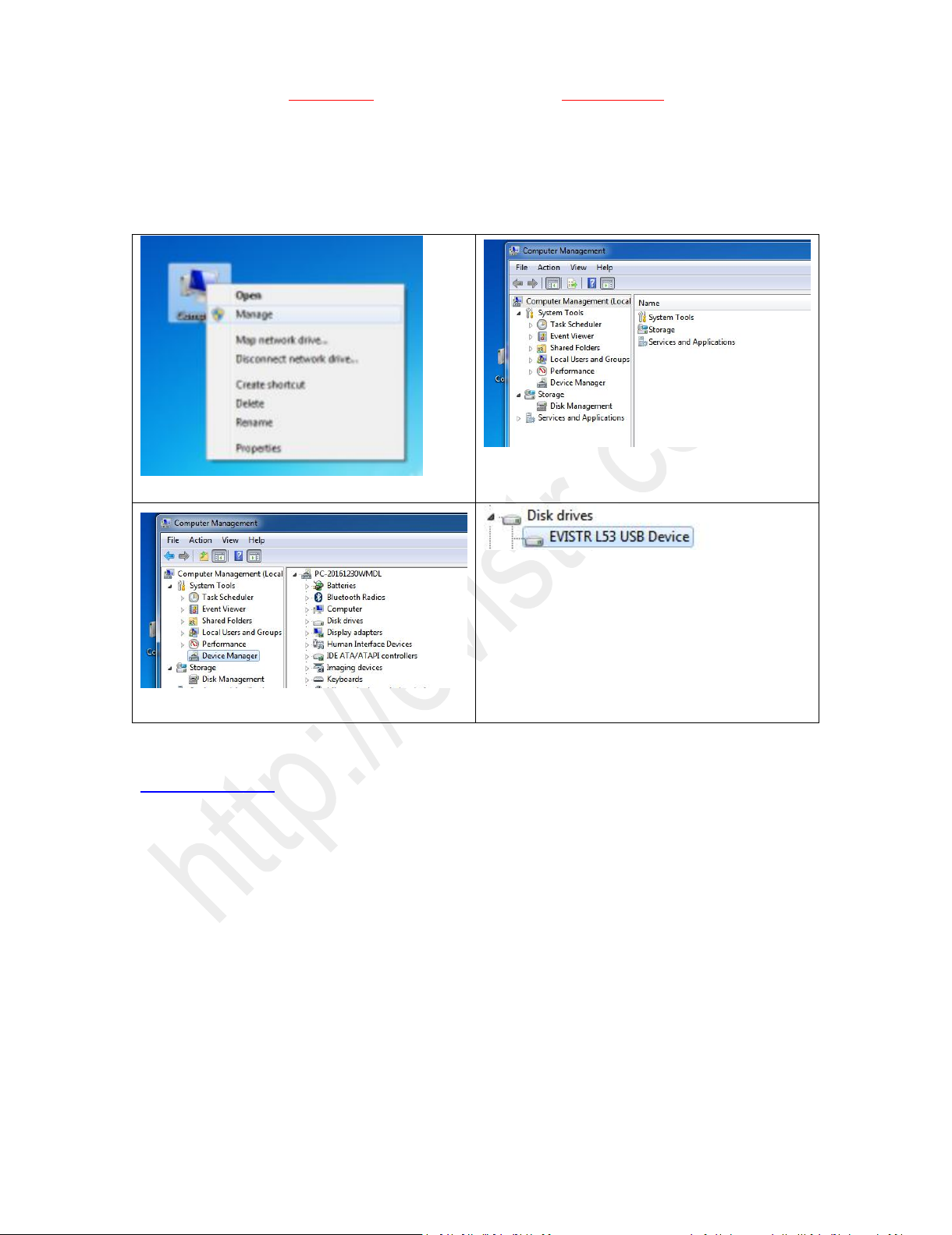
EVISTR VOICE RECORDER
http://evistr.com support@evistr.com
Page - 15 - of -18 -
cable (like your android phone cable) or connect by another USB socket, or simply reboot your
computer
E. Even worse, still failed connection, here is an advanced solution
We could do debug as following:
1) On your computer, go to Computer manage
2) Computer Management
3) Find Device Manager
4) Click right mouse button, enable the recorder
device / or scan update hard drive changes to
help you find the recorder drive
If you still meet the failed connect to computer issues, please kindly contact to us
support@evistr.com
We will help you soon.
CHAPTER FOUR
TROUBLE SHOOTING
1) No Voice Recordings
If there is no voice recording or all recordings have been deleted, when device is turned on it will
display “no voice recordings” or “no songs” on the screen. Not to worry, go ahead and press REC or
M (menu).

EVISTR VOICE RECORDER
http://evistr.com support@evistr.com
Page - 16 - of -18 -
2) Format Error
This usually happens because of three reasons.
During recording, pushing down the POWER BUTTON to OFF position will cause file damage. Before
switching off recorder, first press STOP to save the recordings.
The recordings time is less than 5 seconds.
3) How to connect to computer
Use the enclosed cable connect to your computer, or your android phone cable
If failed connect to computer, you can contact us, support@evistr.com we will make it right.
4) Can I delete recordings from computer
Yes. When the recorder is successfully connected to a computer, find it as the removable drive name
“L53.” All recordings are saved in a folder named “RECORD” in the drive.
You may delete the file or copy the file onto an ordinary USB Flash Drive.
5) When Connect to computer, the buttons not work
When connected to computer, it was entering connection mode, the voice recorder screen will show
the “CONNECTION ICON”
All buttons will not work at this situation, if you press M and hold it, it will exit connection mode.
6) Cannot find my recordings in the recorder
Check if it was read the MUSIC folder, push the DVR/MUSIC button to DVR position.
7) How to turn on voice activated function
Go to Menu Choice ->> Record Setting ->>Select AVR mode, by pressing FF/REW to select ON, and
press M confirm it. Screen will show “disable track”, that means the voice activated function is open.
Now press REC, you will see VOX on the screen, it means you have successfully set voice activated
recording function
8) How to Use Voice Activated Function
When AVR function is on, the recorder will enter voice activated recording mode.
It will only picks up loud enough decibels voice (any sounds).
So you could adjust the AVR level in record setting->AVR mode, select the best AVR level as you want,
and get the best effect of voice activated recording.
For L53 voice recorder, the AVR level could be selected from level 1 - 5; The lower number means
need higher decibels voice to activated the recorder, and it need louder voice; At level 5, it is very

EVISTR VOICE RECORDER
http://evistr.com support@evistr.com
Page - 17 - of -18 -
sensitivity, only a very low decibels or quiet speaking could be picked up.
Also, at the same time, during recording, you could press the VOL+/VOL- to adjust the microphone
sensitivity, this will also affect voice activated sensitivity.
9) Press REC, it not recording
First check, the recording light blink or not
Second, can you see VOX on the screen
If so, it will only records when loud enough decibels sound detected, we can go to record setting,
find AVR sensitivity, and adjust it. It helps. But we suggest you could turn off the AVR mode.
10) Memory is full
When press REC, it doesn’t record, it shows “memory is full”, that means the voice recorder memory
is full.
Although you may not record too long. Maybe there is some files that cannot be read by the
recorder, so you cannot find directly from the recorder
So connecting to computer and backup important files, after that format the recorder from your
computer directly
11) How to use the A-B repeat function
During playback, press A-B, you will see Aon the screen, and Bis blink, it selected the start point
Press A-B again, select point B
Now it will playback between Point A to B
NOTE: exit A-B repeat, just press A-B button again, it will exit
12) LOCK, No Button Works
Press & hold the A-B button to unlock
13) The recording is noise
Don’t record near computer, electric fans, air conditioner, sound bar that will easily cause noise, the
recorder will pickup this statics noise
14) It suddenly shows delete file
When tapped ERASE button at the left side, it will enter delete mode.

EVISTR VOICE RECORDER
http://evistr.com support@evistr.com
Page - 18 - of -18 -
So if we mistakenly entering delete mode, press FF/REW to select No, and press M (menu) , it will
exit this mode; If you selected YES, and press M, all your files will be deleted! Be ware of this.
15) No songs
If we didn’t copy any songs to the device, and mistakenly push the DVR/MUSIC to music position, it
will show no songs.
At this “no songs” status, many buttons will not work, it is normal, because no file. Just push the
DVR/MUSIC button to DVR position
16) Cannot Shut Off Recorder
When the recorder is charging, or connected to computer, even when the POWER BUTTON ON/OFF
was at OFF position, it will still be ON, and you cannot shut off the voice recorder at this status
(because the voice recorder directly get power from charging socket or computer)
17) How to format the recorder
Press M (menu) -->> Setting -->> Format Device, Press M (menu), enter it
Enter Format Disk, select OK
Press M (menu), confirm and start to formatting, after formatting completed, all files on the recorder
will be deleted, and now you will get your 8GB storage on your voice recorder back.
18) Space is full
The voice recorder has a limited storage at 8GB, so after a while of using, it may be full of storage,
we need back up the files and empty the device.
We will regularly update our E-book. We hope to get more interaction from your side, and let us
know more we could do, you can visit more of this information from our website:
http://evistr.com/
Table of contents
Other Evistr Voice Recorder manuals