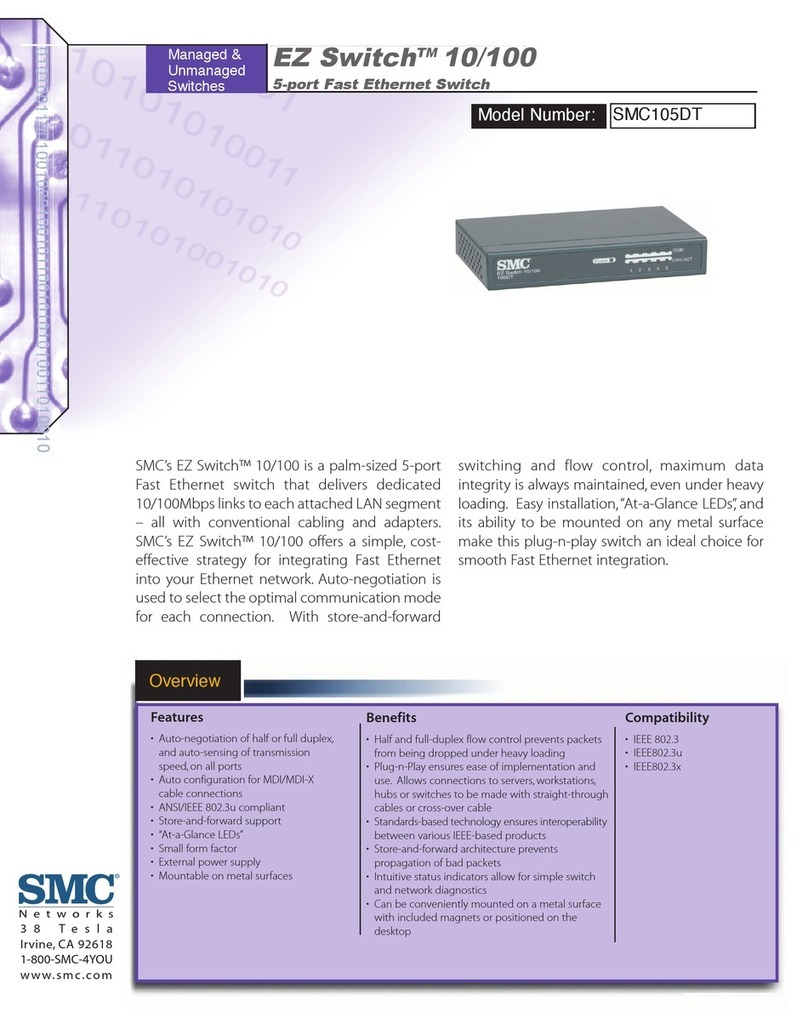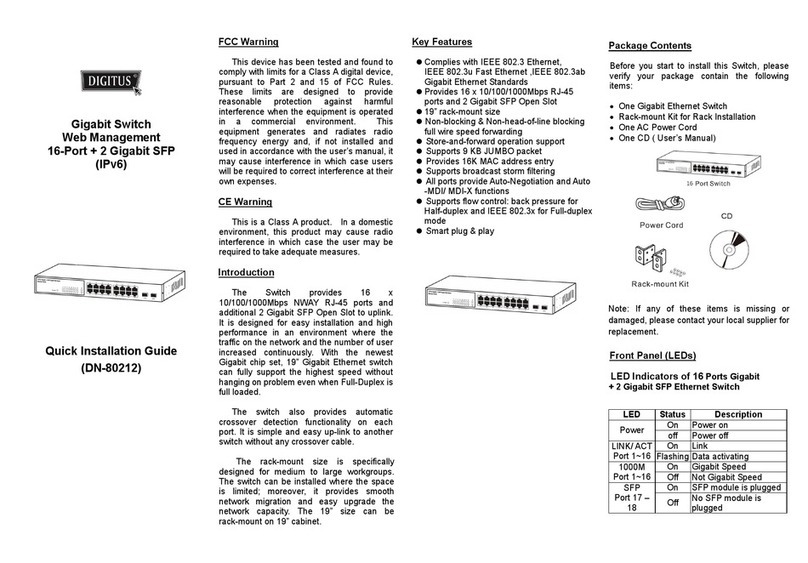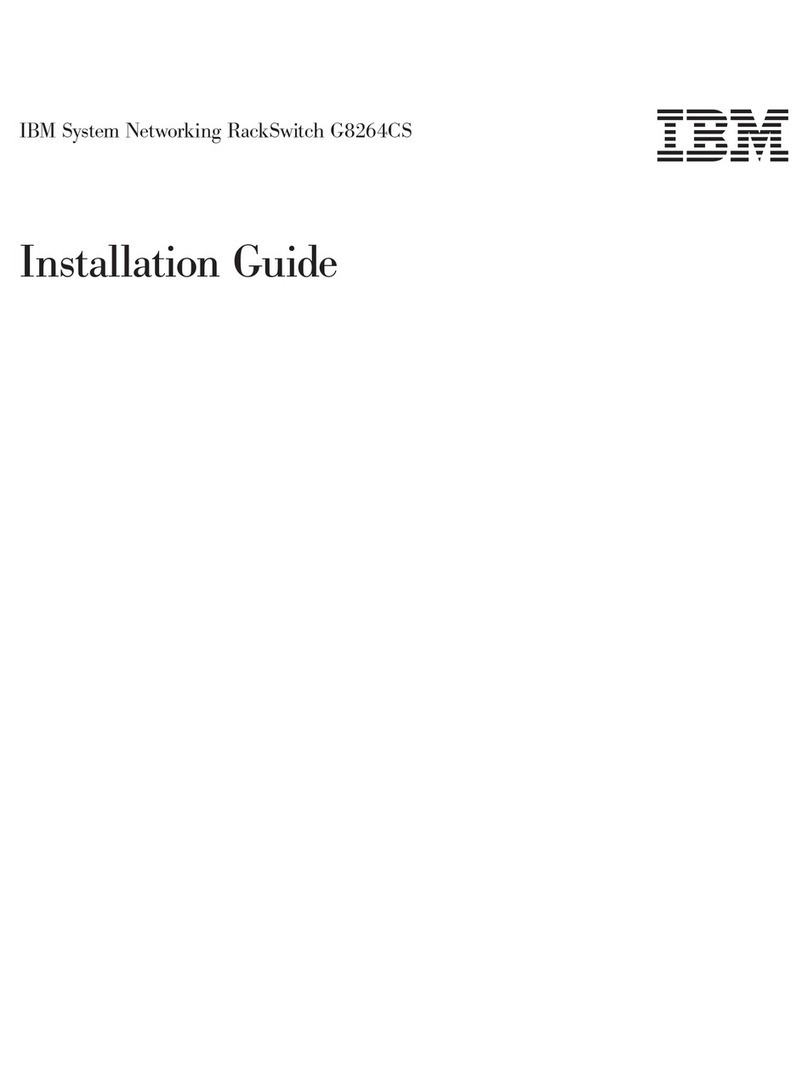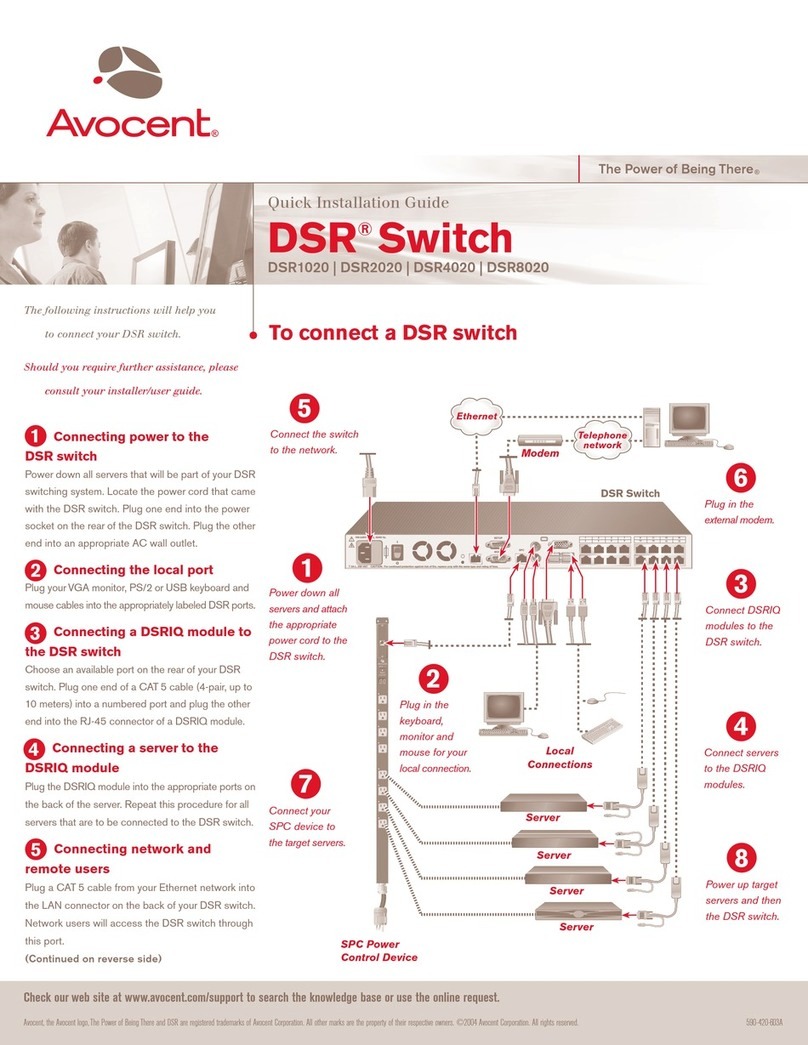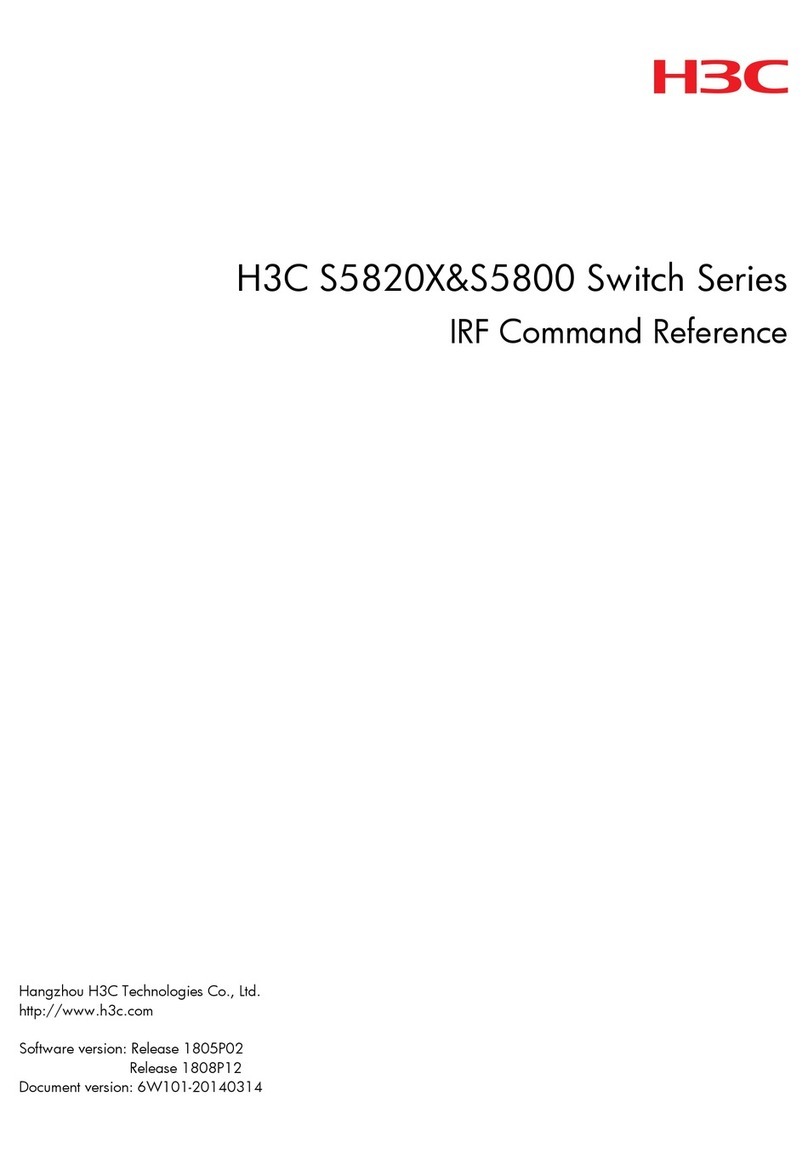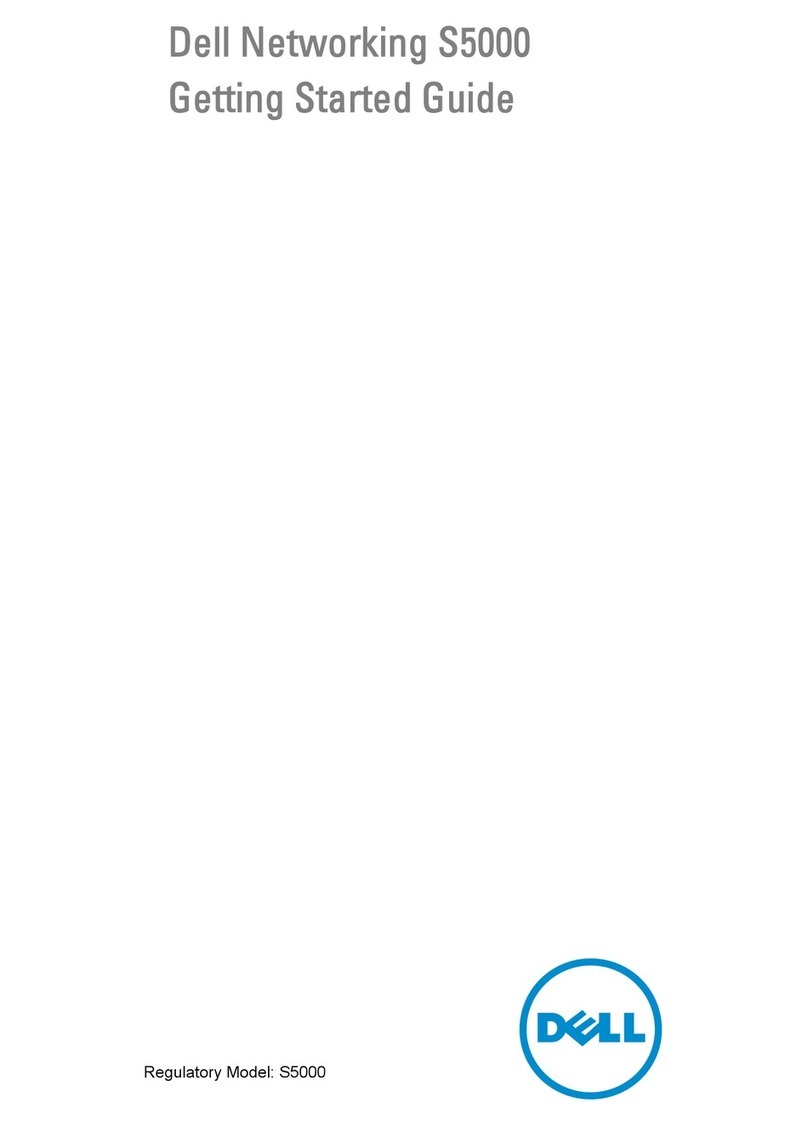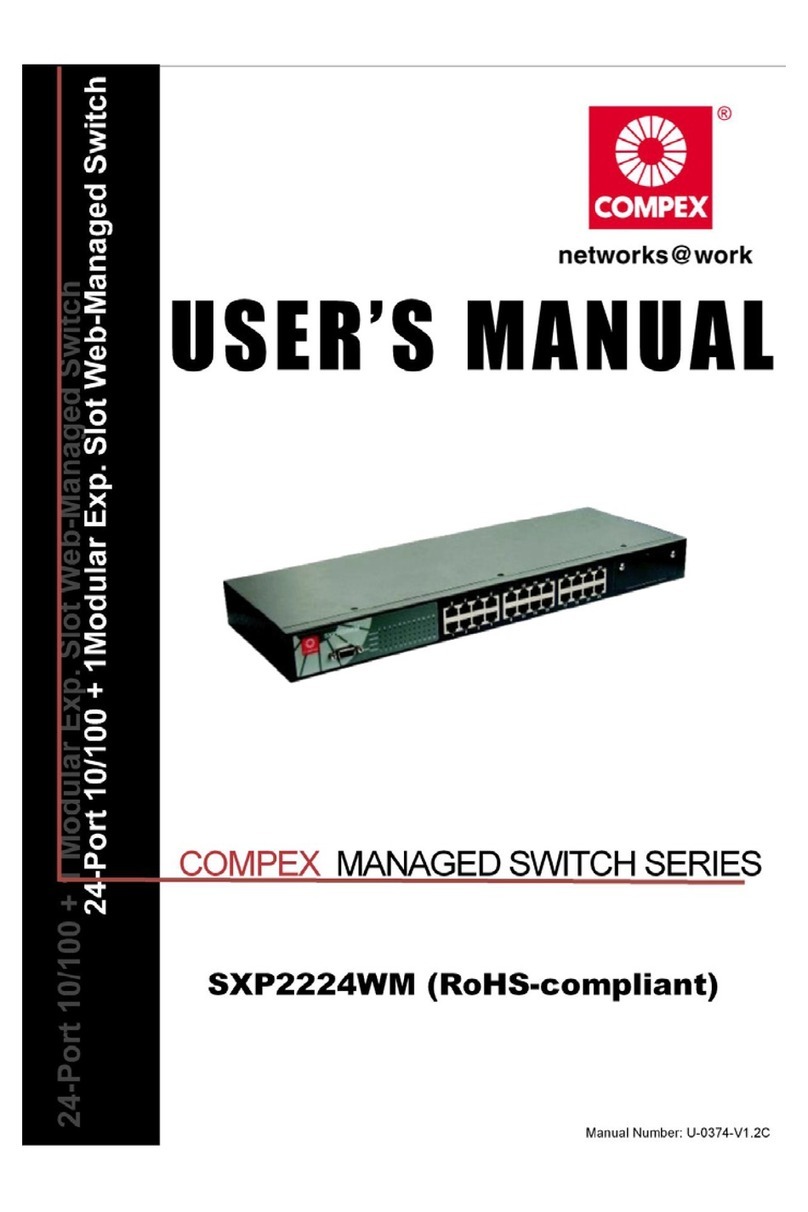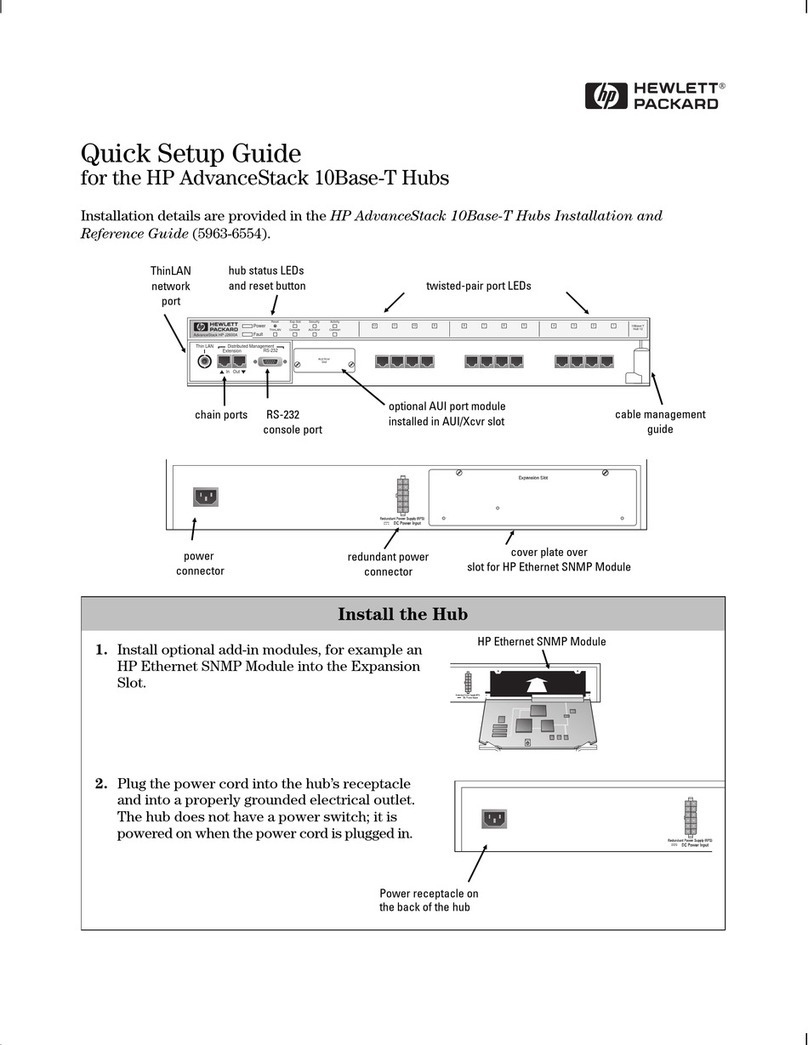EVN VSAVM-021 User manual

HDMI / VGA + Audio to
HDMI Switch
VSAVM-021
User's Manual
RoHS
PP5-RHAA12Z-000
Features and functions may be added or changed
after the manual was written. Please visit our
website to download the latest version of manual
for reference.
◘
◘
Maybachstrasse 39 Tel: +49 7161 60686 0 www.evn-components.de
73037 Göppingen Fax: +49 7161 60686 29 info@evn-components.de
E NV
electronic components GmbH
M E D I A T E C H N O L O G Y
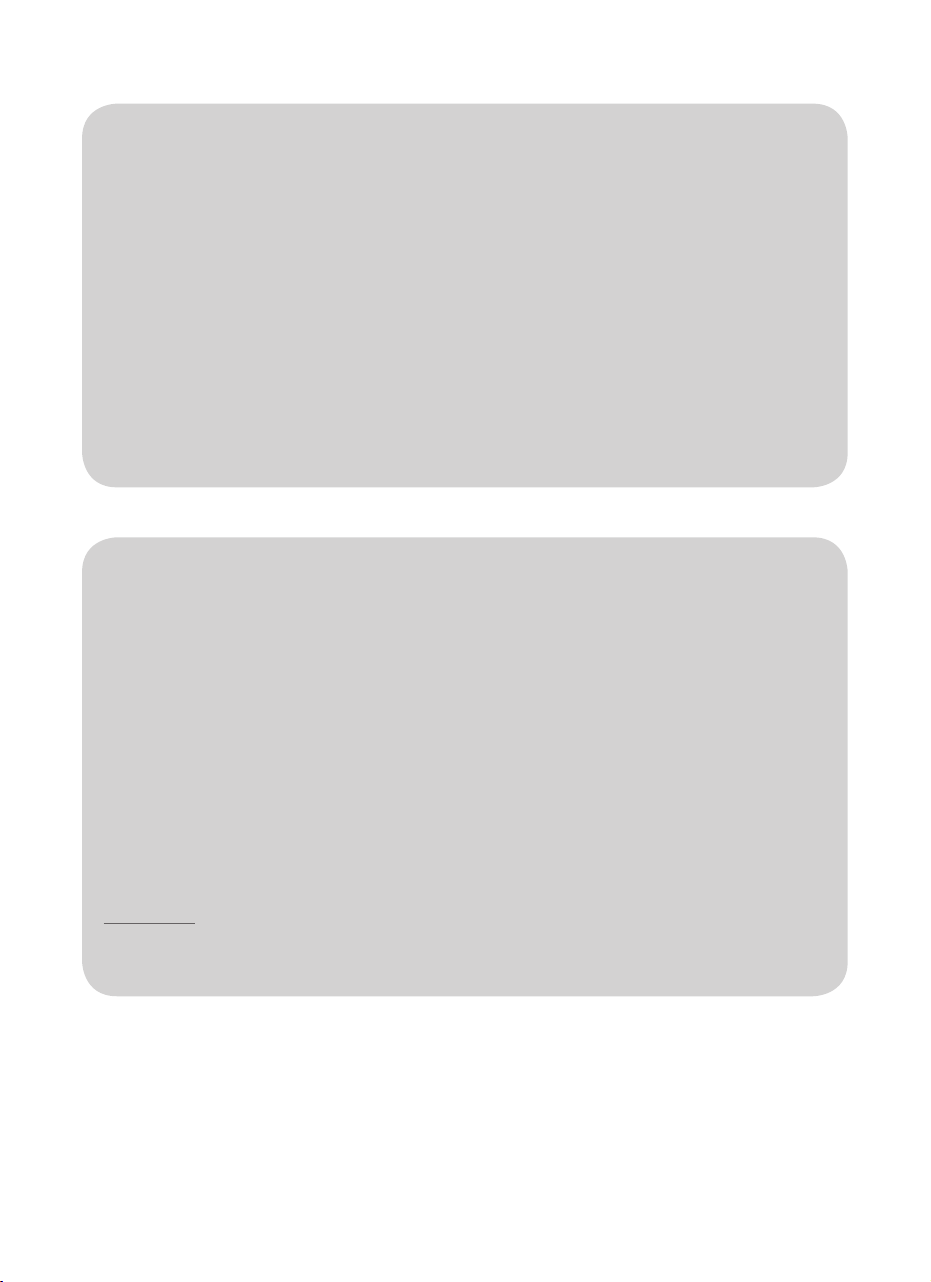
Package Contents
Converter Unit x 1
Power supplies
USB Power Cable x 1
Power Adapter Set (option) x 1 set
Power Adapter with necessary AC Cord
a or
Plug-in Power Adapter
User’s Manual x 1
Foot Pad Set x 1
Optional:
Audio Cable
Feature
● Select a VGA plus analog audio or a digital HDMI signal converting to
a HDMI signal
● Support video with the resolution up to Full HD (1920 x 1080) /
WUXGA (1920 x 1200)
,AGXS,AGXotnoituloserneercsralupopehtfotsomhtiwelbitapmoC●
UXGA, WSXGA ….Full HD, WUXGA system
● Intelligent EDID handling and processing algorithm
● LED Status indicates for easy troubleshooting and monitoring
● No software required ensuring Plug and Play operation
● HDTV, HDCP compliant and Blu-ray ready
● Compliant with HDMI v1.3
Maybachstrasse 39 Tel: +49 7161 60686 0 www.evn-components.de
73037 Göppingen Fax: +49 7161 60686 29 info@evn-components.de
E NV
electronic components GmbH
M E D I A T E C H N O L O G Y
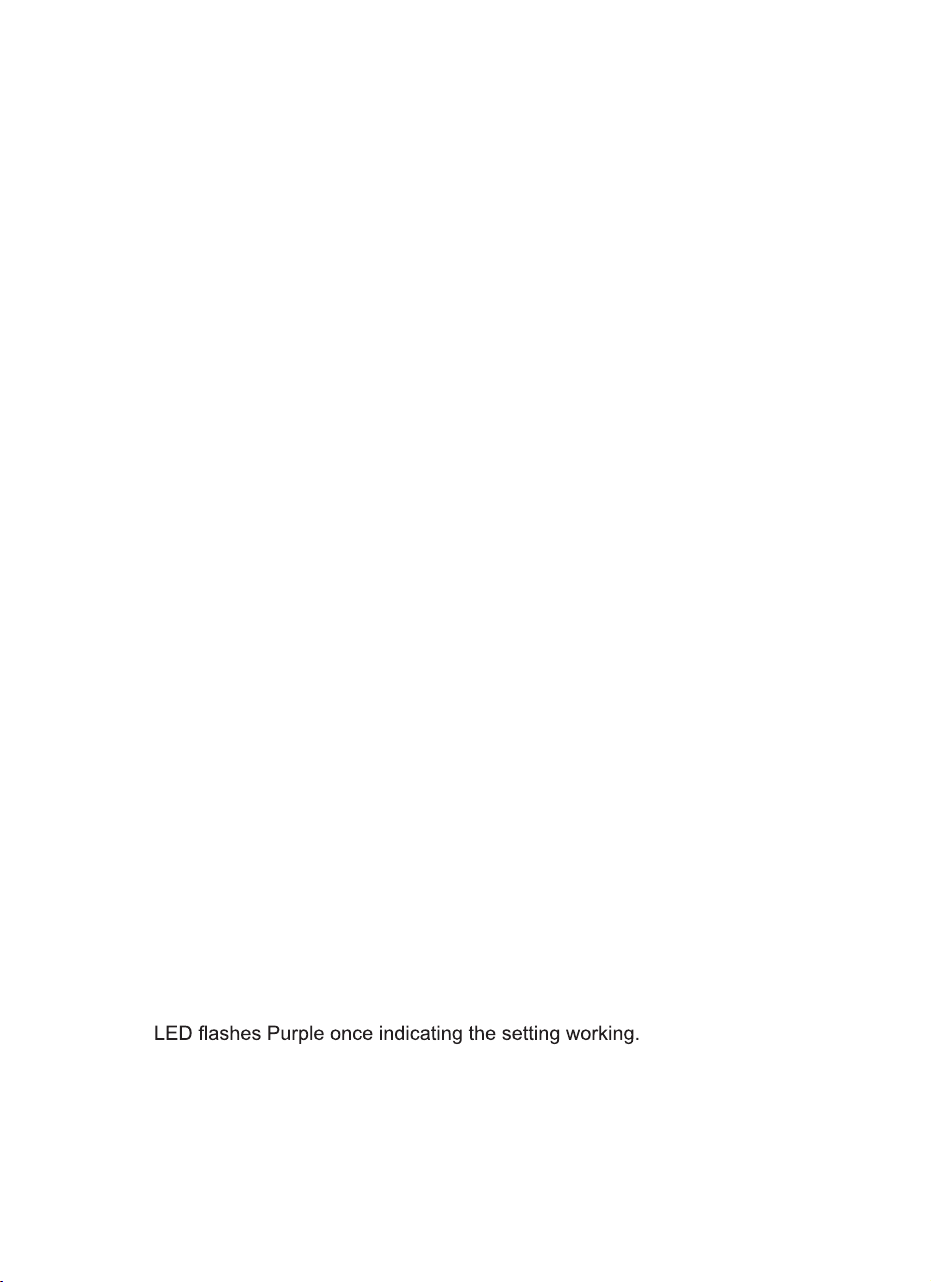
Video Mode Setting
This switch allows user to select the input source from HDMI or VGA + audio. By
switching the slide switch according to the printing from left to right HDMI Priority,
VGA Priority, Auto and Switch, users can choose the source which is the main
output.
● Switch: Manually press the button "Select" to switch VGA or HDMI
●Auto: Automatically select the last source.
● VGA Priority: Give priority to VGA source
● HDMI Priority: Give priority to HDMI source
NOTE:
Press Select button (B1 / B2) to select VGA or HDMI source to display in any
mode
NOTICE:
detcetedsiytivitcaonfiedomtfihsmorfepacseyllacitamotualliwmetsysehT.1
within 20 seconds.
2. Max. horizontal image displacement is 50 steps.
3. The system will automatically retain user's last setting.
Screen Shift Mode
Screen Shift Mode can move image to right or left side on the monitor
(horizonal position) for comfotable viewing.
Step 1. Press both Shiftbuttons (B1&B2) simultaneously over 2 sec. and
release the button RIGHTAFTER the VGA input LED (L1) turns to
Pale Blue.
Step 2. Press left button (B1) or right button (B2) to adjust image's position.
Resolution Alteration Mode
Under some particular video resolution, VGA input LED (L1) will turn to
emit Blue and flash Orange twice when catching multiple similar video
timing. User can use Resolution Alteration Mode to select proper video
resolution.
Step 1. Press ALT button (B2) over 2 sec.
Step 2.
NOTE:
1. Press ALT Button (B2) over 2 sec. again to select next available
resolution or switch back to the previous resolution.
2. The system will automatically retain user's last setting.
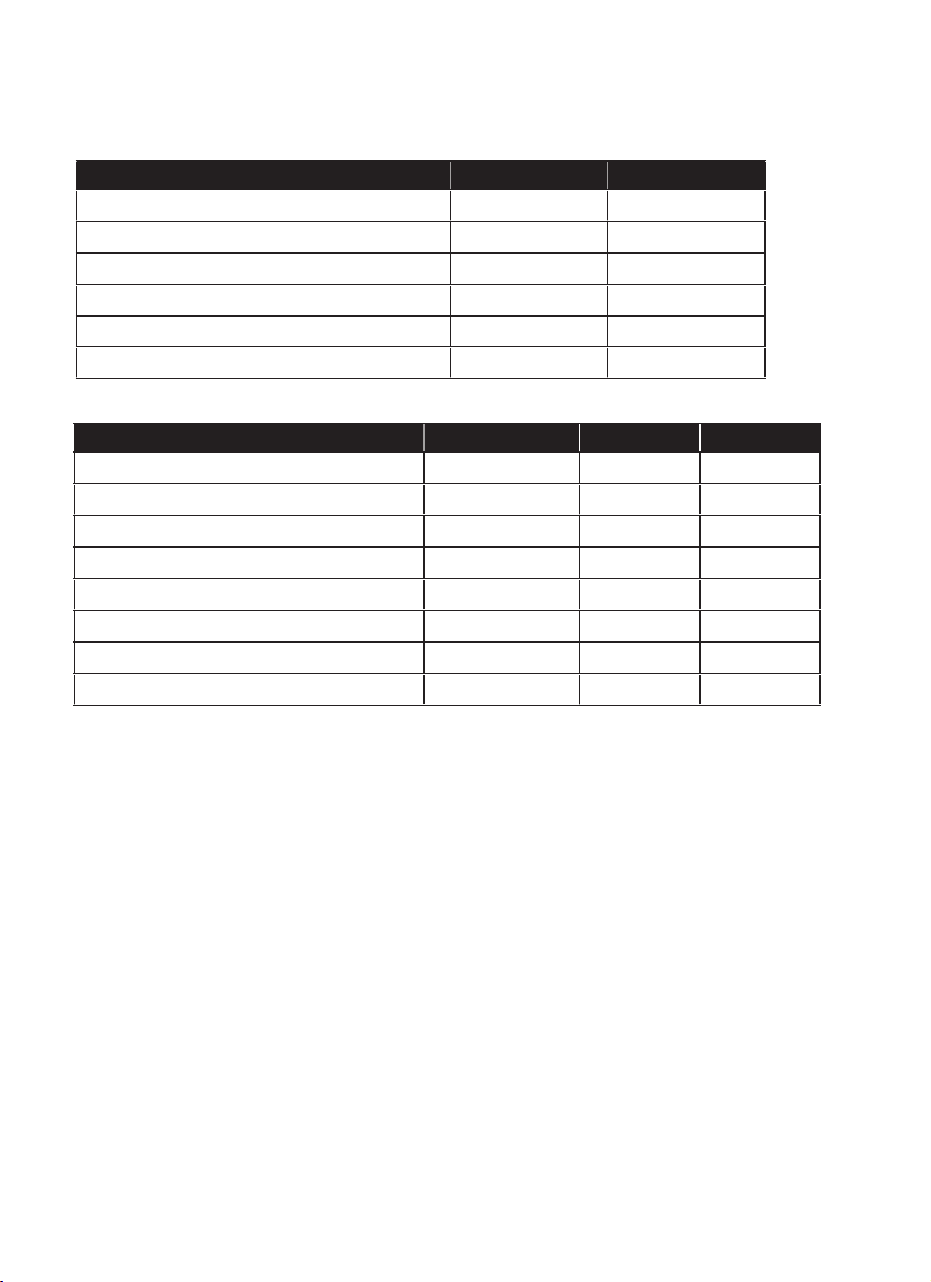
LED Indicator
VGA Input LED (L1) Monitor Mode Source
Emit Green and Flash Blue 3 Times HDMI N/A
Emit Green and Flash Blue 2 Times DVI N/A
Emit Blue and Flash Green 3 Times HDMI Yes
Emit Blue and Flash Green 2 Times DVI Yes
Emit Green and Flash Red Once N/A N/A
Emit Blue and Flash Red Once N/A Yes
HDMI Input LED (L2) Monitor Mode Source HDCP
Emit Green and Flash Blue 3 Times HDMI N/A N/A
Emit Green and Flash Blue 2 Times DVI N/A N/A
Emits Blue and goes off 3 times HDMI Yes N/A
Emits Blue and goes off 2 times DVI Yes N/A
Emits Purple and goes off 3 times HDMI Yes Yes
Emits Purple and goes off 2 times DVI Yes Yes
Emit Green and Flash Red Once N/A N/A N/A
Emit Blue and Flash Red Once N/A Yes Yes or N/A
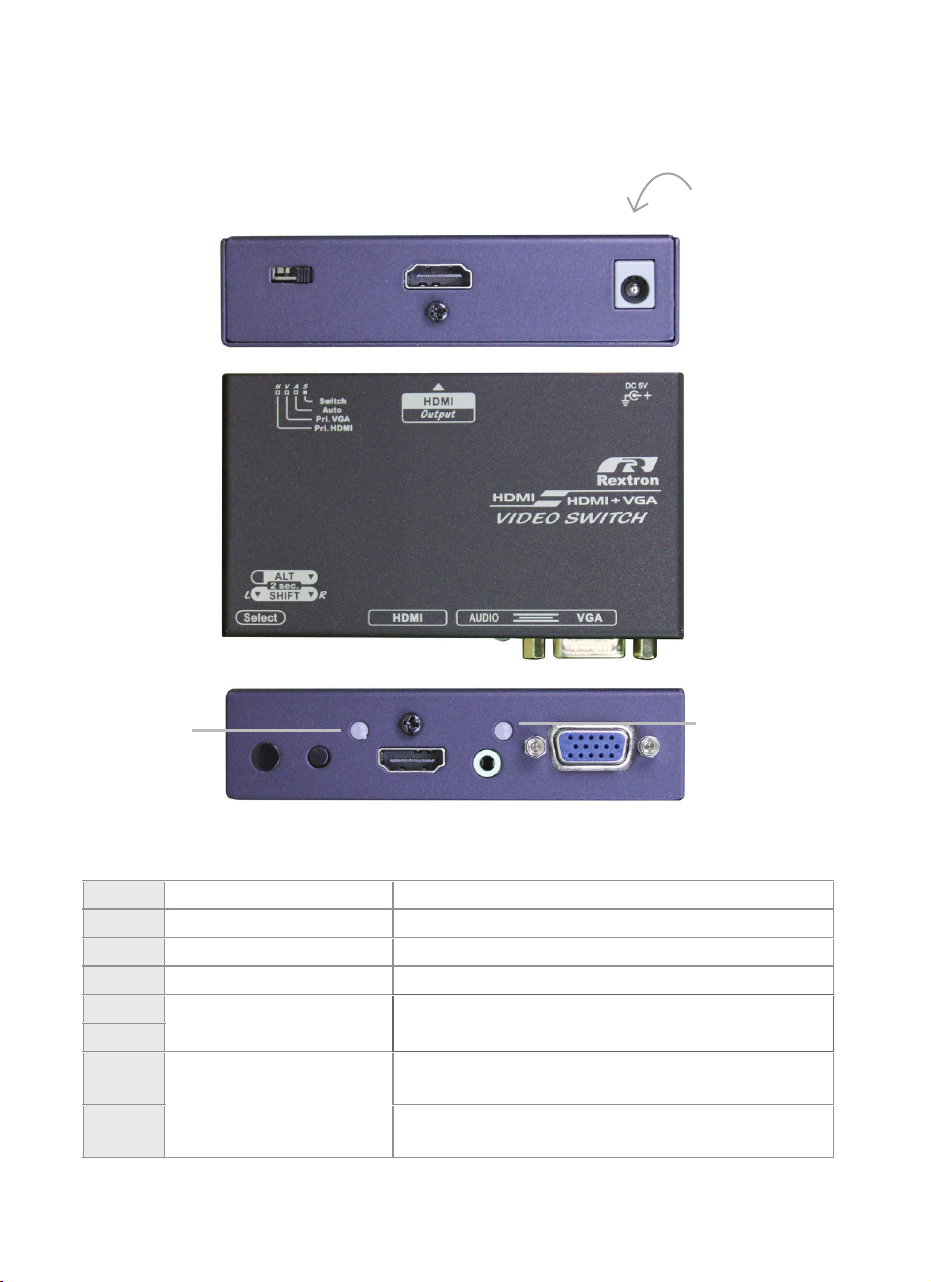
Product Description
Ai +Vi1 Audio & Video Input Connect to the VGA + analog audio source
Vi2 Video Input Connect to the HDMI Source
S Slide Switch Select video input mode
VoVideo Output Connect to HDMI monitor
L1 LED indicator Please See LED indicator
L2
B1
Push Button
1. Select input source
2. Screen shift adjusts to left
B2 1. Resolution alternation selection
2. Screen shift adjusts to right
DC in
Vo
S
B2 Vi2 Vi1Ai
B1
L2 L1

Connection Pattern
Operation
DC in
VGA cable
HDMI cable
Audio cable
HDMI cable
Push Button
1. Press left BTN once to switch input source as VGA or HDMI
2. Press left and right BTNs simultaneously over 2 sec. to enter in tfihSneercS
Mode
3. Press right BTN once to select proper video resolution when catching
multiple similar video timing in Resolution Alteration Mode
(Please see each section for more details)
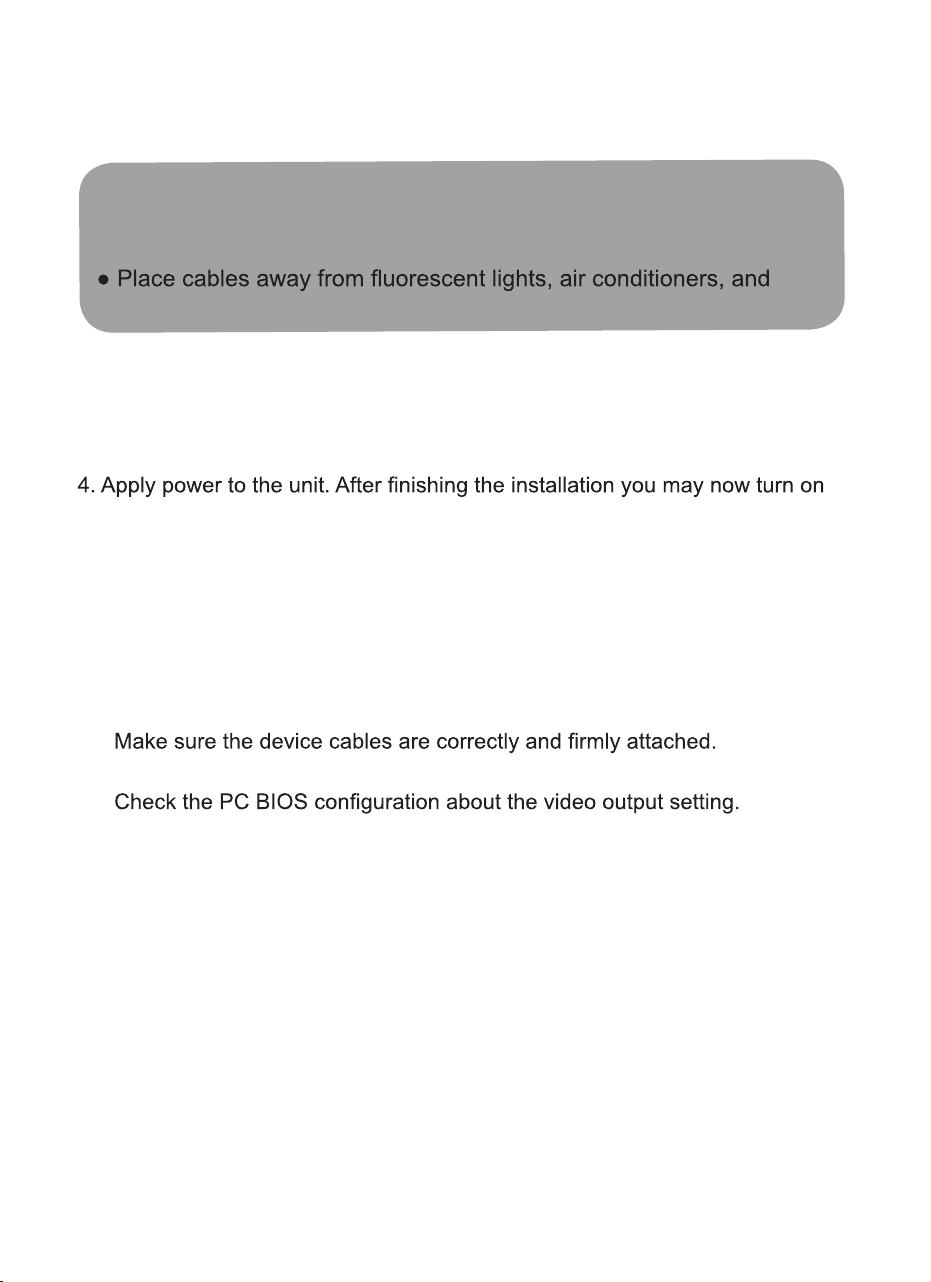
● Prior to installation, ensure to power off all devices that will be
connected to this system.
● Ensure that all devices you will connect are properly grounded.
machines that are likely to generate electrical noise.
Installation
1. Adjust slide switch to the proper postion.
2. Use a HDMI cable to connect the display to the output ports on the unit.
3. Use HDMI, VGA and audio cables to connect the source device to the input
ports on the unit.
the display and source devices.
NOTE:
The unit is required to connect to the computer before the computer is
powered on.
NOTICE: If users encounter no screen display in computer connection,
you may...
1.
2. Set your display device’s (TV, monitor, etc.) input source as HDMI.
3.
4. Connect your video source to the display DIRECTLY to check if the video
signal gets through.
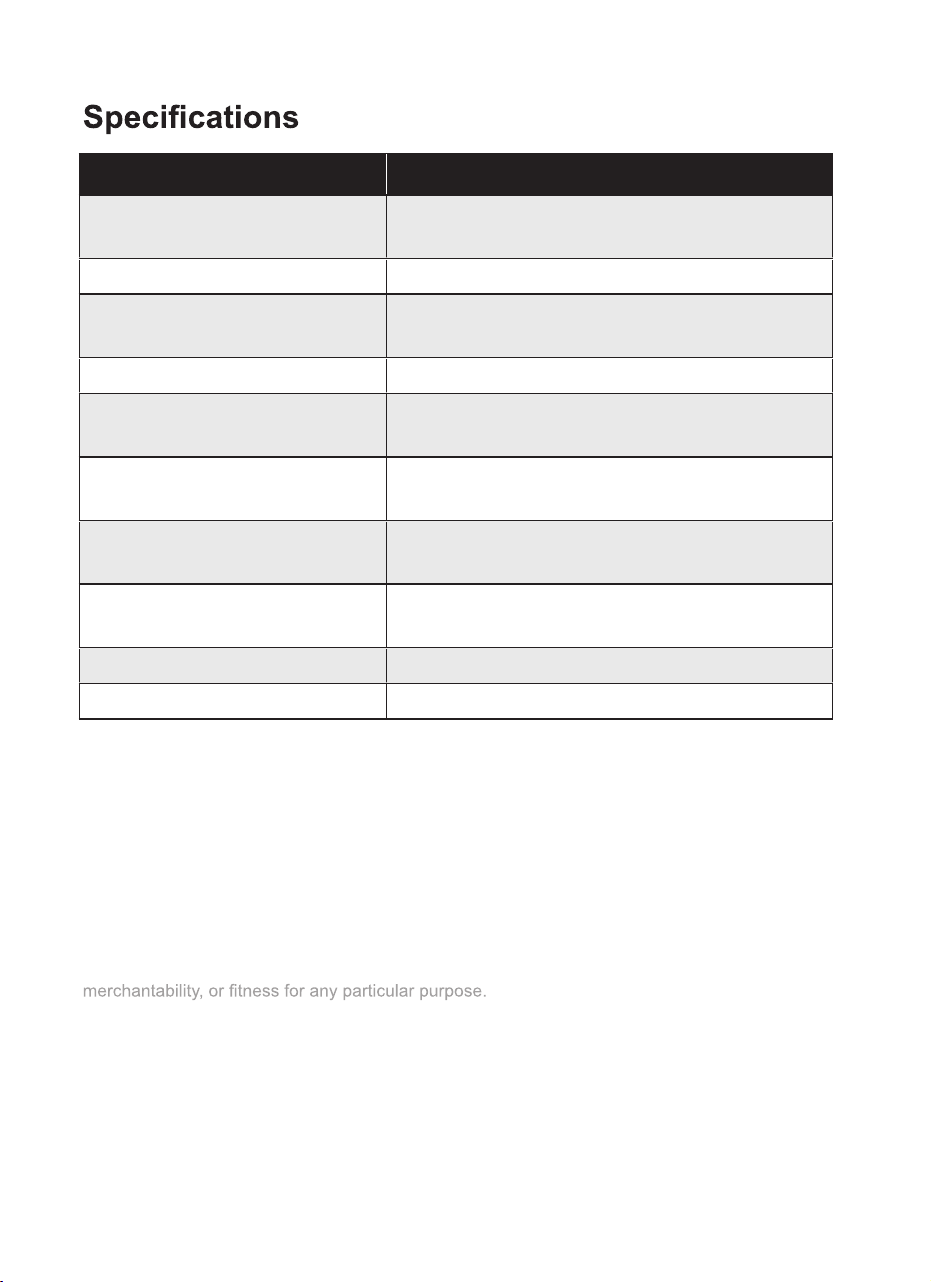
Limited Warranty
INNO EVENT SHALL THEDIRECTVENDOR'S LIABILITY FOR DIRECTOR INDIRECT,
SPECIAL, INCIDENTIALOR CONSEQUENTIALDAMAGES, LOSS OF PROFIT, LOSS
OF BUSINESS, OR FINANCIALLOSS WHICH MAY BE CAUSED BY THEUSE OF THE
PRODUCT EXCEEDS THE PRICE PAID FOR THE PRODUCT.
The direct vendor makes no warranty or representation, expressed or implied with respect to
the contents or use of this documentation, and especially disclaims its quality, performance,
The direct vendor also reserves the right to revise or update the product or documentation
without obligation to notify any user of such revisions or updates.For further information,
please contact your direct vendor.
All the brand names and registered trademarks are the property of their respective owners.
VSAVM-021
Input HDMI x 1
VGA x 1, Analog Stereo x 1
Output HDMI x 1
Video Resolution (Max.) Full HD (1920 x 1080)
WUXGA (1920 x 1200)
LED Indicator Input x 2 (Multi-color)
HDMI TMDS Clock Rate
(Max.) 225 MHz
Push Button Select x 1
ALT x 1
Slide Switch Switch / Auto / VGA Priority / HDMI
Priority mode selection
Power Consumption
(Max.) DC 5V, 770mA
Dimensions H x W x D (mm) 25 x 103 x 60
Weight (g) 226
Table of contents
Popular Switch manuals by other brands
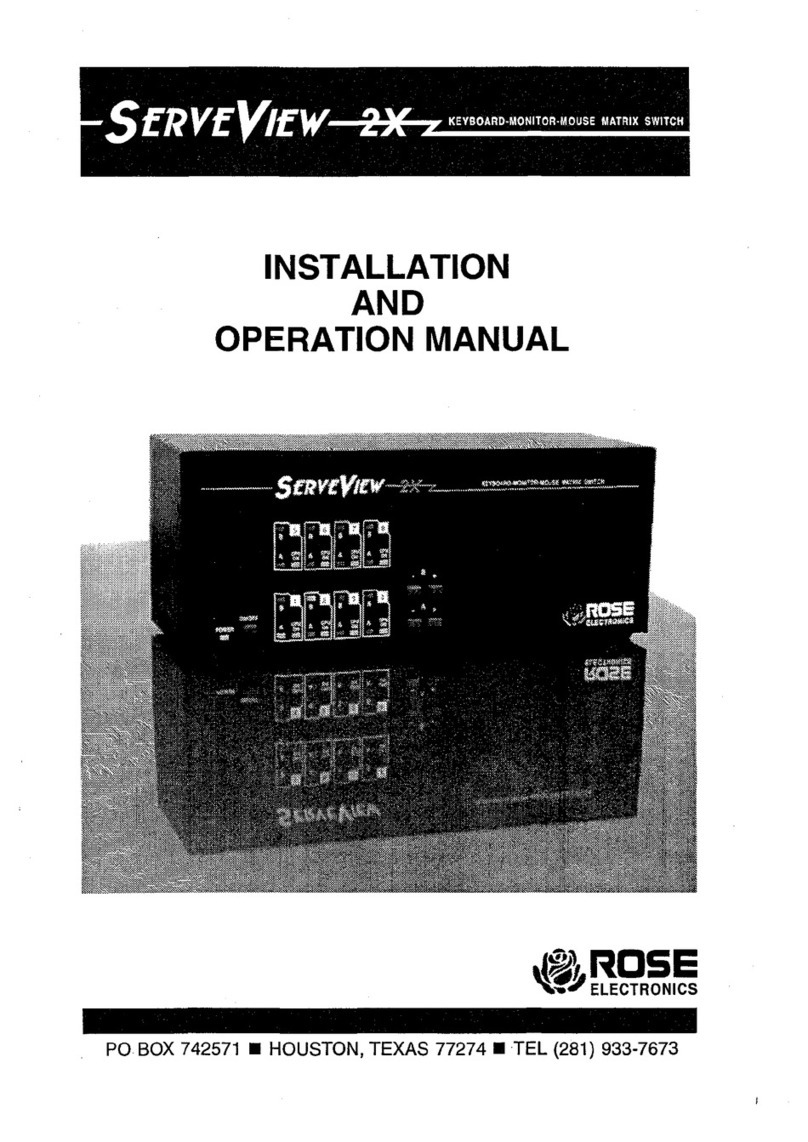
Rose electronics
Rose electronics ServeView 2X Installation and operation manual

ORiNG
ORiNG IBS-102FX Quick installation guide

LEGRAND
LEGRAND LEXIC AstroRex DY64 manual

IDEC
IDEC HS6B Series instruction sheet
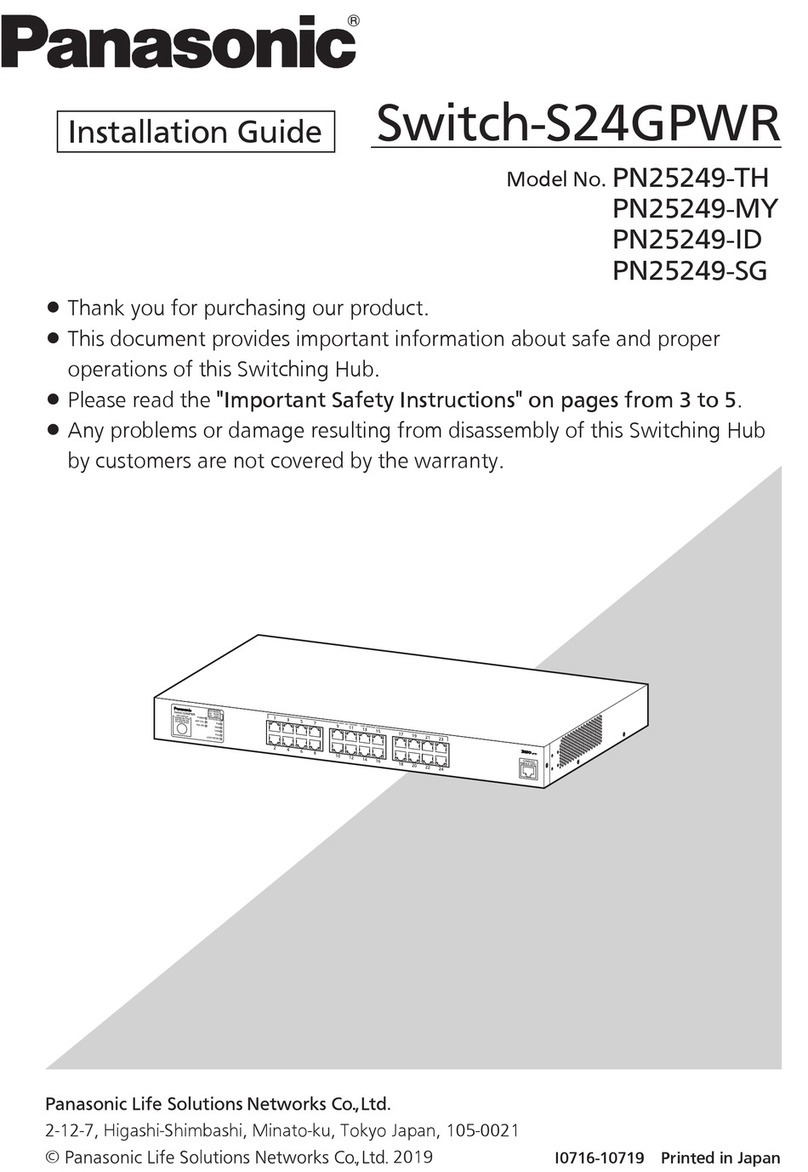
Panasonic
Panasonic Switch-S24GPWR installation guide

Siemens
Siemens SIMATIC NET SCALANCE XM-400 operating instructions