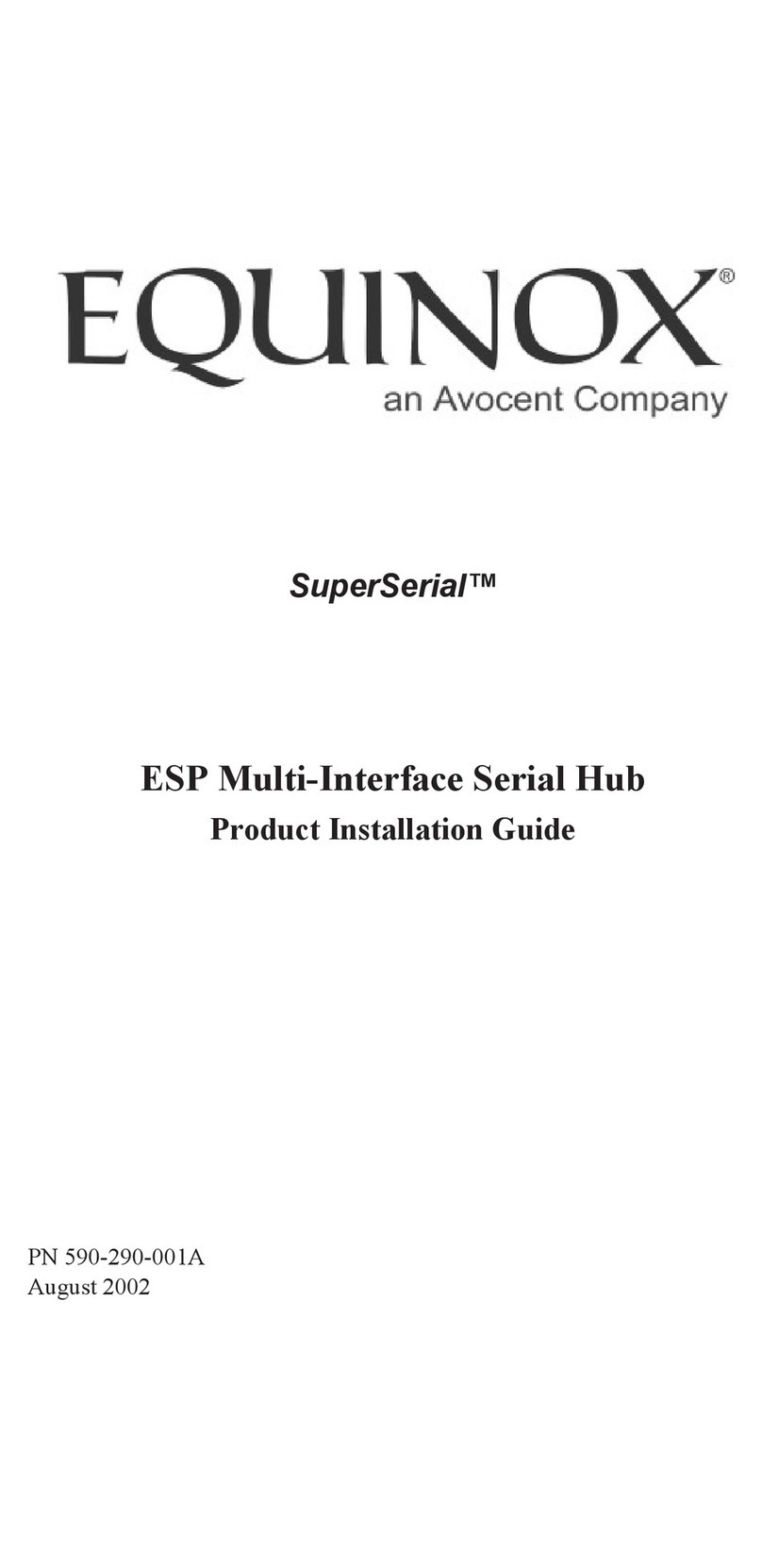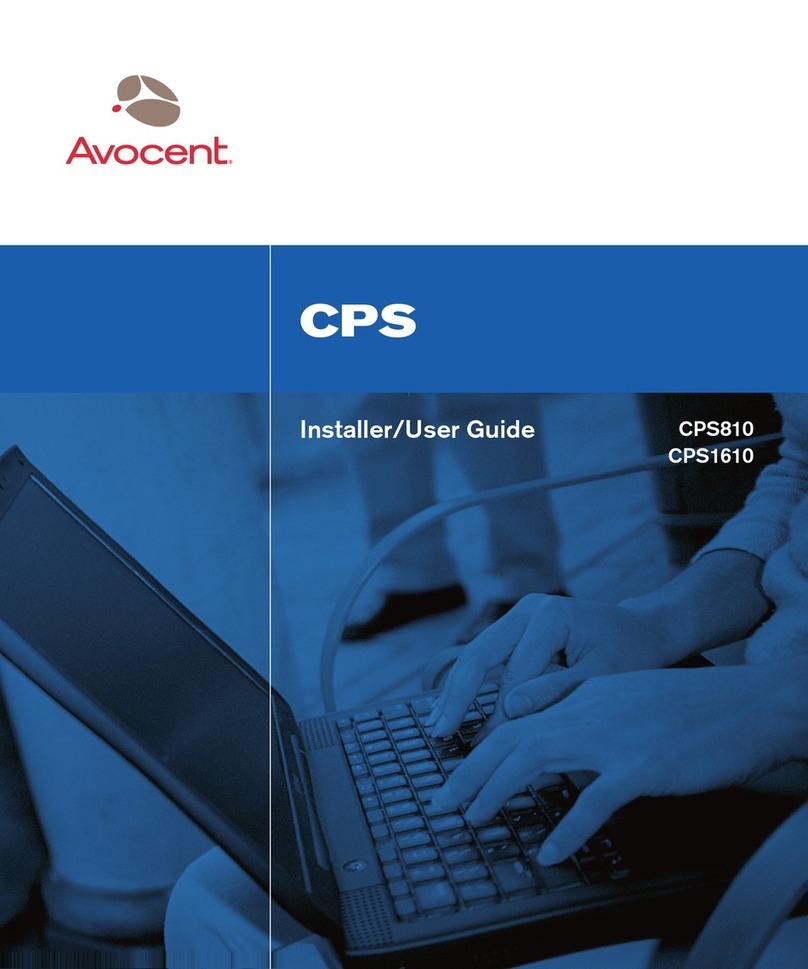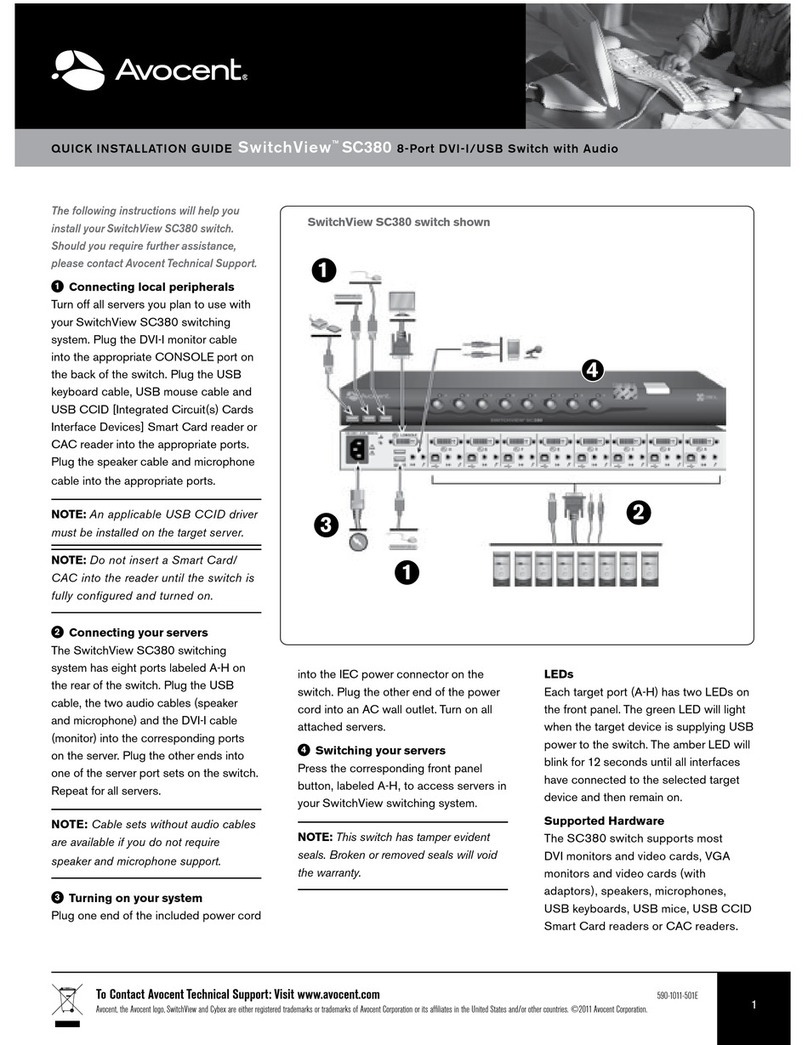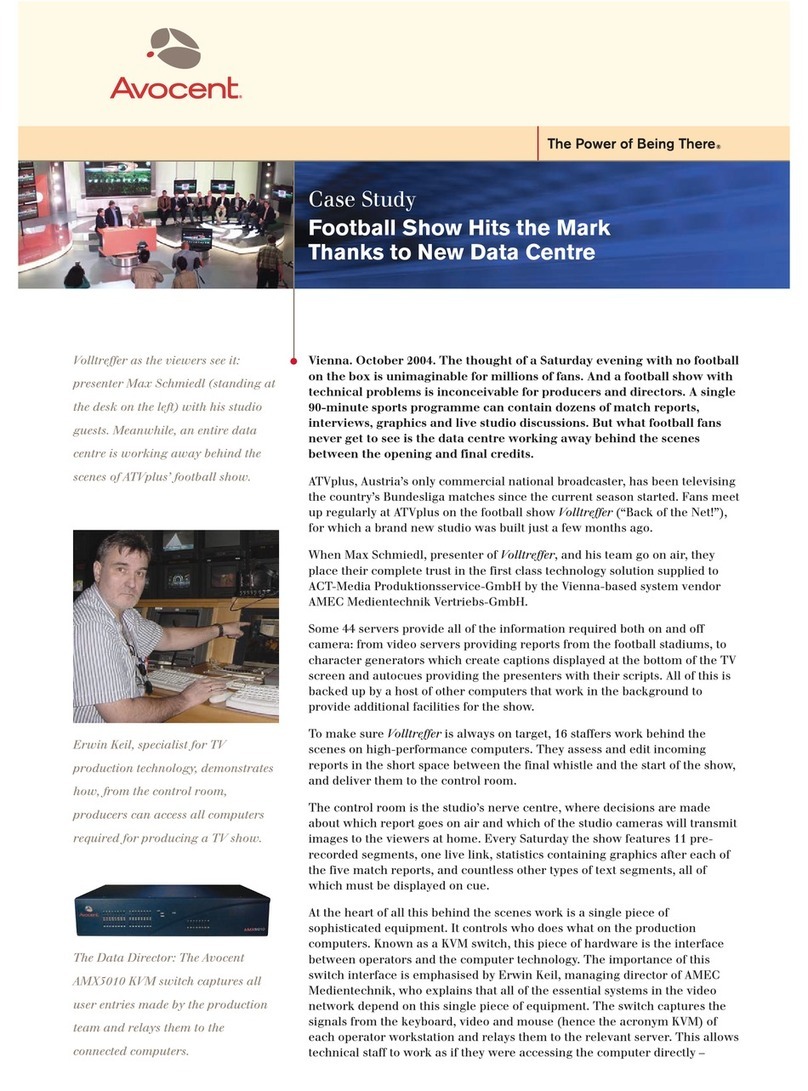Avocent DSR Series DSR1020 User manual
Other Avocent Switch manuals

Avocent
Avocent AMX5020 Installation and maintenance instructions

Avocent
Avocent SwitchView SC4 UAD User manual
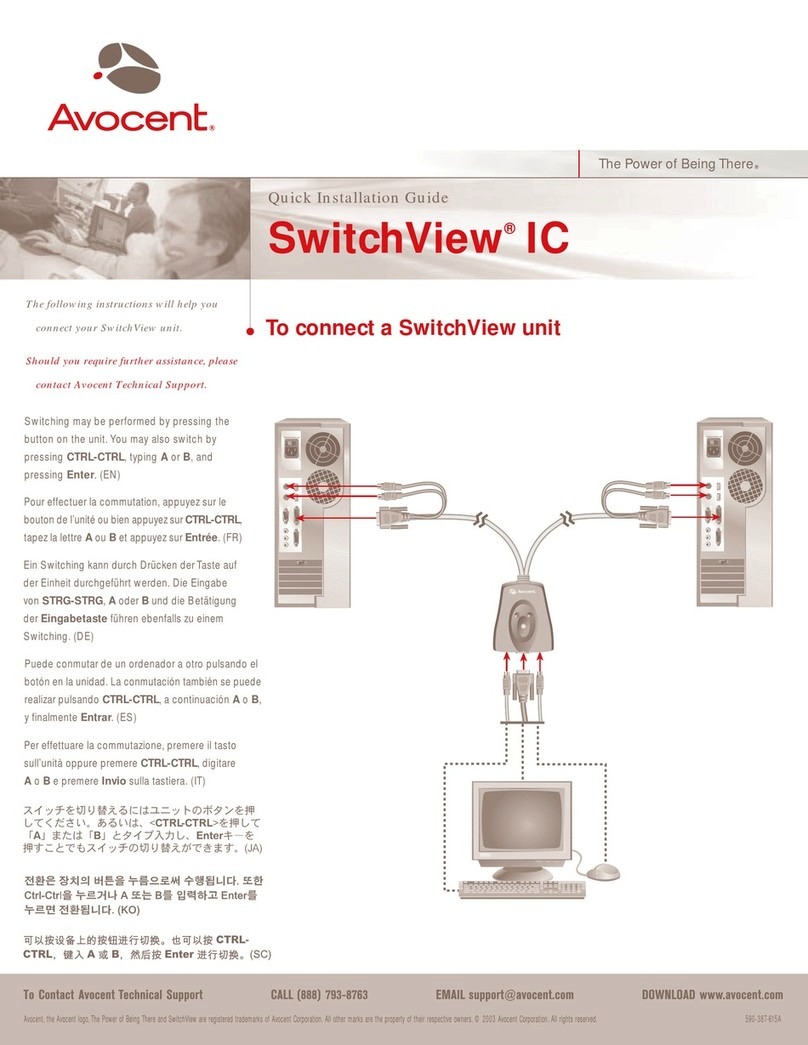
Avocent
Avocent SwitchView SwitchView IC User manual

Avocent
Avocent DSR SWITCH - Installation and maintenance instructions
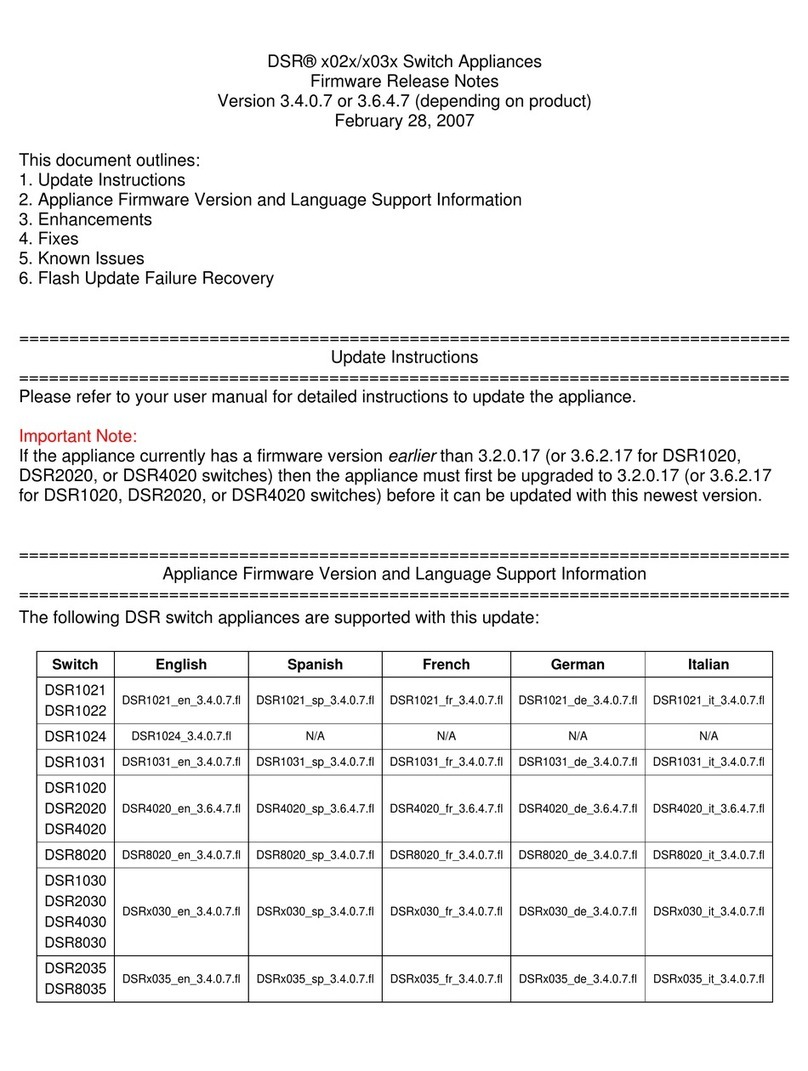
Avocent
Avocent DSR Series DSR1020 Instruction Manual

Avocent
Avocent 1000 Series User manual

Avocent
Avocent SwitchView DVI DH Series User manual
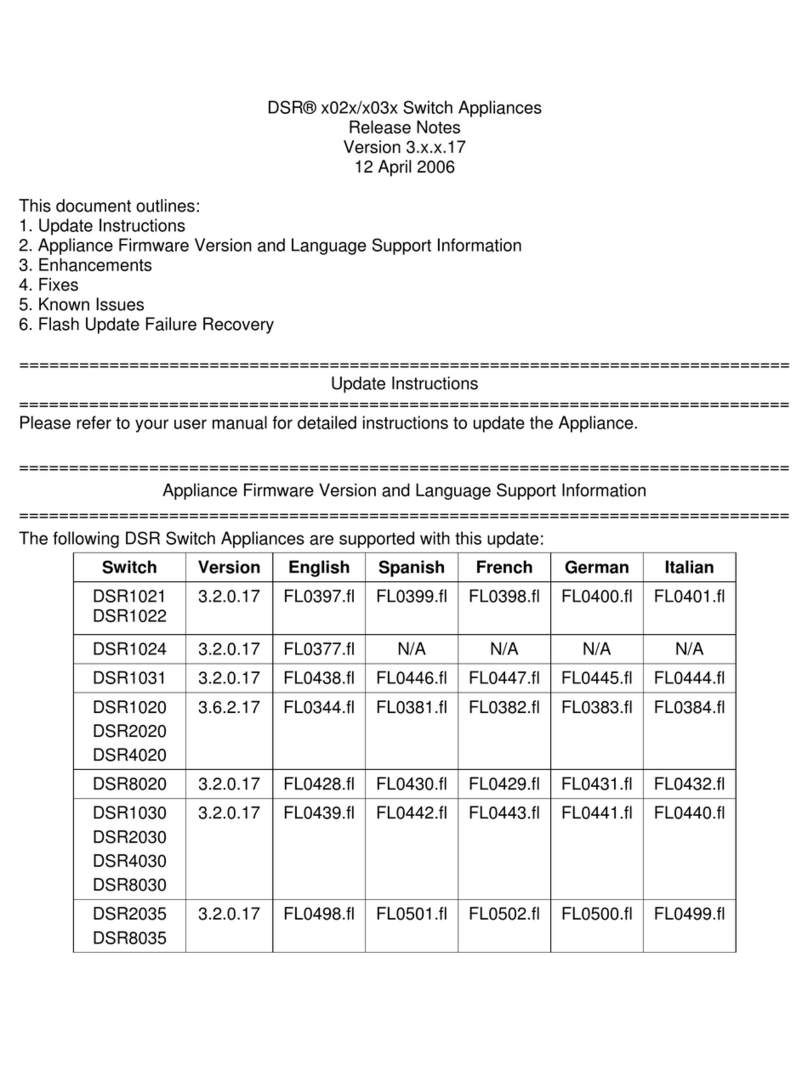
Avocent
Avocent DSR Series DSR1020 Instruction Manual

Avocent
Avocent 3100/3200 Installation and maintenance instructions
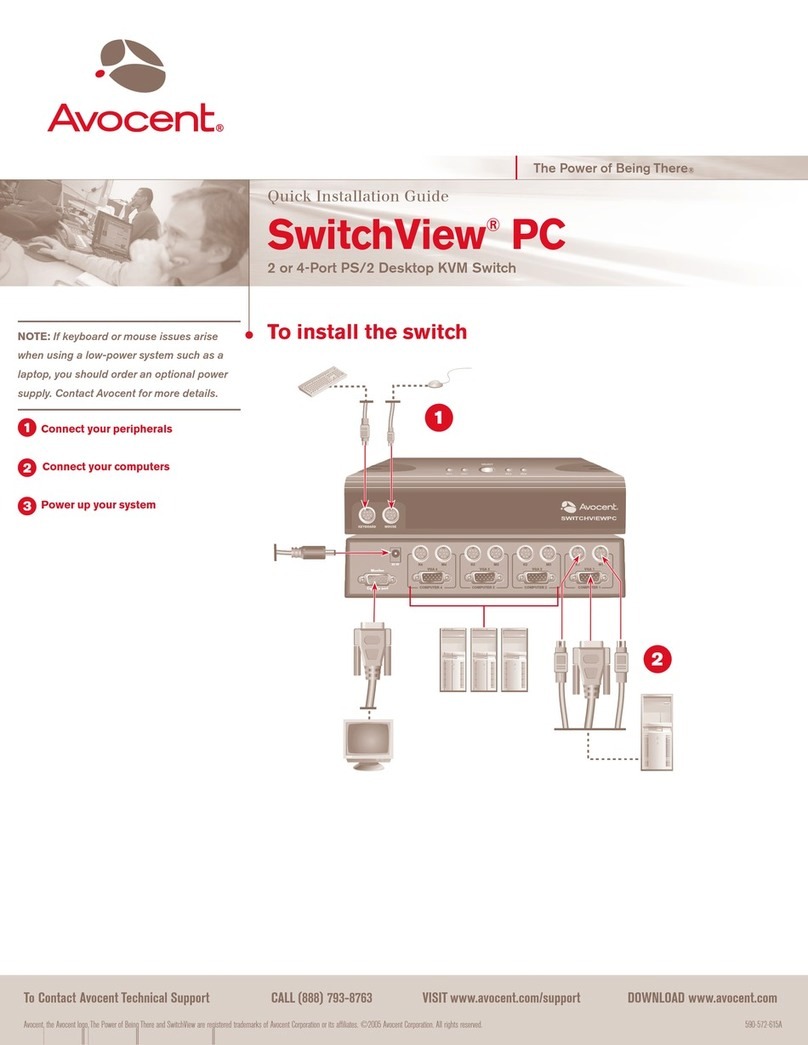
Avocent
Avocent SWITCHVIEW PC User manual
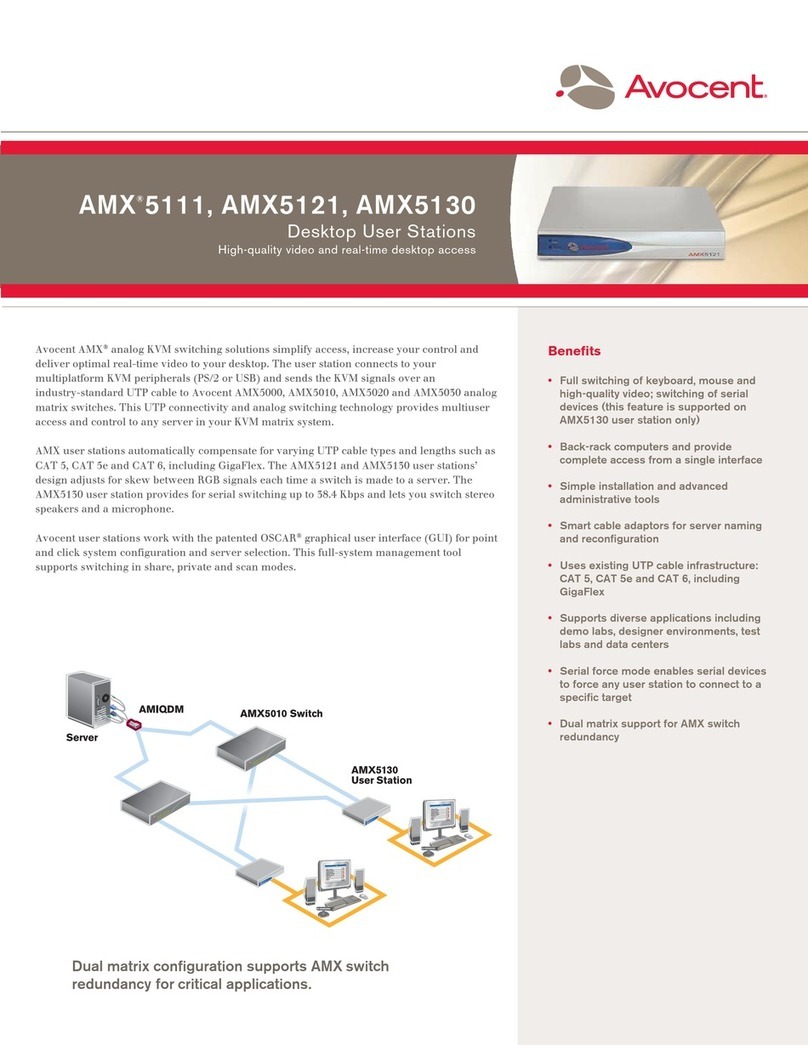
Avocent
Avocent AMX5111 User manual
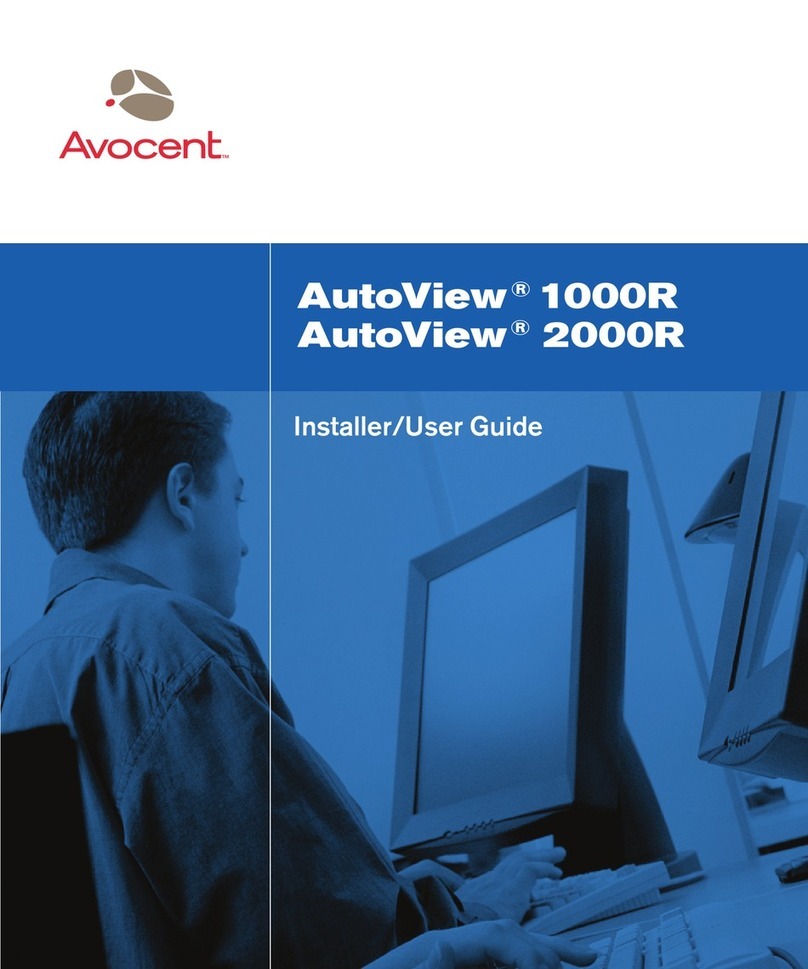
Avocent
Avocent AutoView 1000R Installation and maintenance instructions
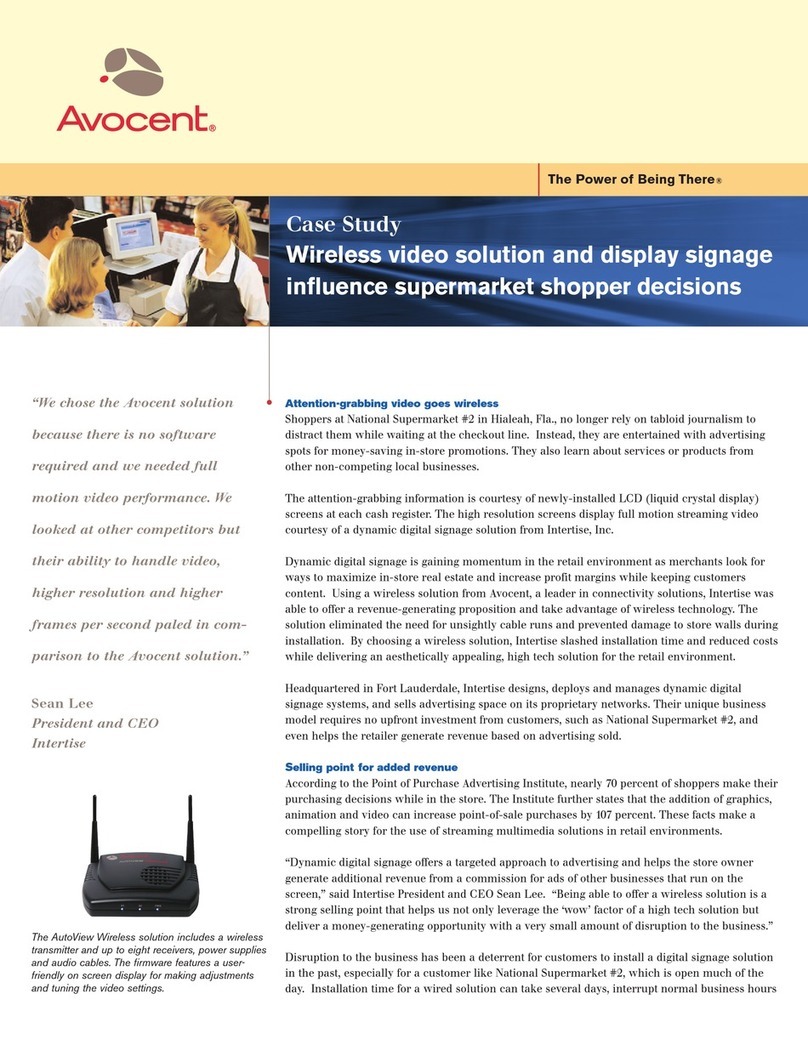
Avocent
Avocent AutoView 1515 User manual
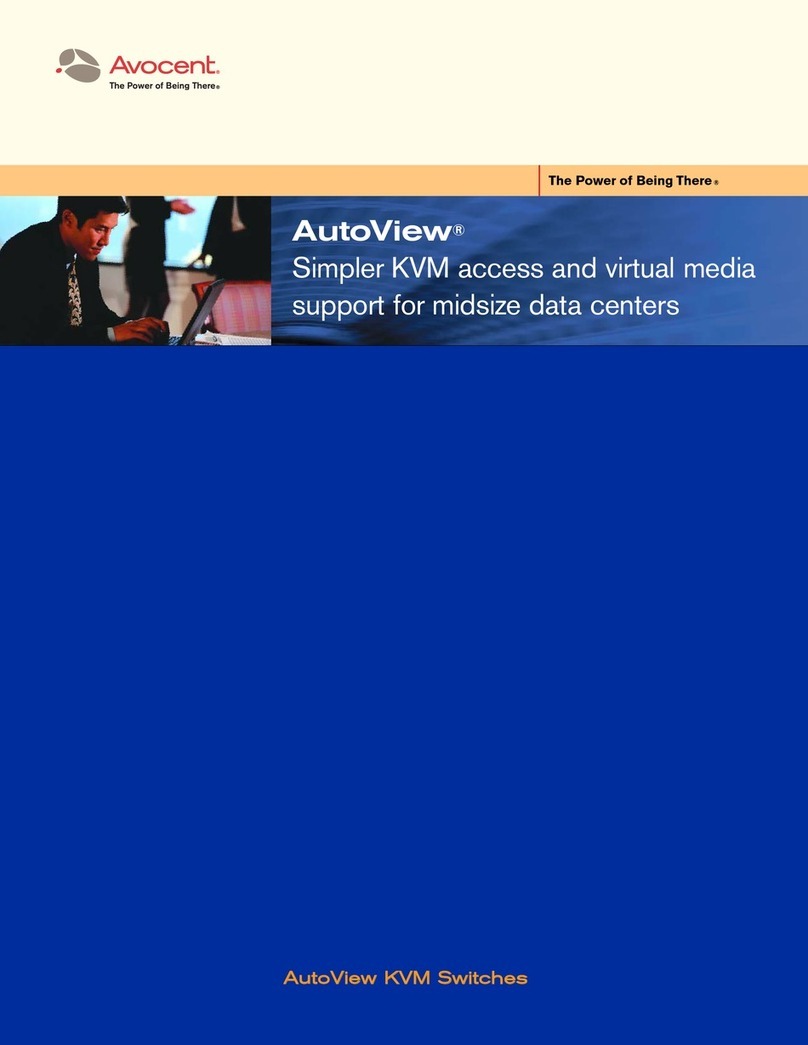
Avocent
Avocent AutoView 2030 User manual

Avocent
Avocent ESP-4 MI Installation and maintenance instructions
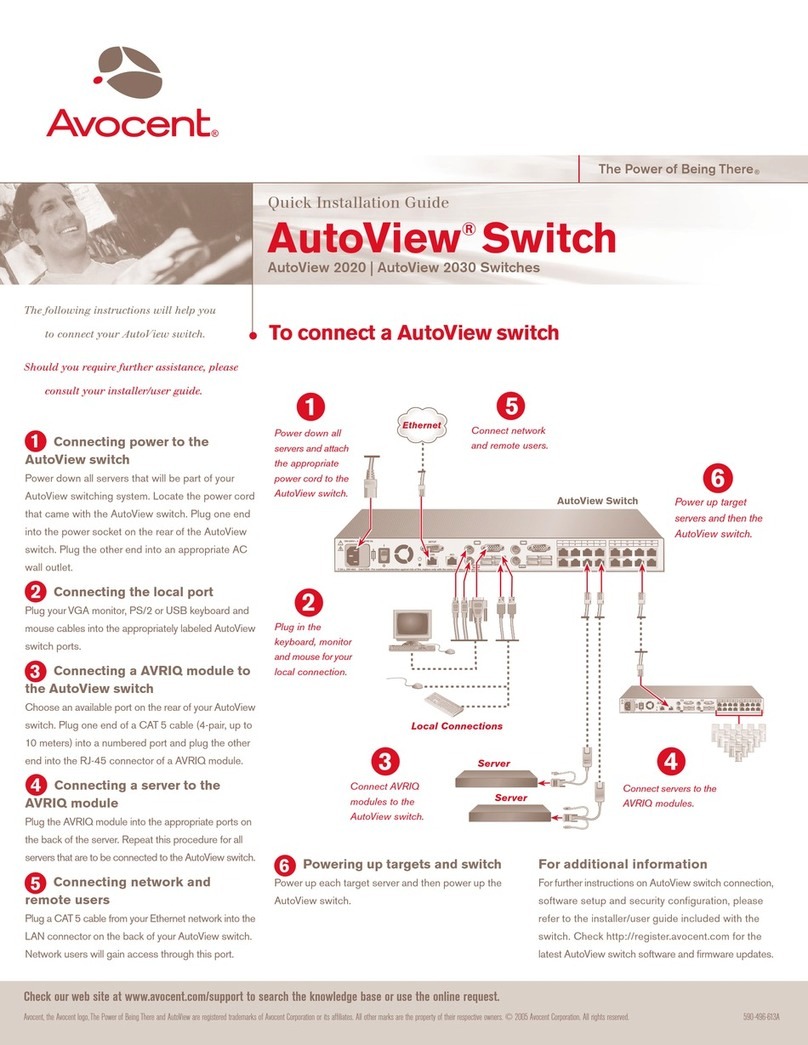
Avocent
Avocent AutoView 2020 User manual
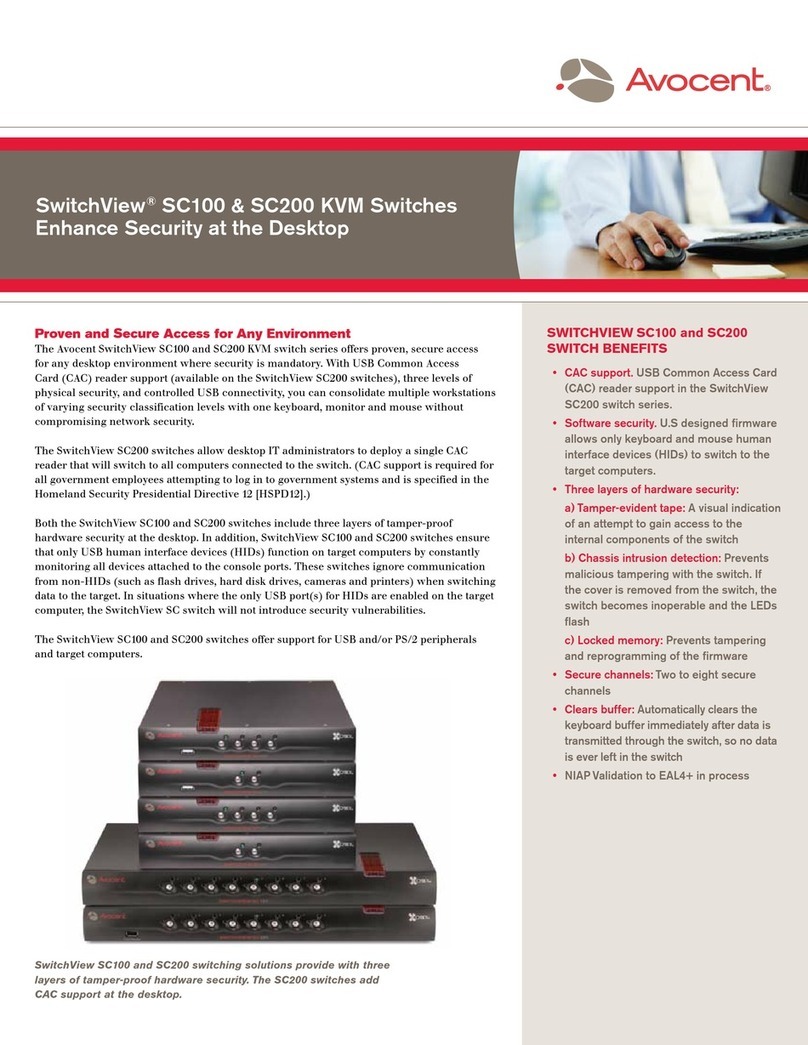
Avocent
Avocent SwitchView SC100 User manual
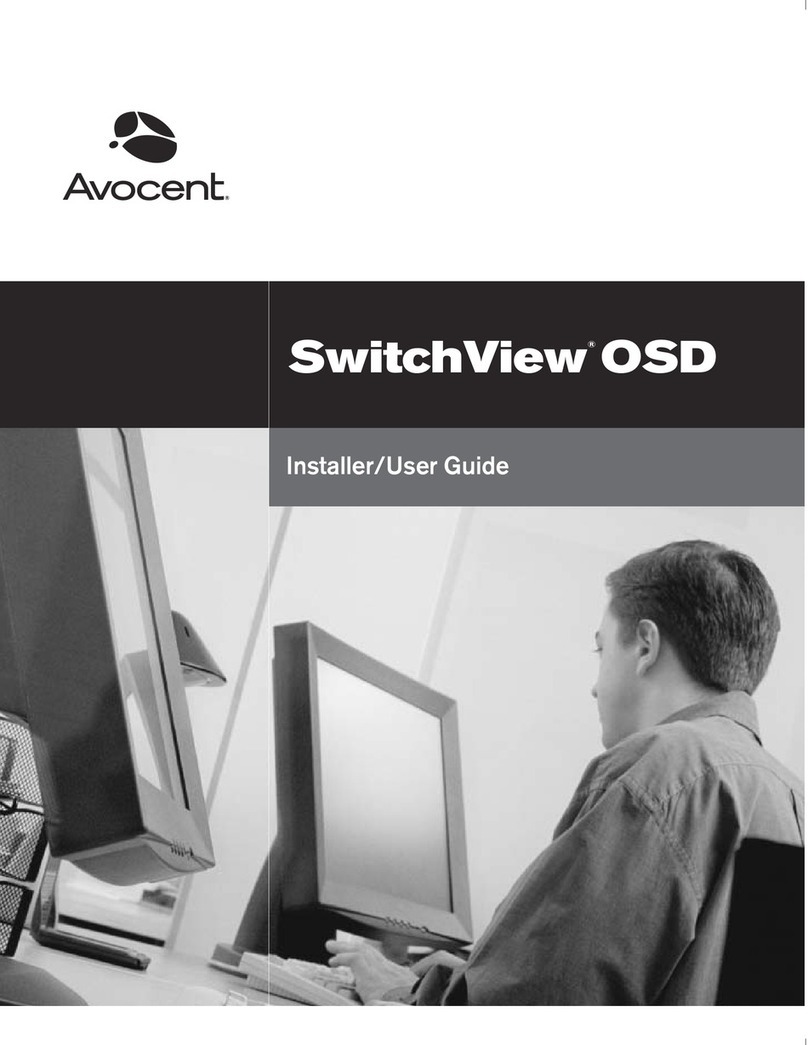
Avocent
Avocent SWITCHVIEW OSD - Operation manual
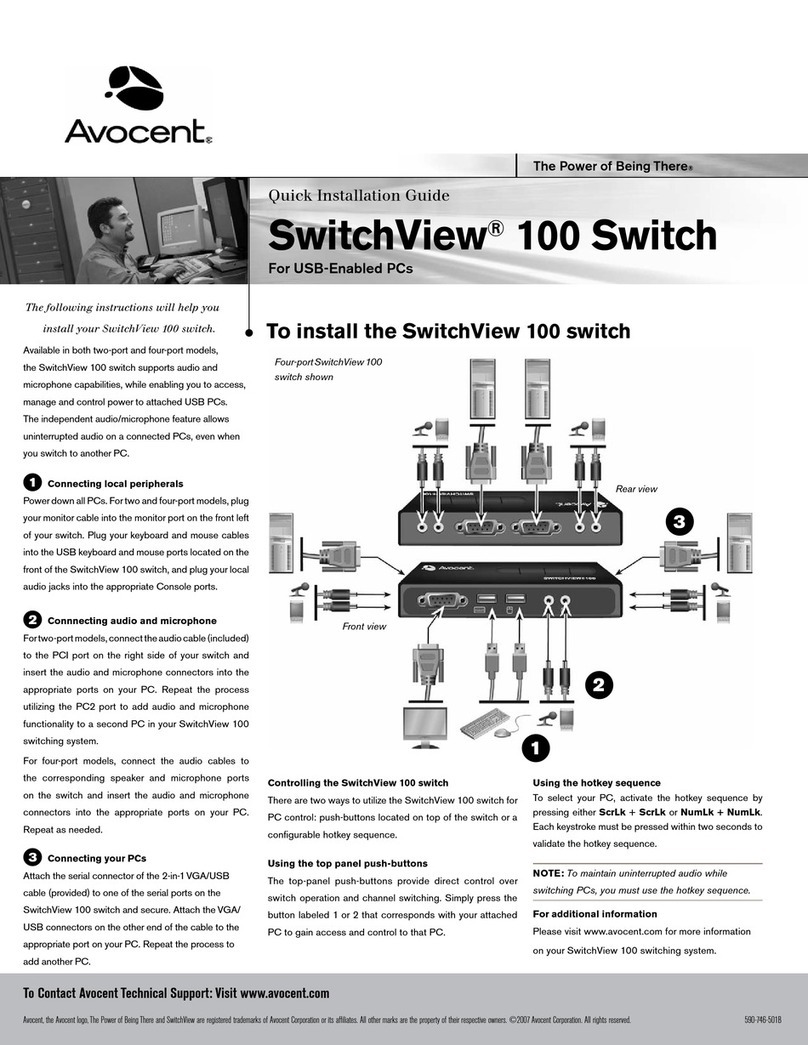
Avocent
Avocent SwitchView 100 User manual
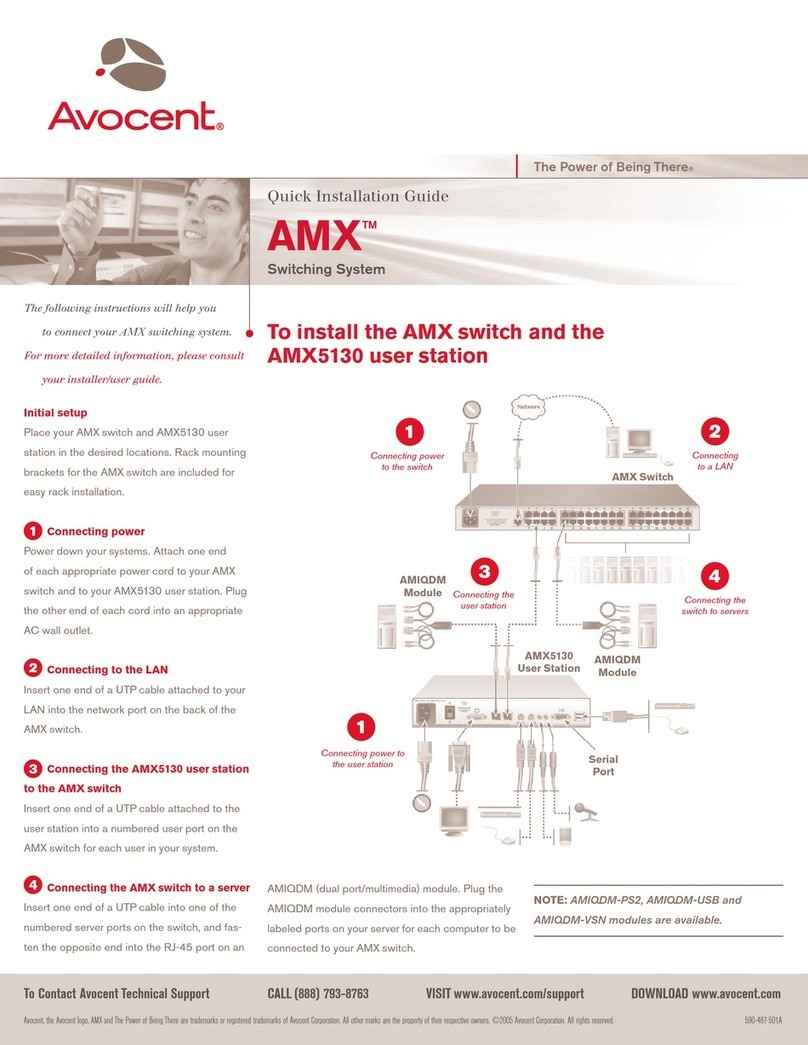
Avocent
Avocent AMX 5130 User manual
Popular Switch manuals by other brands

SMC Networks
SMC Networks SMC6224M Technical specifications

Aeotec
Aeotec ZWA003-S operating manual

TRENDnet
TRENDnet TK-209i Quick installation guide

Planet
Planet FGSW-2022VHP user manual

Moxa Technologies
Moxa Technologies PT-7728 Series user manual

Intos Electronic
Intos Electronic inLine 35392I operating instructions