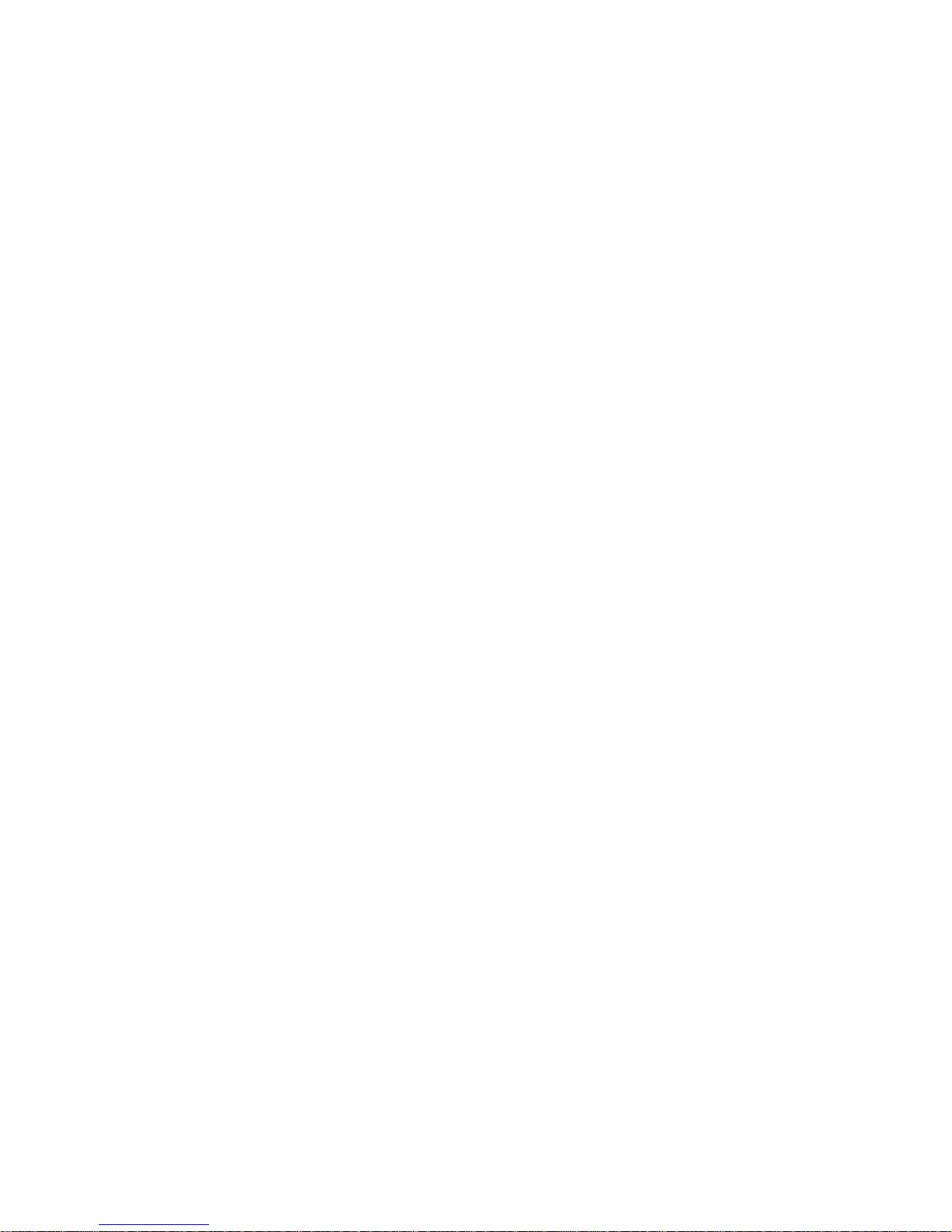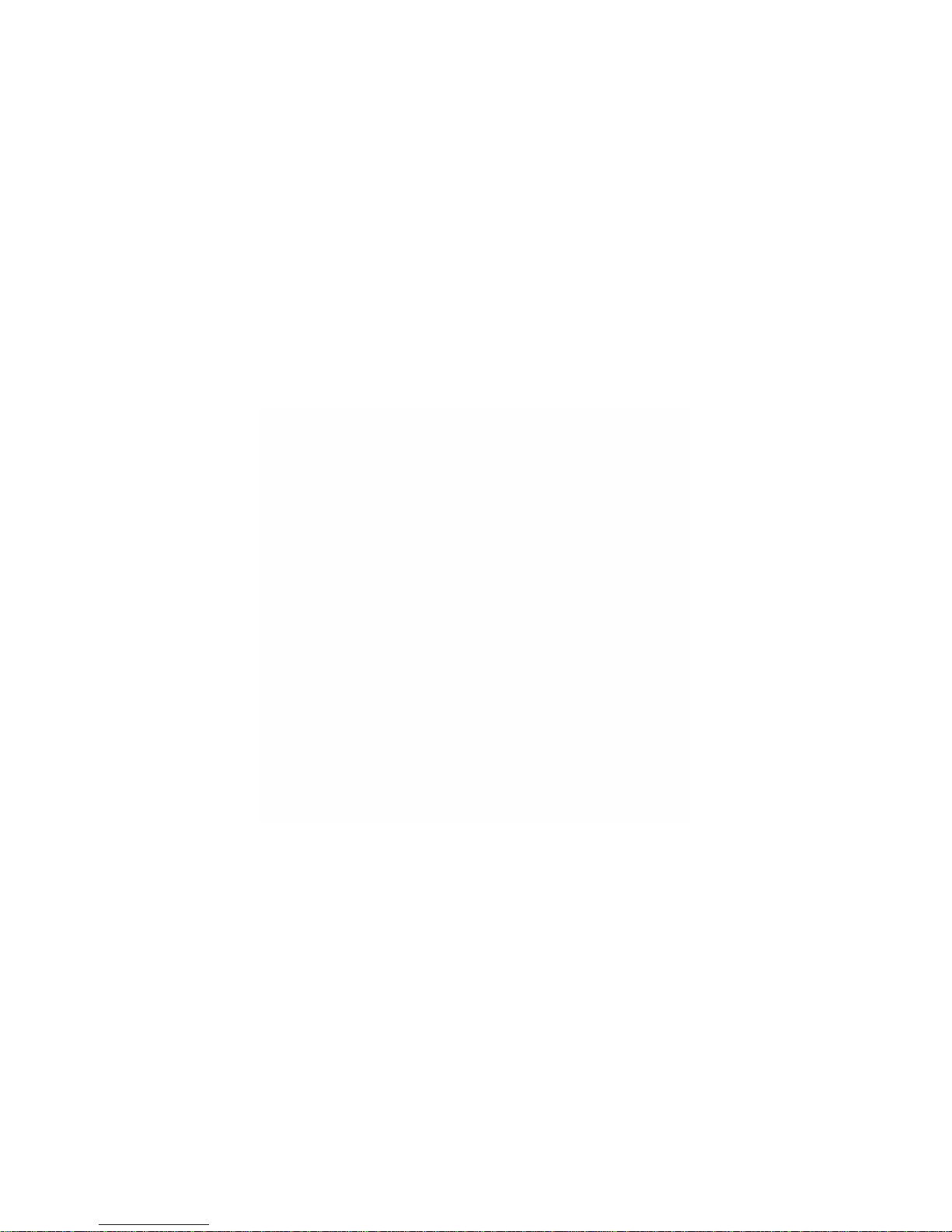Device power on/off and standby
After inserting the SIM card, memory card and battery, start the phone by holding down the Power button
for 3 seconds. To power off, press and hold the same button and confirm. If you press the Power button you will
set phone in standby mode, to return shortly press the same button.
Unlocking, idle screen and applications menu
To unlock the screen when resuming from standby, slide your finger from the bottom to the top of the
screen. The main screen will be displayed
Home screen pages can be customized with shortcuts and widgets. At the top of the screen is placed the
notification bar that contains information about the mobile network signal, WiFi, Bluetooth, battery level, time
andevents.
To display the applications menu, touch the Menu icon from the bottom of the main screen. Slide the
screen to left to scroll main menu. Touch the desired application icon to access it. Use the Back button to return
to the main screen