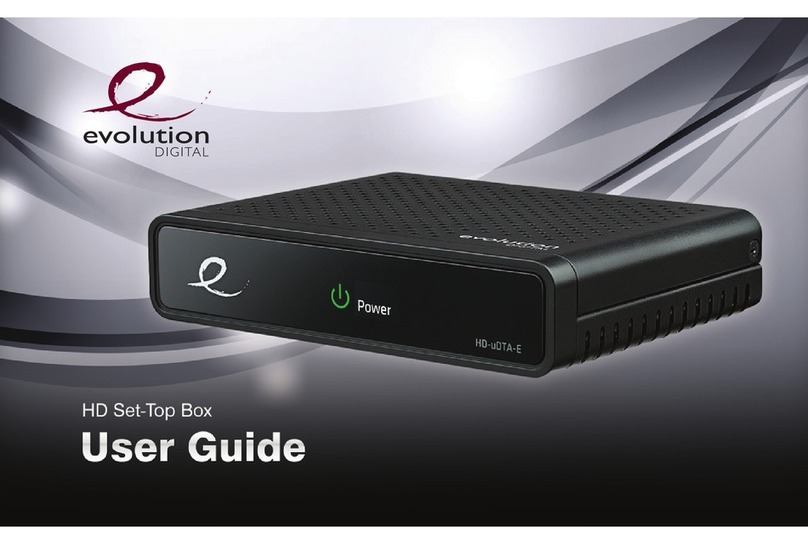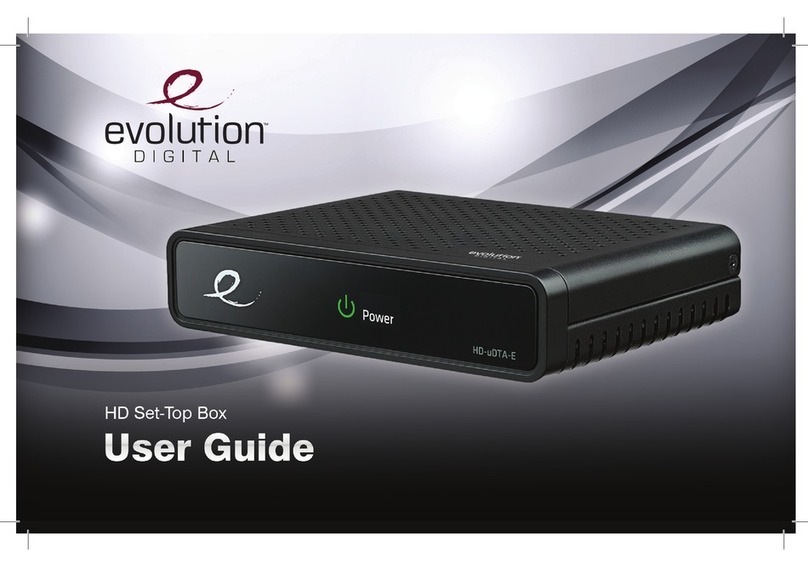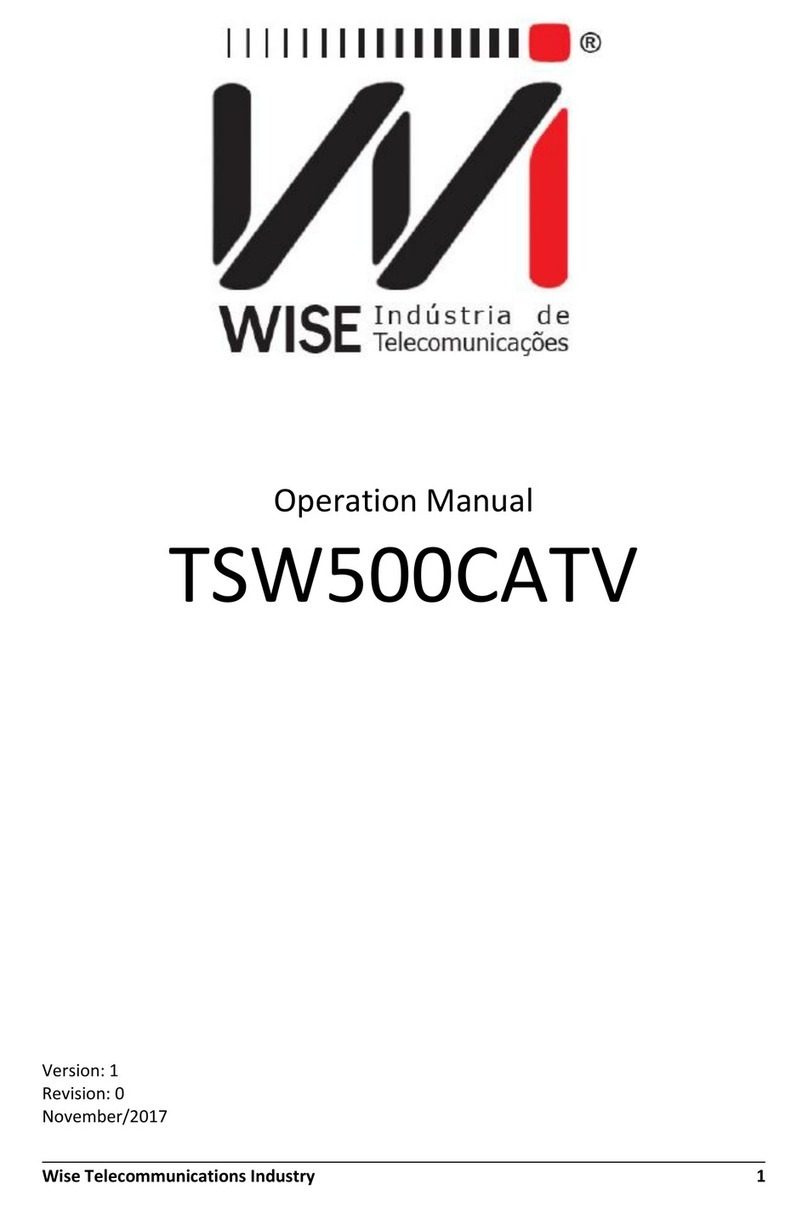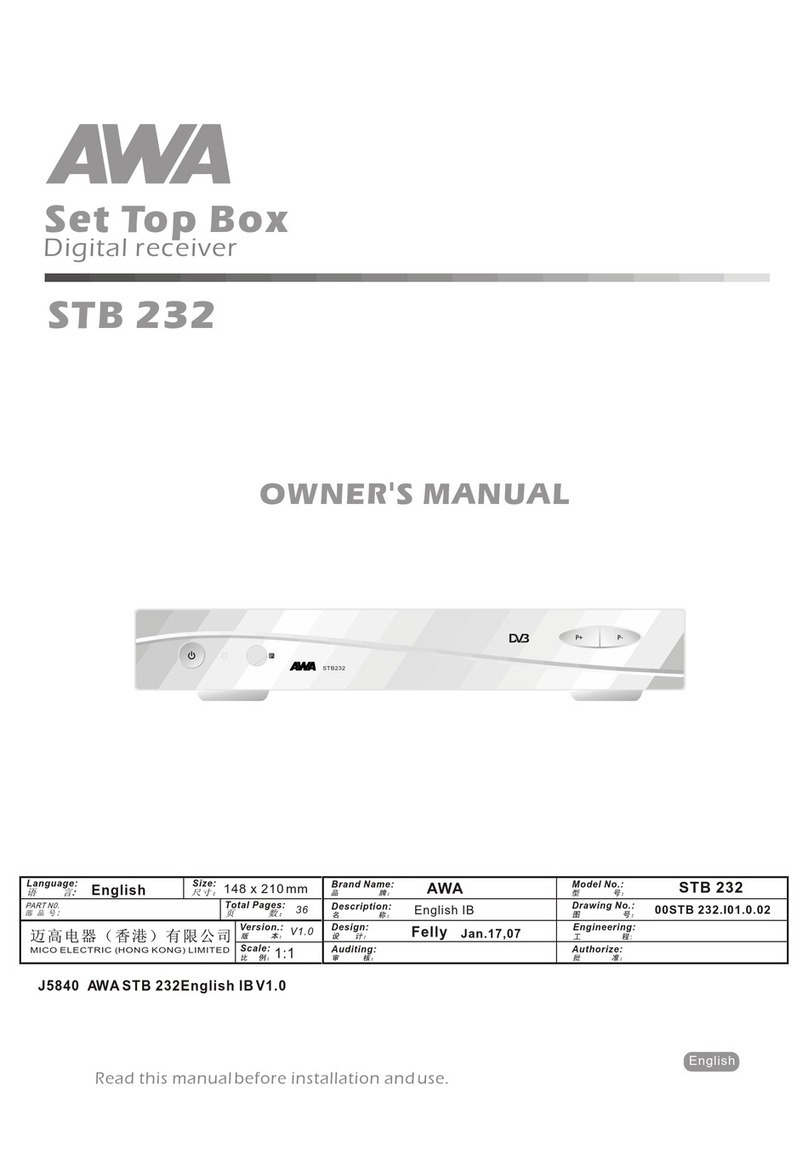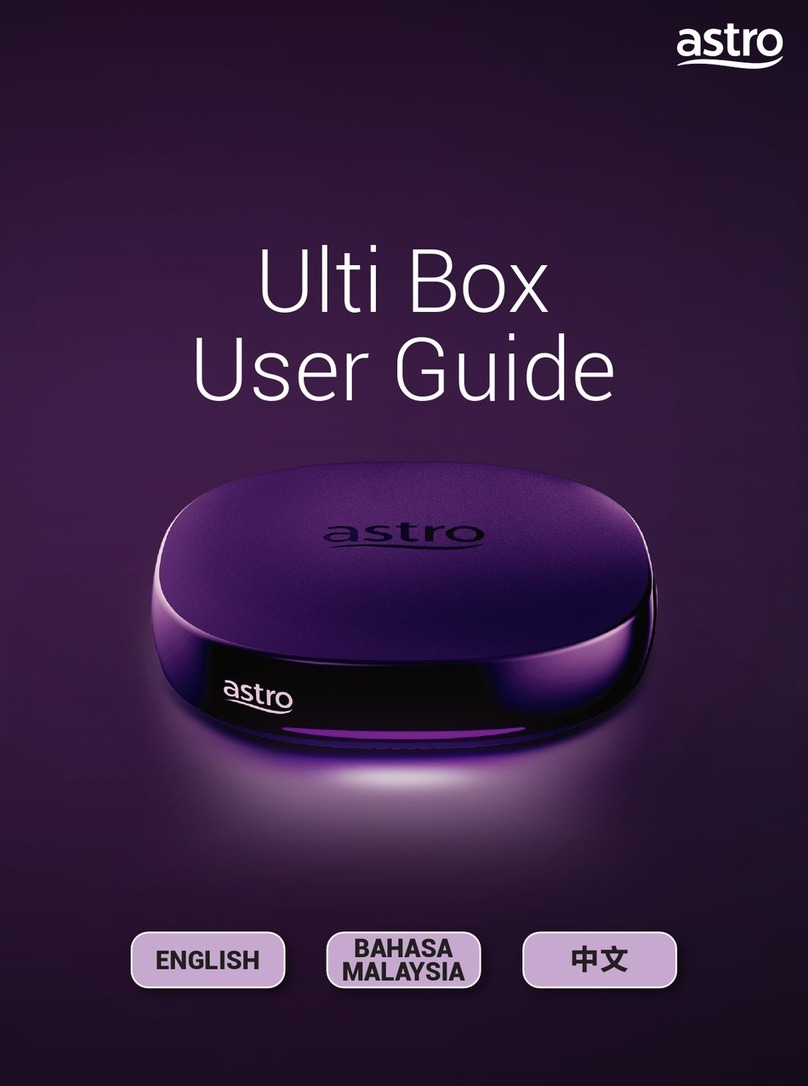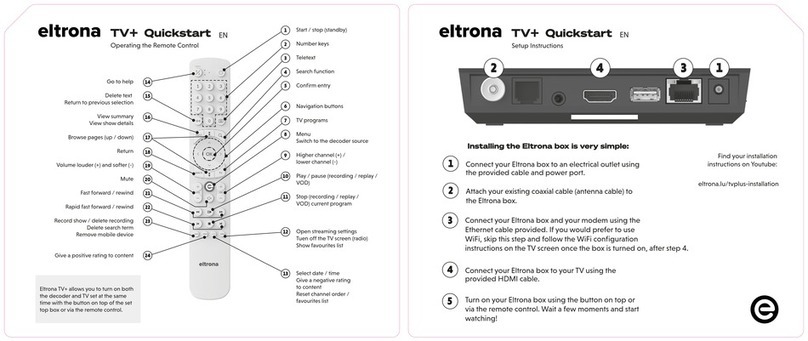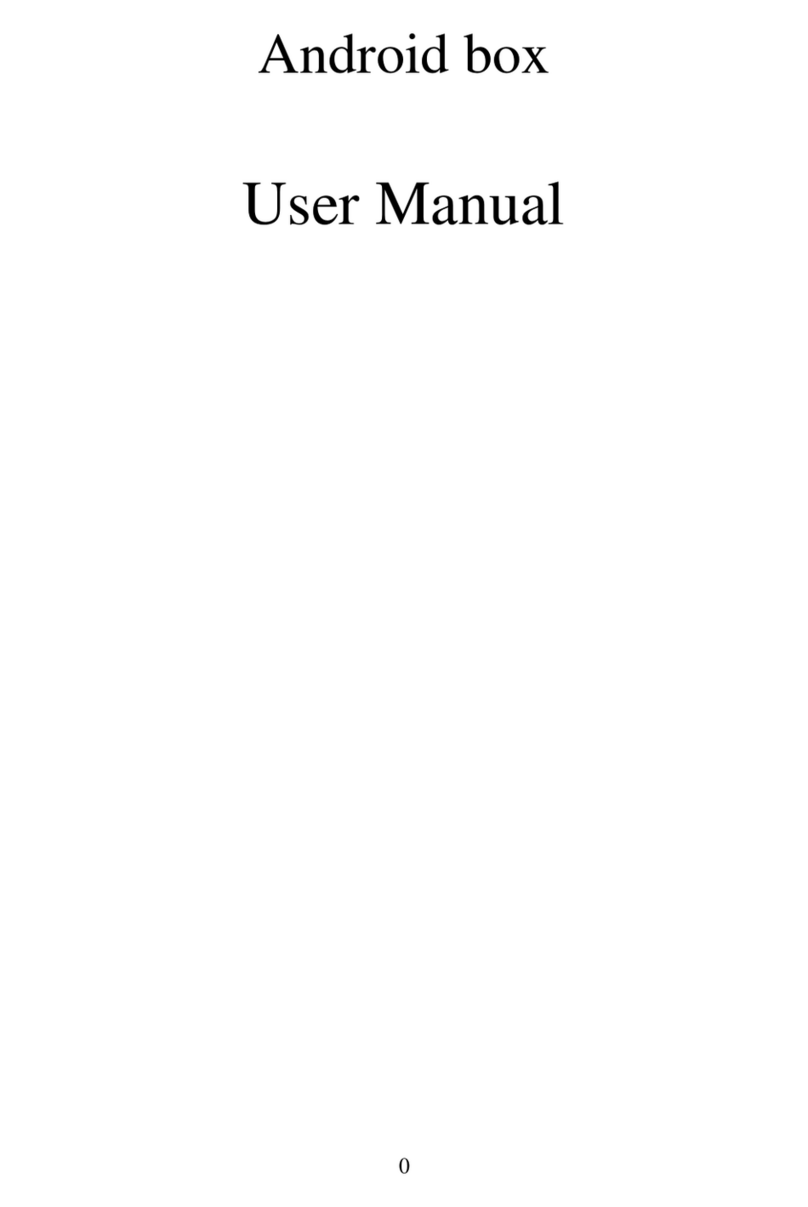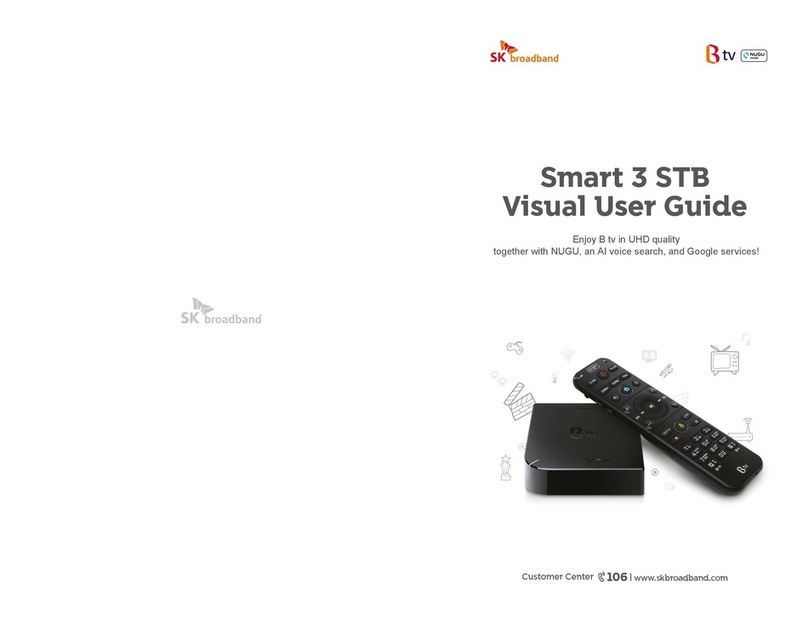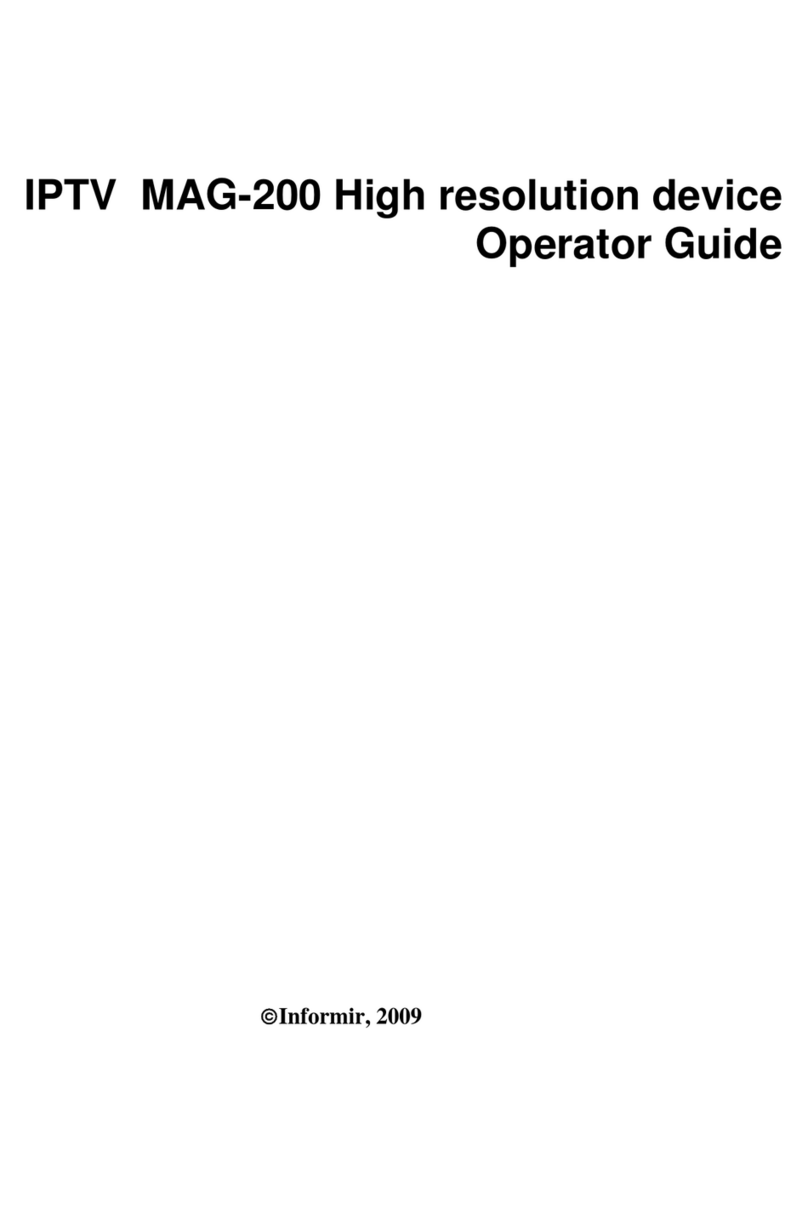Evolution Digital HD Set-Top Box User manual


WARNING
TO REDUCE THE RISK OF FIRE OR ELECTRIC SHOCK, DO NOT EXPOSE THIS PRODUCT TO RAIN OR MOISTURE. DO
NOT INSERT ANY METALLIC OBJECT THROUGH THE VENTILATION GRILLS OR OTHER OPENINGS ON THE EQUIPMENT.
APPARATUS SHALL NOT BE EXPOSED TO DRIPPING OR SPLASHING AND NO OBJECTS FILLED WITH LIQUIDS, SUCH
AS VASES, SHALL BE PLACED ON THE APPARATUS.
EXPLANATION OF GRAPHICAL SYMBOLS
The lightning flash with arrowhead symbol, within an equilateral triangle, is intended to alert the user to the presence of “dangerous voltage” within
the product’s enclosure that may be of sufficient magnitude to constitute a risk of electric shock to persons.
The exclamation point within an equilateral triangle is intended to alert the user to the presence of important operating and maintenance
(servicing) instructions in the literature accompanying the product.
1. Read these instructions.
2. Keep these instructions.
3. Heed all warnings.
4. Follow all instructions.
5. Do not use this apparatus near water.
6. Clean only with a dry cloth.
7. Do not block any of the ventilation openings. Install in
accordance with the manufacturer’s instructions.
8. Do not install near any heat sources such as radiators,
heat registers, stoves, or other apparatus (including
amplifiers) that produce heat.
9. Do not defeat the safety purpose of the polarized or
grounding type plug. A polarized plug has two blades
with one wider than the other. A grounding type plug has
two blades and a third grounding prong. The wide blade
or the third prong is provided for your safety. When the
provided plug does not fit into your outlet, consult an
electrician for replacement of the obsolete outlet.
10. Protect the power cord from being walked on or pinched
particularly at plugs, convenience receptacles, and the
point where they exit from the apparatus. Ensure that the
power cord receptacle is accessible such that power can
be easily disconnected if required.
11. Only use the attachments/accessories specified by
the manufacturer.
12. Use only with a cart, stand, tripod, bracket, or table
specified by the manufacturer, or sold with the apparatus.
When a cart is used, use caution when moving the cart/
apparatus combination to avoid injury from tip-over.
13. Unplug this apparatus during lightning storms or when
unused for long periods of time.
14. Refer all servicing to qualified service personnel. Servicing
is required when the apparatus has been damaged in
any way, such as power supply cord or plug is damaged,
liquid has been spilled or objects have fallen into the
apparatus, the apparatus has been exposed to rain or
moisture, does not operate normally, or has been dropped.
CAUTION: TO REDUCE THE RISK OF ELECTRIC SHOCK.
DO NOT REMOVE COVER (OR BACK).
NO USER-SERVICEABLE PARTS INSIDE.
REFERS SERVICING TO QUALIFIED SERVICE PERSONNEL.
CAUTION
RISK OF ELECTRIC SHOCK
NO NOT OPEN
Evolution Digital HD Set-Top Box
Important Safety Instructions

FCC Information
This equipment has been tested and found to comply with the limits
for a Class B digital device, pursuant to Part 15 of the FCC Rules.
These limits are designed to provide reasonable protection against
harmful interference in a residential installation.
This equipment generates, uses and can radiate radio frequency
energy and, if not installed and used in accordance with the instruc-
tions, may cause harmful interference to radio communications.
However, there is no guarantee that interference will not occur in a
particular installation.
If this equipment does cause harmful interference to radio or
television reception which can be determined by turning the
equipment off and on, the user is encouraged to try to correct the
interference by one or more of the following measures:
• Increase the separation between the equipment and receiver.
• Connecttheequipmentintoanoutletonacircuitdifferent
from that to which the receiver is connected.
• Consult the dealer or an experienced radio/TV technician for help.
• Onlyshieldedinterfacecableshouldbeused.
Finally, any changes or modifications to the equipment by the
user not expressly approved by the grantee or manufacturer could
void the user’s authority to operate such equipment.
Disconnection Device
Disconnect the main plug from the apparatus, if it’s defective. And please call a repair man in your location.
When used outside of the U.S., it may be used HAR code with fittings of an approved agency is employed.
CAUTION
These servicing instructions are for use by qualified service personnel only. To reduce the risk of electric shock do not
perform any servicing other than that contained in the operating instructions unless you are qualified to do so.
Manufactured under license from Dolby Laboratories. Dolby and the double-D symbol are trademarks of Dolby Laboratories.

2
Chapter 1 | Getting Set Up
HD
Thank You for choosing the Evolution Digital High-
Definition Set-Top Box (HD STB). You can now enjoy
viewing Standard-Definition (SD) or High-Definition
(HD) programming on an analog or digital television
set. When connecting the Set-Top Box with an HDMI
cable to your HDTV, you will be able to view HD
programming with easy-to-use on-screen menus
and navigation. In the user guide ê
Cable Connections 4
HDTV or SD Coaxial A/V
Activation 5
Remote Control 6
Pair your remote control 7
Remove remote control pairing 7
Menu 8
FAQs 10
In the box ê
HD Set-Top Box
Power Cord
Adhesive
Velcro
Remote with
Batteries
HDMI Cable
Setup your HD STB by
following the connection
diagrams on page 3.
Activate your HD STB
by calling your cable
provider or going online
(if available).
Pair your remote with your
HD STB and TV by following
the directions on page 6.
1 setup 2 activate 3 pair remote
Let’s get started! è
TV
M enu
Exit
Last
Pg Pg
Info
VOL CH

3 4
2
1
Setup: Cable Connections
HDMI Set-up
To TV
HDMI (IN)
To TV
To ElectricalOutlet
To Coaxial Wall Outlet
CABLE IN
To TV
To ElectricalOutlet
To Coaxial Wall Outlet
HDMI Connection è
HDMI allows you to take full advantage
of the Evolution Digital HD Set-Top Box
high-definition digital features.
1. Connect the coaxial cable to the
cable wall outlet and the “CABLE IN”
port on the cable box.
2. Connect the HDMI cable to the
“HDMI” port on HD Set-Top Box and
the “HDMI” port on your HDTV.
3. Connect the power cord to the
electrical wall outlet and the “DC 5V
IN” port on the HD Set-Top Box.
Note: HDMI cables carry audio and video to the TV.
Before you activate
1. Complete the Cable Connection steps
prior to activating.
2. Have the HD Set-Top Box Serial Number
available. This can be found on the bottom of
the HD Set-Top Box or on the side panel of the
product packaging.
3. Have your cable provider customer account
number accessible. This is typically found on
your cable provider billing information.
Now you are ready to activate!
4. Activate your HD STB by calling your cable
provider directly.
Note: Installation and activation will not impact your current
existing cable service.
SD Coaxial Audio/Video
Connection ç
1. Connect the RF coaxial cable to the
cable wall outlet and the “CABLE IN”
port on the HD Set-Top Box.
2. Connect the smaller RF coaxial
cable to the “RF OUT” port on the
HD Set-Top Box. Connect the other
end to the input port on the TV.
3. Connect the power cord to the
electrical wall outlet and the “DC 5V
IN” port on the HD Set-Top Box.
Note: Make sure the channel 3/4 switch matches the
channel on your TV. For example, if your cable box is
set to “3”, make sure your TV is on channel “3”.
Activation
OR
Why do I need to activate my HD Set-Top Box?
Activation essentially “turns on” your digital box in your home and on your cable provider’s network.

5 6
3
Remote ControlRemote Control
TV Input*
Toggle TV Input
Info
View the channel name
and number, date and time
Page Up
For future use
Menu
Display the Main Menu
OK
Select a highlighted item within
Menus. Display channel name
and number, date and time
Volume
Audio up & down
Guide
For future use
Yellow A
Toggle to secondary language
(if available)
*TV must be programed with the remote
LED Indicator
Button press and special
command indication
TV Power*
Turn your TV on or off
Last
Return to the previous channel or menu
Exit
Return to watching TV
Page Down
For future use
Channel
Channel up & down
Mute
Sound on & off
Red C
Toggles through available closed captioning
Setup
Program your remote control to your STB
and TV
NOTE
• Wheninserting
batteries,makesure
thatthepolarity(+/-)
iscorrect.
• TheLEDonthetopof
theremoteisavisual
indicatorthatconrms
theremotehas
powerwhenabutton
ispressed.
• Yourremotemayvary
slightlyfromtheone
picturedhere.
However,basic
functionsshould
remainthesame.
Remove remote
control pairing
If you would like to
use your remote
control for a different
set-top box, you
must first un-pair
the remote control
from the current
device. Follow the
steps below to
remove the pairing.
1Pressandholdthe
Setupbuttonuntil
theLEDIndicator
turnsgreen.
2Enter9-8-7onthe
remotecontrol.
3TheLEDIndicatorwill
blinkgreentwice.
Pair your remote control with your HD STB
1. Press the Menu button.
2. Select Remote Control and then select
Remote Control Pairing.
3. Press and hold Setup button until the
LED Indicator turns green.
4. Press the Menu button.
Please allow a few seconds for the menu to display
5. Proceed by entering the pairing code displayed
in blue on the pairing code pop-up screen. Note: If you don’t see a pairing code screen, repeat steps 1 and 2.
To force remote control to send volume
control commands to the TV
1. Press and hold Setup button until the
LED Indicator turns green.
2. Press the volume up button
To force remote control to send volume
control commands to the HD STB
1. Press and hold Setup button until the
LED Indicator turns green.
2. Press the volume down button
Installing your HD Set-Top Box out of sight (pair remote) ê
Your remote control can be paired directly with your HD STB, allowing you to place the device out
of sight (in an entertainment center or behind your TV, for example). Once your remote is paired to
a specific HD STB, it will not control any other set-top box in your home.
Note: Refer to the Remote Control Programming and Operating instructions, provided with your remote control, to program your remote to
work on your TV and for more detailed information regarding pairing your remote.

87
Menu Menu
Menu
Press the Menu button on your remote control to access the main menu.
The menu will allow you to update your HD set-top box settings.
Press the arrow buttons to navigate through the menu.
Press Exit at anytime to return to watching live TV.
Audio Language è
Select Audio Language, press the OK button on your remote.
Scroll to select the desired Audio Language (if available).
Closed Captioning è
Select Closed Captioning, press OK to change status from On/Off.
When Closed Captioning is turned On. The following options are available;
Analog Service, Digital Service, Font Size. Scroll through the available settings
using your arrow buttons. Ensure you select Apply to change the CC setting.
Remote Control
Refer to the remote control section of this user guide on pages 5-6.
Locks Setup ç
The first time you enter Locks Setup, it will prompt you to
Create Locks PIN. Enter your desired PIN and keep that in a
safe place to refer to later. This PIN will be needed to Change
PIN, Clear PIN and set Channel Locks.
Set Channel Locks í
Select Channel Locks, a channel list will appear. Scroll up/
down to highlight the channel you would like to lock. Press the
OK button and you will see the unlock icon change to lock.
This will indicate the channel has been locked and will require
a PIN to be entered to view.
HDMI Setup í
•SelectTV Aspect Ratio and press the OK button. Select
Auto (recommended), 4:3, or 16:9 and press the OK button
to select, scroll to Apply and select.
•SelectTV Output Resolution and press the OK button.
Scroll to highlight Auto (recommended), 1080i, 720p, or
480p and press the OK button to select, scroll to Apply
and select.
Information
Banner
Press the Info or
OK button while
watching live TV to
view the channel
name and number
as well as the current
date and time.
8

9 10
FAQsFAQs
powered on and set to the appropriate input source.
Refer to your home theater manual for more
detailed instructions.
Why won’t my HD Set-Top Box respond when I press a
button on the remote control?
• Checkthebatteriesforpossiblereplacement.Refer
to pages 5-6 for more detailed instruction on the
remote control and batteries.
• Refertopage6forinstructionstopairyour
remote control.
What if I forgot my PIN Code?
• Contactyourcableproviderandtheywillbeabletoreset
them back to the default. That will allow you to enter a
new PIN code. Refer to page 8 to learn how to change
your PIN code.
How do I control what my child watches?
• Youcanrestrictviewingofcertainmaterialonyour
TV in the Locks Setup menu. Refer to page 8
for instructions.
Is it necessary to get a new TV to watch HDTV?
• ToviewHDchannelsfromyourcableproviderintheir
native resolution, a high-definition “capable” or “ready”
television is required.
• Youwillalsoneedtouseadigitalcableconnection
such as the HDMI cable to view HD channels. Refer to
the CABLE CONNECTIONS section on page 3 for
more information.
FAQs
Why won’t my HD Set-Top Box turn on?
• Doublecheckthatthepowercordisconnectedtothe
HD Set-Top Box and the AC wall outlet.
• IftheHDSet-TopBoxisconnectedtoanotherunit
(such as a switched outlet or DVD player), verify that
the unit is powered on.
Why do I have no sound when viewing cable channels?
• VerifythattheMUTEbuttononremotecontrolhasnot
been pressed; try pressing the MUTE button to restore
sound for both the HD Set-Top Box and television.
• VerifythatthevolumeontheHDSet-TopBoxisnot
turned down. Press the volume up on the Set-Top Box
remote. Volume level will be displayed on the bottom
of the screen.
• Doublecheckyouraudioconnections.Refertothe
CABLE CONNECTIONS section on page 3 to verify
the correct cables are being used for the audio ports. If
they match the diagrams, make sure they are firmly
connected to the ports on both the TV and HD Set-Top Box.
What should I do if there is no video or picture on the
TV screen?
• TryanotherchannelorenteryourPINcode,thischannel
may be restricted from viewing.
• VerifythatyourTVismatchingthesettingonthe
HD Set-Top Box. For instance, if you’ve connected using
the coaxial jumper cable, make sure you have the same
channel selected on the TV and 3/4 switch on the back of
the HD Set-Top Box. Refer to CABLE CONNECTIONS
section on page 3 for more details.
• Doublecheckallyourcableconnections,including
verifying your coaxial cable is securely tightened onto
both the cable wall outlet and the INPUT port of your
HD Set-Top Box. Verify that all video cables between the
HD Set-Top Box and the TV are firmly connected. Refer
to the CABLE CONNECTION section on page 3 for
more detailed information regarding the correct
connections and alternative video cable options.
• IftheHDSet-TopBoxvideooutputisconnectedtoa
home theater unit, verify that the home theater unit is

Evolution Digital - Ideas to Solutions for a Digital World
800-315-2253 | evolutionbb.com
Other manuals for HD Set-Top Box
1
This manual suits for next models
1
Table of contents
Other Evolution Digital Set-top Box manuals