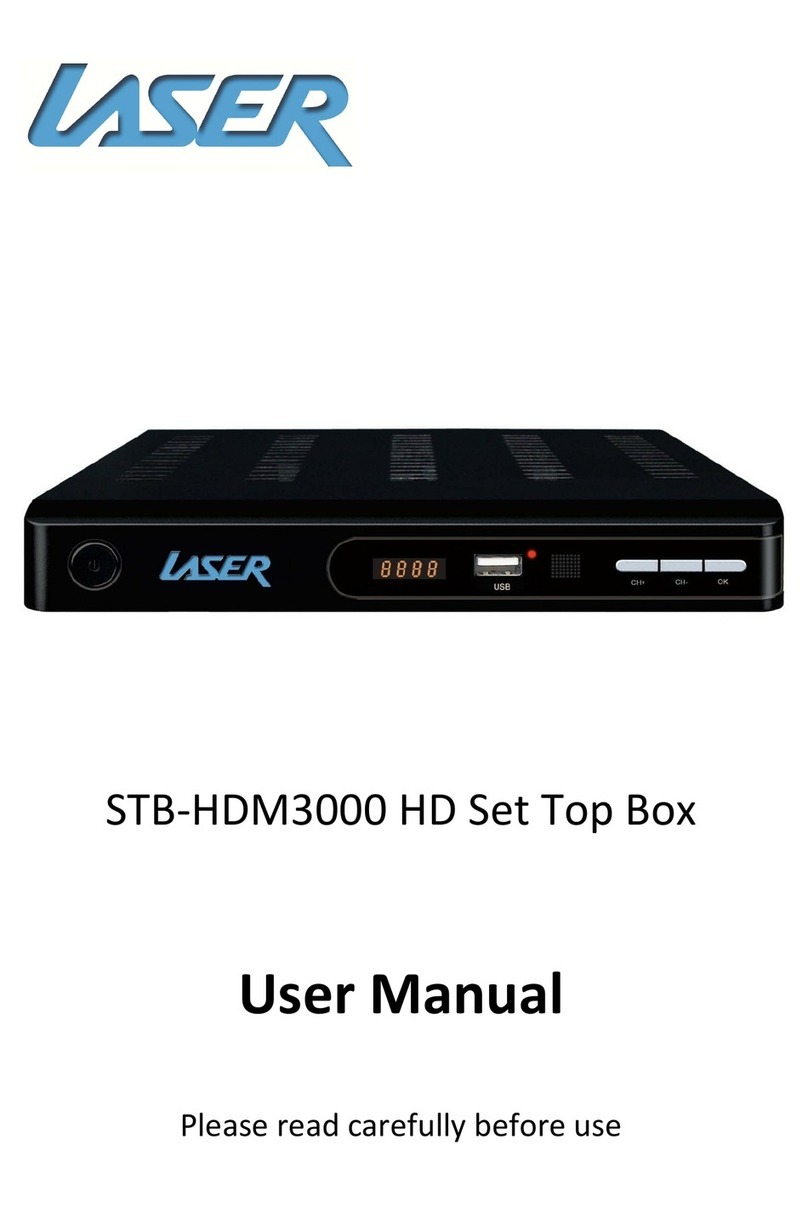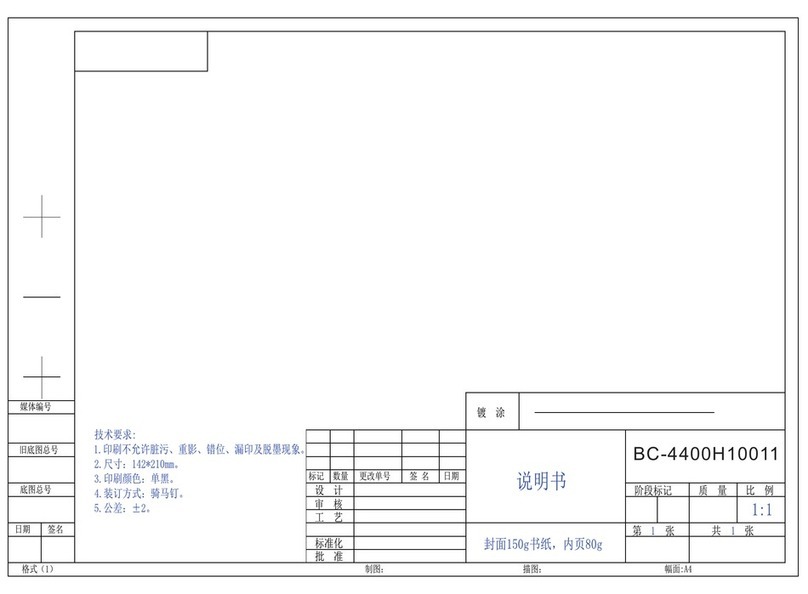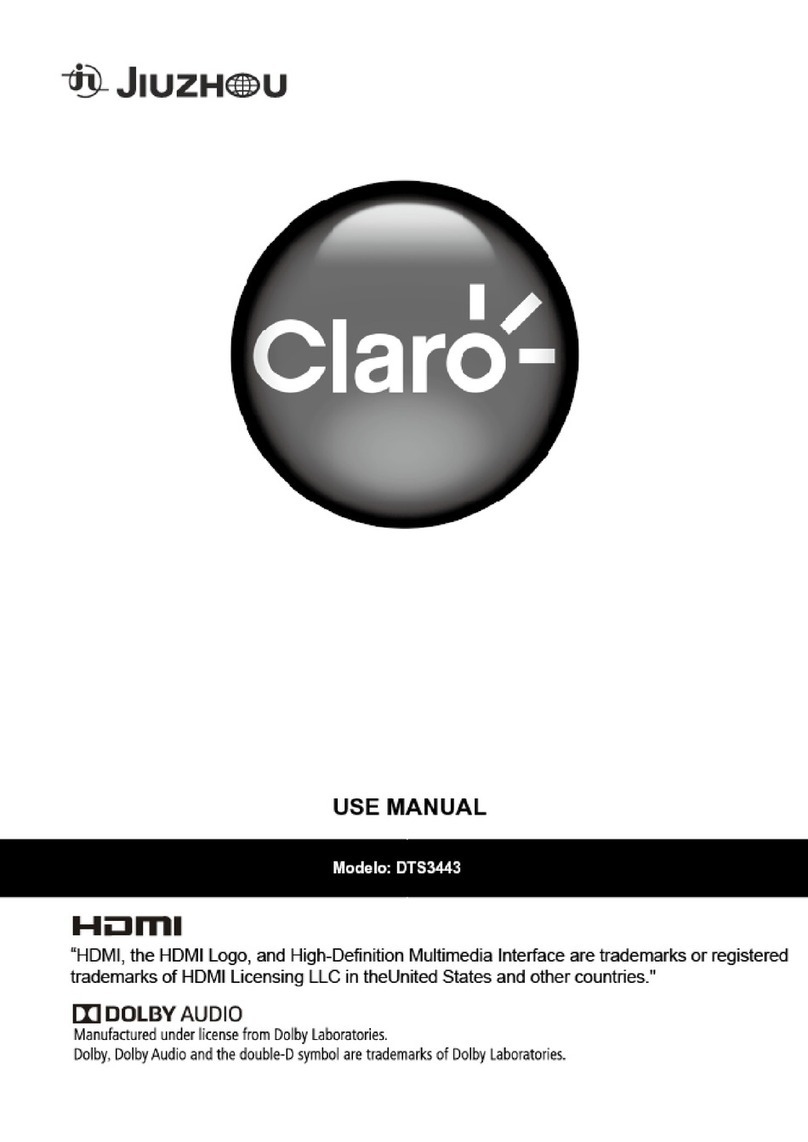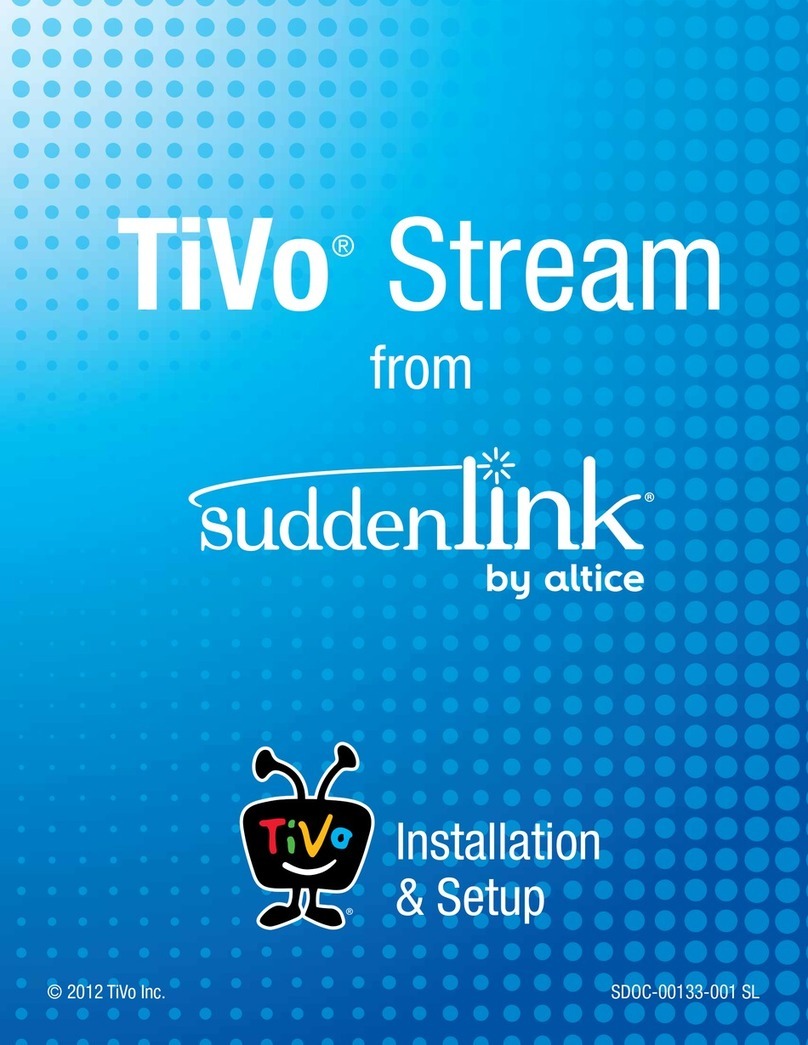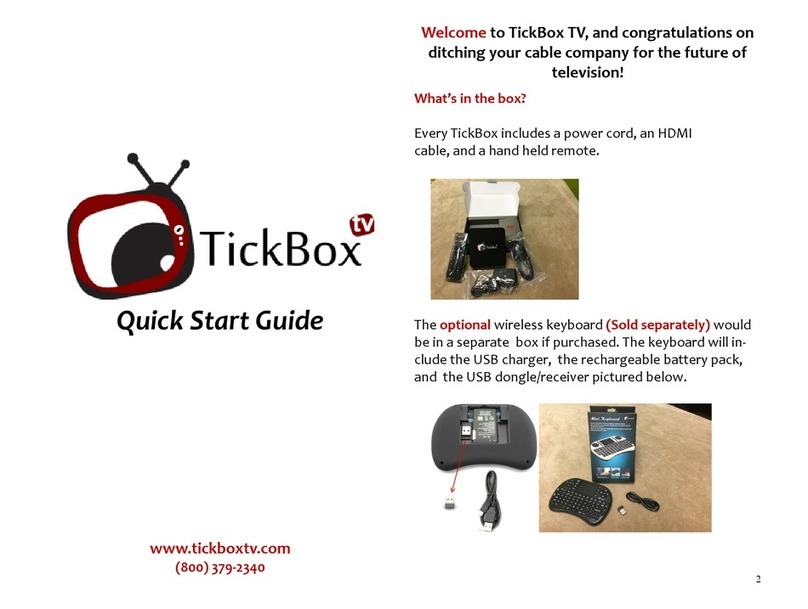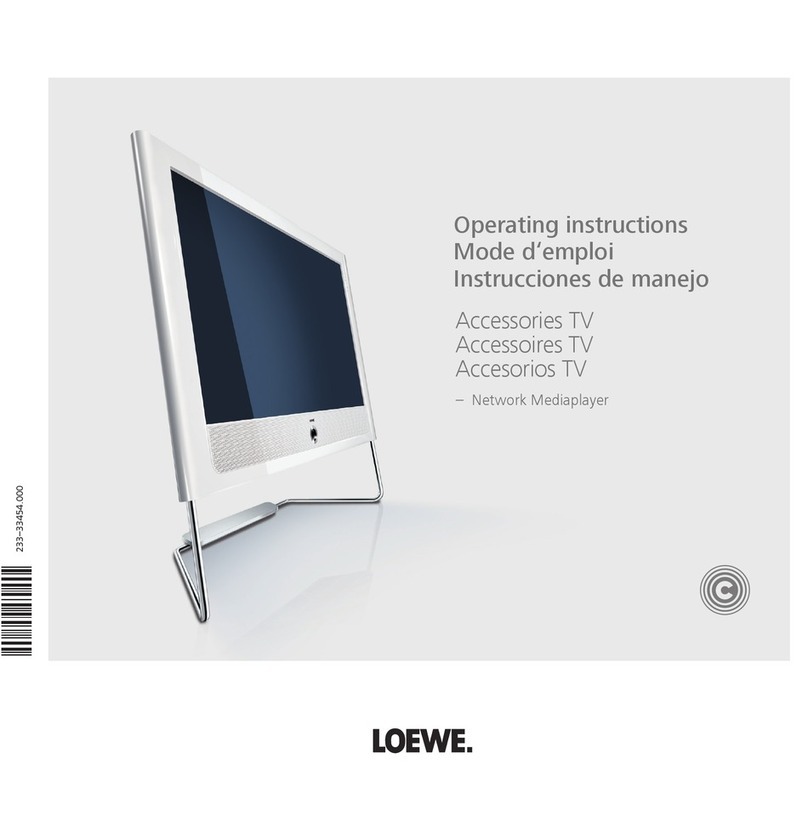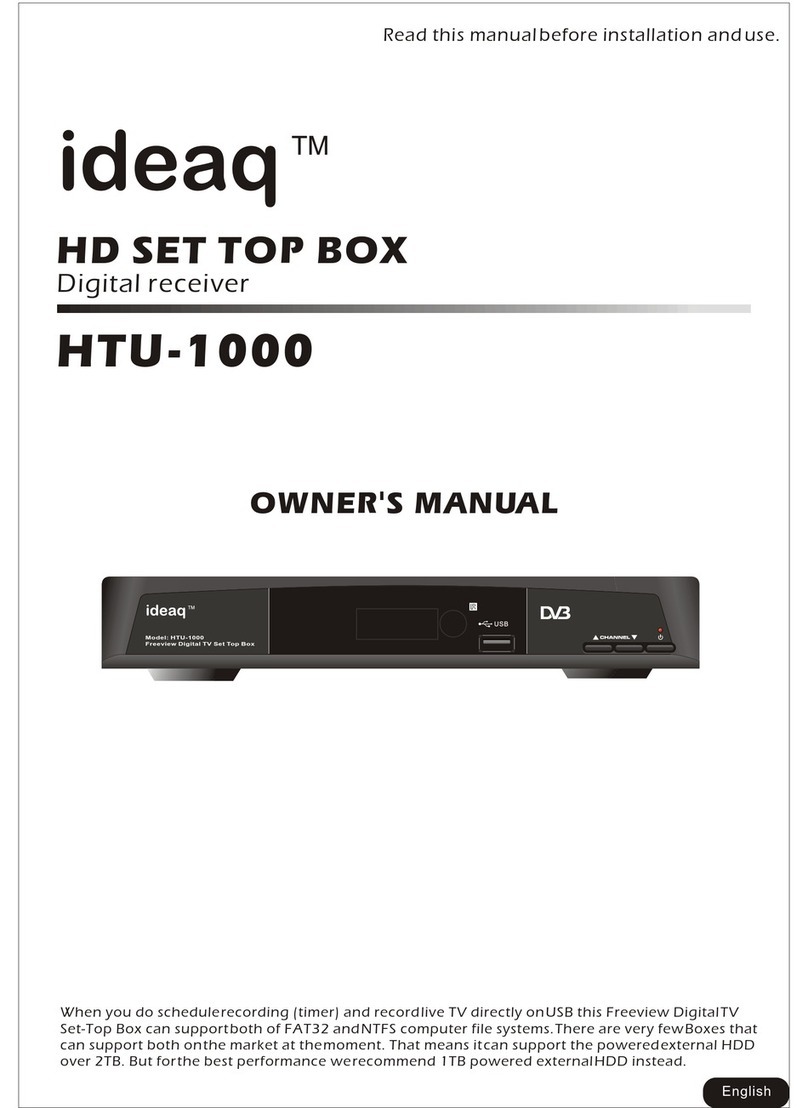Solid HDS2-1740 User manual

1
SS601BM
ENGLISH USER MANUAL
USER MANUAL
USER MANUAL
HD DIGITAL SET-TOP BOX
HDS2-1740
HDS2-1740
High Definition Digital Satellite Recorder
High Definition Digital Satellite Recorder
Personal Video Recorder
Personal Video Recorder
DIGITAL
1

2
CONTENTS
SAFETY PRECAUTION...................................................................................4
ENVIRONMENT PROTECTION.......................................................................5
FRONT PANEL................................................................................................6
REAR PANEL ..................................................................................................6
DEVICES CONNECTION.................................................................................7
REMOTE CONTROL .......................................................................................8
1. BASIC OPERATIONS............................................................................9
1.1 TURN ON STB.........................................................................................9
1.2 POWER...................................................................................................9
1.3 CHANNEL UP/CHANNEL DOWN .................................................................9
1.4 VOLUME UP/VOLUME DOWN- ...................................................................9
1.5 NUMBER .................................................................................................9
1.6 MUTE......................................................................................................9
1.7 PAUSE....................................................................................................9
1.8 RECALL...................................................................................................9
1.9 FAVORITE................................................................................................9
1.10 AUDIO.....................................................................................................9
1.11 INFORMATION ......................................................................................10
1.12 EPG...................................................................................................10
1.13 TV/RADIO .........................................................................................10
1.14 CHANNEL LIST.....................................................................................10
1.15 PAGE UP/PAGE DOWN.........................................................................11
1.16 TELETEXT ...........................................................................................11
1.17 SUBTITLE .........................................................................................11
1.18 FIND ...................................................................................................11
1.19 ZOOM ...................................................................................................12
1.20 MENU .................................................................................................12
1.21 EXIT......................................................................................................12
1.22 OK.......................................................................................................12
2. MAIN MENU.........................................................................................14
2.1.1 CHANNEL.............................................................................................14
2.1.2 INSTALLATION ......................................................................................15

3
2.1.3 SYSTEM SETUP ....................................................................................18
2.1.4 USB....................................................................................................20
3. UPGRADE............................................................................................21
4. STORAGE MANAGE ...........................................................................21
5. EPG......................................................................................................21
6. NETWORK SETTING...........................................................................22
7. ADV TIMER..........................................................................................22
8. RADIO ..................................................................................................23
9. PHOTO.................................................................................................23
10. MUSIC ..................................................................................................23
11. MOVIE..................................................................................................24
12. NET APP ..............................................................................................25
13. YOUTUBE............................................................................................26
14. GAME...................................................................................................26
15. TOOL....................................................................................................26
16. SPECIFICATIONS................................................................................27

4
SAFETY PRECAUTION
CAUTION:
The lightning flash with
arrowhead symbol, within an
equilateral triangle, is intended
to alert the user to "dangerous
voltage" and to prevent from a
risk of electric shock.
Warning:
To reduce the risk of electric
shock, don't open the cabinet.
Refer servicing to qualified
personnel only.
The exclamation point within an
equilateral triangle is intended to
alert the user to important
operating and maintenance
(servicing).
WARNING: Do not usethis STB where contact with / or immersion in water is a possibility. Do not use
near flower vase, washbowls, kitchen sinks, laundry tubs, swimming pools, etc.
WARNING: Do not put the candle or lamp stand on the cabinet; otherwise, there is the danger of fire.
WARNING: The unit should be connected to a power supply only of the type described in the operating
instructions or as marked on the unit. If you are not sure of the type of power supply (for example, 120
or 230 V) to your home, consult your local dealer or local power company.
WARNING: This product installs diodes. Do not open the cabinet or touch any parts in the inner
mechanism. Consult your local dealer for technical service if the opening is required.
Note: To ensure proper use of this product, please read this User manual carefully and retain
for further reference.
Unit Cleaning: After the unit power is turned off, you can clean the cabinet, panel and remote control
with a soft cloth lightly moistened with a mild detergent solution.
Attachments: Never add any attachments and/or equipment without the manufacturer consent; as
such additions may result in the risk of fire, electric shock, or other personal injury.
Locating: Slots and openings in the cabinet are provided for ventilation to protect it from overheating.
Do not block these openings or allow them to be blocked by placing the STB on a bed, sofa, or other
similar surface, nor should it be placed over a radiator or heat register.
Power-Cord Protection: Place the power-supply cord out of the way, where it will not be walked on.
Please take special attentions to cords at plugs, convenience receptacles, and the point where they
exit from the unit.

5
Object and Liquid Entry: Never put objects of any kind into this STB through openings, as they may
touch dangerous voltage points or short-out parts that could result in a fire or electric shock. Never spill
any liquid on the STB.
Note: Moisture may be formed on the lens In the following conditions:
when the unit is suddenly moved from a cold environment or an air-condition room to a warm
place.
immediately after a heater has been turned on.
in a steamy or very humid room.
If the moisture forms inside the unit, it may not operate properly. To correct this problem, turn on the
power and wait about two hours for the moisture to evaporate.
Parts Replacement: When the unit parts need to be replaced, user should make sure the service
technician use the replacement parts specified by the manufacturer or having the same characteristics
as the original part. Unauthorized replacement may put the unit In the risk of fire, electric shock or other
hazards.
Safety Check: After all the maintenances and repairs are done, user is required to request the service
technician to conduct the overall safety check to ensure the machine is In the proper condition.
Environment protection
Attention!
Your product is marked with this symbol. It means that the used electrical and electronic products should
not be mixed with general household waste. There is a separate collection system for these products.
DECLARATION OF CONFORMITY
The manufacturer herewith declares the conformity of that product with the following
directives and standards:

6
Front Panel
Rear Panel
NOTICE: The pictures are for references only; please make the object as the
standard.

7
Devices Connection
As shown, connect the interfaces on the television with the corresponding interfaces
on the product (such as connect the product with TV sets through the HDMI cable),
then after the power is connected, turn on the switch and you can use the product.
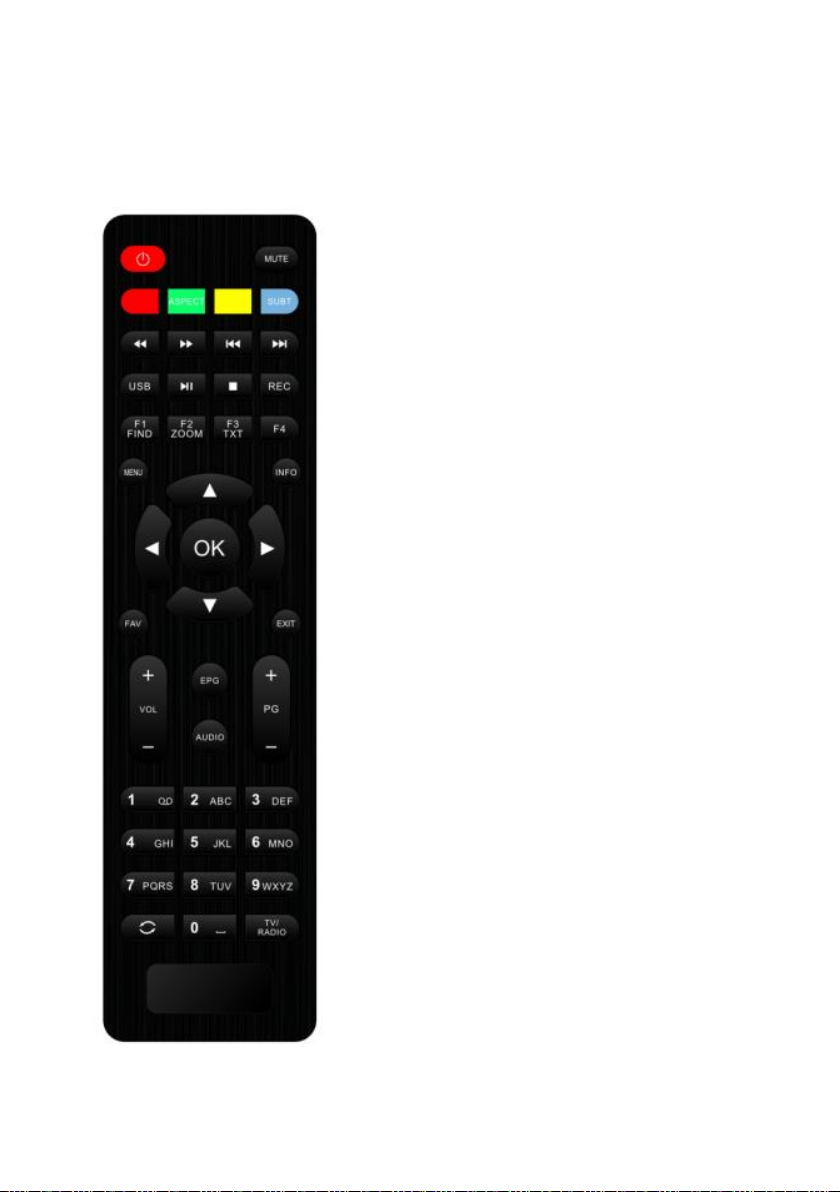
8
Remote control
This is the remote control of the product. Please note that he picture is for references
only, please make the object as the standard.
1.POWER: To switch ON/OFF the receiver power supply.
2.MUTE: To mute or restore the sound.
3.RED, GREEN, YELLOW, BULE KEYS: Multi-function keys
in menu mode.
4.PREV: To change into the previous play.
5.NEXT: To change into the next play.
6.PLAY/PAUSE: to pause and play the file when you press play /
pause key.
7.STOP: To stop the current play or to stop the current record.
8.USB: The shortcut key to the USB menu.
9.FIND: Enter into a menu to search the channel you want.
10.TXT: To open txt page on the channel, this has information of txt.
11.ZOOM: To magnify a certain area on the images
12.RECORD: To make record of play.
13.MENU: Display the main menu or return to the previous one.
14.INFO: The shortcut key to the information menu.
15.OK: To carry out the selection and enter into chosen menu.
16.CH Up/Down: To turn the next or previous channel and to move
the highlight bar for selecting options to upward or downward on
the menu.
17.VOL Left/Right: To adjust the sound volume up or down and to
move the highlight bar for selecting options to right or left on the
menu.
18.FAV: The shortcut key to favorite menu.
19.EXIT: To exit from the menu or pop-up window or cancel the
present running functions.
20.VOL +/-: To adjust the sound volume up or down
21.PAGE +/-: To move up the cursor to the next or previous page in
the menu or channel list.
22.EPG: The shortcut key to the EPG menu.
23.AUDIO: To elects the audio mode among Left / Right / Stereo /
Mono.
24.NUMBER KEYPAD: To select TV/Radio channel and enter to
programming parameters by the numeric keys and to input the
character by the alphabetical keys.
25.TV/RADIO: To switch between TV and RADIO.
26.RECALL: To return to the previously viewed channel.

9
1. Basic Operations
1.1 Turn on STB
First, press the Power to turn on the unit.
When the STB is first used, there will play the first channel from the default Channel List. If the STB is
not first used, STB will play the same channel as last time before turning off.
1.2 Power
1. Press [Power] Key can enter the Standby state
2. In Standby state, press [Power] Key again can call back the unit and go on play the previous
channel
3. User can also disconnect the device’s main power to end the Standby state.
1.3 Channel Up/Channel Down
In full screen, press [CH Up/Dn] to change channel.
1.4 Volume Up/Volume Down-
In full screen, press [Vol +/-] to adjust volume.
1.5 Number
In full screen, use number key and press [OK] on the Remote Control Unit to change channel.
1.6 Mute
1. Press [MUTE] key to mute the sound and the screen will show up mute OSD.
2. Press [MUTE] key again to restore sound.
1.7 Pause
By pressing [Pause] key once, the picture and sound will be paused and then, by pressing [PAUSE]
key again, you can continue to watch.
1.8 Recall
Press [RECALL] key will directly switch to the previous channel that you played before current
channel.
1.9 Favorite
1. In full screen, press [FAV] key, it will display a window of “Favorite Group”on the left of the screen.
2. In the window of “Favorite”, you can move highlight by press [Ch Up/Dn] key and press [OK] key to
select favorite group.
3. You also can press [VOL +/-] keys to select different “Favorite Group”.
4. Press [Exit] key to exit the current window.
1.10 Audio
1 In full screen, press [AUDIO] key to open the “Audio”window on the screen.
2 You can modify the audio track by pressing [Ch Up/Dn] key and modify the audio mode by
pressing [VOL +/-] key among Left / Right / Stereo / Mono.
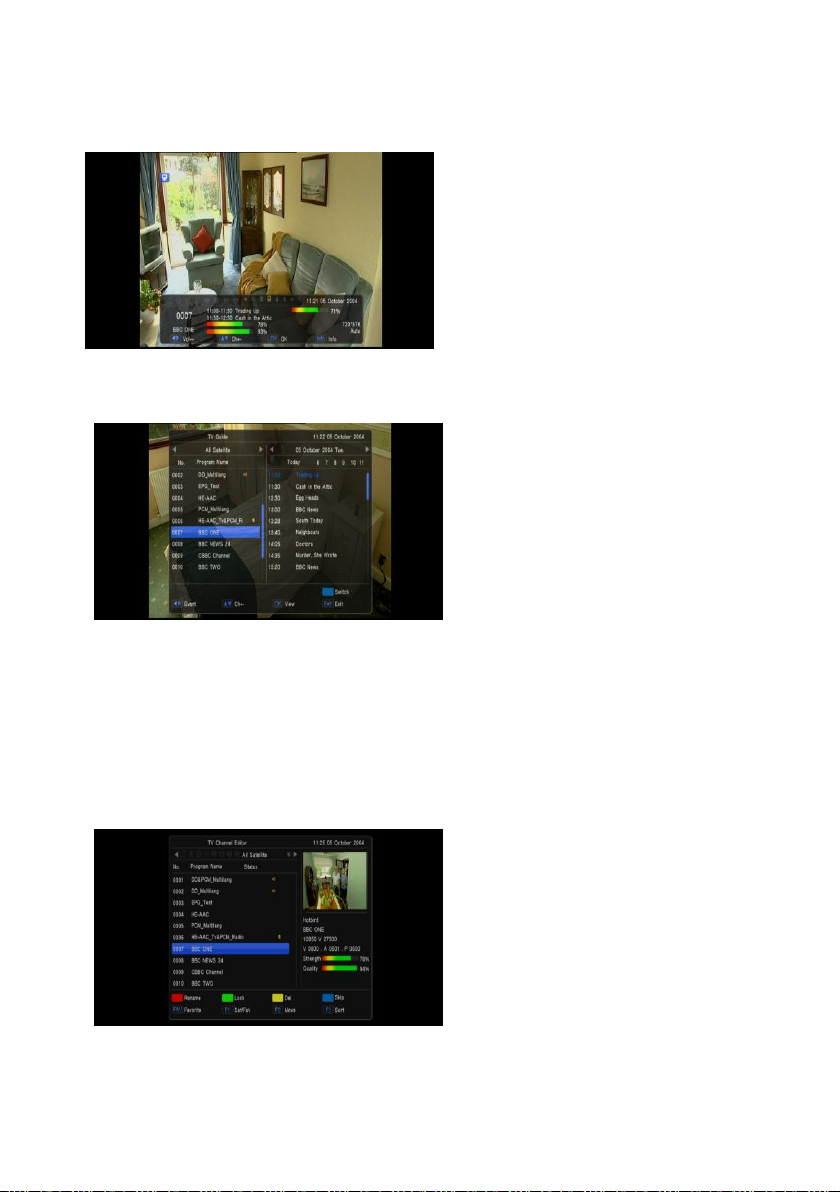
10
1.11 Information
In full screen, press [INFO] key can open information screen, in the window shows the parameters of
current channel.
1.12 EPG 1 The STB has an Electronic Program
Guide (EPG) to help you navigate
channels through all the possible viewing
options. The EPG supplies information
such as channel listings and starting and
ending times for all available channels.
2 Press [EPG] key to display EPG screen.
3 Press [OK] key in each item can see
more detail information and press [Exit]
key to cancel
4 Press [Vol +/-] to select “back/current
time/last program or last day/next day”.
Press [Ch Up/Dn] key to channel change.
5 Press [Green] key in EPG menu can open timer menu. Yo can save a timer as you want.
6 In EPG menu, press [Exit] to close EPG screen.
1.13 TV/RADIO
In TV mode, pressing [TV/RADIO] key can switch to Radio mode. In Radio mode, press [TV/RADIO]
key to switch to TV mode.
1.14 Channel List 1 In full screen, press [OK] key or
[CH.LIST] can enter “Channel List”.
2 Press [Vol +/-] key to change satellite.
3 Press [Ch Up/Dn] key to move highlight
and press [OK] key to play the
highlighted channel.
4 Press [Page +/-] key to page up and
page down.
5 Press [Exit] key to exit the channel list.

11
1.15 Page Up/Page Down
In Channel list, press [Page +/-] key to move up the cursor to the next or previous page in the menu or
channel list.
1.16 Teletext 1 Press [TTX] key in full screen, you can
open teletext page on the channel which
has teletext information.
2 If the channel has no teletext information,
it will show “No Teletext Data”on the
screen.
1.17 Subtitle
Press [SUB] key in full screen, you can switch
subtitle on or off.
1.18 Find
1 Pressing [FIND] key in full screen can
open the “Find”window. Press [Vol +/-]
[Ch Up/Dn] keys to move highlight and
press [OK] key to input the selected
symbol or letter into the dialogue. The
search result display on the right screen.
2 You can press [Red] key to delete the
char, press [Blue] key to confirm, press
[Green] key to cancel.
3 Pressing [EXIT] key can close “Find”
window.
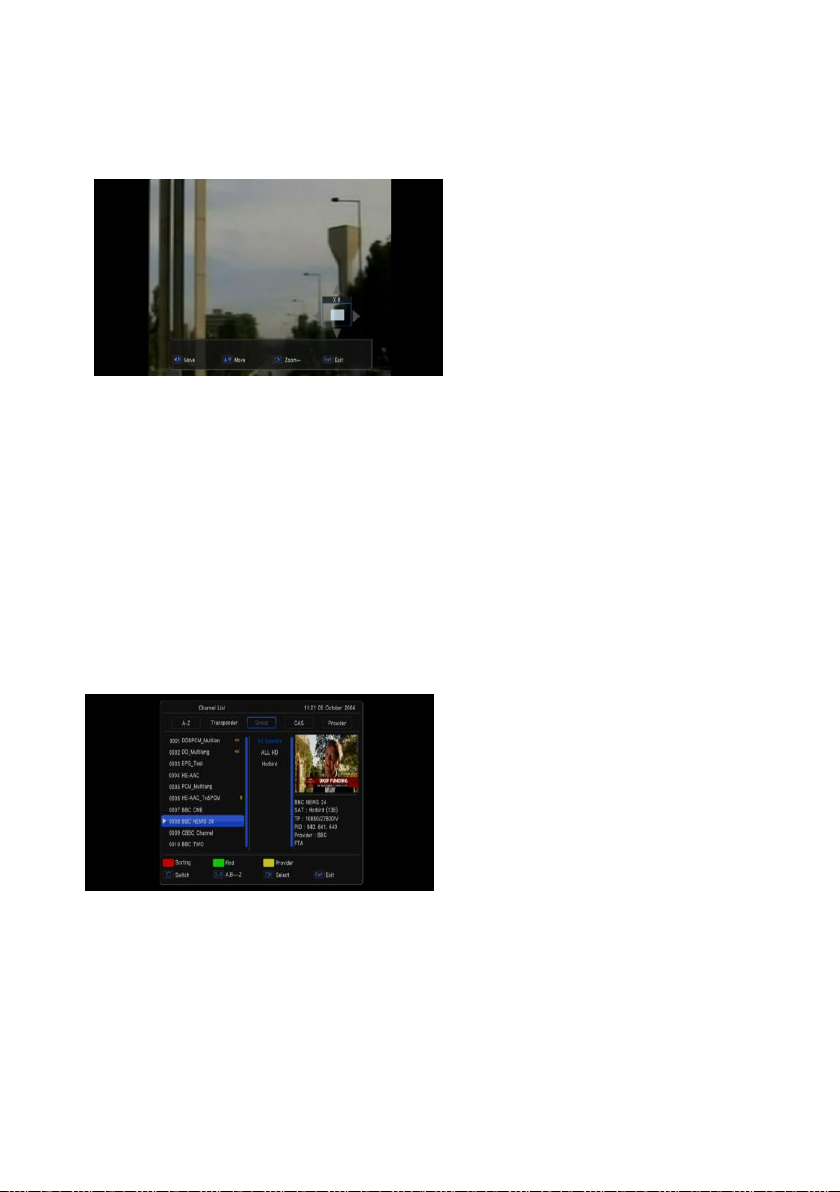
12
1.19 Zoom
1 The [ZOOM] key allows you to magnify a
certain area on the images
2 Press [ZOOM] key again, the image will
enlarge rotate as x2, x4, x6
3 In “x2 ~ x6”image, using [Up/ Down/ Up/
Down] keys to move the image center
area you want to see.
4 In zoom mode, press [Exit] to close
“Zoom”window.
1.20 Menu
Press [MENU] key can open the menu, exit the current menu to last menu or close the window.
1.21 Exit
Press [EXIT] key can exit the current menu to last menu or close the window.
1.22 OK
Pressing [OK] key in full screen can open the “OK LIST”window
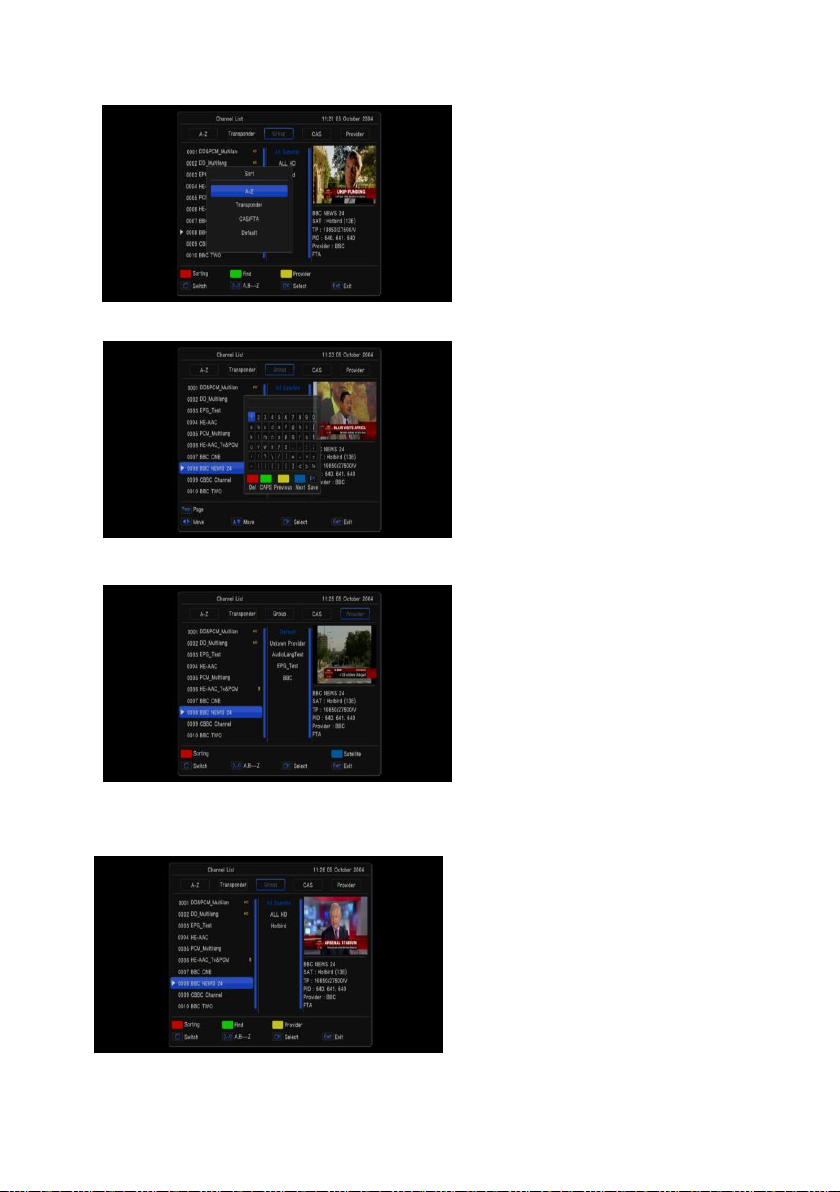
13
Press RED Button to display different SORT Group, you can list up the channels by 4 kinds of sorting
ways.
Press Green Button to display the fast find channel menu
Press Yellow Button to display previous list with all channel
Press Blue Button to display Satellite list with all channel

14
2. Main Menu
When pressing the [MENU] on the RCU, the 16
icons will appear on your TV screen where you
can configure all your settings :Main Menu,
Upgrade, Storage Manage, EPG, CAS,
Network Setting, Radio, Photo, Music, Movie,
PVR, Weather, You tube, Game, Tool.
When the focus on themain menu, press ok key will display four items like below
Channel:Radio channel editor, TV channel editor
Installation :Satellite Find, Automatic SAT Scan, Manual Scan, SAT/TP Manager, Satellite Find
System Setting:Factory Setting, Upgrade & Backup, Parental control, TV setup, Time, OSD setting,
Language
Tool:Device Removed
2.1.1 Channel
By selecting “Channel”menu,
- You can move highlight by press [Ch
Up/Dn] key to select Radio channel
editor、TV channel editor
NAME [Red Key]: To edit the channels name
LOCK [Green Key]: To lock the channels which
you want to lock.
- It will display a dialogue to ask you to
input password. The default password is “0000”. If you input the correct password you can see a
“lock mark” in the right side of the highlighted channel.
- After save and exit menu, STB will request you to input the password while you want to watch the
locked channel.
DEL [Yellow Key]: To delete the channel
SKIP [BULE Key]: By pressing Red key, To select the channels you want to skip.
FAV [FAV Key]: To select the channel which you want to add in the Favorite List
Satellite [F1 Key]: Press F1 key to switch the channel list with the different satellite
MOVE [F2 Key]: To move the channel to the position you want to place.
SORT [F3 Key]: By pressing F3 key, you can list up the channels by 4 kinds of sorting ways.
Alphabet (A-Z): To list up alphabetically.
Transponder: To list up by transponder
Fay-Free: To sort channel through free and scramble sequence.
Default: To sort channel by default channel list from Satellite list

15
2.1.2 Installation
By pressing [Menu] and press [Vol+/-] to move
the highlight on the Installation
When the highlight on the satellite setting, press OK key to satellite setting menu
When the focus on the satellite list, you can
press OK key to setting which satellite will be
select with LNB
You can press RED key to set SAT/tp Manager
Press Green key to start channel search
Press blue key to update transponder from
network
1 Satellite: In this item, press [Volume Up/
Volume Down] key can switch Satellites and press [OK] key can enter satellite list for you to
select directly.
2 LNB Freq: In this item, press [Volume Up/ Volume Down] key can select the parameter. Option is
5150/5750/5950/9750/10600/10700/10750/11300/5150-5750/Universal(9750-10600)
/Universal(9750-107500)/and MDU
3 DiSEqC1.0/1.1: You can use [Volume Up/ Volume Down] key to switch options. There are several
options for your selection: Disable / LNB1 / LNB2 / LNB3 / LNB4
4 22K: You can use [Volume Up/ Volume Down] key to switch “ON / Off”. When this item is
switched to “ON”, receiver will receive TV and radio input signal from 22K port. If the item is
switched to “Off”, the receiver will receive all signal from 0K port.
!NoticeWhen you choose LNB type “Universal”, you can not modify 22K.
5 Polarity: In “Polarity”item, [Volume Up/ Volume Down] key to switch “Auto/ H / V”functions.
6 Motor:You can use [Volume Up/ Volume Down] key to set Antenna type by Motor
7 Unicable:You can use [Volume Up/ Volume Down] key to set unicable enable or none

16
Motor Antenna
1 Motor Type: DiSEqC1.2/USALS
2 Motor Setting:
If you select “DiSEqC1.2”, “Local Longitude /
Local Latitude”is not available. It will show the
screen like below:
When the highlight on the mode item,You can
use [Volume Up/ Volume Down] key to set
Motor function
Automatic SAT Scan
you can find sub-menus for Satellite,
Transponder, Polarity, NIT, program ,Scan mode,scan select,Signal Quality Bar and etc. And press
GREEN key to start channel search
1、Satellite: Select the satellite what you want to search the channel
2、Transponder: Select the desired TP (transponder).
3、NIT:scan by nit search mode
4、Program:scan by all/free only
5、Scan mode:default、one TP、blind scan
6、Scan select:single sat、all sat
7、Signal Intensive / Quality Bar: They show the strength and quality of signal from LNB.
Manual Scan
You can find sub-menus for Satellite,
Transponder, Polarity, NIT, program, Signal
Quality Bar and etc. and press Green key to start
channel search by current parameters
1. Satellite: Select the satellite what you want
to search the channel
2. Transponder: Select the desired TP
(transponder).
3. Polarity: You can choose the polarity of
satellite signal among Auto / H (horizontal)
/ V (vertical).
4. NIT:scan by nit search mode
5. Program:scan by all/free only
6. Signal Intensive / Quality Bar : They show the strength and quality of signal from LNB.

17
SAT/TP Manager
You can select the satellite(s) what you want to search the channel. If you select the satellite(s), the
selected satellite(s) on the list is marked. And you can you the color keys for the following
purpose.
- [Red] key: To edit satellite name and
longitude.
- [Green] key: To start channel search by this
satellite
- [Yellow] key: To add satellite
- [Blue] key: To delete the satellite which you
don’t want.
Satellite Find
By selecting “satellite find”menu
- You can use [Vol +/-] key to switch
Satellite and Transponder
- You can set Beep tone ON or OFF

18
2.1.3 System Setup
By pressing [Menu] and selecting “system”item, and move the UP/Down key to select
Language, OSD setting, time, TV setup,
Parental Lock, Update & Backup Factory setting
Language
When you enter to “Language”menu, you can select OSD Language, Audio language, Subtitle
Language
1. OSD Language: To select menu
languages, the selections of languages
include: English, French, German,
Russian, Arabic, Portuguese, Turkish,
Spanish, Polish, Italian and etc.
2. Audio Language: Some channels have
more than one audio language for
choosing; by this function you can set
the first audio for this channel. If the
playing channel has the same audio as
the “First Audio”you set, system will play this audio language as default. If the channel hasn’t the
suited audio language, then the system will compare automatically with second audio language.
3. Subtitle Language: You can set the subtitle language
4. OSD Setting
When you entry to OSD style Menu, you can
set OSD Transparency/ Banner
Display timer
OSD Transparency: There are 8levels of
transparency
Banner display timer : support always、
1s~3s~5s~10s~30s and always
Time
When you entry to Timer Menu, you can
see: sleep time、Time Zone and GMT usage
can set sleep timer. When you set a sleep
timer and the time arrive, the system will enter
to standby automatically.
it will switch the mode between Sleep
Timer Off /15/30/45/60/90/120 minutes.
GMT Usage: Select On or Off.
- If you select GMT Off you can adjust
the current Date/Hour/Minute.
- If you select GMT On, you can adjust the followings
The “GMT Offset”: To switch “GMT Offset”value and the range are “-12:00 ~ +12:00”
increase each half hour progressively.

19
TV setup
When you enter to “TV System”menu, you
can set TV saturation, TV contrast, TV
brightness, Auto switch off, Power on at,
digital audio output, TV Resolution, TV
Mode, TV Format
TV Format: You can switch the screen
aspect ratio mode. Now we provide below
options: 4:3 PS / 4:3 LB / 16:9 LB/16:9 FIT
TV Mode: you can switch the tv output
mode by NTSC、PAL and auto
Video Output: To set video output mode RCA (CVBS)/SCART (CVBS)/SCART (RGB)/YCBCR
(YUV)
TV resolution: You can switch video resolution circularly by the sequence 576P <-> 720P <->
1080i. This effect is equal to press V. Format Key under Full Screen and their last setting saving
will be efficient for each others.
Digital audio output: To set the both SPDIF and HDMI’s digital audio output mode. It has options
LPCM Out and BS Out,
- LPCM Out means system will decode no matter AC3 or PCM audio track data to be LPCM,
digital audio decoder or HDMI TV will get LPCM digital audio data.
BS Out means system won’t do AC3 decode just output AC3 RAW data to SPDIF and HDMI.
Power on at:
Auto switch off:You can set whether Automatic standby or not. If “On”, it will enter into standby
mode automatically if no operation for 3/4/5 hours
TV Brightness:Press right/left KEY to set TV brightness
TV Contrast:Press right/left KEY to set TV contrast
TV Saturation:Press right/left KEY to set TV saturation
Parental control
1. Change Password: To change password. You can input the new password in this item by using
number keys directly. After you filled in 4 digital numbers, the highlight will auto skip to confirm
Password and ask you to input the new password again.
Default password is “0000”.
2. Channel Lock: In order to enter to the locked channels, you should input the password. The locked
channels mark will show up a popup message on the screen and ask for the password.
3. Menu Lock: In order to enter to the menu, you should input Password.
Update & Backup
By pressing [Menu] and selecting “System”
setting, and press OK key enter to update &
backup menu when the highlight on the
upgrade & backup item
Upgrade by network:You can download new
software to this receiver by network
Image upgrade:you can download new
software to this receiver by external USB
memory device(the upgrade file format
support “*ssu”)
Image backup:Store the software backup to
USB memory device (support backup by user date/databaseand total flash)

20
When you want to backup software, you can make sure the USB memory device is connected and
build the new file first. The software will be
backup to this new file
Factory setting
When you press [OK] key in the “Factory
Setting”item:
1 It will show a warning message to inquiry
you “The operation will load default and
erase all the channels that user added,
continue?”.
2 If you select “Yes”option, the all revised
parameters of the receiver will reset to
default value. Please carefully to using
this function.
3 In step 1 and step 2, select “No”or press
[Exit] key can draw back from this item
and without saving.
2.1.4 USB When you entry to USB menu, you can select
Device Remove
Choose Device Removed option, press OK
button to unmount file system, and take out
USB equipment safely.
Table of contents