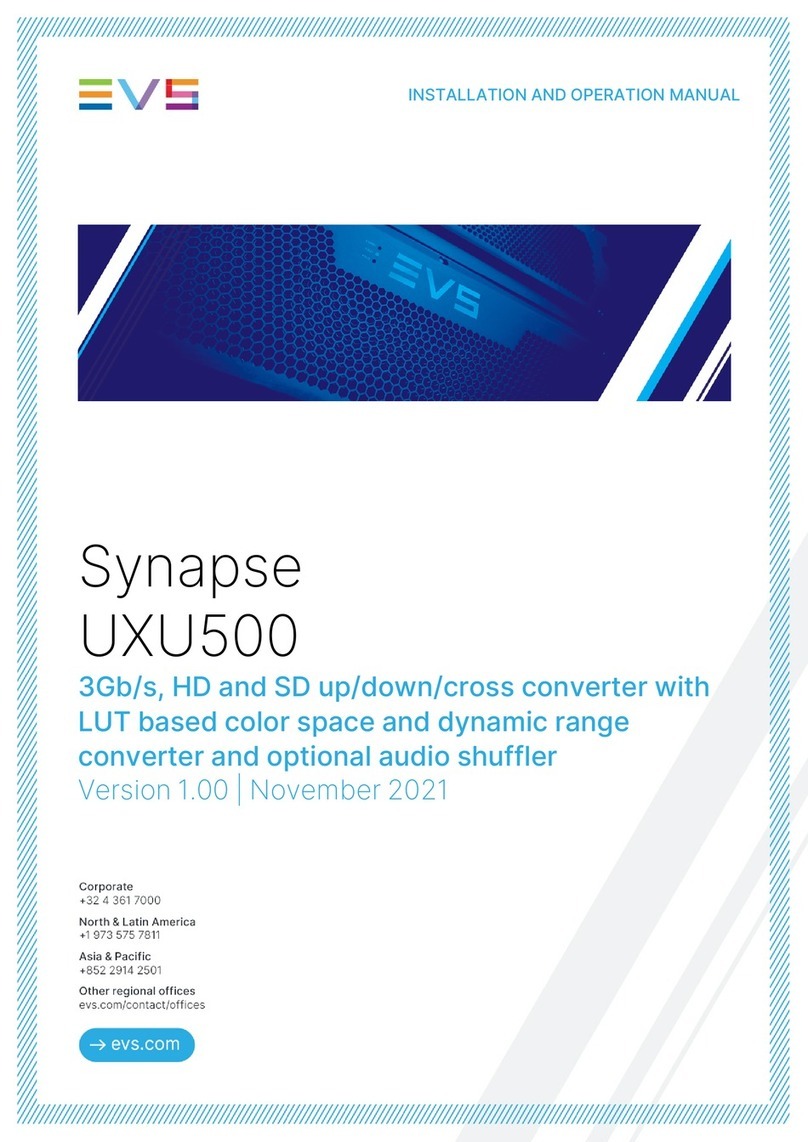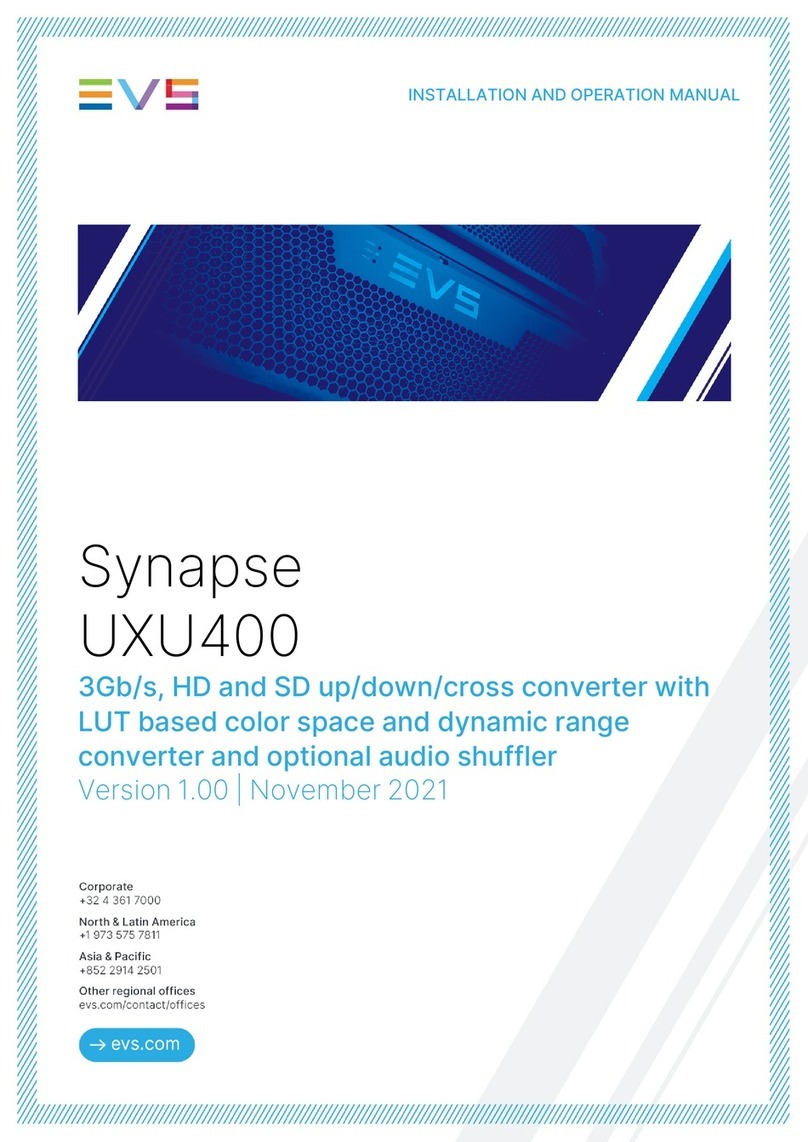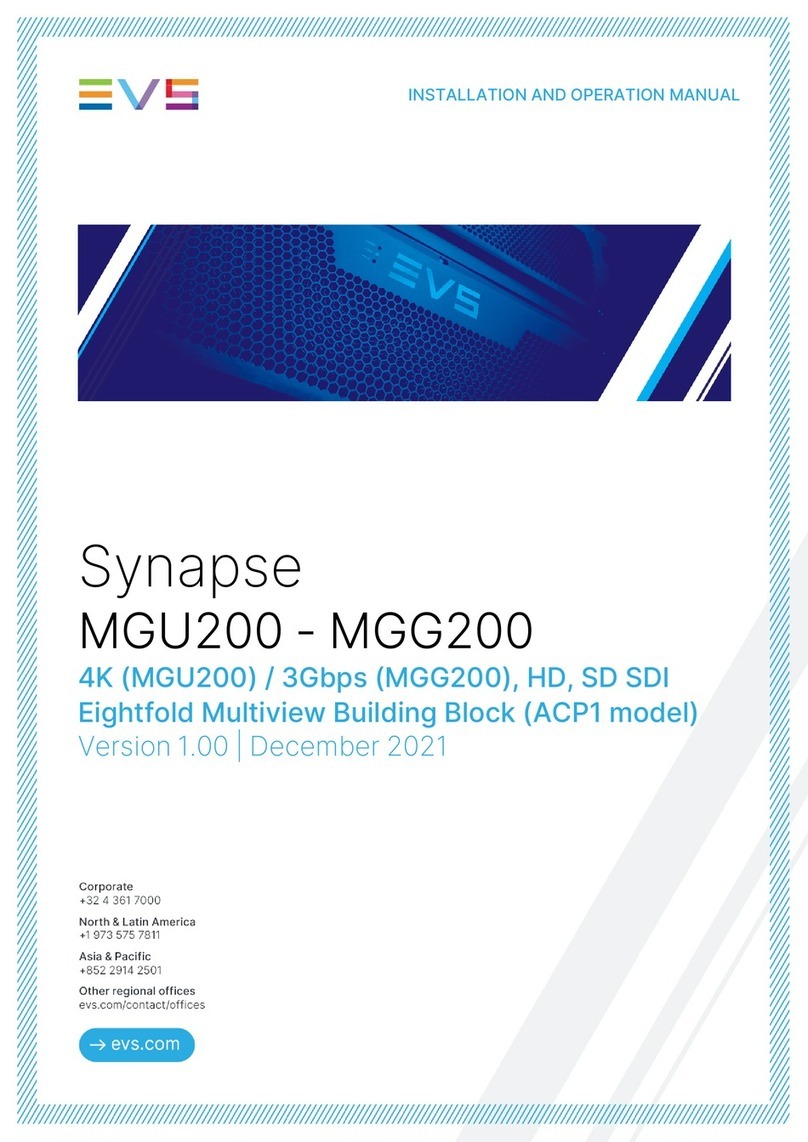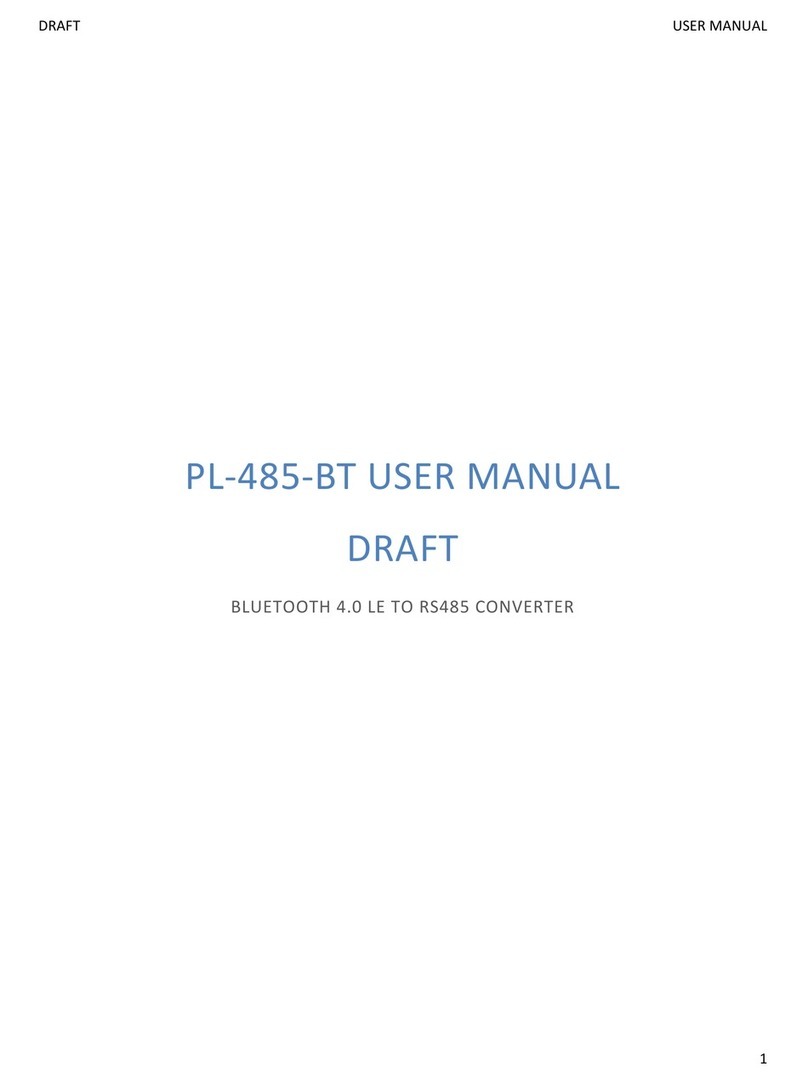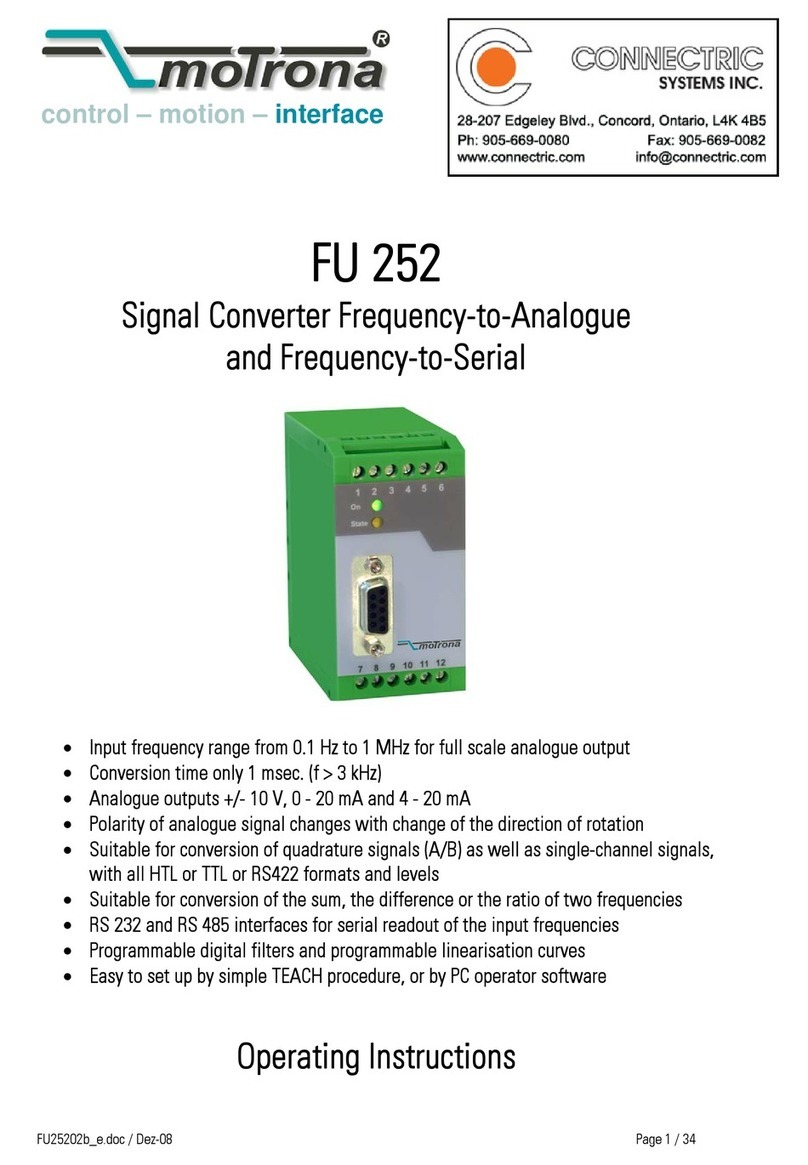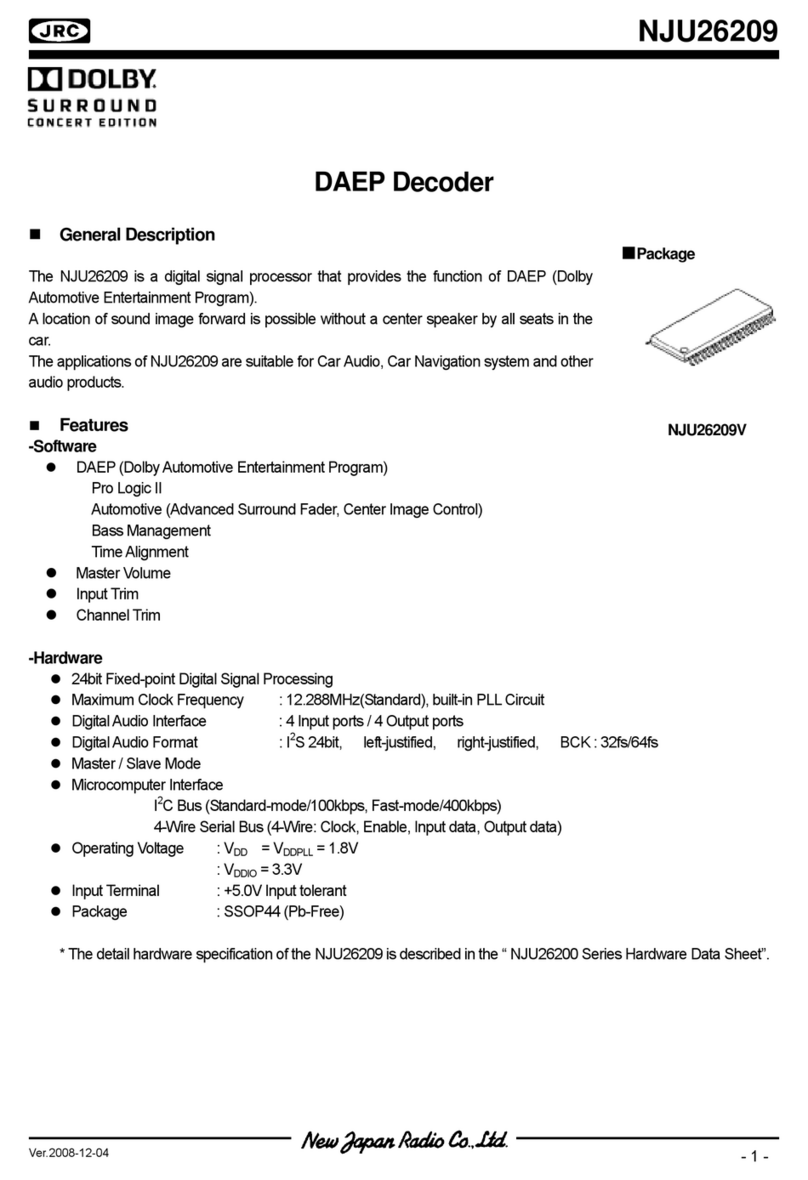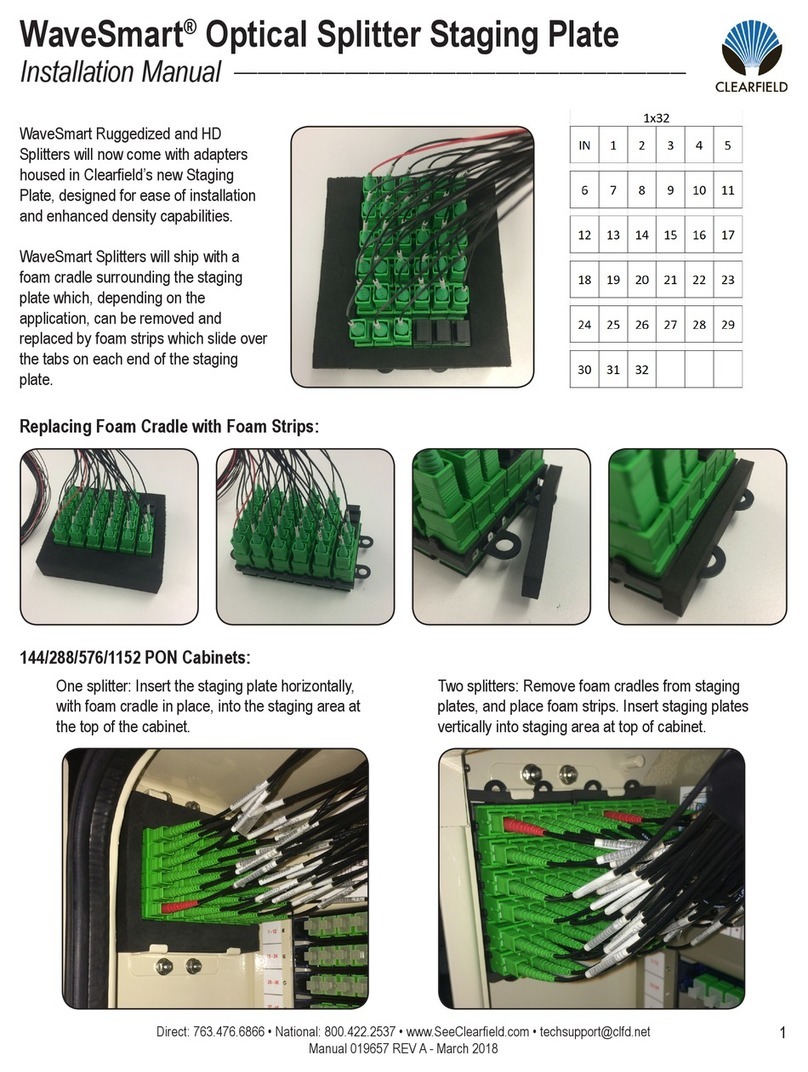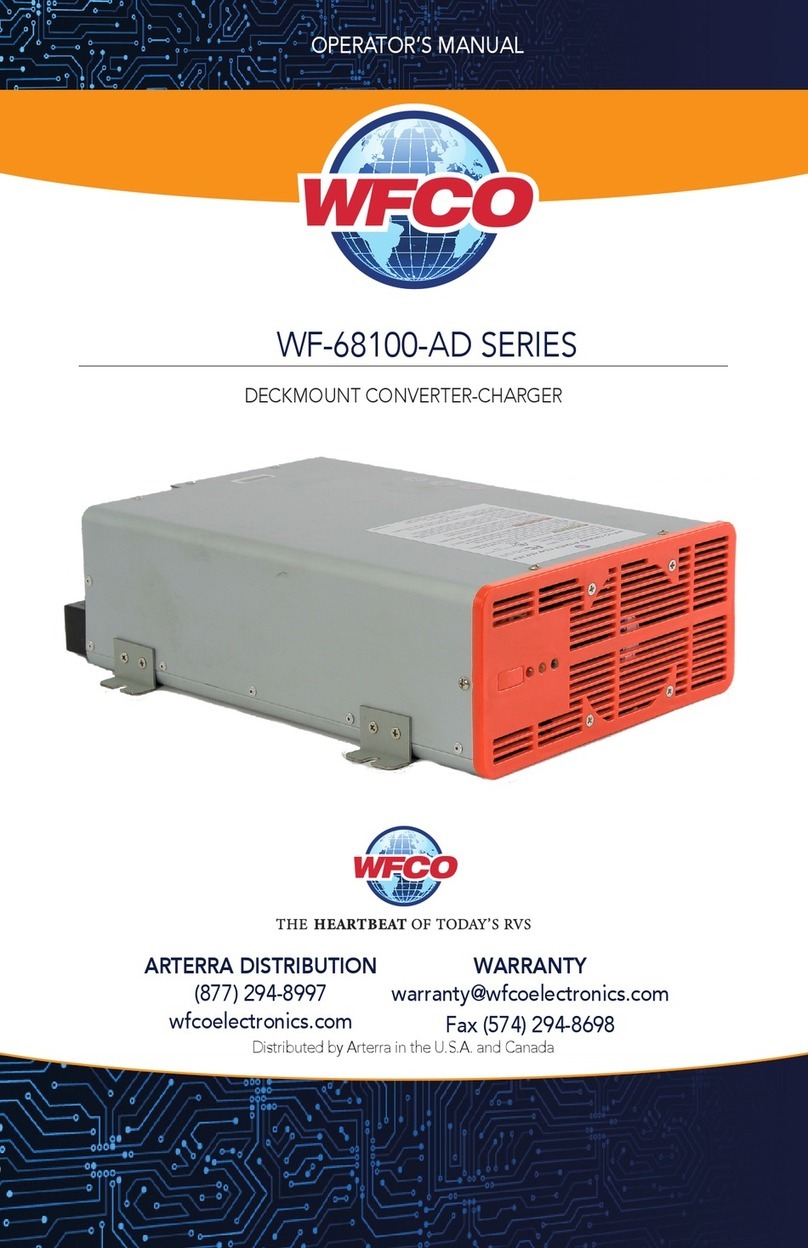EVS Synapse GXG100 User manual

Synapse
GXG100
3Gb/s, HD and SD Up/Down/Cross Converter and
Synchronizer with Optional Audio Shuffler
Version1.00|November2021
INSTALLATION AND OPERATION MANUAL


Disclaimer
This manual and the information contained herein are the sole property of EVS Broadcast Equipment SA
and/or its affiliates (EVS) and are provided “as is” without any expressed or implied warranties, including,
but not limited to, the implied warranties of merchantability and fitness for a particular purpose. In
particular, EVS makes no warranty regarding the use or the consequences of use of this manual and the
information contained herein. Furthermore, EVS may not be held liable for any direct or indirect,
incidental, punitive or consequential loss, damage, cost or expense of any kind whatsoever and
howsoever resulting from the normal or abnormal use of this manual and the information contained
herein, even if advised of the possibility of such loss, damage, cost or expense.
While every effort has been made to ensure that the information contained in this manual is accurate,
up-to-date and reliable, EVS cannot be held liable for inaccuracies or errors that may appear in this
publication. The information in this manual is furnished for informational purpose and use only and
subject to change without notice.
This manual cancels and replaces any previous versions thereof.
Copyright
Copyright © 2003-2021 EVS Broadcast Equipment SA. All rights reserved.
This manual may not be reproduced, transcribed, stored (in a database or a retrieval system), translated
into any language, computer language, transmitted in any form or by any means – electronically,
mechanically, printed, photocopied, optically, manually or otherwise – in whole or in part without the
prior written consent of EVS.
Trademarks
All product and brand names are registered trademarks and trademarks of EVS or of their respective
owners.
Improvement Requests
Your comments will help us improve the quality of the user documentation. Please send improvement
Regional Contacts
You will find the full list of addresses and phone numbers on the following webpage:
https://evs.com/contact/offices.
User Manuals on EVS Website
The latest version of the user manual, if any, and other user manuals on EVS products can be found at
the EVS download center, on the following webpage: https://download-area.evs.com.
INSTALLATION AND OPERATION MANUAL
Synapse GXG100|Disclaimer| i

GeneralInformation
ALWAYS disconnect your entire system from the AC mains before cleaning any component. The product
frame (SFR18, SFR08 or SFR04) must be terminated with three-conductor AC mains power cord that
includes an earth ground connection. To prevent shock hazard, all three connections must always be
used.
NEVER use flammable or combustible chemicals for cleaning components.
NEVER operate this product if any cover is removed.
NEVER wet the inside of this product with any liquid.
NEVER pour or spill liquids directly onto this unit.
NEVER block airflow through ventilation slots.
NEVER bypass any fuse.
NEVER replace any fuse with a value or type other than those specified.
NEVER attempt to repair this product. If a problem occurs, contact your local EVS distributor.
NEVER expose this product to extremely high or low temperatures.
NEVER operate this product in an explosive atmosphere.
To reduce the risk of fire or electrical shock, do not expose this appliance to rain or moisture.
This product complies with the requirements of the product family standards for audio, video, audio-
visual entertainment lighting control apparatus for professional use as mentioned below.
EN60950 Safety
EN55103-1: 1996 Emission
EN55103-2: 1996 Immunity
This device complies with Part 15 of the FCC Rules. Operation is subject
to the following two conditions:
1. This device may cause harmful interference, and
2. This device must accept any interference received,
including interference that may cause undesired operation.
Tested to comply with
FCC Standards
FOR HOME OR OFFICE
USE
ii| November 2021 | Issue 1.00.D

Contents
Disclaimer i
GeneralInformation ii
Contents iii
What'sNew? v
1. Introduction 1
2. UnpackingandPlacement 2
3. QuickStart 3
4. TheGXG100-110Card 6
5. SettingsMenu 10
5.1. System Settings 10
5.2. Up-Conv 16
5.3. Down-Conv 18
5.4. Cross-Conv 20
5.5. Transparent 22
5.6. Inserter 23
5.7. Auxiliary Timecode 25
5.8. Video-Proc 27
5.9. Audio Proc Amp 27
5.10. Embedder 28
5.11. GPI Mode 31
5.12. Network 32
6. StatusMenu 33
6.1. System Status 33
6.2. Net Status 36
INSTALLATION AND OPERATION MANUAL
Synapse GXG100|Contents| iii

What'sNew?
In the Installation and Operation Manual the icon has been added on the left margin to highlight
information on updated features.
The changes linked to new features in version 1.00 of GXG100/110 are listed below.
SMPTEST352 Payload Identifier
•See section "Inserter" on page 23.
INSTALLATION AND OPERATION MANUAL
Synapse GXG100|What's New?| v


1. Introduction
Synapse is a modular system designed for the broadcast industry. High density, intuitive operation and
high-quality processing are key features of this system. Synapse offers a full range of converters and
processing modules. Please visit the EVS website at www.evs.com to obtain the latest information on
our new products and updates.
Local Control Panel
The local control panel gives access to all adjustable parameters and provides status information for any
of the cards in the Synapse frame, including the Synapse rack controller. The local control panel is also
used to back-up and restore card settings. Please refer to the RRC18, RRC10, RRC04, RRS18 and RRS04
manuals for a detailed description of the local control panel, the way to set up remote control over IP and
for frame-related settings and status information.
Remote Control Capabilities
The remote-control options are explained in the rack controller (RRC18 / RRC10 / RRC04 / RRS18 /
RRS04) manual. The method for connecting to a computer using Ethernet is described in the RRC/RRS
manual.
Cortex software will increase system flexibility of one or more Synapse frames.
Although it is not required to use Cortex with a Synapse frame, you are strongly advised to use a remote
personal computer or laptop PC with Cortex installed, as this increases the ease of use and
understanding of the modules.
INSTALLATION AND OPERATION MANUAL
Synapse GXG100|1. Introduction| 1

2.UnpackingandPlacement
Unpacking
The EVS Synapse card must be unpacked in an anti-static environment. Care must be taken NOT to
touch components on the card – always handle the card carefully by the edges. The card must be stored
and shipped in anti-static packaging. Ensuring that these precautions are followed will prevent
premature failure of components mounted on the board.
Placing the Card
The Synapse card can be placed vertically in an SFR18 frame or horizontally in an SFR04 and SFR08
frame. Locate the two guide slots to be used, slide in the mounted circuit board, and push it firmly to
locate the connectors.
Correct insertion of the card is essential, as a card that is not located properly may show valid indicators,
but will not function correctly.
On power up, all LEDs will light up for a few seconds.This is the time it takes to initialize the
card.
Please refer to "Appendix 2: Card Dip Switches for BHX and Fiber Configurations" on page 51
before connecting any back panel.
2| November 2021 | Issue 1.00.D

3.QuickStart
Powering Up
On powering up the Synapse frame, the card set will use basic data and default initialization settings. All
LEDs will light up during this process. After initialization, several LEDs will remain lit – the exact number
and configuration is dependent upon the number of inputs connected and the status of the inputs.
Changing Settings and Parameters
The front panel controls or Cortex can be used to change the settings. An overview of the settings can
be found in later chapters of this manual. Please refer to "Graphical User Interface" on page 1 and
"Events Menu" on page 37.
Front Panel Control
Front Panel Display and Cursor
Settings are displayed and changed as follows:
Use the cursor ‘arrows’ on the front panel to select the menu and parameter to be displayed and/or
changed.
Move forward through the menu structure.
Go back through the menu structure.
Move up within a menu, or increase the value of a parameter.
Move down through a menu or decrease the value of a parameter.
When editing parameters, pressing ► twice will reset the value to its default setting.
INSTALLATION AND OPERATION MANUAL
Synapse GXG100|3. Quick Start| 3

How to Change Parameters Using the Front Panel Control
With the display as shown below:
Pressing selects the SFS10 in frame slot 01.
The display changes to indicate that the SFS10 has been selected. In this example the Settings menu
item is indicated.
Pressing the selects the menu item shown, in this example Settings.
(Pressing or will change to a different menu, e.g. Status, Events).
The display changes to indicate that the SFS10 Settings menu item SDI-Format has been selected and
shows that its current setting is Auto.
Pressing the selects the Settings item shown, in this example SDI-Format.
(Pressing or will change to a different setting, e.g. Mode, H-Delay).
The display changes to indicate that the SFS10 Edit Setting menu item SDI-Format has been selected.
To edit the setting of the menu item, press or .
All menu items can be monitored and/or changed in this way. Changing a setting has an immediate
effect.
4| November 2021 | Issue 1.00.D

EVS Cortex Software
Cortex can be used to change the settings of Synapse modules from a PC, either locally or remotely. The
software enables communication based on TCP/IP between the Setup PC and Synapse
frames/modules.
Each Synapse frame is addressed through its rack controller’s unique IP address, giving access to each
module, its menus and adjustment items. Cortex has access to data contained within the Synapse
module and displays it on a GUI. The software has an intuitive structure following that of the module that
it is controlling.
For operation of Cortex, please refer to the Cortex help files.
Menu Structure Example
Slot Module Item Parameter Setting
S02 Identity
S01 SFS10 Settings Standard dig Auto
S00 RRC18 Status Mode 625
Events Ref-Input 525
H-Delay
Further information about Front Panel Control and Cortex can be obtained from the ERC, ERS,
RRC and RRS operational manuals and the Cortex help files.
INSTALLATION AND OPERATION MANUAL
Synapse GXG100|3. Quick Start| 5

4.TheGXG100-110Card
Introduction
The GXG100-110 is a low-latency up, down, cross converter with 16 channel audio transparency. The
powerful audio matrix multiplexer can transport audio from the embedded domain to the Synapse bus
and vice versa.
The GXG110 adds a full audio shuffler and audio proc- amp with gain and phase control.
The GXG100-110 is compatible with 270Mb/s, 1.5Gb/s and 3Gb/s for full 1080p/50 or 1080p/59.94 use.
Features
•3 inputs: 2 SDI and 1 composite.
•Low-latency conversion process (as low as 1 field in controlled timing environment)
•Compatible with the following input formats (auto selecting):
◦1080p/59.94 ◦1080i/59.94 ◦720p/59.94 ◦SD625
◦1080p/50 ◦1080i/50 ◦720p/50 ◦SD525
◦1080p/23.98 ◦720p/23.98
◦1080psf/23.98
•Output standards (only one standard can be chosen for both outputs simultaneously):
◦1080p/59.94 ◦1080i/59.94 ◦720p/59.94 ◦SD625
◦1080p/50 ◦1080i/50 ◦720p/50 ◦SD525
◦1080p/23.98 ◦720p/23.98
◦1080psf/23.98
•Frame sync with output phase control in Frames, Lines and pixels with respect to reference. Delay
setting are stored per output format for a constant latency operation.
◦30 Frames delay offset (per channel)
-1080i/59.94
-1080i/50
-1080p/50
-1080p/23.98
-1080p/59.94
-1080psf/23.98
◦60 Frames delay offset (per channel)
-720p/59.94
-720p/50
6| November 2021 | Issue 1.00.D

-720p/23.98
◦125 Frames delay offset (per channel)
-SD525
-SD625
•All ARC modes contain:
◦Anamorphic
◦Center Cut
◦V-Zoom
◦LBox-16:9
◦LBox-14:9
◦PBox-4:3
◦PBox-14:9
◦Variable H and V (50-200%)
•Free individual programmable presets banks for:
◦Up converter ARC 16-presets
◦Down converter ARC 16-presets
◦Cross converter ARC 16-presets
◦Transparent ARC 16-presets
◦VI insertion A 16-presets
◦WSS insertion A 16-presets
◦S2016 insertion A 16-presets
◦Embedder shuffling/Gain/Phase 16-presets (GXG110 only)
•5 GPI inputs assignable to different preset banks
◦Input selection
◦Up conversion aspect ratio
◦Down conversion aspect ratio
◦Cross conversion aspect ratio
◦Transparent aspect ratio (equal in-output)
◦Insertion of VI, WSS, AFD (S2016)
◦Audio shuffling, gain and phase (GXG110 only)
•ARC triggers by VI, WSS, WSSext and S2016 (AFD)
•Color corrector
•Transparent for 16 channels of embedded audio
•Embedded domain cross input audio shuffling, gain and phase control (GXG110 only)
INSTALLATION AND OPERATION MANUAL
Synapse GXG100|4. The GXG100-110 Card| 7

•Embedding and de-embedding through synapse bus
•Video proc-amp (Y and C control)
•Color corrector (RGB and total gain, RGB and total black)
•Hue control for NTSC inputs
•Locks to Tri-level, Bi-level or SDI input
•OP47 to WST cross conversion and vice-versa
•Timecode cross conversion
•Auxiliary timecode input, allowing for 2 separate timecodes
•CC-608 to CC-708 conversion and vice-versa
•6 Line Vertical Ancillary Blanking transparency in transparent mode
•Full control and status monitoring through the front panel of the SFR04/SFR08/SFR18 frame and the
Ethernet port (ACP).
Conversion Capabilities
8| November 2021 | Issue 1.00.D

Applications
GXG100-GXG110:
•Truck input up converter/synchronizer
•Infrastructure up/down/cross conversion
GXG110 only:
•Combining embedded audio channels of 2 inputs into 1.
Block Schematic
Important Notice about Closed Captions
Historically, closed captions were transmitted in NTSC line 21 according to EIA-608. This allows two
caption data bytes per field to be transmitted. With the introduction of HD and DTV a new Closed
Caption specification was made, EIA-708. This allows sending more data per field, for extended
language, color support, PMT and EIT and timecode data.
The new DTV caption format cannot be translated back to EIA-608. However the EIA-708 may include
EIA-608 data as "NTSC closed captions" for compatibility with old decoders.
This card only de-embeds the NTSC closed captions, not the DTV closed captions. It will not function
with a DTV-only 708 closed caption source.
INSTALLATION AND OPERATION MANUAL
Synapse GXG100|4. The GXG100-110 Card| 9

5.SettingsMenu
Introduction
The Settings menu displays the current state of each GXG100/110 setting and allows you to change or
adjust it.
Settings can be changed using the front panel of the Synapse frame (SFR18, SFR08 or SFR04) or with
Cortex. The SCP08 control can also be used. Please refer to "Quick Start" on page 3 for information on
the Synapse front panel control and Cortex.
All items preceded with a # sign are part of the presets.
5.1. SystemSettings
Setting Description
IO-Ctrl This card has separate presets for the input and output settings under
the ‘SYSTEM SETTINGS’ header. With this item you select how the IO
presets are controlled: manually (Manual), via GPI-triggers (GPI-A, GPI-B
or GPI-C) or by the input format on input 1 (SDI1-format) or input 2 (SDI2-
Format). By default it is set to Manual.
The input formats are mapped to the preset as follows:
Preset Format Preset Format
1
1080i60
9
720p30
2
1080i50
10
720p25
3
1080p30
11
720p24
4
1080p25
12
SD525
5
1080p24
13
SD625
7
720p60
14
1080p50
8
720p50
15
1080p60
IO_Prst_Act With this item you can manually change the currently active IO settings.
Can be any preset between 1 and 16. By default it is set to 1. All menu
settings that are preceded by the # prefix under the ‘SYSTEM SETTINGS’
header are part of the preset.
10| November 2021 | Issue 1.00.D

IO_Prst_Edit Here you can select which of the 16 selectable IO settings presets you
want to edit. Changing this will not change the active preset, unless the
currently active preset is the one you are going to edit. All menu settings
that are preceded by the # prefix under the ‘SYSTEM SETTINGS’ header
are part of the preset.
#Inp_SelA With this item you can select which input you want to use for ChannelA.
Can be SDI-1 (SDI input 1), SDI-2 (SDI input 2) or Analog (CVBS in). You
can also choose a Zoneplate or Colorbar as input. Can also be set to Off
to switch off ChannelA entirely. The default for this setting is SDI-1.
#CVBS-Frmt With this item you can set the format of the CVBS input. Possible formats
to select here are (default is Auto):
•PAL-M
•PAL-N
•NTSC-M
•NTSC-4.43
•NTSC-J
•SECAM
•PAL-60
•PAL-BGHID
•Auto (automatic detection and selection between NTSC-J and PAL-
BGHID)
#Out-Ctrl This setting controls the output format of the card. When set to Manual,
the output format corresponds to the Out-Frmt setting. When set to
Auto, the output format follows the input format. Possible settings are:
•Manual (default)
•Auto
#Out-Frmt With Out-Frmt you can set what the output should be of channel A as
well as channel B. Possible settings are:
•1080i60 (default) •1080i50
•1080p60 •1080p50 •1080p30
•1080p25 •1080p24 •1080p24sf
•720p60 •720p50 •720p30
•720p25 •720p24
•SD525 •SD625
#IO-Map With this setting you can configure the output as Level A (default) or
Level B (according to SMPTE S425) when the output format is 1080p50
or 1080p60.
INSTALLATION AND OPERATION MANUAL
Synapse GXG100|5. Settings Menu| 11

#F_delay F-Delay sets the number of delayed Frames. The available range is from
0 to 250 fields (dependent on the I/O). Default is 0F. The preset master
for this is Out-Frmt, hence the # prefix.
#V_delay V-Delay setting allows adjustment of the vertical phase of the output
signal with respect to the selected reference input.
The V-Delay setting gives a delay in addition to the reference timing. For
example: if the V-Delay is set to 10 TV HD lines, the output signal will be
delayed by reference timing + 10 TV HD lines. The signal is delayed
(advanced) with respect to the phase of the reference signal. The
available range is from 0 to a maximum of 1125 lines (dependent on I/O
format). The default setting is 0ln. The preset master for this is Out-Frmt,
hence the # prefix.
#H_delay The H-Delay setting allows adjustment of the Horizontal phase of the
output signal with respect to the selected reference input.
The H-Delay setting gives a delay in addition to the reference timing. For
example: if the H-Delay is set to 10 pixels, the output signal will be
delayed by reference timing + 10 pixels. The signal is delayed (advanced)
with respect to the phase of the reference signal. The available range is
from 0 to a maximum of 5124 pixels (dependent on I/O format). The
default setting is 0px. The preset master for this is Out-Frmt, hence the #
prefix.
#Freeze_A Freeze enables the capture of one Video Frame (depending on the
setting Freeze_Mode). The settings for Freeze are On or Off. The default
is Off.
12| November 2021 | Issue 1.00.D
Table of contents
Other EVS Media Converter manuals