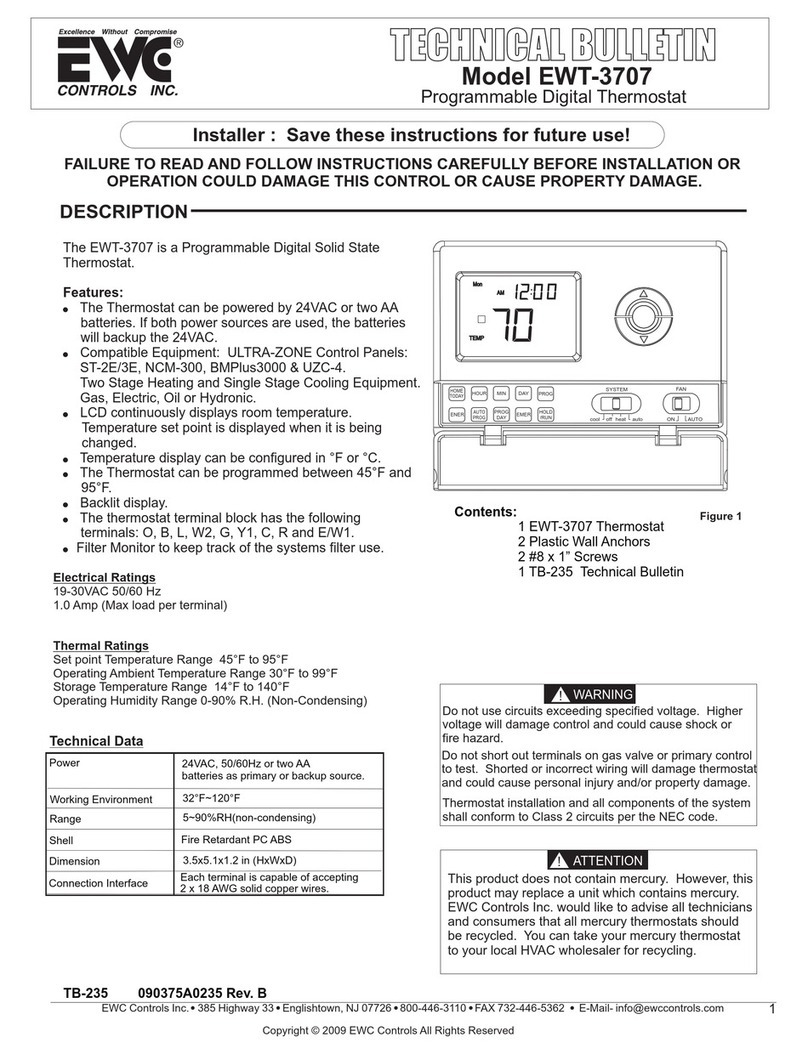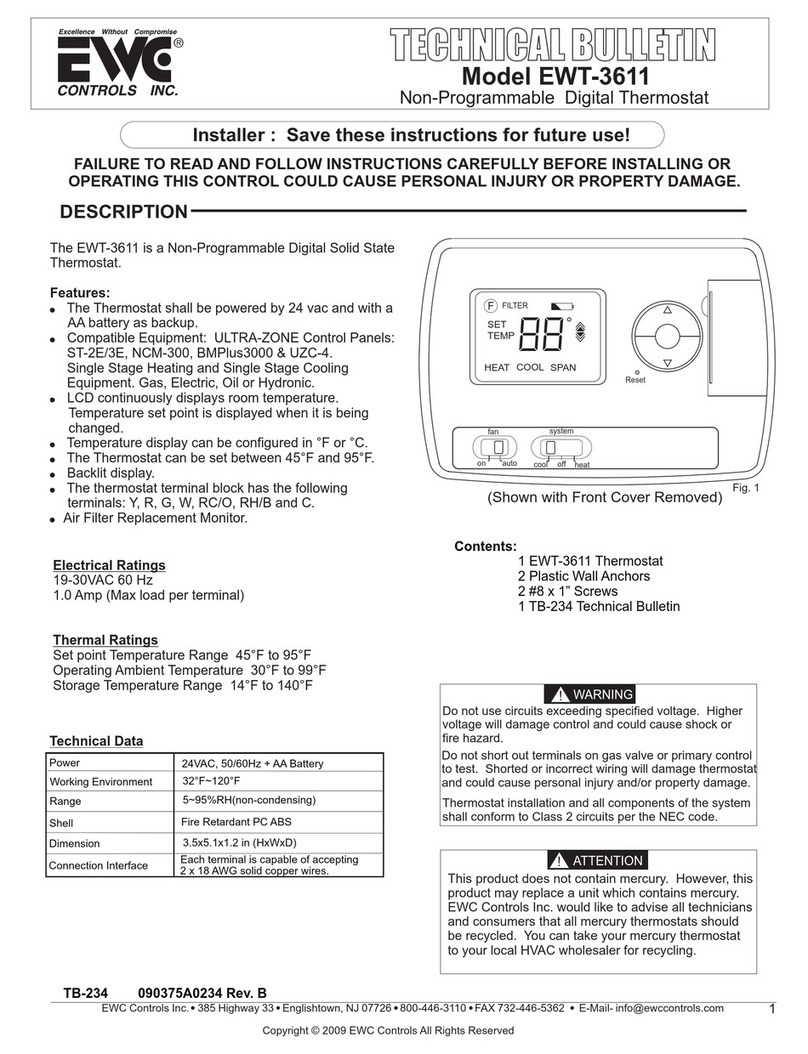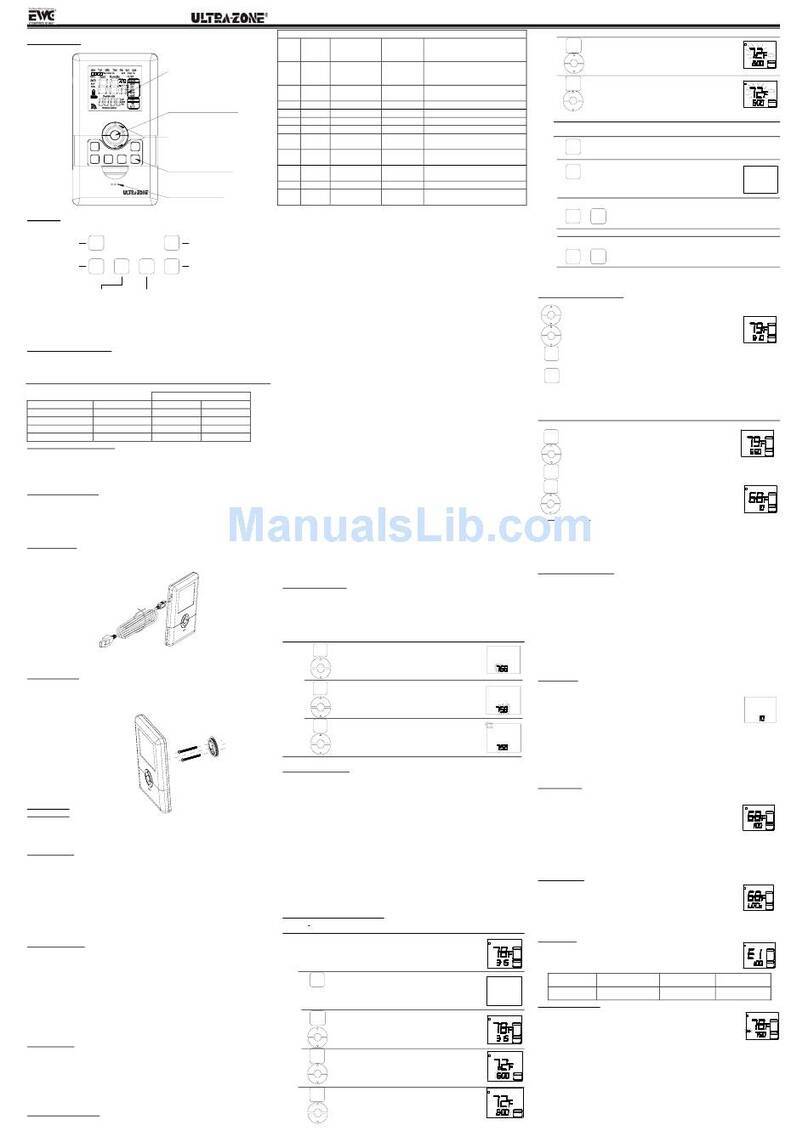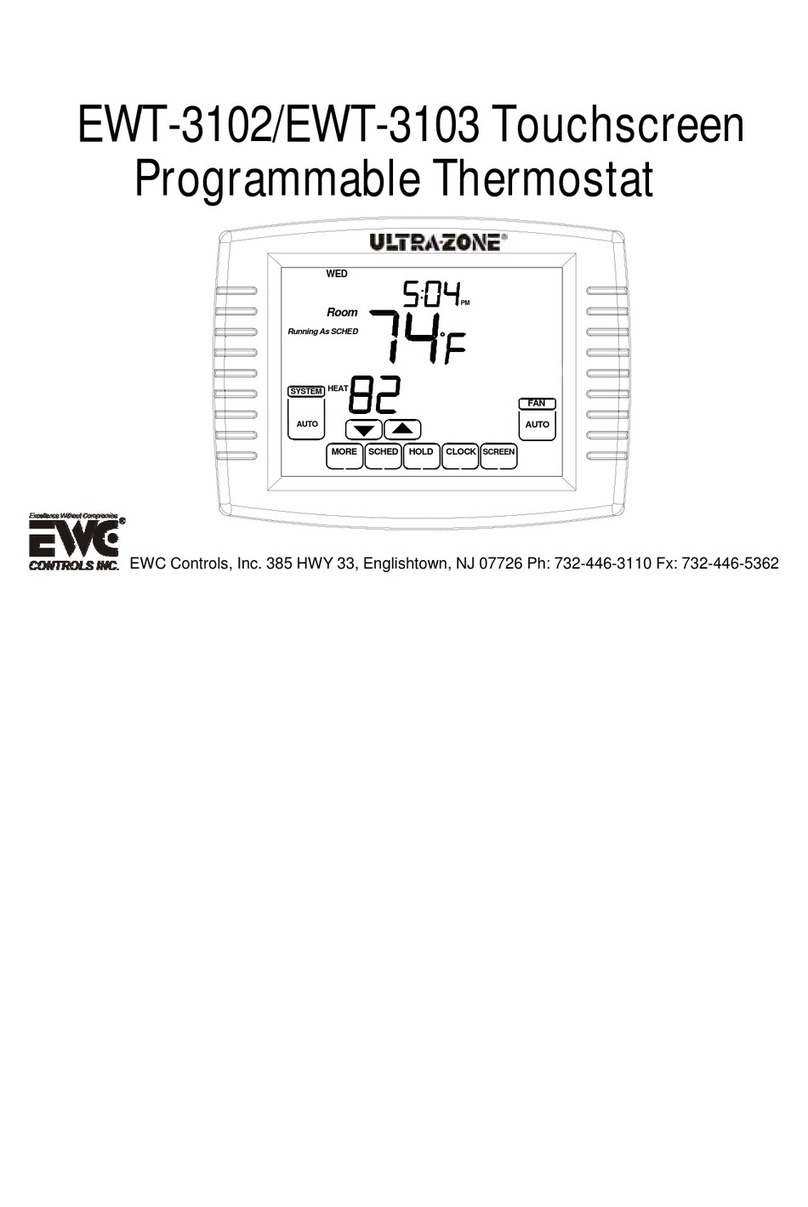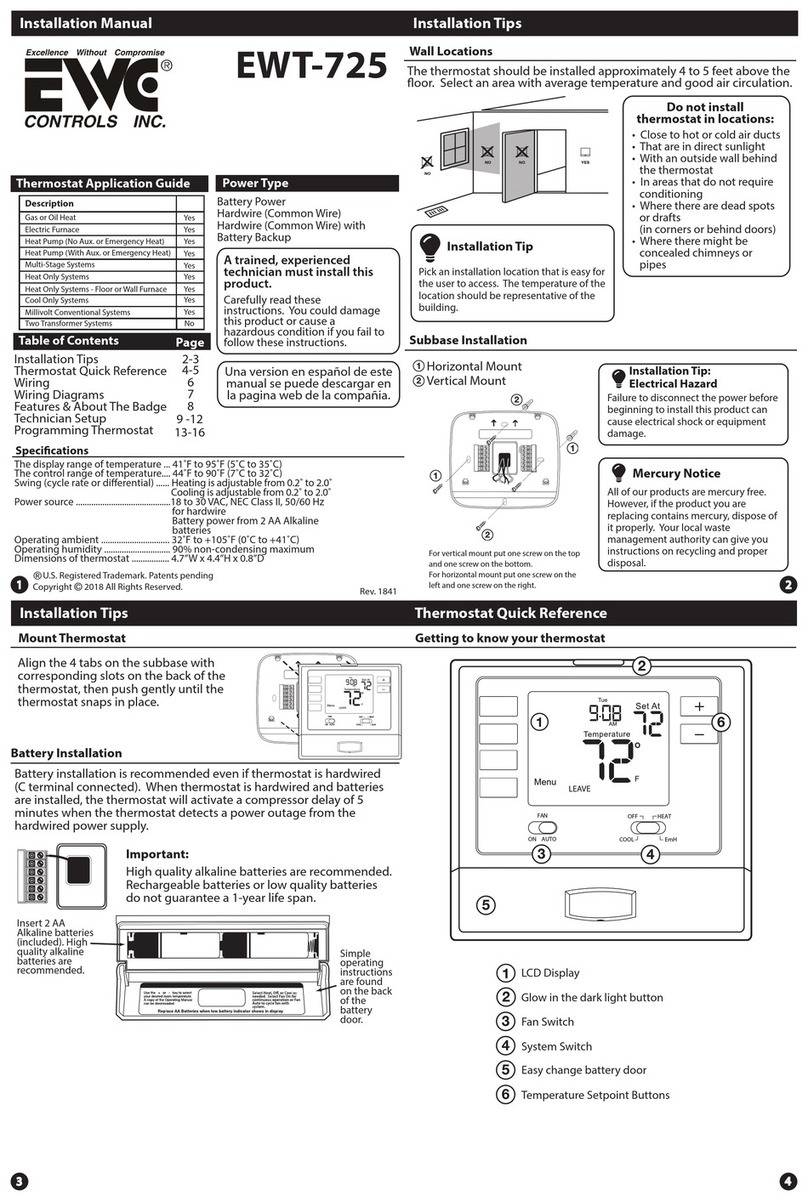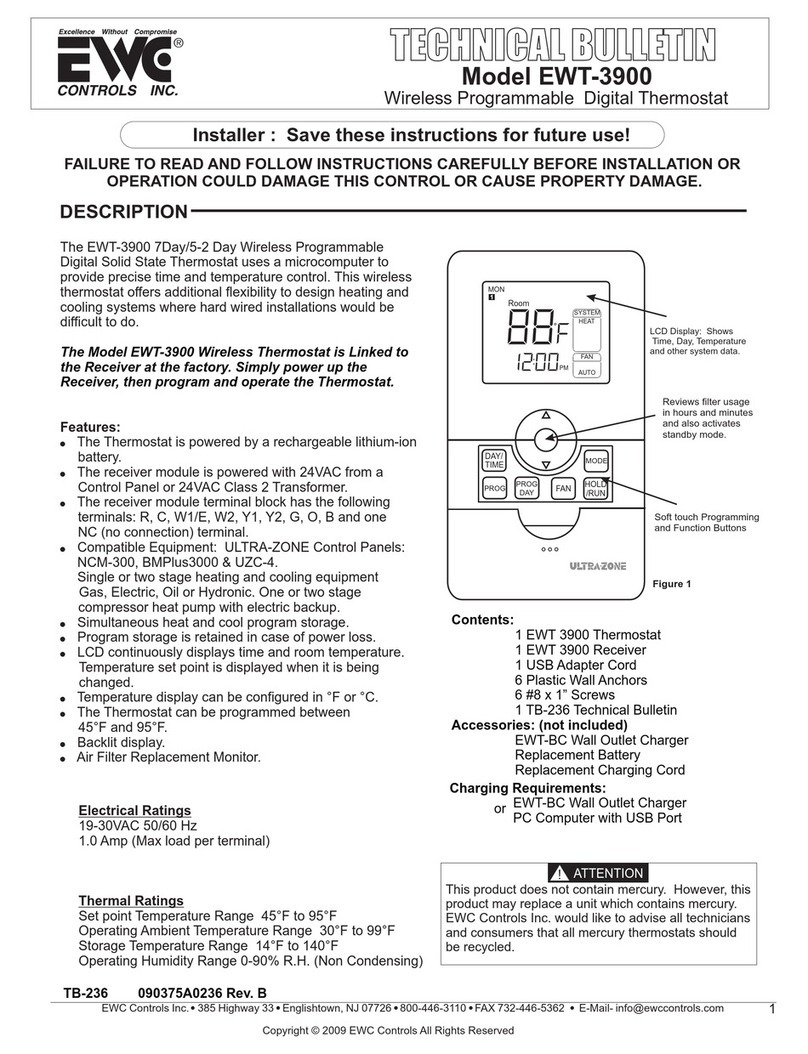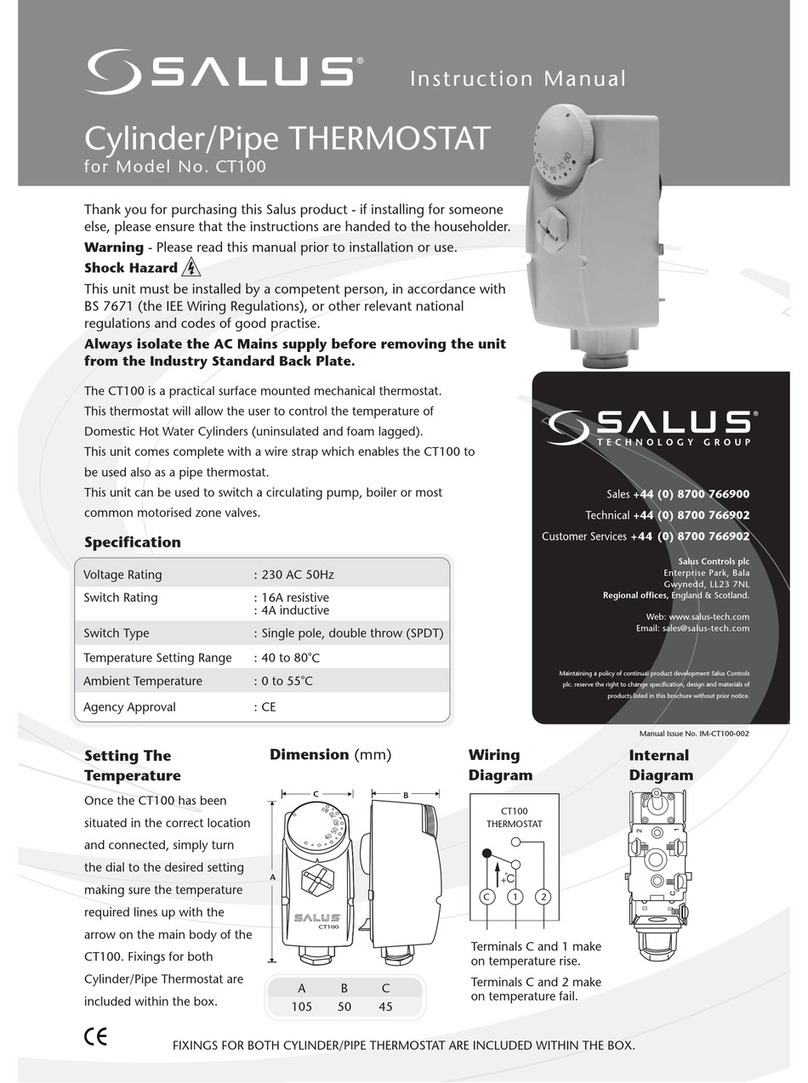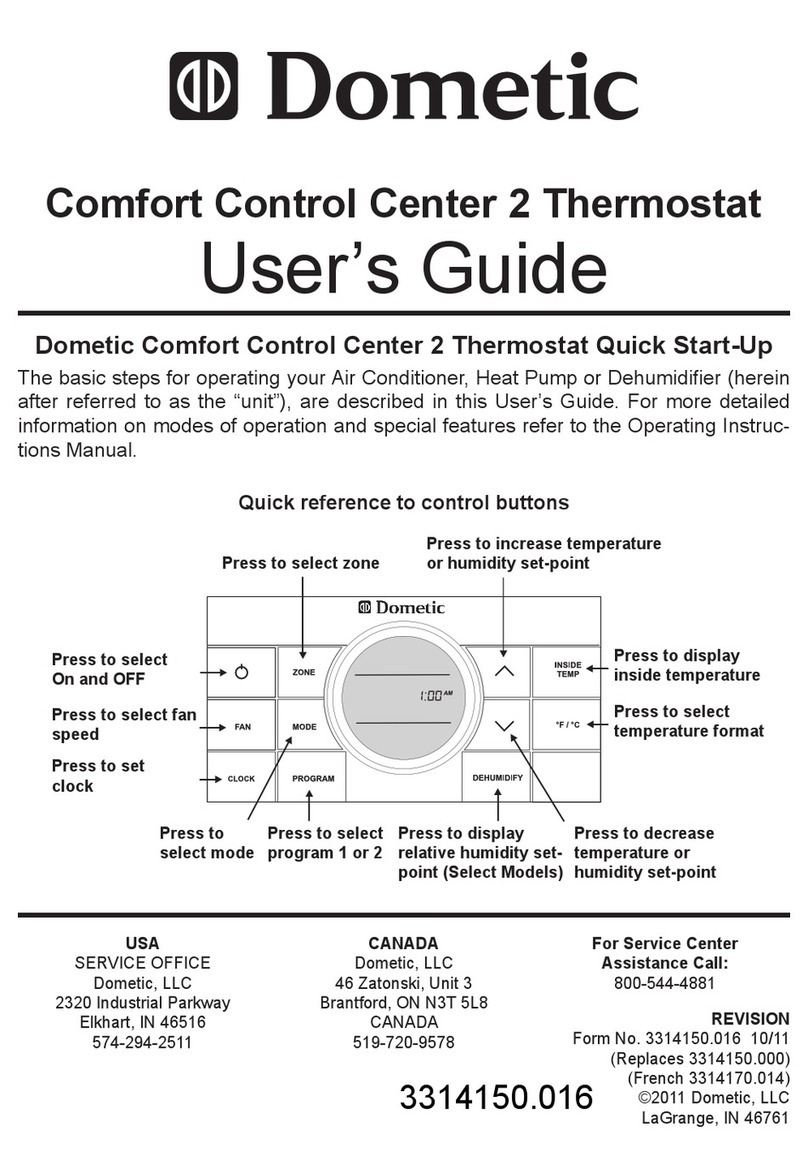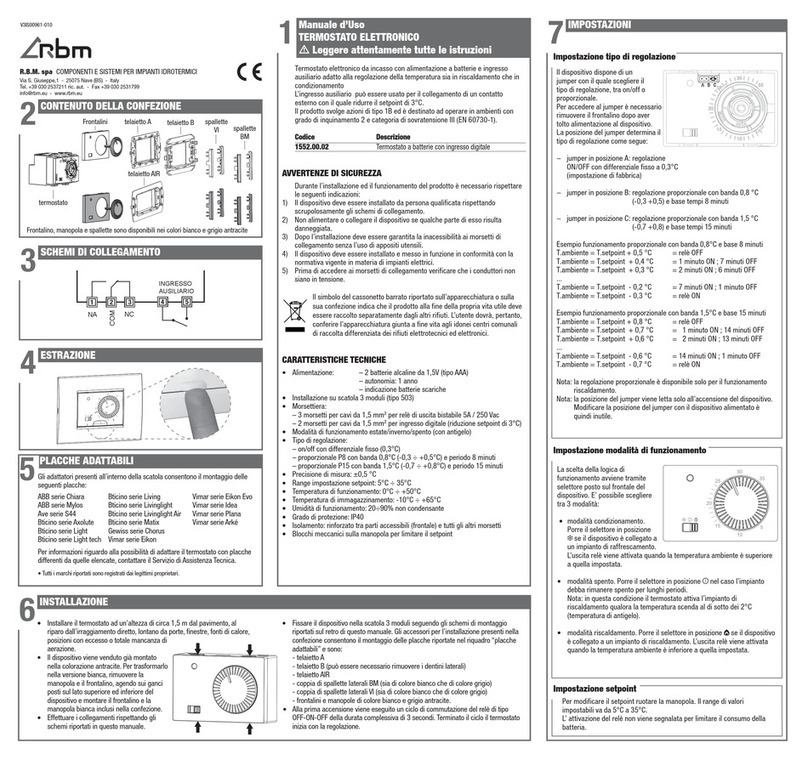22
21
26
25
Technician SetupTechnician Setup
Technician Setup
Tech Setup Steps Adjustment Options Default
LCD Will Show
Technician Setup
Tech Setup Steps Adjustment Options Default
LCD Will Show
This feature will congure the
fan to run a selected number of
cycles per hour. Note:This mode
can be enabled or disabled at
anytime during normal operation
by selecting IAQ mode with the
fan key. Turning this feature on
shows IAQ option in fan key.
Notes:
This programmable/selectable mode
will operate the fan 1-4 cycles per
hour, 1-45 minutes per cycle. Once
programmed in tech setup, to enable
this mode select“IAQ”with the fan
key. Disable this mode by selecting
“ON”or“AUTO”with the fan key.
IAQ Mode
Cycle
Select OFF, 1, 2, 3 or 4 with the
or buttons. This sets
the number of cycles per hour
that the IAQ fan mode will
operate.
O
IAQ MODE
CYCLE
O
This setting provides the option
to select a terminal for Fresh Air
damper functions. The selected
terminal cannot be used for
reversing valve operations when
the heat pump setting is turned
on.
Fresh Air
Terminal
(Only displayed if
fresh air mode is
turned ON. This
setting cannot be
used with PTAC,
three stages of
cool, or economizer
turned ON)
Use the and buttons
to select O/B.
FRESH AIR
TERM
0O
This setting selects the minimum
number of minutes that the fresh
air damper will be energized.
Fresh Air
Minutes
Use the and buttons
to select 5, 10, 15, 20, 25,
30, 35, 40, 45, 50, 55 or 60
minutes. 5
FRESH AIR
MIN
This allows you to select the
minimum number of minutes
that the fan will run per IAQ
mode cycle. The thermostat will
keep track of fan runtime from
normal heat and cool operation. If
additional fan runtime is needed,
the thermostat will run the fan to
satisfy the IAQ mode minutes.
Notes: This programmable/selectable
mode will operate the fan 1-4 cycles
per hour, 1-45 minutes per cycle. Once
programmed in tech setup, to enable
this mode select“IAQ”with the fan
key. Disable this mode by selecting
“ON”or“AUTO”with the fan key.
IAQ Minutes
Per Cycle
(Only displayed
if“IAQ Mode
Cycle”is greater
than 0)
Select 1, 5, 10, 15, 20, 30 or
45 minutes.
When IAQ fan mode is
enabled, it will ensure the
fan runs at least the selected
number of minutes per IAQ
Mode Cycle.
This step will not appear if
previous step is set to“OFF”.
IAQ MODE
MINUTE
11
This feature allows fresh air into
a unit for a selectable amount
of time.When Fresh Air Mode is
enabled, the fan and the fresh air
damper terminal will energize
simultaneously.
Use the and buttons to
select OFF, OC ON or ON.
OFF:Thermostat does not
enable Fresh Air Mode.
OC ON: Fresh Air Mode is
enabled during the OCCUPIED,
WAKE, RETURN, and SLEEP
time periods (It will not bring
in fresh air during UNOCCUPIED
and LEAVE time periods).
ON:Thermostat will enable
Fresh Air Mode for every time
periods.
OFF
FRESH AIR
MODE
Fresh Air
Mode
(This setting
cannot be used
with PTAC)
This feature will bring in outside
air for rst stage cooling opera-
tions, if the outdoor temperature
is 5 (or more) degrees lower than
the setpoint temperature. This
setting can only be enabled if the
thermostat is in cooling mode.
Free Cooling
(Only displayed if
an outdoor remote
sensor is paired
to the equipment
module)
Use the and buttons
to select ON/OFF.
OFF
FREE
COOLING
Tech Setup Steps Adjustment Options Default
LCD Will Show Tech Setup Steps Adjustment Options Default
LCD Will Show
Dual Fuel
Auxiliary For
Heat Pump
(Only displayed if
heat pump is set
to“ON”)
OFF
This setting allows the system
to run Gas, Oil, Propane or any
other types of auxiliary heat. The
thermostat will default to electric
auxiliary heat in heat pump
applications.
DUAL FUEL
Use the and buttons
to select ON/OFF.
Select GAS to have the system
control the fan during a call for
heat, select Electric to have the
thermostat control the fan during
a call for heat.
Note: If heat pump is set to“ON”this
step will not show, and will default
to ELECTRIC.
Electric or Gas
Fan Operation
Use and buttons to
change the setting.
FAN SET
GAS
This feature allows the thermostat
to keep multiple stages of heat or
cool energized until the setpoint
is satised.
Satisfy
Setpoint
Staging
(Only displayed
if there are more
than one stage of
heat or cool)
Use the or buttons
to turn on of o.
SS STAGING
This feature allows a delay to
occur if an additional stage is
needed.This allows the previous
stage extra time to satisfy the
setpoint.
Staging
Delay
(Only displayed
if there are more
than one stage of
heat or cool)
Use the or key to
select OFF, 5, 10, 15, 30, 45,
60, or 90 minutes.
This feature allows the installer
to select the minimum run
time for the compressor. For
example, a setting of 4 will force
the compressor to run for at
least 4 minutes every time the
compressor turns on, regardless of
the room temperature.
Minimum
Compressor
On Time
You can set the minimum
compressor run time to
“OFF”, “3”,“4”, or“5”minutes.
If 3, 4 or 5 is selected, the
compressor will run for at
least the selected time
before turning o. Use the
and buttons to
change the setting.
MINIMUM
COMP ON
OFF
OFF
OFF
The compressor short cycle delay
protects the compressor from
“short cycling”. This feature will
not altlow the compressor to be
turned on for 5 minutes after it
was last turned o.
Compressor
Short Cycle
Delay ON
Selecting “ON”will not allow
the compressor to be turned
on for 5 minutes after the
last time the compressor was
on. Select “OFF”to remove
this delay. Use the and
buttons to change the
setting.
Cooling Fan
Delay
The cooling fan delay setting will
delay the fan from coming on in
cool mode and keep it running
after the compressor shuts o
for a short time to save energy in
some systems.
You can set the cooling fan
delay to OFF, 10, 30, 60 or 90
seconds. If 10, 30, 60, or 90
is selected the fan will not
turn on for that many seconds
when there is a call for cool
and will run for that many
seconds after satisfying a call
for cool.
OFF
COMP DELAY
COOL FAN
DELAY
Program
Options 5d
PROGRAM
This setting allows you to select
the number of heat and cool
stages.
System
Stages 2H
2H2C Use the and buttons
to select 1H/1C, 1H/2C,
2H/1C, 2H/2C, 3H/1C, 3H/2C,
4H/2C.
Note: Heat and cool choices
are limited based on
conventional, heat pump, or
PTAC system conguration.
SET STAGES
You can congure this thermostat
to have a 7 day program, a
5+1+1 program or No program.
Note: If 7d is selected, in set schedule
you will program all seven days
individually.
If 5d is selected, in set schedule
you will program Monday – Friday
together and Saturday and Sunday
individually.
If 0d is selected the thermostat
becomes non-programmable and
the Set Schedule button goes away
in Menu.
Use the and button
to select 7d for 7 day, 5d for
5+1+1, or 0d for
non-programmable.
STAGING
DELAY