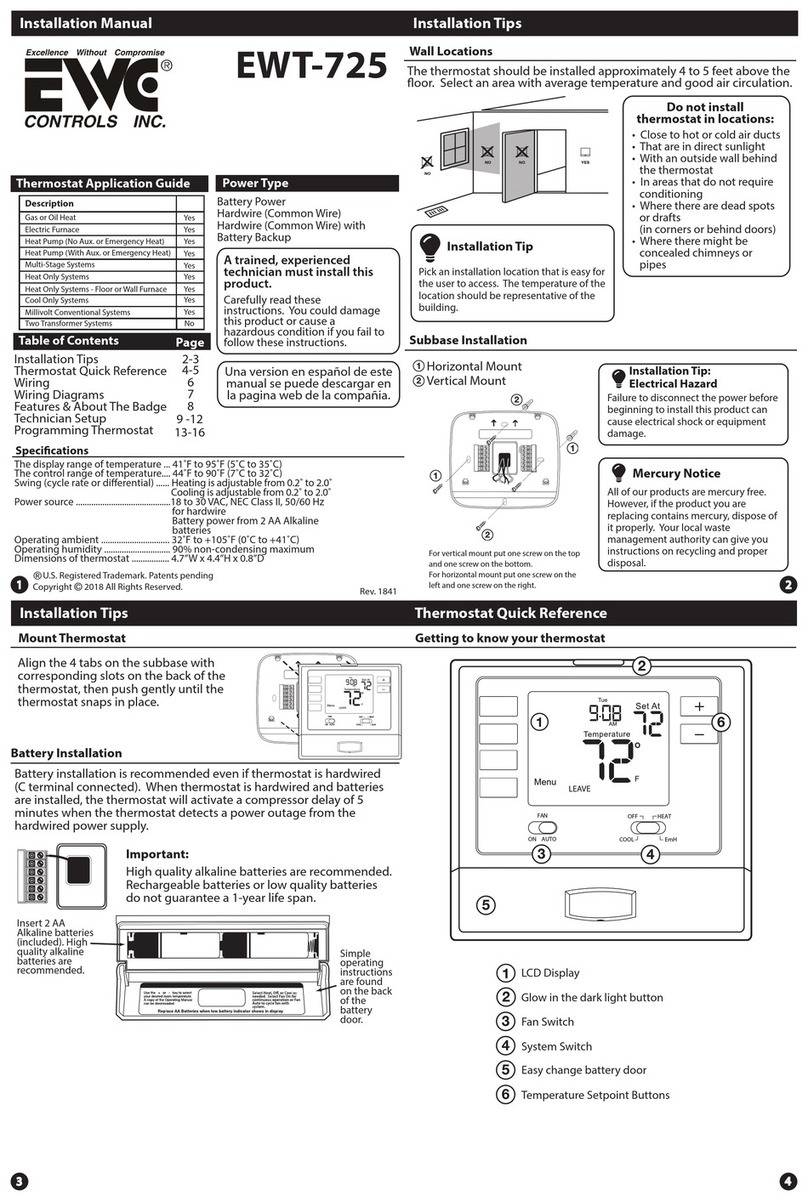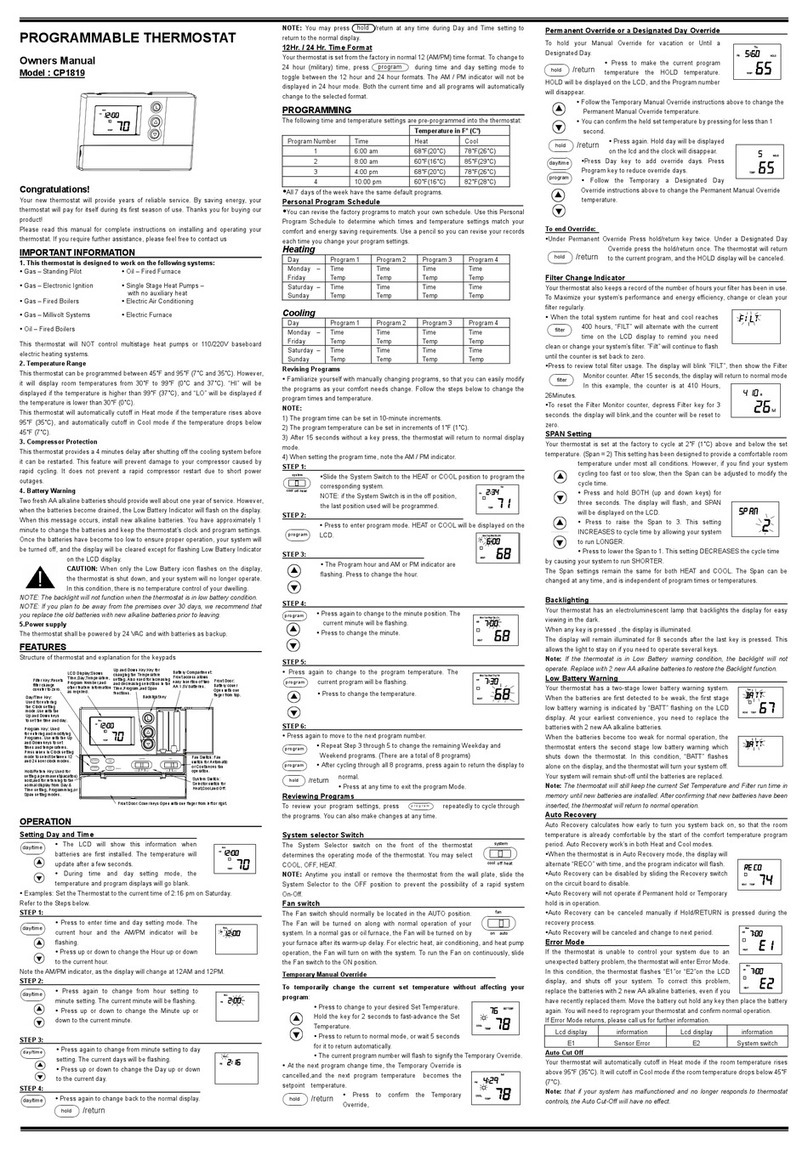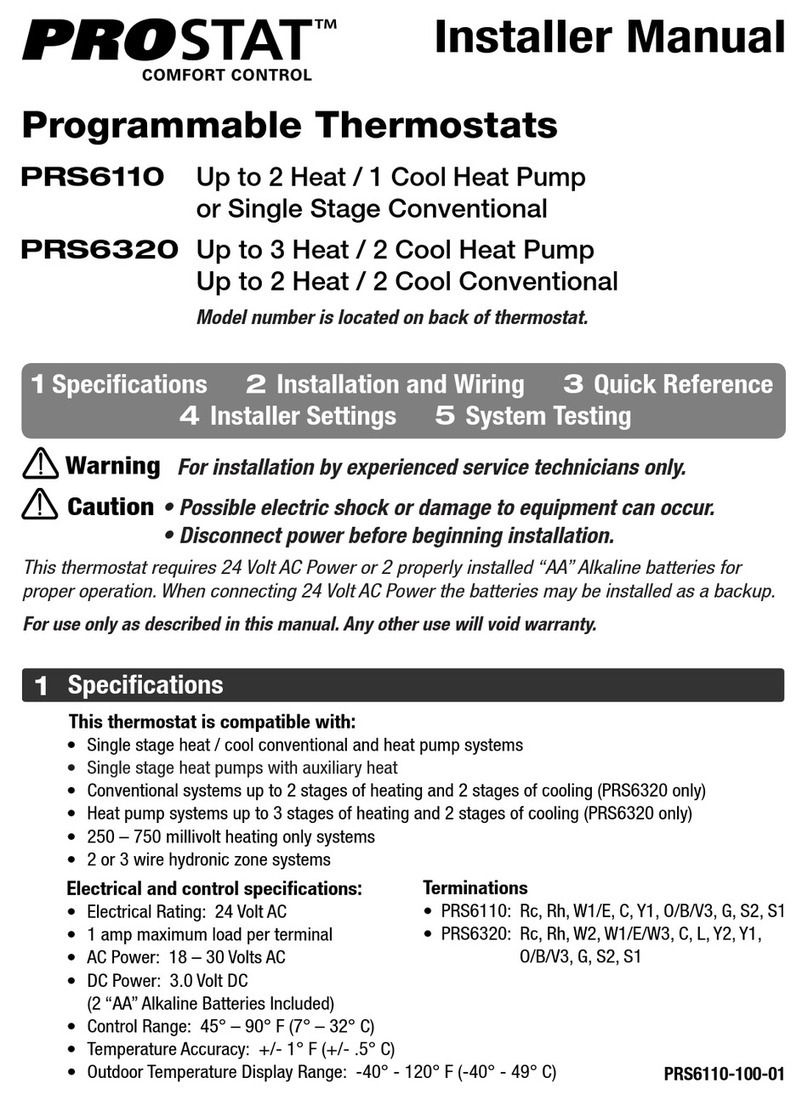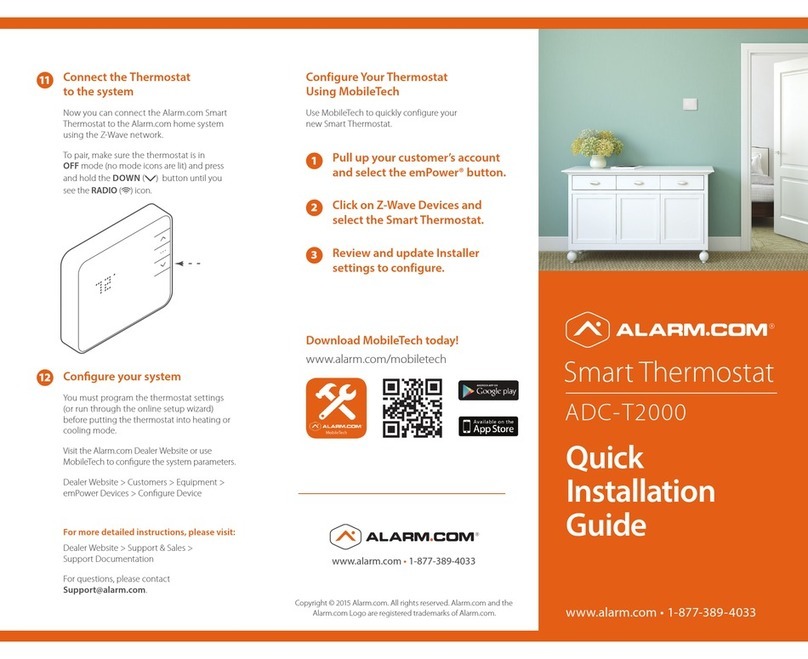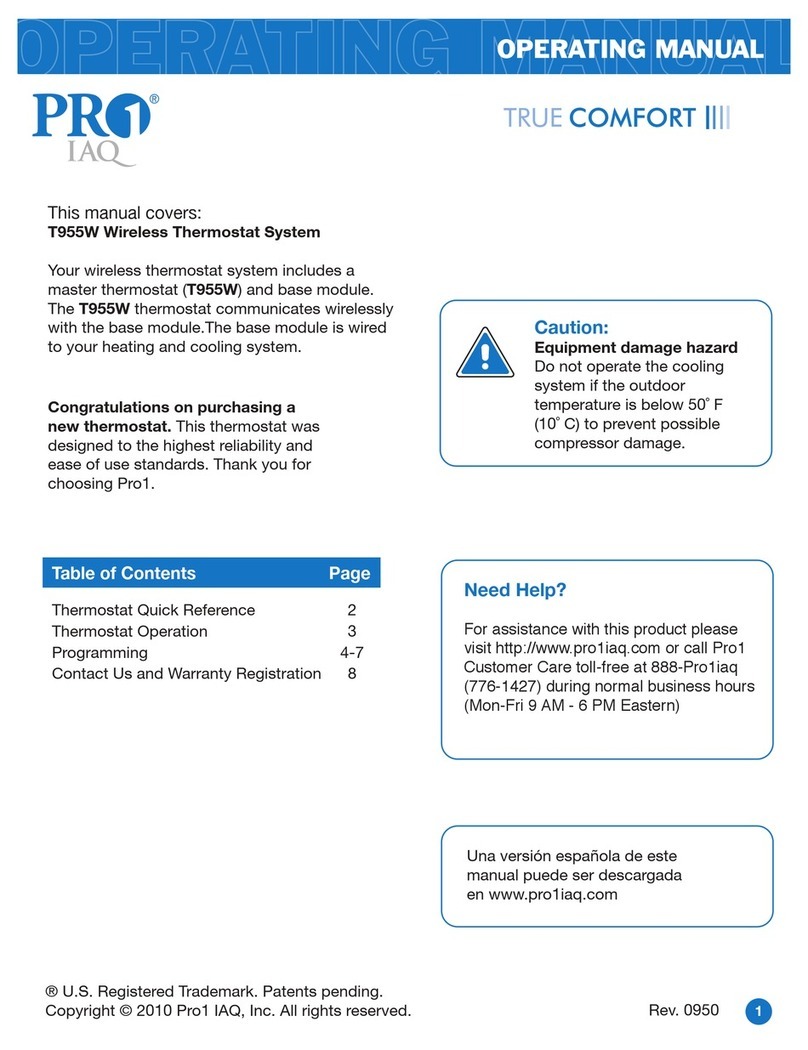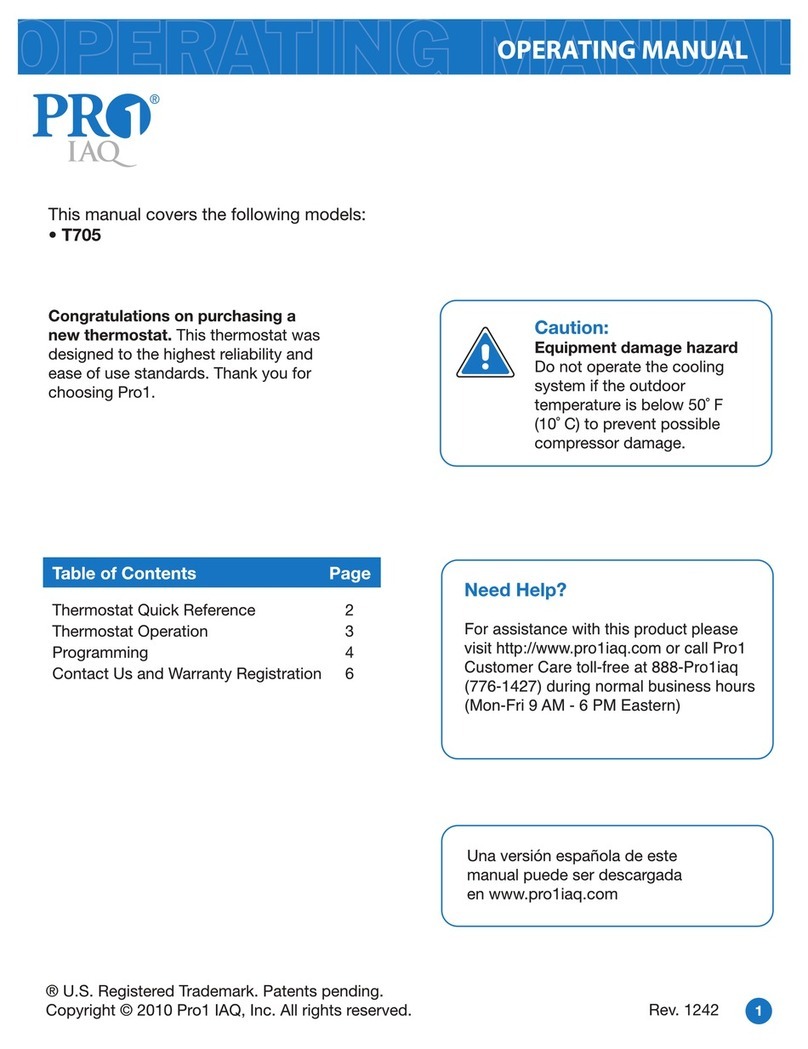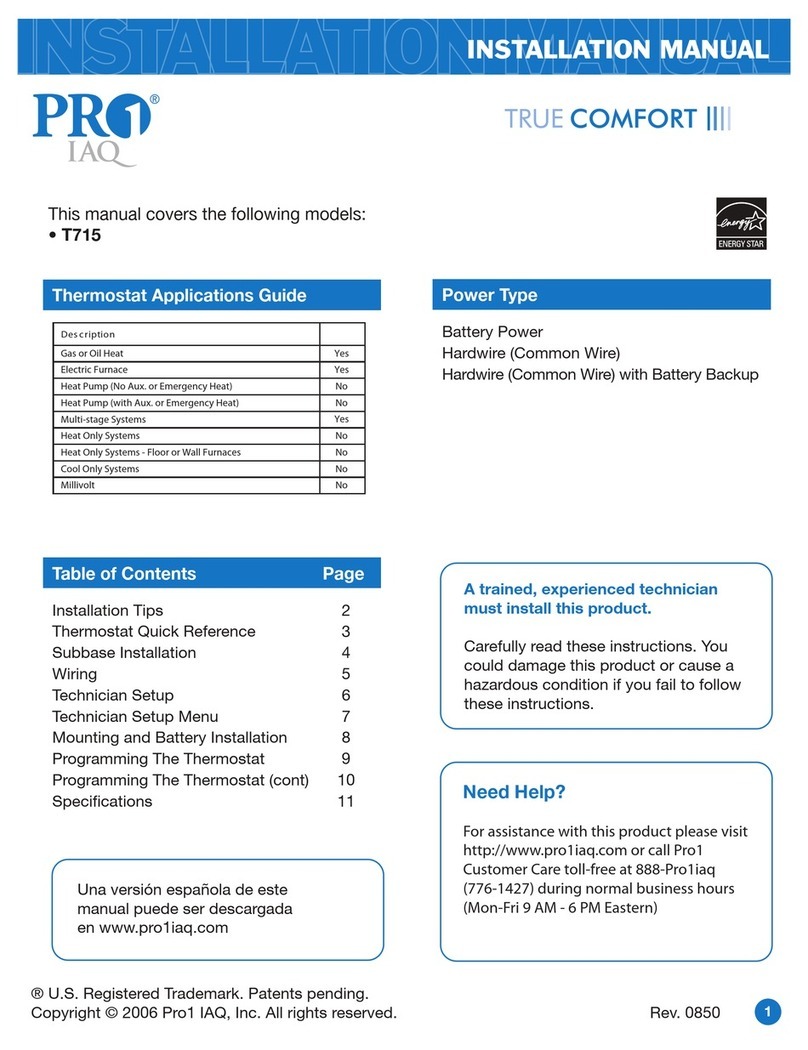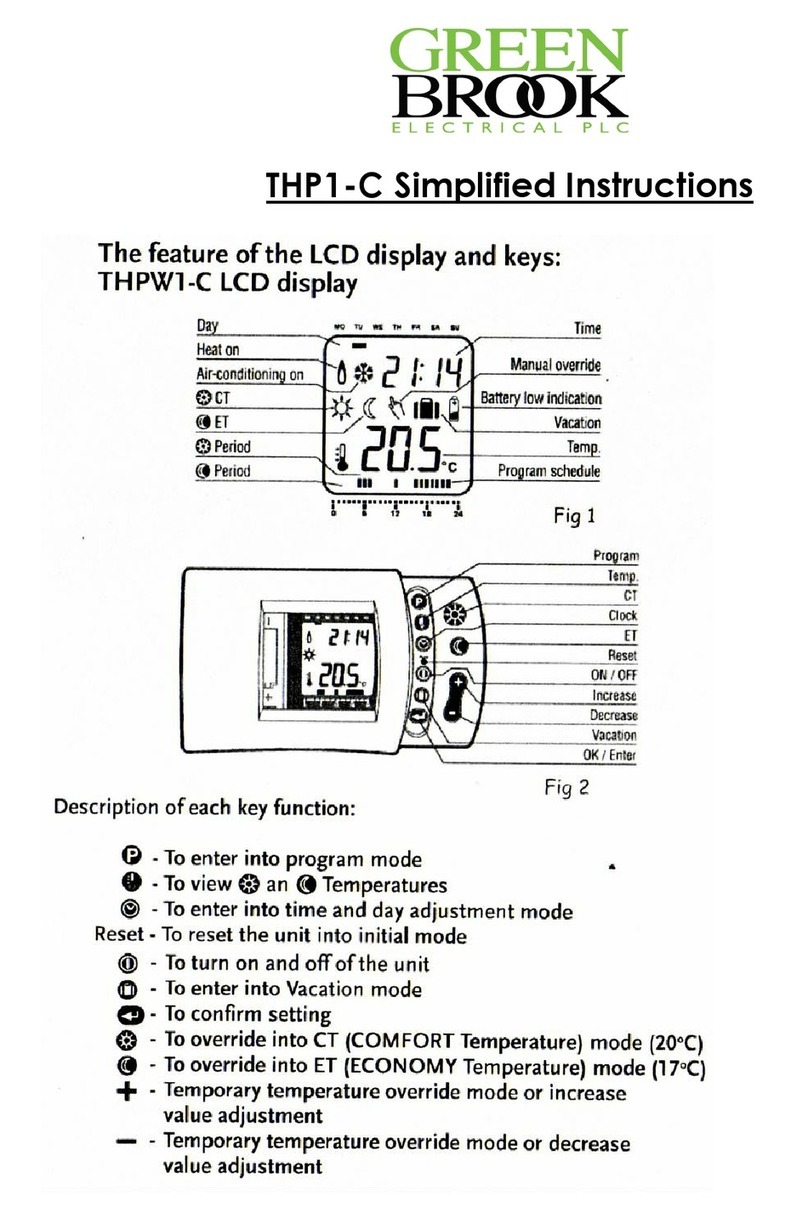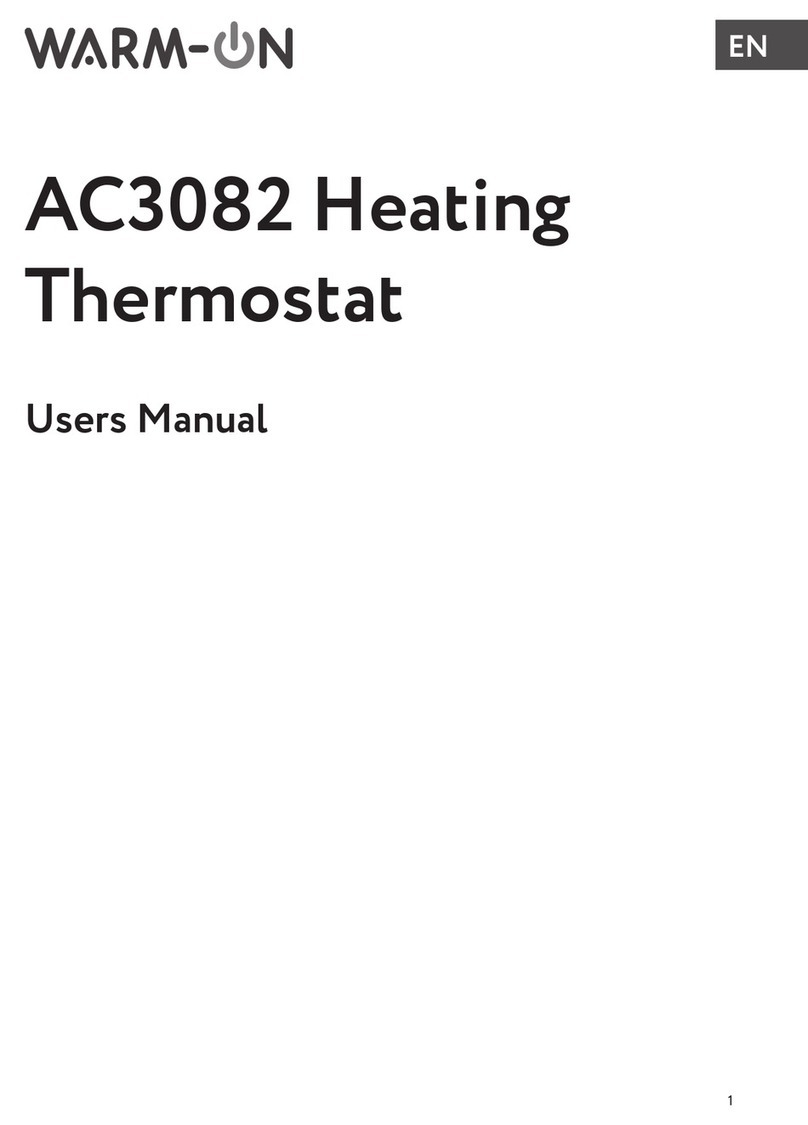EWC Controls EWT-955WH User manual

EWT-955WH
Installation Manual
Thermostat Application Guide
Description
Gas or Oil Heat
Electric Furnace
Heat Pump (No Aux. or Emergency Heat)
Heat Pump (With Aux. or Emergency Heat)
Multi-Stage Systems
Heat Only Systems
Cool Only Systems
Millivolt
Yes
Yes
Yes
Yes
Yes
No
Power Type
Battery Power*
Hardwire (Common Wire)
Hardwire (Common Wire) with
Battery Backup
Table of Contents
Wireless Type Selection
Installation Tips
Thermostat Quick Reference
Private Label Badge
Wireless Communication Tips
Reestablishing Communication
Wiring
Technician Setup Menu
Setting the Humidity
Programming
Specications
Page
A trained, experienced
technician must install this
product.
Carefully read these
instructions. You could damage
this product or cause a
hazardous condition if you fail
to follow these instructions.
Una version en español de este
manual se puede descargar en
la pagina web de la compañia.
Rev. 1841
U.S. Registered Trademark. Patents pending
Copyright 2018 All Rights Reserved.
3-8
13
2
Yes
Yes
14-18
Wireless Type Selection
Installation Tips
The thermostat should be installed approximately 4 to 5 feet above the
oor. Select an area with average temperature and good air circulation.
• Close to hot or cold air ducts
• That are in direct sunlight
• With an outside wall behind the thermostat
• In areas that do not require conditioning
• Where there are dead spots or drafts (in corners or behind doors)
• Where there might be concealed chimneys or pipes
Wall Locations
Pick an installation location that is easy for the user to access. The temperature
of the location should be representative of the building.
Installation Tip
Do not install thermostat in these locations:
Installation Tips
19-28
29
11
9-10
The thermostat and base module contain selectable wireless
communication options. Each component has a jumper switch label
FSK and ASK. Default setting: FSK.
• All components must be set to the same position for wireless
communication.
• Both modes utilize a 916 MHz frequency.
• FSK: frequency-shift keying, is the recommended mode.
• ASK: amplitude-shift keying, should be selected when using
components that can not communicate with FSK.
The images below illustrate the location of jumper switches for each
item that has one. Note only the thermostat and Base Module are
included in this package.
Back FSK/ASK Switch Back FSK/ASK Switch
T955WH
RZ250W
The table below lists the mode options for T955WH
wireless thermostat and its accessories.
*Compatible with Z955W - Wireless Zoning Controller
Component Mode Options
T955WH Thermostat
T955WH Thermostat Base Module
RZ251W - Indoor Remote*
RZ250W - Outdoor Remote*
R251W - Indoor Remote
R250W - Outdoor Remote
W150W - Wireless Repeater
FSK or ASK
FSK or ASK
FSK or ASK
FSK or ASK
ASK
ASK
ASK
Vertical Mount
Horizontal Mount For horizontal mount put one screw on
the left and one screw on the right.
All of our products are mercury free. However, if the product you are
replacing contains mercury, dispose of it properly. Your local waste
management authority can give you instructions on recycling and
proper disposal.
Mercury Notice
Failure to disconnect the power before beginning to install this product
can cause electrical shock or equipment damage.
Installation Tip: Electrical Hazard
For vertical mount put one screw on
the top and one screw on the bottom.
Thermostat Subbase Installation
12
30-38
39
Humidity
Dual Fuel
Yes
Yes
* If you are using remote
sensors the thermostat
must be hardwired.
C
R
FSK/ ASK
RESET
+
C
R
FSK/ASK
+
B1
ASK/FSK
RZ251W
ASK/FSK
RESET
IMS
ASK
FSK
ASK
FSK
JP1
JP3
ASK/FSK
BASE MODULE
ASK/FSK
c
o

Installation Tips
The low battery indicator is displayed when the AA battery power is low. If the user
fails to replace the battery within 21 days, the screen will only show the low battery
indicator but maintain all functionality. If the user fails to replace the batteries after
an additional 21 days (days 22-42 since rst “low battery” display) the setpoints will
change to 55˚F (Heating) and 85˚F (Cooling). If the user adjusts the setpoint away from
either of these, it will hold for 4 hours then return to either 55˚F or 85˚F. After day 63
the batteries must be replaced immediately to avoid freezing or overheating because
the thermostat will shut the unit o until the batteries are changed.
Important
Indicates the current room temperature
Time and day of the week
REMOTE indicates a remote has control of the system.
System Operation Indicators: The COOL, HEAT or FAN icon will display
when the COOL, HEAT or FAN is on. NOTE: The compressor delay feature is
active if these icons are ashing. The compressor will not turn on until the 5
minute delay has elapsed.
Setpoint: Displays the user selectable setpoint temperature
HOLD is displayed when thermostat program is permanently overriden.
1
2
3
7
9
Low Battery Indicator: Replace batterieswhen this indicator is shown.
Program Menu Options: Show dierent options during programming.
Period Icons - This thermostat can have 2 or 4 programmable time periods
per day. Icons are displayed for 4 time periods. Occupied and unoccupied
will display in the text eld for 2 time periods.
8
Getting to know your thermostat
Installation Tips
Thermostat Quick Reference
F C
REMOTE
HOLD
Mon Tue Wed Thu Fri Sat Sun
Technician
Setup
Next Step
Set Time
Next Zone Set Schedule
Hold
Previous Step
Run Schedule
Menu
Done
Auto
On
Heat
O
Cool
Auto
Em. Heat
Clean
Display
Humidity +1 +2
LEAVE
RETURN
SLEEP
WAKE
2
3
7
9
Thermostat Quick Reference
Getting to know your thermostat
Glow in the dark light button
Fan key
System key
Setpoint keys
Menu key
LCD Display
1
2
3
Scheduled time period Icons
7
Base Module Subbase installation
Vertical Mount
Horizontal Mount For horizontal mount put one screw on
the left and one screw on the right.
For vertical mount put one screw on
the top and one screw on the bottom.
To connect the base module to the master thermostat, refer to the
directions on page 13 of this manual.
Note:
Wire the base module’s subbase the same way you would wire a
hardwired thermostat subase.
Wiring Note
The base module must be hardwired (C and R terminals connected to
24V power.)
Note:
Align the 4 tabs on the subbase with corresponding slots on
the back of the thermostat/base module, then push gently until
it snaps in place.
Note: To ensure a solid t between the thermostat/base module
and the subbase:
1. Mount subbase to a at wall
2. Use screws provided
3. Drywall anchors should be ush with the wall
4. Wires should be pushed into the wall
Mount Thermostat and Base Module
Battery installation is optional if there are no remotes
connected to the Master Thermostat (C terminal con-
nected). If you connect an outdoor remote and/or
indoor remote sensors it is required the
thermostat be hardwired.
Important: High quality alkaline batteries are
recommended. Rechargeable batteries or low quality
batteries do not guarantee a 1-year life span.
Insert 2 AA Alkaline
batteries (included). High
quality alkaline batteries
are recommended.
On the back of the
thermostat insert 2
AA Alkaline batteries
(included).
Battery Installation
11
1Humidity: Shows the humidity target setpoint settings and keys.
1
Clean Display: Pressing CLEAN DISPLAY will allow 30 seconds to clean the
display. The keys will be inoperable during this time. CLEAN will appear if
your contractor has programmed a lter change reminder. Press CLEAN
when lter has been replaced to reset the lter change reminder timer.
12
12
Next Zone: This button will appear if optional indoor remotes are
present. By selecting NEXT ZONE you can cycle through each of the zones
set up during the initial installation.
1
3System Information: Shows which zone or zones are controlling your
system. Shown only when one or more indoor sensors are connected.
1
3
1
8
Temperature
Set Time
Next Zone
Clean
Display
Humidity
1
2
3
7
Temperature
Set Time
Next Zone
Clean
Display
Humidity
H
D
Y1
Y2
W1/E
Pro1 Base Module
for use with T955WH
W2
G
O
B
11

Gently slide a screwdriver into the
bottom edge of the badge. Gently turn
the screwdriver counter clockwise. The
badge is held on by a magnet in the well
of the battery door. The badge should pry
o easily. DO NOT USE FORCE.
About The Badge
All of our thermostats use the same universal magnetic badge. Visit the
company website to learn more about our free private label program.
Private Label Badge
Installation Tips
When performing an attic installation, instead of placing the base
module in the attic, locate the closet nearest to the air conditioning
unit. Then mount the base module high on the wall inside the closet or
on the ceiling of the closet. This location will insure the base module is
below the 150°F maximum ambient temperature specication.
Installation Tips
Do not install the base module in locations:
• That are behind a chimney
• Where temperature could exceed 150°F
• Where rain or snow or extreme hot or cold is possible
Note: This base module is NOT weatherproof.
Installation Tips
_bqqbo
kl
dl l a
_bqqbo
Base Module - Basement Location
Range between the thermostat and the base module is up to 100 feet
with no obstructions and approximately 50 feet in standard residential
construction. To extend the range try replacing the base unit higher if
in a basement or further away from large metal objects.
Wireless Range
Installation Tips
Do not install the base module in locations:
• That are behind a chimney
• Where temperature could exceed 150°F
• Where rain or snow or extreme hot or cold is possible
Note: This base module is NOT weatherproof.
Wireless Communication Tips
Follow these steps for a simple wireless communication setup.
Locate all components in
area near equipment.
Wire base module with 8ft
pigtail and temporarily mount.
If you are not able to establish
communication, this will allow
you to relocate the module to
an area with less obstruction,
without having to rewire.
Install batteries in all devices
you wish to use.
Thermostat, indoor/outdoor sensors.
A. Press the menu button
on thermostat
B. Press & hold tech set up button
C. Congure the set up for
your application
D. Establish communication between devices
Install thermostat in nal location.
Note: You must hardwire the thermostat when using remotes.
Turn on fan from thermostat to ensure communication.
Once communication is established, permanently mount module.
If there is no communication between the thermostat and base
module devices that are less than 50ft. apart, utilize an 8ft. pigtail to
relocate and reduce interference. If there is not communication and
devices are over 50ft. apart, add a W150W - Wireless Repeater.
Troubleshooting
l mqf l k=P
l mqf l k=N
l mqf l k=O
Magnet in door
Use the bevel on lower ridge
Temperature
Set Time
Next Zone
Clean
Display
Humidity
Living space
closet
Living space
Attic
Good
Clean
UPSTAIRS
Clean
UPSTAIRS
H
D
Y1
Y2
W1/E
Pro1 Base Module
for use with T955WH
W2
G
O
B

Wiring
Reestablishing Communication
Establishing communication between master thermostat
and the base module
The thermostat and base module come factory linked out of the box.
If however, communication is lost, follow this easy- two step process to
re-establish the communication link.
1. Press and hold the base module
button for 3 seconds. The Blue LED
will ash when ready to receive
initial signal from the thermostat.
(Base module must be powered by
24V. Blue LED will be continuously
on when 24V power is present.)
2. Hold the light key (shown here)
of the thermostat for 10 seconds,
the Blue LED on the base module
will stop ashing after
communication has been
established between base module
and the thermostat.
Step 1.
LED Relay Indicators Blue LED
Base Module Button
Note: The blue LED on the base module
will be on when power is present. The blue
LED will ash 3 times everytime it
recieves a signal from the thermostat.
When a relay is on the corresponding LED
relay indicator will be on.
Step 2.
Light key
Note: If the base module does not
receive a signal from the thermostat for
15 minutes it will turn o all relays until
communication is reestablished. The blue
LED base module will also turn o to show
communication has been lost.
Note: If communication has been lost for
1 hour and if freeze protection is enabled,
heat and emergency heat relays will be
turned on. The heat and emergency relays
will turn on for 10 minutes every hour if
there has been a call for heat in the last 24
hours.
Important: DO NOT hold the light
button on the thermostat for more
than 10 seconds after step 2 above
has been completed. Holding the
light button down will break the
communication link and the base
module button will need to be
pressed again to reestablish
communication.
WiringWiring
Caution:
Electrical Hazard
All components of the
control system and the
thermostat installation must
conform to Class II circuits
per the NEC Code.
Warning:
Do not overtighten
terminal block screws,
as this can damage the
terminal block. A
damaged terminal block
can keep the thermostat
from tting on the
subbase correctly or
cause system operation
issues.
Installation Tip
Max Torque = 6in-lbs.
Wiring
If you are replacing a thermostat,
make note of the terminal
connections on the thermostat that
is being replaced. In some cases
the wiring connections will not be
color coded. For example, the
green wire may not be connected
to the Gterminal.
Loosen the terminal block screws.
Insert wires then retighten the
terminal block screws.
Place nonammable insulation into
the wall opening to prevent drafts.
1.
2.
3.
Wiring Tips
C Terminal
The C (common wire) terminal does
not have to be connected when the
thermostat is powered by batteries.
Wire Specications
Use shielded or non-shielded 18-22
gauge thermostat wire.
Failure to disconnect the power
before beginning to install this
product can cause electrical shock
or equipment damage.
Note:
In many heat pump systems with
no emergency heat relay, a jumper
can be installed between Eand
W2 to turn thermostat into a single
stage control for Emergency Heat
Operation.
Typical 2H/2C System: 2 Transformer
REMOVE JUMPER
RC
RH
Y
C
W/E
G
W2
Y2
C
R
L2
L1(HOT)
C
R
L2
L1(HOT)
COMPRESSOR
RELAY
HEAT RELAY
FAN RELAY
HEAT RELAY 2
COMPRESSOR
RELAY 2
Power supply
Factory-installed jumper. Remove only when installing on 2-transformer systems
Use either O or B terminals for changeover valve
If DEHUM relay requires a normally-energized input, set dehumidity relay to NC in
technician setup.
Typical 2H/2C system with dehum terminal
COMPRESSOR
RELAY
FAN RELAY
HEAT RELAY 2
COMPRESSOR
RELAY 2
HEAT RELAY
DEHUM RELAY
RC
RH
Y
C
W/E
G
W2
Y2
D
C
R
L2
L1(HOT)
Power supply
Factory-installed jumper. Remove only when installing on 2-transformer systems
Use either O or B terminals for changeover valve
If DEHUM relay requires a normally-energized input, set dehumidity relay to NC in
technician setup.
RC
RH
Y
C
W/E
G
W2
Y2
H
COMPRESSOR
RELAY
FAN RELAY
HEAT RELAY 2
COMPRESSOR
RELAY 2
HEAT RELAY
HUMIDIFIER
Typical 2H/2C System with 24VAC Humidier
C
R
L2
L1(HOT)
COMPRESSOR
RELAY
FAN RELAY
HEAT RELAY 2
COMPRESSOR
RELAY 2
HEAT RELAY
24V RELAY
NORMALLY-OPEN
TERMINALS
RC
RH
Y
C
W/E
G
W2
Y2
H
DRY CONTACT
HUMIDIFIER
HUM
HUM
C
R
L2
L1(HOT)
Typical 2H/2C System with dry contact humidier
Temperature

Wiring
Wiring
Terminal Designations on the Base Module
This thermostat is shipped from the factory to operate a conventional heating
and cooling system. This thermostat may also be congured for a heat pump
system. See the “heat pump” conguration step on page 23 of this manual to
congure the thermostat for heat pump applications.
Terminal
2 Heat 2 Cool
Conventional
System
2 Heat 2 Cool
Heat Pump
System
3 Heat 2 Cool
Heat Pump
System
RC
RH
C
B
O
G
W/E
Y
Y2
W2
Transformer power
(cooling)
Transformer power
(heating)
Transformer common
Energized in heating
Energized in cooling
Fan relay
First stage of heat
First stage of cool
Second stage of cool
Second stage of heat
Transformer power
(cooling)
Transformer power
(heating)
Transformer common
Heat pump changeover
valve energized in heating
Fan relay
First stage of
emergency heat
First stage of heat & cool
Second stage of cool
Auxiliary heat relay,
second stage of heat
Heat pump changeover
valve energized in cooling
Transformer power
(cooling)
Transformer power
(heating)
Transformer common
Heat pump changeover
valve energized in heating
Fan relay
First stage of
emergency heat
First stage of heat & cool
Second stage of cool
& second stage of heat
Auxiliary heat relay,
third stage of heat
Heat pump changeover
valve energized in cooling
Technician Setup Technician Setup
HHumidify
D
Humidify Humidify
Dehumidify Dehumidify Dehumidify
Terminal
2 Heat 2 Cool
Conventional
System
2 Heat 2 Cool
Heat Pump
System
3 Heat 2 Cool
Heat Pump
System
If you add indoor or outdoor remote sensors to this wireless system
you must hardwire the master thermostat.
Powering the Master Thermostat
Terminal Designations on the Master Thermostat
R24 VAC transformer power 24 VAC
transformer power
24 VAC
transformer power
Ctransformer common transformer common transformer common
Typical 2H/2C System: 1 Transformer
Typical 3H/2C or 2H/1C Heat Pump System
Power supply
Factory-installed jumper. Remove only when installing on 2-transformer systems
Use either O or B terminals for changeover valve
If DEHUM relay requires a normally-energized input, set dehumidity relay to NC in
technician setup.
RC
RH
Y
C
W/E
G
W2
Y2
COMPRESSOR
RELAY
FAN RELAY
AUXILIARY
HEAT
COMPRESSOR
RELAY 2
COOL CHANGE
OVER VALVE
HEAT CHANGE
OVER VALVE
C
R
L2
L1(HOT)
RC
RH
Y
C
W/E
G
W2
Y2
COMPRESSOR
RELAY
FAN RELAY
HEAT RELAY 2
COMPRESSOR
RELAY 2
HEAT RELAY
C
R
L2
L1(HOT)
O
B
This feature allows the installer
to change the calibration of the
room temperature display. For
example, if the thermostat reads
70˚ and you would like it to read
72˚ then select +2.
OFF
This feature will ash a reminder
after the elapsed run time to
remind the user to change the
lter. A setting of “OFF”will
disable this feature.
Filter Change
Reminder
You can adjust the lter
change reminder from“OFF”
to 2000 hours of fan runtime
in 50 hour increments.
Tech Setup Steps
Room
Temperature
Calibration 0˚F
This feature allows the installer
to select the minimum run
time for the compressor. For
example, a setting of 4 will force
the compressor to run for at
least 4 minutes every time the
compressor turns on, regardless
of the room temperature.
You can set the minimum
compressor run time to“OFF”,
“3”,“4”, or“5”minutes. If 3,4
or 5 is selected, the
compressor will run for
at least the selected time
before turning o.
Minimum
Compressor
On Time OFF
You can adjust the room
temperature display to read
up to 4˚above or below the
factory calibrated reading.
Adjustment Options Default
LCD Will Show
OFF
0
OFF
This thermostat has a technician setup menu for easy installer
conguration. To set up the thermostat for your particular application:
1. Press the MENU button.
2. Press and hold the technician setup button for 3 seconds. This 3
second delay is designed so that homeowners do not accidentally
access the installer settings.
3. Congure the installer options as desired using the table below.
Use the or keys to change settings and the next step
or previous step key to move from one step to another. Note: Only
press the DONE key when you want to exit the Technician Setup
options.
4. Press the DONE key to exit.
Keypad Lockout Note: The selected keypad lockout functionality must
be activated after exiting tech setup. If you do not perform this
procedure, all keys will function freely. To lock the keypad hold down
the and keys for 3 seconds. You will see a lock in the display. To
unlock the display hold down the and keys for 3 seconds.
CALIbRATE
The compressor short cycle delay
protects the compressor from
“short cycling”.This feature will
not allow the compressor to be
turned on for 5 minutes after it
was last turned o.
Compressor
Short Cycle
Delay ON
Selecting “ON”will not allow
the compressor to be turned
on for 5 minutes after the
last time the compressor was
on. Select “OF”to remove
this delay.
CO
ON OF
Tech Setup Steps Adjustment Options Default
LCD Will Show
Keypad
Lockout
Keypad lockout allows you to
congure the thermostat so that
some or all of the keys don’t
function.
PA= partial keypad lockout,
which locks all the keys except
the or keys.
FU= full keypad lockout,
which locks out all the keys. PA
See Keypad Lockout Note
PA
The swing setting often called
“cycle rate”,“dierential”or
“anticipation”is adjustable. A
smaller swing setting will cause
more frequent cycles and a larger
swing setting will cause fewer
cycles.
Cooling
Swing
The cooling swing setting
is adjustable from 0.2˚ to
2˚. For example: A swing
setting of 0.5˚ will turn the
cooling on at approximately
0.5˚ above the setpoint
and turn the cooling o at
approximately 0.5˚ below
the setpoint.
The swing setting often called
“cycle rate”,“dierential”, or
“anticipation”is adjustable. A
smaller swing setting will cause
more frequent cycles and a larger
swing setting will cause fewer
cycles.
Heating
Swing
CO
dF
0.5˚
The heating swing setting is
adjustable from 0.2˚ to 2˚.
For example: A swing setting
of 0.5˚ will turn the heating
on at approximately 0.5˚
below the setpoint and turn
the heating o at 0.5˚ above
the setpoint.
0.4˚
HE
dF
Swing Setting Tip
The second stage will turn on at 2x the swing setting. The second stage
will turn o when 1x the swing is reached. For example, if the swing
setting is .5 degrees for heating and the thermostat is set at 70˚F, the rst
stage will turn on at approximately 69.5˚F. The second stage will turn on
at 69˚F. The second stage will turn o at 69.5˚F and the rst will turn o
at 70.5˚F. If the third stage is used, it will turn on at 68.5˚F and turn o at
approximately 69˚F.
0.5
dF
0.5
EMERGENCY
HEAT

Technician Setup
This feature allows you to set a
minimum cooling setpoint limit.
The setpoint temperature cannot
be lowered below this value.
This feature allows you to set a
maximum heating setpoint limit.
The setpoint temperature cannot
be raised above this value.
Heating
Temperature
Setpoint
Limit
Use the or key to
select the maximum heat
setpoint.
This feature allows you to display
temperatures in either Fahrenheit
or Celsius.
˚F or ˚C ˚F
˚F for Fahrenheit
˚C for Celsius
You can select either a 12 or 24
hour clock setting.
12 or 24
Hour Clock
90
74
12H 12
HOUR CLOCK
Cooling
Temperature
Setpoint
Limit
Use the or key to
select the minimum cool
setpoint.
44
44˚F
90˚F
HE
CO
O
F
Use the or key to
select 12 or 24 hour clock.
This feature will start heating
early to bring the building
temperature to its programmed
setpoint by the beginning of the
WAKE, OCCUPIED time period.
Morning
Recovery ON
Use the or key to
turn on or o.
You can congure this thermostat
to have a 7 day program, a
5+1+1 program or as
nonprogrammable.
Program
Options 5d
Use the or key to
select 7d for 7 day, 5d for
5+1+1, or 0d for
nonprogrammable.
5d
The display light can be
congured to stay on all the
time or come on when any key
is pressed.
NOTE: HARDWIRE ONLY
Keeping the display light
continually“ON”will greatly
reduce battery life.
The pre-occupancy fan settings
will energize the fan before
the occupied time to provide
ventilation prior to scheduled
occupancy.
This feature only shows if the
technician setup step for time
periods is set to 2C or 4C.
Pre-Occupancy
Fan
You can select the
pre-occupancy fan from OFF,
1, 2, or 3 hours.
If 1, 2, or 3 is selected, the
fan will turn on that many
hours prior to the scheduled
occupied time period.
Tech Setup Steps
Allows you to put your phone
number in the display.
You can choose ON or OFF.
Contractor
Call Number
If selected ON, you will
see the input screen after
pressing NEXT STEP.
Use the or key to
select the desired number
and the or key to
move from one character to
another. See note below for
operation.
Adjustment Options Default
LCD Will Show
When any key is pressed an
audible beep will sound.
You can choose ON or OFF.
Beep
PRE
OCCUPY
FAN
Display Light
Use the or key to to
turn on or o.
OFF congures the display
light to come on when the
light key or any button is
pressed.
ON congures the display
light to stay on.
Time Periods
You can congure this thermostat
to have 2 or 4 programmable time
periods per day. 4 time periods
areWake, Leave, Return & Sleep.
2C time periods are Occupied
& Unoccupied. 4C time periods
are Occupied 1, Unoccupied 1,
Occupied 2, & Unoccupied 2.
Use the or key to
select 4, 2c, or 4c time periods
per day.
4
OFF
OFF
dL
If ON is selected the beep
will sound.
If OFF is selected there is no
sound.
4
OFF
OFF
ON
b
Tech Setup Steps Adjustment Options Default
LCD Will Show
Contractor Call Number Note
If contractor call number is selected ON, the phone number entered will
show in the display if there has been a continuous call for heating or
cooling for 24 hours or if the light button is held down for 3 seconds. To
remove the phone number from the display, hold the light button down
for 3 seconds.
Technician Setup
OFF
Technician Setup
Technician Setup
Tech Setup Steps Adjustment Options Default
LCD Will Show
You can congure the thermostat
to operate a 3 stage heat pump
system.
2H 2C = 2 heat, 2 cool
3H 2C = 3 heat, 2 cool
This feature is shown only if the
HEAT PUMP technician setup
step is ON.
Stages of
Heat
Use the or key to
change between 2 or 3
stages of heat. 2 heat will
use Y1 as rst stage and W2
as auxiliary.
3 heat will useY1 as the rst
stage,Y2 as the second stage
and W2 as the auxiliary.
2H2C
2
STAGES
STAGE
Balance Point
Temp
Only shows if Heat
Pump is turned
ON and Remote
Sensor is set to 2.
Requires
Outdoor Sensor
An outdoor temperature
ABOVE this setting will LOCKOUT
the auxilary heat terminal (W2),
and ONLY ALLOW the heat pump/
compressor terminals (Y’s) to
energize.
An outdoor temperature
BELOW this setting can perform
2 dierent ways, depending on
the previous Gas Aux/Dual
Fuel setting.
1. If Gas Aux/Dual Fuel is set OFF
(Default-typical Electric Aux
setting) This will allow both heat
pump (Y’s) and auxiliary heat
(W2) to run together.
2. If Gas Aux/Dual Fuel is set ON
(typical Gas Auxilary/Dual Fuel
setting) This will LOCKOUT the
heat pump (Y’s) and ONLY ALLOW
the auxiliary heat (W2) to energize
NO
Use the or to select
YES or NO.
If set toYES then use or
to select Balance point
Temperature of 10, 20, 30,
35, 40, 45 or 50 degrees.
Balance point run time will allow
the W2 auxiliary terminal to
energize even if outdoor
temperature is above the selected
balance point temperature.
If enabled, auxiliary will energize
for the current cycle after the
balance point run time has
expired.
Balance
Point Run
Time
YES
15, 30, 45, 60, 75, 90
continuous run time
minutes.
BALANCE
RUNTIME
NO
Requires Outdoor Sensor
The amount of over cooling
allowed when using A/C to
remove humidity. This screen is
only shown when ON is selected
in the“Dehumidify with AC”tech
setup step.
Over Cool
Limit
Use the or key to
select YES or NO.
If selected Yes, allows over
cooling to be used to control
humidity in cool mode. If NO
is slected the system will not
use over cooling.
NO
Dehumidify
with AC
This feature forces the A/C to run
longer to remove humidity when
needed.The A/C will“over cool”
the room a few degrees until the
humidity reaches the desired
setpoint.
Use the or key to
select the maximum number
of degrees of over cool.
Options are: 2, 3, 4, 5 Degrees. 3
3
d HUMIDIFY
AC
This feature allows the installer
to change the calibration of the
ambient humidity displayed.
Humidity
Calibration
OFF
Dehumidify
This feature removes humidity
when SYSTEM key is in cool.
See terminal options on following
page.
Use the or key to
adjust the calibration +/-3.
1= approx. 5% 0
0
Tech Setup Steps Adjustment Options Default
LCD Will Show
This feature adds humidity when
SYSTEM key is in heat.
See terminal options on following
page.
Humidify
Use the or key to
turn on of o.
If ON is selected the humidity
will be displayed on the main
screen and HUM terminal
will energize when humidity
setpoint is above ambient
humidity in Heat mode.
OFF
HUMIDITY
DEHUMIDIFY
HUM
CALIBRATE
OFF
OFF Use the or key to
turn on of o.
If ON is selected the humidity
will be displayed on the main
screen and DHM terminal
will energize when humidity
setpoint is below ambient
humidity in Cool mode.
OVER COOL
LIMIT
Options for how the HUM
terminal energizes.
HUM
Terminal
Use the or key to
select the one of the four
options.
View the HUM terminal chart
below for an explanation of
these options.
1
1
HUM
TERMINAL
YES 50
BALANCE
POINT

Technician SetupTechnician Setup
The cooling fan delay setting will
delay the fan from coming on in
cool mode and keep it running
after the compressor shuts o
for a short time to save energy in
some systems.
Cooling Fan
Delay OFF
You can set the cooling fan
delay to OFF, 15, 30, 60 or 90
seconds. If 15, 30, 60, or 90 is
selected the fan will not turn
on for that many seconds
when there is a call for cool
and will run for that many
seconds after satisfying a call
for cool.
COOL
FAN
DELAY
For Dual Fuel applications (Gas/
Fossil fuel Auxiliary Heat), turn
this setting ON to LOCKOUT the
Heat Pump (Y) when Auxiliary
Heat (W2) is on. If desired - This
can also be used with Electric
Auxiliary.
You can congure the system
switch for the particular appli-
cation.
Heat - O - Cool, Heat - O, Cool -
O, Heat - O - Cool - Auto
Note: EM. Heat will show if in
heat pump mode.
System Set
Use the or key until
the desired application is
ashing.
AUTO - Auto Changeover
Dual Fuel
Auxiliary for
Heat
Pump
Will only appear
if Heat pump
setting is turned
ON.
OFF Will allow Y(1st stage of
Heat) andW2 (Aux Heat) to
run together if called for.
ON Will de-energizeY termi-
nal 45 seconds after a call for
Auxiliary Heat (W2).
Heat Pump
When turned on the thermostat
will operate a heat pump.
1. EM. Heat will show as an option
in the system switch.
2. Y will be rst stage of heat
& cool,W/E will be emergency
heat relay & W2 will be auxiliary
heat relay.
OFF congures the thermostat
for non heat pump systems.
ON congures the thermostat
for heat pump systems. OFF
HEAT
OFF
COOL
OFF
OFF
Tech Setup Steps Adjustment Options Default
LCD Will Show
SYSTEM
SET
Select GAS for systems that
control the fan during a call for
heat.
Select ELEC to have the
thermostat control the fan during
a call for heat.Will not appear if
Heat Pump is“ON”.
Fan
Operation
GAS
or
ELEC GAS
GAS
OFF
OFF
This step connects the indoor
sensor with the master
thermostat.The previous step
remote sensor must be set to
YES in order to connect an indoor
sensor.
Finding
Sensor
When NO is selected the
thermostat is unable to
connect to an indoor remote
sensor. When YES is selected
the thermostat is able to
connect to up to four indoor
remote sensors. Go to the
next step FINDING SENSOR to
connect remote sensors.
NO
Remote
Sensor
Enables the use of up to four
indoor sensors.
Selecting YES requires the master
thermostat to be powered with
24V on C and R terminals.
The number shown
represents the zone.
Use or to select the
zone you wish to connect.
The zone setting on the
master and the indoor
sensors must be the same to
connect. See indoor sensors
user guide for detailed
connection information.
See note below for more
information.
1
1
Tech Setup Steps Adjustment Options Default
LCD Will Show
Technician Setup
Enables the use of an outdoor
sensor. Connecting an outdoor
sensor allows for a balance point
setting. Selecting YES requires the
master thermostat to be powered
with 24V on C and R terminals.
See the outdoor sensor guide for
more information.
Outdoor
Sensor
When NO is selected the
thermostat is unable to
connect to an outdoor
remote sensor. When YES
is selected the thermostat
is able to connect to an
outdoor remote sensor. Press
and hold connect button
on outdoor sensor until the
master thermostat says
FOUND OUTDOOR on display.
NO
Reminders
Once a reminder has been turned on and set, the elapsed time can be
checked by navigating to its tech setup step. The elapsed time will then
appear in the text eld. It can also be reset at that time by holding down
the set CLEAN button for 3 seconds. Resetting an expired
reminder can be done without entering tech setup, by holding down
the set CLEAN button for 3 seconds from the home screen.
Technician Setup
OUTDOOR
SENSOR
REMOTE
SENSOR
FINDING
SENSOR
Disable the sensor on the master.
At least one indoor remote sensor
must be connected to disable the
local sensor.
Local Temp
Sensor
YES enables local sensor.
NO disables local sensor. YES
YES
LOCAL
TEMP
SENSOR
Turns on the heat for 10 minutes
each hour if unable to communi-
cate with the master thermostat
if there has been a call for heat in
the last 24 hours.
Freeze
Protection
YES enables freeze protection.
NO disables freeze protection.
YES
FREEZE
PROTECTION
Option for how DHM terminal
energizes.
Note: Set as option 1 if DEHUM
with AC is set to YES.
DHM
Terminal
Use the or key to
select the one of the four
options.
View the DEHUM terminal
chart below for an
explanation of these options.
1
3
dHM
TERMINAL
Tech Setup Steps Adjustment Options Default
LCD Will Show
You can congure the DTerminal
as normally-open or normally
closed.
NO= Normally Open
NC= Normally Closed
See Note Below
Dehumidify
Relay
Use the or key to
select NO or NC.
If NO is selected, D will
energize to dehumidify. If
NC is selected, D will be
normally energized. D will
de-energize to dehumidify.
NO
dEHUMIDIFY
dELAY
This feature allows the ther-
mostat to keep multiple stages
of heat or cool energized until
setpoint is satised.
Satisfy
Setpoint
Use the or key to
turn on or o. OFF
SS STAGING
This feature allows a delay to
occur when a second and third
stage is needed.This allows the
previous stage extra time to
satisfy setpoint.
Staging
Delay
Use the or key to se-
lect the number of minutes
to delay each stage.
OFF 5, 10, 15, 30, 45, 60, 90
delay minutes.
OFF
STAGING
DELAY
OFF
HUM Terminal DHM Terminal
OPTIONS
1
2
3
4
HUM terminal energizes when the ambient
humidity is...
Below the humidity setpoint and heat or
fan is energized.
Below the humidity setpoint and heat is
energized.
Below the humidity setpoint. It will also
energize the fan during a call for humidity.
Below the humidity setpoint.
OPTIONS
1
2
3
4
DUM terminal energizes when the ambient
humidity is...
Above the humidity setpoint and cool or fan
is energized.
Above the humidity setpoint. It will also
energize the fan during a call for dehumidity.
Above the humidity setpoint.
Above the humidity setpoint and the
compressor is not running.
Note: When the dehumidify terminal is congured as normally-closed,
the base module D terminal LED indicator will be lit when the relay is
closed. When the thermostat calls for dehumidication, the D terminal
LED indicator will turn o.
Note:
Up to four indoor temperature sensors can be connected to one
thermostat. This allows for 5 sensing points (zones). For example: the
local (thermostat) plus four indoor sensors enables 5 sensing points.
To connect an indoor sensor to a thermostat, select 1 on the FINDING
SENSOR technician setup step. Then hold down the light button on the
indoor sensor until it beeps, while in ZONE technician setup step on the
indoor sensor. To connect a second indoor sensor change the
thermostat to read 2 and change the indoor sensor to zone 2. The zone
setting must match between the thermostat and the indoor sensor to
connect. When the connection is established the thermostat will show
FOUND + NAME of the indoor sensor in the system information area of
display.
Balance Point:
The system operates dierently when a balance point is used. On a dual
fuel system, the balance point outdoor temperature setting will be the
outdoor temperature at which the thermostat chooses either the heat
pump or gas furnace. For example: A balance point setting of 30°F will
turn on only the heat pump above 30°F and only the gas furnace below
30°F. Y1 will be stage one above 30°F and W2 will be stage one below
30°F. A heat pump with electric auciliary will energize the heat pump
above and below balance point. The electric auxiliary will only energize
below balance point. For Example: A balance point setting of 40°F, will
turn on the heat pump above 40°F and turn on the heat pump and
electric auxiliary below 40°F.
A6
OFF

Custom Program
Day of
the Week Events Time Setpoint
Temperature
(HEAT)
Setpoint
Temperature
(COOL)
Weekday
Saturday
Sunday
Wake/OCC1
Leave/UNOCC1
Return/OCC2
Sleep/UNOCC2
Wake/OCC1
Leave/UNOCC1
Return/OCC2
Sleep/UNOCC2
Wake/OCC1
LeaveUNOCC1
Return/OCC2
Sleep/UNOCC2
Occupied
Unoccupied
Occupied
Unoccupied
Occupied
Unoccupied
Programming Programming
Set Time
Follow the steps below to set the day of the week and current time:
1. Press the MENU button.
2. Press Set Time.
3. Day of the week is ashing. Use the or key to
select the current day of the week.
4. Press Next Step.
5. The current hour is ashing. Use the or key to
select the current hour. When using 12-hour time, make sure
the correct a.m. or p.m. choice is selected.
6. Press Next Step.
7. Minutes are now ashing. Use the or key to
select current minutes.
8. Press DONE when completed.
(If using programming)
All our programmable thermostats are shipped with an energy saving default
program. You can customize this default program by following the
instructions in the set program schedule section starting on page 34.
Programming
Your thermostat can be programmed to have each day of the week
programmed uniquely (7 days), all the weekdays the same with a separate
program for Saturday and a separate program for Sunday (5+1+1), or
non-programmable. For the 7-day and 5+1+1 programming modes, there are
three time period options.
1.“4”Residential (WAKE, LEAVE, RETURN, SLEEP)
2.“2C”Commercial (OCCUPIED, UNOCCUPIED)
3.“4C”Commercial (OCCUPIED 1, UNOCCUPIED 1, OCCUPIED 2, UNOCCUPIED 2)
This thermostat has a programmable fan feature, which allows you to run the
fan continually during any time period.
Setting The Humidity
Setting The Humidity
Follow the steps below to change your
target humidity setpoint.
Press the humidity button.
Use the or button to
select the target humidity
setpoint. Press DONE when
completed.
Humidity Key
Target humidity setpoint keys
Note:
The target humidity setpoint is not
programmable. Unlike temperature,
humidity does not change quickly
and should not be programmed.
Note:
Humidity is only energized during
heat. Dehumidity is only energized
during cool. Heat and cool each have
their own target setpoints.
Ambient Humidity Display
Ambient humidity will ash opposite the day and time, if the optional
outdoor temperature sensor is installed the ambient outdoor temperature
will also cycle in the display.
39 Humidity %
39Humidity % AM
Mon
OUTDOOR
Ambient Humidity Day & Time Outdoor Temperature
Increasing Humidity
The table on the right shows
recommended indoor humidity
levels in relation to outdoor
temperatures during heating
(adding humidity).
Outside
Temperature (0°)
Recommended
Relative Humidity
+20° and above
+10°
0°
-10°
-20°
35% to 40%
30%
25%
20%
15%
Consult your professional HVAC
technician for recommended
settings for your climate.
Programming
Set Program Schedule For Two Time Periods
1. Select HEAT or COOL with the SYSTEM key.
Note: You have to program heat and cool each separately.
2. Press the MENU button (If menu does not appear rst, press
RUN SCHED).
3. Press SET SCHED. Note: Monday-Friday is displayed and the
OCCUPIED text is shown. You are now programming the
OCCUPIED time period for the weekday setting.
4. Use the or key to make your time selection for the
weekday OCCUPIED time period. Note: If you want the fan to run
continuously during this time period, select ON with the FAN key.
5. Then use the or key to make your setpoint selection for
the weekday OCCUPIED period.
6. Press Next Step.
7. Repeat steps 4 through 6 for the weekday UNOCCUPIED
time period.
To customize your 5+1+1 Program schedule, follow these steps:
Weekday:
Repeat steps 4 through 6 for the Saturday OCCUPIED time period
and for the Saturday UNOCCUPIED time period.
Saturday:
Repeat steps 4 through 6 for the Sunday OCCUPIED time period, and
for the Sunday UNOCCUPIED time period.
Sunday:
(OCCUPIED, UNOCCUPIED)
Temperature
Next Zone
Humidity

Default Programming
Factory Default Program for 2 Time Periods
Day of
the Week Events Time Setpoint
Temperature
(HEAT)
Setpoint
Temperature
(COOL)
Weekday
Saturday
Sunday
OCCUPIED
UNOCCUPIED
OCCUPIED
UNOCCUPIED
OCCUPIED
UNOCCUPIED
8 AM
6 PM
6 PM
6 PM
8 AM
70˚F (21˚C)
64˚F (18˚C)
72˚F (22˚C)
80˚F (27˚C)
8 AM 70˚F (21˚C)
64˚F (18˚C)
70˚F (21˚C)
64˚F (18˚C)
72˚F (22˚C)
80˚F (27˚C)
72˚F (22˚C)
80˚F (27˚C)
You can use the table on the next page to plan your customized program
schedule if using 5+1+1.
Programming Programming
Programming Programming
Default Programming
Factory Default Program
Day of
the Week Events Time Setpoint
Temperature
(HEAT)
Setpoint
Temperature
(COOL)
Weekday
Saturday
Sunday
Wake/OCC1
Leave/UNOCC1
Return/OCC2
Sleep/UNOCC2
Wake/OCC1
Leave/UNOCC1
Return/OCC2
Sleep/UNOCC2
Wake/OCC1
LeaveUNOCC1
Return/OCC2
Sleep/UNOCC2
6 AM
8 AM
6 PM
10 PM
6 AM
8 AM
6 PM
10 PM
6 AM
8 AM
6 PM
10 PM
70˚F (21˚C)
62˚F (17˚C)
70˚F (21˚C)
62˚F (17˚C)
70˚F (21˚C)
62˚F (17˚C)
70˚F (21˚C)
62˚F (17˚C)
70˚F (21˚C)
62˚F (17˚C)
70˚F (21˚C)
62˚F (17˚C)
75˚F (24˚C)
83˚F (28˚C)
75˚F (24˚C)
78˚F (26˚C)
75˚F (24˚C)
83˚F (28˚C)
75˚F (24˚C)
78˚F (26˚C)
75˚F (24˚C)
83˚F (28˚C)
75˚F (24˚C)
78˚F (26˚C)
A Note About Programmable Fan:
The programmable fan feature will run the fan continuously during any
time period it is programmed to be on. This is the best way to keep the
air circulated and to eliminate hot and cold spots in your building.
1. Select HEAT or COOL with the SYSTEM key.
Note: You have to program heat and cool each seperately.
2. Press the MENU button (If menu does not appear rst press
RUN SCHED).
3. Press SET SCHED. Note: Monday is displayed and the
OCCUPIED text is shown. You are now programming the
OCCUPIED time period for that day.
4. Use the or key to make your time selection for the
OCCUPIED time period. Note: If you want the fan to run continu
ously during this time period, select ON with the FAN key.
5. Then use the or key to make your setpoint selection
for that day’s OCCUPIED period.
6. Press NEXT.
7. Repeat steps 4 through 6 for that day’s UNOCCUPIED
time period.
Monday:
Repeat steps 4 through 6 for the remaining days of the week.
To customize your 7 day program schedule, follow these steps: Set Program Schedule For Four Time Periods
1. Select HEAT or COOL with the system key.
Note: You have to program heat and cool each separately.
2. Press the MENU button (If menu does not appear rst press
RUN SCHED).
3. Press SET SCHEDULE. Note: Monday-Friday is displayed and the
WAKE/OCC1 icon is shown. You are now programming the
WAKE/OCC1 time period for the weekday setting.
4. Use the or key to make your time
selection for the weekday WAKE/OCC1 time period.
Note: If you want the fan to run continuously during this time
period, select ON with the FAN key.
5. Then use the or key to make your setpoint selection for
the weekday WAKE/OCC1
period.
6. Press Next Step.
7. Repeat steps 4 through 6 for the weekday LEAVE/UNOCC1
time period, for the weekday RETURN/OCC2 time period,
and for the weekday SLEEP/UNOCC2 time period.
To customize your 5+1+1 Program schedule, follow these steps:
Weekday:
Repeat steps 4 through 6 for the Saturday WAKE/OCC1 time period,
LEAVE/UNOCC1 time period, RETURN/OCC2 time period, and for
the Saturday SLEEP/UNOCC2 time period.
Saturday:
Repeat steps 4 through 6 for the Sunday WAKE/OCC1 time period,
LEAVE/UNOCC1 time period, RETURN/OCC2 time period, and for
the Sunday SLEEP/UNOCC2 time period.
Sunday:
(WAKE, LEAVE, RETURN, SLEEP or OCCUPIED 1, UNOCCUPIED1, OCCUPIED 2, UNOCCUPIED 2)

Specications
The display range of temperature ... 41˚F to 95˚F (5˚C to 35˚C)
The control range of temperature.... 44˚F to 90˚F (7˚C to 32˚C)
Load Rating............................................... 1 amp per terminal, 1.5 amp
maximum all terminals combined
Swing (cycle rate or dierential) ...... Heating is adjustable from 0.2˚ to 2.0˚
Cooling is adjustable from 0.2˚ to 2.0˚
Power source ...........................................18 to 30 VAC, NEC Class II, 50/60 Hz
for hardwire
Battery power from 2 AA Alkaline
batteries
Operating ambient ............................... 32˚F to +105˚F (0˚C to +41˚C)
Operating humidity .............................. 90% non-condensing maximum
Dimensions of thermostat ................. 4.7”W x 4.3” H x 1.1” D
Frequency ................................................ 916 MHz
Base module
Load rating ............................................... 1 amp per terminal, 1.5 amp
maximum all terminals combined
Power source ........................................... 18 to 30 VAC, NEC class II, 50/60 Hz
Operating ambient ............................... 32°F to +150°F (0° to +65°C)
Operating humidity .............................. 90% non-condensing maximum
Specications
FeaturesProgramming
1. Select HEAT or COOL with the SYSTEM key.
Note: You have to program heat and cool each separately.
2. Press the MENU button (If menu does not appear rst, press
RUN SCHED).
3. Press SET SCHED. Note: Monday is displayed and the
WAKE/OCC1 icon is shown. You are now programming the
WAKE/OCC1 time period for that day.
4. Use the or key to make your time
selection for that day’s WAKE/OCC1 time period.
Note: If you want the fan to run continuously during this time
period, select ON with the FAN key.
5. Then use the or key to make your setpoint selection for
that day’s WAKE/OCC1 period.
6. Press Next Step.
7. Repeat steps 4 through 6 for that day’s LEAVE/UNOCC1
time period, for that day’s RETURN/OCC2 time period,
and for that day’s SLEEP/UNOCC2 time period.
To customize your 7 day Program schedule, follow these steps:
Monday:
Repeat steps 4 through 6 for the remaining days of the week.
A Note About Auto Changeover:
In Auto you have the ability to switch between Auto Heat or Auto Cool
by pressing the system key. This can be done once the current mode has
reached its setpoint. For example: if in Auto Heat, the heat setpoint must
be satised before the thermostat will allow you to switch to Auto Cool.
You can switch out of Auto by holding down the SYSTEM key. To get
back into Auto, you must toggle the system key to Auto.
Temporary Hold: The thermostat will display HOLD and Run Sched-
ule on the bottom of the screen when you press the or
key. If you do nothing, the temperature will remain at this setpoint
temporarily for 4 hours. The program setpoint will then replace the
temporary setpoint.
Permanent Hold: With a temporary hold set, If you press the HOLD
key at the bottom of your screen, you will see HOLD appear next to
the setpoint temperature in the display. The thermostat will now
permanently stay at this setpoint and can be adjusted using the
or keys.
To Return To Program: Press the Run Schedule key at the bottom of
the screen to exit temporary and permanent holds.
Temporary & Permanent Hold Feature
Filter Change Reminder
If your installing contractor has congured the thermostat to re-
mind you when the air lter needs changed, you will seea reminder
in the display when your air lter needs changed. the reminder will
be shown in the display after your system has run long enough to
require an air lter change.
Resetting the lter change reminder: When the reminder is
displayed, you should change your air lter and reset the reminder by
holding down the “Clean” key on the left side of the thermostat for 3
seconds.
Other manuals for EWT-955WH
1
Table of contents
Other EWC Controls Thermostat manuals
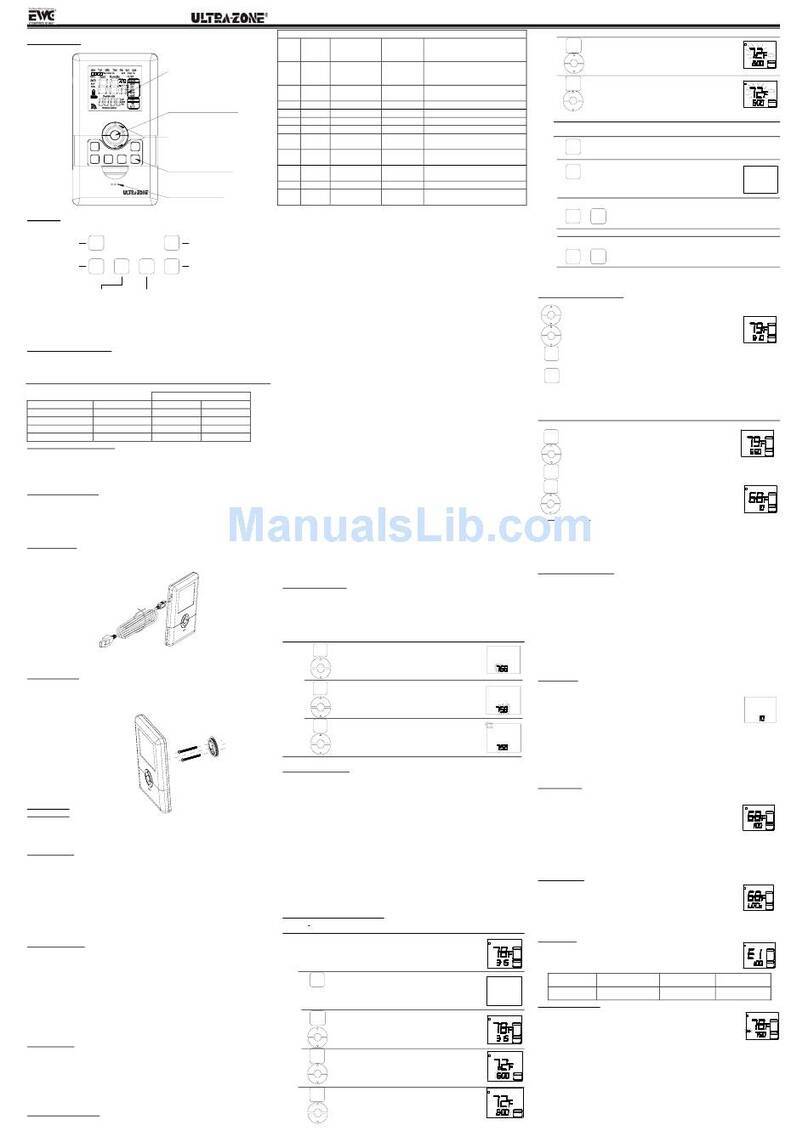
EWC Controls
EWC Controls EWT-3900 Ultra-Zone User manual

EWC Controls
EWC Controls EWT-855i User manual

EWC Controls
EWC Controls EWT-601-2 User manual
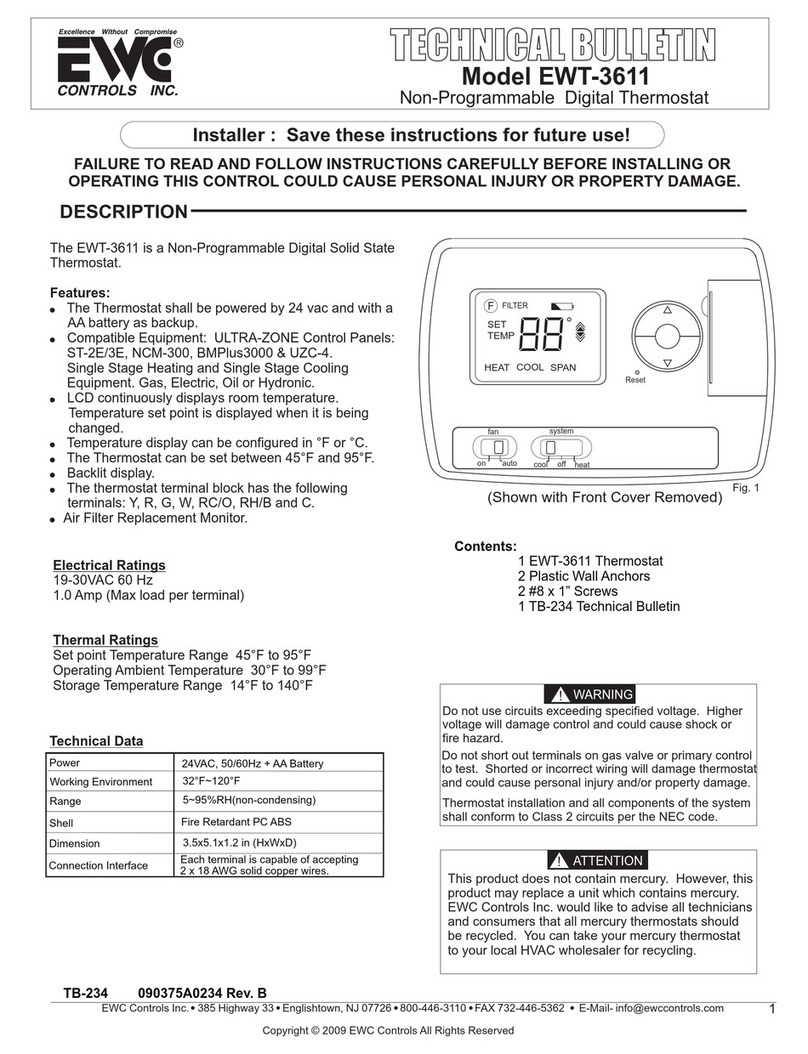
EWC Controls
EWC Controls EWT-3611 Service manual
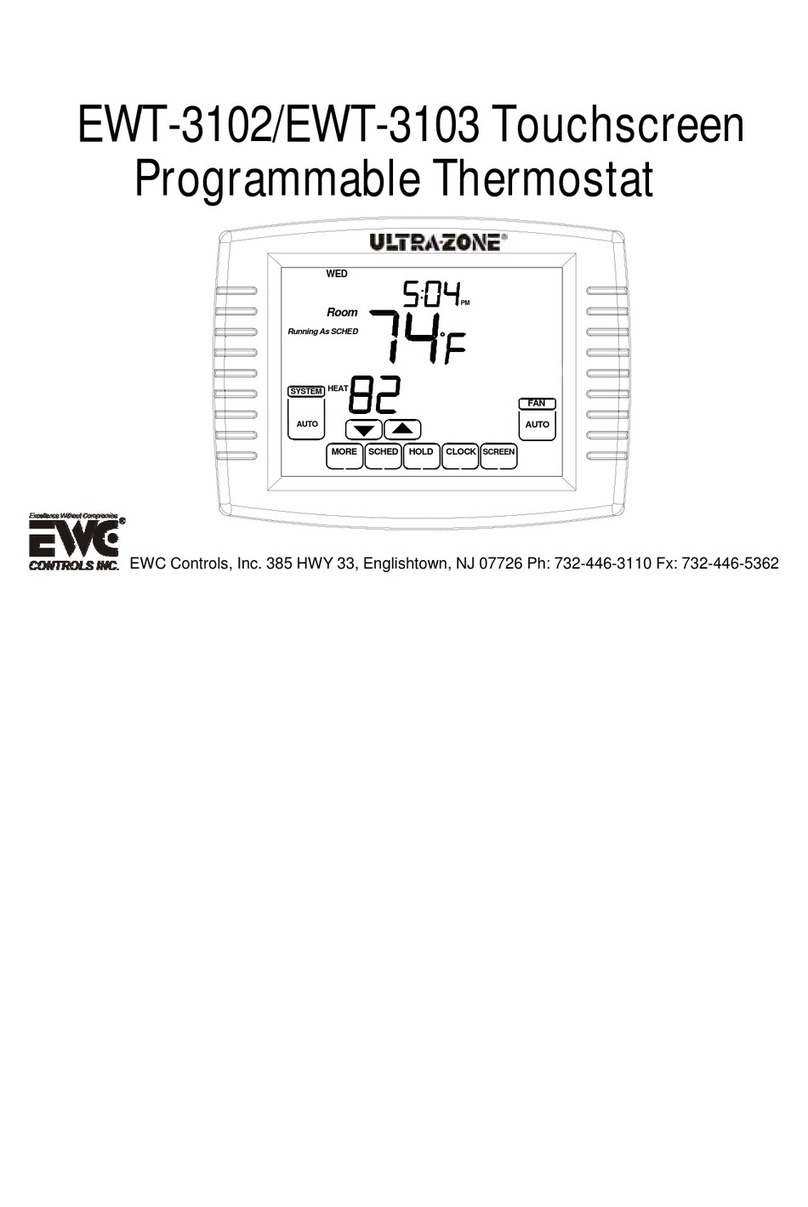
EWC Controls
EWC Controls EWT-3102 User manual
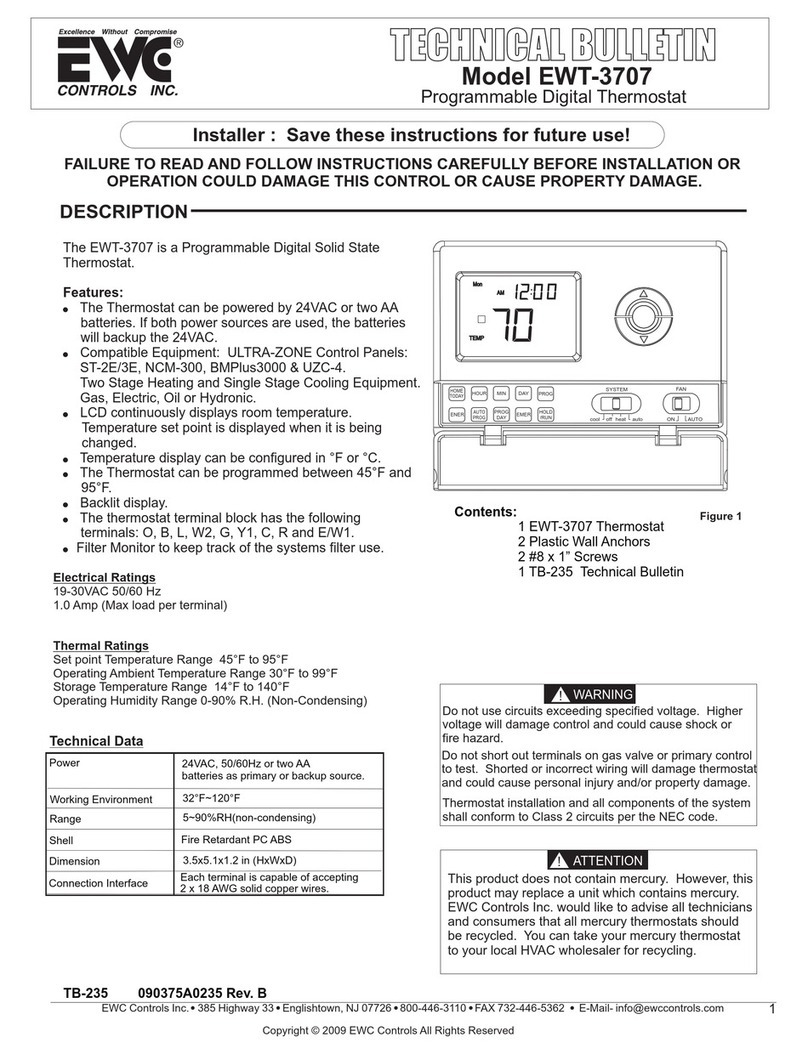
EWC Controls
EWC Controls EWT-3707 Service manual

EWC Controls
EWC Controls EWT-955WH User manual
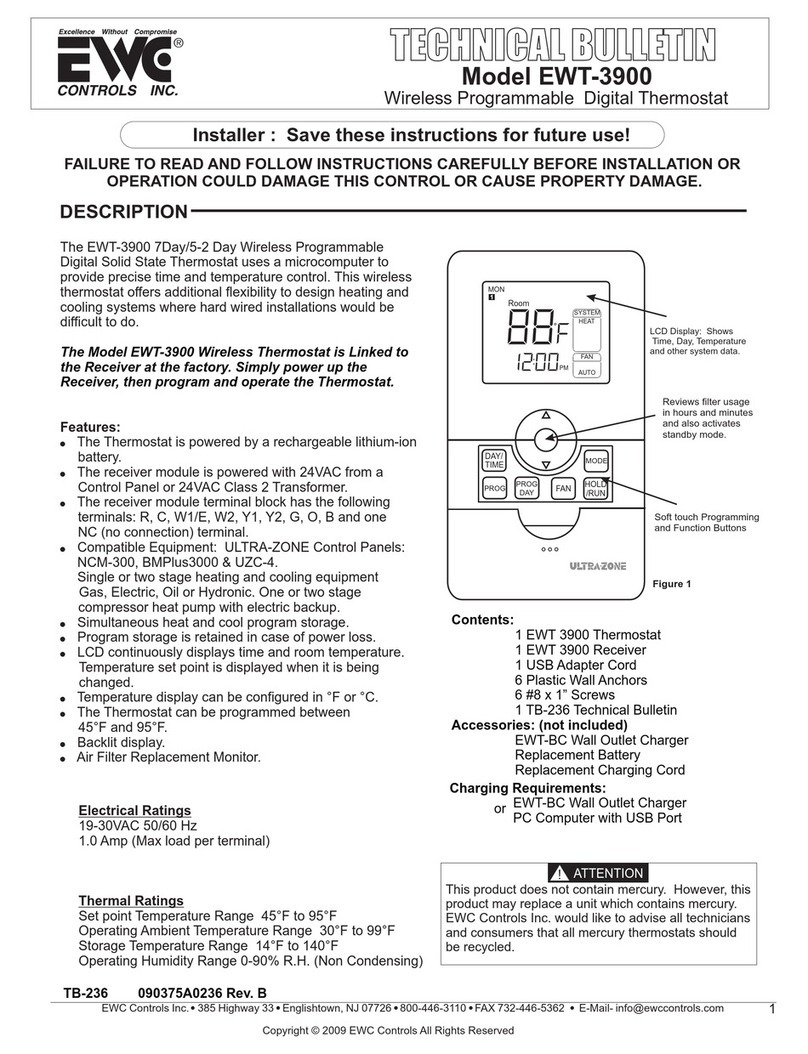
EWC Controls
EWC Controls EWT-3900 Ultra-Zone Service manual
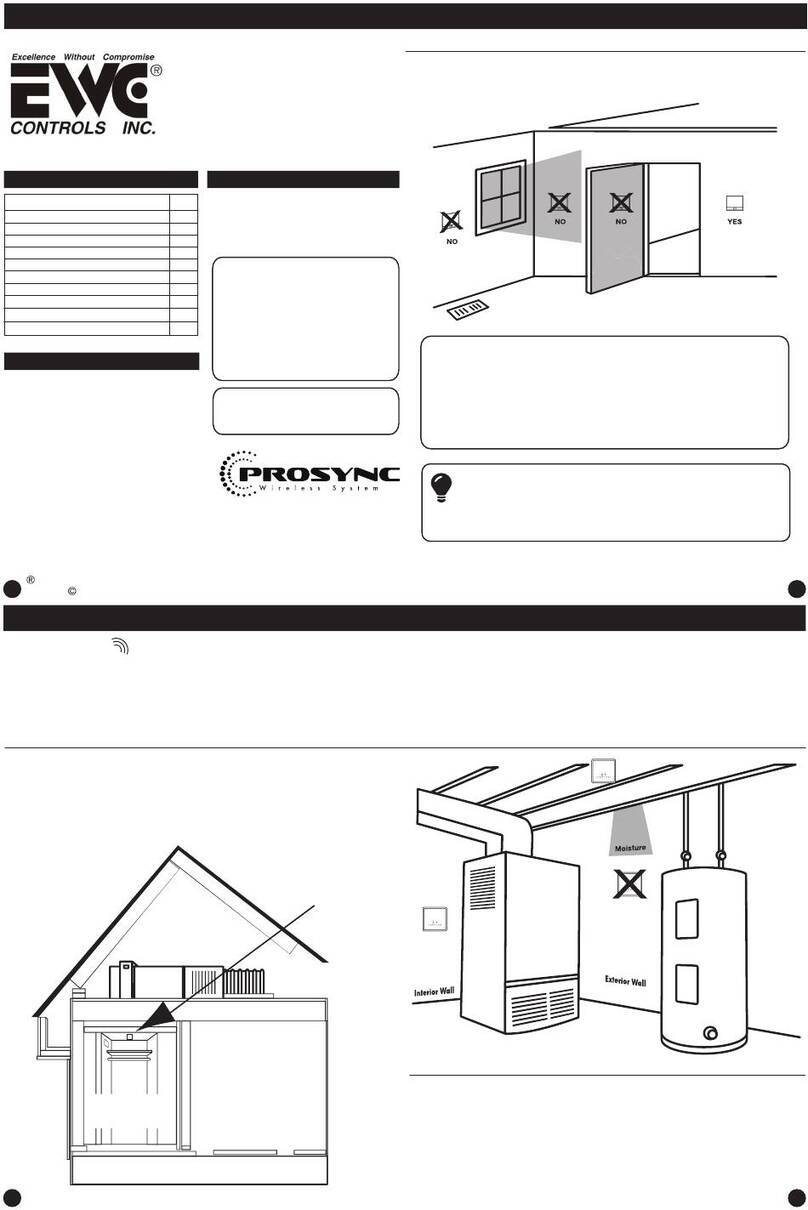
EWC Controls
EWC Controls EWT-755WHO User manual

EWC Controls
EWC Controls Ultra-Zone IZT-100 User manual