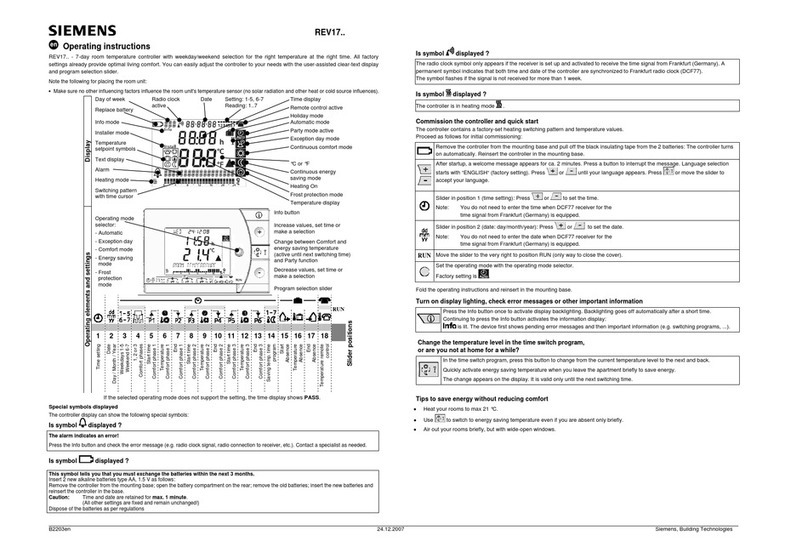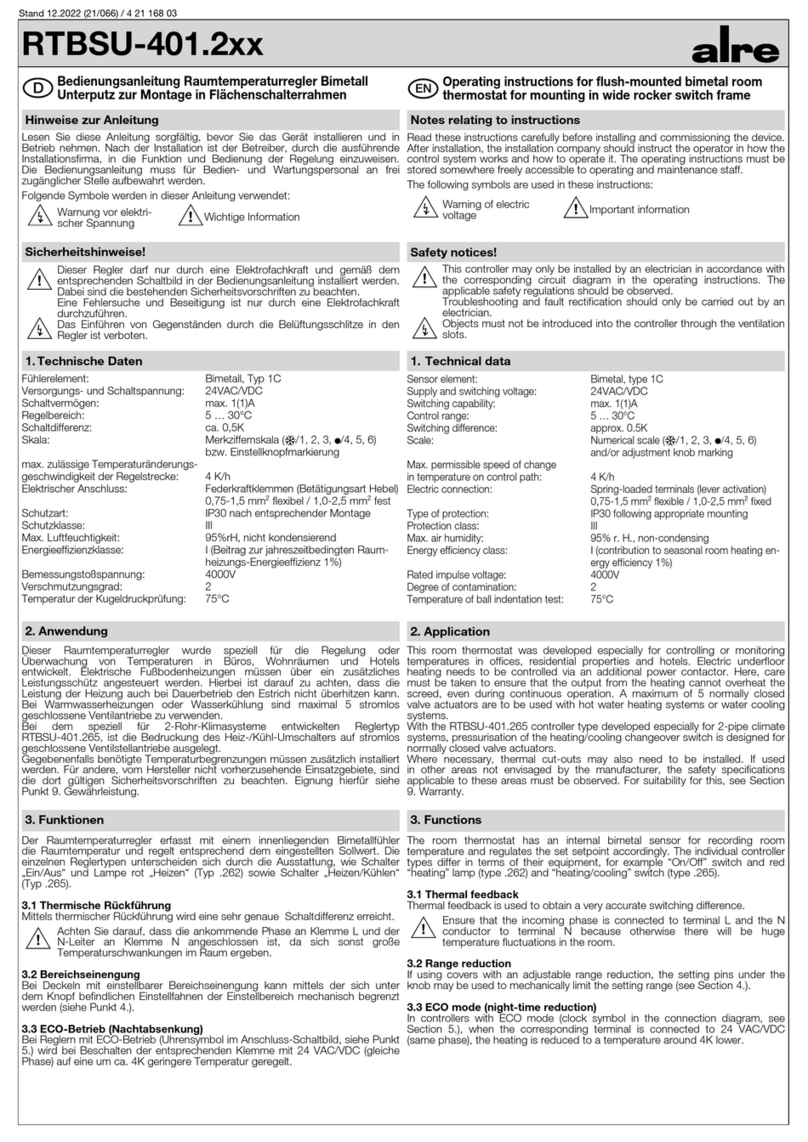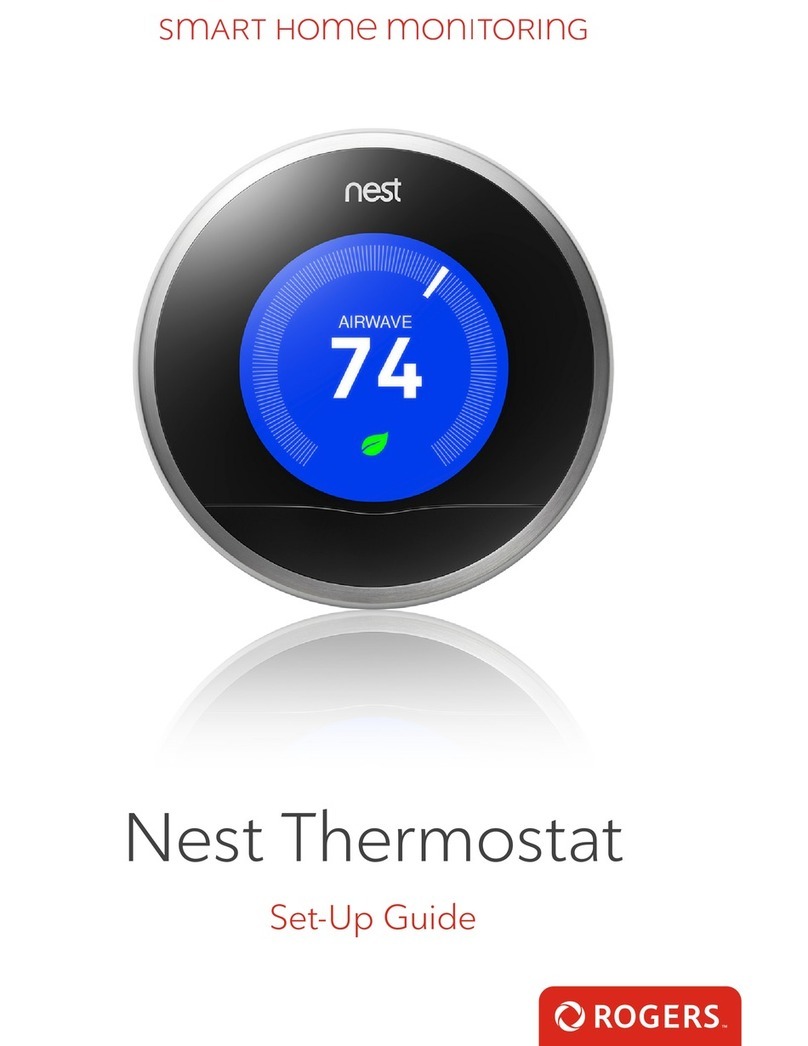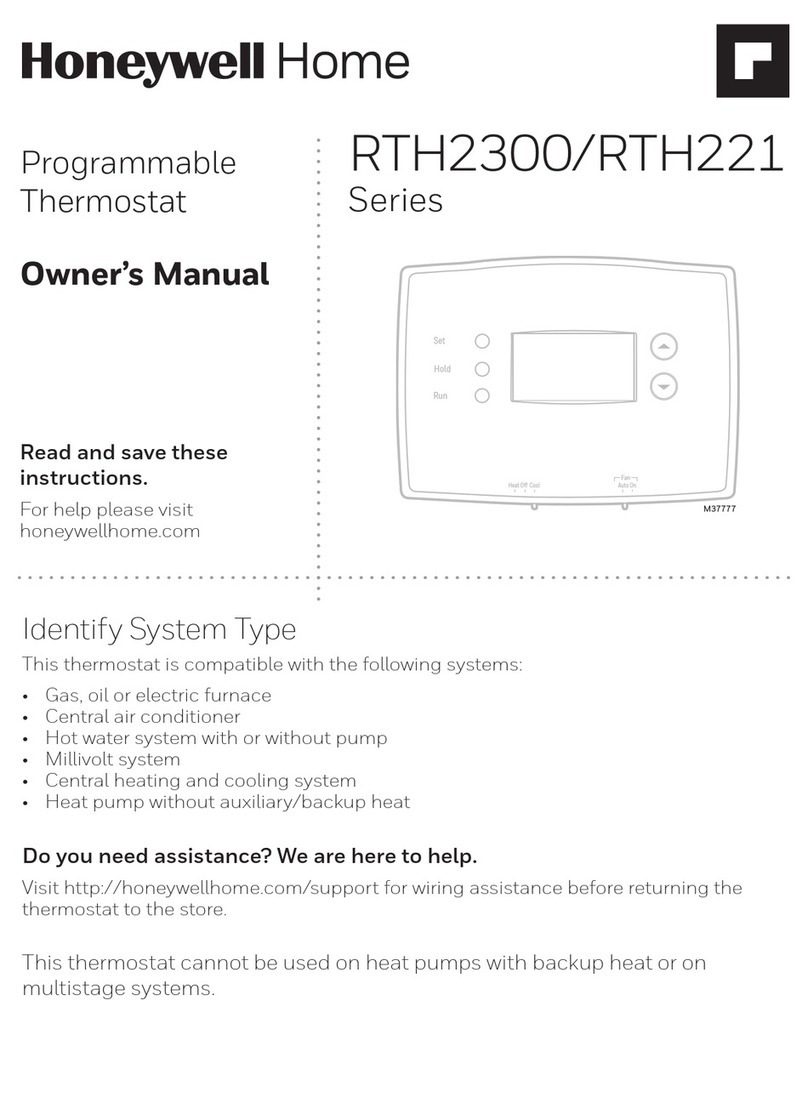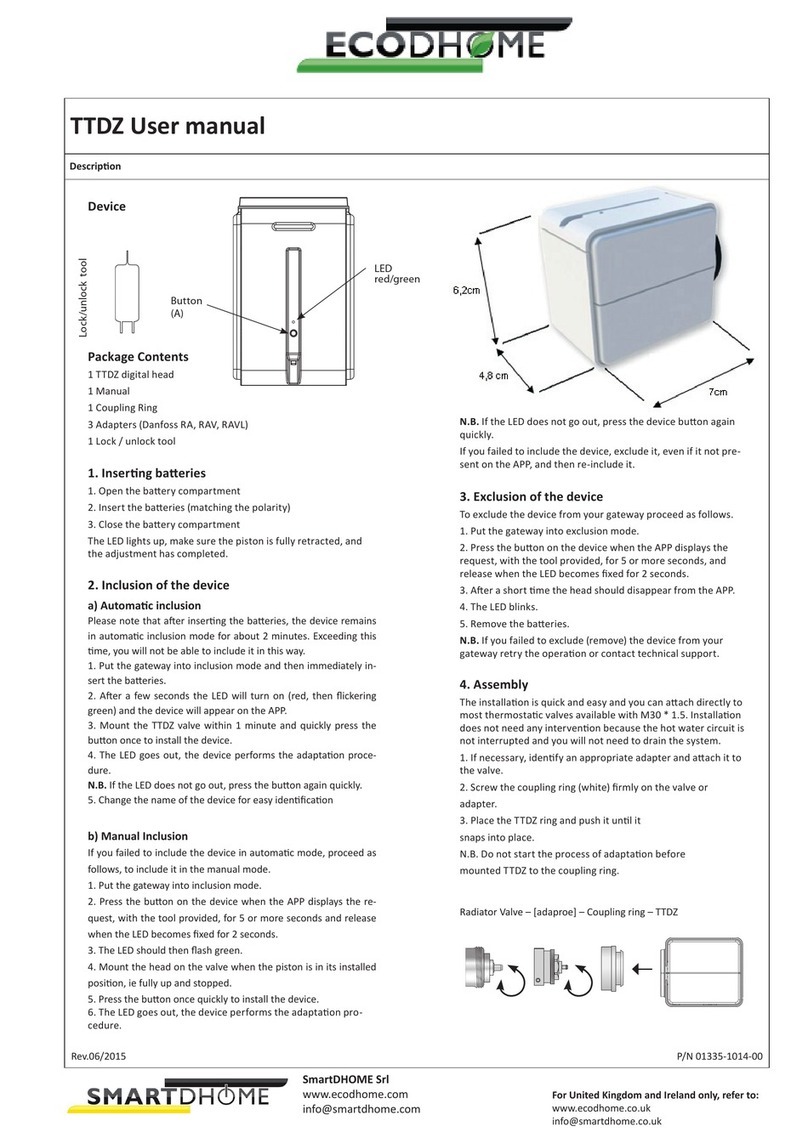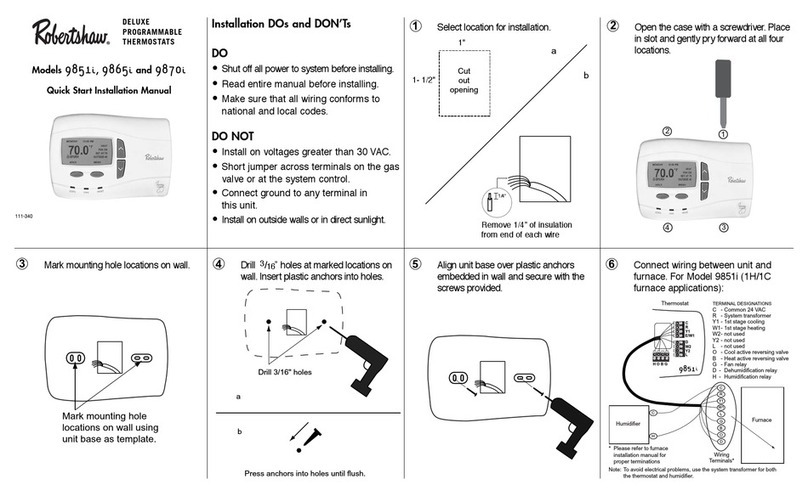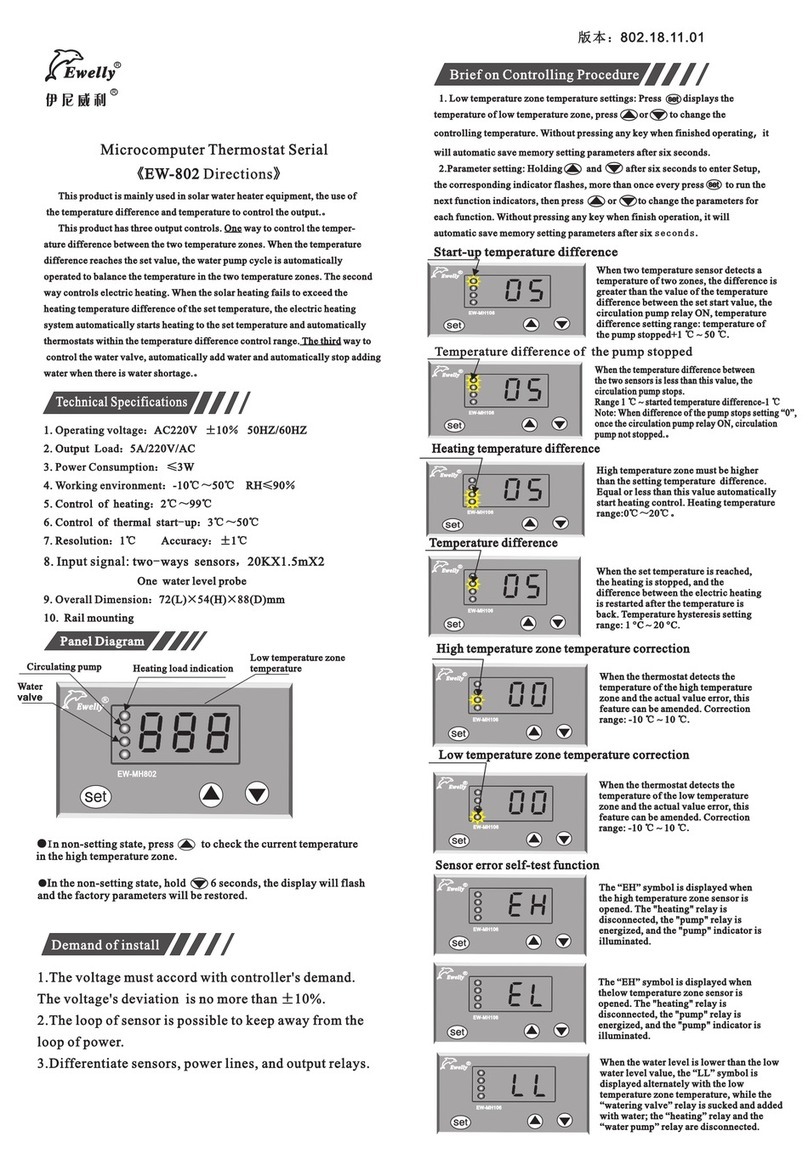EWC Controls Ultra-Zone IZT-100 User manual

Ultra-Zone Internet Zone Thermostat
Installation Guide
Release 1.0
Part No. 600-01100-100, Rev. 1
April 2007

Beta Draft Confidential
ii Ultra-Zone Internet Zone Thermostat Installation Guide, Release 1.0
Part No. 600-01100-100, Rev. 1
Technical
Support When contacting EWC Controls, Inc.® for technical assistance, please have the following information
available:
!Product model and serial number.
!Type of heating/cooling system (example: gas, oil, or electric; warm air, hot water, heat pump,
steam or hybrid).
!Location and number of wires attached to your Ultra-Zone™ thermostat.
For additional assistance, please contact EWC Controls, Inc. Technical Support,
9:00 AM to 5:00 PM Eastern Standard Time Monday to Friday:
Web: www.ewccontrols.com
Email: [email protected]
Telephone: 1-800-446-3110
Fax: 1-732-446-5362
Warranty
Information EWC Controls, Inc. warrants its products to be free from manufacturing defects in materials and workmanship
under normal use for a period of 1 year for the IZT-100 and the IZT-250 model thermostats from the date of
purchase or the verifiable date of installation.
EWC Controls Inc. shall not be liable to honor the terms of this warranty if the product has been used in any
other application other than that for which it was intended, or if it has been subjected to misuse, accidental
damage, acts of God, modification, or improper installation procedures. Furthermore, this warranty covers
only products which have all original and unaltered markings and labels (serial numbers, model numbers, etc.)
of manufacture. This limited warranty does not cover the repair of cracked, scratched, broken or modified
plastics; other cosmetic damage; or parts that have been altered, defaced or removed; or the scratching,
cracking or breakage of the product. This warranty is not transferable.
THE FOREGOING WARRANTIES ARE THE SOLE AND EXCLUSIVE WARRANTIES EXPRESSED OR
IMPLIED GIVEN BY EWC CONTROLS, INC. IN CONNECTION WITH THE PRODUCT, AND EWC
CONTROLS, INC. DISCLAIMS ALL IMPLIED WARRANTIES, INCLUDING IMPLIED
WARRANTIES OF MERCHANTABILITY, FITNESS FOR A PARTICULAR PURPOSE AND
NONINFRINGEMENT OF THIRD PARTY RIGHTS. EWC CONTROLS, INC. DOES NOT PROMISE
THAT THE PRODUCT IS ERROR-FREE OR WILL OPERATE WITHOUT INTERRUPTION. EWC
CONTROLS, INC. WILL NOT BE LIABLE FOR INCIDENTAL OR CONSEQUENTIAL DAMAGES OR
FOR ANY OTHER LOSSES, EXPENSES OR DAMAGES RELATING TO PRODUCT DEFECTS OR
FAILURES. CUSTOMER'S SOLE REMEDY, AND EWC CONTROLS, INC.’S SOLE OBLIGATION,
WITH RESPECT TO ANY PRODUCT DEFECTS OR FAILURES (REGARDLESS OF WHETHER YOUR
CLAIM IS ASSERTED IN CONTRACT, TORT, STRICT LIABILITY OR OTHERWISE) SHALL BE (AT
EWC CONTROLS, INC.’S SOLE OPTION) REPAIR OR REPLACEMENT OF A FAULTY MODEL. IN
NO EVENT WILL EWC CONTROLS, INC.’S LIABILITY WITH RESPECT TO A PRODUCT, EXCEED
THE PRICE PAID FOR SUCH PRODUCT.
This warranty statement supersedes all previous warranties. This warranty extends to products purchased
directly from an authorized Ultra-Zone™ dealer, wholesale distributor or agent.
Material
Return
Procedure
No merchandise may be returned for credit, exchange, or service without prior authorization from EWC
Controls, Inc. To obtain warranty service for Ultra-Zone™ products, contact EWC Controls, Inc. Technical
Support (1-800-446-3110) and request a Return Goods Authorization (RGA) number.
Products may be returned for credit, exchange, or service with an EWC Controls, Inc. RGA number and with
proof of purchase and installation date. Enclose a note explaining the symptoms of the problem, stating the
RGA number, and the name, address and phone number of the company or individual contact. Authorized
returns must be shipped prepaid to EWC Controls, Inc. at:
EWC Controls, Inc.
385 Highway 33
Englishtown, NJ 07726

Ultra-Zone Internet Zone Thermostat Installation Guide, Release 1.0 iii
Part No. 600-01100-100, Rev. 1
FCC Model: IZT-100 and IZT-250
Made in the USA
This device complies with Part 15 of the FCC Rules. Operation is subject to the following two conditions: (1)
this device may not cause harmful interference, and (2) this device must accept any interference received,
including interference that may cause undesired operation.
CSA Power: 24VAC 45mA 60Hz
48VDC 22mA 60Hz
Switched power each contact: 24VAC 2A 60Hz

Beta Draft Confidential
iv Ultra-Zone Internet Zone Thermostat Installation Guide, Release 1.0
Part No. 600-01100-100, Rev. 1

Ultra-Zone Internet Zone Thermostat Installation Guide, Release 1.0 1
Part No. 600-01100-100, Rev. 1
Beta Draft Confidential
Overview
The Ultra-Zone Internet Zone Thermostats provide a rich set of innovative features
including the ability to configure settings through a graphical interface either locally
or from any remote location. The thermostats can be connected via secure wired
Ethernet to a home, small business, or light commercial data network.
This guide describes how to physically install the IZT-100 and IZT-250 thermostats.
Any instructions or guidelines that apply to a specific thermostat model are noted
within this guide. The following model-specific features are important to note during
the installation:
IZT-100
!Supports HVAC system power with 24VAC.
!Dual-Stage Fuel Burner HVAC (2h/2c).
!Single-Stage Heat Pump HVAC with auxiliary heat (2h/1c).
IZT-250
!Supports HVAC system power with 24VAC.
!Two remote thermal sensors; either Analog or Thermistor on the IZT-250.
!Dual-Stage Fuel Burner HVAC (2h/2c).
!Dual-Stage Heat Pump HVAC with auxiliary heat (3h/2c).
!Independent alarm notification on external sensors.
Installing the Thermostat
This section describes the required tools, guidelines, and installation instructions for
Ultra-Zone Internet Zone Thermostats.
Required Tools
The following tools are required to install the Ultra-Zone Internet Zone Thermostat:
!#1 or #2 Phillips head screwdriver.
!Drill with a 3/16” or 7/32” bit.
Caution
Preventing electrostatic discharge (ESD) — Static electricity may cause damage
to the components on the thermostat’s circuit module. Do not remove the
thermostat from the protective bag until you are ready to install the thermostat.

Beta Draft Confidential
2 Ultra-Zone Internet Zone Thermostat Installation Guide, Release 1.0
Part No. 600-01100-100, Rev. 1
Installation Guidelines
Installation Guidelines
Use the following guidelines to install the Ultra-Zone Internet Zone Thermostat:
!Install the thermostat on an inside wall, about 5 feet (1.5m) above the floor, and in
a room that is used often.
!Install the CAT5/CAT5E/CAT6 cabling from the wiring center to the thermostat
installation site.
!Install the thermostat in an area or room with adequate air circulation and where
there are no unusual heating/cooling conditions, such as: sunlight, near a lamp,
radio, television, radiator register, or fireplace; near hot water pipes in a wall; near
a stove on the other side of the wall, on a wall separating an unheated room; or in
a draft from a stairwell, door, or window; in a corner or alcove; or behind an open
door.
!Install the unit after all construction work and painting is complete.
!Install the unit in an unobstructed location where there are no objects on the wall
above or below the thermostat or other obstructions (such as furniture) restricting
vertical airflow.
!It is not necessary for the thermostat to be level.
Tip
If you are replacing an existing thermostat, mount the Ultra-Zone Internet Zone
Thermostat in the same location as the thermostat in which you are replacing.
Caution
Prior to installing or servicing the thermostat, turn off electricity to the entire
HVAC system; do not turn electricity back on until all work is complete.
Do not jumper wires together to test the system. This may cause harm to your
HVAC system and damage the thermostat, and therefore void the warranty.
All wiring must conform to local codes and ordinances. The distance between
CAT5/CAT5E/CAT6 cables and HVAC cables should be a minimum of one inch.

Beta Draft Confidential Before you Begin
Ultra-Zone Internet Zone Thermostat Installation Guide, Release 1.0 3
Part No. 600-01100-100, Rev. 1
Before you Begin
If you are removing an existing thermostat, EWC recommends that you label each
connection as you remove the wiring. You will use these same wires (and labels) when
you connect the Ultra-Zone Internet Zone Thermostat (page 4).
Use the following steps to remove an existing thermostat:
1Turn off power to the entire HVAC system or the fuse/circuit breaker panel.
2Remove the cover from the existing thermostat. If the cover does not snap off when
pulled firmly from the top or bottom, check for a screw(s) that may be used to secure
the cover.
3Disconnect each wire. Label the wires with the terminal designation from the existing
thermostat. Place the label about 1/2” away from the end of the wire to allow for
stripping of the ends.
4Remove the existing thermostat from the wall.
Installing and Wiring the Thermostat
This section describes a two-step installation process in which you install (or mount)
the thermostat base plate and wire the thermostat.
Installing the Base Plate
Perform the following steps to mount the thermostat base plate on the wall:
1Review the Installation Guidelines on page 2 and position the base plate in an
appropriate location on the wall. Ensure the location allows you to access and pull the
wires through the opening in the base plate.
2Using a pencil, mark the center of the screw holes on the left and right side, and
bottom center of the base plate.
3Remove the base plate from the wall and drill three holes at the marked locations: for
drywall, drill 3/16” holes; for plaster, drill 7/32” holes.
4Gently tap the wall anchors (included in the packaging) into the drilled holes until
they are flush with the wall.
5Pull the wires through the base plate and position the base plate over the screw holes.
6Attach the base plate to the wall using three 1" screws (included in the packaging).
Note
Note: If this is a new installation, obtain the wire designations from the HVAC
installer.

Beta Draft Confidential
4 Ultra-Zone Internet Zone Thermostat Installation Guide, Release 1.0
Part No. 600-01100-100, Rev. 1
Installing and Wiring the Thermostat
Wiring the Base Plate Terminals
This section describes how to wire the base plate terminals.
Fuel Burner HVAC
Use the instructions in this section and refer to Table 1 and Figure 1 to wire the base
plate for Fuel Burner HVAC. Refer to the labels you placed on the wires when you
removed the existing thermostat (page 1).
Table 1 lists the standard HVAC terminal label and the corresponding EWC label
required to support the Single-Stage and Dual-Stage application.
Table 1 Fuel Burner Terminal Conversion Chart
Standard
Terminal EWC
Terminal IZT-100 and IZT-250
R, RH RH 24VAC source
RC RC 24VAC source
CC24VAC commona
aThe 24VAC common must be in the same AC phase as the 24VAC source (RH
or RC). If the thermostat is connected to RH only, or RH and RC then C must be
the RH common. If the thermostat is connected to RC only then C must be the
RC common.
W, W1 W1 Stage 1 heat relay
Y, Y1 Y1 Stage 1 cool relay
W2 W2 Stage 2 heat relay
Y2 Y2 Stage 2 cool relay
G G Fan relay
- S1+ or
CM Contact closure common (IZT-250 only)
- H Contact closure, Normally Open or Normally Closed
(IZT-250 only). See Table 7.

Beta Draft Confidential Installing and Wiring the Thermostat
Ultra-Zone Internet Zone Thermostat Installation Guide, Release 1.0 5
Part No. 600-01100-100, Rev. 1
Figure 1 shows an example of a Single-Stage (shown in yellow) and Dual-Stage
(shown in blue) HVAC system connecting to an EWC base plate.
Figure 1 Single/Dual Stage HVAC Connections
1Use Table 1 to match the letter of your existing thermostat wire to the corresponding
terminal letter on the EWC base plate.
2Strip the wire insulation 3/8” (9.5 mm) from the wire ends. A strip gauge is provided
on the base plate label. Verify that the wire ends are straight. To avoid damaging the
labels, use caution when handling the wires and push any excess wire back into the
wall.
3Using Figure 1 as a guide, connect the labeled wires to the terminal post with the
corresponding letter on the EWC base plate. For example, connect the wire labeled
“W1” to the W1 terminal post.
Loosen the terminal post screw used to secure the wires. Insert the wire straight down
into the square hole and secure the corresponding screw to the wire.
4Verify that the wire is securely attached to the terminal post in the base plate by gently
tugging on the wire.
EWC Base Plate
Square Hole
Wire
HVAC System
Ca Y1
Cool&
Heat
Power
Fan
Control 2nd Stage
Cool Control
1st Stage
Heat Control 1st Stage
Cool Control
2nd Stage
Heat Control
W2
Y2
W1
G
RH
Caution
To avoid damage to the EWC base plate, stop unscrewing the terminal post screws
when you feel a slight stop or resistance.

Beta Draft Confidential
6 Ultra-Zone Internet Zone Thermostat Installation Guide, Release 1.0
Part No. 600-01100-100, Rev. 1
Installing and Wiring the Thermostat
Heat Pump HVAC
Use the instructions in this section to wire the base plate terminals for Heat Pump
HVAC.
To wire the base plate terminals for Heat Pump HVAC, refer to the labels you placed
on the wires when you removed the existing thermostat (page 1). Use Table 2 and
Figure 2 and Table 3 and Figure 3 to complete the wiring.
Table 2 lists the standard HVAC terminal label and the corresponding EWC label
required to support the Single-Stage Heat Pump application.
Note
You must know the type of Reversing Valve (RV) in your heat pump. See the user
manual for your heat pump for more information.
Table 2 Single-Stage Heat Pump Terminal Conversion Chart
Standard
Terminal EWC
Terminal IZT-100 and IZT-250
R, RH RH 24VAC source
RC RC 24VAC source
CC24VAC commona
aThe 24VAC common must be in the same AC phase as the 24VAC source
(RH or RC). If the thermostat is connected to RH only, or RH and RC then C
must be the RH common. If the thermostat is connected to RC only then C
must be the RC common.
W, W1 W1 Auxiliary heat relay
Y, Y1 Y1 Compressor relay
BW2RVactivatefor heat relay
O Y2 RV activate for cool relay
G G Fan relay
- S1+ or
CM Contact closure common (IZT-250 only)
- H Contact closure, Normally Open or Normally
Closed (IZT-250 only). See Table 7.

Beta Draft Confidential Installing and Wiring the Thermostat
Ultra-Zone Internet Zone Thermostat Installation Guide, Release 1.0 7
Part No. 600-01100-100, Rev. 1
Figure 2 shows an example of a Single-Stage Heat Pump HVAC system, with a “B”
type reversing valve connecting to an EWC base plate.
Figure 2 Single-Stage Heat Pump HVAC Connections
EWC Base Plate
Square Hole
Wire
HVAC System
Y1
RH
Compressor
Auxiliary
Heat
Fan
Control
Cool&
Heat
Power
Note: A heat pump is either a reverse for heat “B” or reverse for cool “O” model. The Ultra-Zone
IZT-100 uses Y2 for reverse cool and W2 is used for reverse heat.
W2
G
Ca
Reverse for
Heat “B”
W1

Beta Draft Confidential
8 Ultra-Zone Internet Zone Thermostat Installation Guide, Release 1.0
Part No. 600-01100-100, Rev. 1
Installing and Wiring the Thermostat
Table 3 lists the standard HVAC terminal label and the corresponding EWC label
required to support the Dual-Stage Heat Pump application.
Table 3 Dual-Stage Heat Pump Terminal Conversion Chart
Standard
Terminal EWC
Terminal IZT-250
R, RH RH 24VAC source
RC RC 24VAC source
CC24VAC commona
aThe 24VAC common must be in the same AC phase as the 24VAC source (RH or
RC). If the thermostat is connected to RH only, or RH and RC then C must be the
RH common. If the thermostat is connected to RC only then C must be the RC
common.
W, W1 W1 Auxiliary heat relay
Y, Y1 Y1 Compressor relay stage 1b
bProvides stage 1 heat or cool depending on the activation of the RV.
B, O W2 RV activate for heat/cool relayc
cThe RV is either activate for heat (B terminal) or activate for cool (O terminal). You
can program this function on the relay output through the web interface and the
LCD screens. Consult your HVAC installer about the RV type for your heat pump.
Y2 Y2 Compressor relay stage 2d
dProvides stage 2 heat or cool depending on the activation of the RV.
G G Fan relay
- S1+ or
CM Contact closure common
- H Contact closure, Normally Open or Normally Closed. See
Table 7.

Beta Draft Confidential Installing and Wiring the Thermostat
Ultra-Zone Internet Zone Thermostat Installation Guide, Release 1.0 9
Part No. 600-01100-100, Rev. 1
Figure 3 shows an example of a Dual-Stage Heat Pump HVAC system, with reversing
valve activated for heat or cool, connecting to an EWC base plate.
Figure 3 Dual-Stage Heat Pump HVAC Connections
Configuring Remote Sensors for the IZT-250
The Ultra-Zone Internet Zone Thermostats provide two remote (external) sensor ports.
This release supports Analog and Thermistor sensors (go to www.ewccontrols.com for
a complete list of supported sensors).
Analog sensors convert temperature measurements as Fahrenheit degrees to a voltage
which can be sensed by the thermostat. Analog sensors are active devices which
require power from the thermostat. The Analog sensor is polarized and must be
connected as shown in Table 4.
Thermistor sensors are passive devices which represent thermal measurements as
electrical resistance. Thermistors do not require power from the thermostat. The
Thermistor sensor is not polarized; either lead can be connected as shown in Table 4.
EWC Base Plate
Square Hole
Wire
HVAC System
RH
Auxiliary
Heat
Fan
Control
Cool &
Heat
Power
G
C1
W1
Compressor 1
(Single-Stage)
Y2 Y1
Reverse for
heat/cool
(Dual-Stage)
W2
Compressor 2
(Dual-Stage)

Beta Draft Confidential
10 Ultra-Zone Internet Zone Thermostat Installation Guide, Release 1.0
Part No. 600-01100-100, Rev. 1
Installing and Wiring the Thermostat
Table 4 lists the external sensor port Analog and Thermistor connections. Only one
sensor can be connected to each port.
Connecting CAT5/CAT5E/CAT6 Wiring for Ethernet Networks
The label located on the inside of the base plate (see Figure 4) shows several
color-coded wiring schemes for Ethernet CAT5/CAT5E/CAT6 connections.
To wire the Ethernet network, refer to Figure 4 and match the label number to the
EWC base plate number for CAT5/CAT5E/CAT6 color coding.
Figure 4 shows an Ethernet CAT 5 wiring example.
Figure 4 Ethernet CAT5/CAT5E/CAT6 Wiring
Table 4 Remote Sensor Port Connections
EWC
Terminal Analog Sensor Thermistor Sensora
aDo not connect either lead to the S1+, S2+ or S+ terminal when using a Thermistor sensor.
Contact Closure Sensor
S1+ Do Not Use Do Not Use Do Not Use
S1- COM Sensor 1, Either lead Contact Closure 1, Either lead
S1 T20 Sensor 1, Either lead Contact Closure 1, Either lead
S2+ or S+ +V for S1 and S2 sensors Do not use Do not use
S2- COM Sensor 2, Either lead Contact Closure 2, Either lead
S2 T20 Sensor 2, Either lead Contact Closure 2 Either lead
Caution
All wiring must conform to local codes and ordinances. The distance between
CAT5/CAT5E/CAT6 cables and HVAC cables should be a minimum of one inch.
T568A
1 White-blue and blue ends stripped and twisted
2 White-brown and brown ends stripped and twisted
3 White-green
4 Green
5 White-orange
6 Orange
T568B
1 White-blue and blue ends stripped and twisted
2 White-brown and brown ends stripped and twisted
3White-orange
4 Orange
5White-green
6 Green

Beta Draft Confidential Installing and Wiring the Thermostat
Ultra-Zone Internet Zone Thermostat Installation Guide, Release 1.0 11
Part No. 600-01100-100, Rev. 1
Figure 5 shows the RJ-45 Ethernet plug pinout assignments for the T568A and T568B
wiring standards.
Figure 5 RJ-45 Ethernet Plug Pinout Assignments for T568A and T568B
Table 5 describes the pinout assignments for the T568A and T568B wiring standards.
Mounting the Thermostat into the Base Plate
The Ultra-Zone Internet Zone Thermostat contains jumpers to configure the HVAC
power settings. The power settings determine which HVAC power source (RH or RC)
is configured to turn on each HVAC system (cool, heat and fan). Most applications use
only RH power. The Ultra-Zone Internet Zone Thermostat is shipped from the factory
with the “RH Only” configuration.
Table 6 lists the possible HVAC power configurations. RC and RH are connected with
J1 inserted.
Table 5 T568A and T568B Pinout Assignments
Pin Number T568A Wire Color T568B Wire Color
1 Green/White Orange/White
2 Green Orange
3 Orange/White Green/White
4 Blue Blue
5 Blue/White Blue/White
6 Orange Green
7 Brown/White Brown/White
8 Brown Brown
T568A T568B
Table 6 HVAC Power Configuration
HVAC Power Configuration J2 J1
RH only (default) –Supplies W1, W2, Y1, Y2, G POS1 IN
RC only – Supplies W1, W2, Y1, Y2, G POS1 IN
RH and RC – RH supplies W1, W2, G and RC supplies Y1 and Y2 POS1 OUT
RH and RC – RH supplies W1 and W2 and RC supplies Y1, Y2, G POS2 OUT

Beta Draft Confidential
12 Ultra-Zone Internet Zone Thermostat Installation Guide, Release 1.0
Part No. 600-01100-100, Rev. 1
Installing and Wiring the Thermostat
The general purpose contact closure can be configured for Normally Open or
Normally Closed. The contact closure will be in these states upon power failure or
deactivation of an event. Table 7 shows the configuration of jumper J9. Figure 6
shows the location and positions of jumper J9 on the IZT-250.
Figure 6 shows the location of the jumpers on the thermostat circuit module. The
jumper in J2 supports an Up (POS1) or Down (POS2) position. The example in
Figure 6 shows the J2 jumper in the Up position. If necessary, move the jumper
downward to the POS2 position.
Figure 6 Thermostat Jumper Locations
Prior to mounting the thermostat into the base plate, verify that the jumpers on the
thermostat are configured for your application (see Table 6).
To mount the thermostat into the base plate:
1Mount the thermostat into the base plate (see page 3) by inserting the top two hinges
into the corresponding receptacle holes in the top of the base plate.
2Snap the bottom of the thermostat securely into the base plate.
Table 7 Contact Closure Configuration for Jumper J9
Configuration J9 Pins
Normally Closed POS1 Top and middle
Normally Open POS2 Middle and bottom

Beta Draft Confidential Installing and Wiring the Thermostat
Ultra-Zone Internet Zone Thermostat Installation Guide, Release 1.0 13
Part No. 600-01100-100, Rev. 1
Verifying the Thermostat’s Operating Status
This section describes the procedures you can use to verify that the heat, cool, and fan
controls are operating properly on your thermostat. Before you begin, verify that the
HVAC system’s power is set to “On” and press HVAC on the thermostat panel.
Testing the Heat Controls
1Press HVAC.
2Press Mode. A menu list appears.
3Use the Up and Down arrows on the right side of the panel to select Heat.
4Press Select.
5Press Back.
6Continuously press the Up arrow until the heat set point is higher than the temperature
reading. The heat relay should click and the HVAC system should activate the heat.
Testing the Cool Controls
1Press HVAC.
2Press Mode. A menu list appears.
3Use the Up and Down arrows on the right side of the panel to select Cool.
4Press Select.
5Press Back.
6Continuously press the Down arrow until the cool set point is lower than the
temperature reading. The cool and fan relays should click and the HVAC system
should activate the cool and fan.
Testing the Fan Operation
1Press HVAC.
2Press Fan. A menu list appears.
3Use the Up and Down arrows on the right side of the panel to select On.
4Press Select. The fan relay should click and the fan should turn on.

Beta Draft Confidential
14 Ultra-Zone Internet Zone Thermostat Installation Guide, Release 1.0
Part No. 600-01100-100, Rev. 1
Logging In to the Thermostat Via your PC
Logging In to the Thermostat Via your PC
Log in to the TMI as the Administrator as follows:
1Assign an IP address to your new thermostat via your DSL or Broadband Router.
2Enter the IP address into the address bar on your Internet browser.
3Enter the username: admin
4Enter the password: admin (default)
See the Ultra-Zone IZT-100 Configuration Guide for more information.
What’s Next?
Troubleshooting
Use Table 8 to troubleshoot potential issues with your thermostat.
Tip
After you install the thermostat, continue with the Configuration Guide to
configure thermostat settings and the Remote Management Guide to manage
the thermostat remotely via the EWC Remote Management server. You can
access these guides at www.ewccontrols.com in the User Manuals area.
Table 8 Troubleshooting Tips
Condition Possible Cause
LCD display is blank !Verify that the Common from the primary transformer source (either RH or RC) is
connected to the C terminal.
!Either RH or RC (24v source) must be connected.
!Verify the HVAC system is powered on.
HVAC heat does not activate
when tested
!Verify you increased the heat set point higher than the temperature reading and the
thermostat is in heat mode (see page 13).
!Verify the HVAC system is powered on (page 13).
HVAC cool does not activate
when tested
!Verify you decreased the cool set point lower than the temperature reading and the
thermostat is in cool mode (see page 13).
!Verify the HVAC system is powered on (page 13).
HVAC fan does not activate
when tested
!Check the base plate wiring (see page 4 or page 6).
!Verify the HVAC system is powered on (page 13).
This manual suits for next models
1
Table of contents
Other EWC Controls Thermostat manuals

EWC Controls
EWC Controls EWT-855i User manual
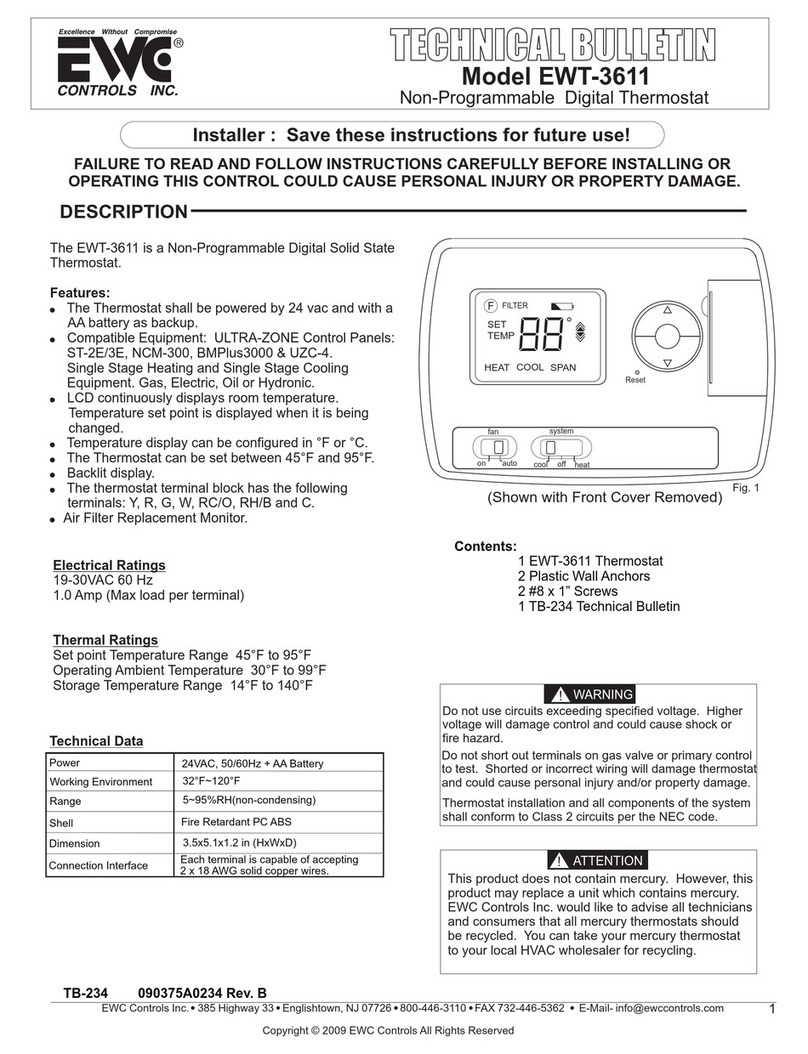
EWC Controls
EWC Controls EWT-3611 Service manual
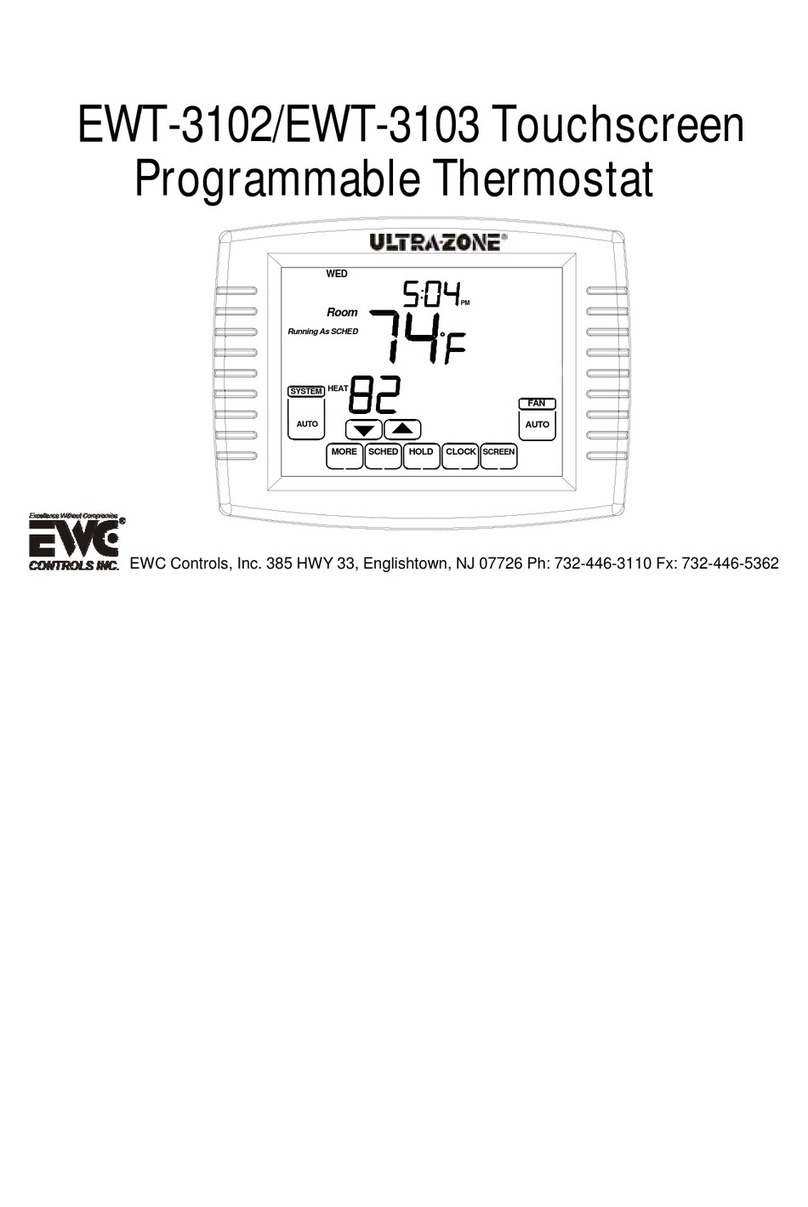
EWC Controls
EWC Controls EWT-3102 User manual
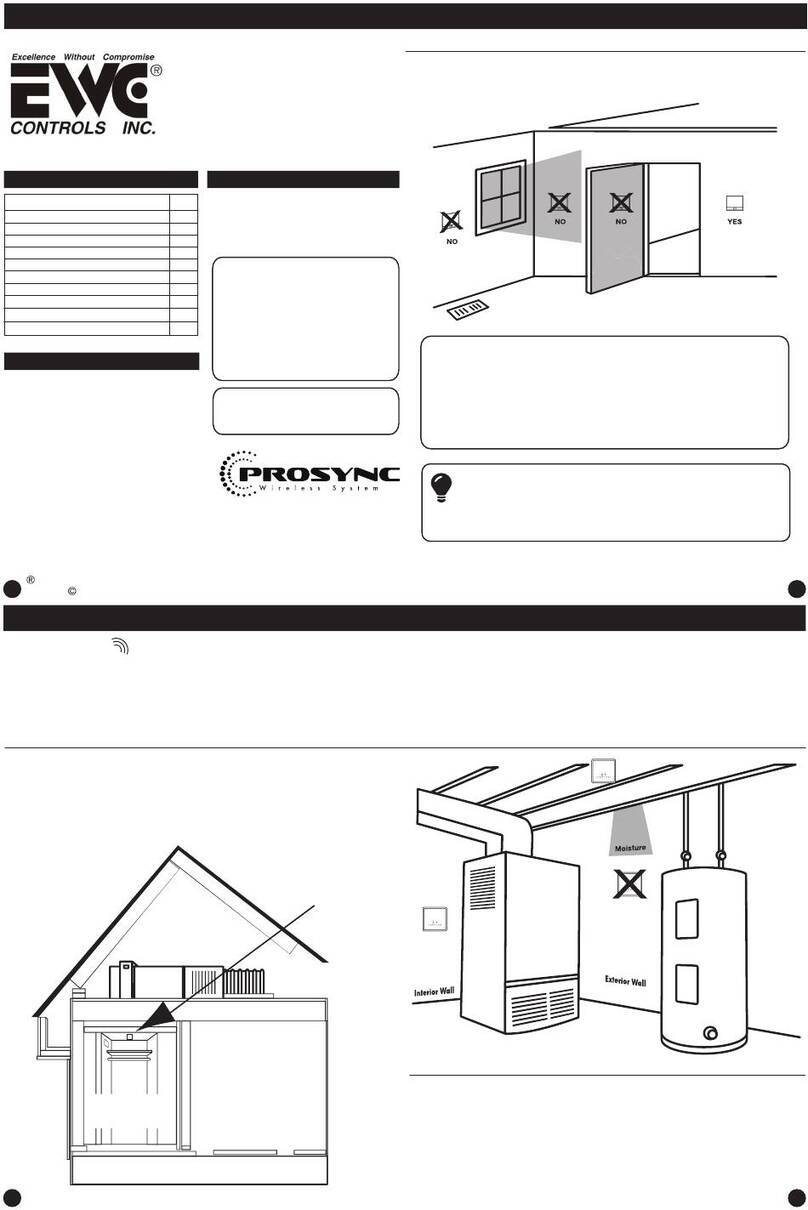
EWC Controls
EWC Controls EWT-755WHO User manual

EWC Controls
EWC Controls EWT-955WH User manual
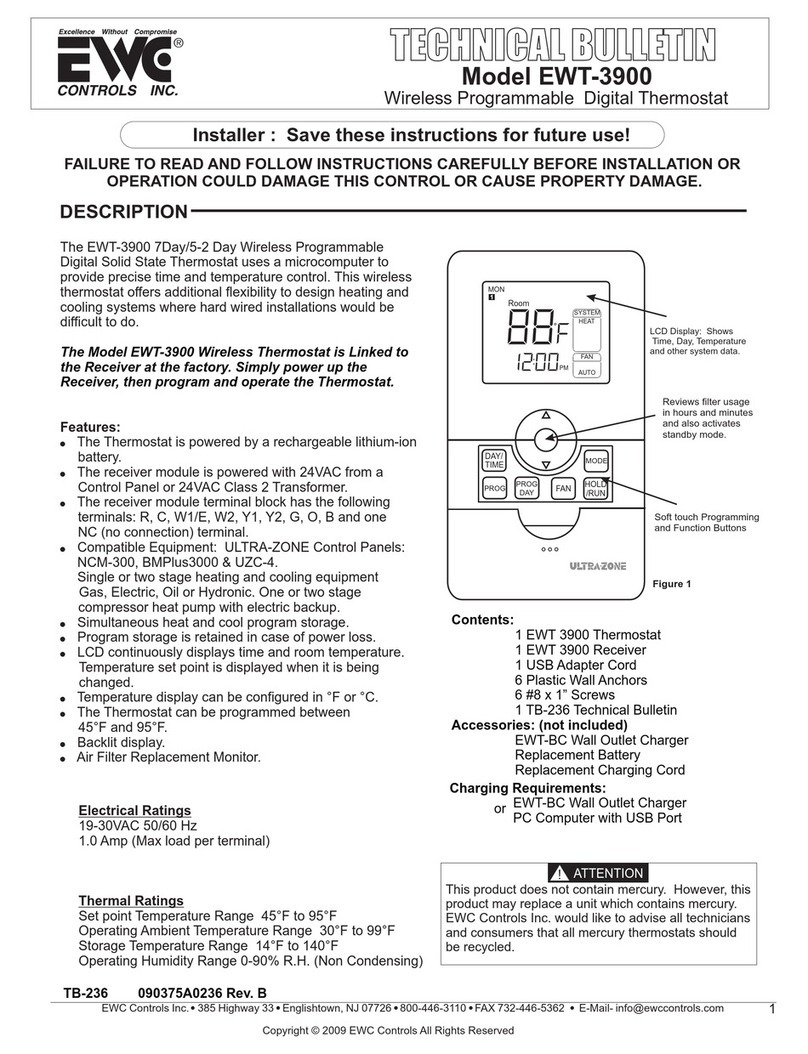
EWC Controls
EWC Controls EWT-3900 Ultra-Zone Service manual
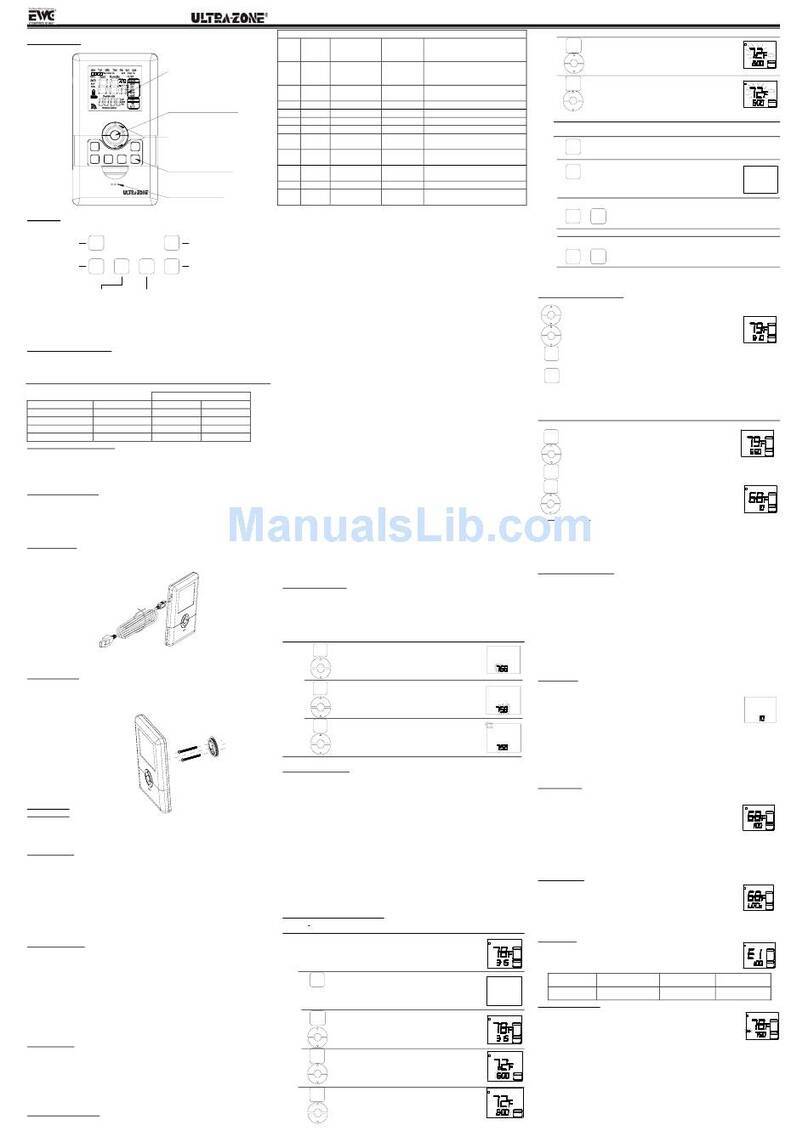
EWC Controls
EWC Controls EWT-3900 Ultra-Zone User manual

EWC Controls
EWC Controls EWT-601-2 User manual
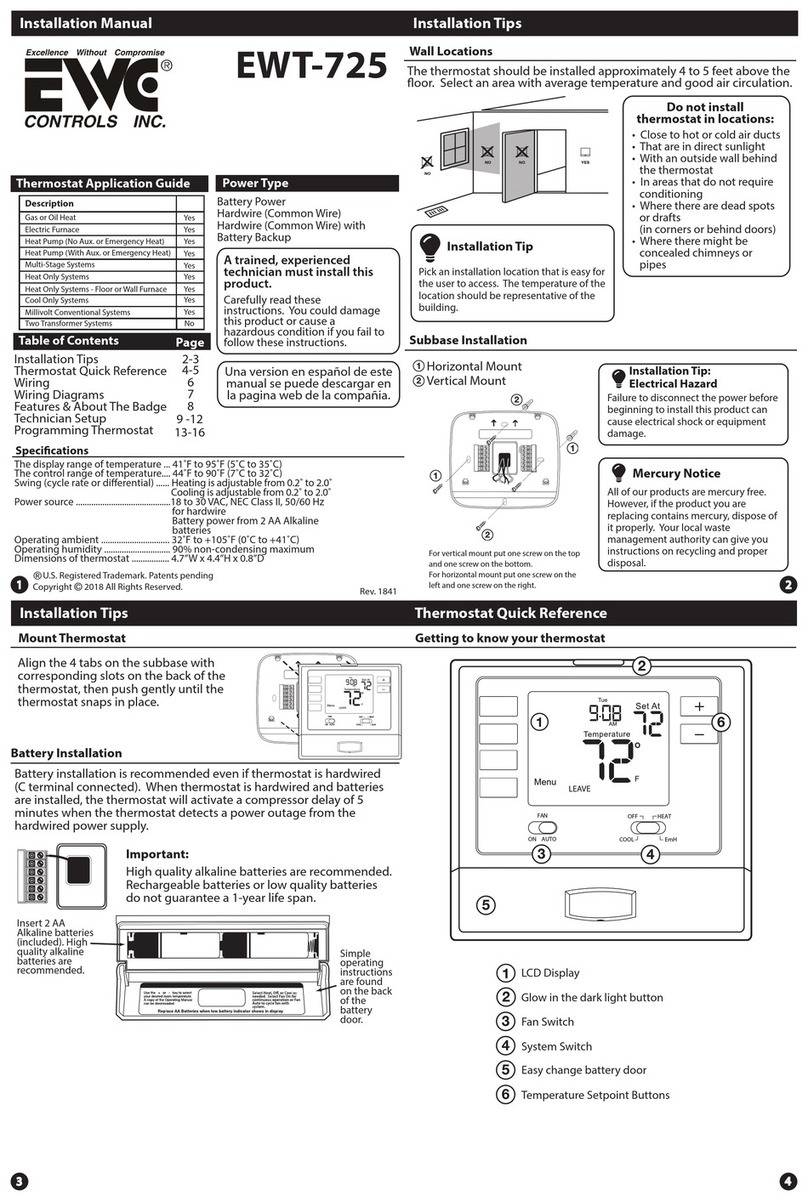
EWC Controls
EWC Controls EWT-725 User manual
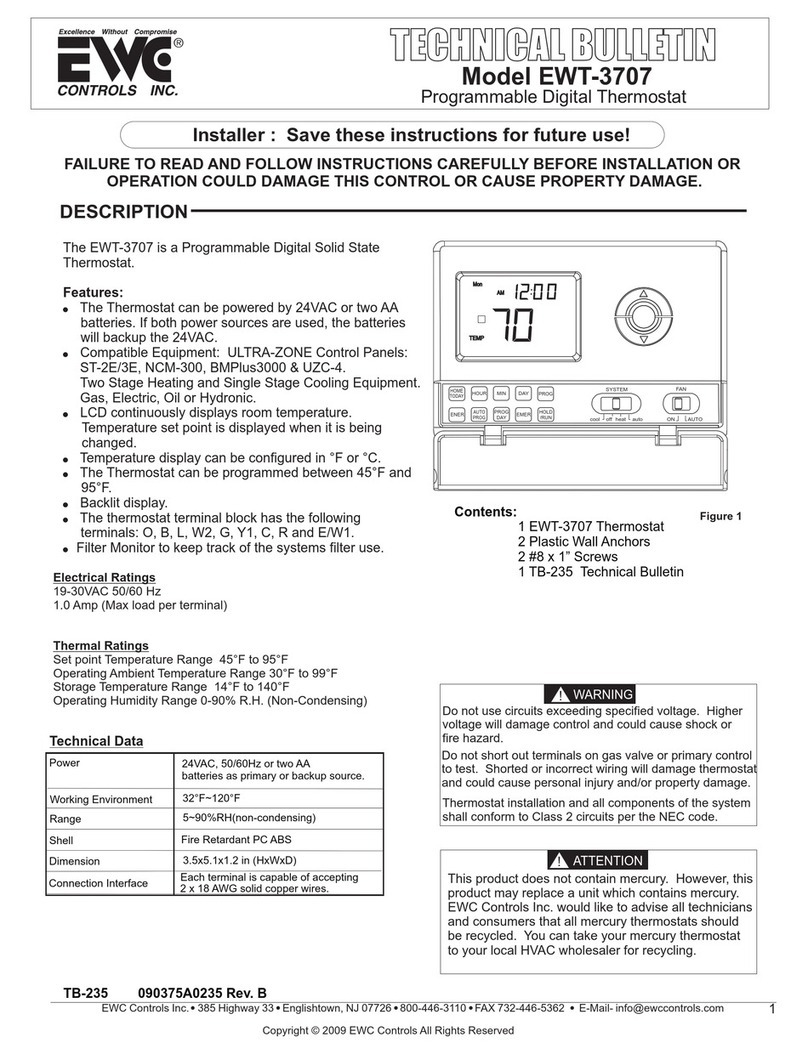
EWC Controls
EWC Controls EWT-3707 Service manual