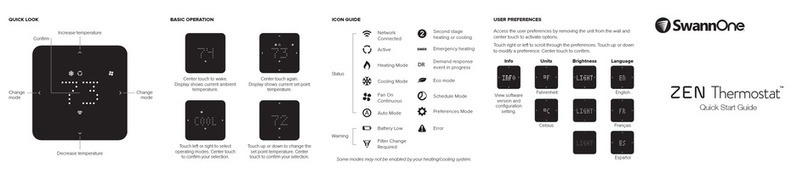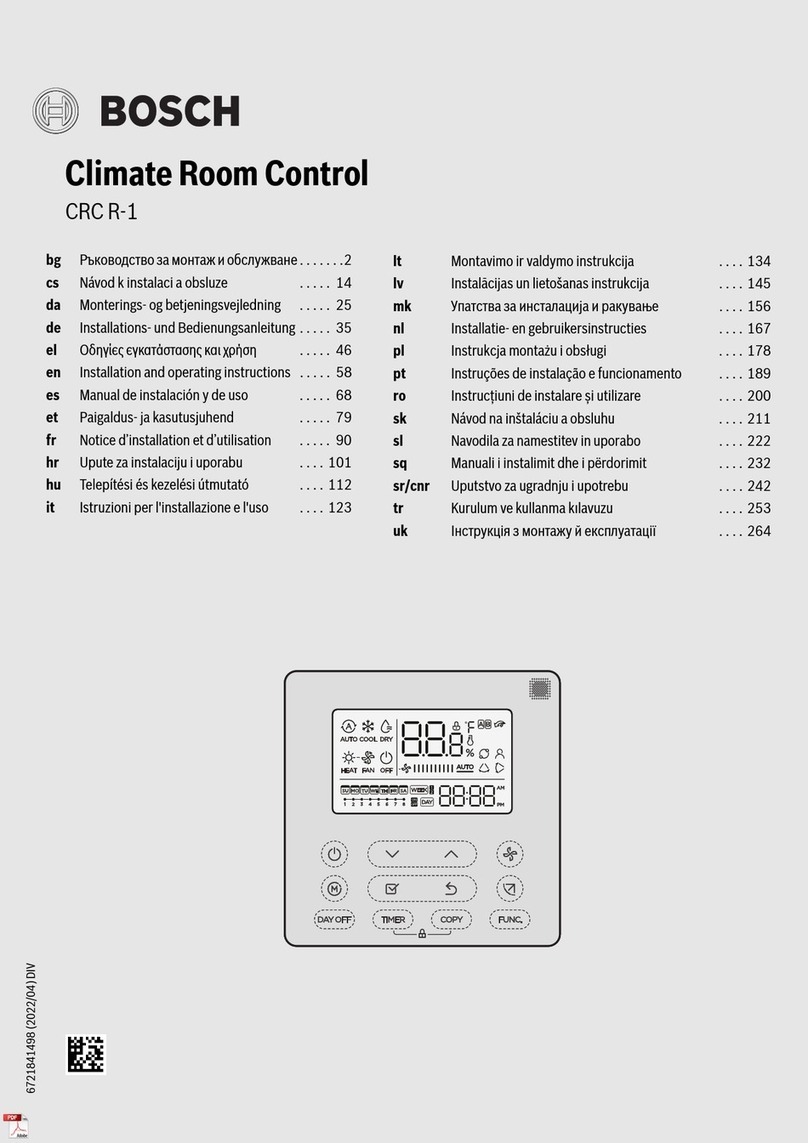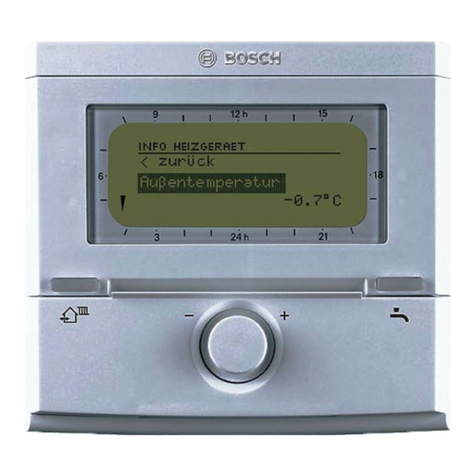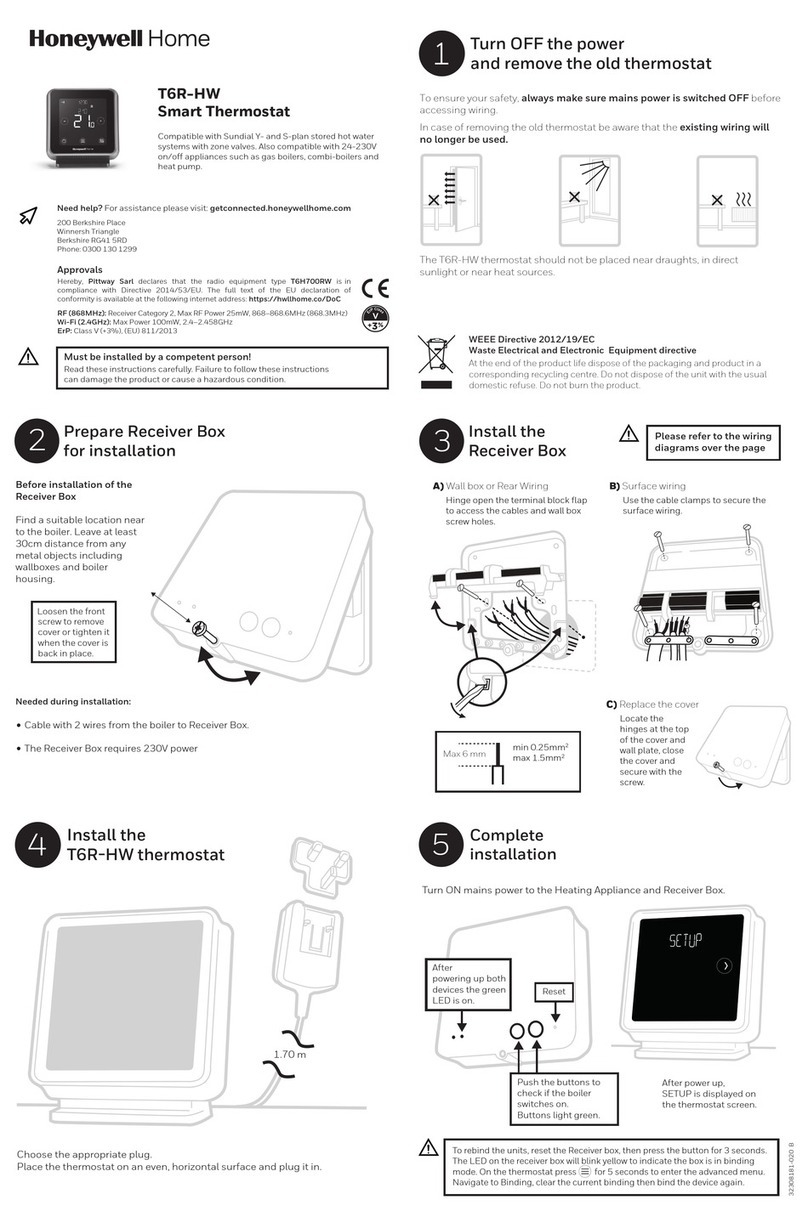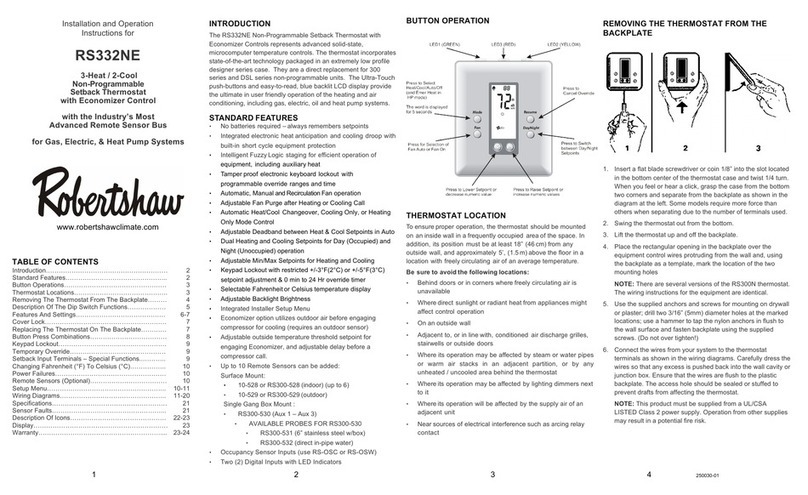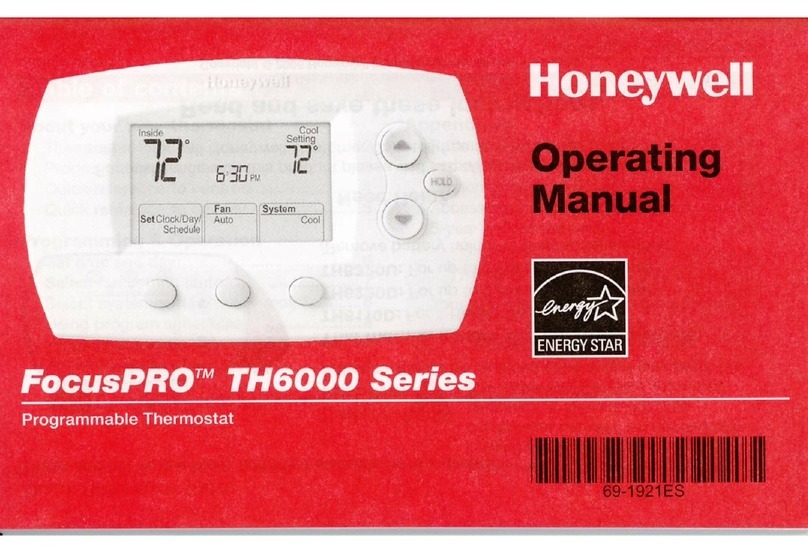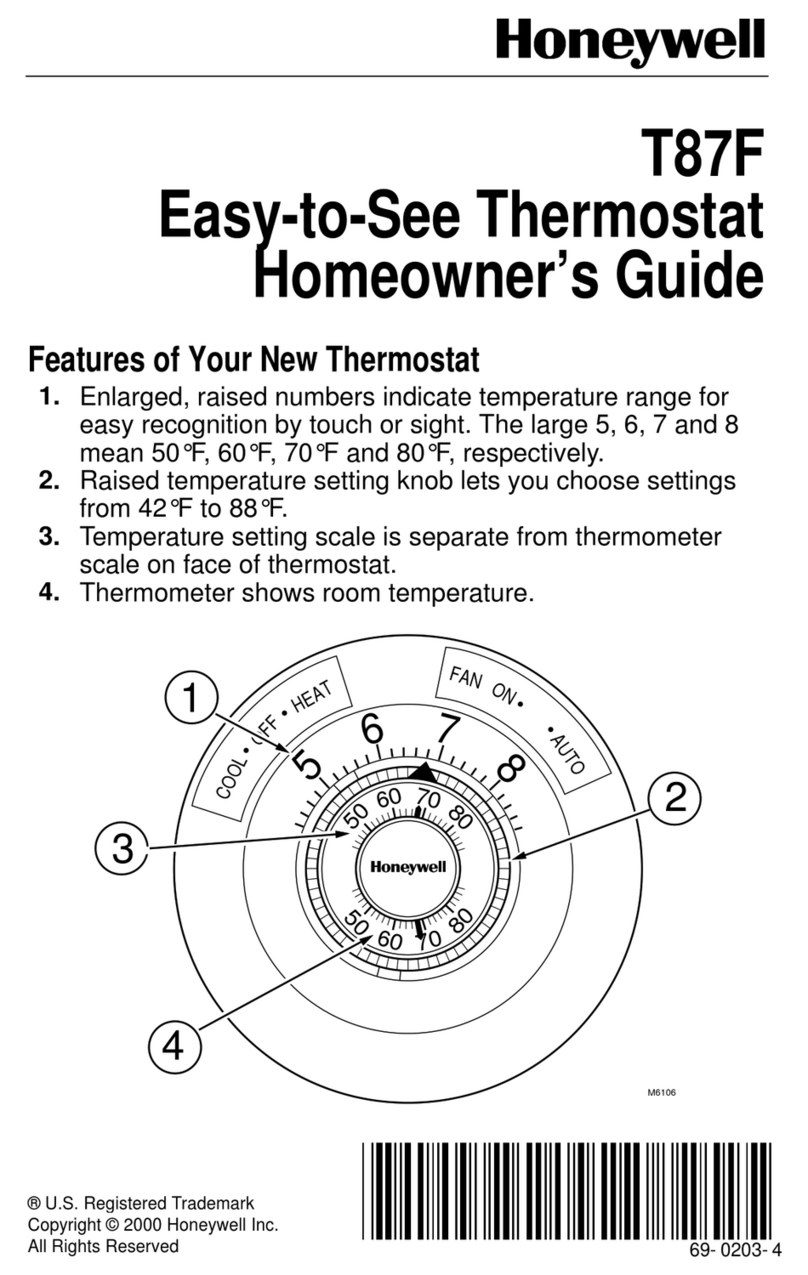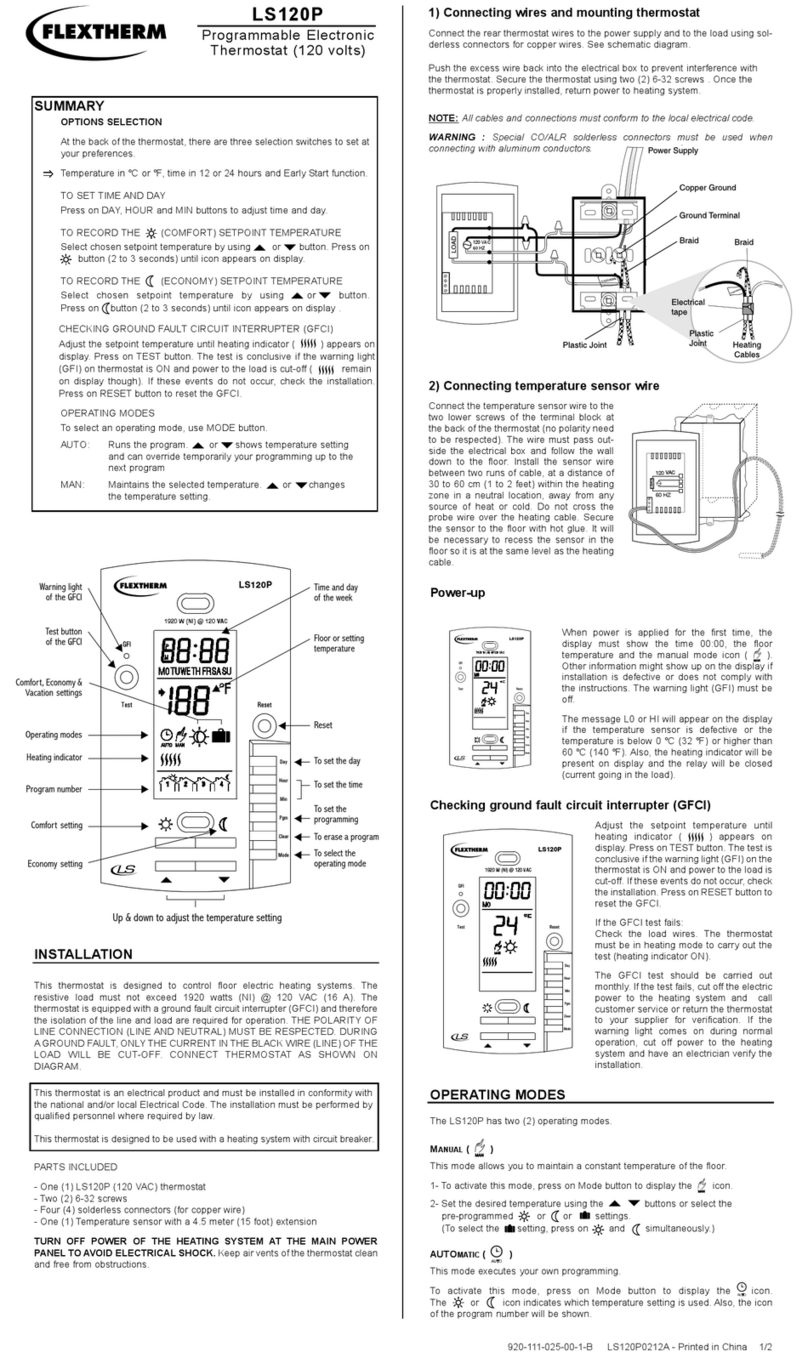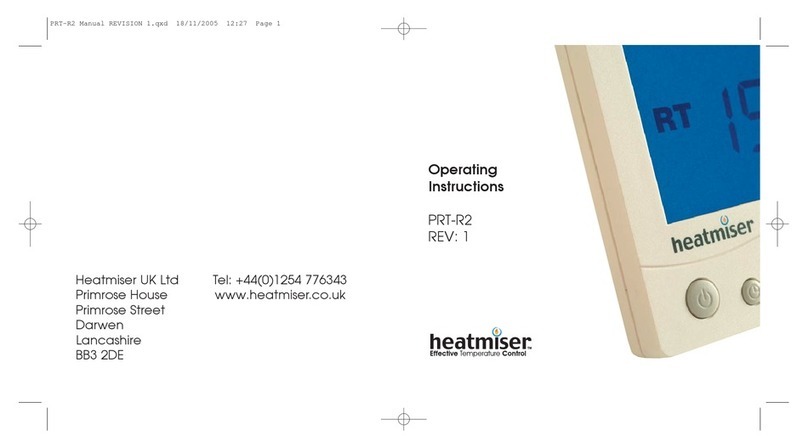EWC Controls EWT-855i User manual

EWT-855i
Installation Manual
Thermostat Application Guide
Description
Gas or Oil Heat
Electric Furnace
Heat Pump (No Aux. or Emergency Heat)
Heat Pump (With Aux. or Emergency Heat)
Multi-Stage Systems
Heat Only Systems
Cool Only Systems
Millivolt
Yes
Yes
Yes
Yes
Yes
No
Power Type
Hardwire - 24 VAC
Common Wire
Table of Contents
Installation Tips
Thermostat Quick Reference
Private Label Badge
Wiring
Wiring Diagrams
Technician Setup Menu
WIFI Tech Setup
Programming
Features
Specications
Page
A trained, experienced
technician must install this
product.
Carefully read these
instructions. You could damage
this product or cause a
hazardous condition if you fail
to follow these instructions.
Una version en español de este
manual se puede descargar en
la pagina web de la compañia.
Rev. 1841
U.S. Registered Trademark. Patents pending
Copyright 2018 All Rights Reserved.
5-7
8
13-19
2-4
Yes
Yes
20
Mount Thermostat
Align the 4 tabs on the subbase with
corresponding slots on the back of the
thermostat, then push gently until the
thermostat snaps in place.
Installation Tips
Note: To ensure a solid t between the
thermostat and the subbase:
1. Mount subbase to a at wall
2. Use screws provided
3. Drywall anchors should be ush with the wall
4. Wires should be pushed into the wall
Installation Tips
The thermostat should be installed approximately 4 to 5 feet above the
oor. Select an area with average temperature and good air circulation.
• Close to hot or cold air ducts
• That are in direct sunlight
• With an outside wall behind the thermostat
• In areas that do not require conditioning
• Where there are dead spots or drafts (in corners or behind doors)
• Where there might be concealed chimneys or pipes
Wall Locations
Pick an installation location that is easy for the user to access. The temperature
of the location should be representative of the building.
Installation Tip
Do not install thermostat in these locations:
Installation Tips
21-28
31
Vertical Mount
Horizontal Mount For horizontal mount put one screw on
the left and one screw on the right.
All of our products are mercury free. However, if the product you are
replacing contains mercury, dispose of it properly. Your local waste
management authority can give you instructions on recycling and
proper disposal.
Mercury Notice
Failure to disconnect the power before beginning to install this product
can cause electrical shock or equipment damage.
Installation Tip: Electrical Hazard
For vertical mount put one screw on
the top and one screw on the bottom.
Subbase Installation
11-12
9-10
29-30
MENU AUTO HEAT

Wiring Chart
For all systems, the following terminals are wired according to whether you
have a single or dual transformer system as shown:
WiringWiring
Caution:
Electrical Hazard
All components of the control
system and the thermostat
installation must conform to
Class II circuits per the NEC Code.
Warning:
Do not overtighten terminal
block screws, as this can
damage the terminal block.
A damaged terminal block
can keep the thermostat
from tting on the subbase
correctly or cause system
operation issues.
Installation Tip
Max Torque = 6in-lbs.
Wiring
If you are replacing a thermostat,
make note of the terminal
connections on the thermostat that
is being replaced. In some cases
the wiring connections will not be
color coded. For example, the
green wire may not be connected
to the Gterminal.
Loosen the terminal block screws.
Insert wires then retighten the
terminal block screws.
Place nonammable insulation into
the wall opening to prevent drafts.
1.
2.
3.
Wiring Tips
C Terminal
This thermostat requires a 24V
common wire to the C terminal.
Wire Specications
Use shielded or non-shielded 18-22
gauge thermostat wire.
Failure to disconnect the power
before beginning to install this
product can cause electrical shock
or equipment damage.
Note:
In many heat pump systems with
no emergency heat relay, a jumper
can be installed between Eand
W2 to turn thermostat into a single
stage control for Emergency Heat
Operation.
Thermostat Quick Reference
Indicates the current room temperature
Time and day of the week
Staging Indicators: Indicates stages of heat or cool running. The compres-
sor delay feature is active if these are ashing.
Setpoint: Displays the user selectable setpoint temperature.
Hold: Is displayed when the thermostat program is permanently overridden.
WIFI Connection Indicator
WIFI Signal Strength
Button Options
Program Time Periods - Residential: Uses 4 time periods - WAKE, RETURN,
LEAVE & SLEEP. Commercial uses 2 time periods - OCCUPIED, UNOCCUPIED.
Getting to know your thermostat
Thermostat Quick Reference
Lockout Indicator
Fan Indicator
FAILURETO REMOVE PROVIDED JUMPER ON DUALTRANSFORMER INSTALLATIONS
COULD CAUSE SEVER DAMAGE TO HVAC SYSTEMS
The following terminals on the thermostat wallplate are wired
according to the type of HVAC system connected to and how the
thermostat is congured.
Devices such as a oat switch that mechanically break circuits should
be installed so that they break the control wire (Y) not the power (R).
Interrupting the power circuit will shut o power to the thermostat
completely and not allow it to operate.
Note
Y1 Y2 W/E W2 O B
Getting to know your thermostat

Getting to know your thermostat
Glow in the dark light button
Temperature Setpoint buttons
Program buttons
Fan button
System button
LCD Display
Button access door
Gently slide a screwdriver into the
bottom edge of the badge. Gently turn
the screwdriver counter clockwise. The
badge is held on by a magnet in the well
of the battery door. The badge should pry
o easily. DO NOT USE FORCE.
About The Badge
All of our thermostats use the same universal magnetic badge. Visit the
company website to learn more about our free private label program.
Private Label BadgeThermostat Quick Reference
Wiring Diagrams Wiring Diagrams
Typical 2H/2C System: 1 Transformer Typical 2H/2C System: 2 Transformer
Typical 3H/2C or 2H/1C Heat Pump System
Typical Heat-Only System
Typical Heat Only System With Fan
Typical Cool-Only System
HEAT RELAY
RC
RH
Y
C
W/E
G
C
R
L2
L1(HOT)
FAN RELAY
HEAT RELAY
RC
RH
Y
C
W/E
G
C
R
L2
L1(HOT)
FAN RELAY
COMPRESSOR
RELAY
C
R
L2
L1(HOT)
RC
RH
Y
C
G
Power supply
Factory-installed jumper. Remove only when installing on 2-transformer systems
Use either O or B terminals for changeover valve
A 24VAC common connection is required with this thermostat.
W/E
RC
RH
Y
C
W/E
G
W2
Y2
COMPRESSOR
RELAY
FAN RELAY
AUXILIARY
HEAT RELAY
COMPRESSOR
RELAY 2
EMERGENCY
HEAT RELAY
COOL CHANGE
OVER VALVE
HEAT CHANGE
OVER VALVE
C
R
L2
L1(HOT)
REMOVE JUMPER
RC
RH
Y
C
W/E
G
W2
Y2
C
R
L2
L1(HOT)
C
R
L2
L1(HOT)
COMPRESSOR
RELAY
HEAT RELAY
FAN RELAY
HEAT RELAY 2
COMPRESSOR
RELAY 2
RC
RH
Y
C
W/E
G
W2
Y2
COMPRESSOR
RELAY
FAN RELAY
HEAT RELAY 2
COMPRESSOR
RELAY 2
HEAT RELAY
C
R
L2
L1(HOT)
O
B
Magnet in door
Use the bevel on lower ridge

This allows you to select the
minimum number of minutes
that the fan will run per IAQ mode
cycle. The thermostat will keep
track of fan runtime from normal
heat and cool operation. If addi-
tional fan runtime is needed, the
thermostat will run the fan to
satisfy the IAQ mode minutes.
IAQ Mode
Minutes
Select 1, 5, 10, 15, 20, 30 or
45 minutes.
When IAQ fan mode is
enabled, it will ensure the
fan runs at least the selected
number of minutes per IAQ
Mode Cycle.
This step will not appear if
previous step is set to“OFF”.
This feature allows a delay to
occur if an additional stage is
needed.This allows the previous
stage extra time to satisfy the
setpoint.
Staging
Delay
Use the or key to
turn on or o.
OFF
1
IAQ
MODE
MINUT
Satisfy
Setpoint
This feature allows the
thermostat to keep multiple
stages of heat or cool energized
until the setpoint is satised. SS STAGING
Use the or key to
select OFF, 5, 10, 15, 30, 45,
60, or 90 minutes. OFF
STAGING dl
The cooling fan delay setting will
delay the fan from coming on in
cool mode and keep it running
after the compressor shuts o
for a short time to save energy in
some systems.
Cooling Fan
Delay OFF
You can set the cooling fan
delay to OFF, 15, 30, 60 or 90
seconds. If 15, 30, 60, or 90 is
selected the fan will not turn
on for that many seconds
when there is a call for cool
and will run for that many
seconds after satisfying a call
for cool.
COOL
FAN DL
IAQ Mode
Cycle
This feature will congure the fan
to run a selected number of cycles
per hour.
Note:This mode can be enabled
or disabled at anytime during
normal operation by selecting IAQ
mode with the fan key.
Select OFF, 1, 2, 3 or 4 with the
or keys.
This sets the number of cycles
per hour that the IAQ fan mode
will operate. OFF
IAQ
MODE
CYCLES
Tech Setup Steps Adjustment Options Default
LCD Will Show
Technician Setup Menu
For Dual Fuel applications (Gas/
Fossil fuel Auxiliary Heat), turn
this setting ON to LOCKOUT the
Heat Pump (Y) when Auxiliary
Heat (W2) is on. If desired - This
can also be used with Electric
Auxiliary.
You can congure the system
switch for the particular appli-
cation.
Heat - O - Cool, Heat - O, Cool -
O, Heat - O - Cool - Auto
Note: EM. Heat will show if in
heat pump mode.
System Set
Use the or key until
the desired application is
ashing.
Auto= Auto changeover*
See note below.
You can congure this thermostat
to operate up to a 2H/2C con-
ventional, or up to a 4H/2C heat
pump system.
This step is shown only if heat
pump is set to ON.
Stages of
Heat + Cool
Use the or key to
rst select stages of heat,
press next- then select
stages of cool.
3 or 4 heat will useY1 and Y2
as 1st and 2nd stage of heat.
Dual Fuel
Auxiliary for
Heat Pump
Will only appear if
Heat Pump setting is
turned ON
OFF Will allow Y(1st stage of
Heat) andW2 (Aux Heat) to
run together if called for.
ON Will de-energizeY termi-
nal 45 seconds after a call for
Auxiliary Heat (W2).
Heat Pump
When turned on the thermostat
will operate a heat pump.
1. EM. Heat will show as an option
in the system switch.
2. Y will be rst stage of heat
& cool,W/E will be emergency
heat relay & W2 will be auxiliary
heat relay.
OFF congures the thermostat
for non heat pump systems.
ON congures the thermostat
for heat pump systems. OFF
HEAT
OFF
COOL
A6
OFF
OFF
2H2C
2
STAGES
Tech Setup Steps Adjustment Options Default
LCD Will Show
Technician Setup Menu
This feature allows the installer
to change the calibration of the
room temperature display. For
example, if the thermostat reads
70˚ and you would like it to read
72˚ then select +2.
OFF
This feature will ash a reminder
after the elapsed run time to
remind the user to change the
lter. A setting of “OFF”will
disable this feature.
Filter Change
Reminder
You can adjust the lter
change reminder from“OFF”
to 2000 hours of runtime in
50 hour increments.
Tech Setup Steps
Room
Temperature
Calibration 0˚F
This feature allows the installer
to select the minimum run
time for the compressor. For
example, a setting of 4 will force
the compressor to run for at
least 4 minutes every time the
compressor turns on, regardless
of the room temperature.
You can set the minimum
compressor run time to“OFF”,
“3”, “4”, or“5”minutes. If 3,4
or 5 is selected, the
compressor will run for
at least the selected time
before turning o.
Minimum
Compressor
On Time OFF
You can adjust the room
temperature display to read
up to 4˚above or below the
factory calibrated reading.
Adjustment Options Default
LCD Will Show
OFF
SE
CAL
0O
F
OFF
Technician Setup Menu
This thermostat has a technician setup menu for easy installer
conguration. To set up the thermostat for your particular application:
1. Press the MENU button.
2. Press and hold the TECH button for 3 seconds. This 3 second
delay is designed so that homeowners do not accidentally access
the installer settings.
3. Congure the installer options as desired using the table below.
Use the or keys to change settings and the NEXT
or PREV key to move from one step to another.
Note: Only press the DONE key when you want to exit the
Technician Setup options.
4. Press the DONE key to exit.
Keypad Lockout Note: The selected keypad lockout functionality must
be activated after exiting tech setup. If you do not perform this
procedure, all keys will function freely. To lock the keypad hold down
the and keys for 3 seconds. You will see a lock in the display. To
unlock the display hold down the and keys for 3 seconds.
The compressor short cycle delay
protects the compressor from
“short cycling”. This feature will
not allow the compressor to be
turned on for 5 minutes after it
was last turned o.
Compressor
Short Cycle
Delay ON
Selecting “ON”will not allow
the compressor to be turned
on for 5 minutes after the
last time the compressor was
on. Select “OF”to remove
this delay.
ON OF
Tech Setup Steps Adjustment Options Default
LCD Will Show
Keypad
Lockout
Keypad lockout allows you to
congure the thermostat so that
some or all of the keys don’t
function.
OF= keypad lockout has been
disabled.
PA= partial keypad lockout,
which locks all the keys except
the or keys.
FU= full keypad lockout,
which locks out all the keys.
PA
See Keypad Lockout Note
PA
The swing setting often called
“cycle rate”,“dierential”or
“anticipation”is adjustable. A
smaller swing setting will cause
more frequent cycles and a larger
swing setting will cause fewer
cycles.
Cooling
Swing
The cooling swing setting
is adjustable from 0.2˚ to
2˚. For example: A swing
setting of 0.5˚ will turn the
cooling on at approximately
0.5˚ above the setpoint
and turn the cooling o at
approximately 0.5˚ below
the setpoint.
The swing setting often called
“cycle rate”,“dierential”, or
“anticipation”is adjustable. A
smaller swing setting will cause
more frequent cycles and a larger
swing setting will cause fewer
cycles.
Heating
Swing
dFCO
0.5˚
The heating swing setting is
adjustable from 0.2˚ to 2˚.
For example: A swing setting
of 0.5˚ will turn the heating
on at approximately 0.5˚
below the setpoint and turn
the heating o at 0.5˚ above
the setpoint.
0.4˚
dFHE
Swing Setting Tip
The second stage will turn on at 2x the swing setting. The second stage
will turn o when 1x the swing is reached. For example, if the swing
setting is .5 degrees for heating and the thermostat is set at 70˚F, the rst
stage will turn on at approximately 69.5˚F. The second stage will turn on
at 69˚F. The second stage will turn o at 69.5˚F and the rst will turn o
at 70.5˚F. If the third stage is used, it will turn on at 68.5˚F and turn o at
approximately 69˚F.
Technician Setup Menu
HEAT OFF
COOL
SE
OFF
10
OFF
OFF
OFF
Auto Changeover Note: When using Auto Changeover you must
maintain at least a 3° dierential with the Heat and Cool setpoints.

Reminders
Once a reminder has been turned on and set, the elapsed time can be
checked by navigating to its tech setup step. The elapsed time will then
appear in the text eld. It can also be reset at that time by holding down
the Set Time/Next Step button for 3 seconds. Resetting an expired
reminder can be done without entering tech setup, by holding down
the Set Time/Next Step button for 3 seconds from the home screen.
A Note about IAQ Mode
This programmable/selectable mode will operate the fan 1-4 cycles per
hour, 1-45 minutes per cycle. Once programmed in tech setup, to enable
this mode select “IAQ” with the fan key. Disable this mode by selecting
“ON”or “AUTO” with the fan key.
Enables a reminder for the user to
change the humidity pad.
Humidity Pad
Reminder
Enables a reminder for the user to
change the UV light bulb.
UV Lamp
Reminder
OFF Use the or key to
select OFF, 600, 1000, 1500,
or 2000. These represent
hours of heat operation.
Enables a reminder for the user
to change the PHI Cell after
25,000 hrs.
IAQ Cell
Reminder
Use the or key to
select OFF, or 250 (stands for
25,000 hours).
OFF
HUM PAD 2000
OFF
UVLAMP 00000
Use the or key to
select OFF, 1YEAR, 2YEAR. OFF
OFF
Tech Setup Steps Adjustment Options Default
LCD Will Show
Technician Setup Menu WIFI Technician Setup Menu
This feature allows you to set a
minimum cooling setpoint limit.
The setpoint temperature cannot
be lowered below this value.
This feature allows you to set a
maximum heating setpoint limit.
The setpoint temperature cannot
be raised above this value.
Heating
Temperature
Setpoint
Limit
Use the or key to
select the maximum heat
setpoint.
This feature allows you to display
temperatures in either Fahrenheit
or Celsius.
˚F or ˚C ˚F
˚F for Fahrenheit
˚C for Celsius
You can select either a 12 or 24
hour clock setting.
12 or 24
Hour Clock
Select GAS for systems that
control the fan during a call for
heat. Select ELEC to have the
thermostat control the fan during
a call for heat.
Fan
Operation
90
78
12H 12
HOUR CLOCK
GAS
ELE
Cooling
Temperature
Setpoint
Limit
Use the or key to
select the minimum cool
setpoint.
44
44˚F
90˚F
HE
CO
O
F
Use the or key to
select 12 or 24 hour clock.
GAS or ELEC
Note:This step will not show
if set for heat pump.
This feature will start heating
early to bring the building
temperature to its programmed
setpoint by the beginning of the
WAKE, OCCUPIED time period.
Morning
Recovery OFF
Use the or key to
turn on or o. It will default
to electric.
You can congure this thermostat
to have a 7 day program, a
5+1+1 program or as
nonprogrammable.
Program
Options 5d
Use the or key to
select 7d for 7 day, 5d for
5+1+1, or 0d for
nonprogrammable.
5d
The display light can be
congured to operate 3 dieret
ways. To come on only when the
light key is pressed, when any
key is pressed, or stay on ALL of
the time.
The pre-occupancy fan settings
will energize the fan before
the occupied time to provide
ventilation prior to scheduled
occupancy.
This feature only shows if the
technician setup step for time
periods is set to 2.
Pre-Occupancy
Fan
You can select the
pre-occupancy fan from OFF,
1, 2, or 3 hours.
If 1, 2, or 3 is selected, the
fan will turn on that many
hours prior to the scheduled
occupied time period.
Tech Setup Steps
Allows you to put your phone
number in the display.
You can choose ON or OFF.
Contractor
Call Number
If selected ON, you will
see the input screen after
pressing NEXT STEP.
Use the or key to
select the desired number
and the FAN or SYSTEM key
to move from one character
to another. See note below
for operation.
Adjustment Options Default
LCD Will Show
When any key is pressed an
audible beep will sound.
You can choose ON or OFF.
Beep
PRE
OCCUPY
FAN
Display Light
‘OFF’- Only light key ON
‘AUTO’- Any key ON
‘ON’- Always ON
Time Periods
You can congure this thermostat
to have 2 or 4 programmable time
periods per day. 4 time periods
areWake, Leave, Return & Sleep.
2 Time periods are Occupied and
Unoccupied.
Use the or key to
select 4or 2 time periods
per day.
4
AUTO
OFF
dL
If ON is selected the beep
will sound.
If OFF is selected there is no
sound.
4
AUTO
OFF
ON
b
Tech Setup Steps Adjustment Options Default
LCD Will Show
Contractor Call Number Note
If contractor call number is selected ON, the phone number entered will
show in the display if there has been a continuous call for heating or
cooling for 24 hours or if the light button is held down for 3 seconds. To
remove the phone number from the display, hold the light button down
for 3 seconds.
Technician Setup Menu Technician Setup Menu
OFF
OFF
OFF
This step allows you to reset
the thermostat to connect to a
dierent WIFI network.
Provisioning
Reset
PressYES to reset.
This step resets all WIFI settings
to factory default.
Factory
Default
Reset
WIFI Module
Reset
This step resets the
communication of theWIFI
module.
This step shows the version of
rmware that is installed on the
thermostat.
Firmware
Version
Press NEXT button to move to
next step. Press DONE button
to exit. Press and holdTECH
button to enter ADVANCED
TECH STEPS.
SSID
Number
This step shows the SSID number
of the thermostat. (Network it is
connected to)
Press NEXT button to move to
next step. Press DONE button
to exit. Press and holdTECH
button to enter ADVANCED
TECH STEPS.
WIFI Tech Setup Steps Adjustment Options Default
LCD Will Show
These steps/options are only used for trouble shooting, re-setting or
restoring to default the WIFI settings of the thermostat. They are not
needed for installation or initial setup.
1. Press MENU button.
2. Press WIFI button. This enters the 2 informational steps.
3. At this point press and hold TECH to enter advanced settings.
4. Press NEXT to move from one to the other.
5. Press DONE or EXIT when nished.
WIFI Advanced Tech Setup Steps Adjustment Options Default
LCD Will Show
PressYES to reset.
PressYES to reset.
RESET
WIFI MODULE
RESET
PROVISIONING
RESET
TO DEFAULT

Programming Programming
Set Program Schedule For Four Time Periods
1. Select HEAT or COOL with the system switch.
Note: You have to program heat and cool each separately.
2. Press the MENU button (If menu does not appear rst press
RUN).
3. Press SCHED. Note: Monday-Friday is displayed and the
WAKE icon is shown. You are now programming the
WAKE time period for that day.
4. Time is ashing. Use the or key to make your time
selection for the weekday WAKE time period.
Note: If you want the fan to run continuously during this time
period, select ON with the FAN key. If you want to use IAQ
mode during this time period, select IAQ with the FAN key.
5. Press NEXT.
6. The setpoint temperature is ashing. Use the or key
to make your setpoint selection for the weekday WAKE period.
7. Press NEXT.
8. Repeat steps 4 through 7 for the weekday LEAVE
time period, for the weekday RETURN time period,
and for the weekday SLEEP time period.
To customize your 5+1+1 Program schedule, follow these steps:
Weekday:
Repeat steps 4 through 7 for the Saturday WAKE time period, for the
Saturday LEAVE time period, for the Saturday RETURN time period,
and for the Saturday SLEEP time period.
Saturday:
Repeat steps 4 through 7 for the Sunday WAKE time period, for the
Sunday LEAVE time period, for the Sunday RETURN time period, and
for the Sunday SLEEP time period.
Sunday:
1. Select HEAT or COOL with the SYSTEM key.
Note: You have to program heat and cool each separately.
2. Press the MENU button (If menu does not appear rst, press
RUN).
3. Press SCHED. Note: Monday is displayed and the
WAKE icon is shown. You are now programming the
WAKE time period for that day.
4. Time is ashing. Use the or key to make your time
selection for that day’s WAKE time period.
Note: If you want the fan to run continuously during this time
period, select ON with the FAN key. If you want to use IAQ
mode during this time period, select IAQ with the FAN key.
5. Press NEXT.
6. The setpoint temperature is ashing. Use the or key
to make your setpoint selection for that day’s WAKE period.
7. Press NEXT.
8. Repeat steps 4 through 7 for that day’s LEAVE time period,
for that day’s RETURN time period, and for that day’s
SLEEP time period.
To customize your 7 day Program schedule, follow these steps:
Monday:
(WAKE, LEAVE, RETURN, or SLEEP)
Repeat steps 4 through 8 for the remaining days of the week.
A Note About Auto Changeover:
In Auto you have the ability to switch between Auto Heat or Auto Cool
by pressing the system key. This can be done once the current mode has
reached its setpoint. For example: if in Auto Heat, the heat setpoint must
be satised before the thermostat will allow you to switch to Auto Cool.
You can switch out of Auto by holding down the system key. To get back
into Auto, you must toggle the system key to Auto.
Default Programming
Factory Default Program
Day of
the Week Events Time Setpoint
Temperature
(HEAT)
Setpoint
Temperature
(COOL)
Weekday
Saturday
Sunday
Wake
Leave
Return
Sleep
Wake
Leave
Return
Sleep
Wake
Leave
Return
Sleep
6 AM
8 AM
6 PM
10 PM
6 AM
8 AM
6 PM
10 PM
6 AM
8 AM
6 PM
10 PM
70˚F (21˚C)
62˚F (17˚C)
70˚F (21˚C)
62˚F (17˚C)
70˚F (21˚C)
62˚F (17˚C)
70˚F (21˚C)
62˚F (17˚C)
70˚F (21˚C)
62˚F (17˚C)
70˚F (21˚C)
62˚F (17˚C)
75˚F (24˚C)
83˚F (28˚C)
75˚F (24˚C)
78˚F (26˚C)
75˚F (24˚C)
83˚F (28˚C)
75˚F (24˚C)
78˚F (26˚C)
75˚F (24˚C)
83˚F (28˚C)
75˚F (24˚C)
78˚F (26˚C)
Programming Programming
Set Time
Follow the steps below to set the day of the week and current time:
1. Press the MENU button.
2. Press TIME.
3. Day of the week is ashing. Use the or key to
select the current day of the week.
4. Press NEXT.
5. The current hour is ashing. Use the or key to
select the current hour. When using 12-hour time, make sure
the correct a.m. or p.m. choice is selected.
6. Press NEXT.
7. Minutes are now ashing. Use the or key to
select current minutes.
8. Press DONE when completed.
All our programmable thermostats are shipped with an energy saving default
program. You can customize this default program by following the
instructions in the set program schedule section starting on page 24.
Programming
Your thermostat can be programmed to have each day of the week
programmed uniquely (7 days), all the weekdays the same with a separate
program for Saturday and a separate program for Sunday (5+1+1), or
non-programmable. For the 7-day and 5+1+1 programming modes, there are
two time period options.
1.“4”Residential (WAKE, LEAVE, RETURN, SLEEP)
2.“2”Commercial (OCCUPIED, UNOCCUPIED)
This thermostat has a programmable fan feature, which allows you to run the
fan continually during any time period.

Programming Programming
Set Program Schedule For Two Time Periods
1. Select HEAT or COOL with the SYSTEM key.
Note: You have to program heat and cool each separately.
2. Press the MENU button (If menu does not appear rst, press
RUN).
3. Press SCHED. Note: Monday-Friday is displayed and the
OCCUPIED text is shown. You are now programming the
OCCUPIED time period for the weekday setting.
4. Time is ashing. Use the or key to make your time
selection for the weekday OCCUPIED time period.
Note: If you want the fan to run continuously during this time
period, select ON with the FAN key. If you want to use IAQ
mode during this time period, select IAQ with the fan key.
5. Press NEXT.
6. The setpoint temperature is ashing. Use the or key
to make your setpoint selection for the weekday OCCUPIED
period.
7. Press NEXT.
8. Repeat steps 4 through 7 for the weekday UNOCCUPIED
time period.
To customize your 5+1+1 Program schedule, follow these steps:
Weekday:
Repeat steps 4 through 7 for the Saturday OCCUPIED time period
and for the Saturday UNOCCUPIED time period.
Saturday:
Repeat steps 4 through 7 for the Sunday OCCUPIED time period, and
for the Sunday UNOCCUPIED time period.
Sunday:
(OCCUPIED, UNOCCUPIED)
A Note About Programmable Fan:
The programmable fan feature will run the fan continuously during any
time period it is programmed to be on. This is the best way to keep the
air circulated and to eliminate hot and cold spots in your building. If
using IAQ mode, set fan to IAQ for any time period.
1. Select HEAT or COOL with the SYSTEM key.
Note: You have to program heat and cool each seperately.
2. Press the MENU button (If menu does not appear rst press
RUN).
3. Press SCHED. Note: Monday is displayed and the
OCCUPIED text is shown. You are now programming the
OCCUPIED time period for that day.
4. Time is ashing. Use the or key to make your time
selection for that day’s OCCUPIED time period.
Note: If you want the fan to run continuously during this time
period, select ON with the FAN key. If you want to use IAQ
mode during this time period, select IAQ with the fan key.
5. Press NEXT.
6. The setpoint temperature is ashing. Use the or key
to make your setpoint selection for that day’s OCCUPIED
period.
7. Press NEXT.
8. Repeat steps 4 through 7 for that day’s UNOCCUPIED
time period.
Monday:
Repeat steps 4 through 8 for the remaining days of the week.
To customize your 7 day program schedule, follow these steps:
Custom Program
Day of
the Week Events Time Setpoint
Temperature
(HEAT)
Setpoint
Temperature
(COOL)
Weekday
Saturday
Sunday
Wake
Leave
Return
Sleep
Wake
Leave
Return
Sleep
Wake
Leave
Return
Sleep
Occupied
Unoccupied
Occupied
Unoccupied
Occupied
Unoccupied
Programming
Factory Default Program for 2 Time Periods
Day of
the Week Events Time Setpoint
Temperature
(HEAT)
Setpoint
Temperature
(COOL)
Weekday
Saturday
Sunday
OCCUPIED
UNOCCUPIED
OCCUPIED
UNOCCUPIED
OCCUPIED
UNOCCUPIED
8 AM
6 PM
6 PM
6 PM
8 AM
70˚F (21˚C)
64˚F (18˚C)
72˚F (22˚C)
80˚F (27˚C)
8 AM 70˚F (21˚C)
64˚F (18˚C)
70˚F (21˚C)
64˚F (18˚C)
72˚F (22˚C)
80˚F (27˚C)
72˚F (22˚C)
80˚F (27˚C)
You can use the table on the next page to plan your customized program
schedule if using 5+1+1.
Programming

Features
If the lter change reminder is enabled, you will see a reminder in
the display when your air lter needs changed. The reminder will
be shown in the display after your system has run long enough to
require an air lter change.
Resetting The Filter Change Reminder: When the reminder is
displayed, you should change your air lter and reset the reminder by
holding down the 2nd button from the left side of the thermostat for
3 seconds.
This thermostat also has other maintenance reminders (Humidity
Pad, UV lamp, and IAQ Cell), that are reset with the same procedure.
Filter Change & Other Reminders
Features
Temporary Hold: The thermostat will display HOLD and RUN
on the bottom of the screen when you press the or
key. If you do nothing, the temperature will remain at this setpoint
temporarily for 4 hours. The program setpoint will then replace the
temporary setpoint.
Permanent Hold: With a temporary hold set, If you press the HOLD
key at the bottom of your screen, you will see HOLD appear below
the setpoint temperature in the display. The thermostat will now
permanently stay at this setpoint and can be adjusted using the
or keys.
To Return To Program: Press the RUN key at the bottom of the
screen to exit temporary and permanent holds.
Temporary & Permanent Hold Feature
Specications
The display range of temperature ... 41˚F to 95˚F (5˚C to 35˚C)
The control range of temperature.... 44˚F to 90˚F (7˚C to 32˚C)
Load Rating............................................... 1 amp per terminal, 1.5 amp
maximum all terminals combined
Swing (cycle rate or dierential) ...... Heating is adjustable from 0.2˚ to 2.0˚
Cooling is adjustable from 0.2˚ to 2.0˚
Power source ...........................................18 to 30 VAC, NEC Class II, 50/60 Hz
for hardwire
Operating ambient ............................... 32˚F to +105˚F (0˚C to +41˚C)
Operating humidity .............................. 90% non-condensing maximum
Dimensions of thermostat ................. 4.7”W x 4.3” H x 0.9” D
Frequency Range.....................................2.4 GHz ISM radio band
WIFI ..............................................................Supporting 802.11 B/G/N Standards
Specications
WIFI
Table of contents
Other EWC Controls Thermostat manuals
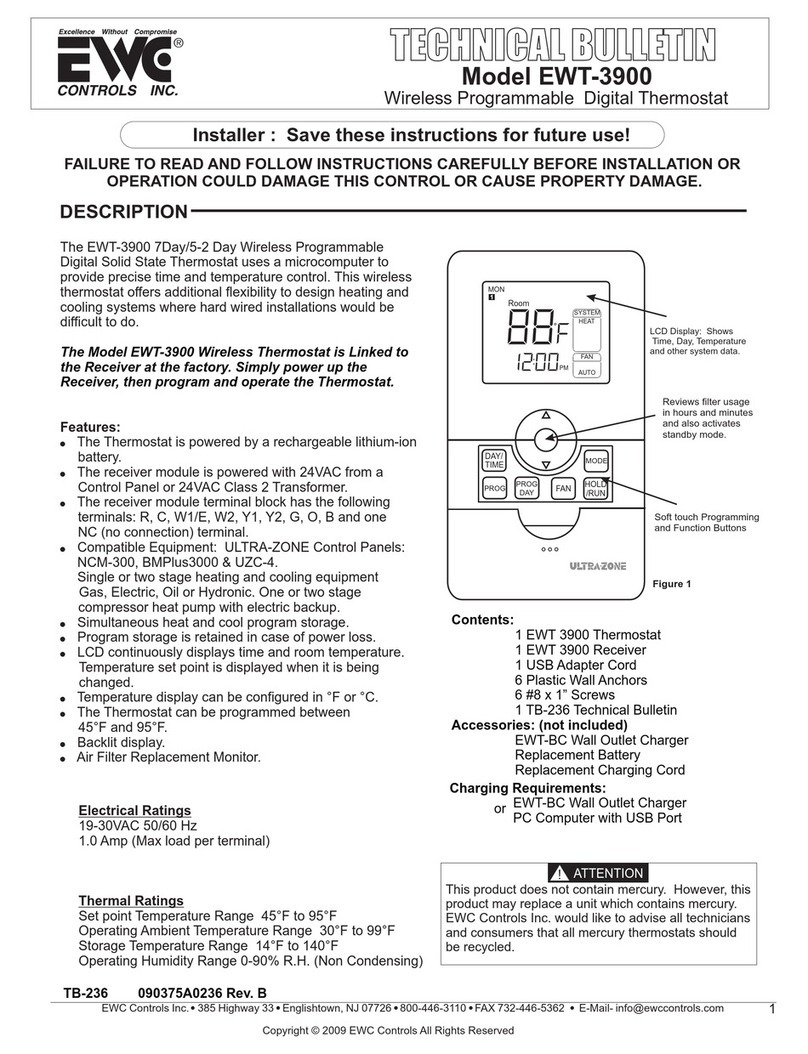
EWC Controls
EWC Controls EWT-3900 Ultra-Zone Service manual
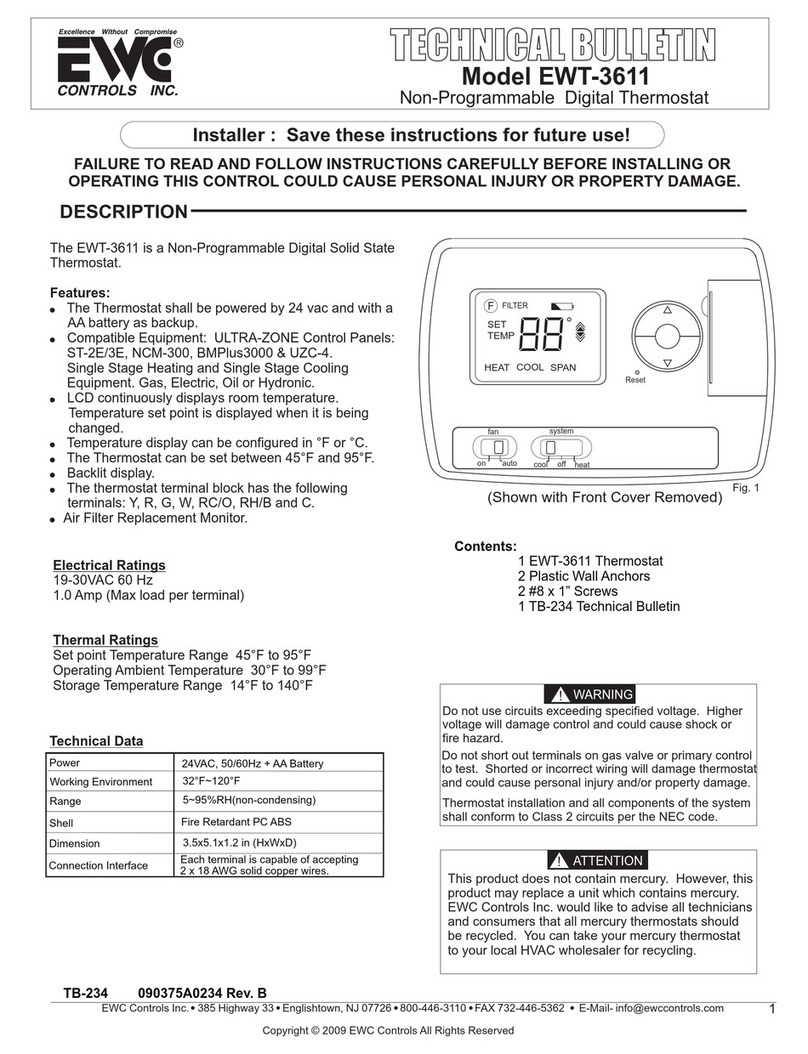
EWC Controls
EWC Controls EWT-3611 Service manual
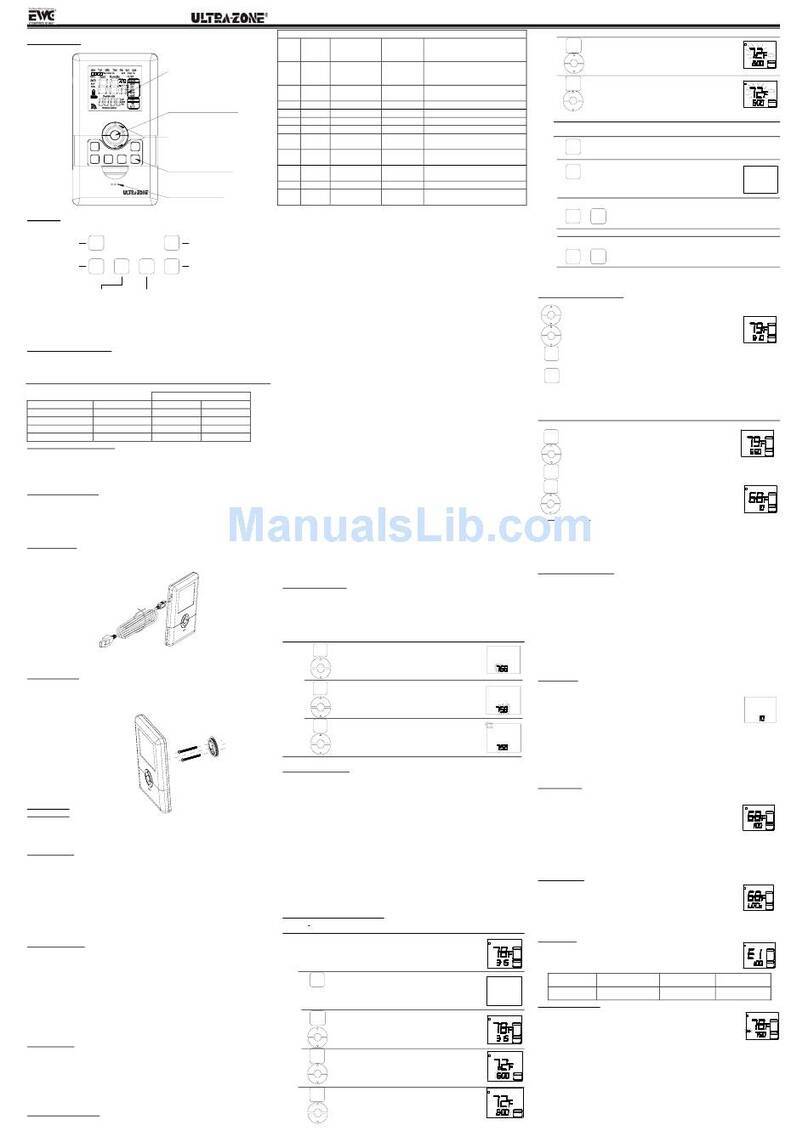
EWC Controls
EWC Controls EWT-3900 Ultra-Zone User manual
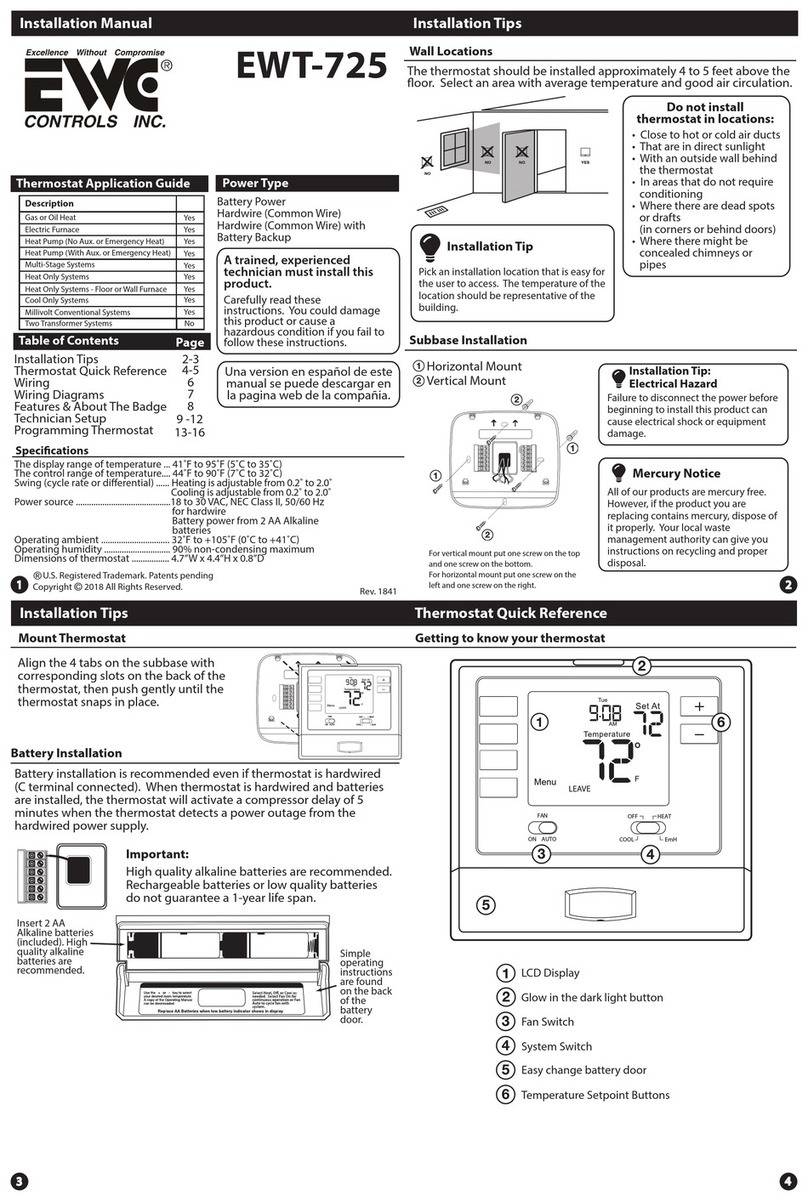
EWC Controls
EWC Controls EWT-725 User manual

EWC Controls
EWC Controls Ultra-Zone IZT-100 User manual

EWC Controls
EWC Controls EWT-601-2 User manual
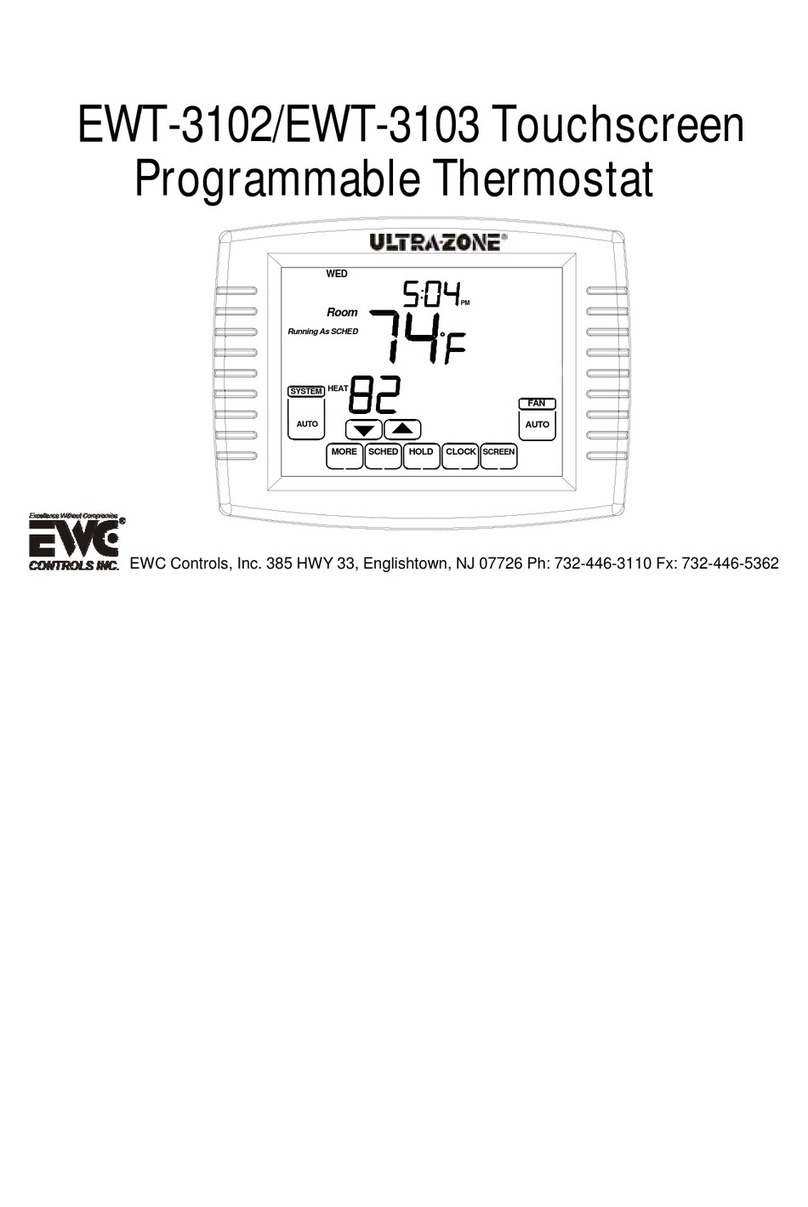
EWC Controls
EWC Controls EWT-3102 User manual

EWC Controls
EWC Controls EWT-955WH User manual
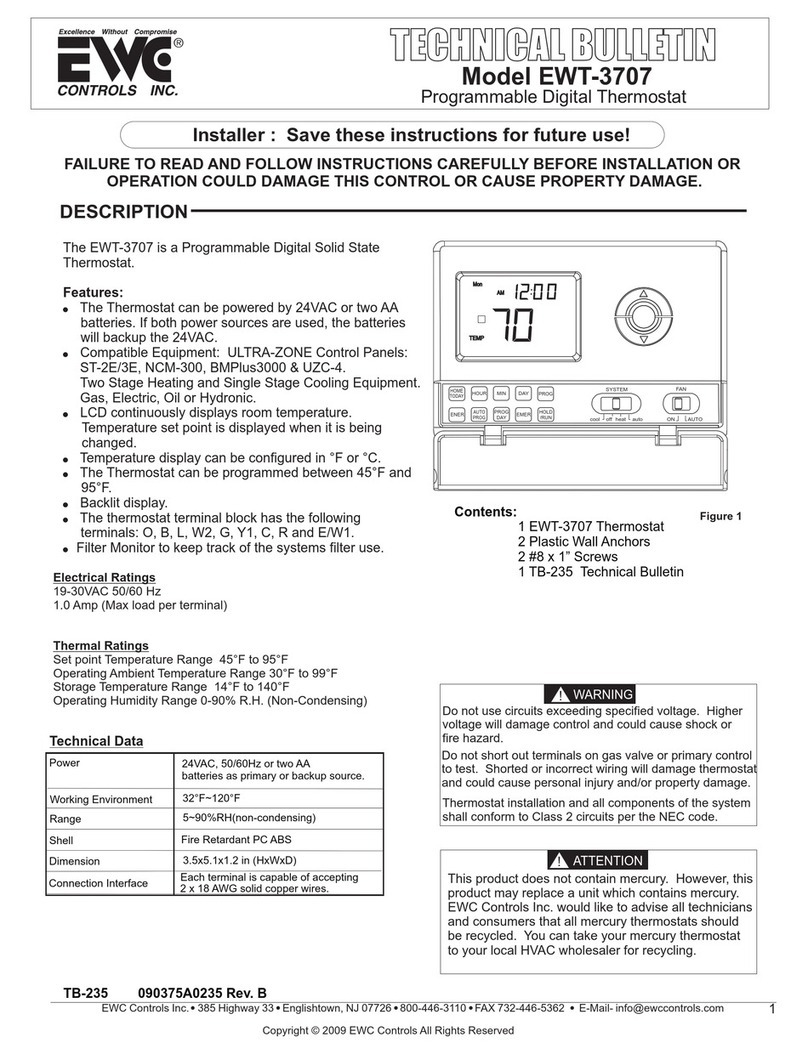
EWC Controls
EWC Controls EWT-3707 Service manual
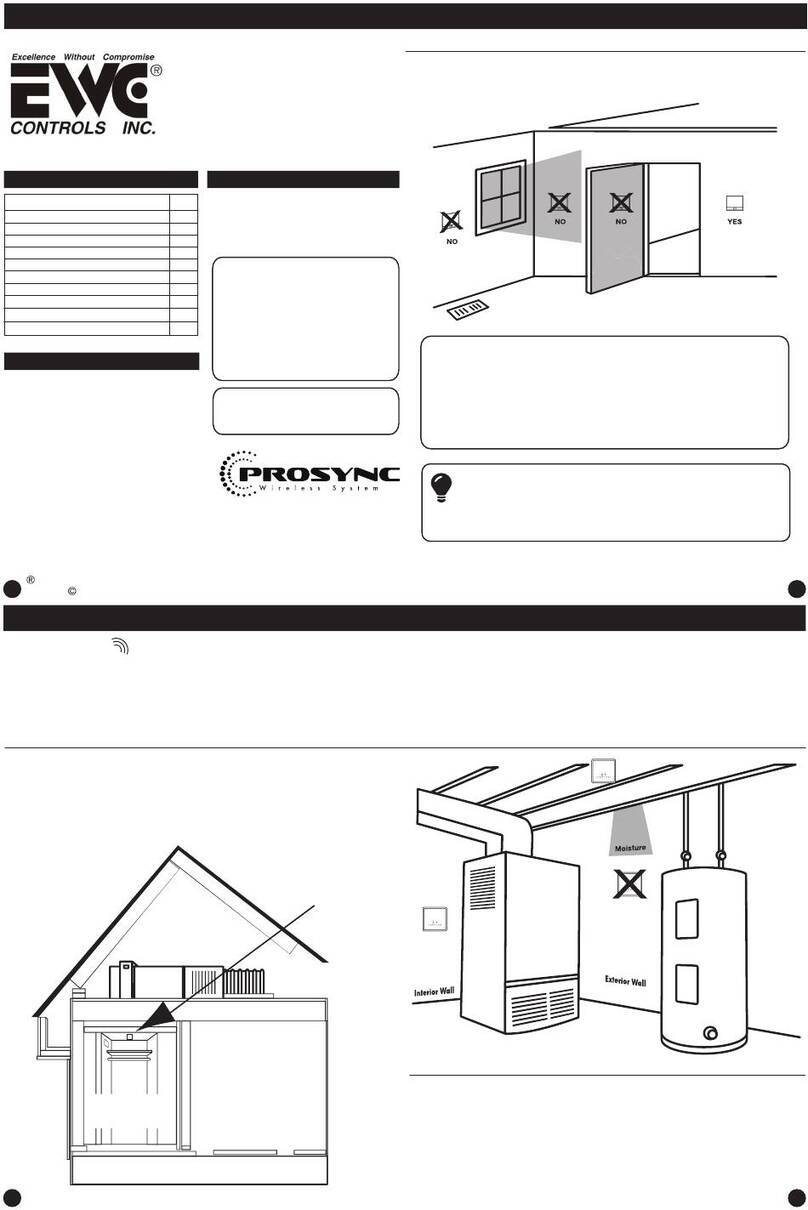
EWC Controls
EWC Controls EWT-755WHO User manual