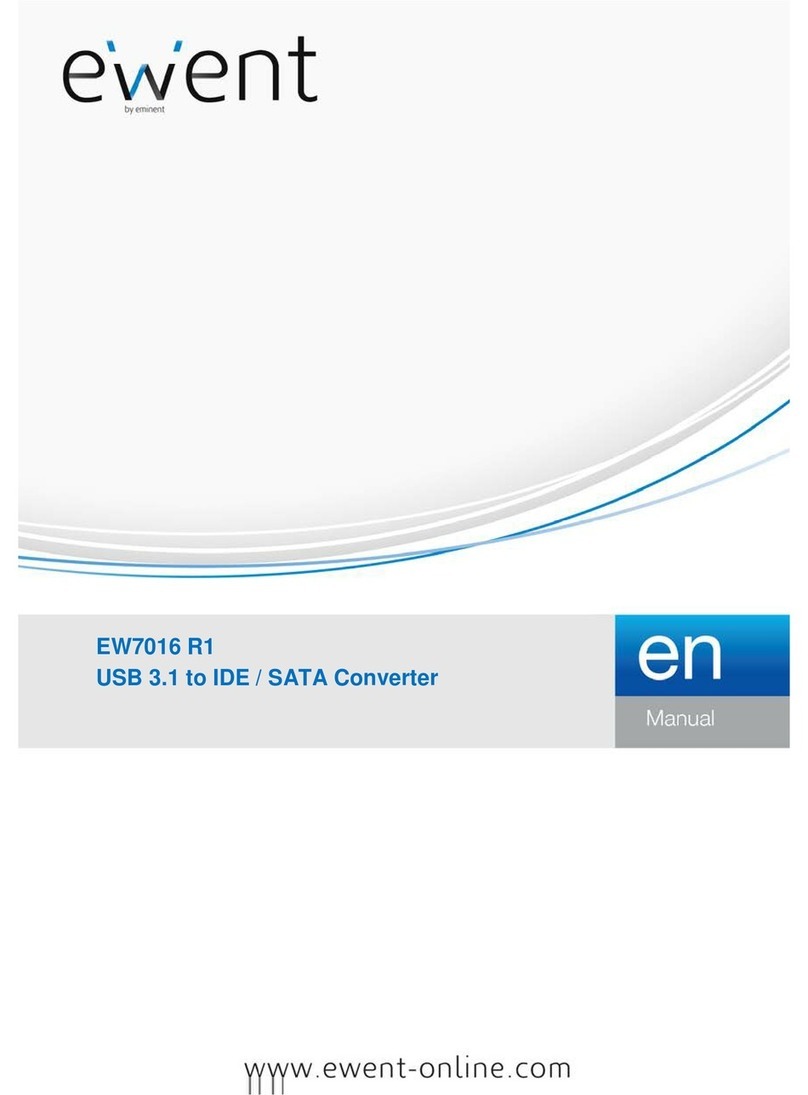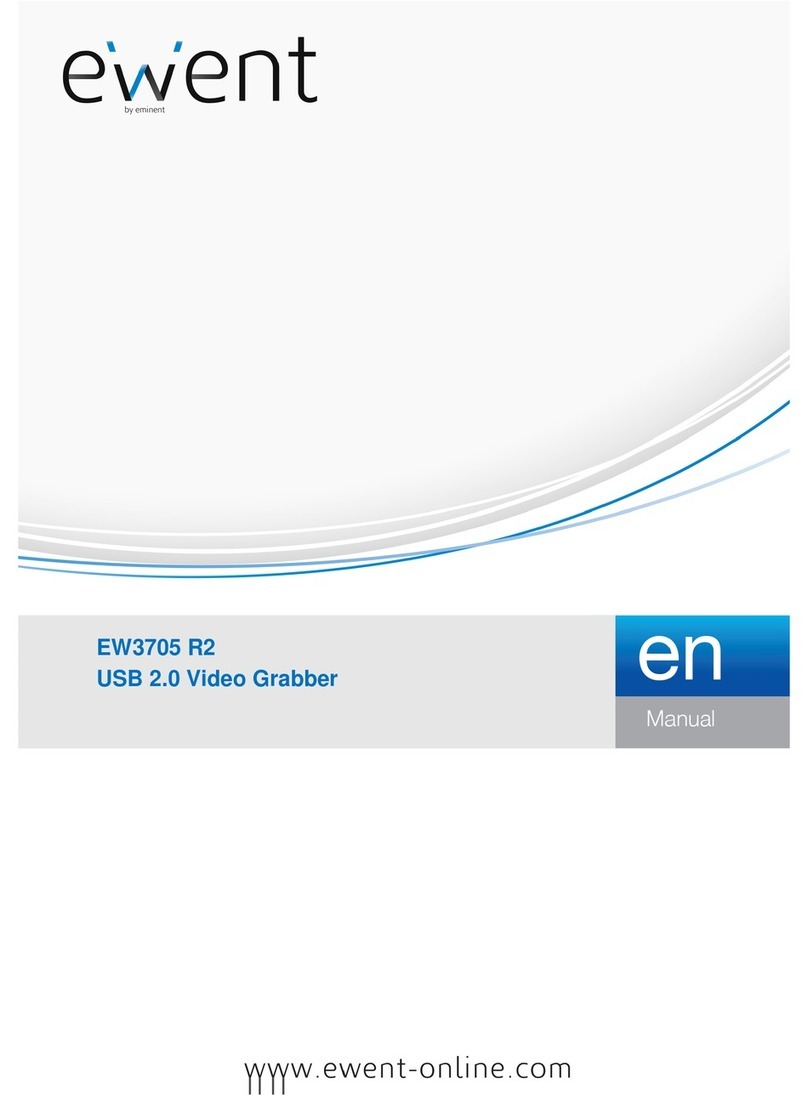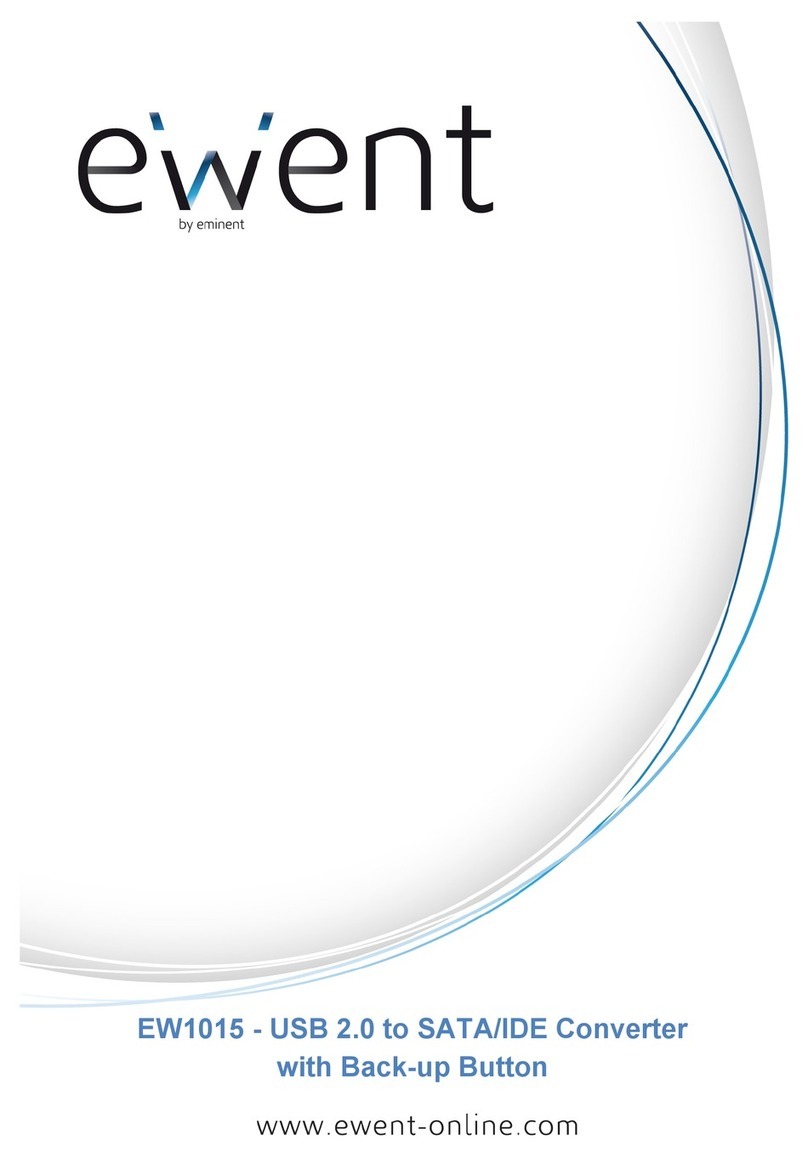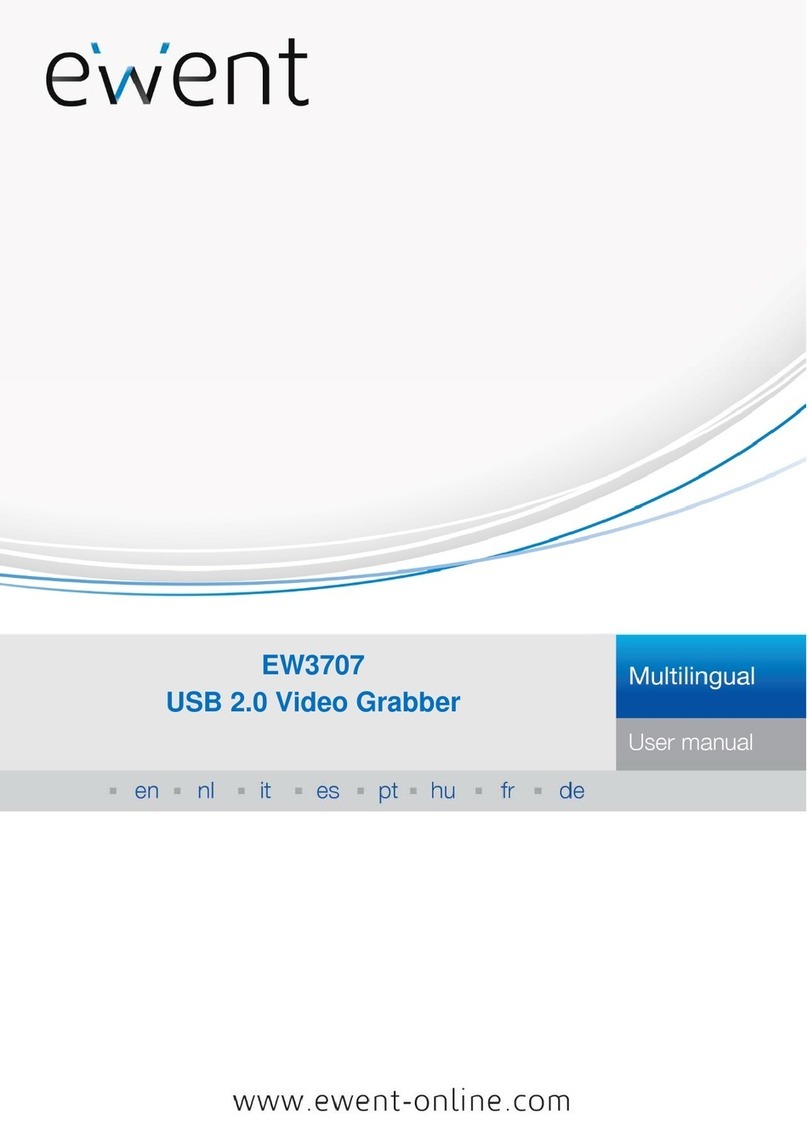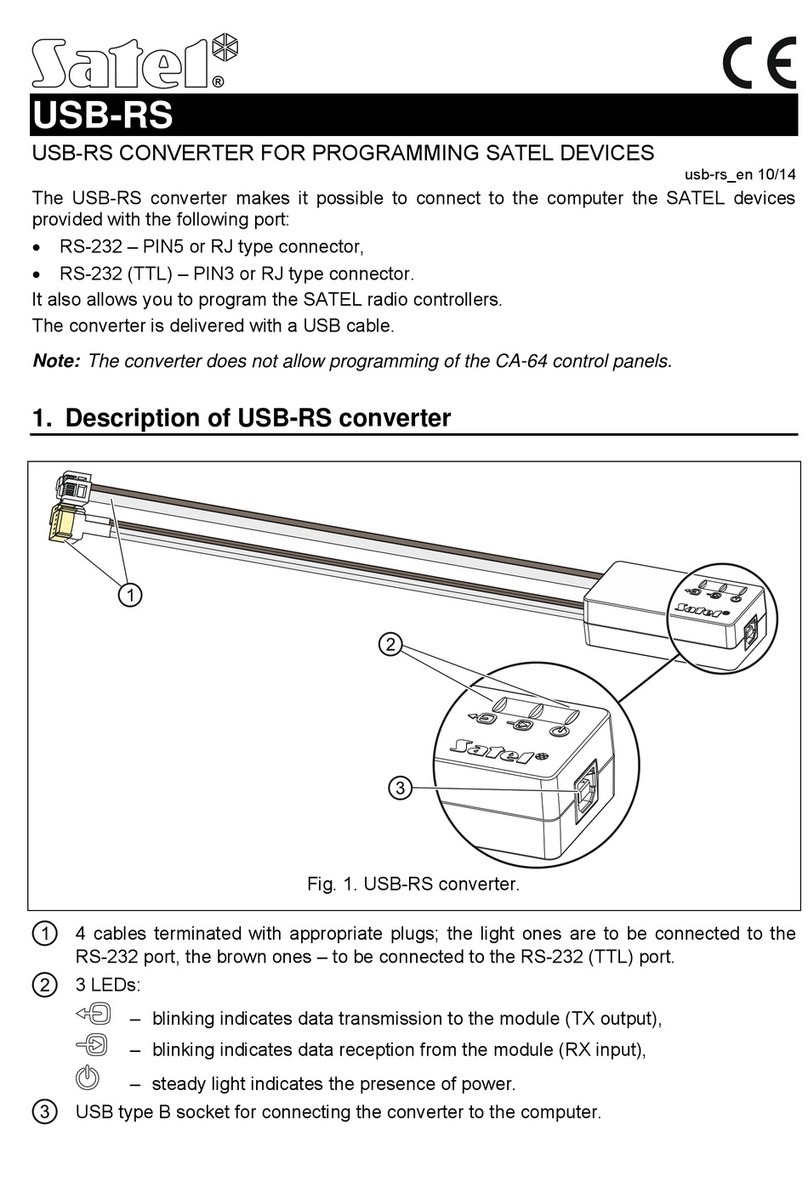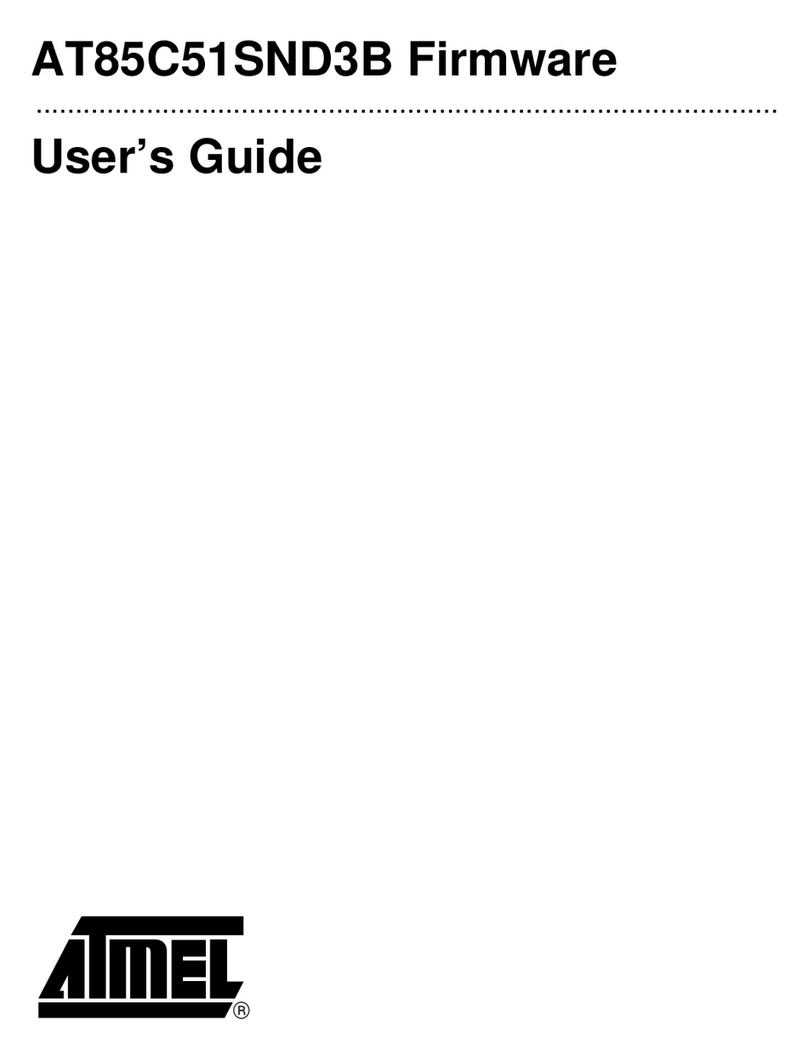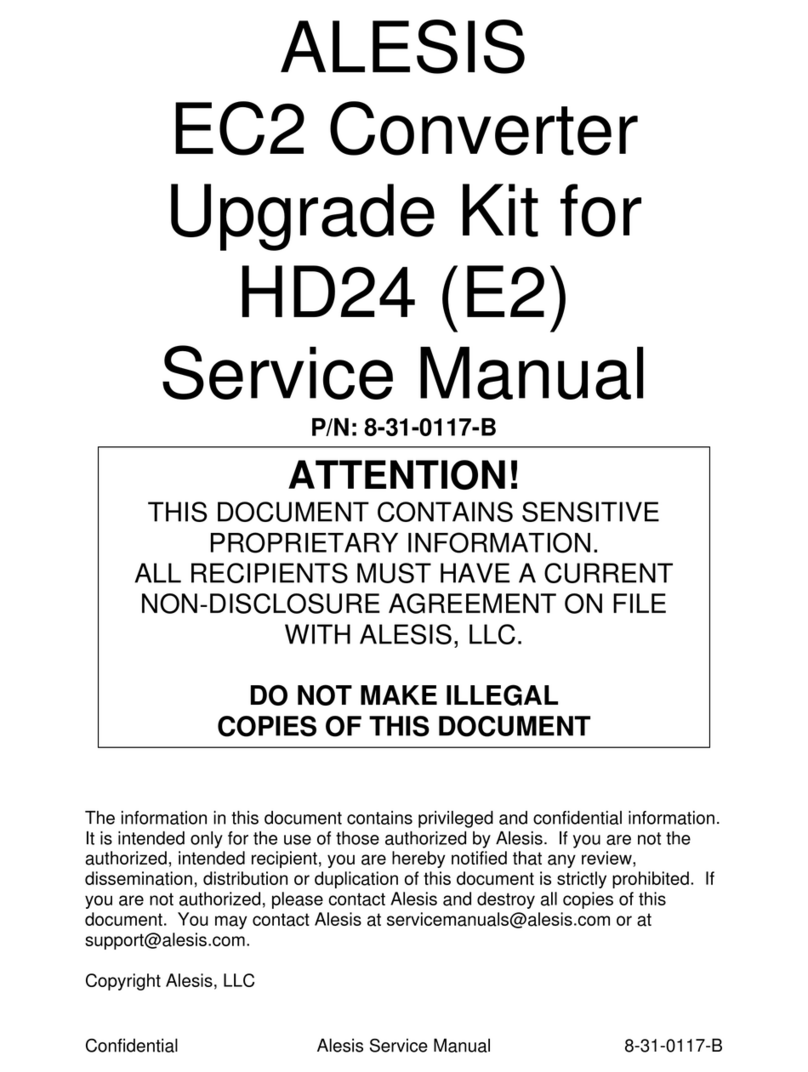Ewent EW3706 User manual
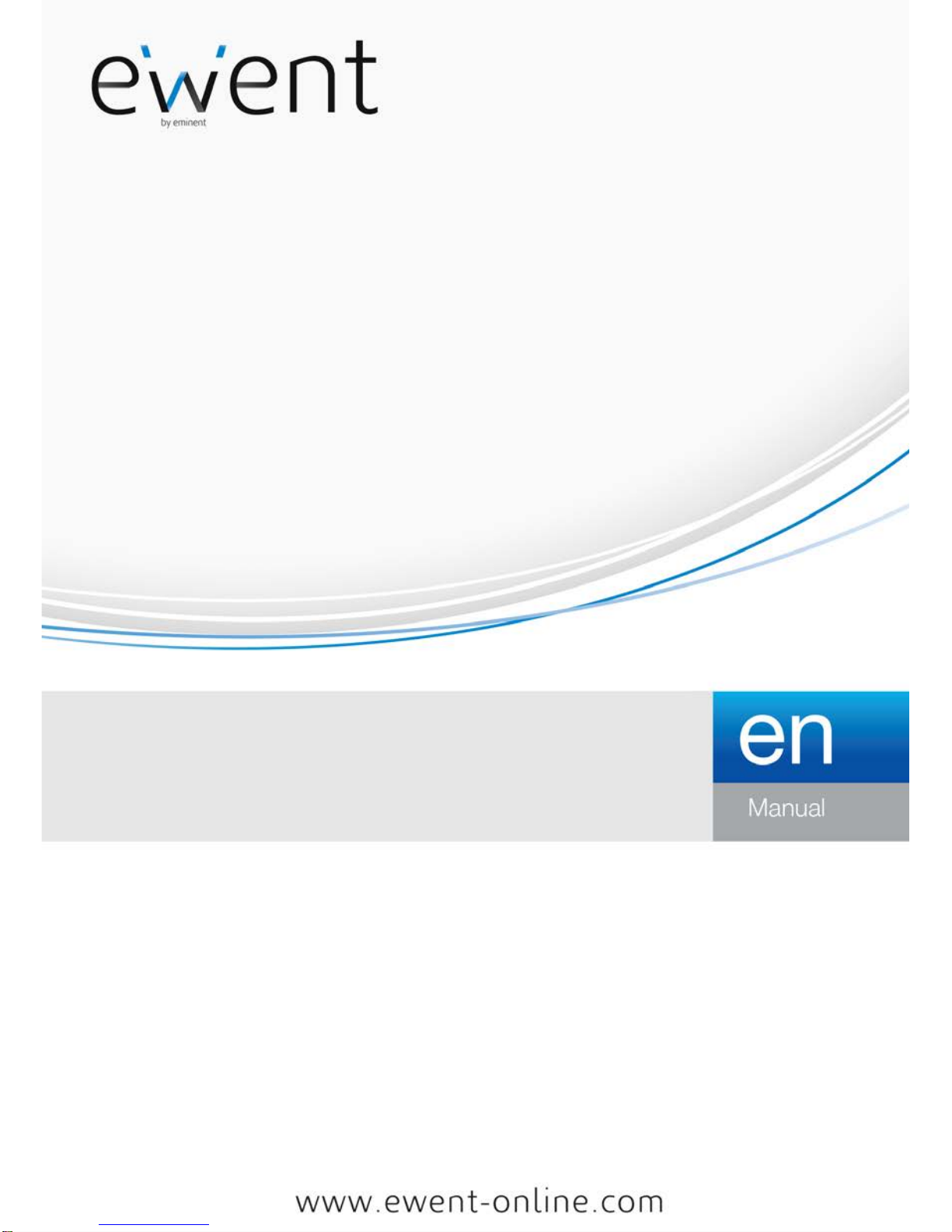
EW3706
USB 2.0 Video Grabber
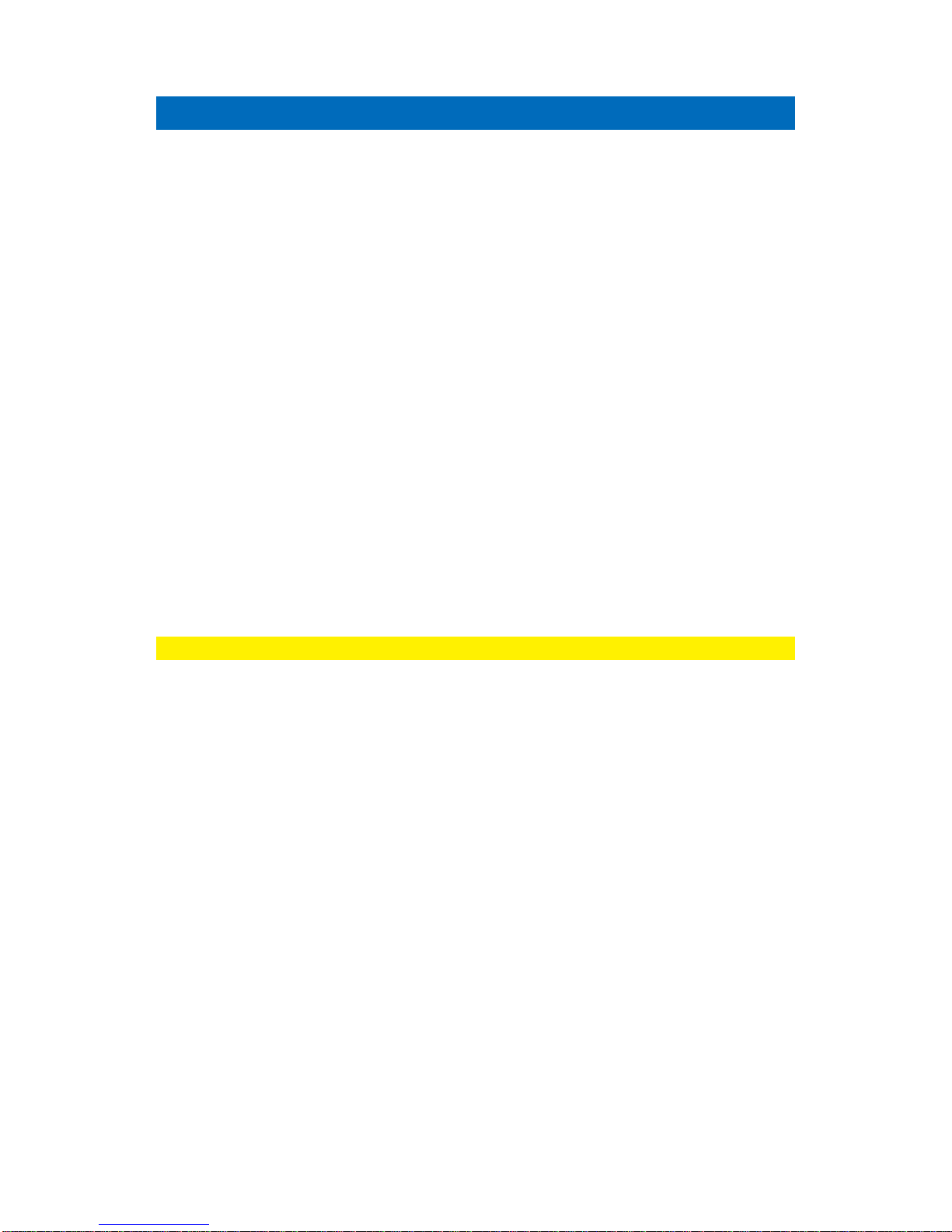
2
|
ENGLISH
EW3706 - USB 2.0 Video Grabber
Table of contents
1.0 Introduction ...........................................................................................................2
1.1 Packing contents...............................................................................................2
2.0 Installation procedure ............................................................................................2
2.1 Installing the software........................................................................................3
2.2 Connecting the hardware...................................................................................3
3.0 Using the TotalMedia software ..............................................................................4
3.1 Recording images..............................................................................................5
4.0 Frequently Asked Questions and other related information....................................7
5.0 Service and support...............................................................................................7
6.0 Warning and points of attention.............................................................................8
7.0 Warranty conditions...............................................................................................9
1.0 Introduction
Congratulations with the purchase of this high-quality Ewent product! This product
has undergone extensive testing by Ewent’s technical experts. Should you
experience any problems with this product, you are covered by a five-year Ewent
warranty. Please keep this manual and the receipt in a safe place.
Register your product now on www.ewent-online.com and receive product updates!
1.1 Packing contents
The following parts need to be present in the packing:
•The EW3706 USB Video Grabber
•CD-ROM with drivers and Arcsoft TotalMedia Software
•Quick Install Guide
2.0 Installation procedure
By following the instructions below you can install the drivers and the additional
software of the EW3706 on your computer. We will also explain how to connect the
EW3706 to your video devices.

3
|
ENGLISH
2.1 Installing the software
1. Place the supplied installation CD-ROM in the CD-ROM drive or DVD drive of
your computer.
2. The installation procedure will start automatically.
3. Follow the steps shown on screen. During the installation, you need to fill in a
name and licensing number. The licensing number can be found on the sleeve of
the CD-ROM.
4. Restart your computer after the installation.
Note! The license number which will be asked during the installation procedure can be
found on the sleeve of the installation CD-ROM.
2.2 Connecting the hardware
Connect the EW3706 to a USB port on your computer.
Depending on what device you now wish to connect to the EW3706 (for instance a
camera or video recorder) you can use one of the other four plugs of the audio/video
input cable. See the image below:

4
|
ENGLISH
Note! The coupling plugs shown in the image are supplied with the device you wish to
connect. You will therefore not find them in the packaging of the EW3706.
3.0 Using the TotalMedia software
The TotalMedia software enables you to convert video images from, for instance, your
camera or video recorder to several types of media files. In this chapter we will explain
how to transfer the video images to your computer. We will also explain the additional
functions of the software.
Note! If you need more help with the different settings you can press the F1 key. A
new screen will appear, covering all the possible settings of the software. You will also
find more information on the other functions of the software.
During this chapter we will assume you have a video recorder connected to your
computer using the EW3706.
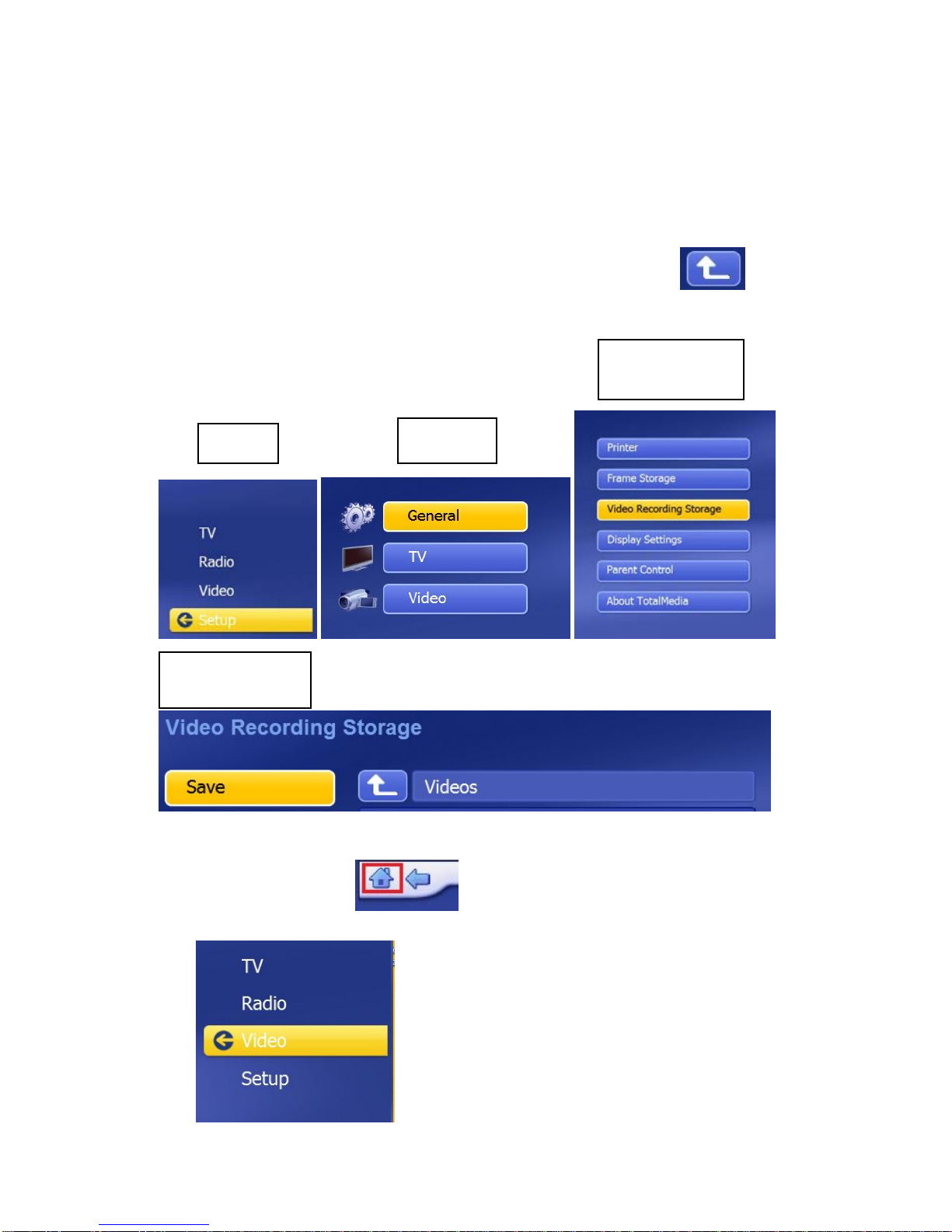
5
|
ENGLISH
3.1 Recording images
1. Click ‘Start’.
2. Click ‘Programs’ or ‘All Programs’.
3. Click ‘TotalMedia 3.5’ and open the software.
4. The main menu of the software will appear.
5. At “Setup”– “General”– “Video Recording Storage”you can select the
location or hard disk you want to save the video files to. Using the icon:
you can browse to the desired location. See the following pictures:
6. Click “Home Button”
7. Click the ‘Video’ button
Setup
General
Recording
Storage
Select location
and Save

6
|
ENGLISH
8. Click ‘Capture’.
9. Make sure the correct region is chosen at “Settings” – “Video Standard”. For
Europe, you need to select ‘PAL’ (B or G). See the following picture.
10. Click “Save”
11. Press the ‘Play’ button on the VCR. At the right side you will see a small screen
which shows a preview of the played video.
12. Search for the starting point of the video you want to record.
Note! If you connect certain devices to the EW3706 (for instance a DV camera) a
number of buttons will appear (e.g. play, fast forward, rewind.) which allow to search.
If these buttons do not appear, you can use the buttons on the device or its remote
control.
13. Set the duration of the recording at ‘Capture Duration’.
14. Click the ‘Capture’ button. The recording will start.
15. The recording will stop after the set duration. To manually stop the recording, you
need to press ‘Stop’. See the following picture:
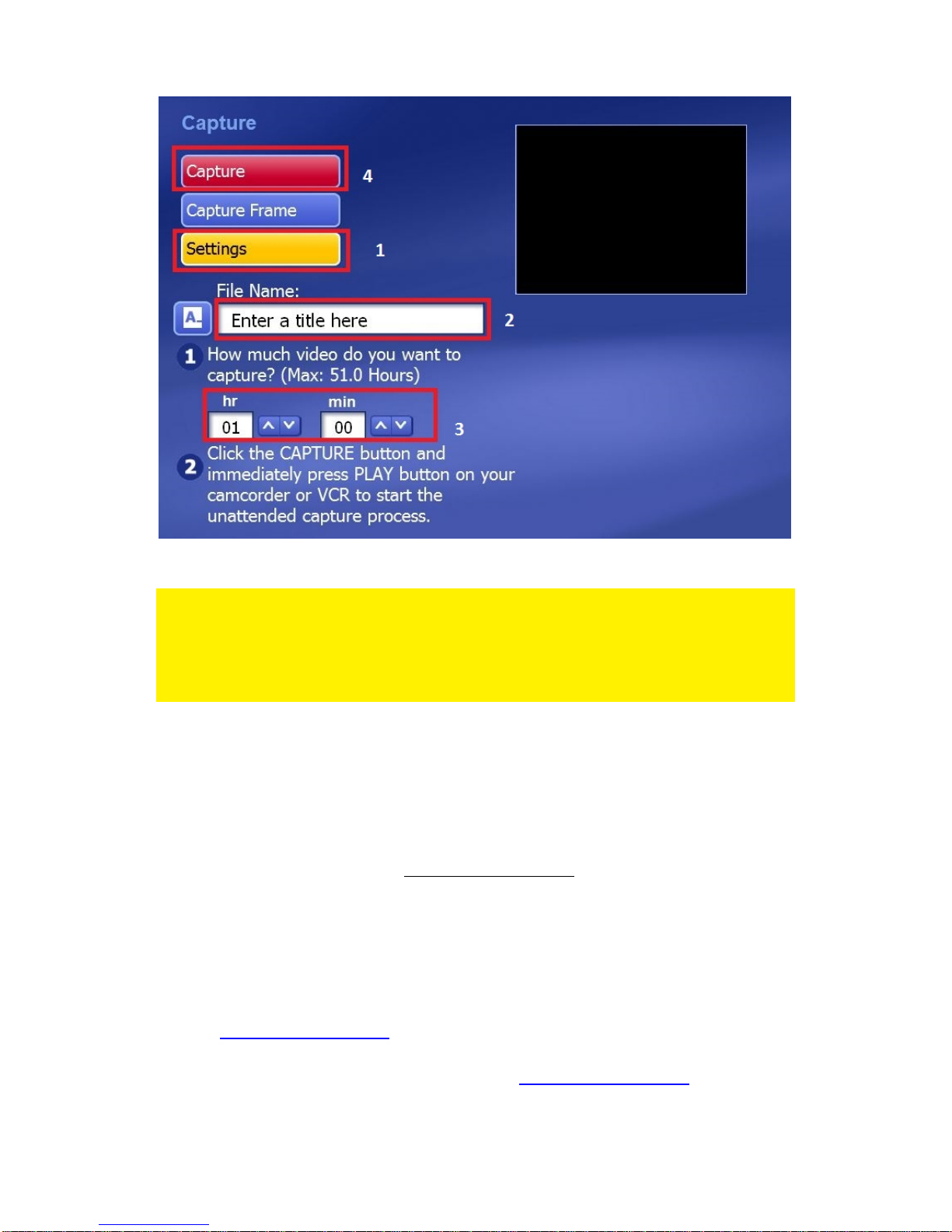
7
|
ENGLISH
Note: Ewent is not the manufacturer of the supplied software. Therefore, Ewent can
not support the specific settings and functions of the software. If you are experiencing
problems using the software, or you have questions regarding the Arcsoft software,
you can use the ‘Help’ function of the software by pressing the ‘F1’ button on your
keyboard. You can also refer to the Arcsoft website for support: www.arcsoft.com
4.0 Frequently Asked Questions and other
related information
The latest Frequently asked questions for your product can be found on the support
page of your product. Ewent will update these pages frequently to assure you have
the most recent information. Visit www.ewent-online.com for more information about
your product.
5.0 Service and support
This user’s manual has been carefully written by Ewent’s technical experts. If you
have problems installing or using the product, please fill out the support form at the
website www.ewent-online.com
You can also contact us by phone. Please check www.ewent-online.com for the
helpdesk phone number and opening hours.
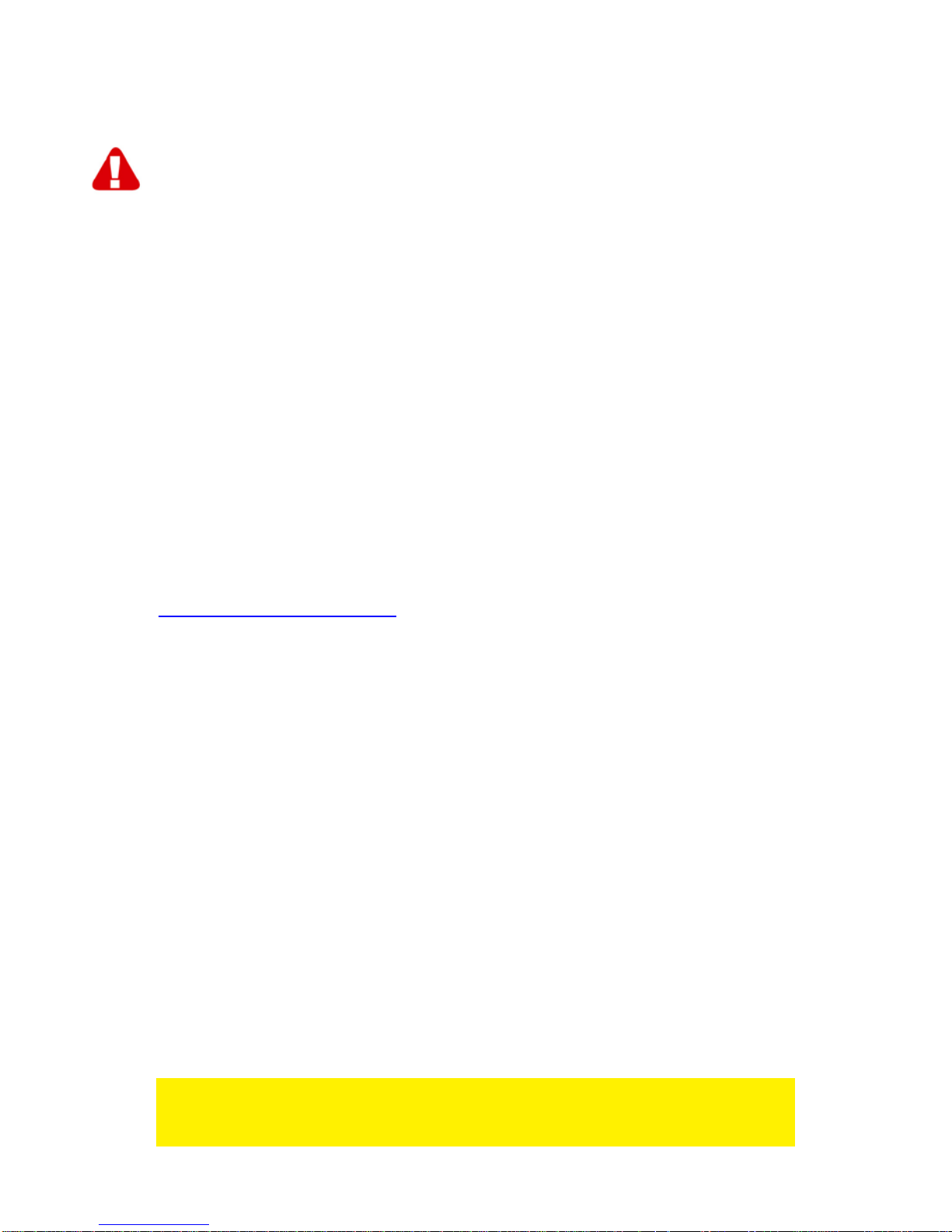
8
|
ENGLISH
6.0 Warning and points of attention
Due to laws, directives and regulations set out by the European parliament, some
(wireless) devices could be subject to limitations concerning its use in certain
European member states. In certain European member states the use of such devices
could be prohibited. Contact your (local) government for more information about this
limitations.
Always follow up the instructions in the manual*, especially where it concerns devices
which need to be assembled.
Warning: In most cases this concerns an electronic device. Wrong/improper use may
lead to (severe) injuries!
When you connect the device to the mains, make sure it will not be damaged or
subject to (high) pressure.
A power socket is needed which should be close and easy accessible from the device.
Repairing of the device should be done by qualified Ewent staff. Never try to repair the
device yourself. The warranty immediately voids when products have undergone self-
repair and/or by misuse. For extended warranty conditions, please visit our website at
www.ewent-online.com/warranty
Dispose of the device appropriately. Please follow your countries regulation for the
disposal of electronic goods.
Please check below safety points carefully:
- Do not apply external force on the cables
- Do not unplug the device by pulling the power cable
- Do not place the device near heating elements
- Do not let the device come in contact with water of other liquids
- If there is any strange sound, smoke or odor, remove the device immediately from
the power outlet.
- Do not put any sharp objects into the venting hole of a product
- Do not use any damaged cables (risk of electric shock)
- Keep the product out of reach of children
- Wipe off the product with soft fabric, not water mop.
- Keep the power plug and outlet clean
- Do not unplug the device form the power outlet with wet hands
- Unplug the device when you don’t use it for a long time
- Use the device at a well ventilated place
*Tip: Ewent manuals are written with great care. However, due to new technological
developments it can happen that a printed manual does not longer contain the most
recent information.

9
|
ENGLISH
If you are experiencing any problems with the printed manual or you cannot find what
you are looking for, please always check our website www.ewent-online.com first for
the newest updated manual.
Also, you will find frequently asked questions in the FAQ section. It is highly
recommended to consult the FAQ section. Very often the answer to your questions will
be found here.
7.0 Warranty conditions
The five-year Ewent warranty applies to all Ewent products, unless mentioned
otherwise before or during the moment of purchase. After buying a second-hand
Ewent product the remaining period of warranty is measured from the moment of
purchase by the product’s initial owner. Ewent warranty applies to all Ewent products
and parts, indissolubly connected or mounted to the product it concerns. Power supply
adapters, batteries, antennas and all other products not directly integrated in or
connected to the main product or products of which, without reasonable doubt, can be
assumed that wear and tear during use will show a different pattern than the main
product, are not covered by the Ewent warranty. Products are not covered by the
Ewent warranty when exposed to incorrect/improper use, external influences or when
opening the service parts of the product by parties other than Ewent. Ewent may use
refurbished materials for repair or replacement of your defective product. Ewent
cannot be held responsible for changes in network settings by internet providers. We
cannot guarantee that the Ewent networking product will keep working when settings
are changed by the internet providers. Ewent cannot guarantee the working of web
services, apps and other third party content that is available through Ewent products.
Ewent products with an internal hard disk have a limited warranty period of two years
on the hard disk. Ewent could not be held responsible for any data lost. Please make
sure that if the product stores data on a hard drive or other memory source, you will
make a copy before you return the product for repair.
When my product gets defective
Should you encounter a product rendered defective for reasons other than described
above: Please contact your point of purchase for taking care of your defective product.
EW3706_EN | 06-2016
Table of contents
Other Ewent Media Converter manuals
Popular Media Converter manuals by other brands
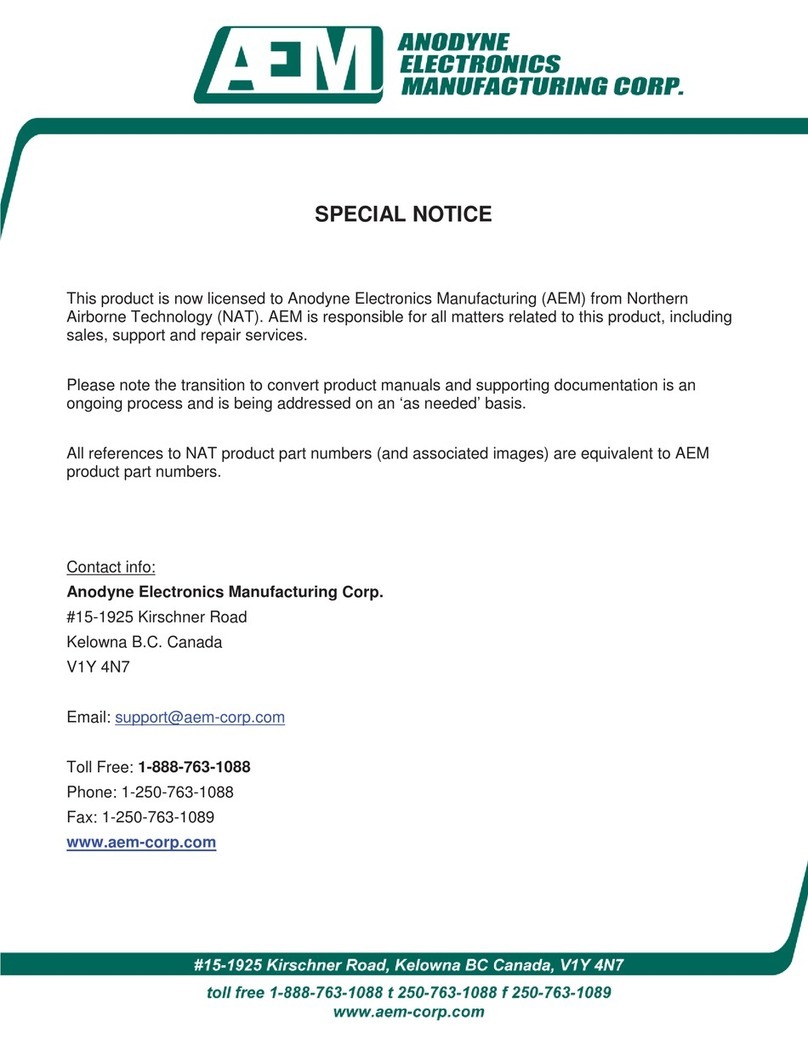
AEM
AEM SM40 Installation and operation manual
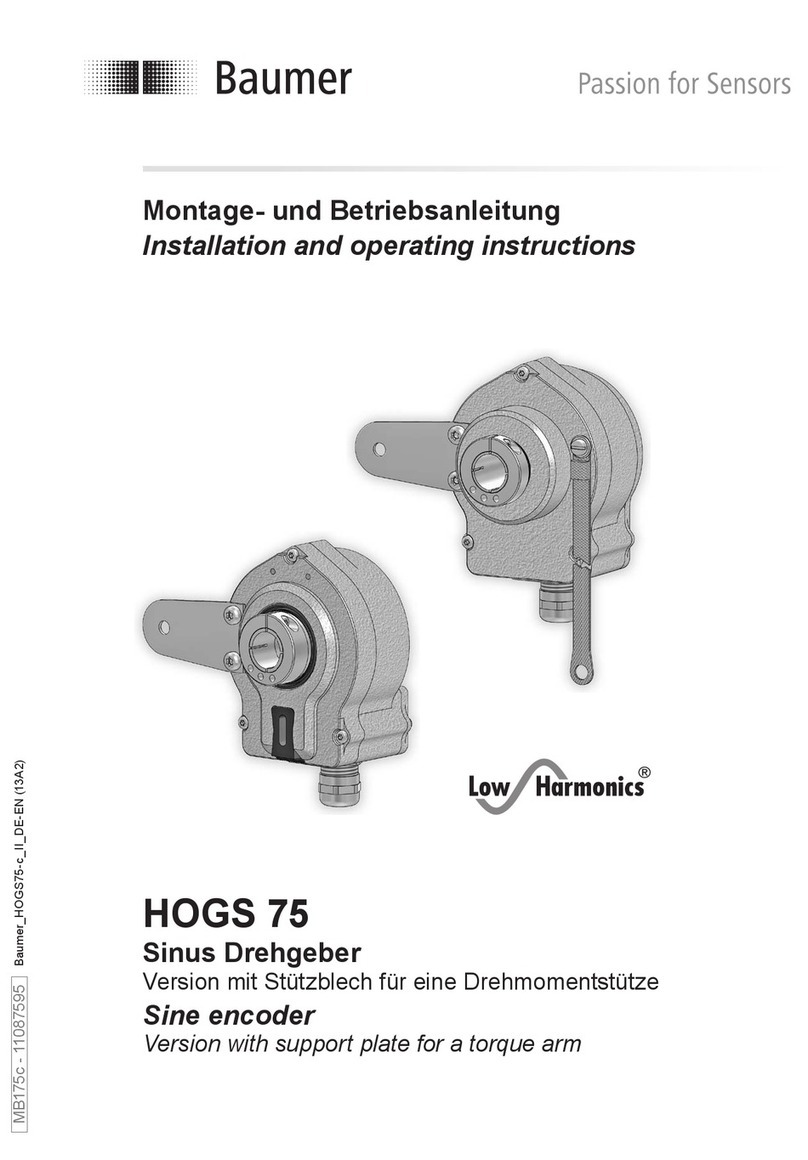
Baumer
Baumer HUBNER BERLIN Low Harmonics HOGS 75 Installation and operating instructions
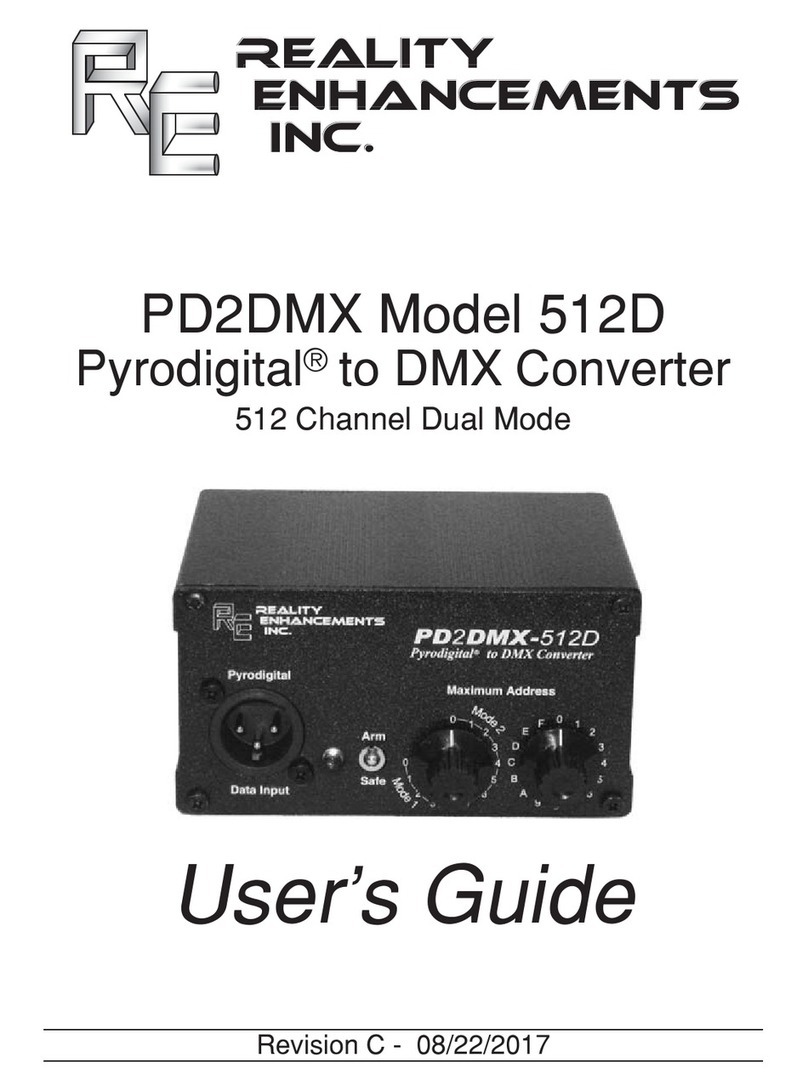
Reality Enhancements
Reality Enhancements PD2DMX-512D user guide
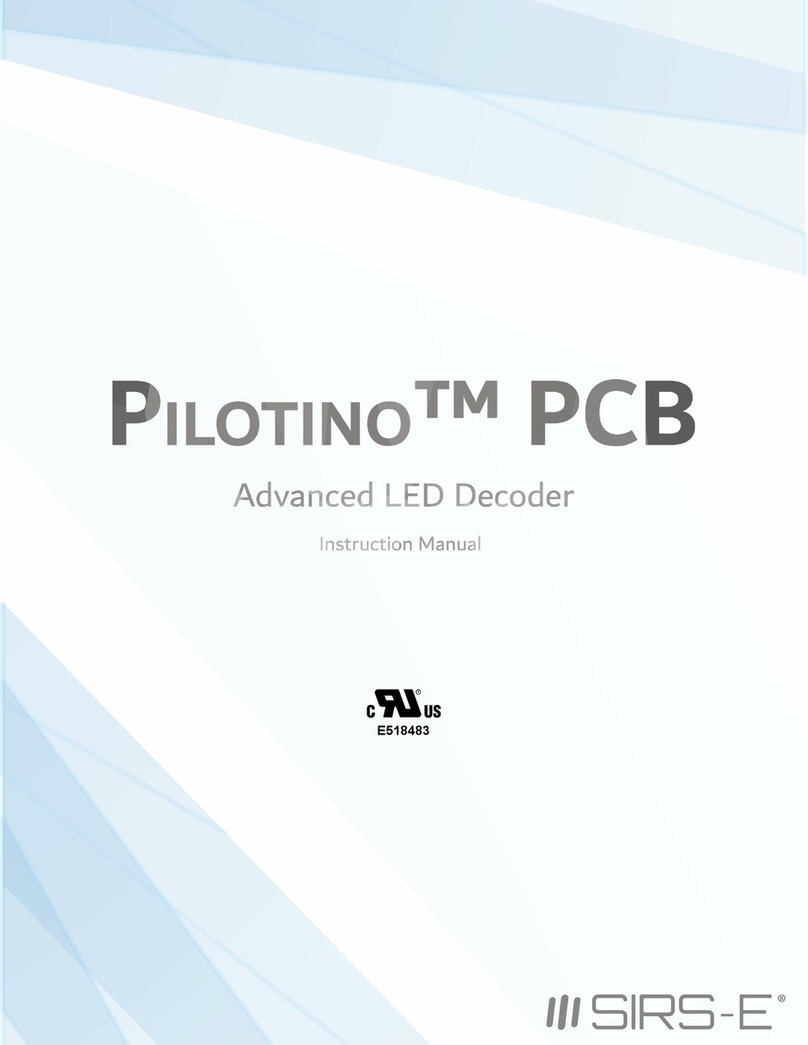
SIRS-E
SIRS-E Pilotino-WiFi instruction manual

HD&P
HD&P MFOS-AU instruction manual

HEIDENHAIN
HEIDENHAIN LIDA 109 Mounting instructions