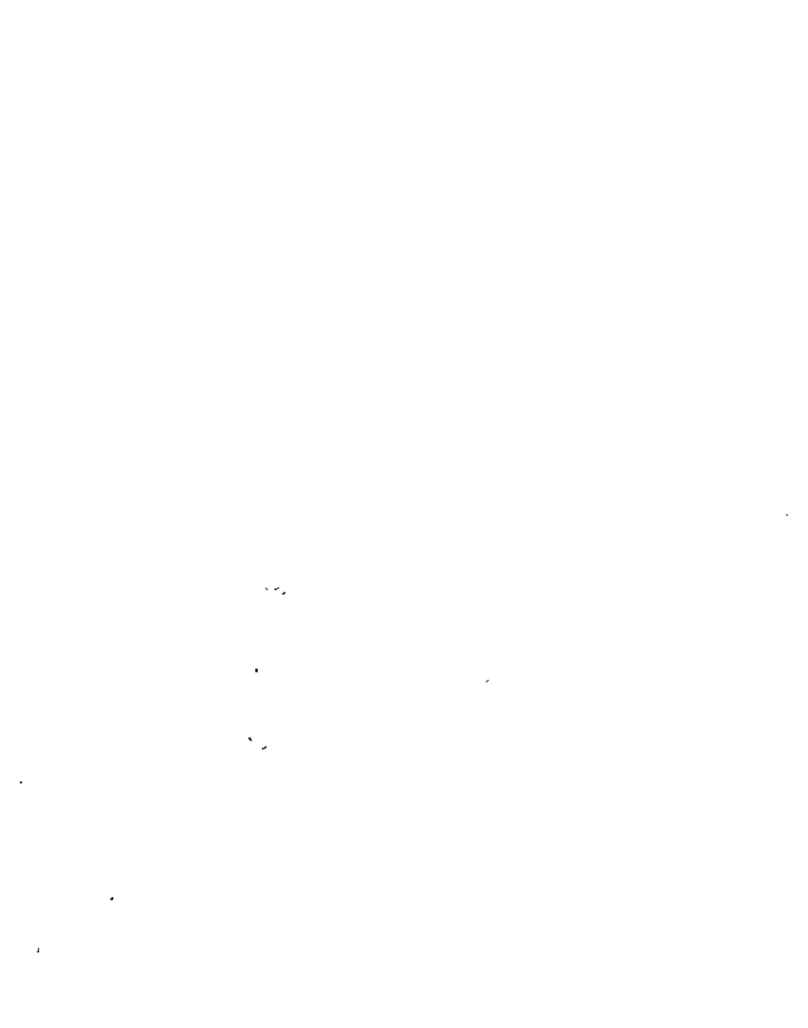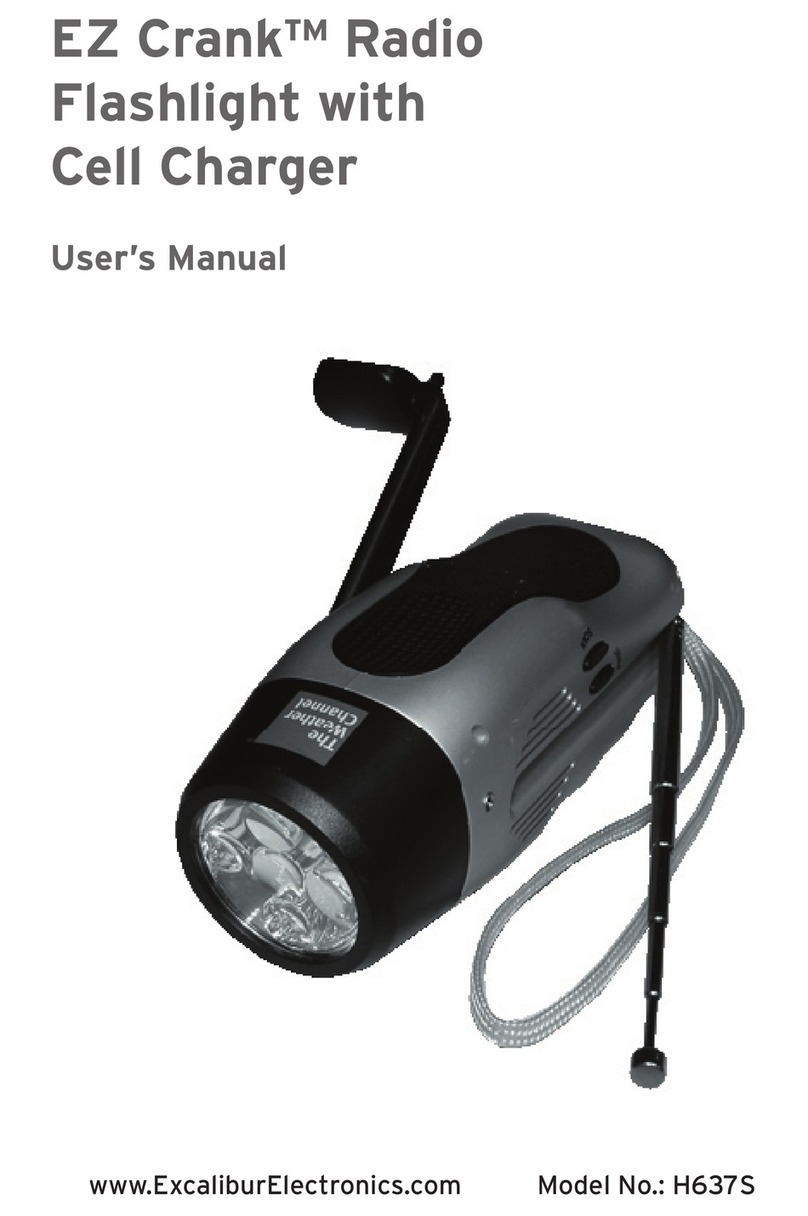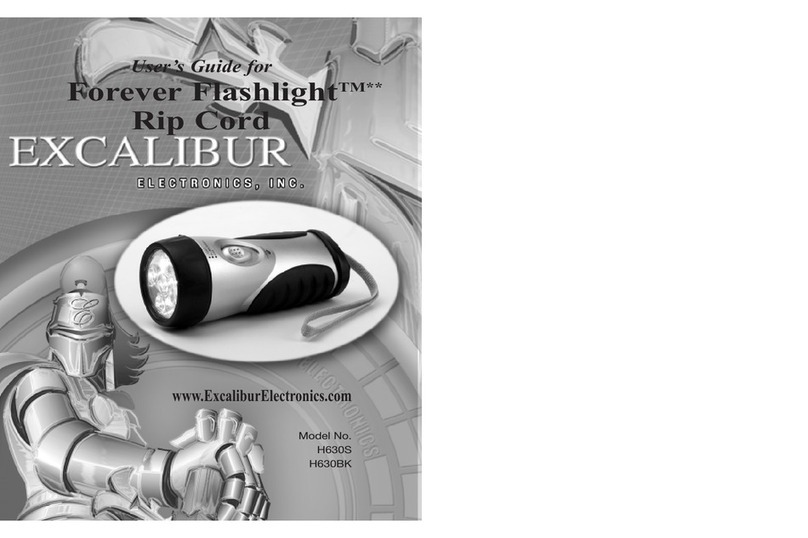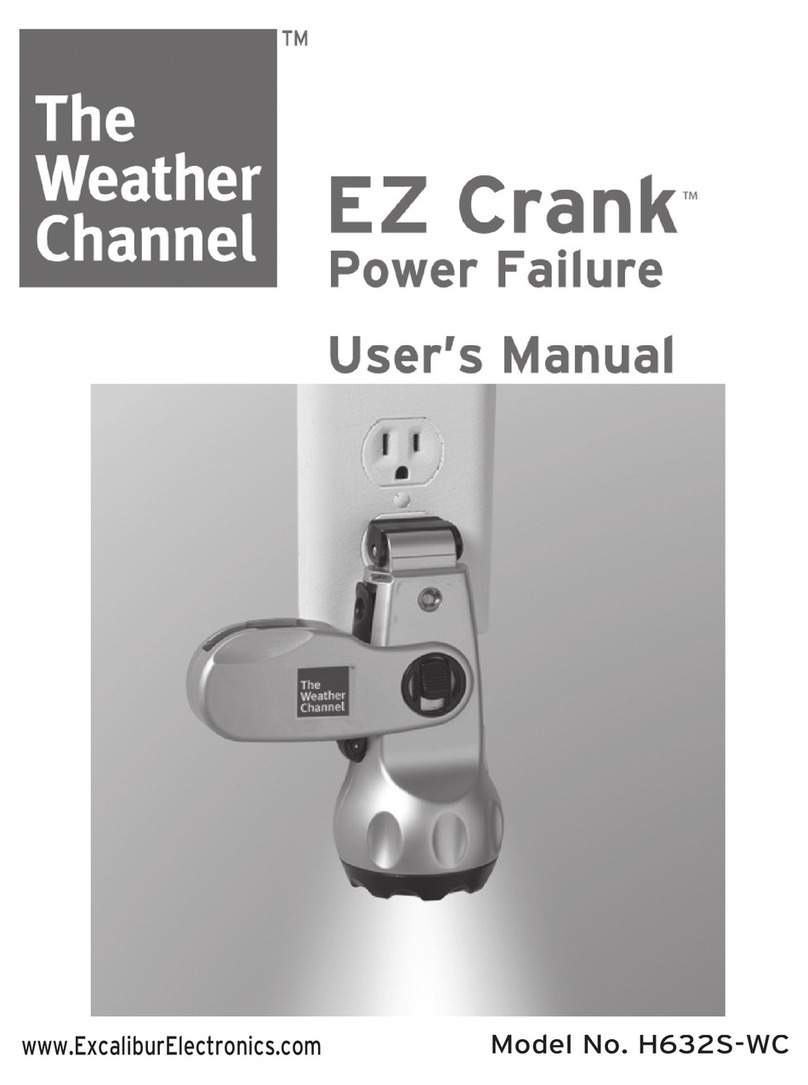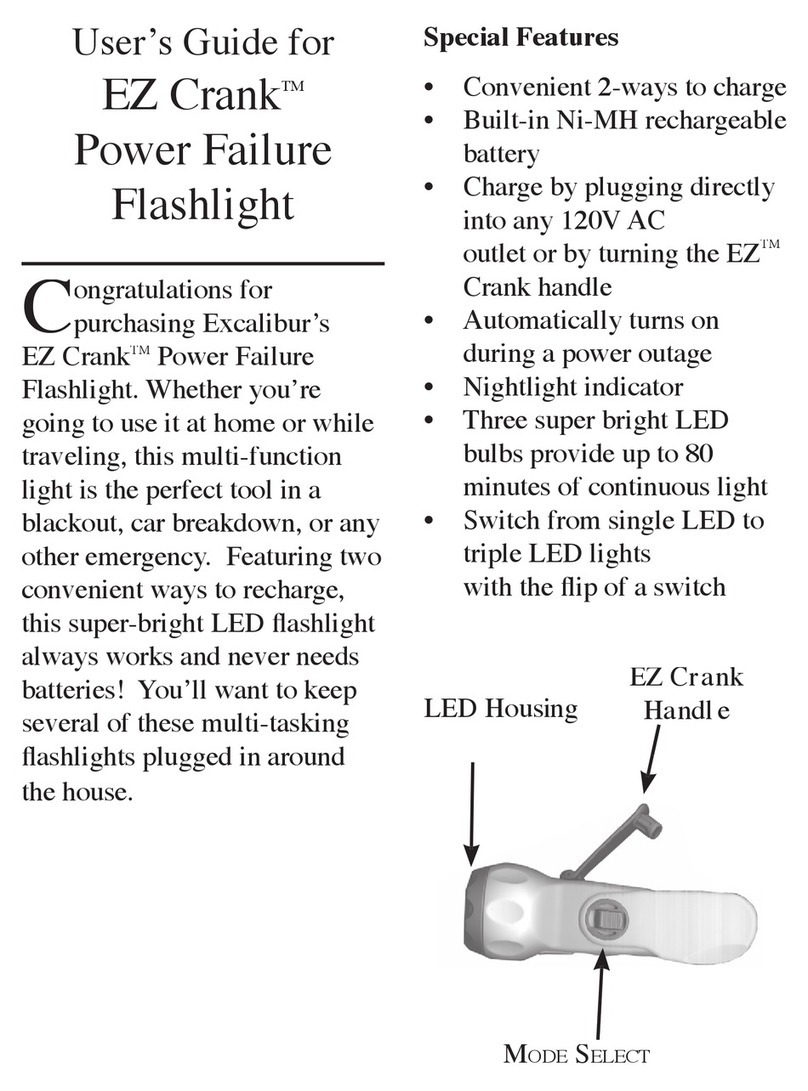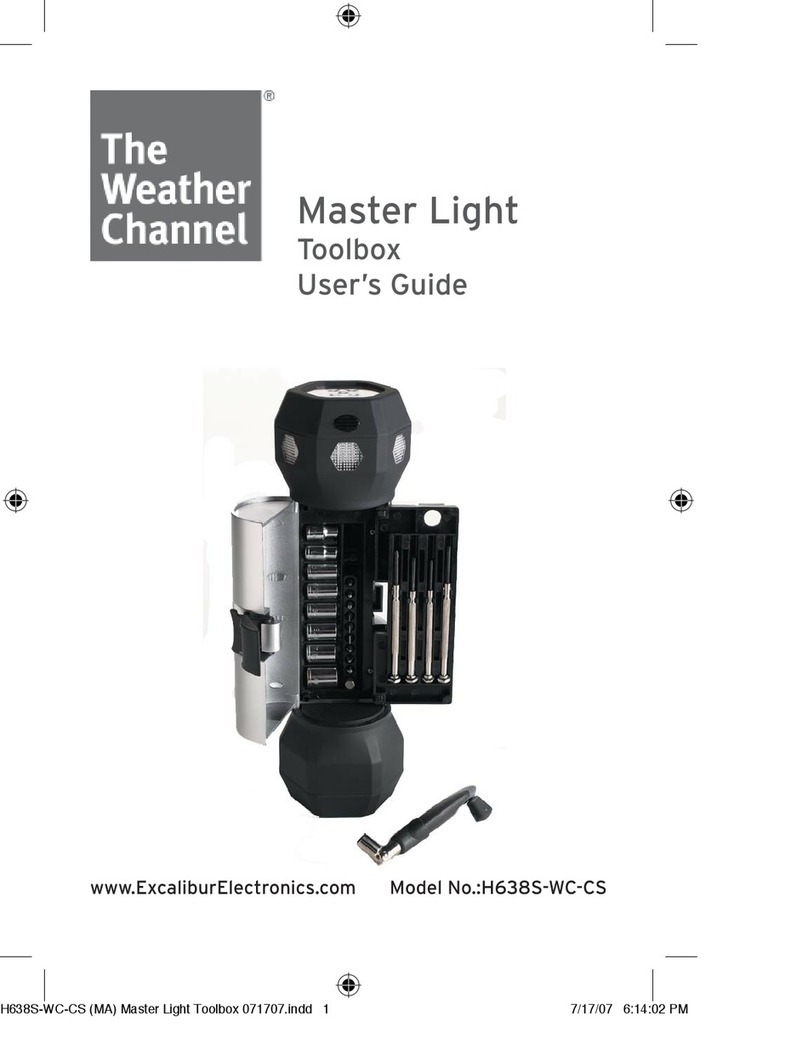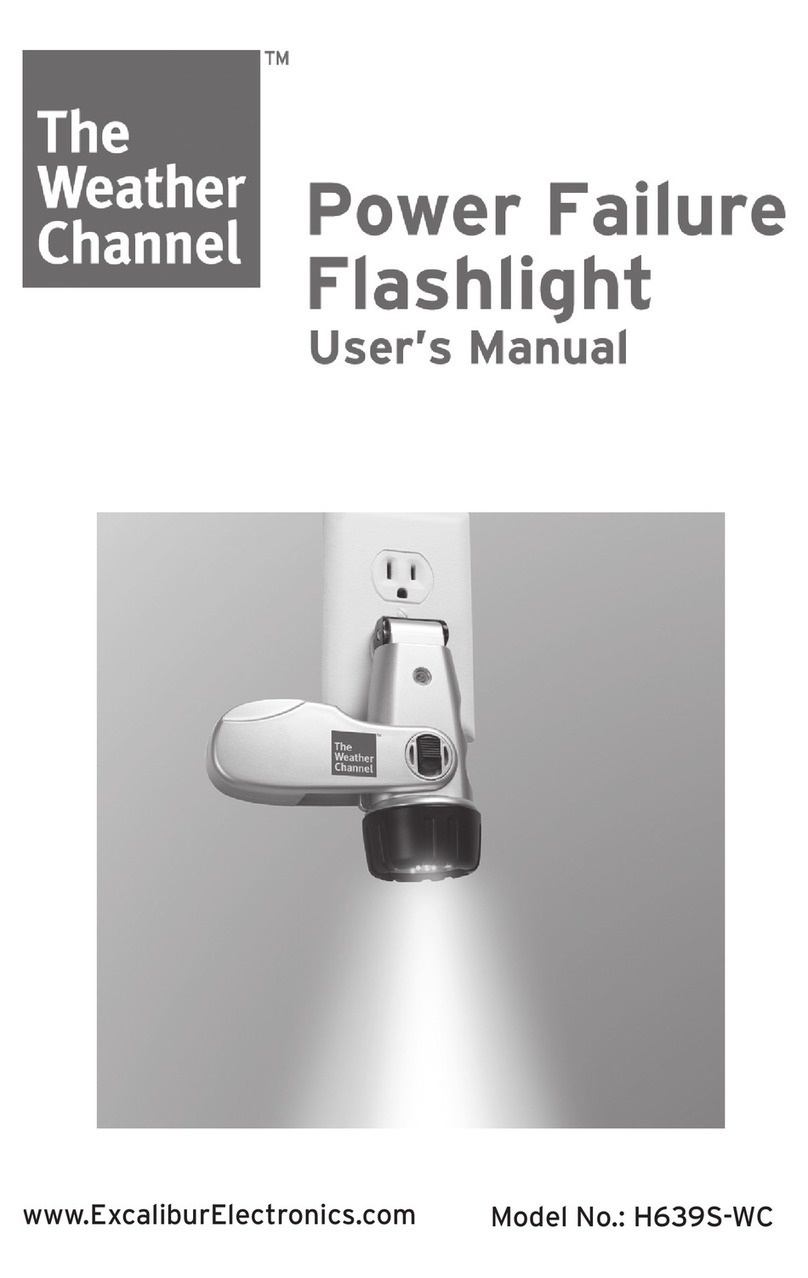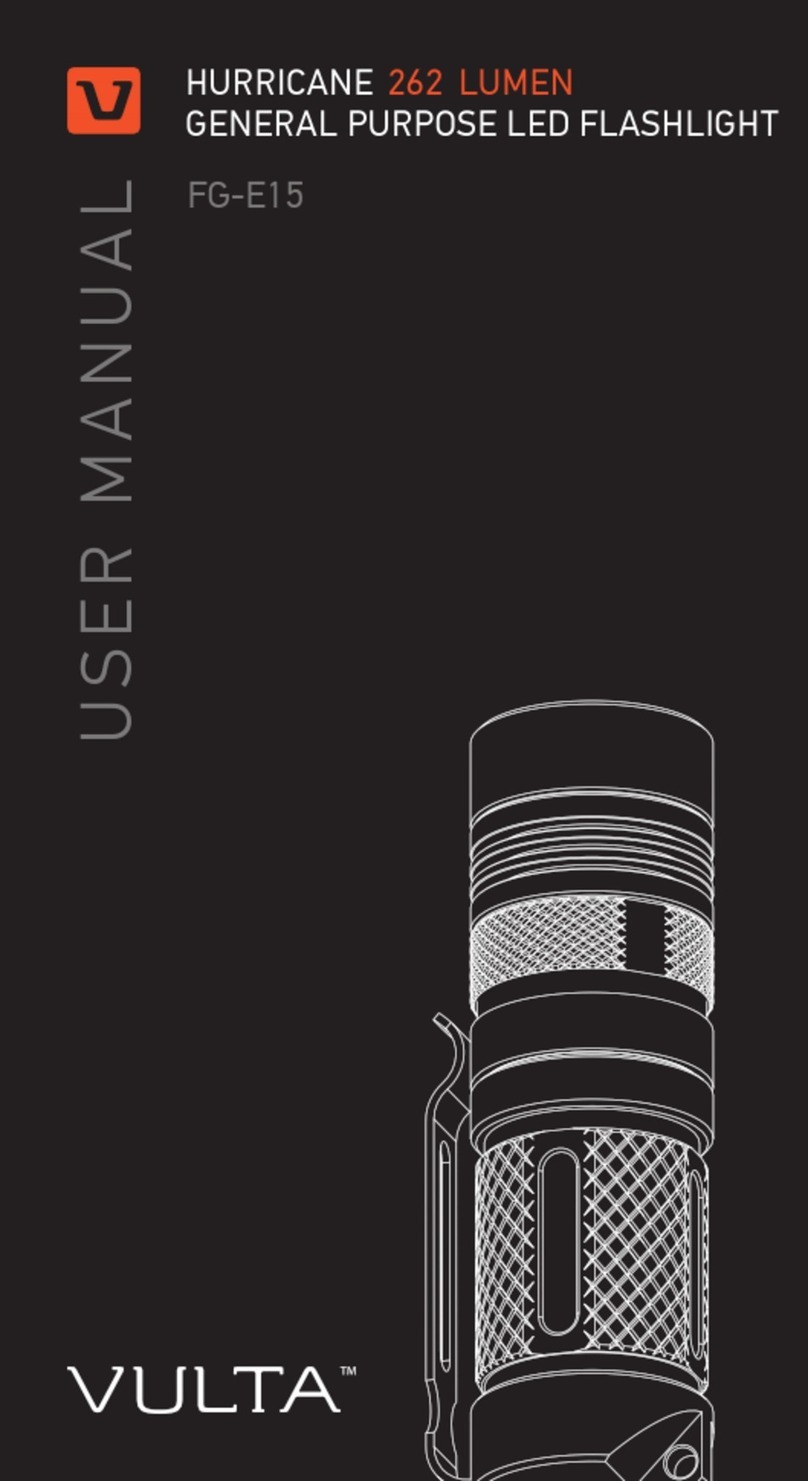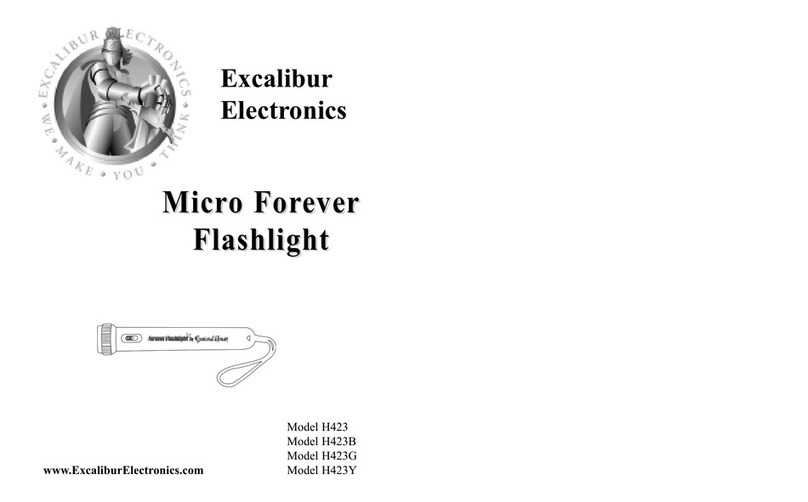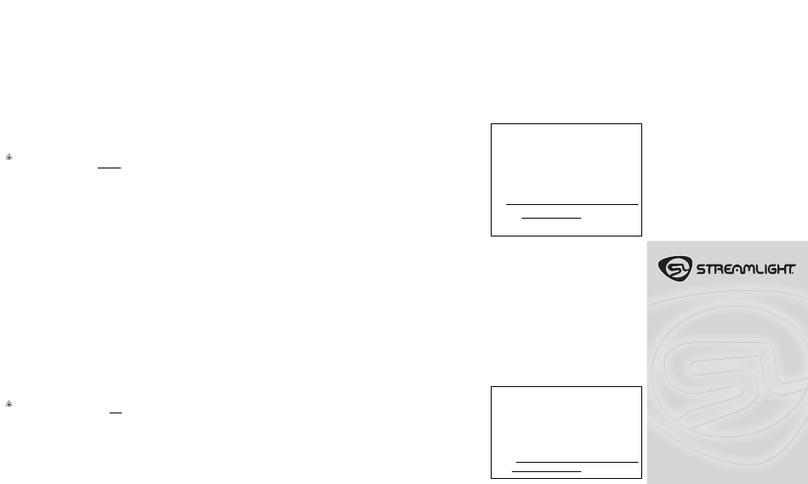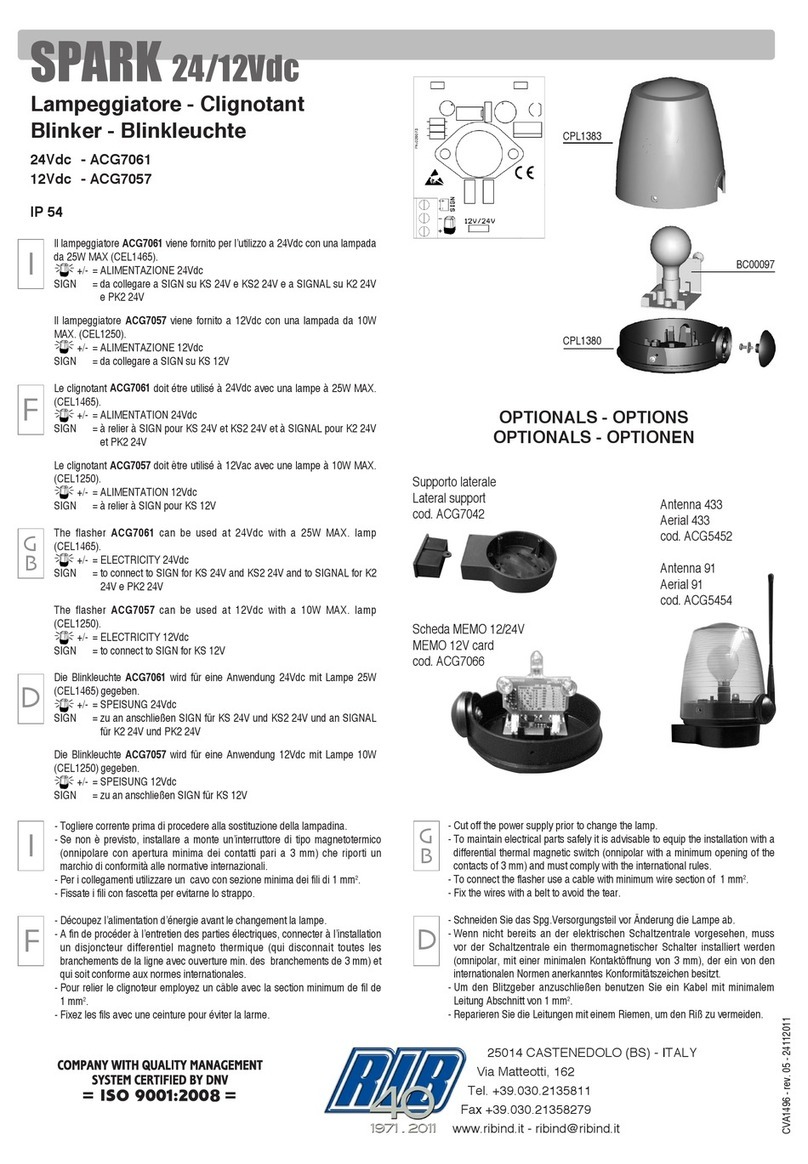photograph has been taken and stored
into memory. A bar will also appear
in the Storage Capacity Indicator. As
you take photos and record movies
this will indicate how much storage
capacity you have remaining.
4. To quit Snapshot Mode, press and
hold the SNAPSHOT button for
two seconds. You will be returned to
the default Time Mode screen.
1. Press and hold the RECORD button
for 2 seconds. The display will show
the SD Card data indicator as ʻfullʼ for
approximately ten seconds. When
the data indicator reads ʻemptyʼ, you
are in Video Mode. Notice that two
pair of zeros have appeared under the
battery life indicator and Record
2. Aim the Flashlight at your subject then
RECORD to begin recording. A timer
will count up keeping track of each
second that you are recording.
3. Press RECORD again to end
recording. The unit will begin
processing the data while the
display will show the exact amount
of time that was recorded. The Storage
Capacity Indicator will “fi ll up” as you
4. Press RECORD again to begin
recording again or press and hold
RECORD for 2 seconds to exit Video
Flashlight DVR comes with 128MB of
built-in memory. You can increase the
storage capacity by purchasing an SD
memory card. Flashlight DVR supports
INSERTING AN SD MEMORY CARD
1. Locate the SD Memory Card slot, near
the USB connection and 12V DC
2. Slide the card in, making sure to
match the orientation as indicated
above the slot. If the card does
not slide in and click into place easily,
you may have it aligned wrong.
Do not force the card into the slot.
1. Connect the small end of the USB
cable to the Flashlight DVR.
2. Connect the other end to a USB port
3. A popup window will appear on your
computer indicating that your
computer has found new hardware.
The system will automatically install
4. Once installation is fi nished you will
fi nd a “Removable Disk” listed when
you enter the “My Computer” folder.
5. Now you can safely copy fi les from
the Flashlight DVR to your computer
or delete them from your Flashlight
disconnect the USB from either
your computer or the Flashlight while
data is being transferred. Follow the steps
below to safely disconnect from your
1. Left-click on the Remove Hardware
icon located in the System Tray.
This will bring up a list of USB
devices currently connected to the
2. Left-click on Safely Remove Mass
Storage Device that matches with your
Flashlight DVR drive. A message will