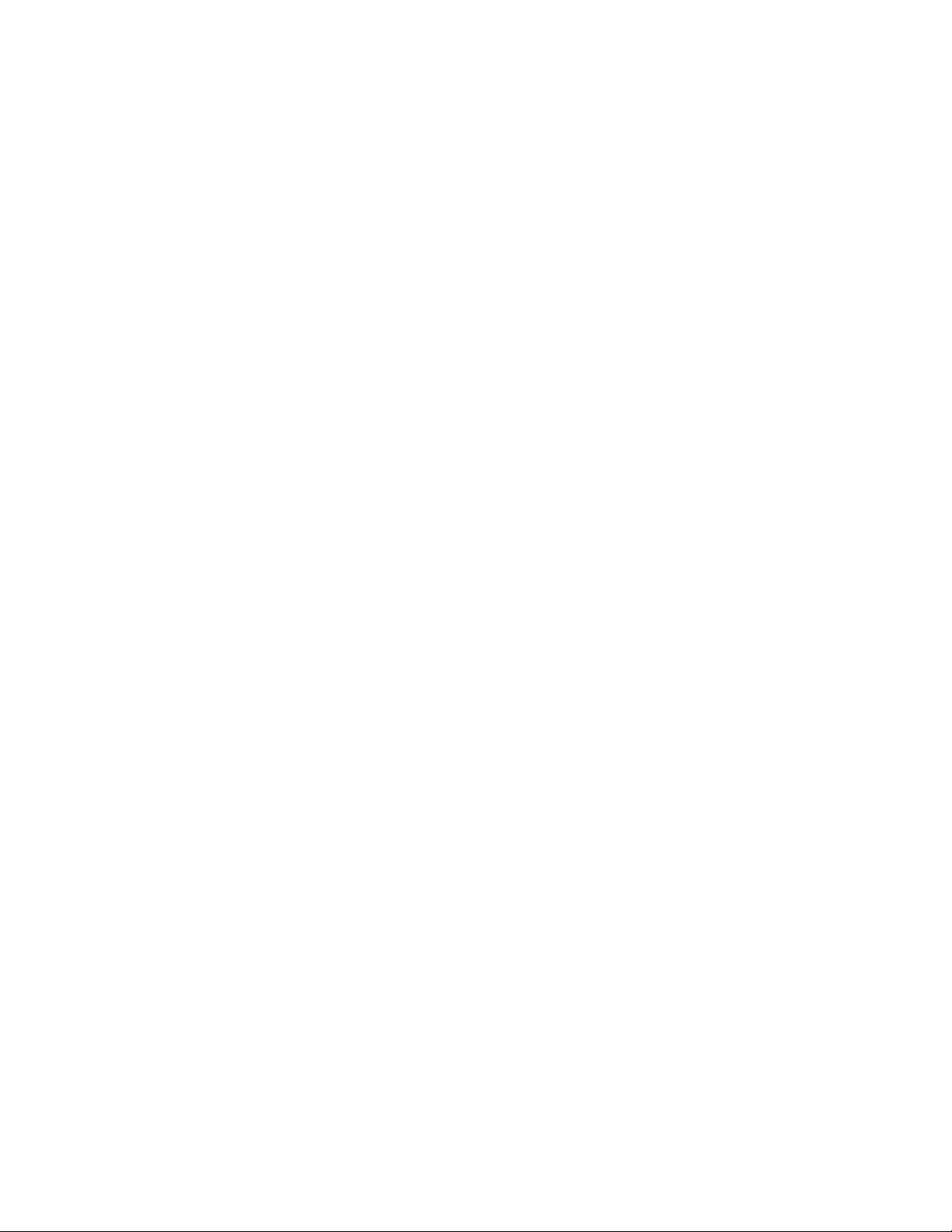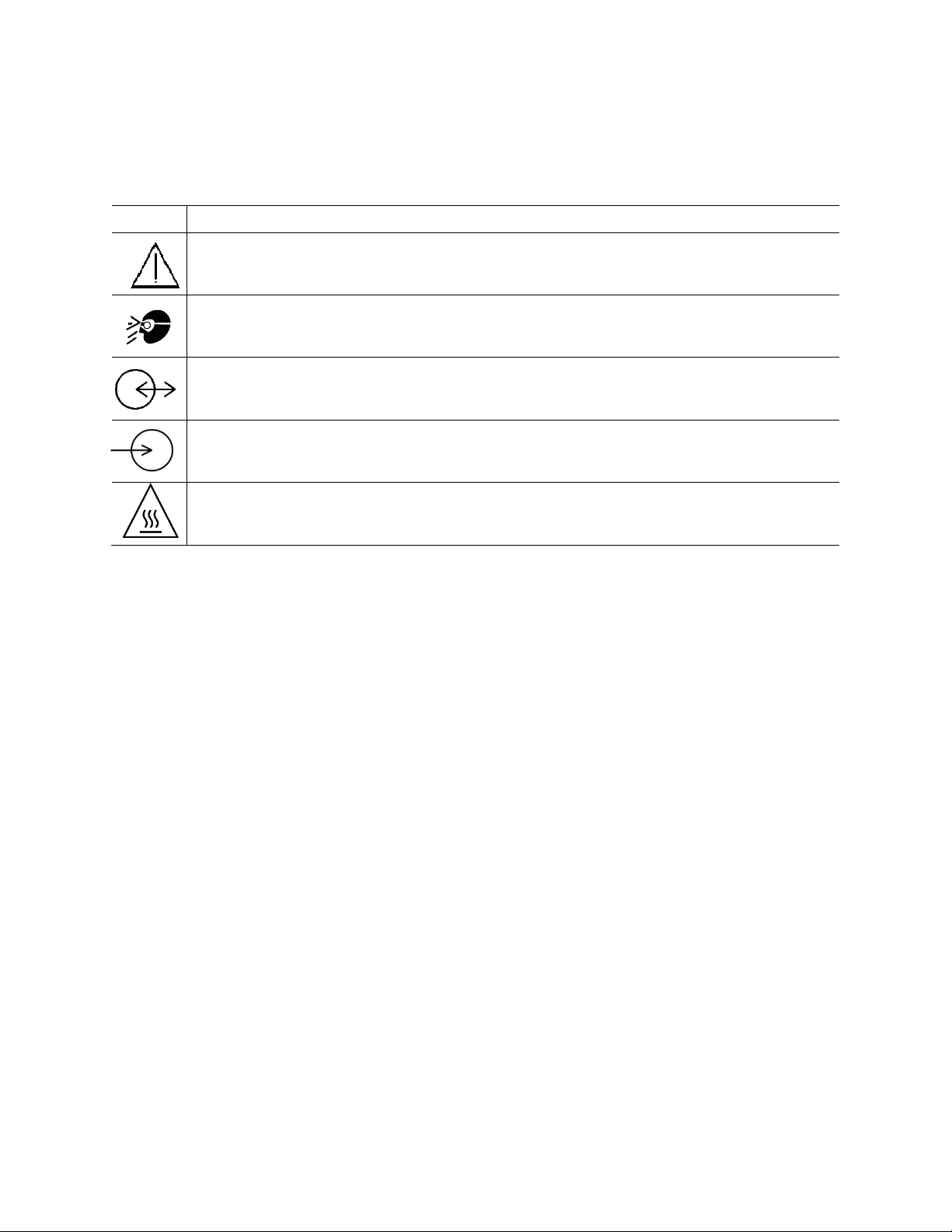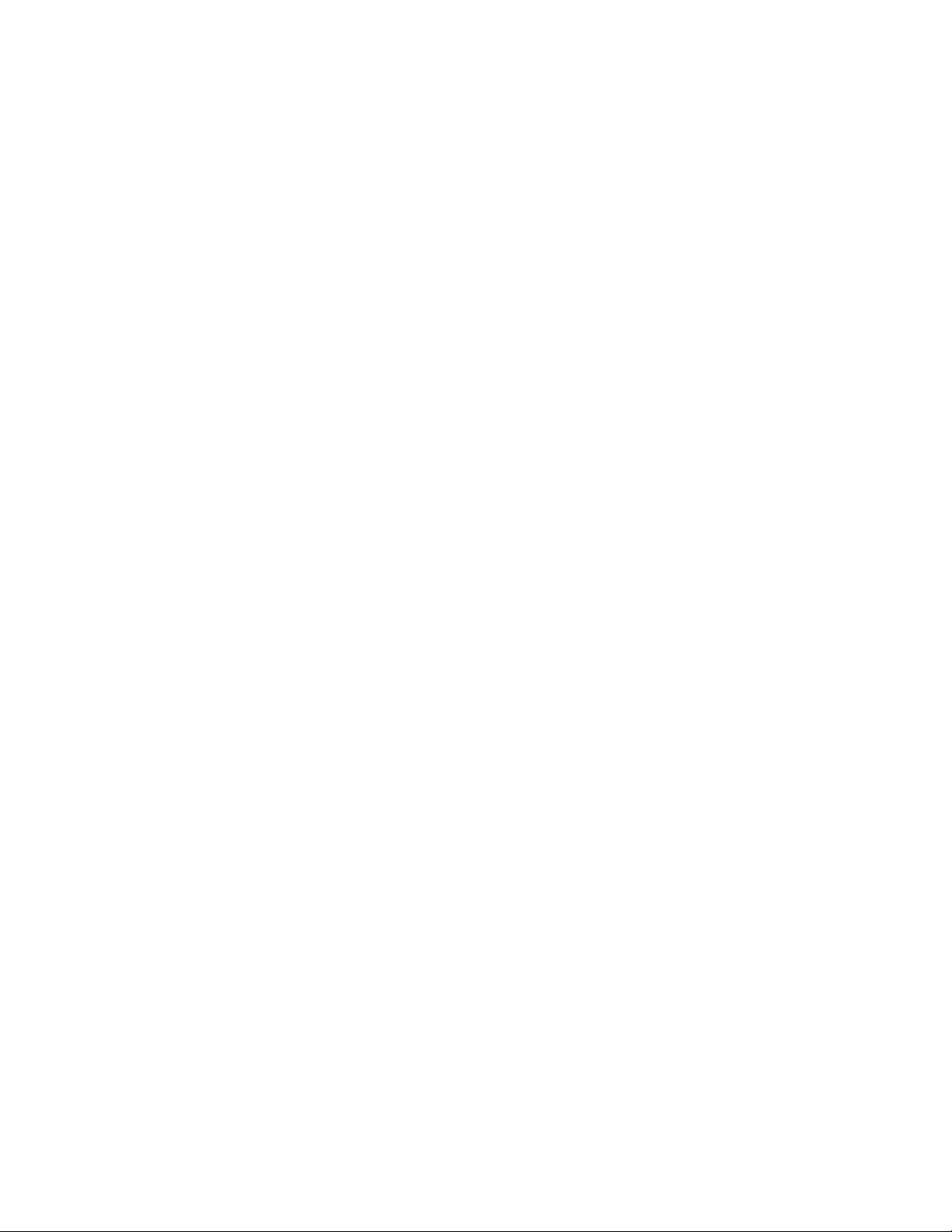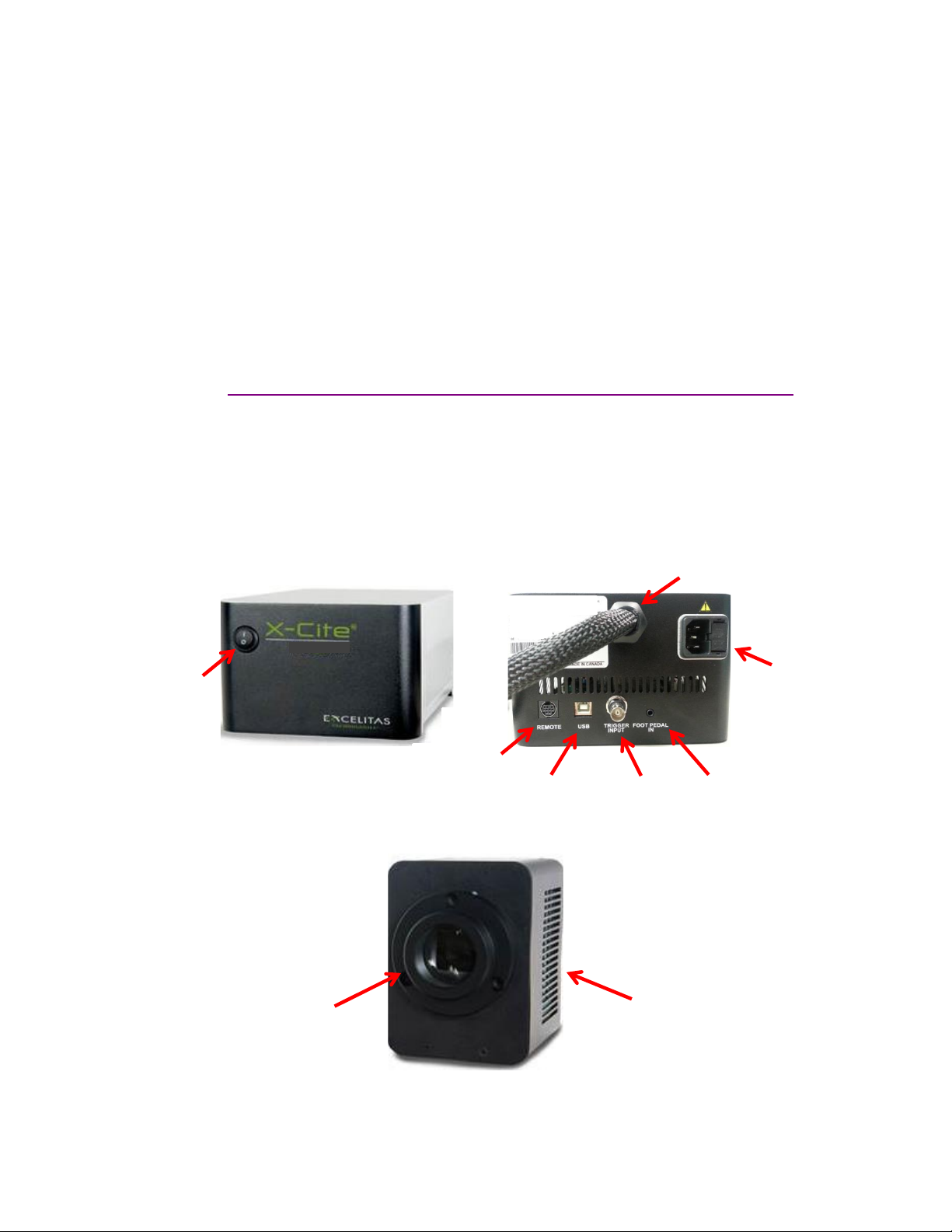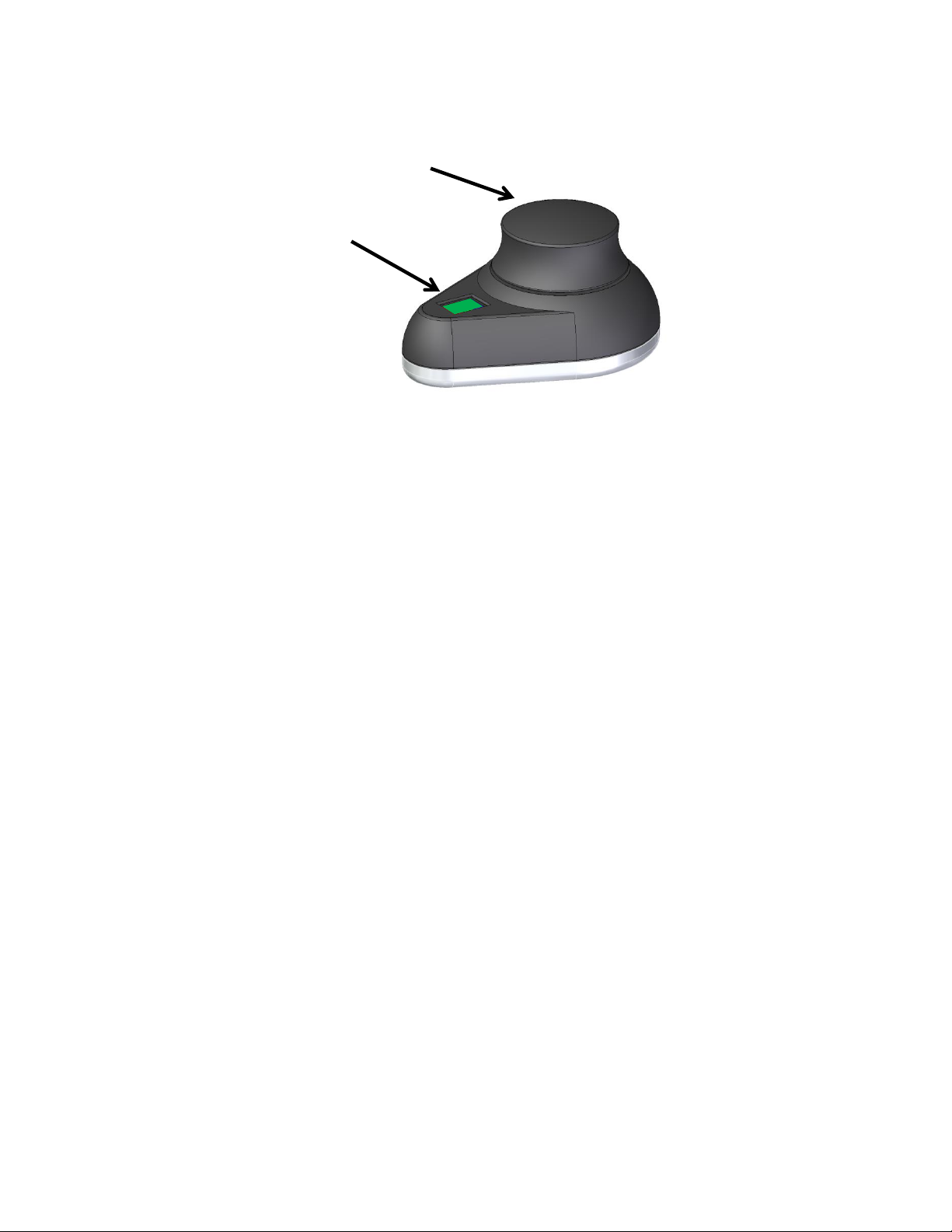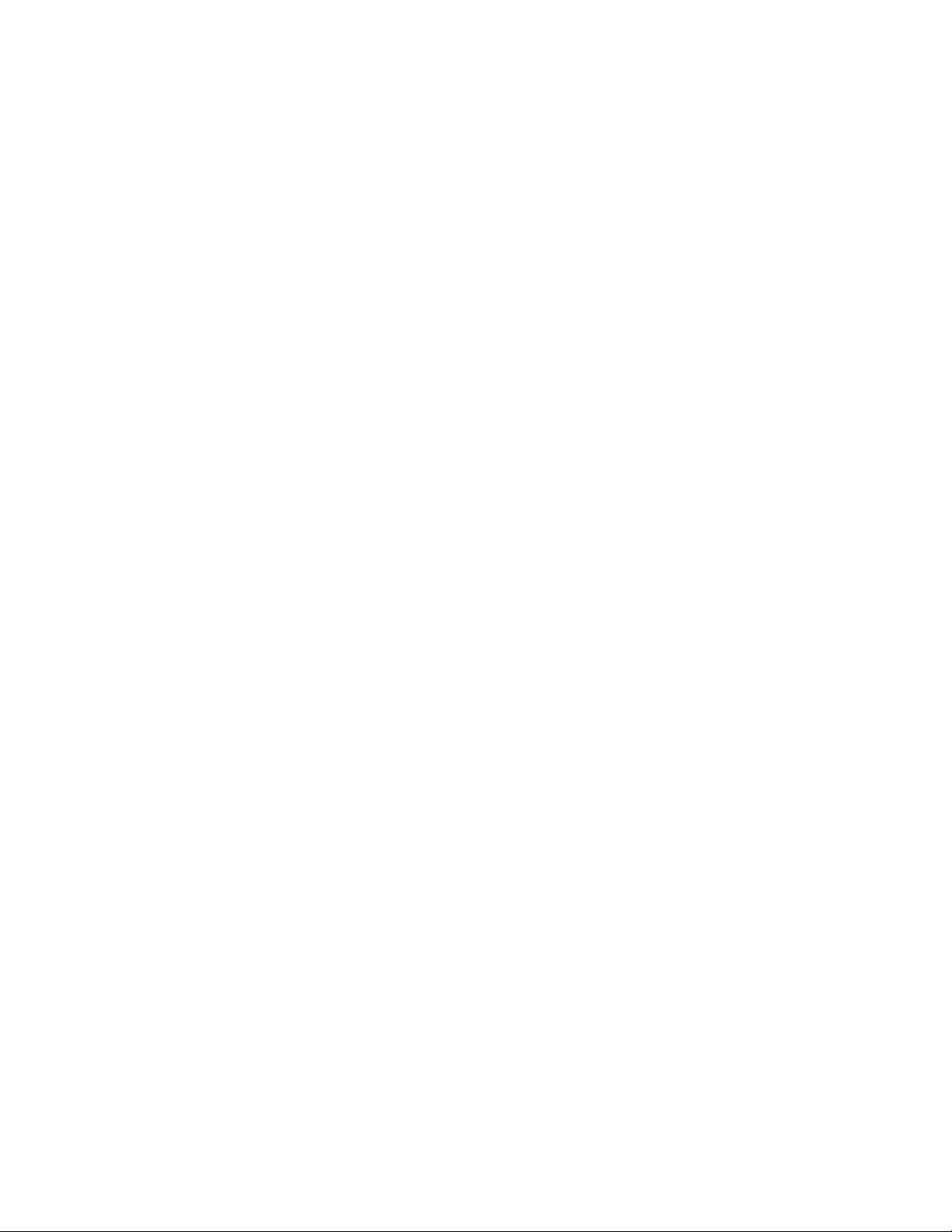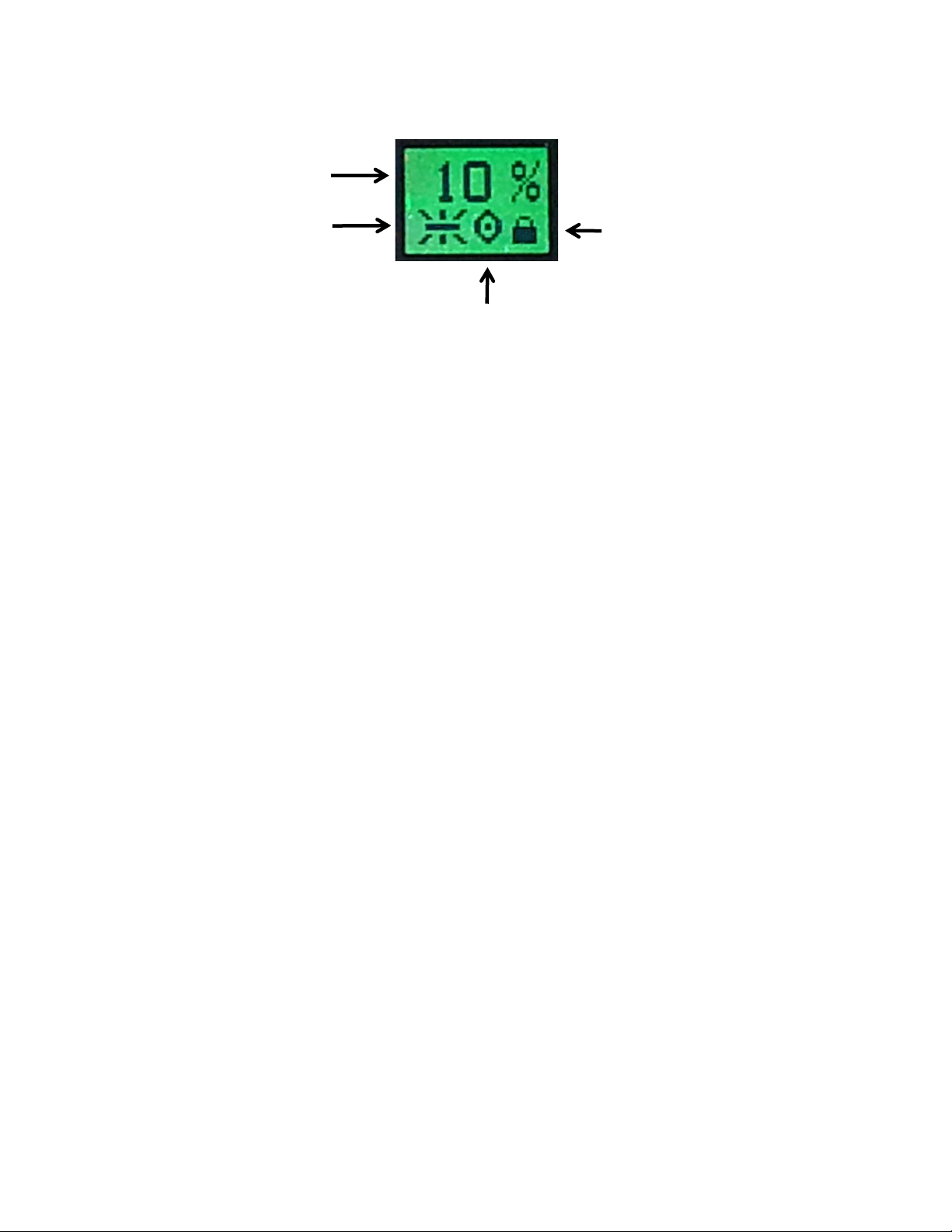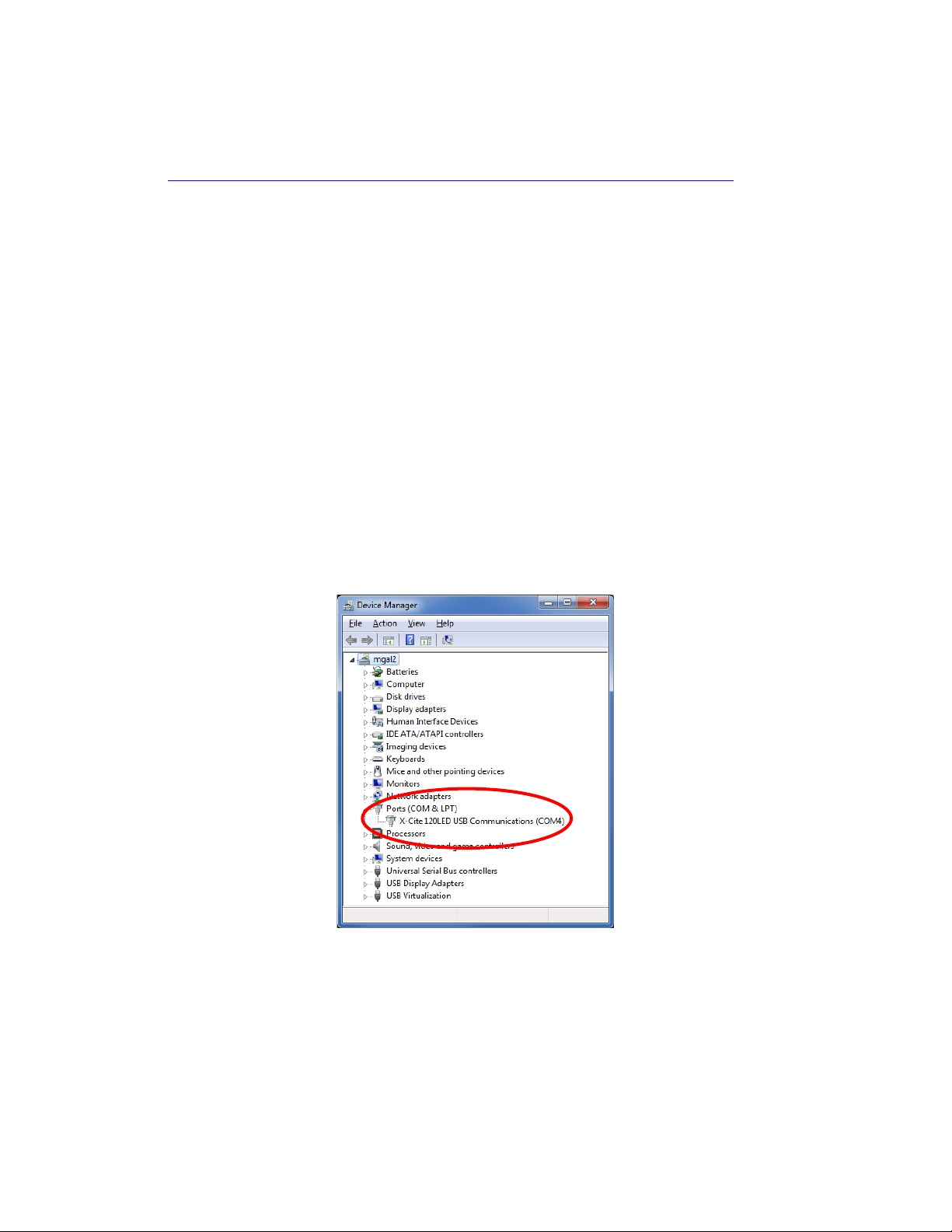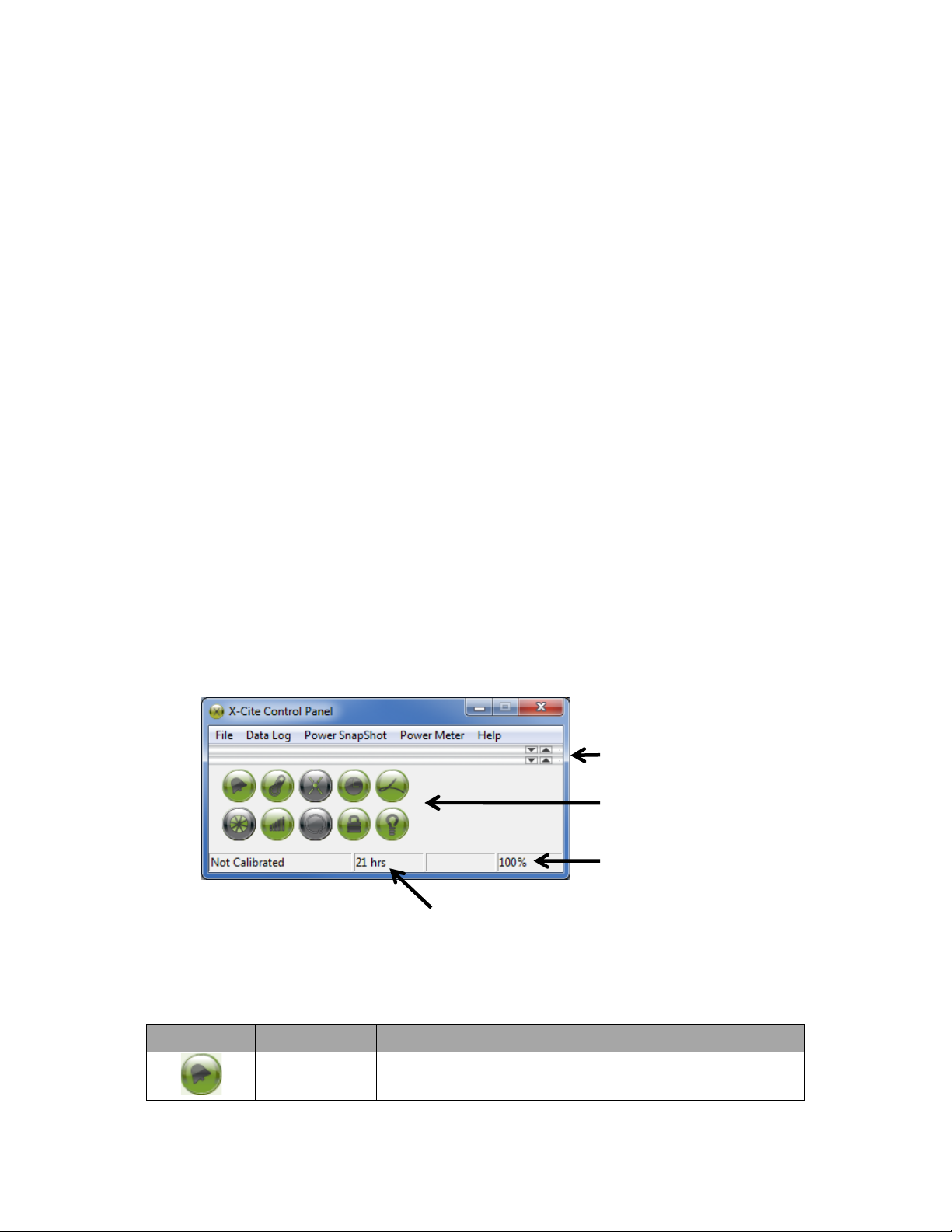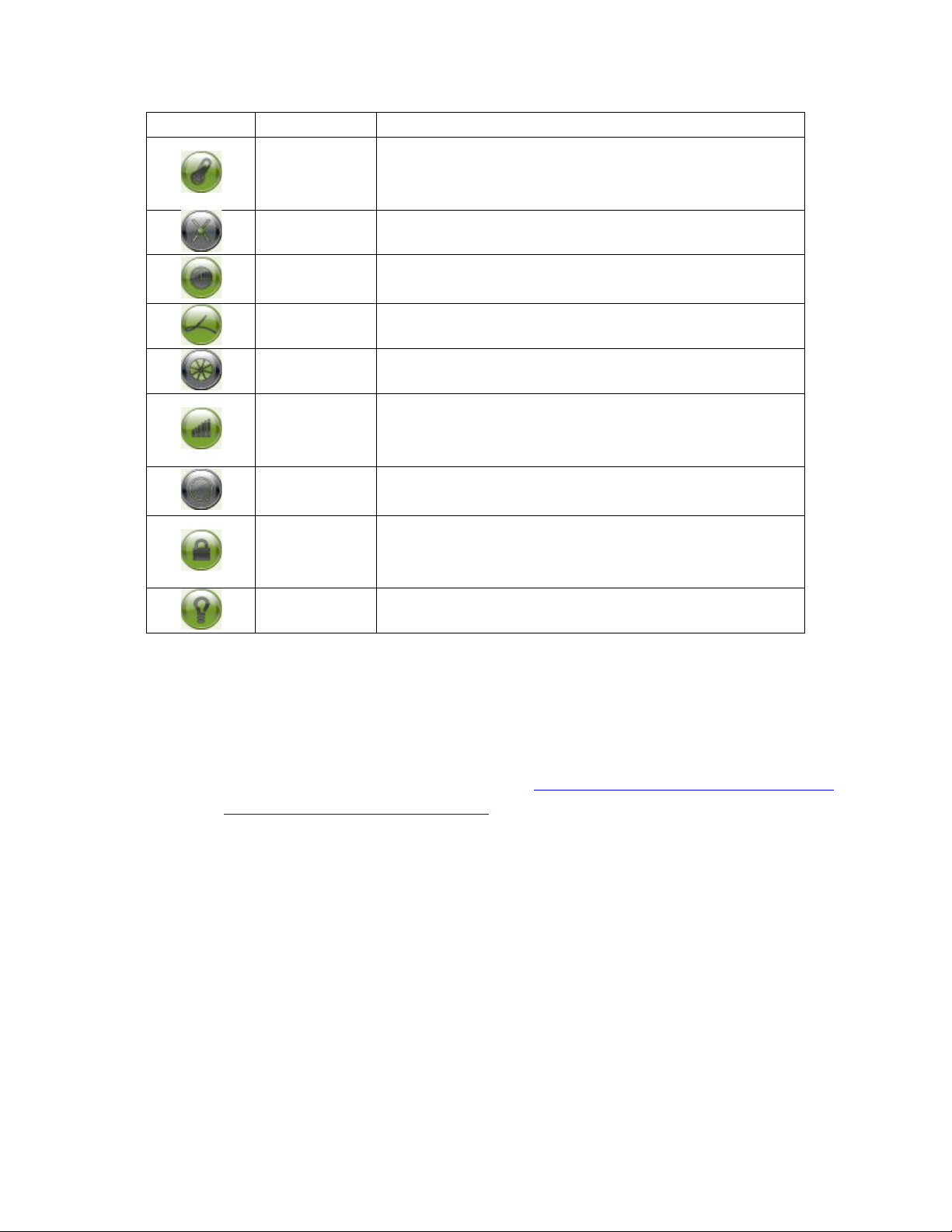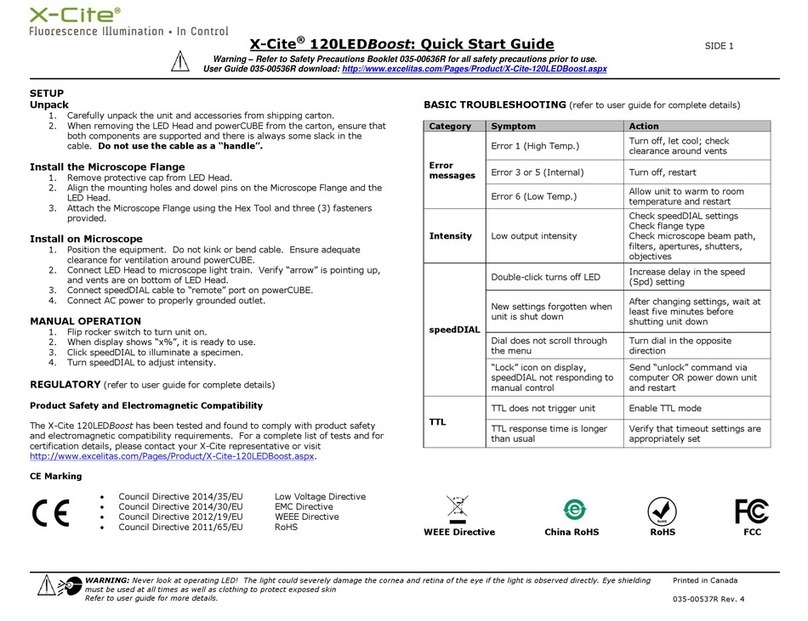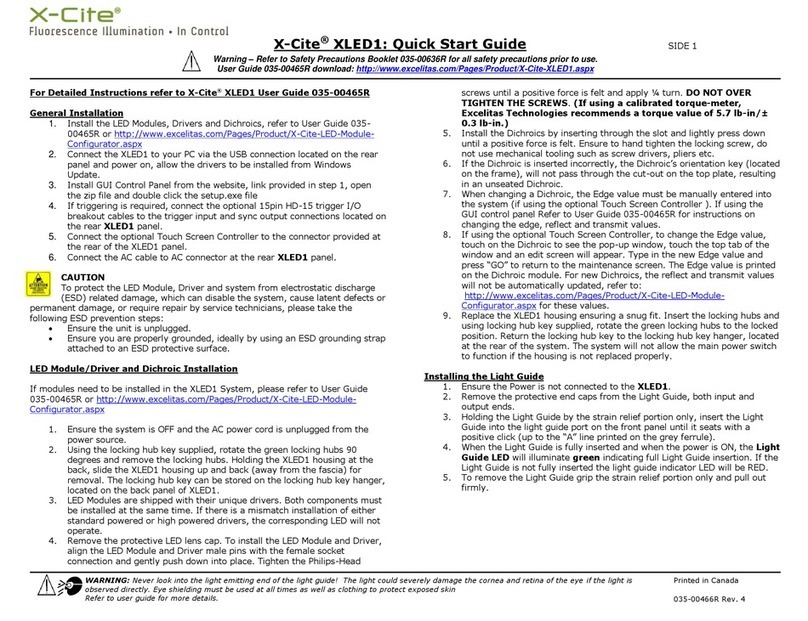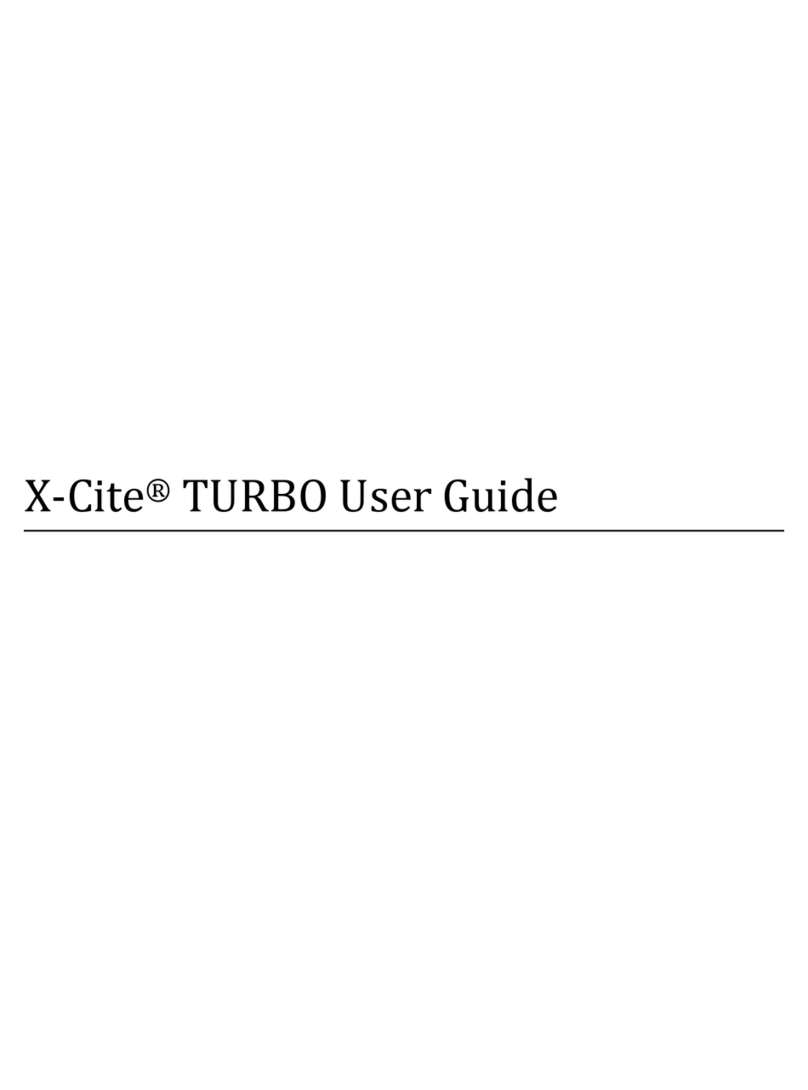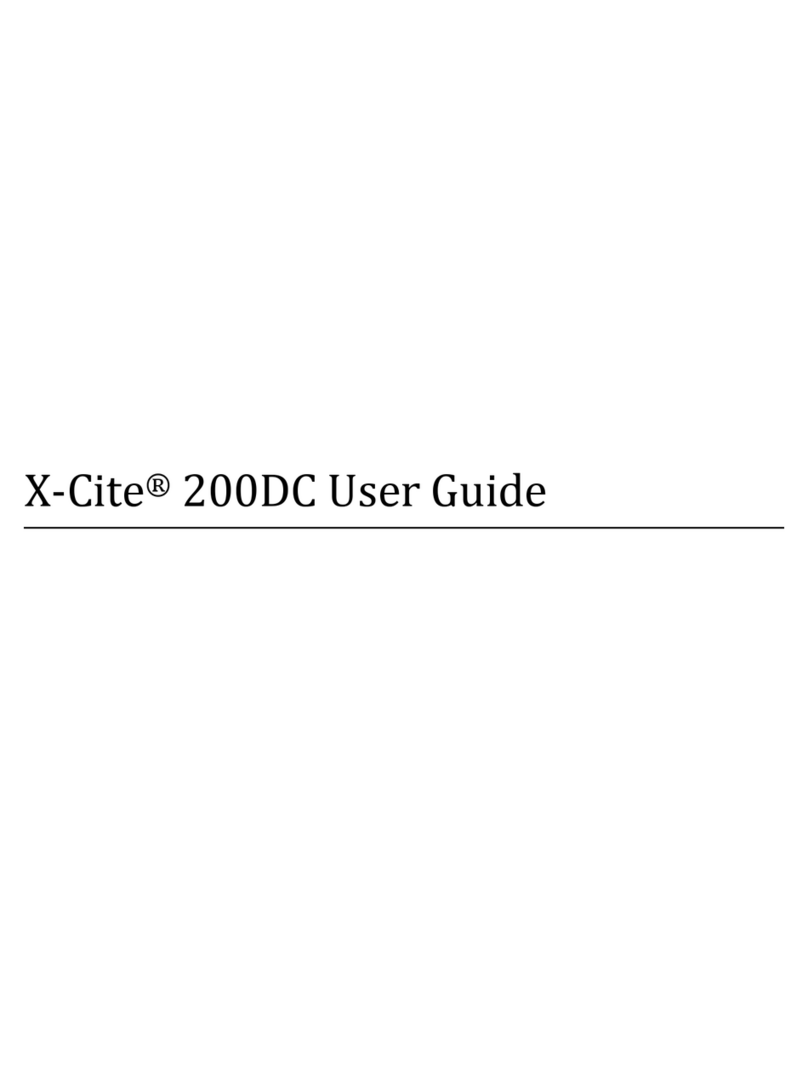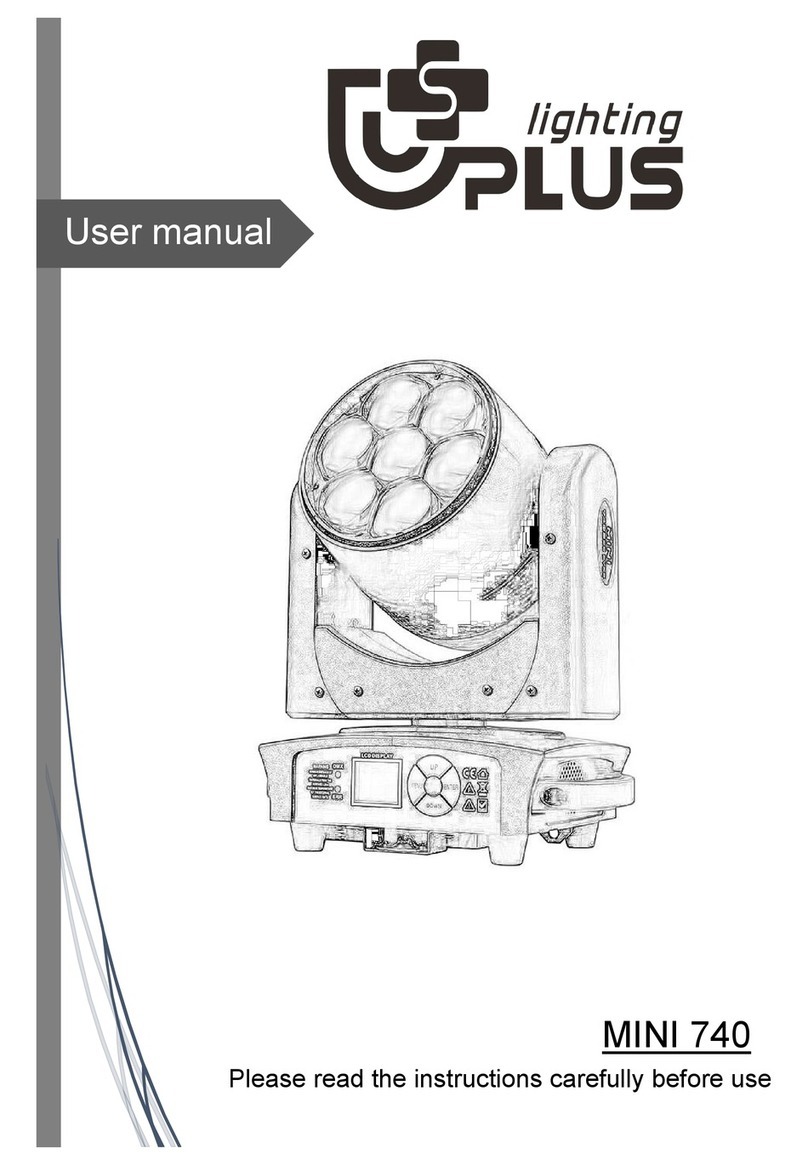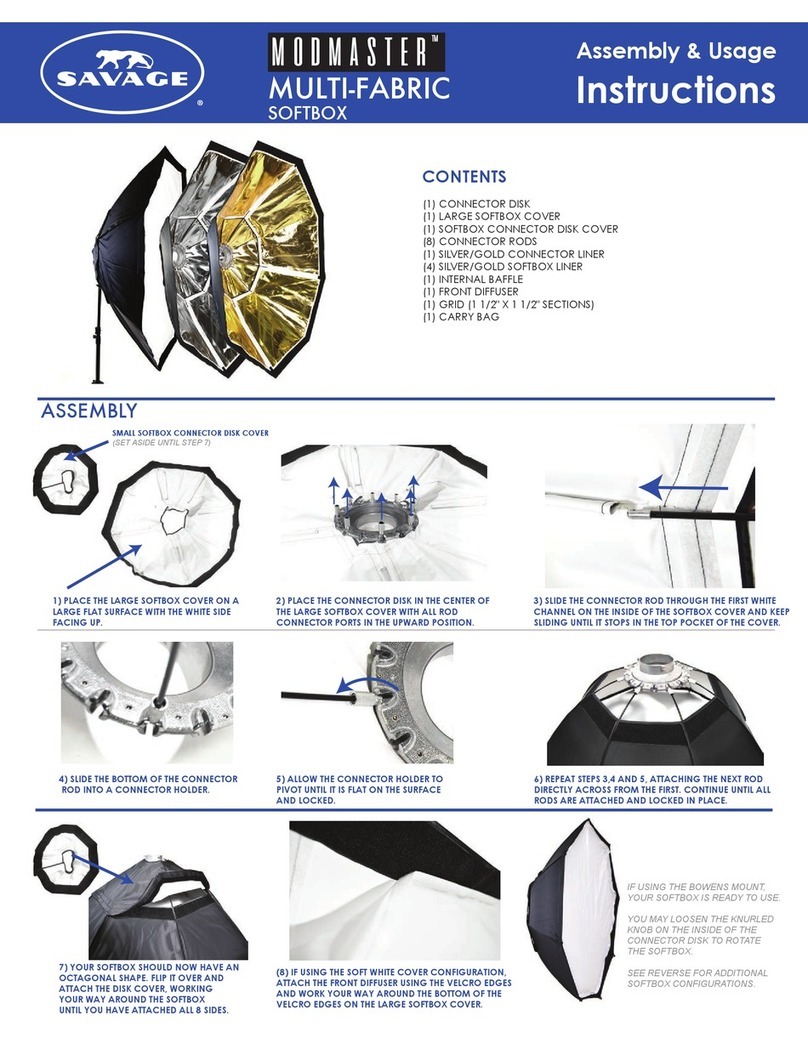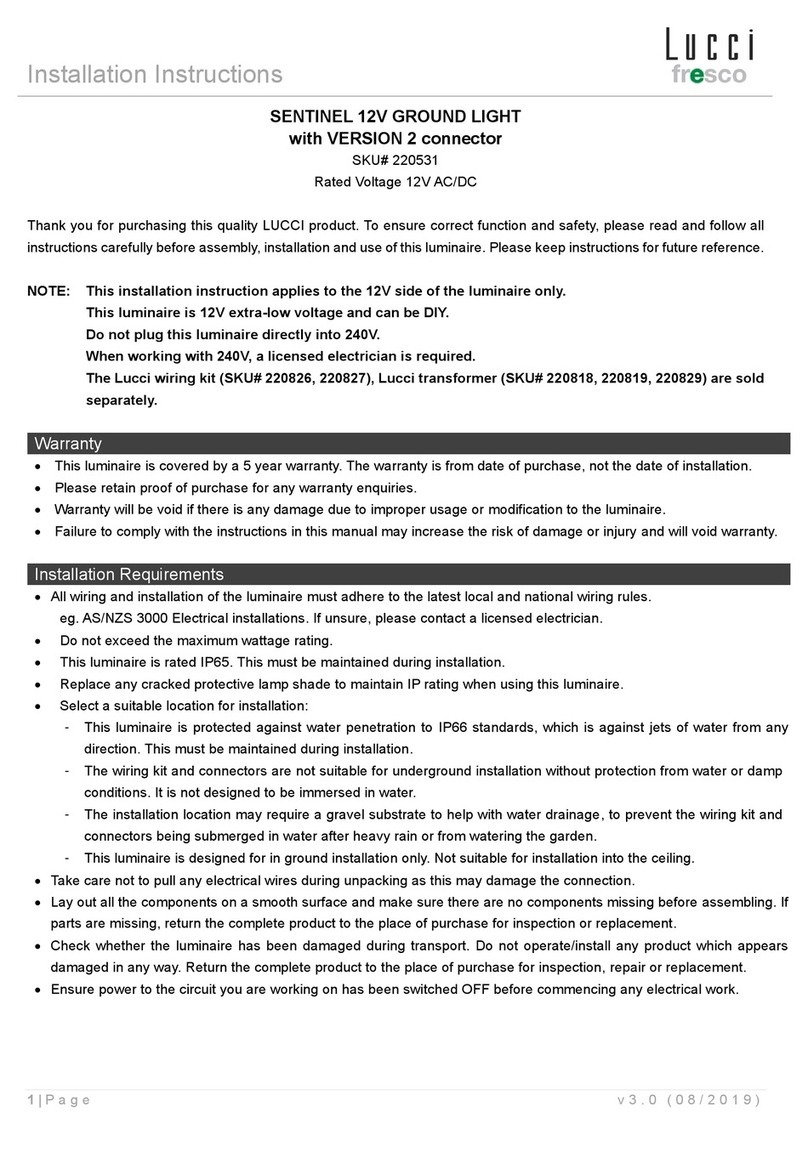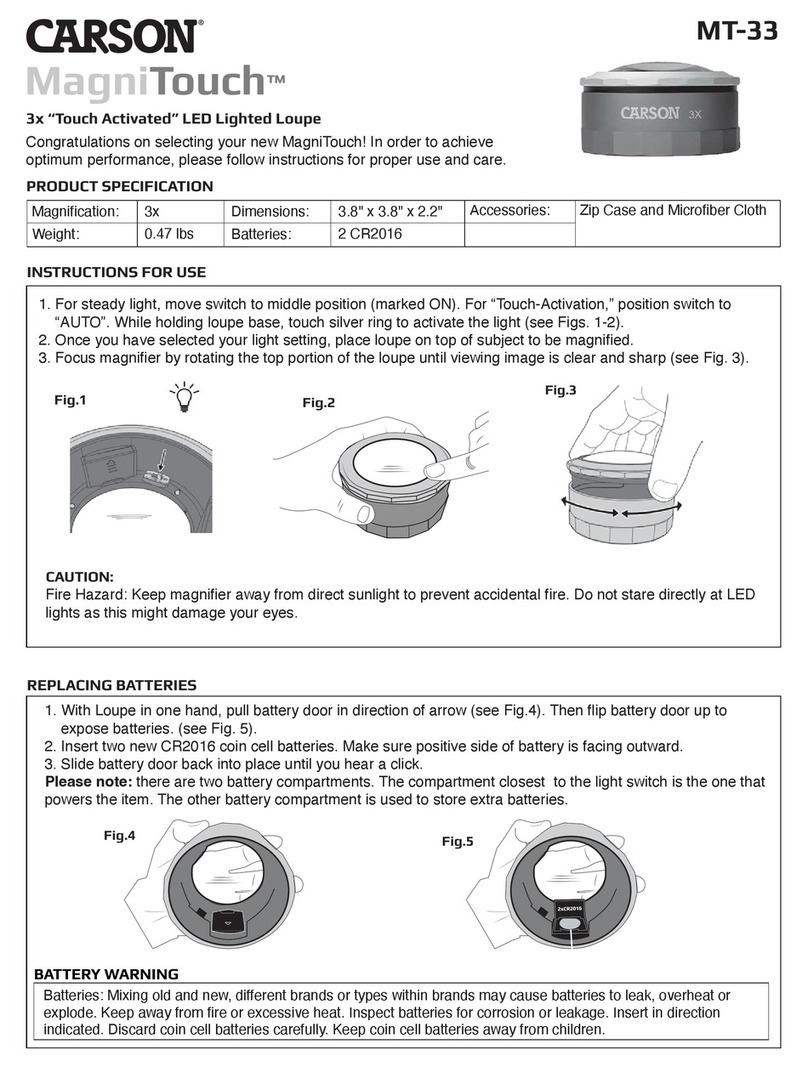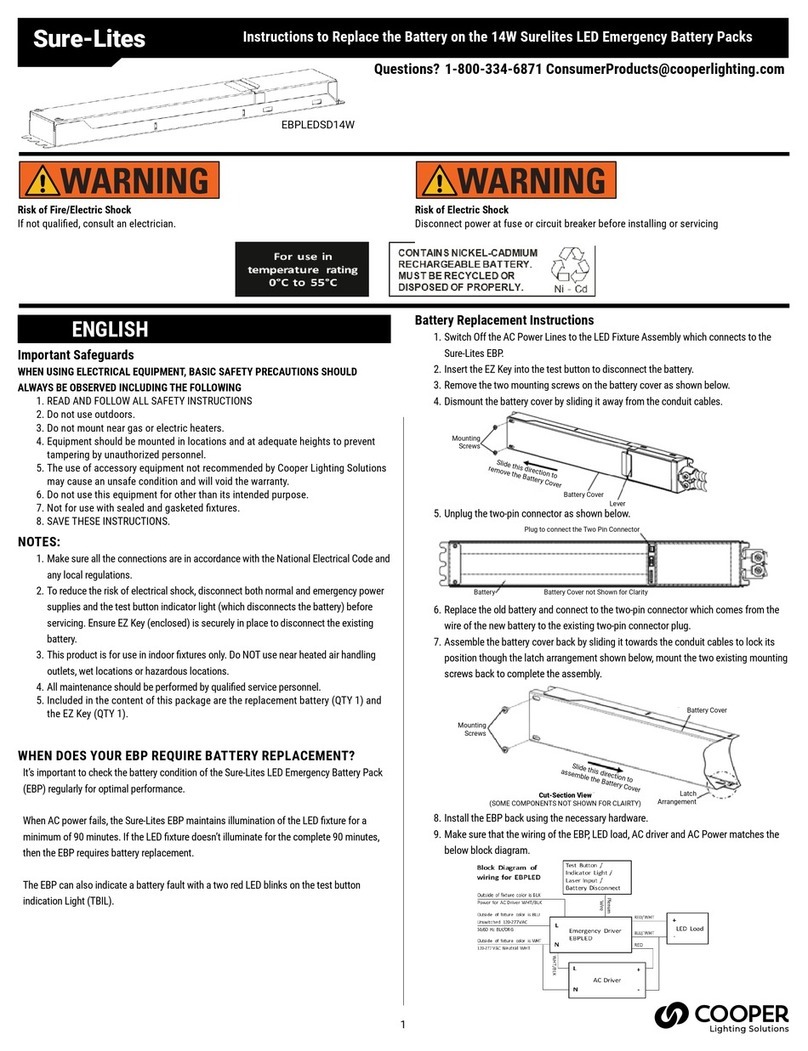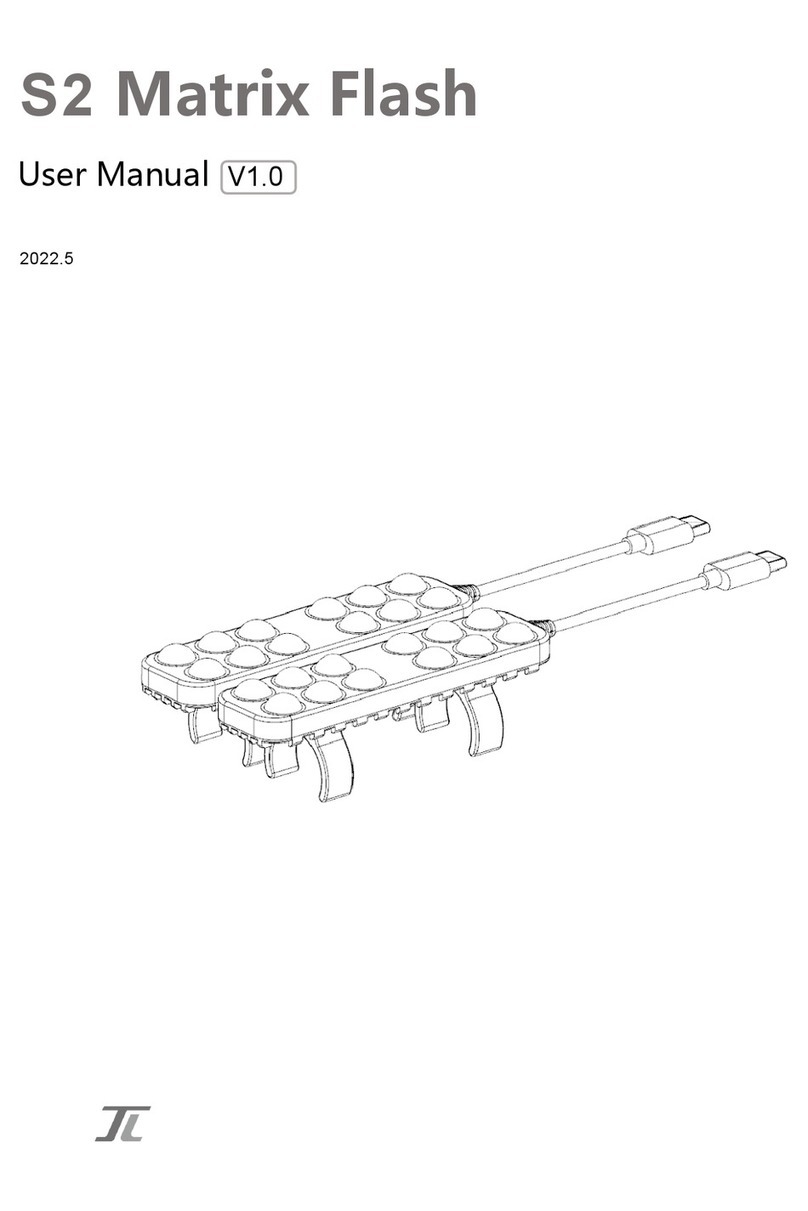3
X-Cite® mini+ User Guide
035-00587R rev. 5
Table of Contents
1Introduction ...............................................................................................................................5
2Safety.........................................................................................................................................6
2.1 Glossary of Symbols ......................................................................................................................6
2.2 Safety Precautions ........................................................................................................................6
3Getting Started...........................................................................................................................8
3.1 System Components .....................................................................................................................8
3.2 Installation/Set-up ........................................................................................................................9
4Operation –Manual Control .....................................................................................................12
4.1 The Basics....................................................................................................................................12
4.2 SpeedDIAL Home Screen.............................................................................................................13
4.3 SpeedDIAL Menu and Settings....................................................................................................13
4.3.1 SpeedDIAL Menu Structure.................................................................................................14
4.3.2 LCD Display Screen Brightness and Color Settings...........................................................14
4.3.3 Favo Favorite Intensity Setting.........................................................................................15
4.3.4 TTL TTL Mode Control.......................................................................................................15
4.3.5 UV UV Mode Control........................................................................................................16
4.3.6 Hand Display Screen Orientation.....................................................................................16
4.3.7 Srvc Service Data..............................................................................................................16
5Operation - External Control .....................................................................................................17
5.1 USB/RS-232 .................................................................................................................................17
5.1.1 Driver Installation (via internet)..........................................................................................17
5.1.2 Driver Installation (via ZIP file)............................................................................................18
5.1.3 Verify Installation & Get COM Port Number.......................................................................18
5.1.4 X-Cite® Control Panel / GUI installation..............................................................................18
5.1.5 X-Cite Control Panel Tips for Use .....................................................................................19
5.1.6 Commercial Software Support............................................................................................ 20
5.1.7 Softw...........................................................................................20
5.2 TTL...............................................................................................................................................21
5.2.1 TTL Mode ............................................................................................................................21
5.2.2 TTL Mode Timeout..............................................................................................................21
5.2.3 TTL Timing Diagram.............................................................................................................21
5.2.4 TTL Signal and LED Status....................................................................................................22
5.2.5 TTL Input Specifications ......................................................................................................22
5.3 Foot Pedal Control (Optional).....................................................................................................22
6Troubleshooting .......................................................................................................................23
6.1 Error Messages............................................................................................................................23
6.2 Failure to Power Up ....................................................................................................................23
6.3 Low Illumination Intensity ..........................................................................................................25
6.4 Other Potential Symptoms & Questions.....................................................................................25
7Routine Care and Maintenance.................................................................................................26
7.1 General........................................................................................................................................26