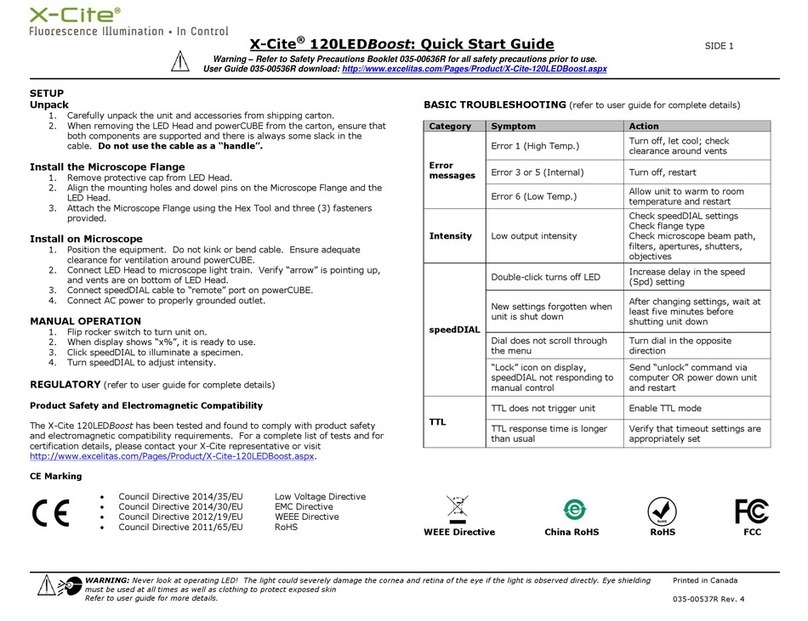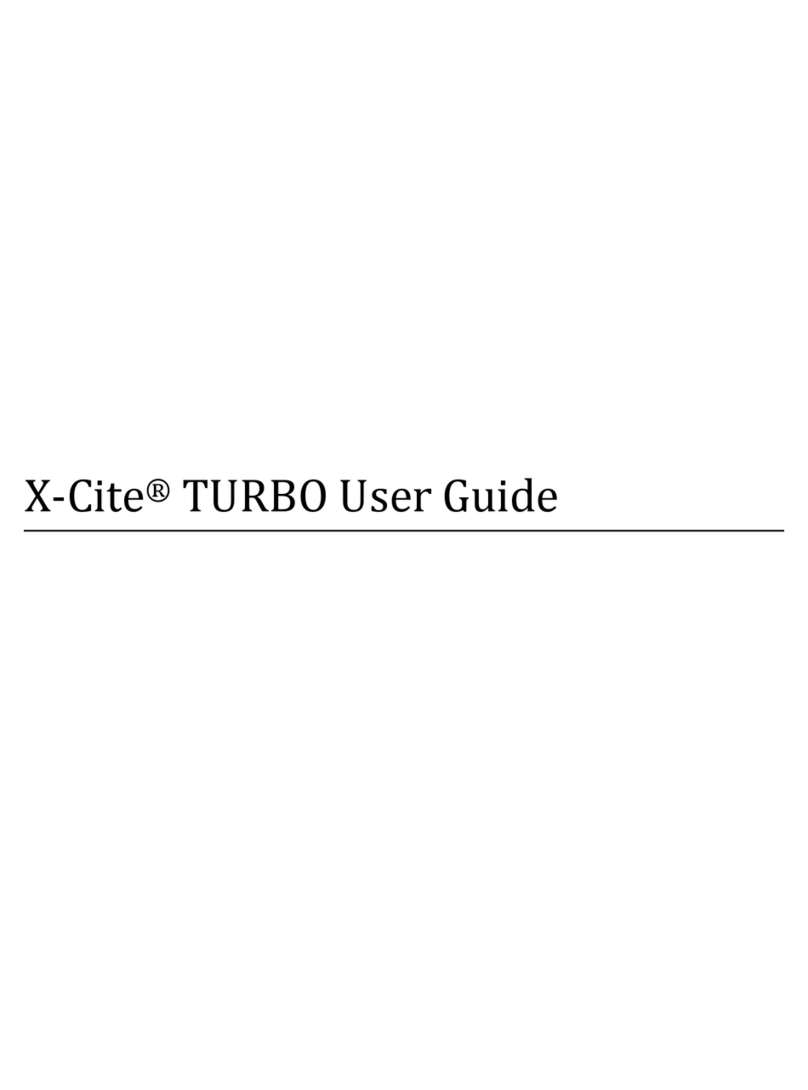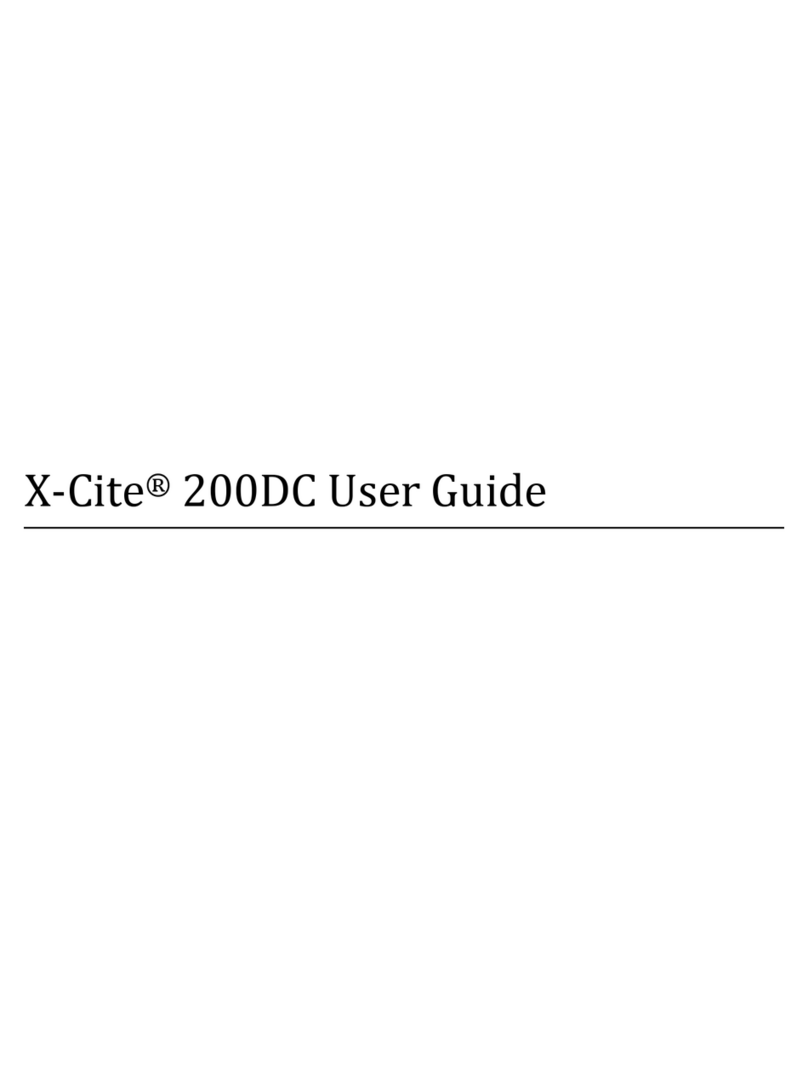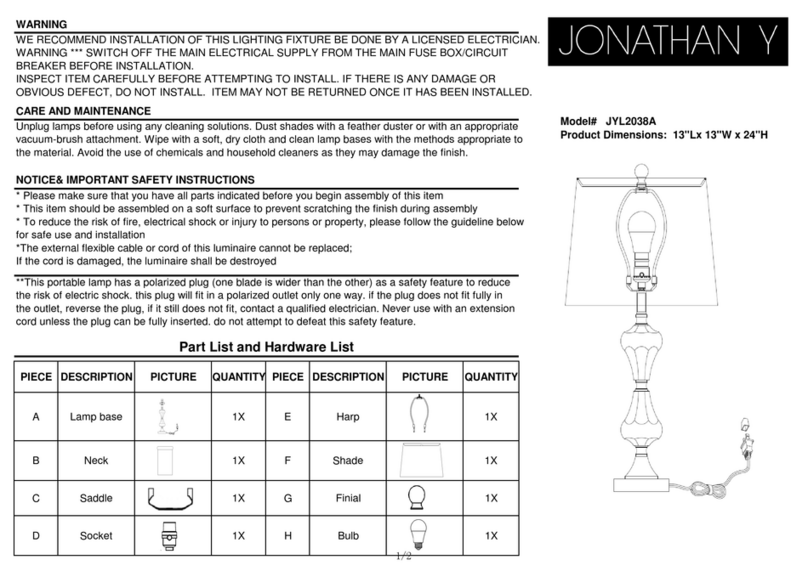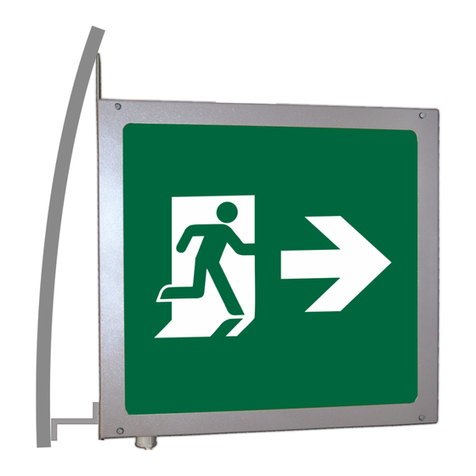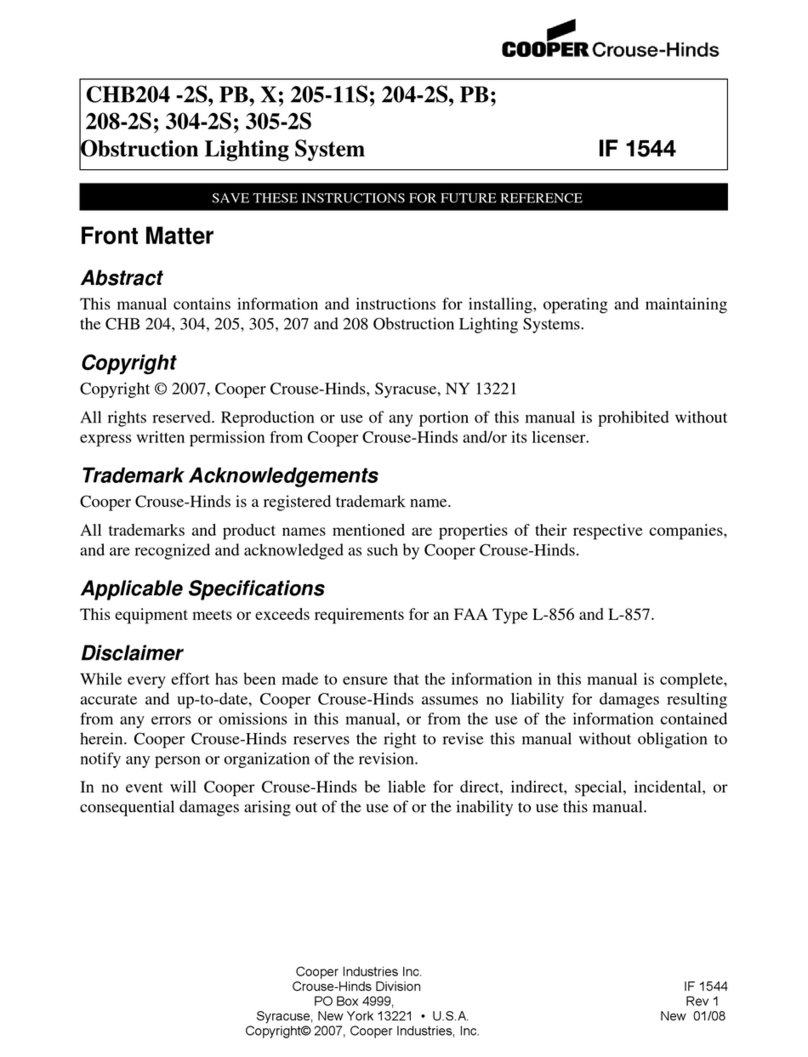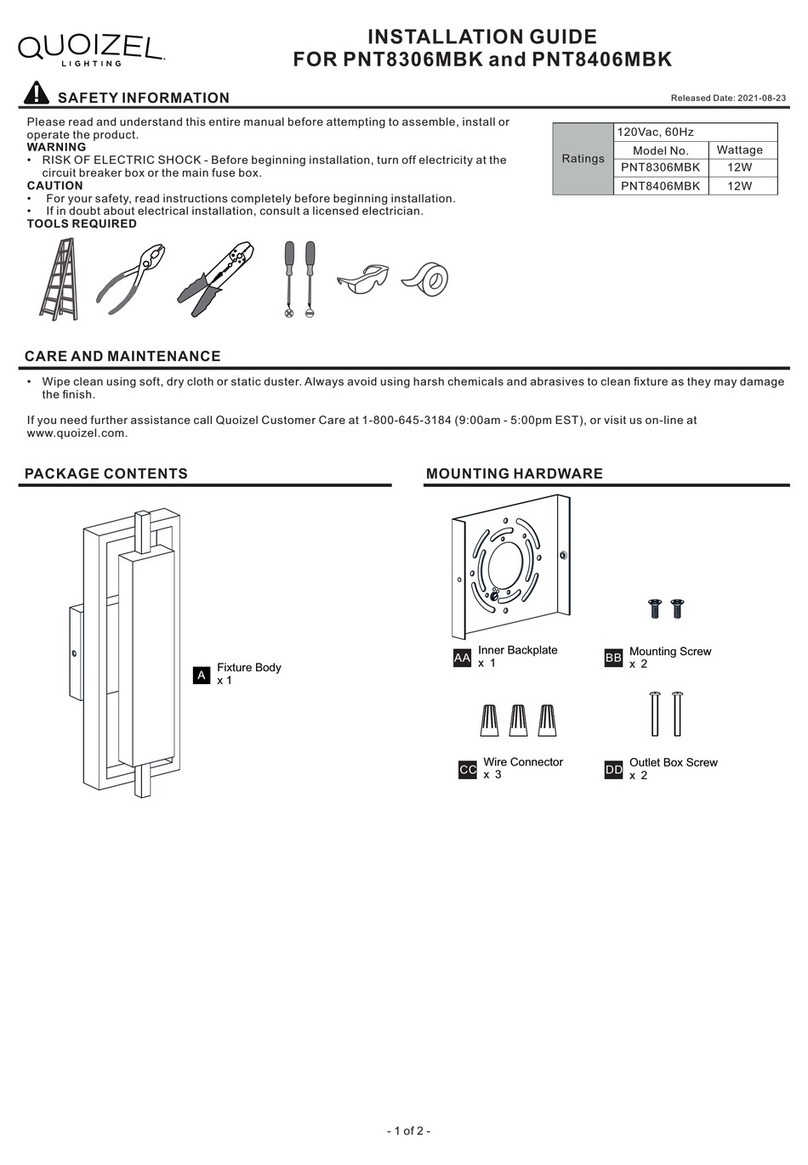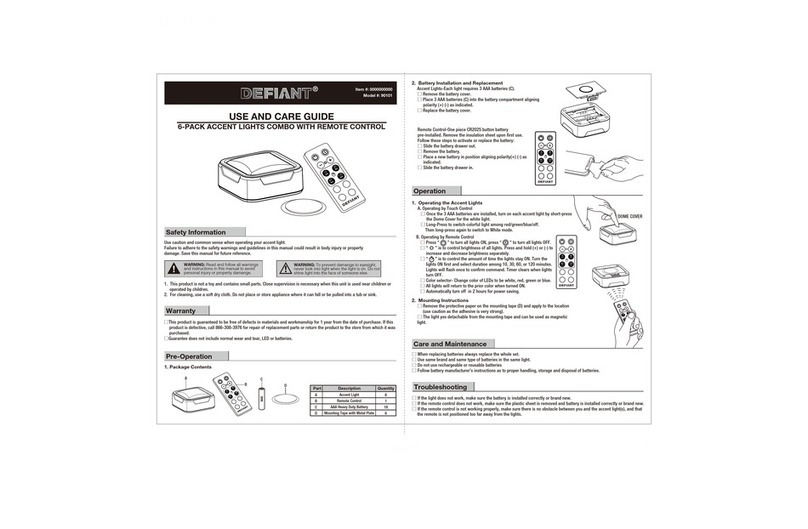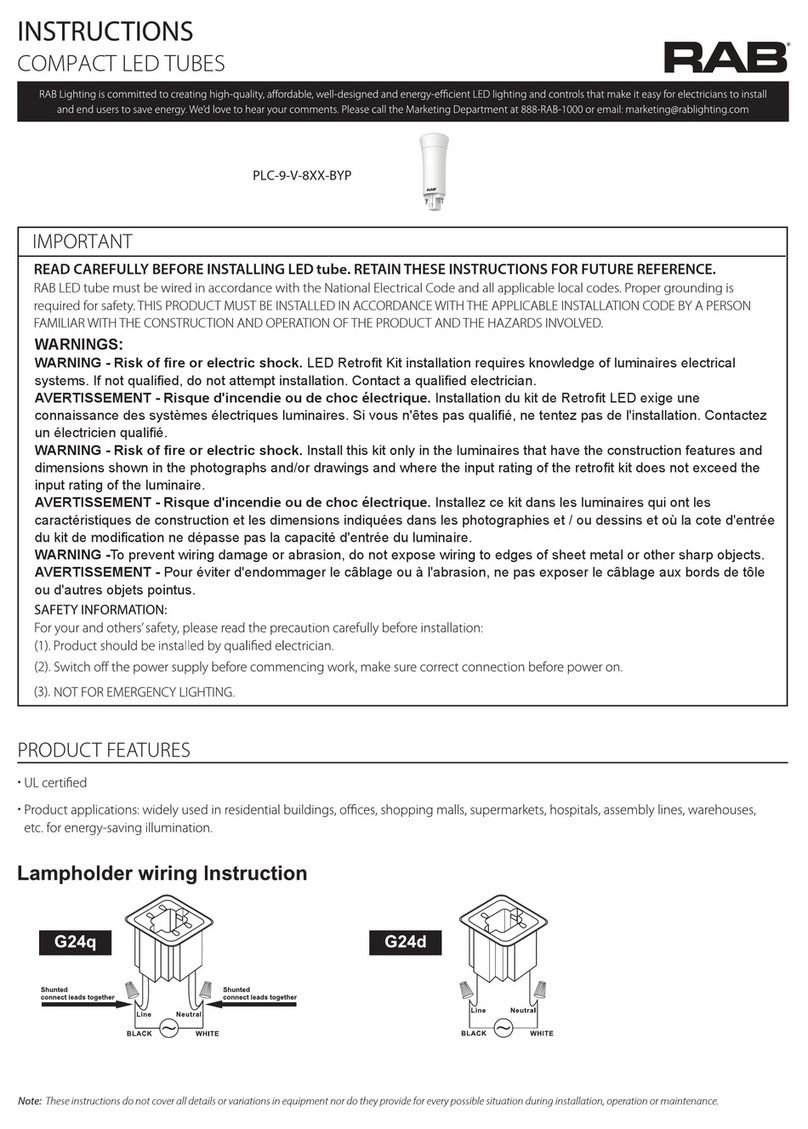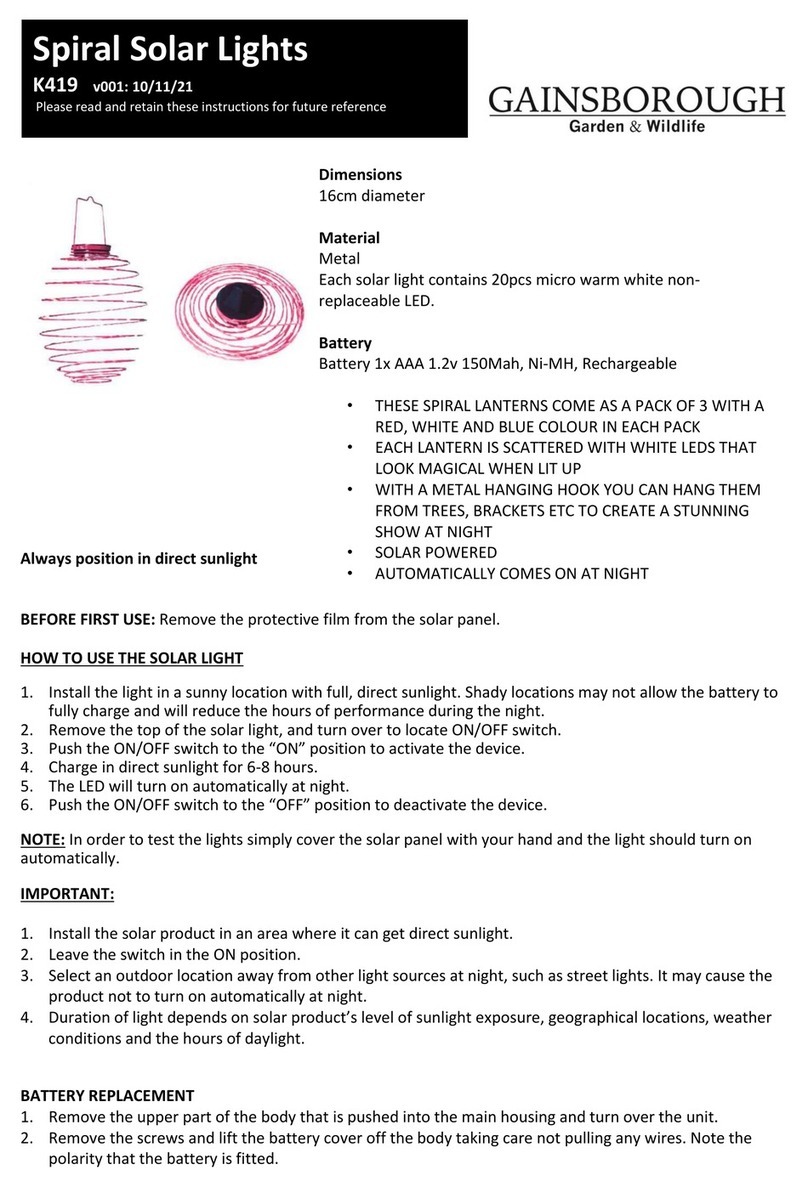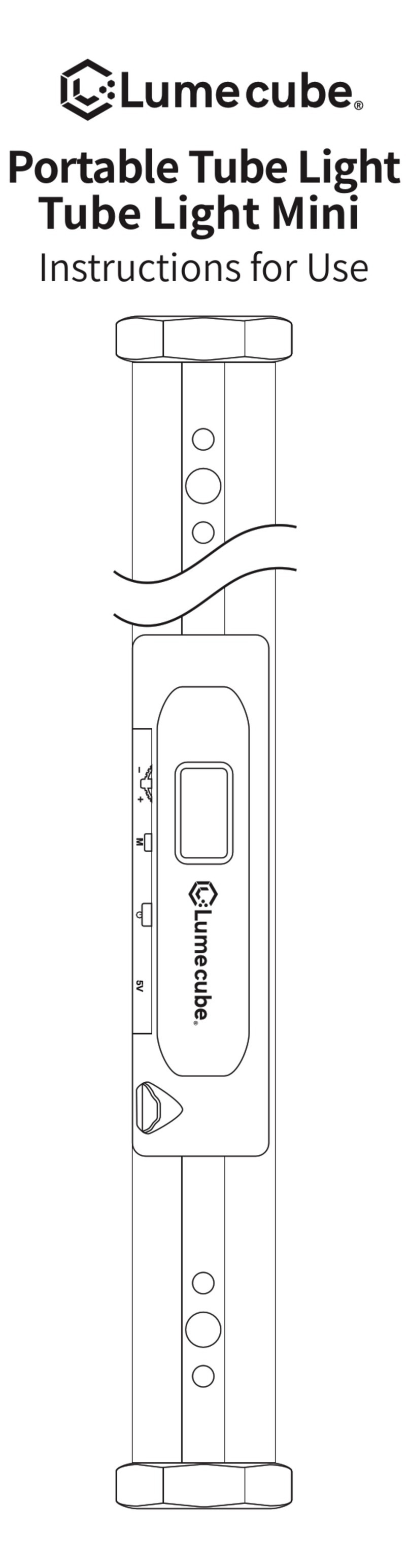X-Cite®XLED1: Quick Start Guide SIDE 1
Warning –Refer to Safety Precautions Booklet 035-00636R for all safety precautions prior to use.
User Guide 035-00465R download: http://www.excelitas.com/Pages/Product/X-Cite-XLED1.aspx
WARNING: Never look into the light emitting end of the light guide! The light could severely damage the cornea and retina of the eye if the light is
observed directly. Eye shielding must be used at all times as well as clothing to protect exposed skin
Refer to user guide for more details.
For Detailed Instructions refer to X-Cite®XLED1 User Guide 035-00465R
General Installation
1. Install the LED Modules, Drivers and Dichroics, refer to User Guide 035-
00465R or http://www.excelitas.com/Pages/Product/X-Cite-LED-Module-
Configurator.aspx
2. Connect the XLED1 to your PC via the USB connection located on the rear
panel and power on, allow the drivers to be installed from Windows
Update.
3. Install GUI Control Panel from the website, link provided in step 1, open
the zip file and double click the setup.exe file
4. If triggering is required, connect the optional 15pin HD-15 trigger I/O
breakout cables to the trigger input and sync output connections located on
the rear XLED1 panel.
5. Connect the optional Touch Screen Controller to the connector provided at
the rear of the XLED1 panel.
6. Connect the AC cable to AC connector at the rear XLED1 panel.
CAUTION
To protect the LED Module, Driver and system from electrostatic discharge
(ESD) related damage, which can disable the system, cause latent defects or
permanent damage, or require repair by service technicians, please take the
following ESD prevention steps:
Ensure the unit is unplugged.
Ensure you are properly grounded, ideally by using an ESD grounding strap
attached to an ESD protective surface.
LED Module/Driver and Dichroic Installation
If modules need to be installed in the XLED1 System, please refer to User Guide
035-00465R or http://www.excelitas.com/Pages/Product/X-Cite-LED-Module-
Configurator.aspx
1. Ensure the system is OFF and the AC power cord is unplugged from the
power source.
2. Using the locking hub key supplied, rotate the green locking hubs 90
degrees and remove the locking hubs. Holding the XLED1 housing at the
back, slide the XLED1 housing up and back (away from the fascia) for
removal. The locking hub key can be stored on the locking hub key hanger,
located on the back panel of XLED1.
3. LED Modules are shipped with their unique drivers. Both components must
be installed at the same time. If there is a mismatch installation of either
standard powered or high powered drivers, the corresponding LED will not
operate.
4. Remove the protective LED lens cap. To install the LED Module and Driver,
align the LED Module and Driver male pins with the female socket
connection and gently push down into place. Tighten the Philips-Head
screws until a positive force is felt and apply ¼ turn. DO NOT OVER
TIGHTEN THE SCREWS. (If using a calibrated torque-meter,
Excelitas Technologies recommends a torque value of 5.7 lb-in/±
0.3 lb-in.)
5. Install the Dichroics by inserting through the slot and lightly press down
until a positive force is felt. Ensure to hand tighten the locking screw, do
not use mechanical tooling such as screw drivers, pliers etc.
6. If the Dichroic is inserted incorrectly, the Dichroic’s orientation key (located
on the frame), will not pass through the cut-out on the top plate, resulting
in an unseated Dichroic.
7. When changing a Dichroic, the Edge value must be manually entered into
the system (if using the optional Touch Screen Controller ). If using the
GUI control panel Refer to User Guide 035-00465R for instructions on
changing the edge, reflect and transmit values.
8. If using the optional Touch Screen Controller, to change the Edge value,
touch on the Dichroic to see the pop-up window, touch the top tab of the
window and an edit screen will appear. Type in the new Edge value and
press “GO” to return to the maintenance screen. The Edge value is printed
on the Dichroic module. For new Dichroics, the reflect and transmit values
will not be automatically updated, refer to:
http://www.excelitas.com/Pages/Product/X-Cite-LED-Module-
Configurator.aspx for these values.
9. Replace the XLED1 housing ensuring a snug fit. Insert the locking hubs and
using locking hub key supplied, rotate the green locking hubs to the locked
position. Return the locking hub key to the locking hub key hanger, located
at the rear of the system. The system will not allow the main power switch
to function if the housing is not replaced properly.
Installing the Light Guide
1. Ensure the Power is not connected to the XLED1.
2. Remove the protective end caps from the Light Guide, both input and
output ends.
3. Holding the Light Guide by the strain relief portion only, insert the Light
Guide into the light guide port on the front panel until it seats with a
positive click (up to the “A” line printed on the grey ferrule).
4. When the Light Guide is fully inserted and when the power is ON, the Light
Guide LED will illuminate green indicating full Light Guide insertion. If the
Light Guide is not fully inserted the light guide indicator LED will be RED.
5. To remove the Light Guide grip the strain relief portion only and pull out
firmly.