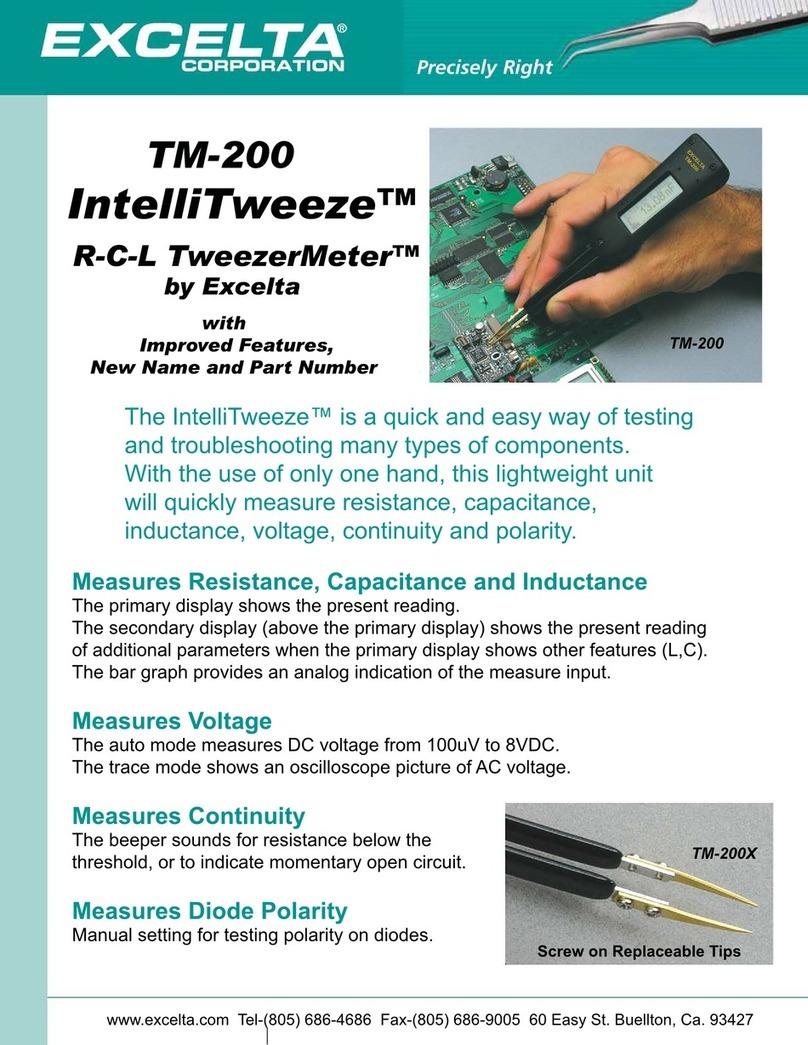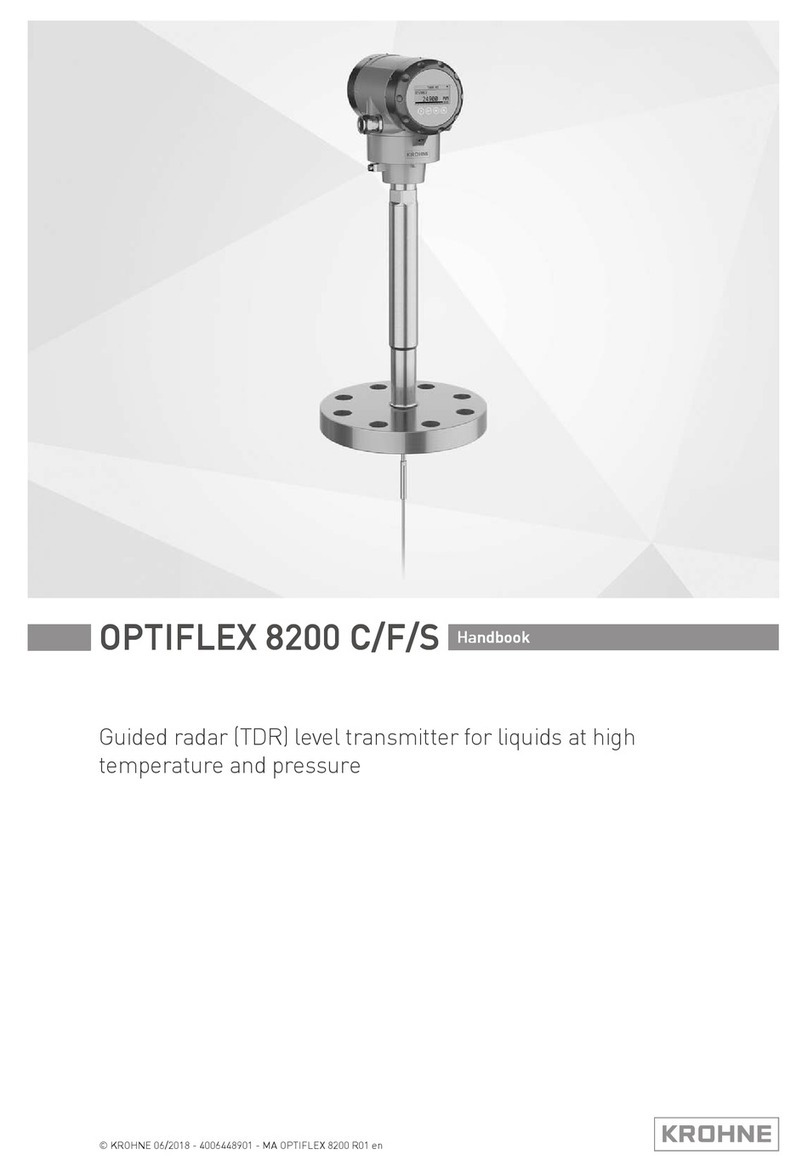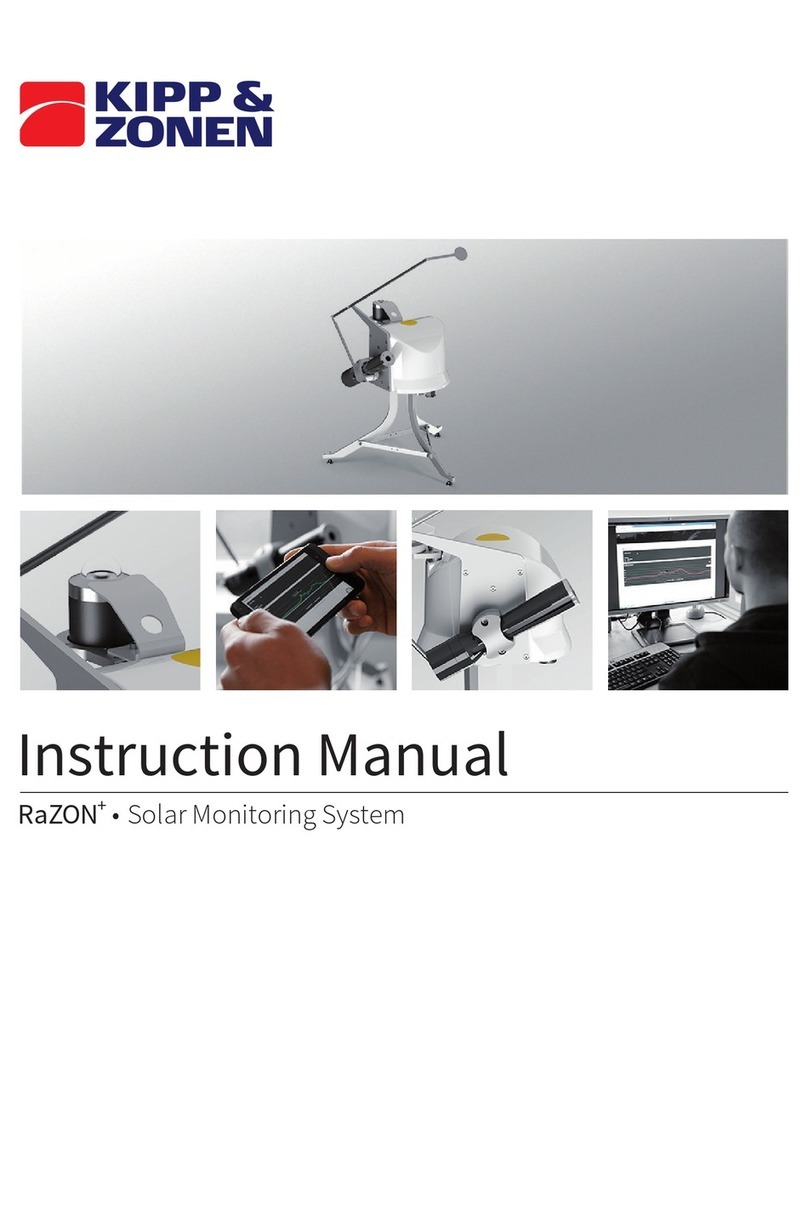Excelta IntelliTweeze TM-500 User manual

3

TABLE OF CONTENTS
Notice 1
Warranty 1
Safety Precautions 2
Getting Started 3
Overview 3
Controls 6
Power On 7
Menu Structures And Functions 9
Measurement Features 20
Measuring Resistance 20
Measuring Capacitance 20
Measuring Inductance 21
Maintenance 22
Labelling&VericationRequirements 23
AppendixA.Specications 24
Appendix B. Default Settings 25
AppendixC.AccuracySpecication 26

1
NOT ICE: TO THE BEST OF OUR KNOWLEDGE THIS DOCUMENT IS BELIE VED TO BE ACCUR AT E. THE MANUFAC TURER RESERVES THE RIG HT TO
CHANGE THEINFORMATION ANDDOESNOTASSUME ANY RESPONSIBILITY FOR OMISSIONS AND/ORERRORSFOUND IN THIS DOCUMENT.
WARRANTY: MANUFACTURER WARRANTS THIS PRODUCT TO BE FREE FROM DEFECTS IN MATERIALS AND WORKMANSHIP
FOR A PERIOD OF ONE (1) YEAR FROM THE SHIPMENT DATE. MANUFACTURER WARRANTS THE FOLLOWING ITEMS FOR
NINETY (90) DAYS FROM THE DATE OF SHIPMENT: RECHARGEABLE BATTERIES, DISKS AND DOCUMENTATION. DURING THE
WARRANTY PERIOD, THE MANUFAC TURER WILL, AT ITS DISCRETION, EITHER REPAIR OR REPLACE ANY PRODUCT THATPROVES
TO BE DEFECTIVE. TO EXERCISE THIS WARRANTY, WRITE OR CALL YOUR LOCAL DISTRIBUTOR. YOU WILL BE GIVEN PROMPT
ASSISTANCE AND RE TURN INSTRUC TIONS. PLEASE SEND THE PRODUC TWITH SHIPPING PREPAID TO THE INDIC ATED SERVICE
FACILITY. REPAIRS WILL BE MADE AND THE PRODUCT WILL BE RETURNED TO YOU. REPAIRED OR REPLACED PRODUCTS ARE
WARRANTED FOR THE BALANCE OF THE ORIGINAL WARRANTY PERIOD,OR NINETY (90) DAYSFROM THE DATE OFTHE REPAIR.
THIS WARR ANT Y DOES NOT COVER THE REPAIR OF ANY PRODUCT WHOSE SERIAL NUMBER HAS BEEN ALTERED, DEFACED OR
REMOVED. THIS WARRANT YDOES NOT COVER FINISHES (SCR ATCHES ON SURFACE OR SCREEN), NORMAL WEAR AND TE AR, NOR
DOESIT COVER DAMAGE RESULTING FROM MISUSE, DIRT,LIQUIDS, PROXIMITYOR EXPOSURE OFHEAT,ACCIDENT,ABUSE,NEGLECT,
MISAPPLICATION,OPERATIONOUTSIDEOFTHEENVIRONMENTALSPECIFICATIONS,TAMPERING,UNREASONABLEUSE,SERVICE
PERFORMED OR ATTEMPTED BY UNAUTHORIZEDSERVICE CENTERS,FAILURE TOPROVIDEREASONABLE AND NECESSARYMAINTENANCE.
THIS WARRANTY DOES NOT APPLY TO DEFECTS RESULTING FROM PRODUCT MODIFICATION WITHOUT MANUFACTURER’S
EXPRESS WRITTEN CONSENT, OR MISUSE OF ANY PRODUCT OR PART. THIS WARRANTY ALSO DOES NOT APPLY
TO SOFTWARE, NON-RECHARGEABLE BATTERIES, DAMAGE FROM BATTERY LEAKAGE, AND IMPROPER POLARITY
OF THE BATTERIES OR PROBLEMS ARISING FROM NORMAL WEAR OR FAILURE TO FOLLOW INSTRUCTIONS. THIS
WARRANTY DOES NOT COVER LCD DAMAGE, PHYSICAL DAMAGE TO THE JOG DIAL BUTTON, SLIDE SWITCH AND
RESET SWITCH; ELECTRICAL DAMAGE OF THE PRODUCT DUE TO HIGH VOLTAGE OR IMPROPER BATTERY TYPE.
THE DESIGN AND IMPLEMENTATION OF ANY CIRCUIT BASED ON THIS PRODUCT IS THESOLE RESPONSIBILITYOF THECUSTOMER.
MANUFACTURER DOES NOT WARR ANT ANY DAMAGE THAT OCCURS AS A RESULT OF THE USER’S CIRCUIT OR ANY DEFEC TS THAT
RESULT FROM USER-SUPPLIED PRODUC TS. THIS WARRANT Y DOES NOT APPLY TO REPAIRS OR REPLACEMENTS NECESSITATED
BY ANY CAUSE BE YOND THE CONTROL OF FACTORY INCLUDING, BUT NOT LIMITED TO, OPERATION CONTRARY TO FURNISHED
INSTRUCTIONS, SHIPPINGACCIDENTS,MODIFICATION OR REPAIRBY THE USER, NEGLECT,ACCIDENTS OR OTHER ACTSOF GOD.
THE FOREGO ING IS IN LIEU OF ALL OTHER EXPRESSED WARR ANTIES AND THE MANUFACTURER DOES NOT ASSUME OR AUTHO RIZE
ANY PART Y TO ASSUME FOR IT ANY OBLIGATION OR LIABILITY.THE DURATION OF ANY WARRANTIES THATMAYBE IMPLIED BY L AW
(INCLUDING THE WARRANTIES OF MERCHANTABILIT Y AND FITNESS) IS LIMITED TO THE TERM OF THIS WARRANT Y. IN NO EVENT
SHALL THE MANUFACTURER BE LIABLE FOR SPECIAL, INCIDENTAL OR CONSEQUENTIAL DAMAGES ARISING FROM OWNERSHIP OR
USE OF THIS PRODUCT, OR FOR ANY DELAY IN THE PERFORMANCE OF ITS OBLIGATIONS UNDER THIS WARR ANT Y DUE TO CAUSES
BEYOND ITS CONTROL. THIS WARR ANT Y IS LIMITED IN DURATION TO ONE (1) YEAR FROM THE DATE OF ORIGINAL PURCHA SE.
THIS WARRANTY IS IN LIEU OF ALL OTHER WARRANTIES, EXPRESSED OR IMPLIED, INCLUDING ANY IMPLIED WARRANTY OF
MERCHANTABILITY OR FITNESS FOR A PARTICULAR USE. THE REMEDIES PROVIDED HEREIN ARE BUYER’S SOLE AND EXCLUSIVE
REMEDIES.NEITHERMANUFACTURER,NORANYOFITSEMPLOYEESSHALLBELIABLEFORANYDIRECT,INDIRECT,SPECIAL,INCIDENTAL
OR CONSEQUENTIAL DAMAGES ARISING OUT OF THE USE OF ITS DEVICES AND SOFTWARE EVEN IF MANUFACTURER HAS BEEN
ADVISED IN ADVANCE OFTHE POSSIBILITY OFSUCH DAMAGES. SUCH EXCLUDED DAMAGES SHALLINCLUDE, BUT ARE NOT LIMITED TO:
COSTS OF REMOVAL ANDINSTALLATION, LOSSES SUSTAINED ASTHE RESULTOF INJURY TO ANY PERSON, OR DAMAGE TO PROPERTY.

2
SAFETYPRECAUTIONS
The following safety precautions should be observed prior to using
this product and any associated accessories. Although devices and
accessories would normally be used with non-hazardous voltages,
there are situations where hazardous conditions may be present.
This product is intended for use by qualied personnel who
recognize shock hazards and are familiar with the safety precautions
required to avoid possible injury. Read and follow all installation,
operation, and maintenance instructions carefully before g the
product. Refer to the manual for complete product specications.
If the produc t is used in a manner not specied, the
protection provided by the product may be impaired.
Inspect the IntelliTweeze case before using.
Do not use the device if it appears to be damaged.
• Do not use the device if it operates abnormally.
• Do not attempt to measure any components in-
circuit when your circuit is alive or active.
ToavoidpossibledamagetoIntelliTweezeortothe
equipmentundertest,followtheseguidelines:
• Disconnect circuit power supply and discharge all high-voltage
capacitors before testing resistance, inductance, or capacitance.
• Do not apply external voltages of more than 1.6 V.
• Use proper terminals and functions for your measurements.
• Only supplied charger (DC 5V) should be used to charge the battery.
SAFETYSYMBOLSANDTERMS
The WARNING heading in this manual indicates
dangers that might result in personal injury or death.
Always read the associated information very carefully
before performing the indicated procedure.
The CAUTION heading in the manual indicates hazards that could
damage the device. Such damage may invalidate the warranty.

3
GETTINGSTARTED
This section summarizes basic operation of IntelliTweeze.
In the section:
OVERVIEW:Overview of the device controls.
POWER-ON:Describes the power-on and power-off sequence,
the warm-up time, and default conditions.
DISPLAY:Discusses the display format and messages that
may appear while using the device.
MENUSTRUCTURE:Covers menu structure, system
settings and features.
OVERVIEW
IntelliTweeze (IT) is a portable impedance measuring
device. IT is capable of measuring resistance, capacitance
or inductance over a range of more than 8 orders of
magnitude. The device has a basic accuracy better than
0.2% (resistance) and operates at four test frequencies.
IntelliTweeze is controlled by a microcontroller that sets measurement
conditions, processes data and operates the display and user
interface. The device has a unique mechanical design that allows
manipulation SMT components with size down to 0201.
In actual use IntelliTweeze provides more accurate results than
most of the benchtop LCR meters due to small and very predictable
parasitics of its probes. Probability of measurement errors
associated with setup (wires, tips, probes and etc.) is minimal.

4
HOWITWORKS
IT evaluates impedance of a component by measuring the voltage
across the component and current through it. The complex ratio
of voltage to current is equal to the complex impedance. The unit’s
processor calculates various parameters that are displayed i.e. R, C or L.
Voltage across the component is generated by the test signal
source Vs. Both the amplitude and frequency of Vs can be set. The
voltage is applied to the device under test (DUT) through the source
resistance Rs. Current ows to the virtual ground of the current
amplier AI, and through the current conversion resistor Ri. The
output of AI provides a signal proportional to the current, I*Ri.
Voltage across the DUT is measured by a separate signal path
(amplier AU), thus providing a pseudo 4-wire Kelvin connection.
Voltage and current signals are processed by the A/D converter.
Obtained values are then corrected using calibration factors,
converted to impedance and sent to the display.
There are four selectable frequencies: 100Hz, 120Hz,
1.0kHz and 10kHz. The output frequency is accurate
to 50 ppm (0.005%). Frequencies are set in the menu
or by moving the Navigation Control UP.
There are three output voltage levels that can be selected: 0.5 Vrms
and 1.0 Vrms. The accuracy of the output voltage levels is 2 %.
The output voltage is applied to the device under test through the
source impedance. The voltage across the device is always less than
or equal to the output voltage. The source impedance value is 100Ω .
DUT AU
RS
VS
VOLTAGE SIGNAL
TO ADC
CURRENT SIGNAL
TO ADC
AL
RI

Certain devices require a specic test voltage, such
as Z5U ceramic capacitors (test voltage = 0.5 Vrms
for 25V parts and 1.0V for < 16V parts).
Note: Use the largest voltage possible for the best SNR and accuracy.
CONTROLS
The Navigation Control
The navigation switch is used to select a function or to change
a setting of IntelliTweeze. The navigation switch can be moved
(rocked) in 4 directions (UP, DOWN, LEFT, RIGHT). Selection
is performed by pressing along the vertical axis (PRESS).
Quick Controls
The Quick Controls allow changing test parameters or modes
without entering the general menu by moving the Navigation
Control UP, DOWN, LEFT and RIGHT as shown below.
5
Note: To avoid errors do
not use the Quick Controls
during component
measurement.
UP
DOWN
LEFT/RIGHT
10 kHz
1 kHz
100 kHz
120 kHz
AUTO
R
L
C
(Z)
ESR
DIODE
DCR
AUTO
0.5 V
1.0 V

6
POWERON
POWER-ON-To turn the IntelliTweeze ON,
press the navigation switch twice.
Note: Once powered on, the unit will perform
the last selected function.
POWER-OFF - IT powers off automatically if neither a
measurement is performed nor the navigation control is
operated for approximately 30 seconds (default value).
The power off timeout value can be set by changing
the TIMEOUT setting in the SYSTEM menu.
The default power-off timeout is 30 seconds in a
measurement mode and 30 seconds in the MENU mode.
Note: Automatic power-off does not occur if test
frequency is manually set to 10kHz.
DISPLAY
The screen is divided in four areas:
UP – change test ranges
DOWN – change test signal levels
LEFT/RIGHT – change measurement modes
• Primary Display
• Secondary Display
• Test Parameters
• Device Status with
Test Mode Indicator
PRIMARY DISPLAY
SECONDARY DISPLAY
TEST MODE BATTERY INDICATOR

7
PRIMARYDISPLAY:The Primary Display is located in the middle
of the screen and uses the largest font. It shows the dominant
impedance parameter reading typically with 5 digits displayed.
SECONDARYDISPLAY:The Secondary Display is located just above the
Primary Display. It shows the minor impedance parameter reading.
TESTPARAMETERS:The Test Parameters area is at the top of the
screen and provides information about current test conditions
such as Test Frequency, Range, Test Signal level, Test Model.
DEVICESTATUS:The Device Status area is at the bottom of the
screen and provides information about the current Test Mode
and settings of the device: Hold, Audio and Battery Status.
TESTMODEINDICATOR:The Test Mode Indicator sign is
located immediately to the left of the Primary Display.
Symbols A, R, L, C, |Z|, ESR and Diode indicate Auto,
Resistance, Inductance, Capacitance, Impedance and ESR
measurement and Diode Test mode respectively.
DISPLAYEDPARAMETERS
The measurement mode setting (R, L+R, C+R, C+D, L+Q,
|Z|, ESR and AUTO) determines the measurement
type and the displayed parameters
RMODE:Resistance is shown on the Primary The resistance
displayed is either the equivalent series or parallel resistance
of the DUT. Resistance units are mΩ, Ω, kΩ, or MΩ.
L+RMODE:Inductance is shown on the Primary Display and the series
resistance on the Secondary Display. The units of inductance are µH,
mH or H. Resistance is the real part of the impedance. Resistance
units are mΩ or Ω. Serial equivalent circuit is used in this mode.
L+QMODE:Inductance is shown on the Primary Display and
the quality factor Q on the Secondary Display. Inductance
units are µH, mH or H. Q is the ratio of the imaginary part of the
impedance to the real part of the impedance. Q is dimensionless
and the same for both series and parallel representations. A
good inductance has a large L and a small R and thus a high Q..

8
C+RMODE:Capacitance is shown on the Primary Display and the
parallel resistance R, is shown on the Secondary Display. The units
of capacitance are pF, nF, or µF. Resistance units are Ω or kΩ. Parallel
(C < 500 pF) or serial (C > 500 pF) equivalent circuit diagram is used.
C+DMODE:Capacitance is shown on the Primary Display and
dissipation factor D on the Secondary Display. The capacitance
is either the equivalent series or parallel capacitance of the
DUT. The units of capacitance are pF, nF, μF or mF. D is the
ratio of the real part of the impedance to the imaginary part
of the impedance, or 1/Q. D is dimensionless and the same
for series and parallel representations. A good capacitor has
a large C (imaginary) and a small R (real) and thus a low D.
|Z|MODE:The Impedance of the component is shown
on Primary Display. Units are mΩ, Ω, kΩ, or MΩ.
ESRMODE:The equivalent series resistance of the capacitor is
shown on the Primary Display. ESR units are mΩ, Ω, kΩ, or MΩ.
AUTOMODE:IT determines which component model is the most
accurate representation of the DUT and automatically selects the
appropriate parameter set. The determination is made as follows:
• For |Q| < 0.15 the R mode is selected.
• For Q > +0.15 the L+R or L+Q mode is selected (depends on user settings).
• For Q < -0.15 the C+R or C+D mode is selected.
• For C < 500 pF Parallel circuit diagram (Rp) is used.
• For C >= 500 pF Serial circuit diagram (Rs) is used.
MENUSTRUCTURESANDFUNCTIONS
This section describes menu structure and device parameters
setting. IntelliTweeze menu system contains
• Main menu — main menu items
• System menu — system menu items
• Sound menu – sound settings
• Display menu — display settings

9
• Service menu — service functions
• Measurement menu – measurement functions and settings
• Mode menu – measurement modes
• Setting menu – measurement parameters settings
NAVIGATINGMENUS
Move the Navigation Control UP or DOWN to move cursor
to the desired menu item and PRESS it to select the item.
The Current Setting cursor indicates the current setting.
MAINMENU
Main menu is used to access System menu, Measurement menu or to
restore measurement parameters to the default state using Autoset.
• Select AUTOSET to reset parameters to the default settings.
• Select SYSTEM to change user interface and operation parameters.
• Select MEASURE to specify measurement settings.

10
SYSTEMMENU
System menu is used to access system settings and functions.
SOUNDMENU
Sound menu is used to change the sound setting
for measurement conrmation.
Select ON to enable the measurement conrmation sound.
Select OFF to disable sound for all functions except for the
Navigation Control operation.
Select R-TONE to enable a special mode when beep frequency varies
depending on the measured resistance value in the Resistance Mode
(see the Measurement Menu section). Resistance thresholds for the
R-TONE variations are preset to
• Higher than 20 Ohm
• 10 Ohm
• 5 Ohm
• Ohm
• 0.5 Ohm and lower.

11
The mode could be used for locating shorted part of a circuit e.g. on a PCB.
DISPLAYMENU
Display menu is used to change display’s settings
• Select RIGHT to set the “Right Handed” display mode
• Select LEFT to set the “Left Handed” display mode
CONTRAST
Select CONTR to adjust display contrast. Move Navigation
Control UP or DOWN to change contrast. PRESS to
exit menu at the adjusted contrast level.
TIMEOUT
Select TIMEOUT to adjust the timeout before the unit goes to
sleep mode. Move Navigation Control UP or DOWN to change
the timeout value (10sec – 200sec) PRESS to exit the menu..
SERVICEMENU

12
BATTERY
Select BATTERY to measure the actual battery voltage. PRESS to exit
SERIALNUMBER
Select S/N to display the device Serial Number
and the rmware version.
MEASUREMENTMENU
Measurement modes and settings
MODEMENU
The Mode menu is used to set the measurement mode. Select RES,
IND, CAP, IMP or ESR menu items to measure desirable component or
parameter as Resistance, Inductance, Capacitance, Impedance and
ESR accordingly. For automatic measurement select AUTO (default).

13
AUTOMODE:Select AUTO mode (AM sign appears at the
left bottom corner of display) for automatic measurement
of inductance, capacitance or resistance.
Note: In the AUTO mode IT uses 1kHz test frequency by
default and has a limited sensitivity. Automatic detection
may not work for small value capacitors and inductors.
In this case 10kHz test frequency must be used..
RESISTANCEMODE:Enables Resistance measurement mode.
See section MEASUREMENT FEATURES for more information.
INDUCTANCEMODE:Enables Capacitance measurement mode.
See section MEASUREMENT FEATURES for more information.
CAPACITANCEMODE:Enables Capacitance measurement mode.
See section MEASUREMENT FEATURES for more information.
IMPEDANCEMODE:Enables the Impedance measurement mode.
Note: See section MEASUREMENT FEATURES for more information.
ESRMODE:Enables the ESR measurement mode. See section
MEASUREMENT FEATURES for more information.
DIODETESTMODE:Enables diode test mode showing
diode polarity or SHORT indicating a faulty diode
DCRMODE:Enables DCR resistance measurement mode.
The DCR measurement measures the resistance of an
unknown component by applying DC voltage.

14
SETTINGMENU
Use this menu to set specic measurement parameter.
TESTFREQUENCYMENU
Use this menu to set desired test frequency.
RDQMENU
Use this menu to set secondary display parameter.
The following combinations are allowed:
• C+R capacitance + resistance
• C+D capacitance + dissipation factor
• L+R inductance + resistances
• L+Q inductance + quality factor

15
LEVELMENU
Use this menu to set desirable test signal level.
Default value is 1.0 Vrms.
Note:1.0 Vrms is equal to 2.8 Vp-p
MODELMENU
Any non-ideal component can be represented as a resistive
component in series or in parallel with a reactive component.
Depending upon the characteristics of the component the series or
parallel model will be more accurate. In most cases, parts are best
approximated by the series model. Manufacturers often specify
which representation should be used when testing their devices.
The LCR meter can display Automatic (A) Parallel ( S ) or Series ( P )
model data. Use this menu to choose the parallel and series model.
Series model is set as the default setting
TOLERANCEMENU
This function is designed for component sorting. It checks whether the
measured component is within preset tolerance from the reference
component. The tolerance ranges available are 1%, 5%, 10%, and 20%.

16
To preset a tolerance range:
• Select manual L, C or R measurement mode (see MODE menu)
• Enable the HOLD mode (see HOLD menu)
• Connect to an appropriate component selected as a reference value
• Enter the TOLERance menu and select desired tolerance range
IntelliTweeze will display difference in percent from
the reference value and the beeper will beep
• 1 time when the component is within the setting tolerance.
• 3 times whenever the component under
test exceeds the setting tolerance.
To reset the tolerance mode select AUTOSET from the
main menu or DEFAULT from the settings menu.
NULLMENU
Allows storing of measurement offsets to
perform relative measurements (NULL).
When relative measurements are performed, also called
null, each reading is the difference between a stored
(measured) relative value or offset and the input signal.
One common application is to increase the accuracy
of a small resistance measurement by storing (nulling)
the test lead resistance (test leads shorted).
Obtaining the leads offset (nulling) is also particularly important
prior to making small capacitance measurements (test leads open).
IntelliTweeze allows to store measurement
offset for L, C, R component separately.

17
To store an offset
• Select manual L, C or R measurement mode (see MODE menu)
• Enable the HOLD mode (see HOLD menu)
• Obtain offset value by measuring a component or
by nulling test leads (see examples below)
• Enter the NULL menu and select SET
Example1:Nulling test leads for small resistance measurement
• Select manual R measurement mode (see MODE menu)
• Enable the HOLD mode (see HOLD menu)
• Short tweezers leads to obtain offset value
• Enter the NULL menu and select SET
Example2:Nulling test leads for small capacitance measurement
• Select manual C measurement mode (see MODE menu) and 10KHz
test frequency (see SETTINGS menu)
• Enable the HOLD mode (see HOLD menu)
• Bring tweezers leads to the distance equal to
the size of the component to measure (e.g. 0.5
mm) to obtain capacitance offset value
• Enter the NULL menu and select SET
During measurements an asterisk will appear beside the test mode indicator
for which the offset has been stored indicating relative measurement.

18
To reset (set to zero) the stored offset for a particular test mode
• Select manual L, C or R measurement mode (see MODE menu)
• Enable the HOLD mode (see HOLD menu)
• Enter the NULL menu and select ZERO
To reset the NULL mode completely select AUTOSET from
the main menu or DEFAULT from the SETTINGS menu.
HOLDMENU
Allows to hold last reading on display.
PERIODMENU
Period menu is used to set the time period between measurements.
This setting does not affect measurement accuracy.
Default setting is 1sec.
Note: Short period may reduce the battery life.
Table of contents
Other Excelta Measuring Instrument manuals
Popular Measuring Instrument manuals by other brands
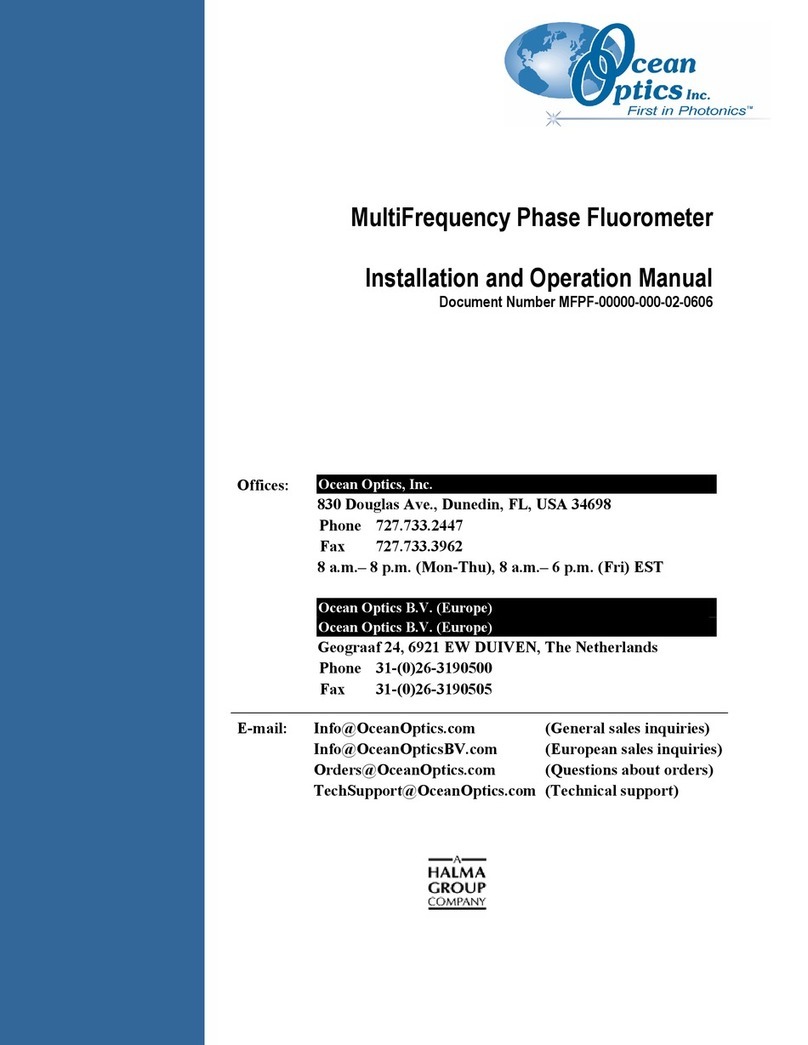
Ocean Optics
Ocean Optics MFPF100-1 Installation and operation manual

ThermoWorks
ThermoWorks Classic Thermapen operating instructions

Cal Test Electronics
Cal Test Electronics CT4422 user guide
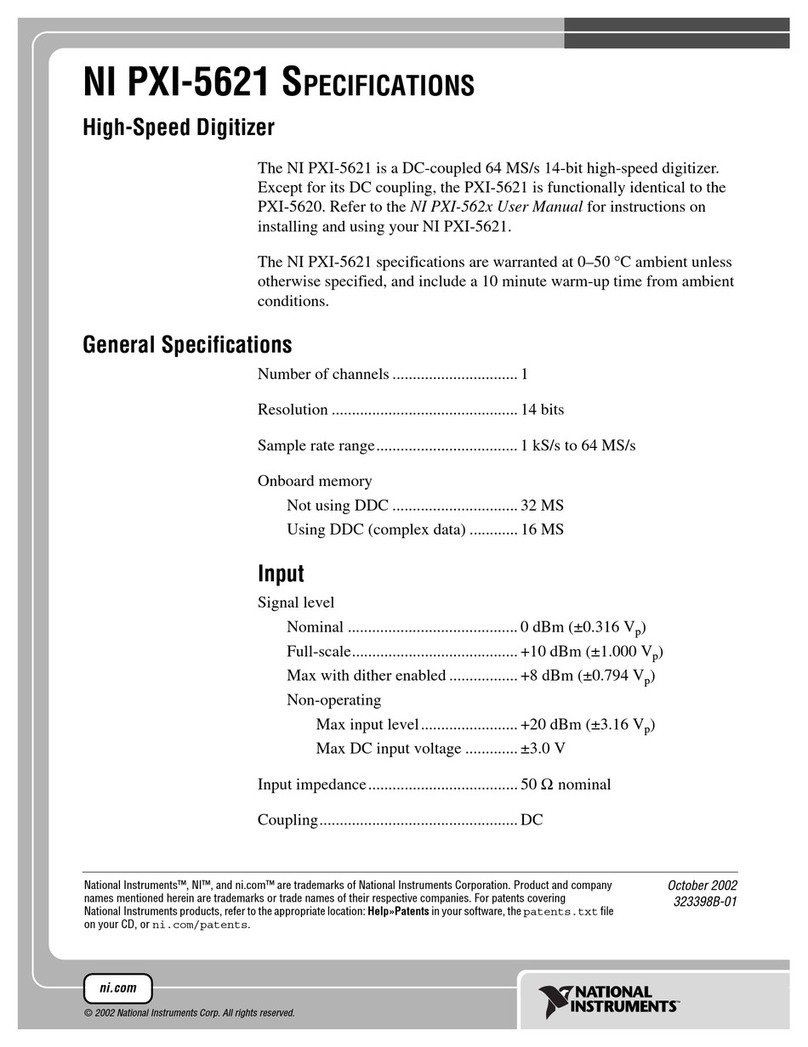
National Instruments
National Instruments NI PXI-5621 specification

Mobeye
Mobeye ThermoGuard TwinLog CML2255 user manual

EMCIS
EMCIS VA-100 manual