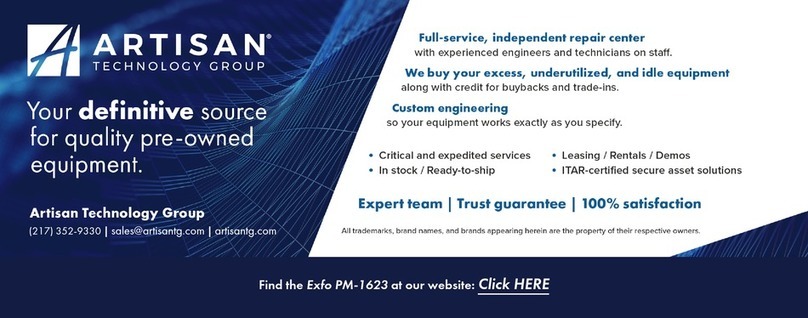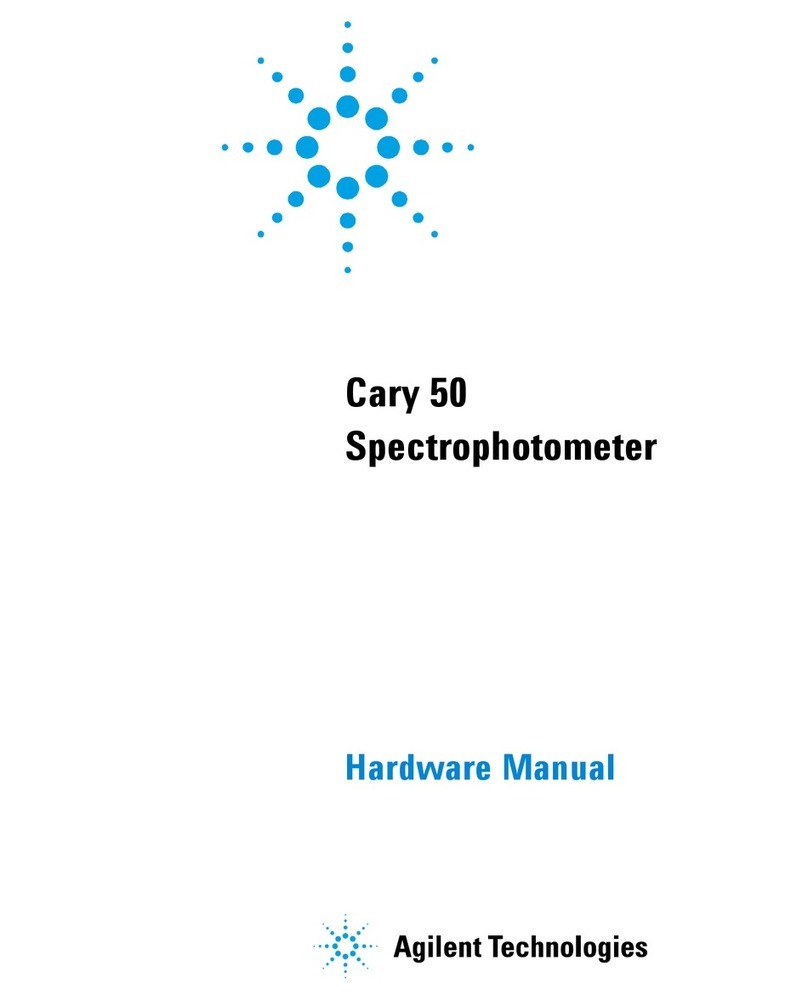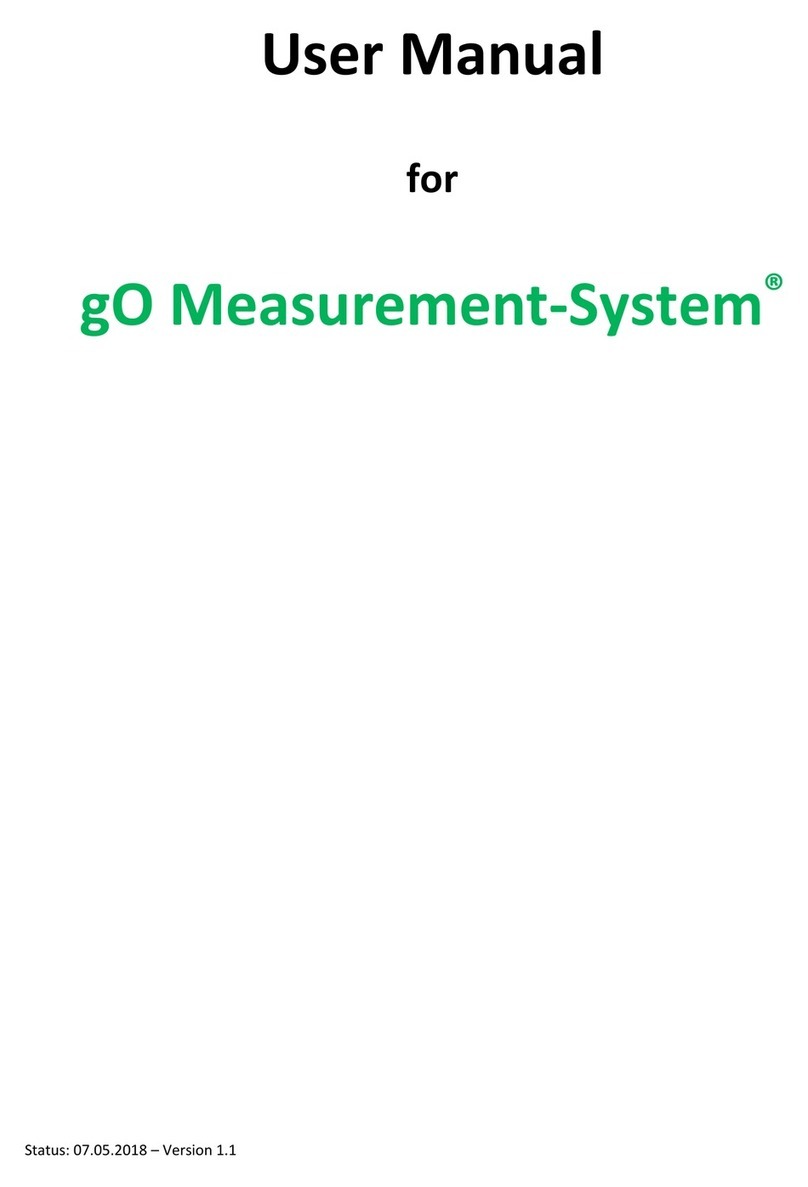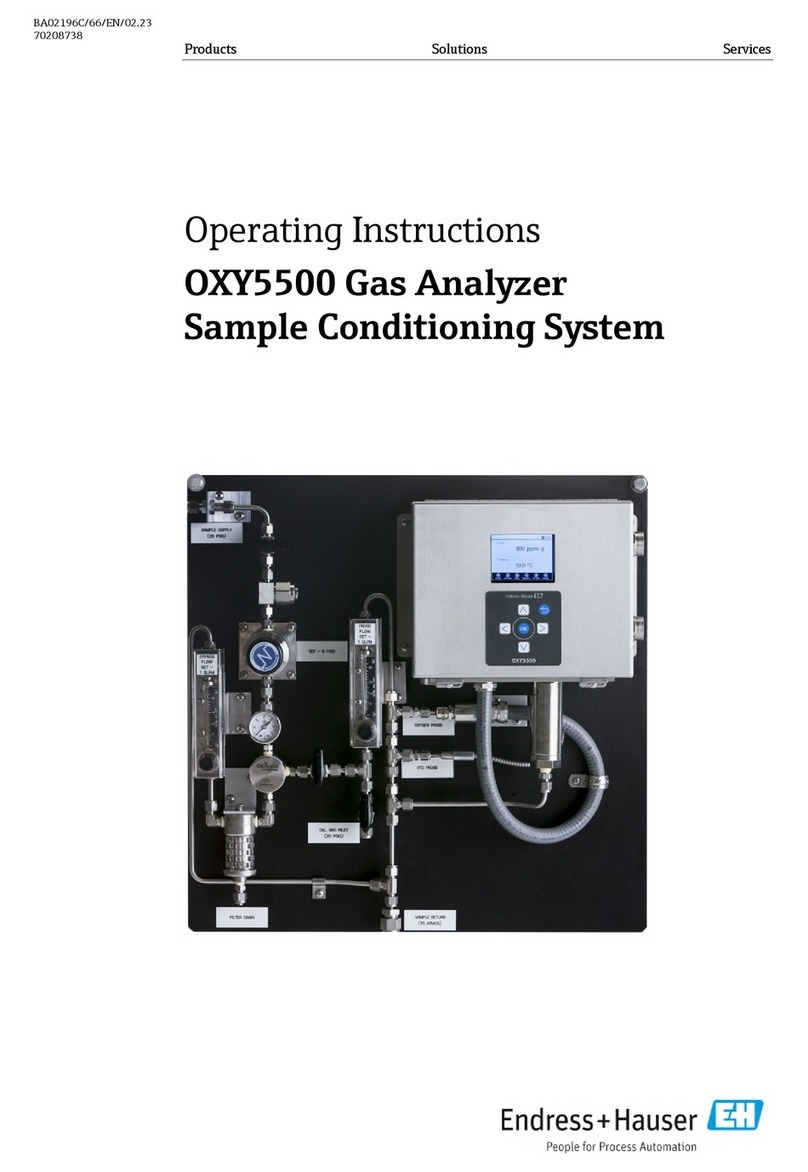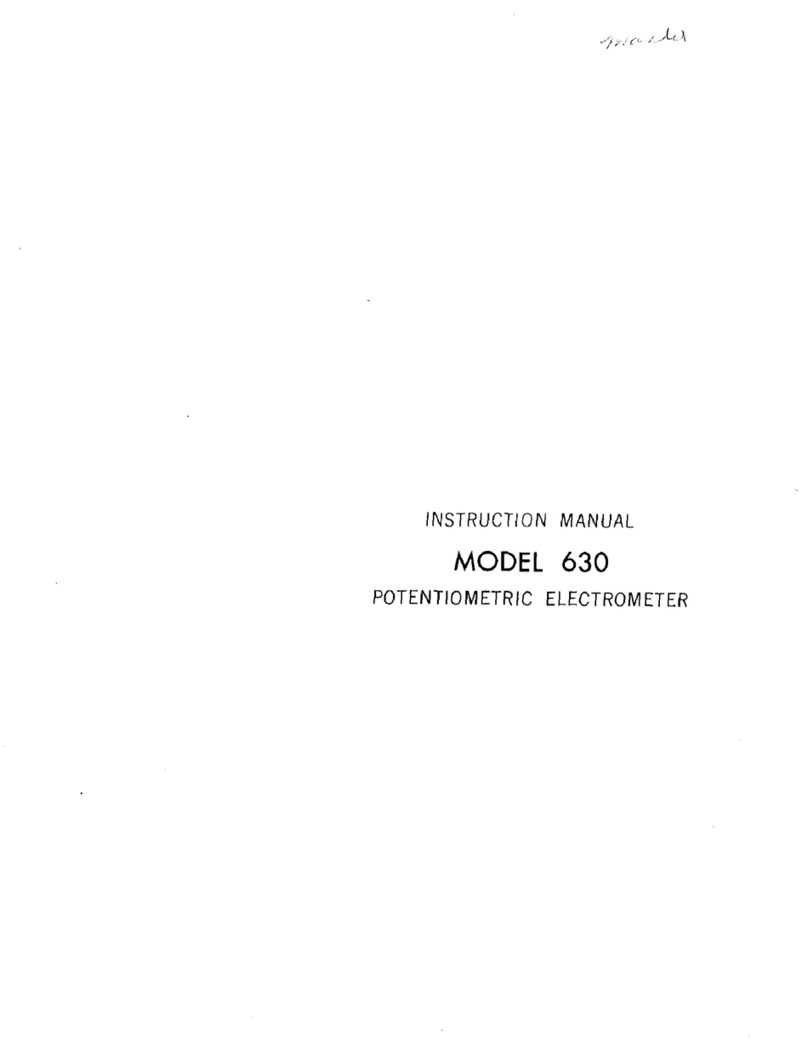Contents
Fiber Inspection Scope iii
Contents
Regulatory Information ..........................................................................................................v
1 Introducing the FIP-500 Fiber Inspection Scope ......................................... 1
Main Features .........................................................................................................................1
Available Configurations .........................................................................................................4
LED Indicators Description ......................................................................................................5
Battery Status Icon Description ...............................................................................................7
Power Sources ........................................................................................................................8
Technical Specifications ..........................................................................................................9
Conventions ............................................................................................................................9
2 Safety Information ..................................................................................... 11
General Safety Information ...................................................................................................11
Other Safety Symbols on Your Unit ......................................................................................13
Electrical Safety Information .................................................................................................14
3 Getting Started with Your Unit ................................................................. 17
Turning on Your Unit ............................................................................................................17
Turning off Your Unit ..........................................................................................................18
Configuring Your Unit at First Startup ..................................................................................19
Understanding the Inspection Screen ...................................................................................21
Changing Your Unit’s SmarTip ..............................................................................................22
Changing Your Unit’s Optical Head ......................................................................................26
Cleaning and Connecting Optical Fibers ...............................................................................30
Temperature Management ...................................................................................................32
4 Setting up Your Unit .................................................................................. 33
Adjusting Display Brightness .................................................................................................33
Adjusting the Date and Time ................................................................................................34
Configuring the Sleep Mode .................................................................................................36
Reverting to Factory Settings ................................................................................................38
5 Inspecting Fiber Ends ................................................................................. 41
Selecting the Connector and Interface Types ........................................................................41
Selecting the Fiber Type ........................................................................................................44
Inspecting Fiber Ends ............................................................................................................47
Navigating Through Multi-Fiber Captures .............................................................................48
Displaying or Hiding the Overlay ...........................................................................................50
Turning on or Turning off the Flashlight ...............................................................................51