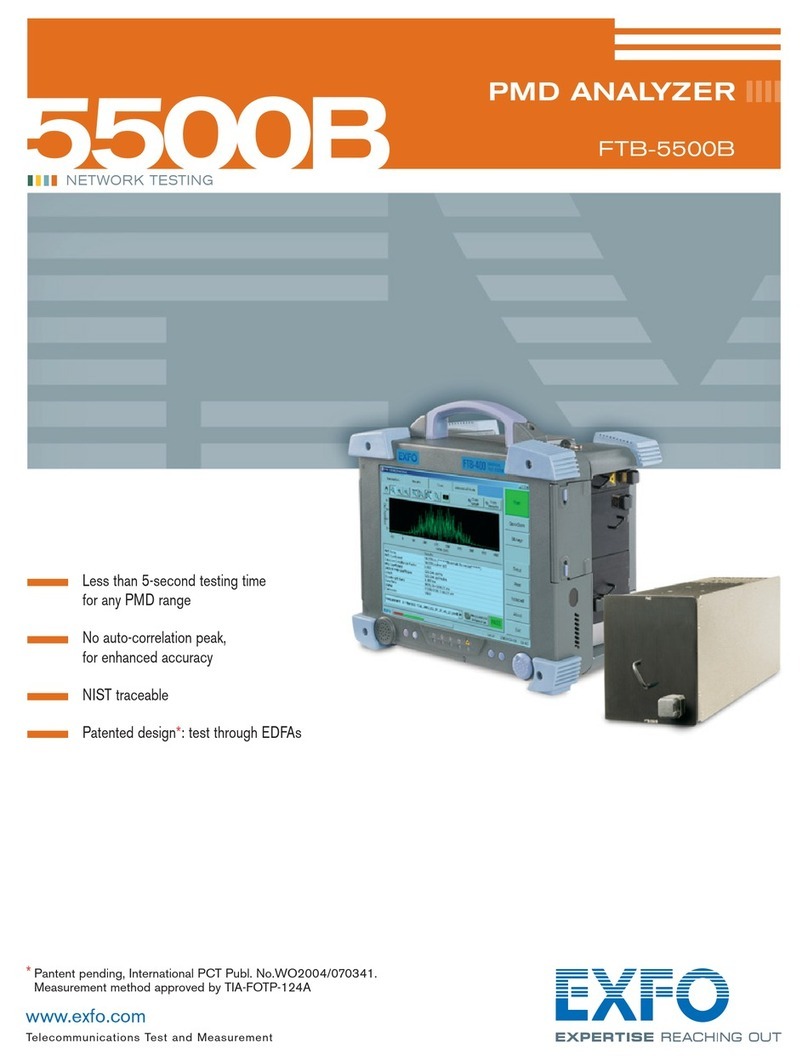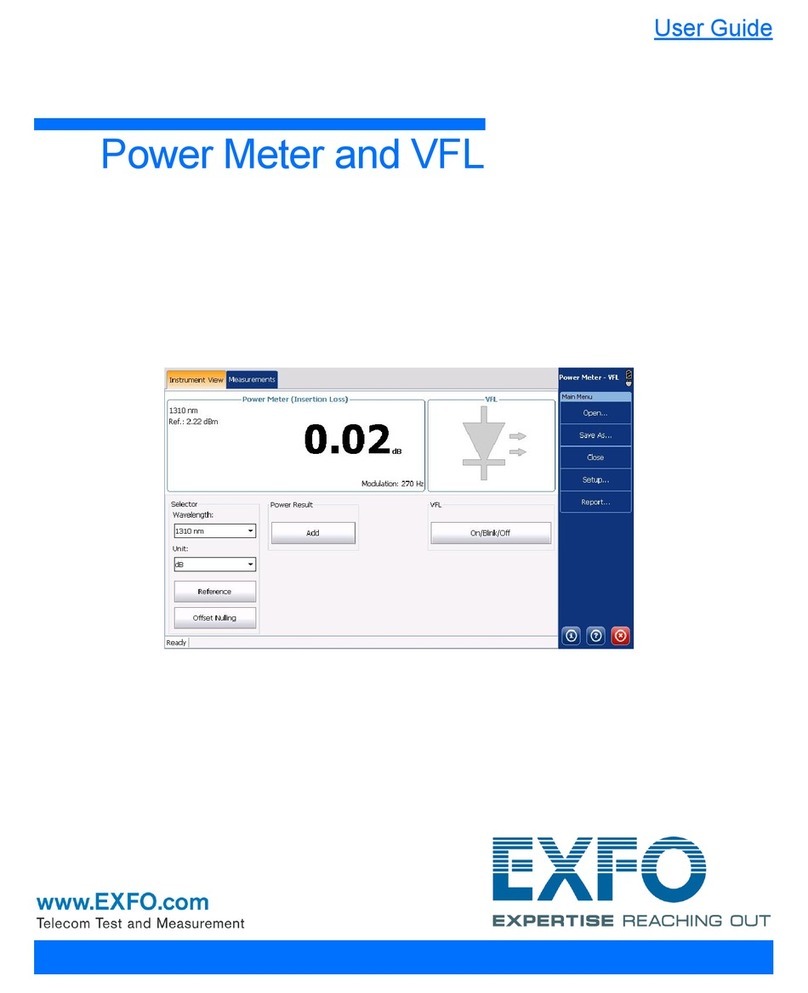Contents
iv OSA20
7 Analyzing Traces ................................................................................................................. 61
Setting Up Peaks and Troughs Search ................................................................................................................66
Selecting the Component Under Test (PCT Mode) .............................................................................................69
Setting Up Channel Detection ...........................................................................................................................70
Setting Up Spectral Width Analysis ....................................................................................................................76
Setting Up XXdB Width Analysis ........................................................................................................................81
Setting Up Mean Wavelength/Frequency Analysis .............................................................................................84
Analyzing Central Wavelength and Sigma Value Results ...................................................................................86
Analyzing FWHM Results ...................................................................................................................................87
Analyzing Side Modes Spacing Results ..............................................................................................................88
Setting Up Notch Width Analysis .......................................................................................................................89
Setting Up Level Check Analysis .........................................................................................................................92
Setting Up SMSR Analysis ..................................................................................................................................94
Setting Up OSNR Analysis ..................................................................................................................................97
Setting Up Ripple Analysis ...............................................................................................................................103
Setting Up Optical Power Analysis ...................................................................................................................105
Setting Up Loss Measurement Analysis ............................................................................................................107
Setting Up Peak Power Density Analysis ..........................................................................................................108
Setting Up Gain and Noise Figure Analysis ......................................................................................................109
Setting Up Pass Band Test Analysis ..................................................................................................................113
Setting Up Stop Band Test Analysis .................................................................................................................119
Setting Up Mask Test Analysis .........................................................................................................................125
8 Handling Files and User Data ........................................................................................... 127
Connecting/Disconnecting USB Storage Devices ..............................................................................................127
Saving Analysis Settings and Results ................................................................................................................127
Loading Measurement and Analysis Settings ...................................................................................................129
Handling Files Saved ........................................................................................................................................130
Deleting all User Data from the OSA20 Internal Drive ......................................................................................130
Restoring Factory Settings ...............................................................................................................................131
9 Using the OSA20 in Remote Control ................................................................................ 133
Preparing the OSA20 for Remote Control ........................................................................................................133
Entering/Exiting the Remote Mode ..................................................................................................................136
10 Performing Basic Maintenance Operations ..................................................................... 137
Cleaning the OSA20 .........................................................................................................................................137
Cleaning Optical Connectors ...........................................................................................................................139
Performing a User Calibration ..........................................................................................................................140
Replacing the External Power Fuse ..................................................................................................................141
Recalibrating the OSA20 ..................................................................................................................................142
Carrying the OSA20 .........................................................................................................................................142
Recycling and Disposal ....................................................................................................................................142
11 Troubleshooting ................................................................................................................ 143
Handling Errors and Warnings .........................................................................................................................143
Forcing the OSA20 to Shutdown & Restart ......................................................................................................147
Using Remote Assistance Tools ........................................................................................................................148
Displaying the User Documentation ................................................................................................................149
Contacting the Technical Support Group .........................................................................................................150
Transportation .................................................................................................................................................150