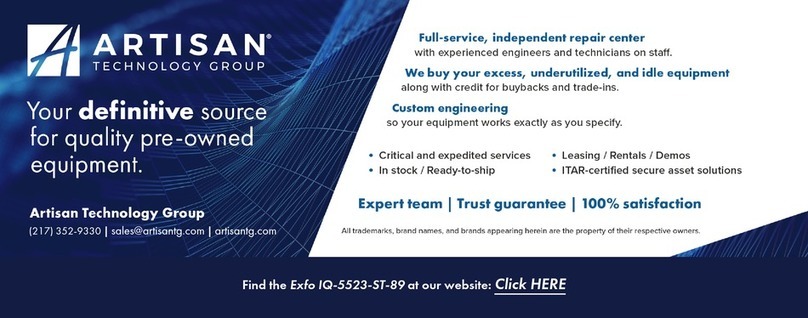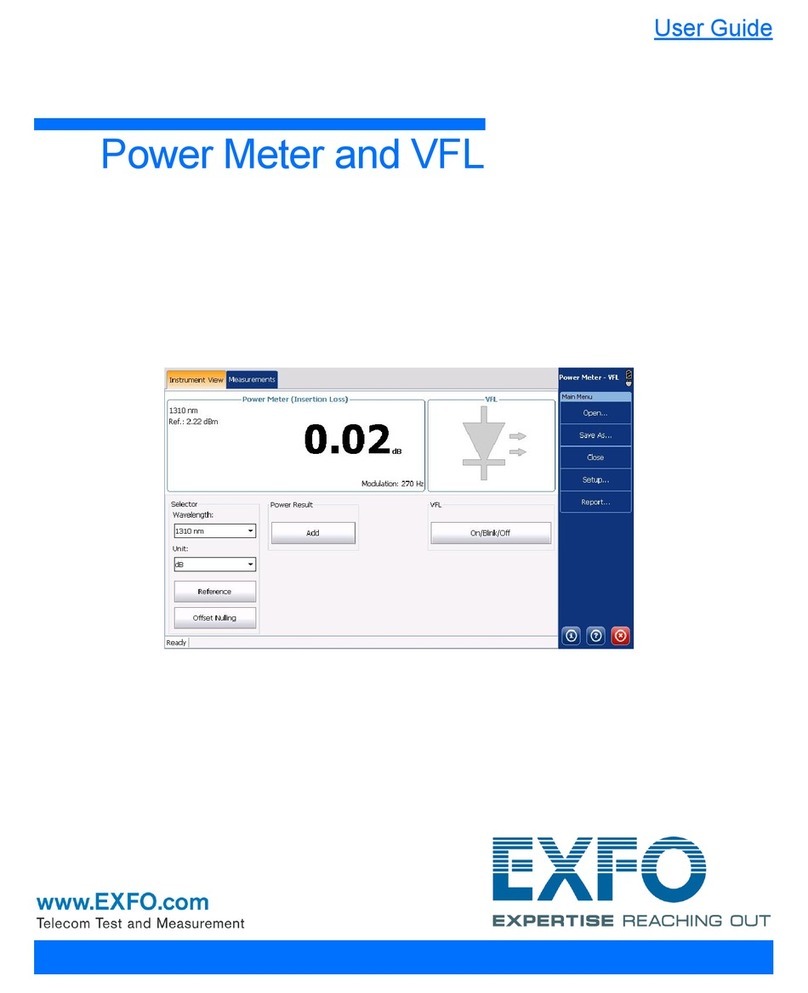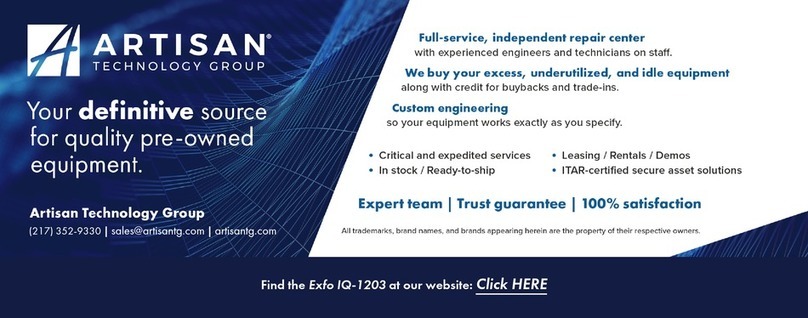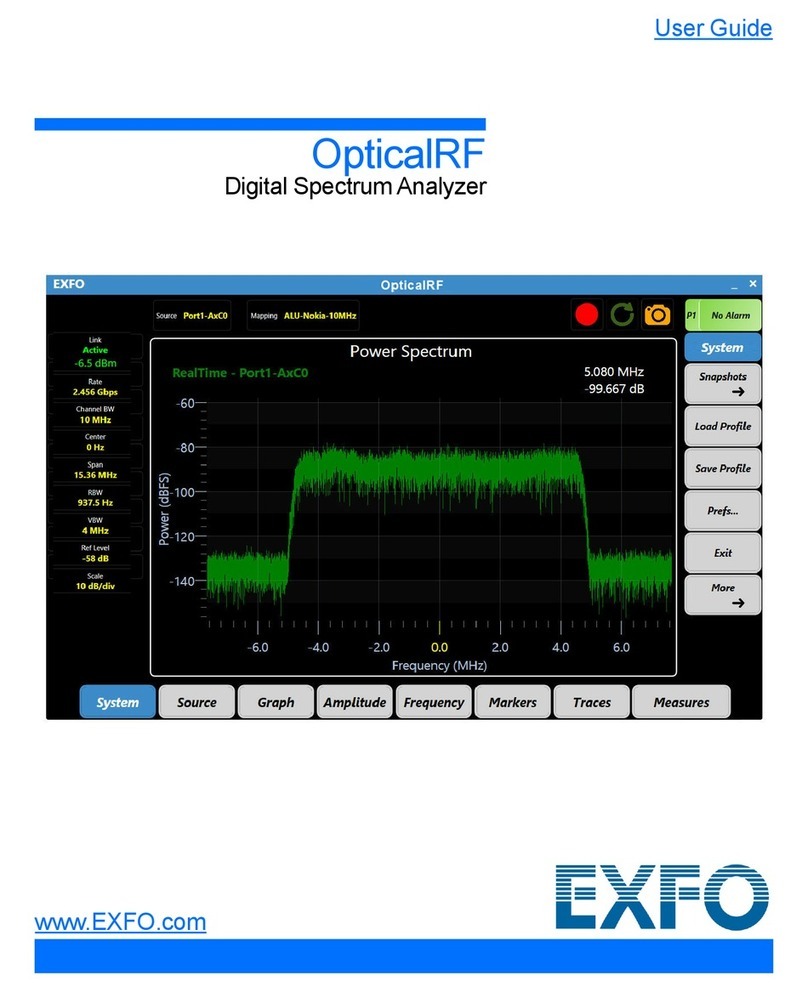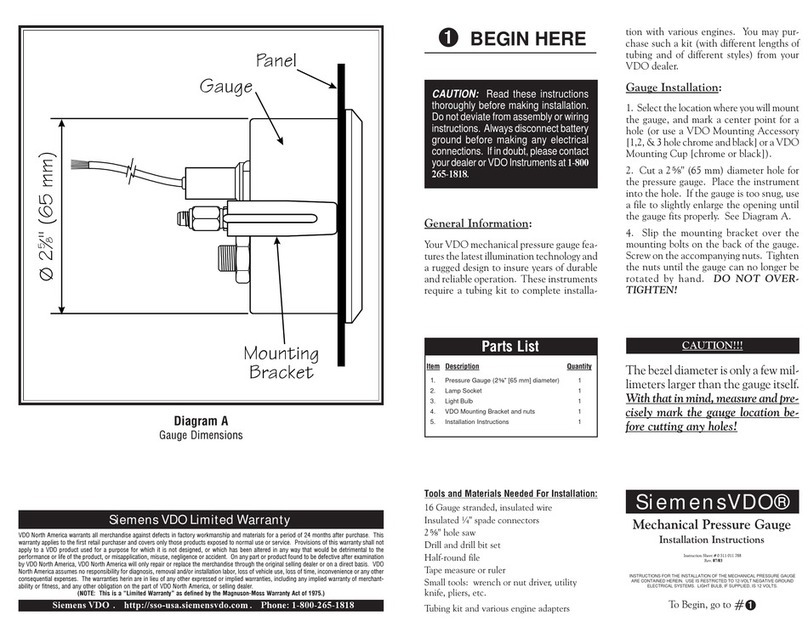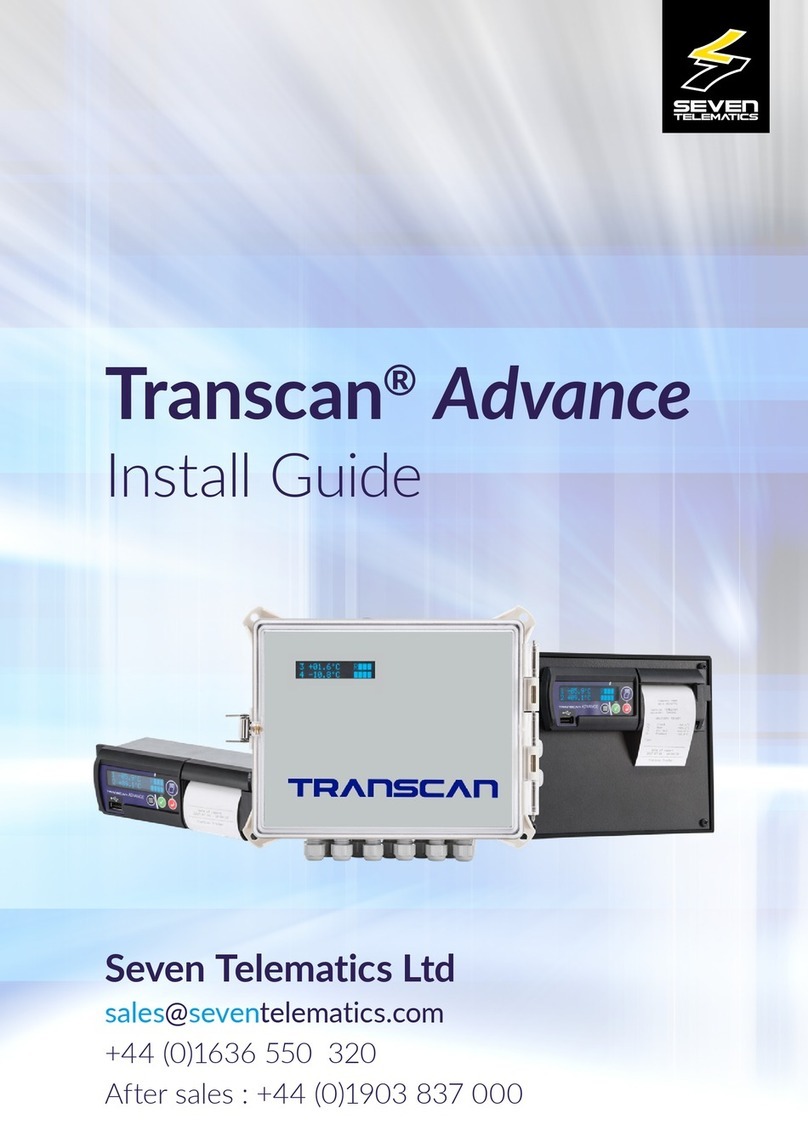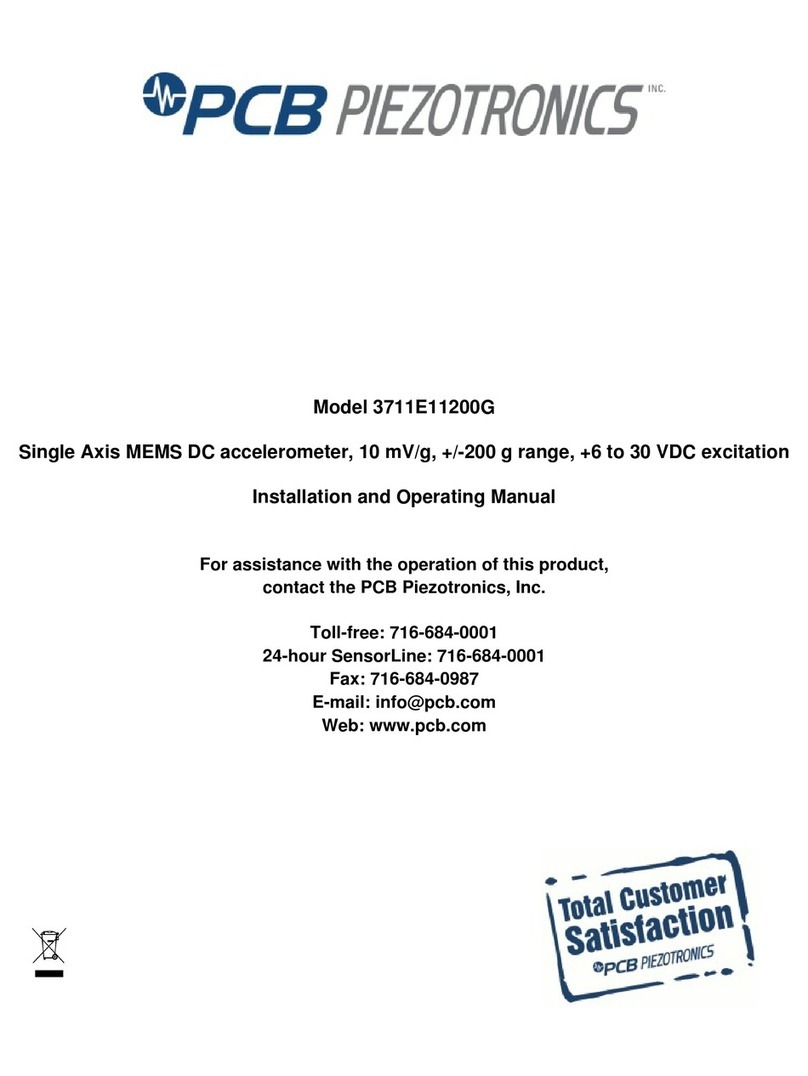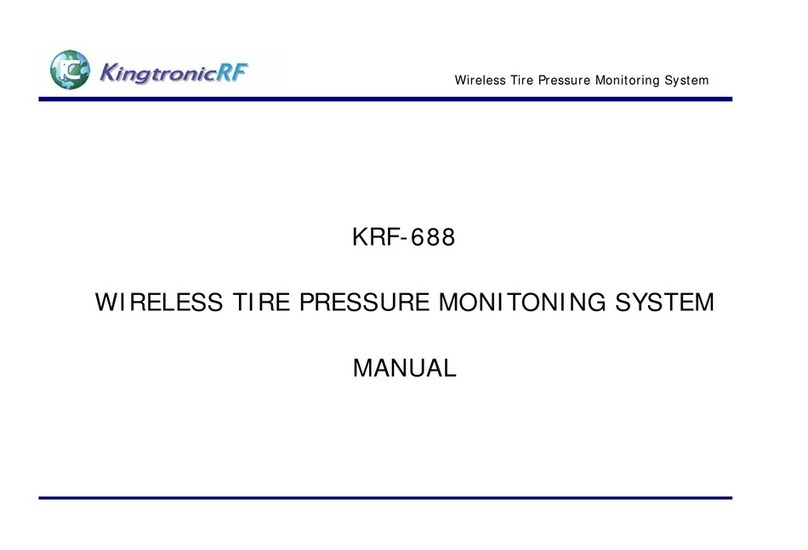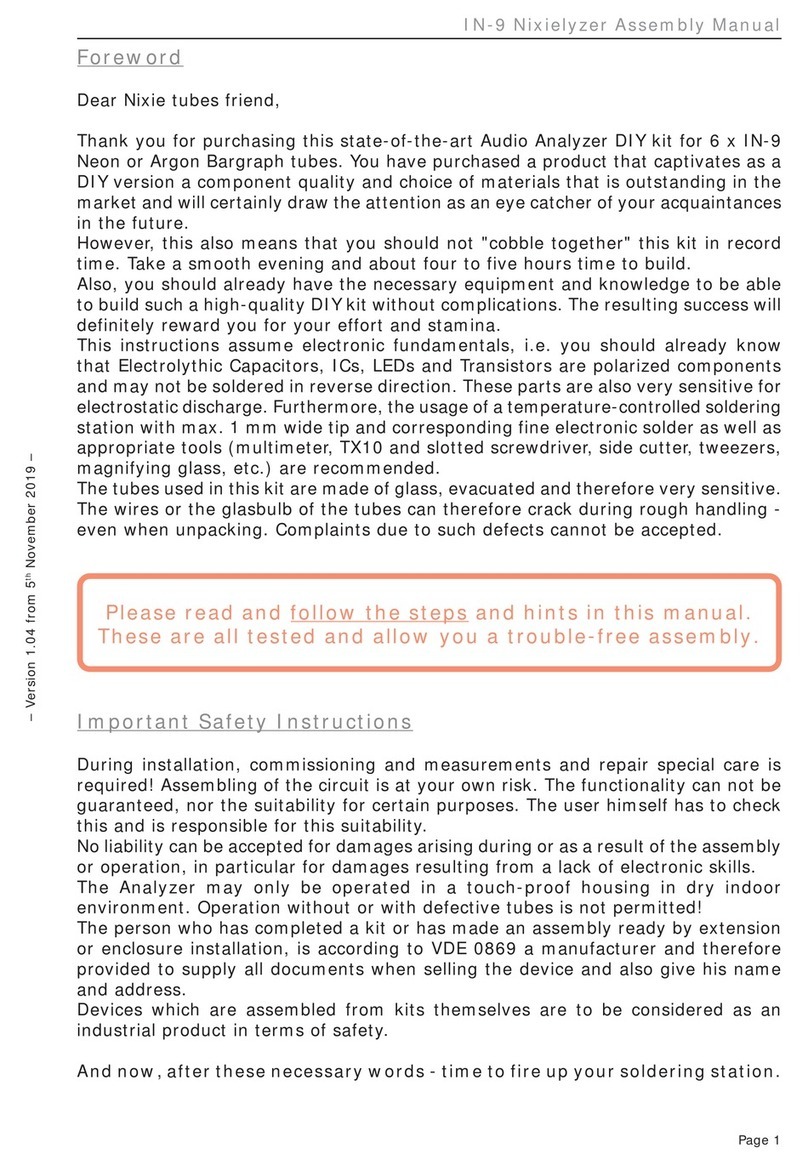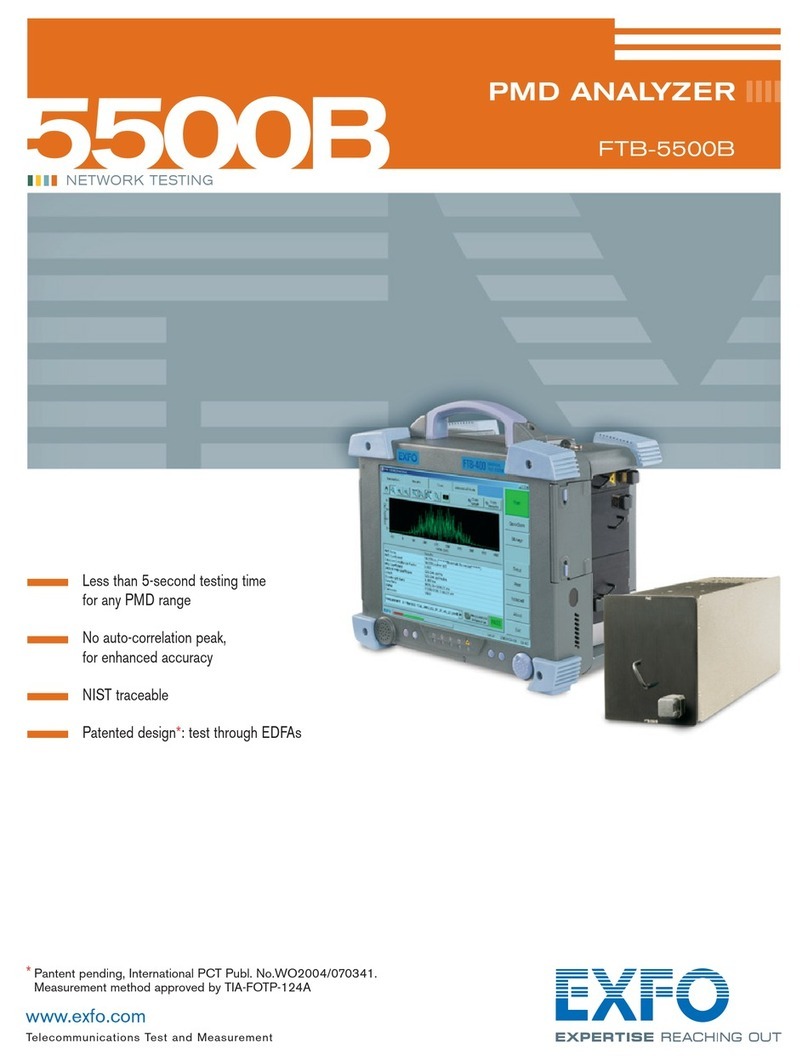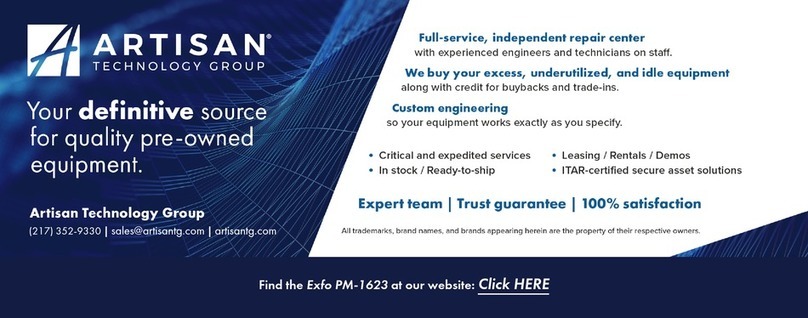Table of Contents
6OSA20 User Guide
5. Adjusting the Graph Display .............................................................................................................. 55
5.1 Adjusting the Scale of the Graph With Zoom Commands ................................................................ 55
5.2 Performing Manual Measurements With Markers ............................................................................ 57
6. Analyzing Traces .............................................................................................................................. 59
6.1 Setting Up Peaks and Troughs Search ............................................................................................... 64
6.1.1 Defining PT Search Analysis Parameters............................................................................. 64
6.1.2 Analyzing PT Search Results ................................................................................................ 66
6.2 Selecting the Component Under Test (PCT Mode) ........................................................................... 67
6.3 Setting Up Channel Detection ............................................................................................................. 68
6.3.1 Defining Channel Detection Analysis Parameters............................................................... 68
6.3.2 Analyzing WDM Channel Detection Results......................................................................... 71
6.4 Setting Up Spectral Width Analysis .................................................................................................... 73
6.4.1 Defining Spectral Width Analysis Parameters ..................................................................... 73
6.4.2 Analyzing Spectral Width Results ......................................................................................... 76
6.5 Setting Up XXdB Width Analysis ......................................................................................................... 77
6.5.1 Defining XXdB Width Analysis Parameters.......................................................................... 77
6.5.2 Analyzing XXdB Width Results.............................................................................................. 79
6.6 Setting Up λmean Analysis ................................................................................................................. 80
6.6.1 Defining λmean Analysis Parameters .................................................................................. 80
6.6.2 Analyzing λmean Results ...................................................................................................... 81
6.6.3 Analyzing λpeak Results ....................................................................................................... 81
6.7 Analyzing λcenter and σResults......................................................................................................... 82
6.8 Analyzing FWHM Results .................................................................................................................... 83
6.9 Analyzing Side Modes Spacing Analysis............................................................................................ 84
6.10 Setting Up Notch Width Analysis ........................................................................................................ 85
6.10.1 Defining Notch Width Analysis Parameters......................................................................... 85
6.10.2 Analyzing Notch Width Results............................................................................................. 87
6.11 Setting Up Level Check Analysis......................................................................................................... 88
6.11.1 Defining Level Check Analysis Parameters.......................................................................... 88
6.11.2 Analyzing Level Check Results ............................................................................................. 89
6.12 Setting Up SMSR Analysis................................................................................................................... 90
6.12.1 Defining SMSR Analysis Parameters.................................................................................... 90
6.12.2 Analyzing SMSR Results........................................................................................................ 91
6.13 Setting Up OSNR Analysis ................................................................................................................... 93
6.13.1 Defining OSNR Analysis Parameters.................................................................................... 93
6.13.2 Analyzing OSNR Results........................................................................................................ 97
6.14 Setting Up Ripple Analysis................................................................................................................... 99
6.14.1 Defining Ripple Analysis Parameters ................................................................................... 99
6.14.2 Analyzing Ripple Results ..................................................................................................... 100
6.15 Setting Up Optical Power Analysis ................................................................................................... 101
6.15.1 Defining Optical Power Analysis Parameters .................................................................... 101
6.15.2 Analyzing Optical Power / Gain / Loss Results ................................................................. 102
6.16 Setting Up Loss Measurement Analysis........................................................................................... 103