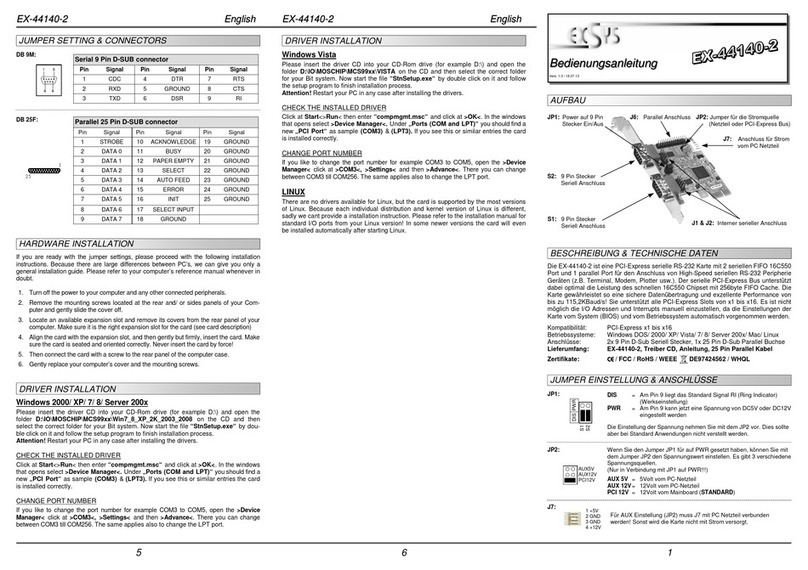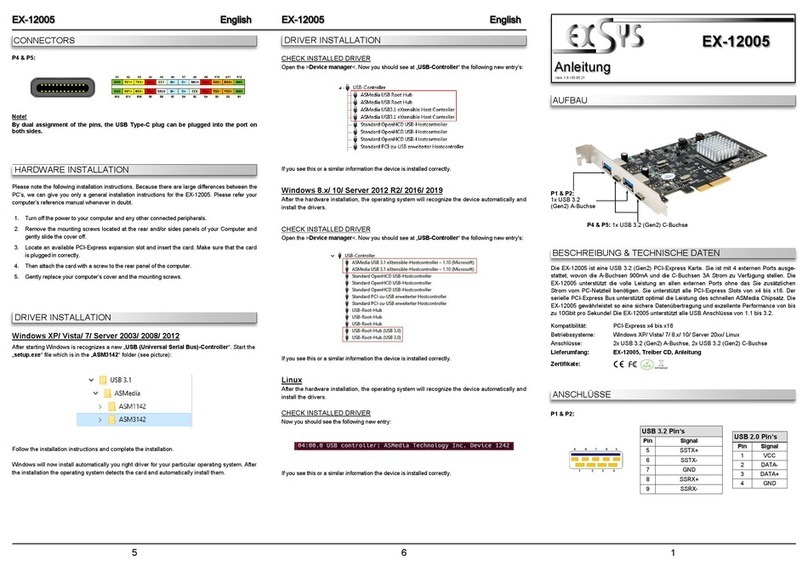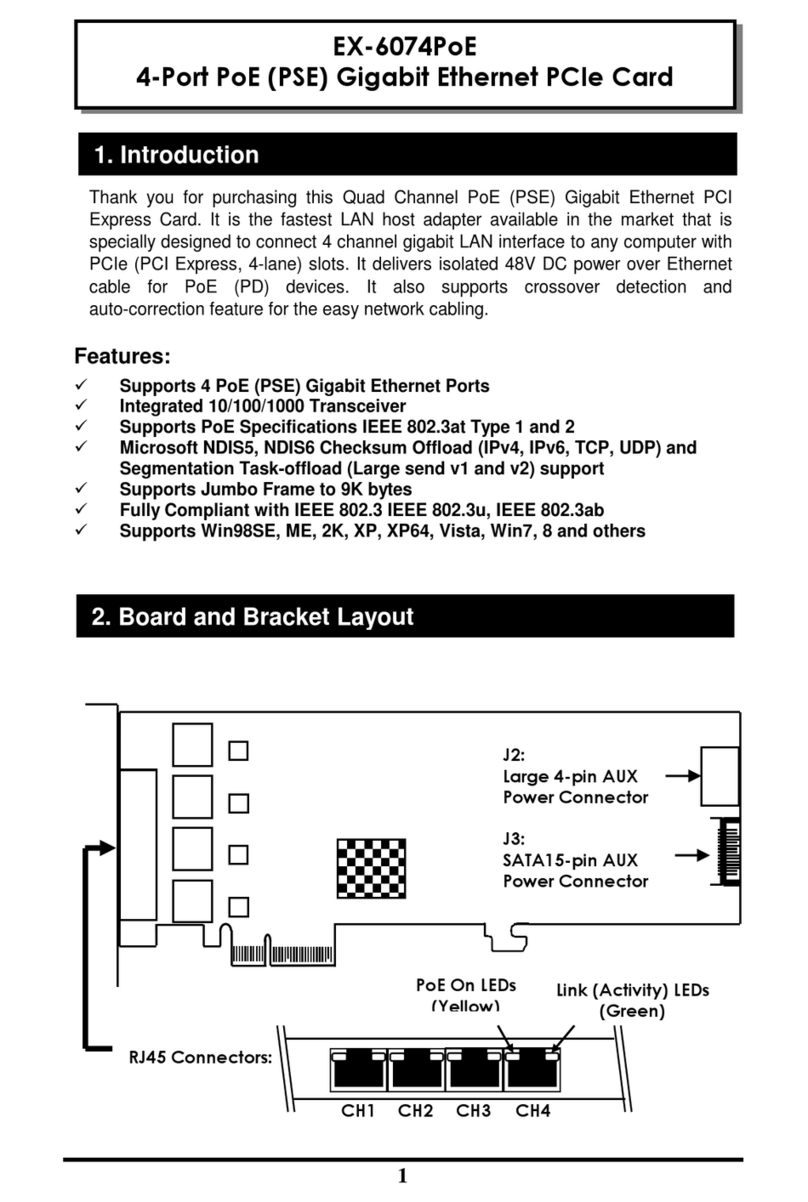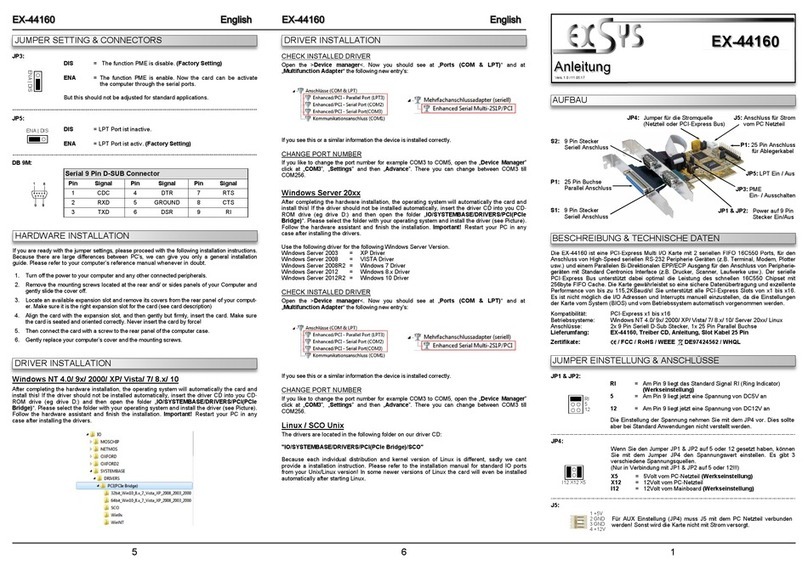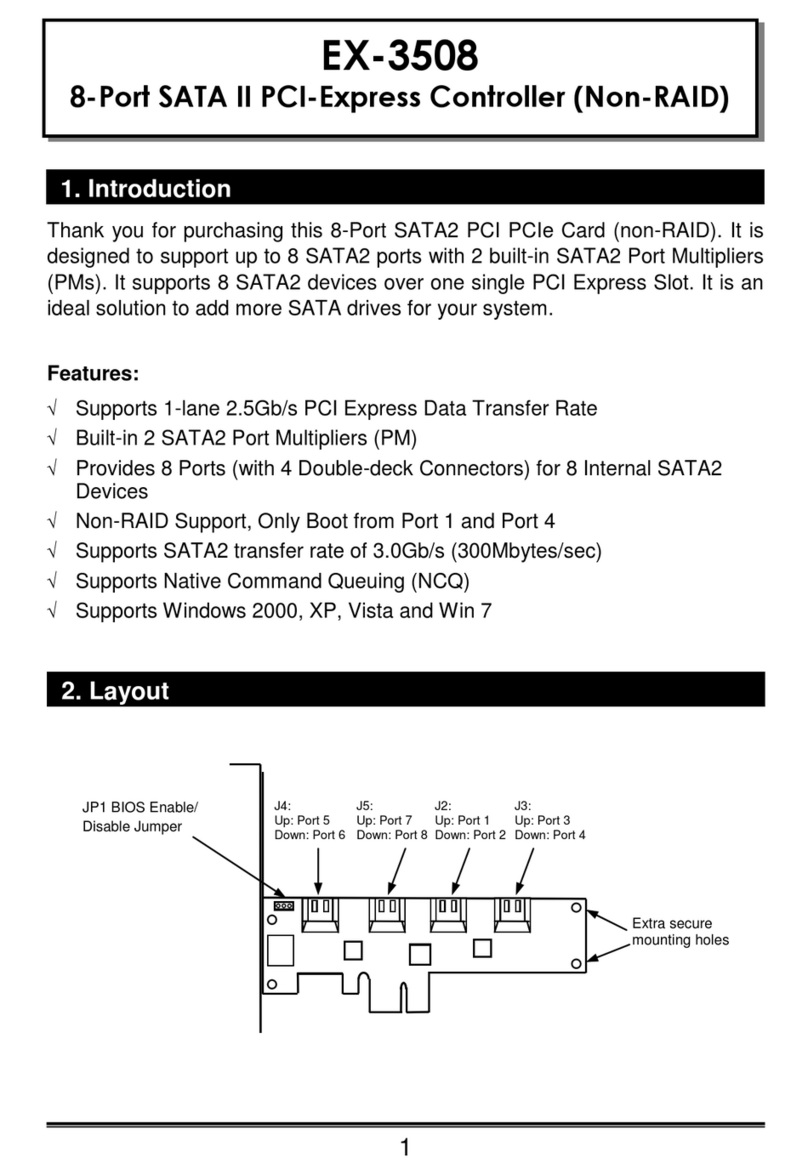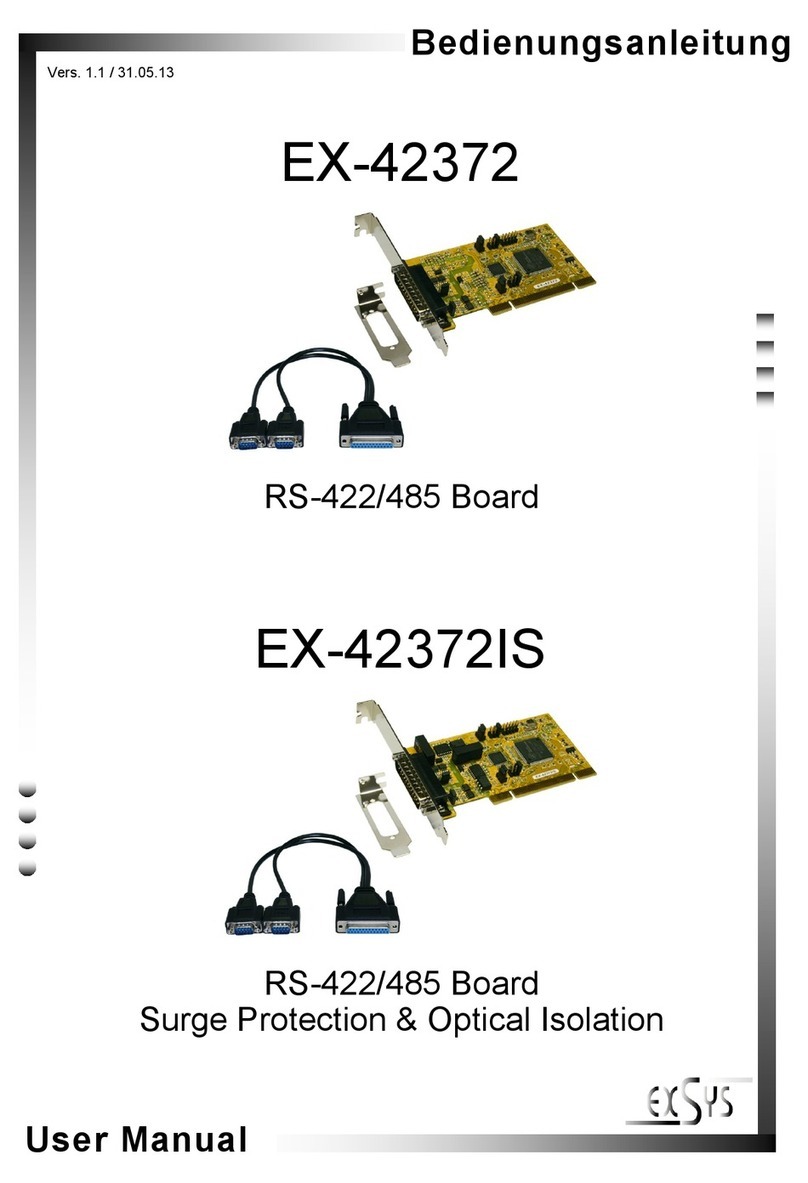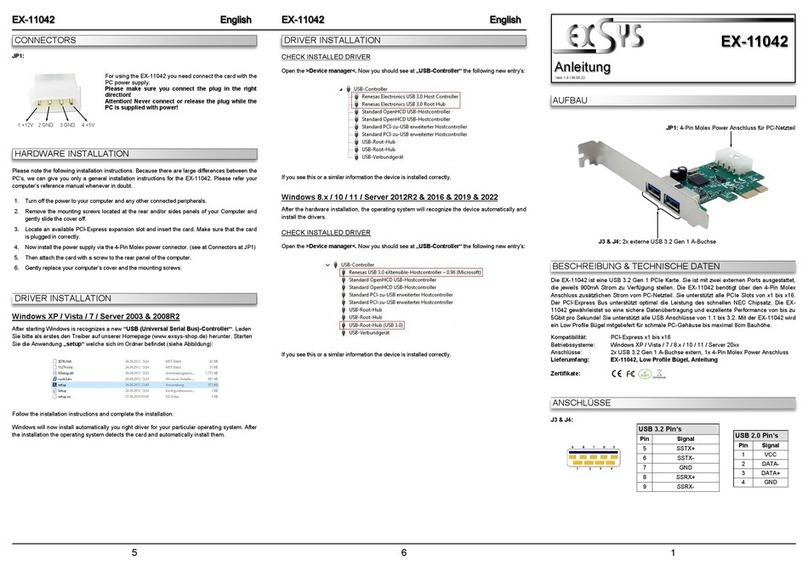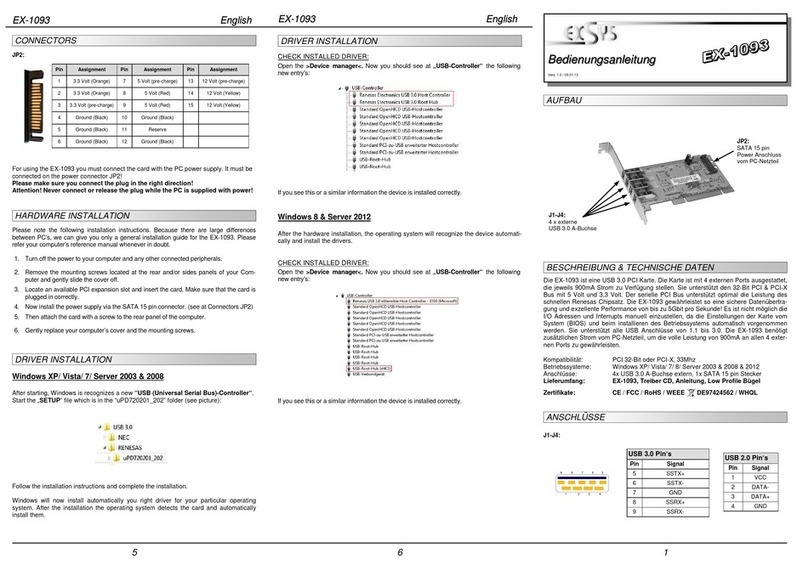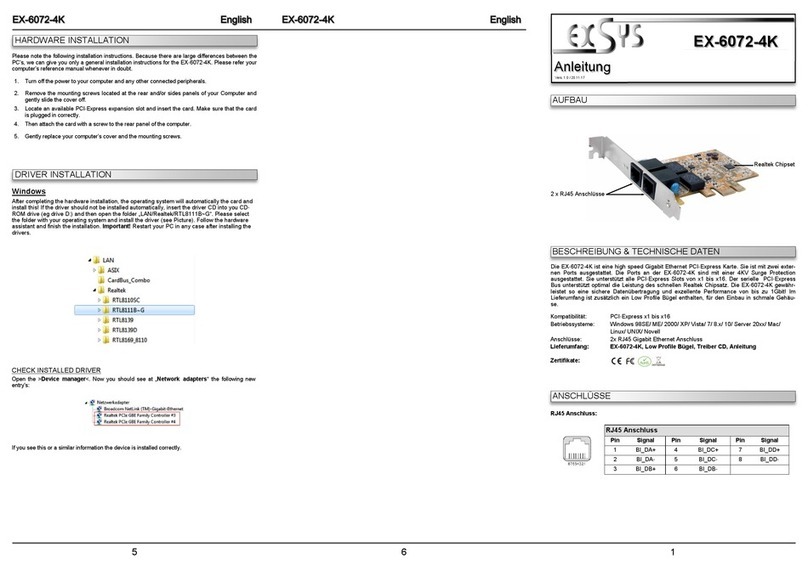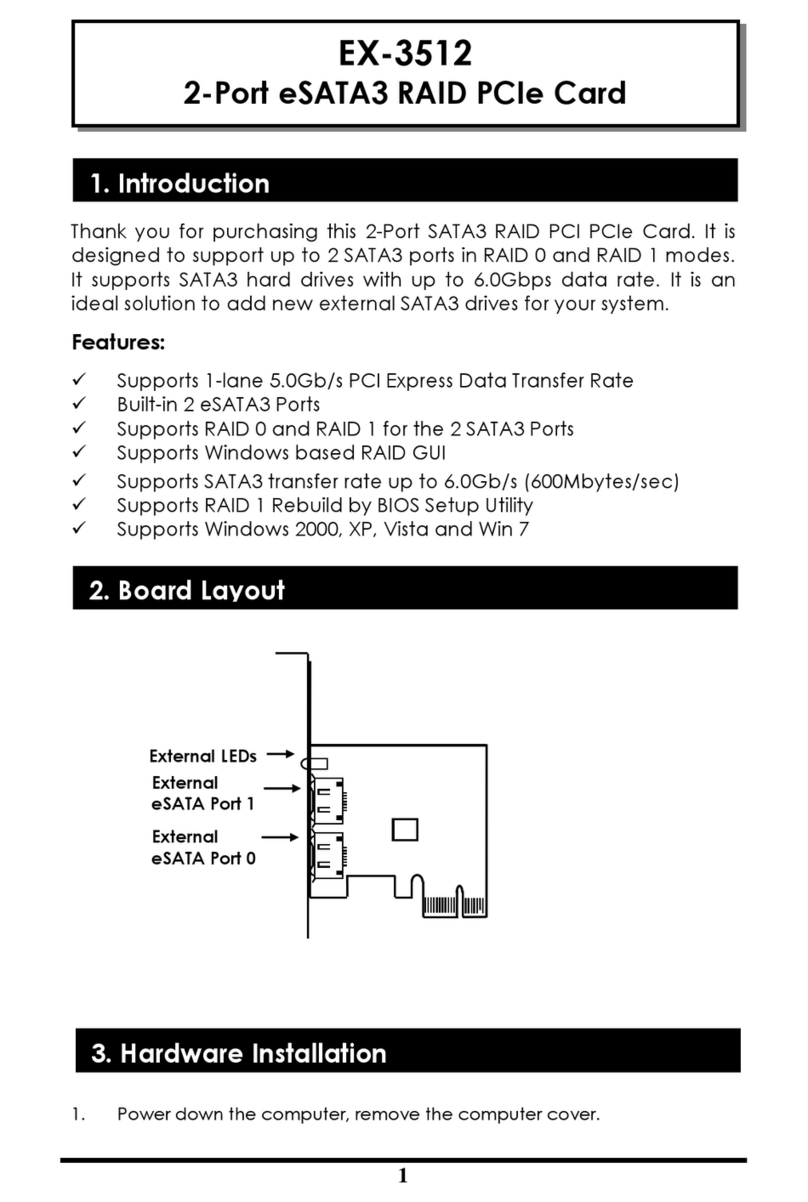If you are ready with the jumper settings for the EX-11072, please proceed with the following
installation instructions. Because there are large differences between PC’s, we can give you
only a general installation guide for the EX-11072. Please refer your computer’s reference
manual whenever in doubt.
1. Turn off the power to your computer and any other connected peripherals.
2. Remove the mounting screws located at the rear and/or sides panels of your Computer
and gently slide the cover off.
3. Install now the external power supply to the card like shown at JP4 above.
4. Locate an available PCI-Express expansion slot and remove its covers from the rear panel
of your computer.
5. Align the EX-11072 with the expansion slot, and then gently but firmly, insert the card.
Make sure the card is seated and oriented correctly.
6. Then connect the card with a screw to the rear panel of the computer.
7. Install the 3.5-inch-bay cable adapter and connect its cable to J3 connector.
8. Gently replace your computer’s cover and the mounting screws.
HARDWARE INSTALLATION:
651
Vielen Dank das Sie sich für die EX-11072 entschieden haben. Die USB 3.0 PCI-Express Karte
stellt zwei Externe und zwei Interne Super-Speed USB 3.0 Ports in eine 3.5“ Schacht
(Fronteinbau) zur Verfügung. Sie ist entwickelt worden um vier weitere USB 1.1, 2.0 oder 3.0
Endgeräte an Ihre Workstation, Desktop oder Server anzuschließen. Sie unterstützt USB 1.1
Low-Speed (1.5Mbps), Full-Speed (12Mpbs), USB 2.0 High-Speed (480Mbps) und USB 3.0
Super-Speed (5Gbps). Sie ist die perfekte Technologie für externe Speicher Gehäuse, digitale
Kameras, Webcam, Scanner und mehr. Zur Unterstützung des Stromes 900mA an den exter-
nen USB 3.0 Ports, benötigt man den Stromanschluss vom PC-Netzteil. Es ist nicht möglich die
I/O Adressen und Interrupts manuell einzustellen, da die Einstellungen der Karte vom System
(BIOS) und beim installieren des Betriebssystems automatisch vorgenommen werden.
BESCHREIBUNG & TECHNISCHE DATEN:
AUFBAU:
Kompatibilität: PCI Express x1 bis x16
Betriebssysteme: Windows XP/ Vista/ 7/ Server 2008 R2
Anschlüsse: 2 x A-Buchse Extern, 1 x 20 Pin Stecker Intern, 1 x 4 Pin Molex
Lieferumfang: EX-11072, 3.5“ Front-Bay Einschub, Standard Bügel,
Treiber CD, Anleitung
Zertifikate: CE / FCC / RoHS / WEEE DE97424562 / WHQL
DRIVER INSTALLATION:
Bedienungsanleitung
Vers. 1.0 / 28.09.12
JUMPER EINSTELLUNG & ANSCHLÜSSE:
JUMPER SETTING & CONNECTORS:
Bitte auf die richtige Polarität achten! Achtung! Stecker
nie bei eingeschaltetem PC ein oder ausstecken!
Windows XP/ Vista/ 7/ Server 2008 R2:
Start the „Setup“ File which is in the „RENESAS“ folder:
Windows will now install automatically you right driver for your particular operating system. After
the installation the operating system detects the card and automatically installs them.
CHECK INSTALLED DRIVER:
Open as sample the >Device manager< . Now you should see at „USB Devices“ the follow-
ing new entry's: <USB 3.0 Root Hub>.
If you see this or a similar information the device is installed correctly.
J1-J4:
USB 2.0 Pin‘s
Pin Signal
1VCC
2DATA-
3DATA+
4GND
USB 3.0 Pin‘s
Pin Signal
5SSTX+
6SSTX-
7GND
8SSRX+
9SSRX-
Attention! Do not install the card before running the setup utility. Please install the
drivers for the card first. If not the card might not be installed correctly!!! If you already
do install the drivers please proceed with the following Instructions. J1, J3:
Externe
USB 3.0 Ports # 1,
J10: USB Bus Power Ein-
gangs Buchse
Muss an das Netzteil vom
Rechner angeschlossen
werden um 900mA Strom am
USB 3.0 Stecker zu haben
Merkmale:
• Kompatible mit PCI Express Gen2 Spezifikation
• Unterstützt zwei Externe USB 3.0 Ports
• Unterstützt zwei USB 3.0 Host Ports über den internen 20-pin Header Anschluss
• Kompatibel mit USB 3.0 und Intel xHCI Spezifikation
• Unterstützt Low-Speed (1.5Mbps)/ Full-Speed (12Mbps)/ High-Speed (480Mbps)/ Super-
Speed (5Gbps)
• Unterstützt Control/Bulk/Interrupt/Isochronous Transfer
• Unterstützt 900mA USB Bus Power für jeden Ausgang
• Unterstützt Windows XP, Vista, Windows 7 und mehr
JP4:
1 +12V 2 GND 3 GND 4 +5V
J8: 20-pin Header
Anschluss für USB 3.0
Port # 3, 4
J8
JP4
J3 J4
J1
J2
J10