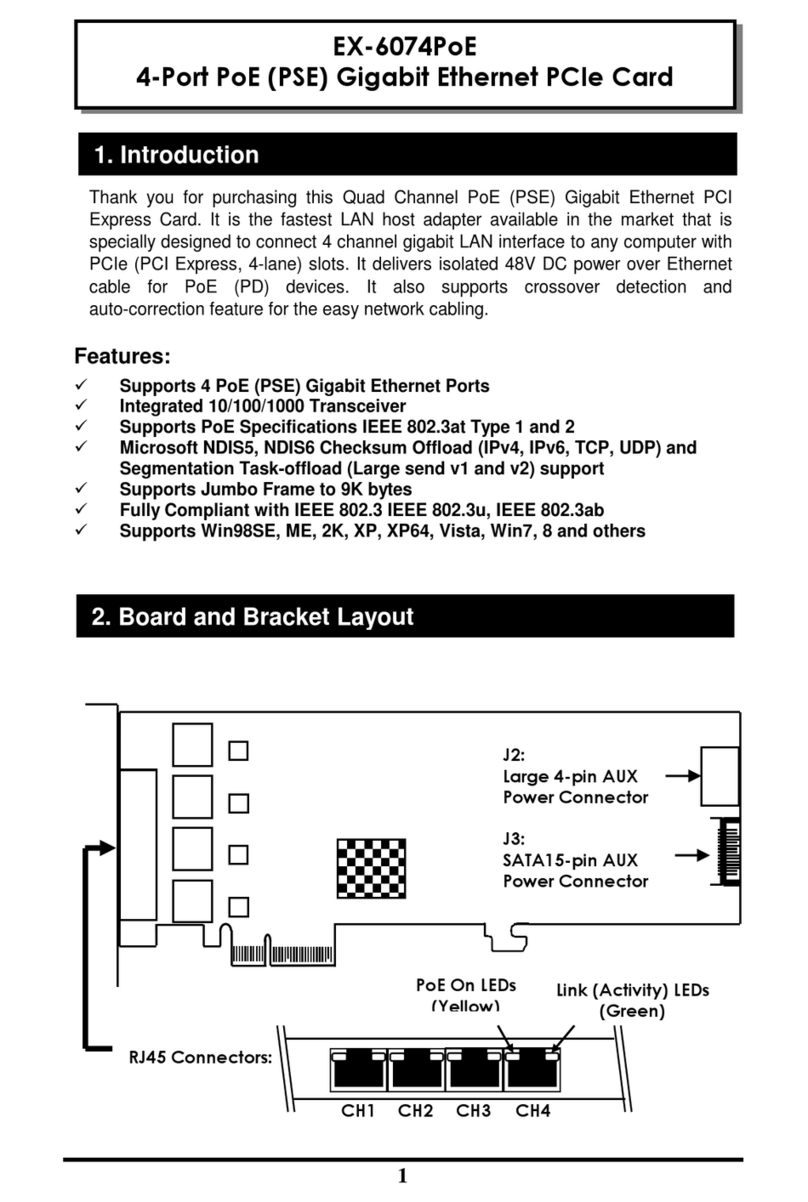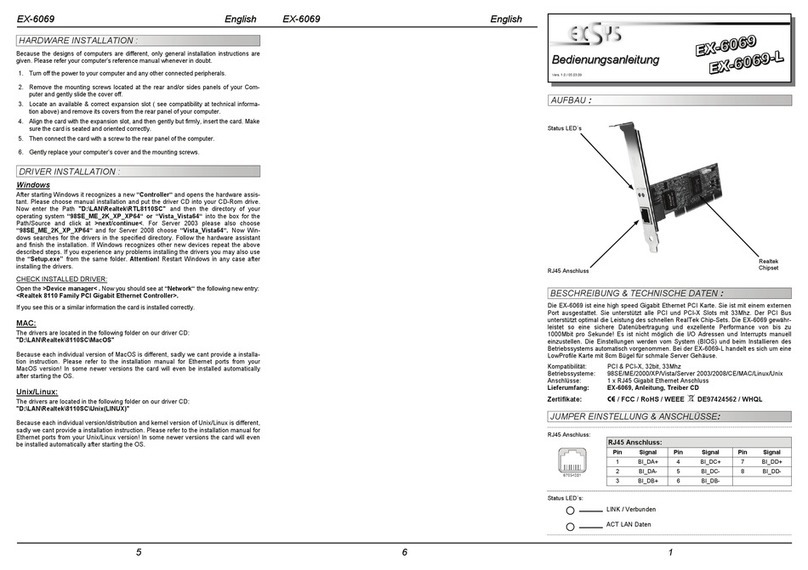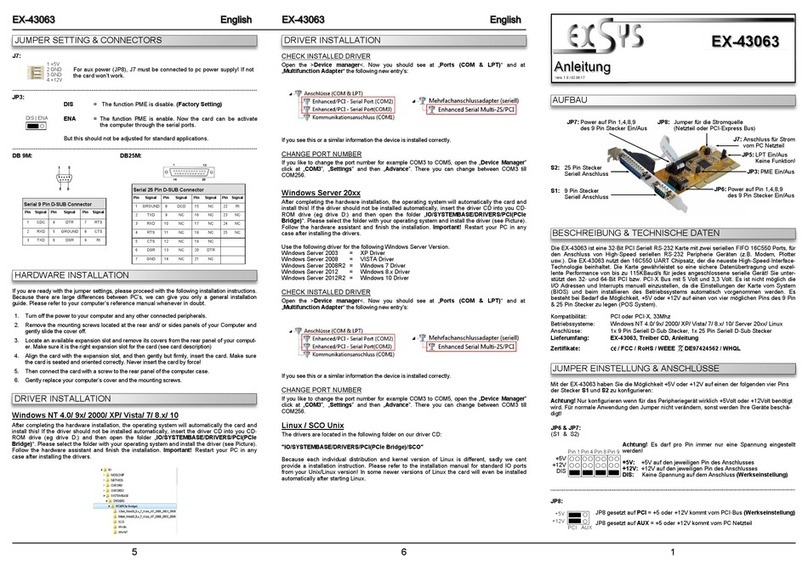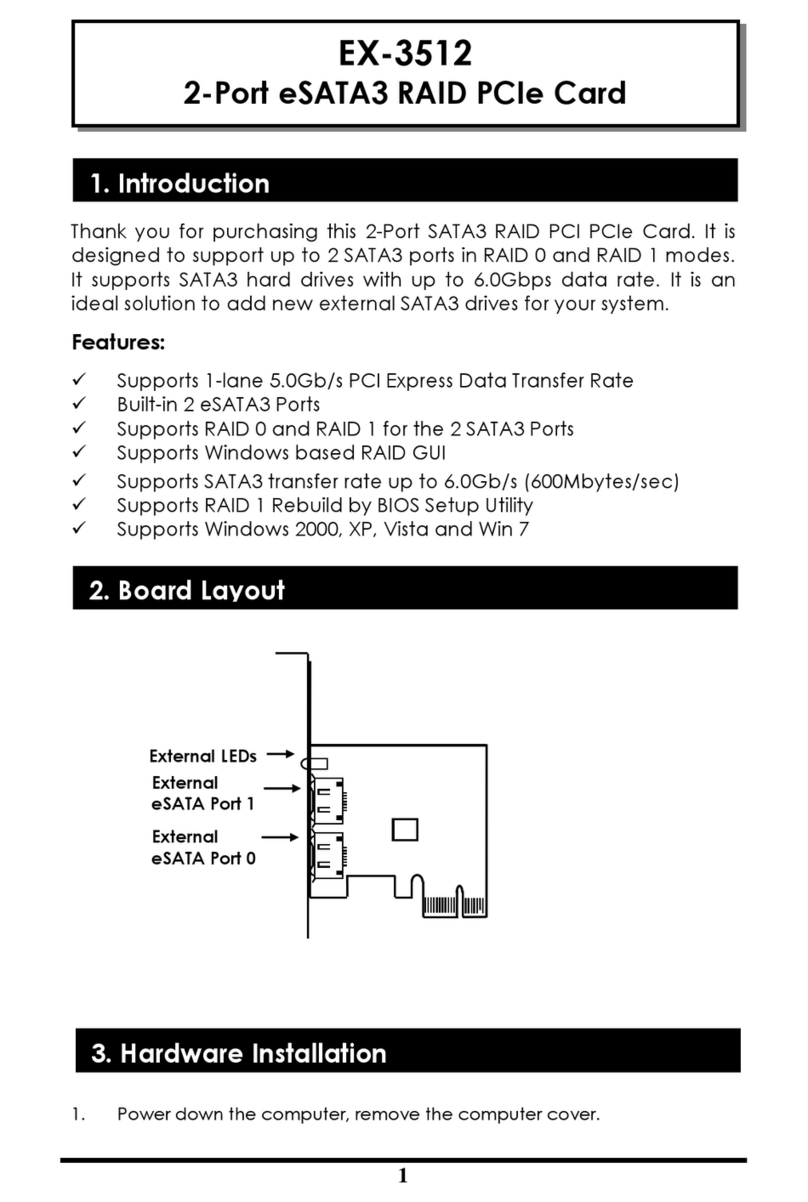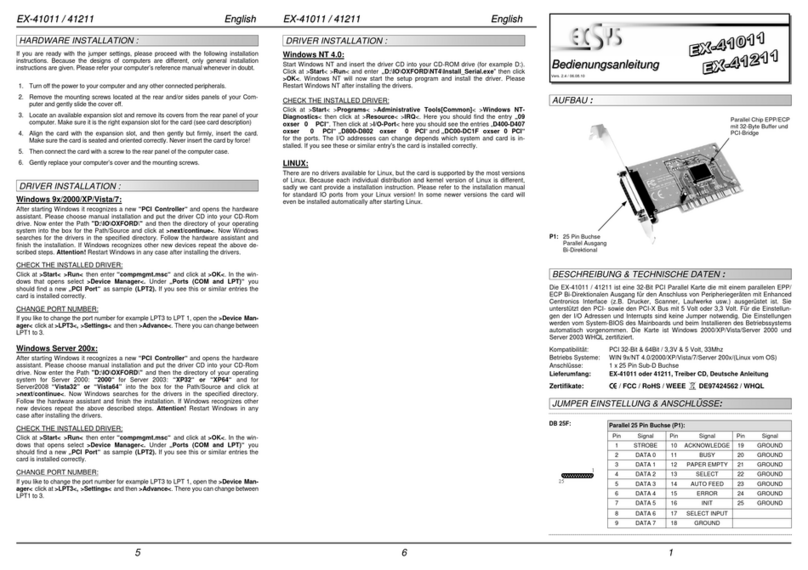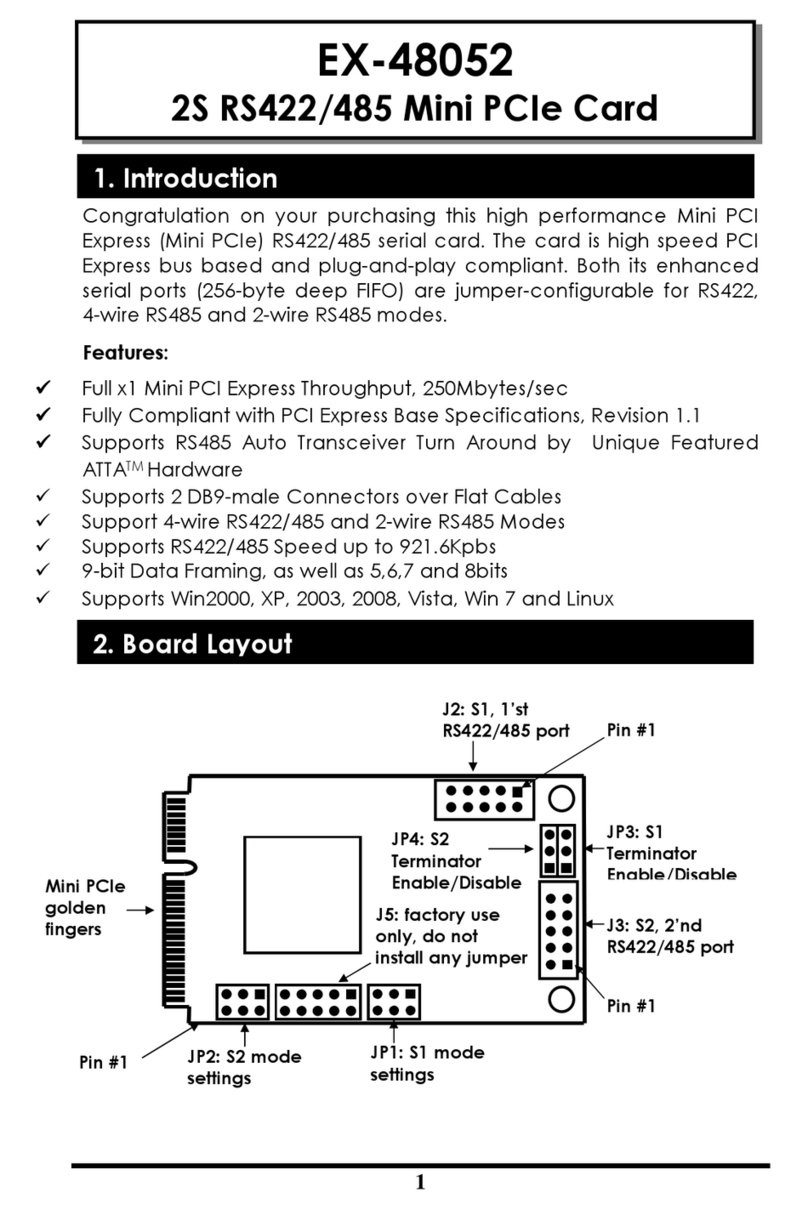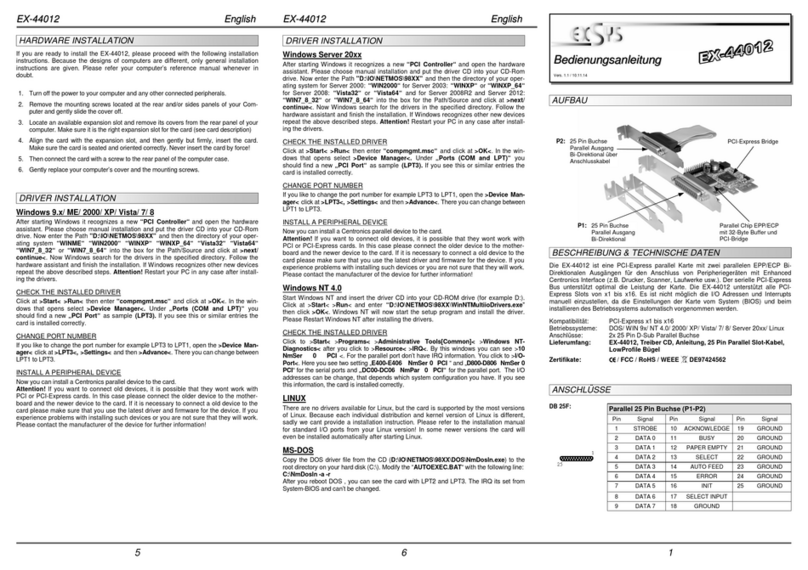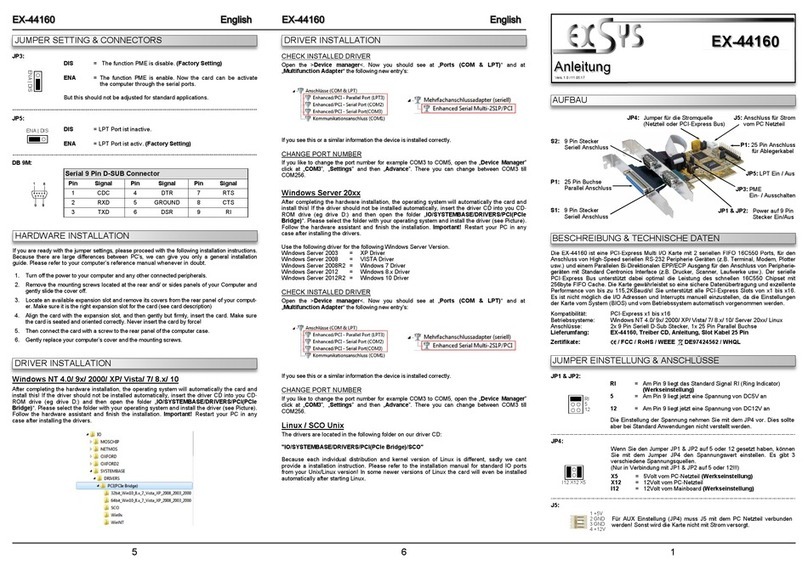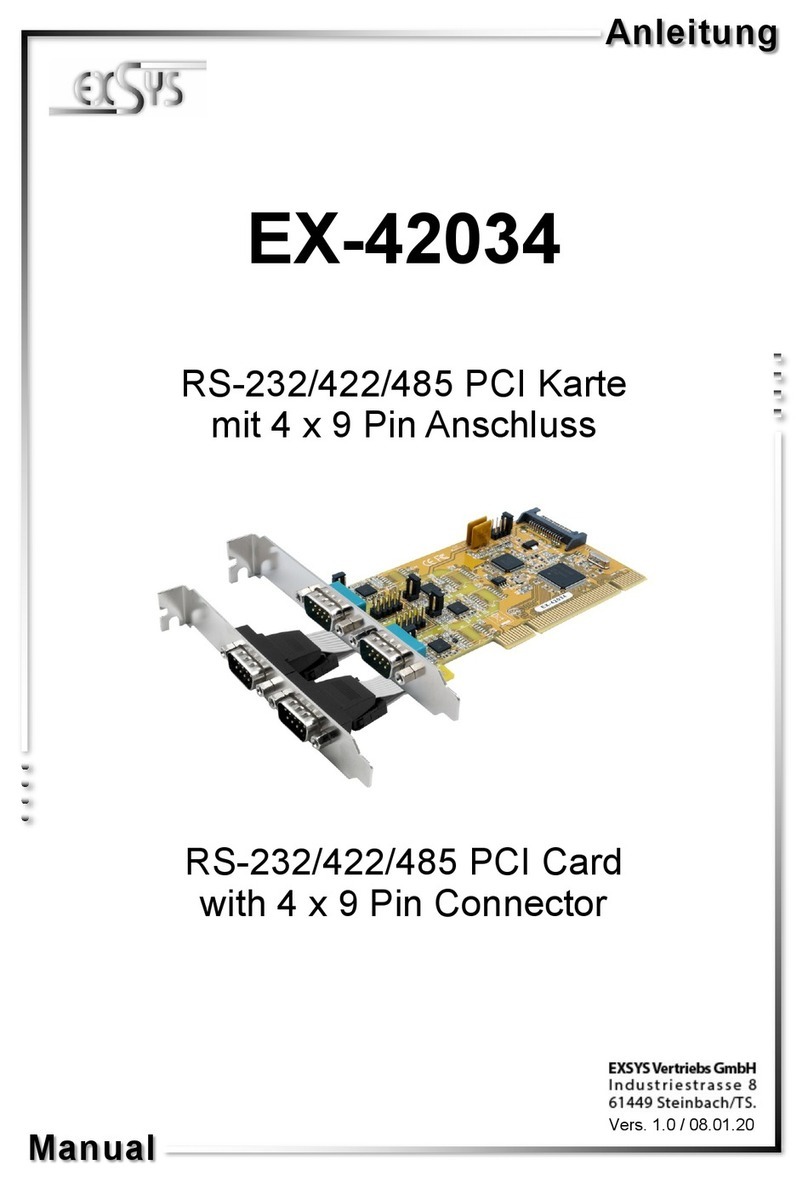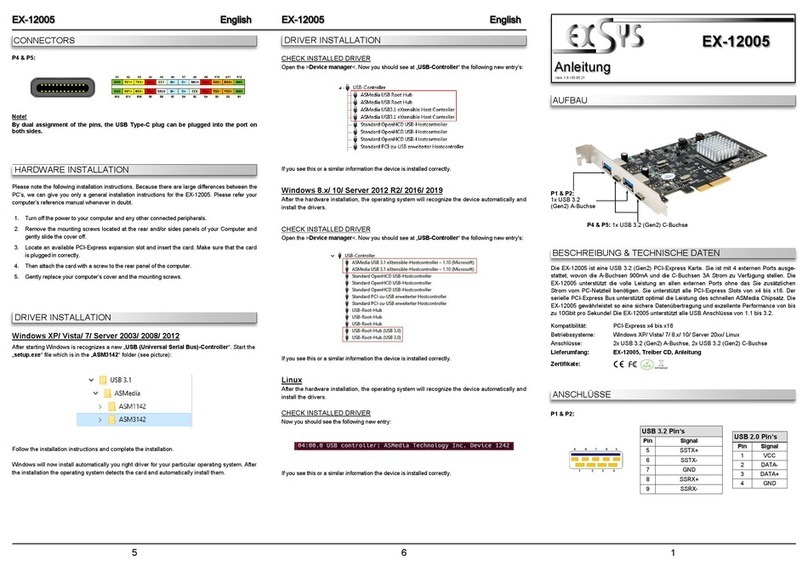2 3 4
EXEXEX-
-
-410624106241062
DeutschDeutschDeutsch
EXEXEX-
-
-410624106241062
DeutschDeutschDeutsch
The EX-41062 is a plug & play high-speed serial RS-232 expansion card for the PCI
Bus. The EX-41062 provides two 9 pin high speed RS-232 serial ports. It uses data
transfer rates up to 921Kbaud/s. The EX-41062 design utilizes the 16C95x UART with
128byte buffer, which incorporates the latest in high speed interface technology. In
combination with the fast PCI bus it provides a secure and very high data transfer on
each port. It supports PCI slots with 3.3 or 5Volt. It is not possible to change the ad-
dress or IRQ settings manually, they will be obtained automatically by the system BIOS
and operating system. With the jumper JP1 & JP2 you can enable power to pin 9.
Please note if you use power to pin 9 your peripheral device must support it.
DESCRIPTION & TECNICAL INFORMATION :
Compatibility: PCI oder PCI-X, 33Mhz
Operating system: WIN 9x/ NT4.0/ 2000/ XP/ Vista/ 7/ 8/ Server 200x/Linux/SCO Unix
Connections: 2 x 9 Pin D-SUB serial male connector
Extent of delivery: EX-41062, Driver CD, Manual
Certificates:
CE
CECE
CE
/ FCC / RoHS / WEEE DE97424562 / WHQL
LAYOUT :
JUMPER SETTING & CONNECTORS:
TREIBER INSTALLATION :
HARDWARE INSTALLATION :
Wenn Sie die Karte installieren, beachten Sie bitte die folgenden Hinweise. Da es grosse
Unterschiede bei Computern gibt, können wir Ihnen nur eine generelle Anleitung zum
Einbau geben. Bei Unklarheiten halten Sie sich bitte an die Bedienungsanleitung Ihres
Computersystems.
1. Schalten Sie Ihren Rechner und alle angeschlossenen Peripheriegeräte aus und
ziehen Sie bei allen Geräten den Netzstecker.
2. Lösen Sie die Schrauben des Gehäuses auf der Rückseite Ihres Computers und
entfernen Sie vorsichtig das Gehäuse.
3. Suchen Sie einen freien Steckplatz und entfernen sie das Slot Blech, stecken Sie die
Karte vorsichtig in den ausgewählten Steckplatz ein. Stellen sie sicher das es sich um
denrichtigen Steckplatz handelt! (siehe Kompatibilität unter technische Daten)
4. Beachten Sie, das die Karte korrekt eingesteckt wird und das kein Kurzschluss ent-
steht. Wenden sie keine Gewalt an um die Karte einzustecken!
5. Danach befestigen Sie die Karte bitte mit einer Schraube am Gehäuse.
6. Jetzt können das Computergehäuse mit den Schrauben wieder schliessen.
JUMPER EINSTELLUNG & ANSCHLÜSSE:
DB9M:
Pin Signal Pin Signal Pin Signal
1 CDC 4 DTR 7 RTS
2 RXD 5 GROUND 8 CTS
3 TXD 6 DSR 9 RI
Seriell 9 Pin D-SUB Stecker :
TREIBER INSTALLATION :
Windows NT 4.0:
Starten Sie Windows NT 4.0 und legen Sie die Treiber CD in Ihr CD-ROM Laufwerk
(z.B. Laufwerk D:) und klicken auf >Start< >Ausführen< und geben Sie
„D:\IO\SYSTEMBASE\NT4\Install.exe" ein. Windows NT 4.0 startet das Setup Pro-
gramm und installiert den Treiber. Starten Sie Windows NT jetzt neu.
ÜBERPRÜFEN DER INSTALLIERTEN TREIBER:
Klicken Sie auf >Start<>Programme<>Verwaltung(Allgemein)<>Windows NT-
Diagnose< danach klicken Sie auf >Ressourcen<>IRQ<. Hier werden Sie einen
Eintrag z.B. „09 sysbase 0 PCI“ für die Karte finden. Klicken Sie jetzt auf >I/O-
Port<. Hier müssten Sie vier Einträge: z.B. „D400-D407 sysbase 0 PCI“ oder
„D800-D802 sysbase 0 PCI“ und „DC00-DC1F sysbase 0 PCI“ finden. Sollten
Sie diese oder ähnliche Einträge sehen, ist die Karte korrekt installiert.
SCO UNIX/LINUX:
Die Treiber für Linux befinden sich in folgendem Verzeichnis:
"D:\IO\SYSTEMBASE\SCO"
Da sich die einzelnen Distributionen und Kernelversionen sehr von einander unter-
scheiden können wir ihnen leider hier keine Installationsanweisung geben. Bitte halten
sie sich an die Installationsanweisung für Standard IO Ports ihrer Unix/Linux Version. In
einigen neueren Versionen wird die Karte sogar automatisch beim Start Installiert.
Windows 9x/ 2000/ XP/ Vista/ 7/ 8 & Server 200x:
Windows erkennt beim Start einen neuen “PCI Controller“ und öffnet automatisch den
Windows Hardwareassistenten. Wählen sie die manuelle Installation aus und legen Sie
die Treiber CD in Ihr CD-ROM Laufwerk (z.B. Laufwerk D:). Geben sie nun den Pfad
"D:\IO\SYSTEMBASE\DRIVERS\PCI(PCIe Bridge)" und dann das Verzeichnis ihres
Betriebssystems
“32bit_Win2000,XP,2003,Vista,2008,7,8“ oder “64bit_WinXP,2003,Vista,2008,7,8”
in das jeweilige Feld für die Quelle/Pfad ein und klicken sie auf >weiter<. Windows
sucht jetzt die Treiber in dem angegebenen Verzeichnis. Folgen sie den Anweisungen
des Hardwareassistenten und beenden sie die Installation. Sollte Windows noch weite-
re neue Hardware erkennen wiederholen sie die oben angegebenen Schritte. Wichtig!
Starten Sie Windows in jedem Fall nach der Installation neu.
ÜBERPRÜFEN DER INSTALLIERTEN TREIBER:
Klicken Sie auf >Start< >Ausführen< geben sie “compmgmt.msc“ ein und klicken
sie auf >OK<. Wählen sie nun >GeräteManager<. Dort müssten sie unter
„Anschlüsse (COM und LPT)“ einen neuen „PCI Port“ z.B. (Com3) sehen. Wenn
sie diese oder ähnliche Einträge sehen, ist die Karte korrekt installiert.
ÄNDERN DER PORT NUMMER:
Hier können sie die Ports ändern, klicken sie z.B. auf >COM3<
>Anschlusseinstellung< und >Erweitert<. Sie können dann zwischen Com3 und 256
wählen.
User ManualUser Manual
Vers. 1.2 / 06.05.13
S1 9 pin male
serial connector
JP2 Enable the power to the 9 pin connector
S1 Internal Header
connectors JP1 Select the power over
Power Supply or
PCI Bus
J6 Aux. Power Connector
JP1: Only if JP2 is set to PWR! The pin 9 from the serial port connector will
be supplied with DC5V or DC12V. There are 3 sources depending on
the jumper position of JP1.
X5V = DC5V from J6, pc power supply connection is required
X12V = DC12V from J6, pc power supply connection is required
I5V = DC5V from PCI (Factory setting) J6 no cable
X5V
X12V
I5V
S2 9 pin male
serial connector
JP3: DIS = The pin 9 is connected with the RI (Ring Indicator)
signal as standard RS-232 definition (Factory setting).
PWR = The pin 9 is connected with a power either from PCI
slot or from Aux Power connector (J6)
The power source is controlled by JP1 jumper.
DIS PWR
S2
S1
For aux power (JP1) J6 must be connected to pc power supply !
If not, the card wont work.
1 +5V
2 GND
3 GND
4 +12V
J6: