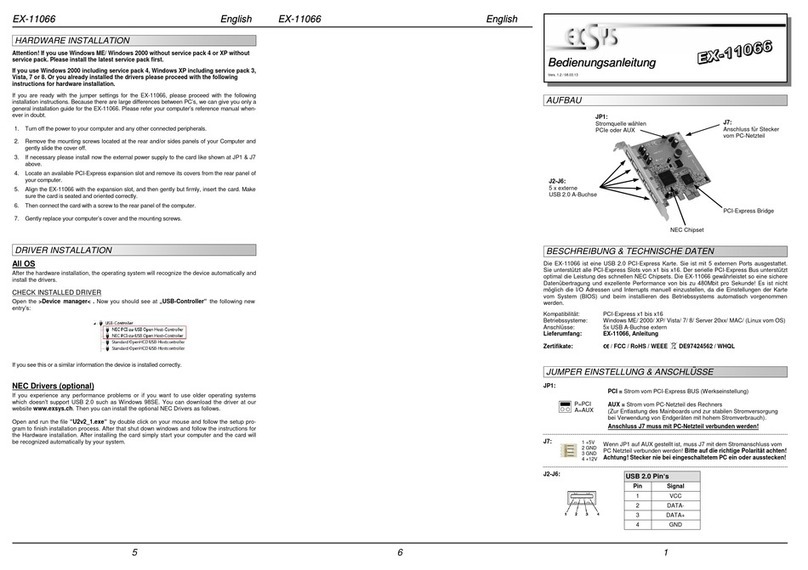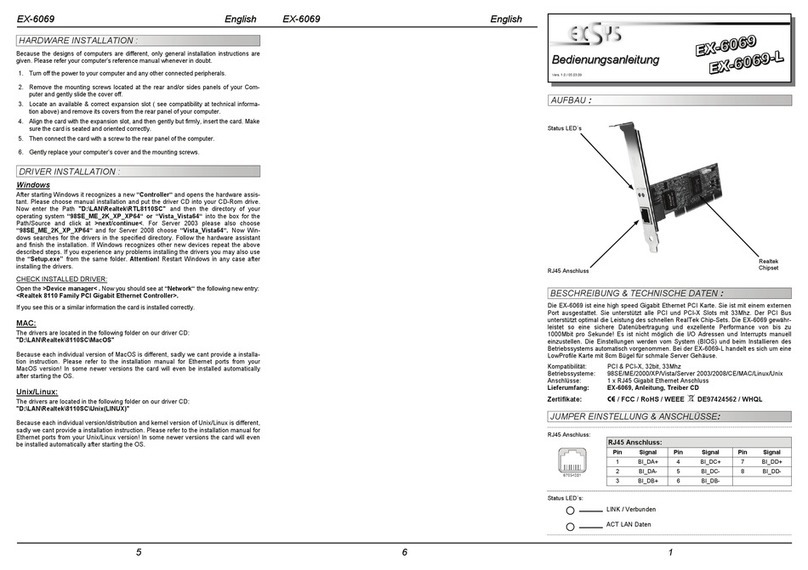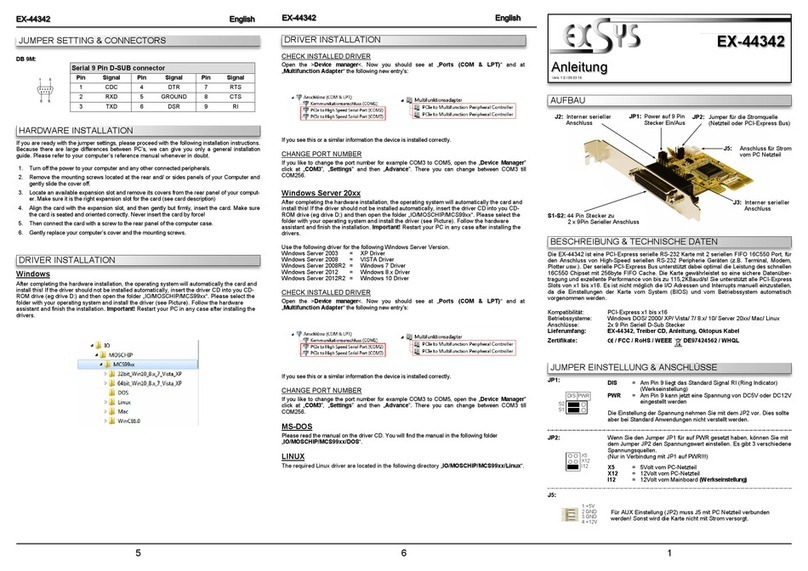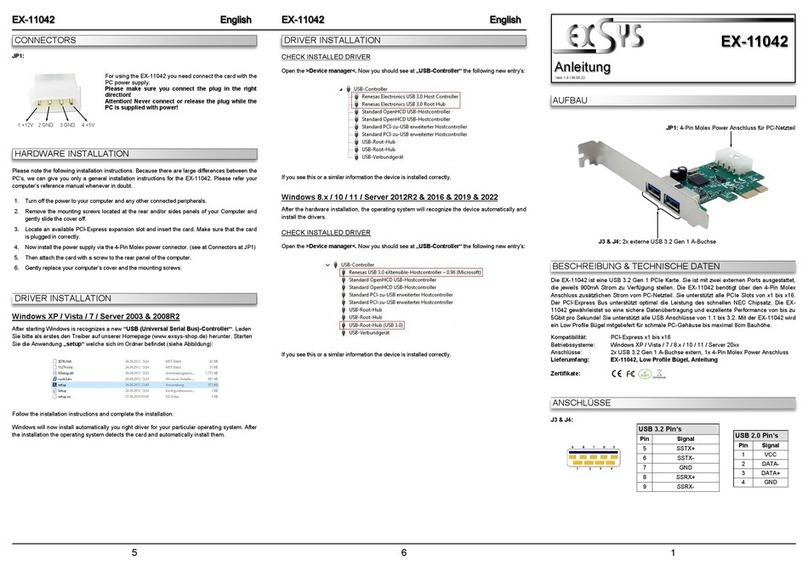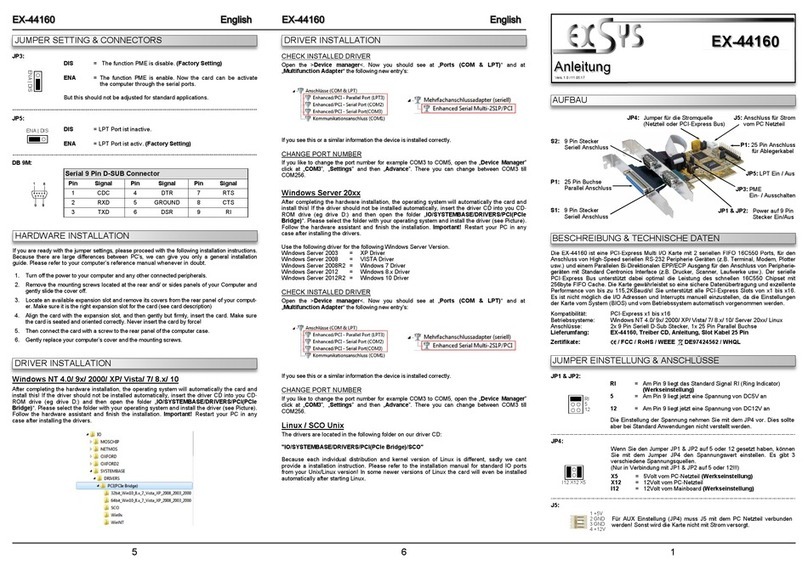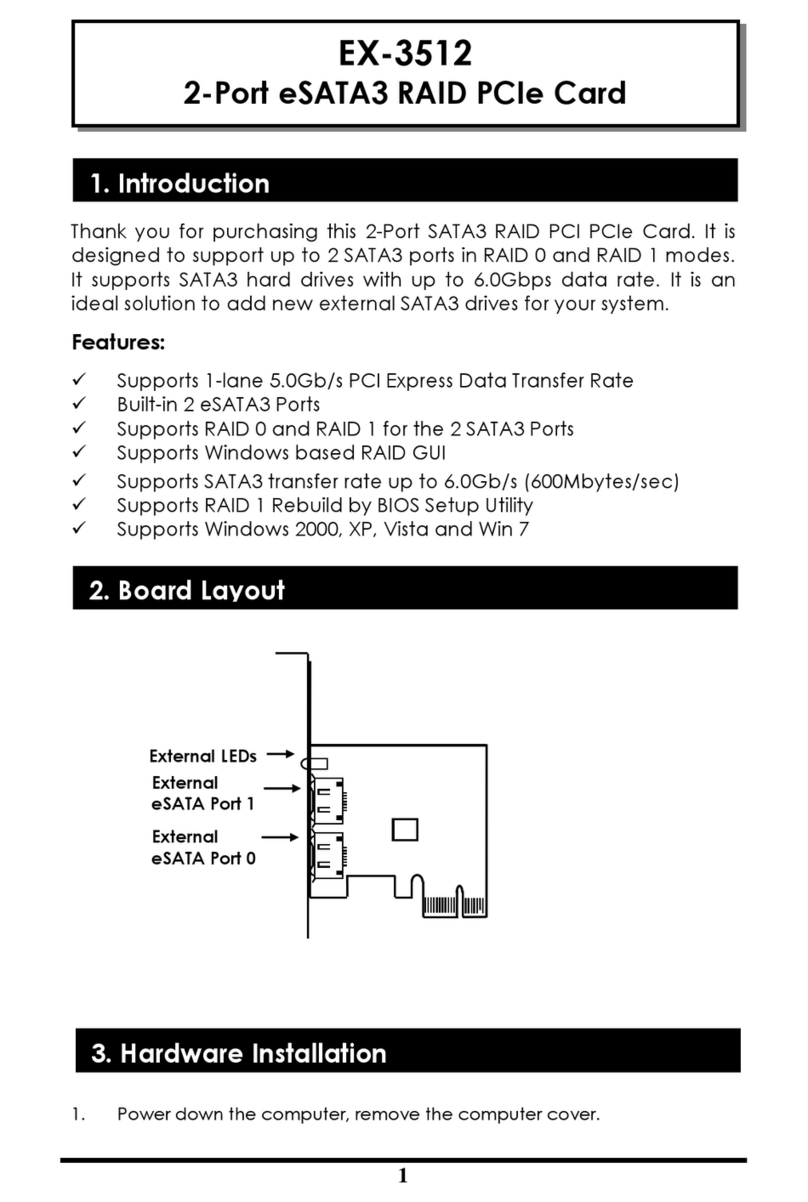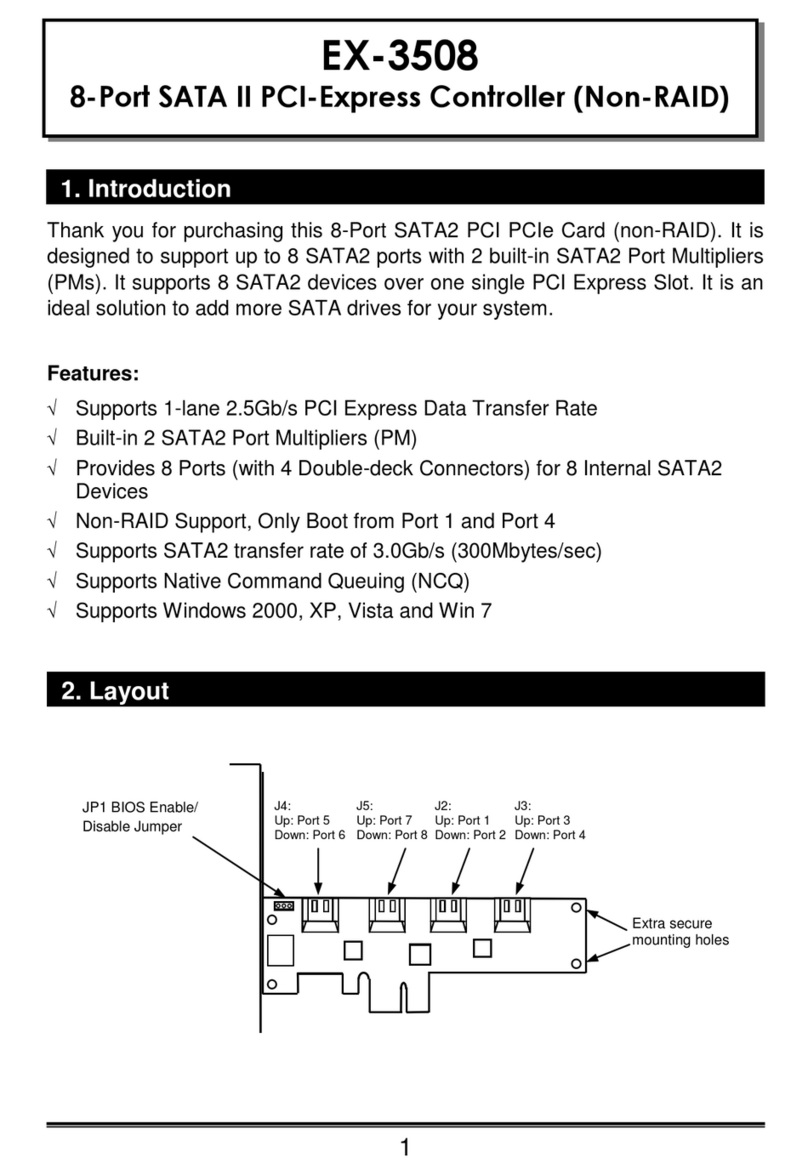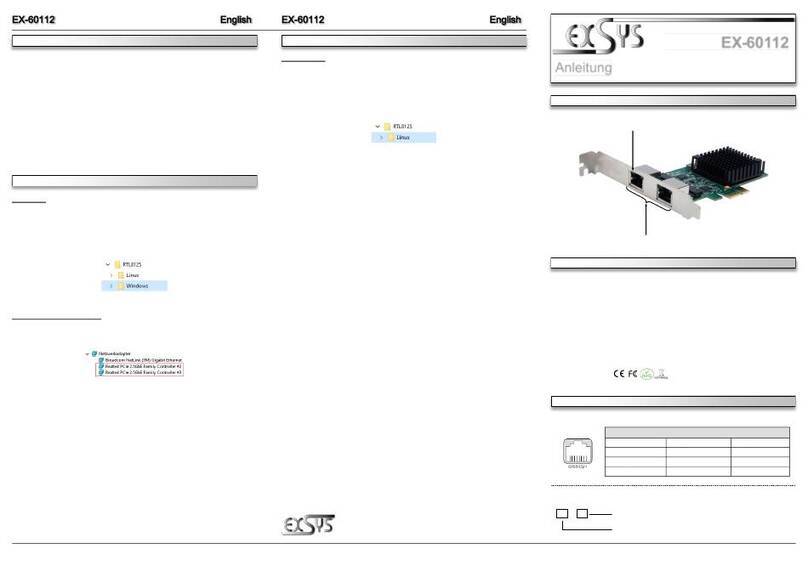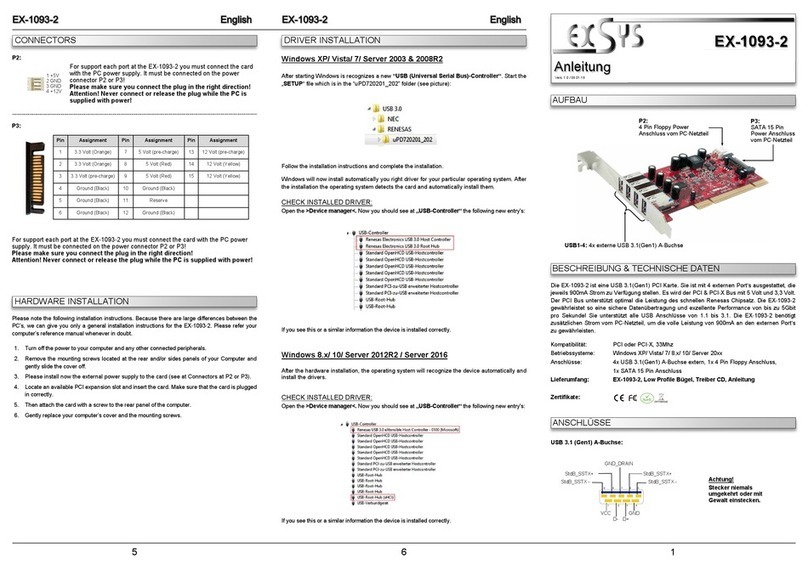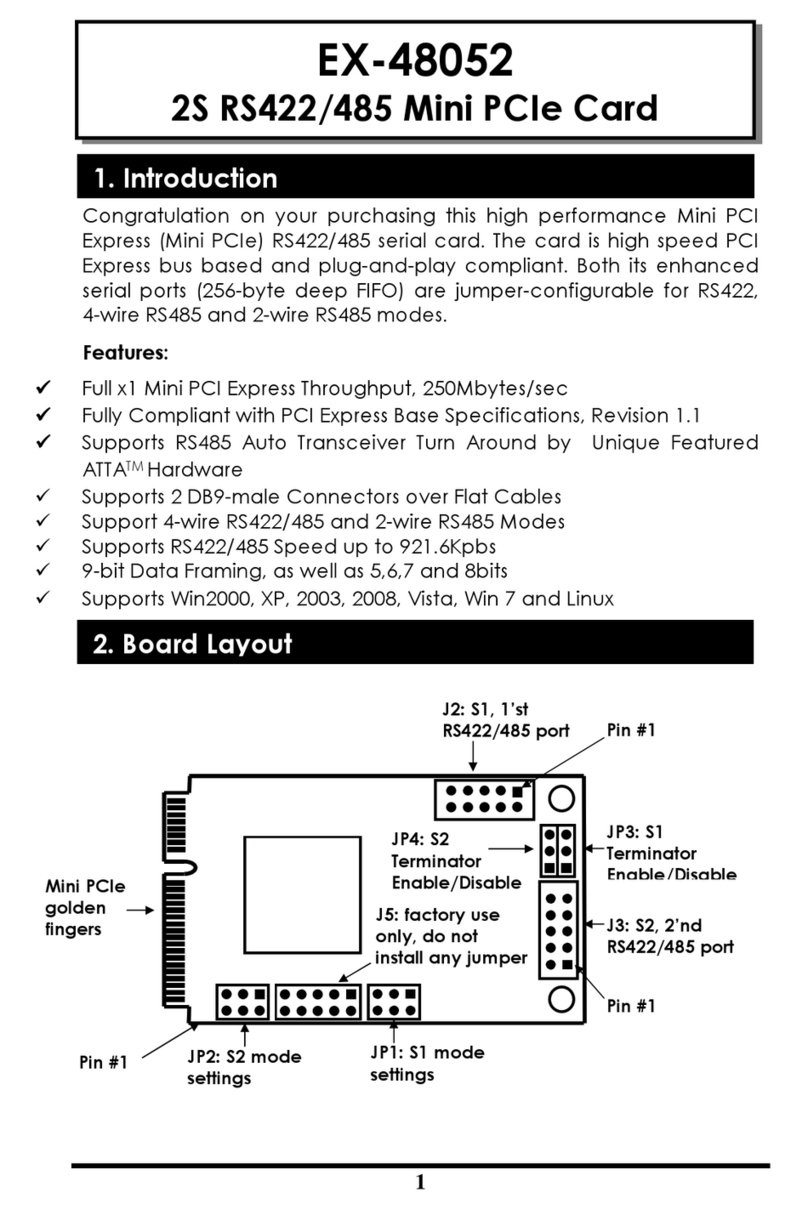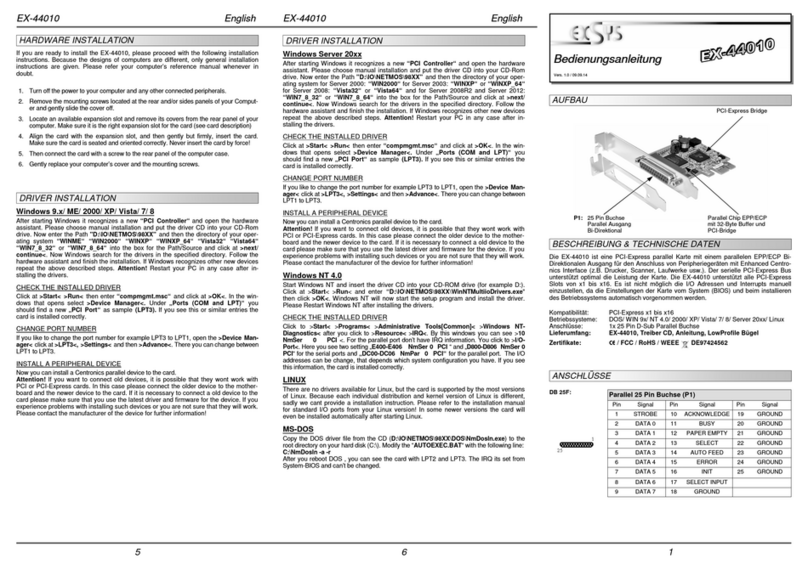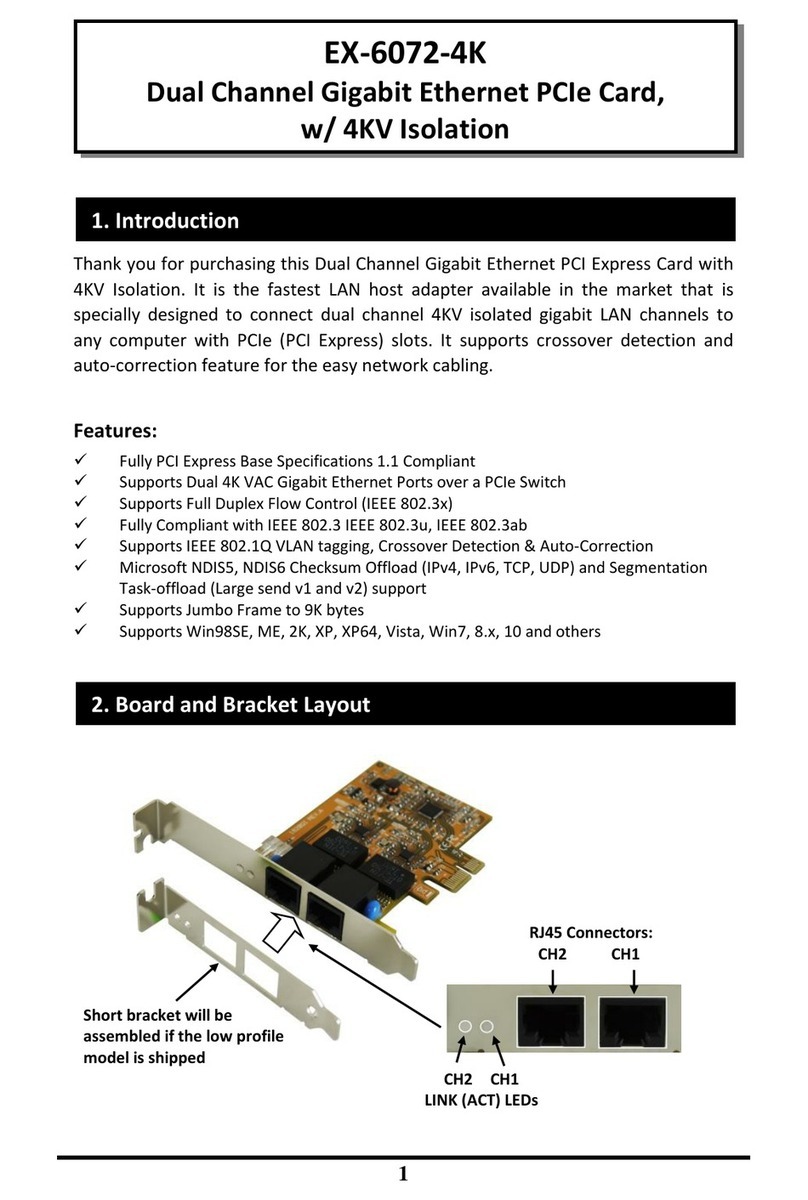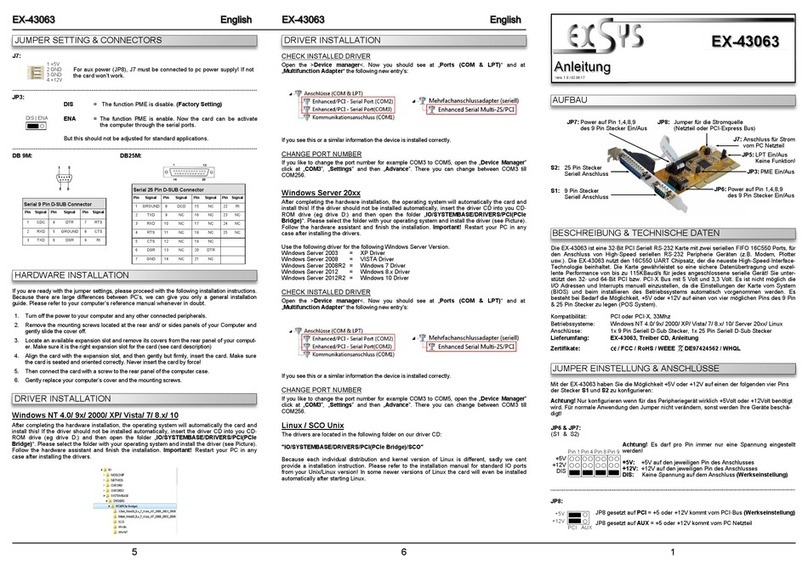2 3 4
EX
EX
EX-
-
-1062 / EX
1062 / EX
1062 / EX-
-
-1064 / EX
1064 / EX
1064 / EX-
-
-1065
1065
1065
Deutsch
Deutsch
Deutsch
EX
EX
EX-
-
-1062 / EX
1062 / EX
1062 / EX-
-
-1064 / EX
1064 / EX
1064 / EX-
-
-1065
1065
1065
Deutsch
Deutsch
Deutsch
The EX-1064 / EX-1065 support 3 external and 1 internal and the EX-1062 support 2 external
and 1 internal 10 pin downstream port. It uses data transfer rates up to 480Mbit/s. The USB
2.0 PCI card design fully utilize the NEC chipset, which represents the latest in high speed
USB interface technology. In combination with the fast PCI bus it provides a secure and very
high data transfer on each single port. It is not possible to change the address or IRQ settings
manually, they will be obtained automatically by the system (BIOS) and operating system. The
USB 2.0 PCI cards is full compatible with Microsoft Windows Standard OpenHCD driver and
full compliance with USB Rev. 2.0. There have a Dual-Speed USB transceiver. It’s supports
motherboards with 32- and 64-Bit PCI-Bus and the power it’s support with 5V or 3.3V. The EX-
1065 is a low profile card for slim line case.
TREIBER INSTALLATION
HARDWARE INSTALLATION
JUMPER EINSTELLUNG & ANSCHLÜSSE
+5VCC
Data1-
Data1+
GND
+5VCC
Data2-
Data2+
GND
GND
1
3
5
7
9
J5:
Pin Signal Pin Signal Pin Signal
1 VCC1 +5V 5 DATA1+ 9 NC
2 VCC2 +5V 6 DATA2+ 10 GND
3 DATA1- 7 GND
USB 2.0 - 10 Pin Stecker (Standard)
4 DATA2- 8 GND
2
4
6
8
10
Achtung!!!
Bitte achten Sie darauf das die Kabel richtig verbunden
sind. Falsch angeschlossene Kabel können Ihre Hard-
ware zerstören! Die Bezeichnungen der Kabel müssen
mit denen unserer Karte übereinstimmen.
*Nur für EX-1064 / EX-1065:
Sollten Sie die interne A-Buchse J4 nutzen, steht Ihnen
nur ein Anschluss des 10 Pin Steckers J5 zu Verfügung!
Achtung! Wenn Sie Windows ME / Windows 2000 ohne Service Pack 4 oder XP ohne
Service Pack verwenden, installieren Sie bitte zuerst den neusten Service Pack für Ihr
Betriebssystem!
Wenn Sie die Treiber Installation abgeschlossen haben oder Sie Windows 2000 mit
Service Pack 4, XP inkl. Service Pack 3, Vista, 7 oder 8 verwenden, fahren Sie bitte mit
der Hardware Installation wie folgt fort:
J1-J4 (EX-1064/EX-1065):
USB 2.0 Pin‘s
Pin Signal Pin Signal
1 VCC 3 DATA+
2 DATA- 4 GND
PCI = Strom vom PCI-BUS (Werkseinstellung)
AUX = Strom vom PC-Netzteil des Rechners
(Zur Entlastung des Mainboards und zur stabilen Stromver-
sorgung bei Verwendung von Endgeräten mit hohem Strom-
verbrauch).
Anschluss J6 muss mit PC-Netzteil verbunden werden!
JP2:
J6: Wenn JP2 auf AUX gestellt ist, muss J6 mit dem Stroman-
schluss vom PC Netzteil verbunden werden! Bitte auf die
richtige Polarität achten! Achtung! Stecker nie bei einge-
schaltetem PC ein oder ausstecken!
J1-J2 (EX-1062):
Nur für EX-1064 / EX-1065:
PCI
AUX
Vers. 1.5 / 10.04.13
User Manual
User Manual
Alle Betriebssysteme
Nach Abschluss der Hardware Installation erkennt das Betriebssystem die Karte automatisch
und installiert diese.
ÜBERPRÜFEN DES INSTALLIERTEN TREIBER
Öffnen Sie den >Geräte-Manager<. Jetzt müssten Sie unter „USB Geräte“ folgende Einträge
sehen: <USB Hub>.
Sind diese oder ähnliche Einträge vorhanden, ist die Karte korrekt installiert.
NEC Treiber (optional)
Wenn Sie Probleme mit der Übertragungsgeschwindigkeit haben sollten oder Sie ein altes
Betriebssystem einsetzen möchten welches keine USB 2.0 Unterstützung hat z.B. Windows98
SE. Dann können Sie diesen Treiber von unserer Homepage www.exsys.ch herunterladen
und wie folgt installieren.
Starten Sie das File “U2v2_1.exe“ durch Doppelklick auf der Maus. Folgen Sie nun dem
Setup Programm und schließen Sie die Installation ab. Danach fahren Sie Ihren PC herunter
und installieren Sie die Karte wie im Punkt Hardware Installation beschrieben. Danach können
Sie Ihren PC wieder starten und die Karte wird automatisch erkannt.
Achtung!
Bitte Stecker nie mit
Gewalt oder umgekehrt in
den Anschluss stecken!
1 +5V
2 GND
3 GND
4 +12V
Beachten Sie bitte die folgenden Installationshinweise. Da es große Unterschiede zwischen PC‘s
gibt, können wir Ihnen nur eine generelle Anleitung zumEinbau der Karte geben. Bei Unklarheiten
halten Sie sich bitte an die Bedienungsanleitung Ihres Computersystems.
1. Schalten Sie Ihren Rechner und alle angeschlossenen Peripheriegeräte aus und ziehen Sie
bei allen Geräten den Netzstecker.
2. Lösen Sie die Schrauben des Gehäuses auf der Rückseite Ihres Computers und entfernen
Sie vorsichtig das Gehäuse.
3. Wenn Ihr PC-Gehäuse einen USB Anschluss vorne am Gehäuse hat oder Sie ein Front-
panel einsetzten möchten, folgen Sie bitte der Installationsanweisung (siehe J5 oben).
Sollten die Kabel nicht beschriftet sein wenden Sie sich bitte an den Gehäusehersteller.
4. Gegebenenfalls installieren Sie nun die externe Stromversorgung zur Entlastung des Main-
boards! (siehe Jumper Einstellung und Anschlüsse JP2 & J6)
5. Suchen Sie jetzt einen freien PCI Steckplatz und stecken Sie die Karte vorsichtig in den
ausgewählten PCI Steckplatz ein. Beachten Sie, das die Karte korrekt eingesteckt wird und
das kein Kurzschluss entsteht.
6. Danach befestigen Sie die Karte mit einer Schraube amGehäuse.
7. Jetzt das Computergehäuse mit den Schrauben wieder schließen.
DESCRIPTION & TECHNICAL INFORMATION
LAYOUT
Compatibility: PCI 32-Bit, 3,3V & 5Volt
Operating system: WIN 9.x/ ME/ 2000/ XP/ Vista/ 7/ 8/ Server 20xx/ MAC/ (Linux by OS)
Connectors:
EX-1064 / EX-1065 3x external USB A-Port, 1x internal USB A-Port, 1x 10 pin connector
EX-1062 2x external USB A-Port, 1x 10 pin connector
Extent of delivery: EX-1062 or EX-1064 or EX-1065, Manual
Certificates:
CE
CECE
CE / FCC / RoHS / WEEE DE97424562 / WHQL
J4: 1 x internal
USB 2.0 Port
J5: USB Port 3 &4
for Front Panel
J6: Connector Power Supply
for +5V or +12V
J4: 1 x internal
USB 2.0 Port
J5: USB Port 3 &4
for Front Panel
J1-J2:
2 x USB 2.0 Port
J5: USB Port 3 &4
for Front Panel
NEC Chip-Set
J1-J3:
3 x USB 2.0 Port
EX-1064
NEC Chip-Set
J1-J3:
3 x USB 2.0 Port
EX-1065
NEC Chip-Set
EX-1062
J6: Connector Power Supply
for +5V or +12V
JP2: Change power
source PCI or AUX
JP2: Change power
source PCI or AUX