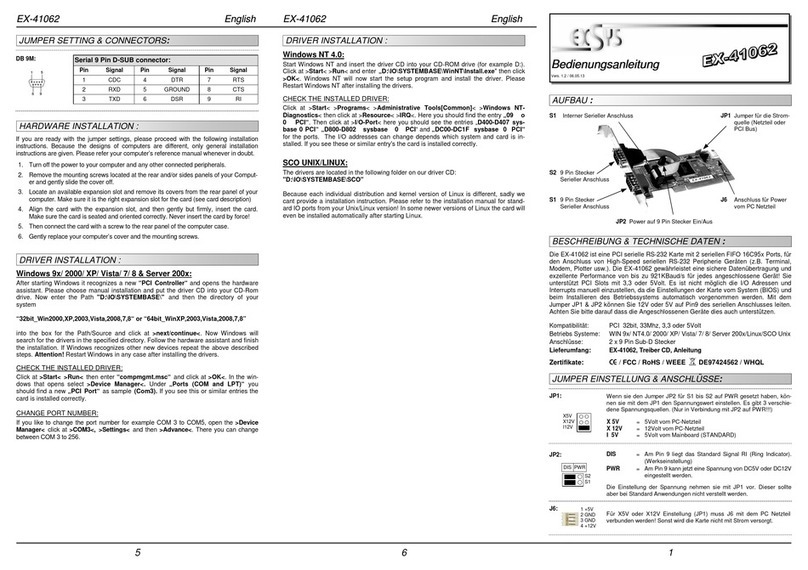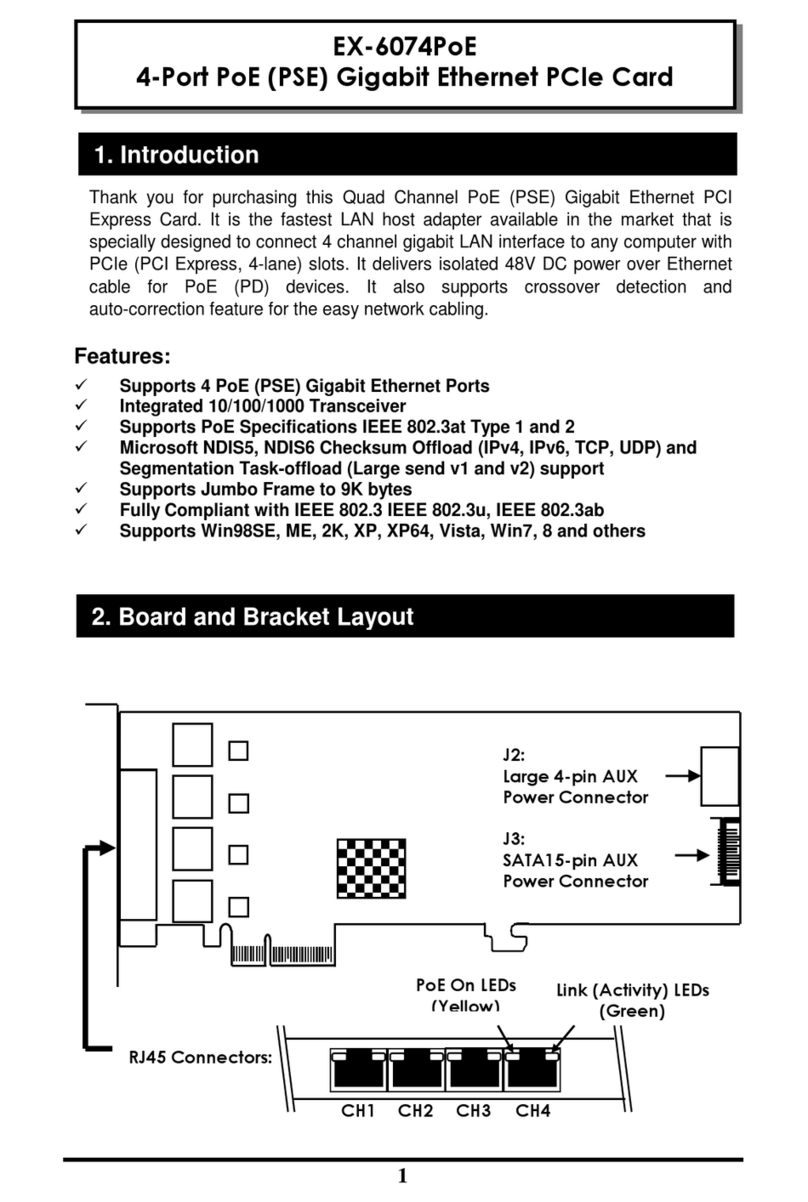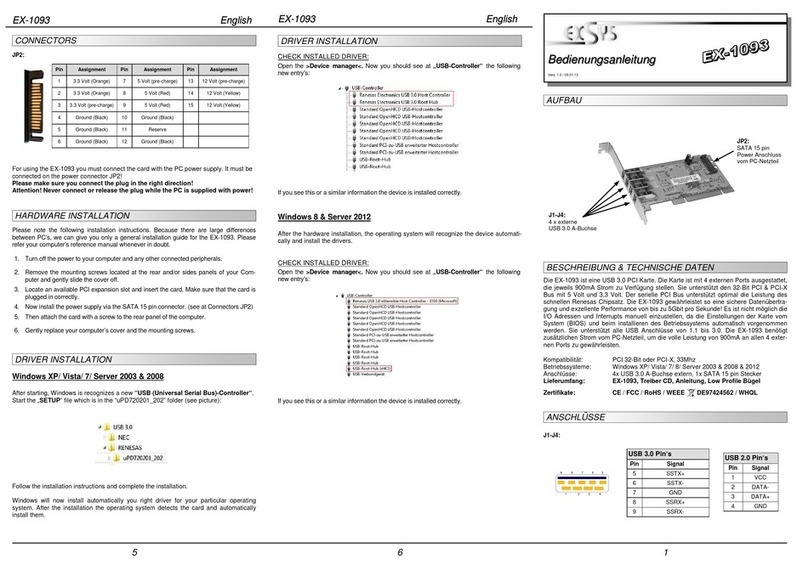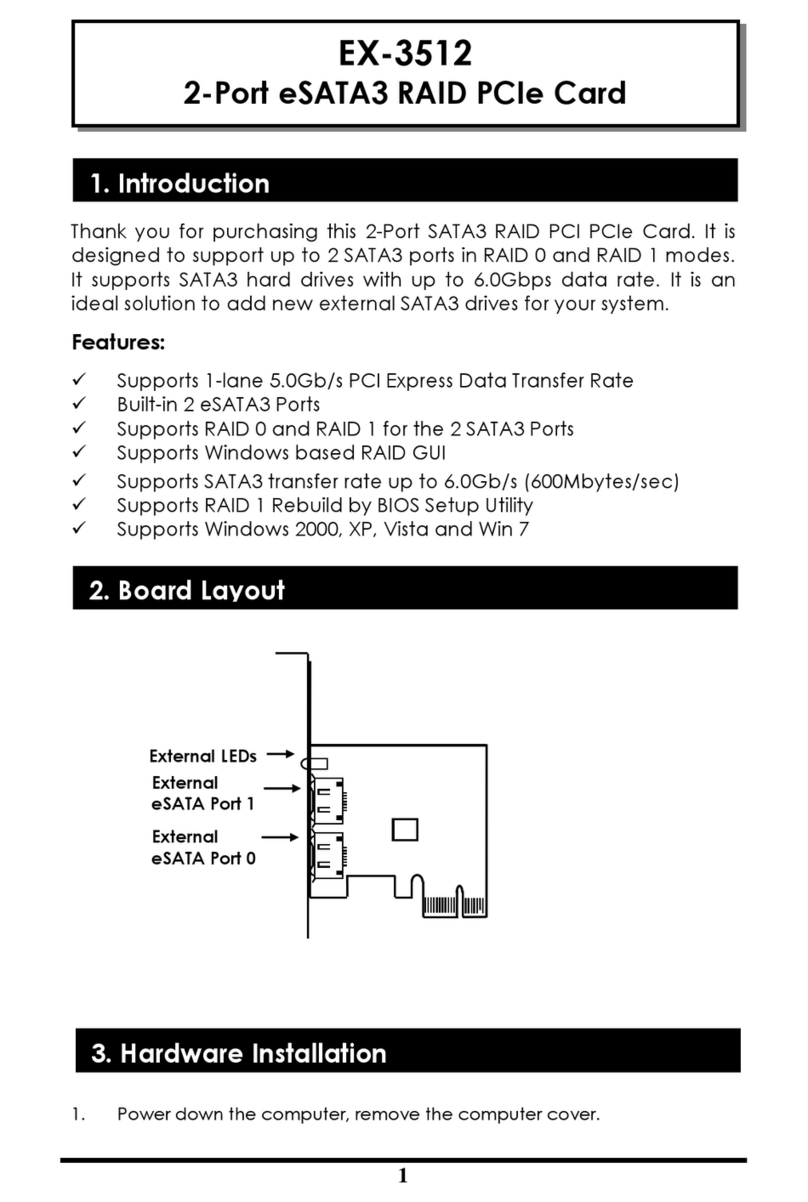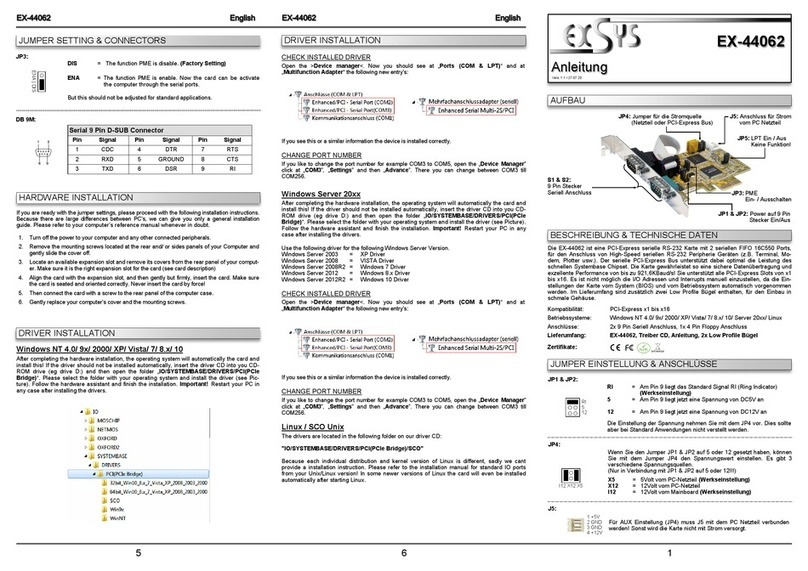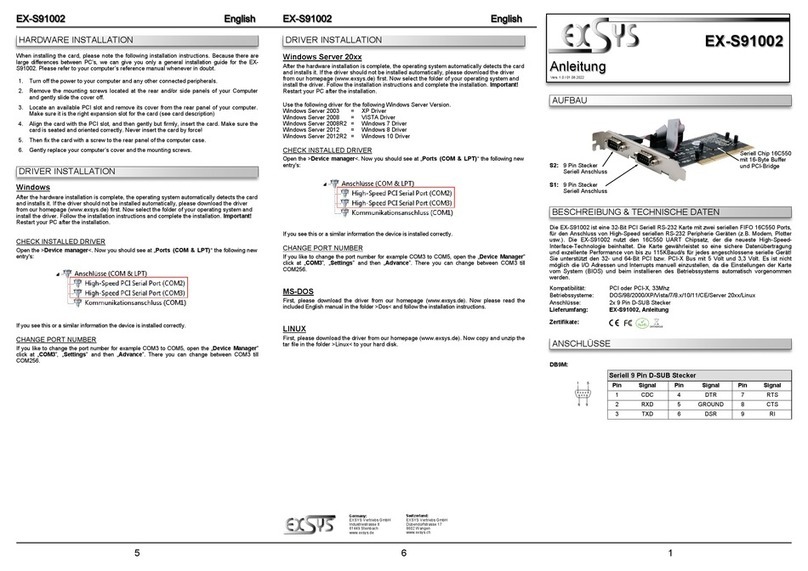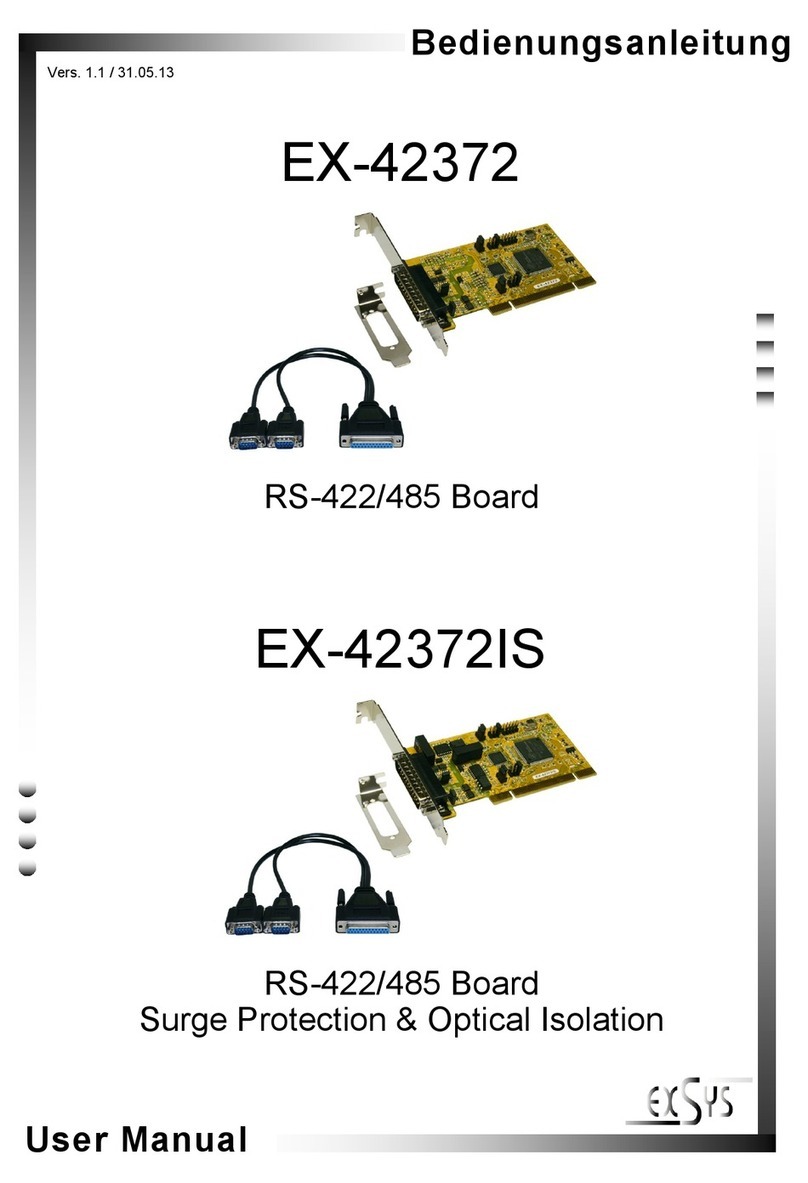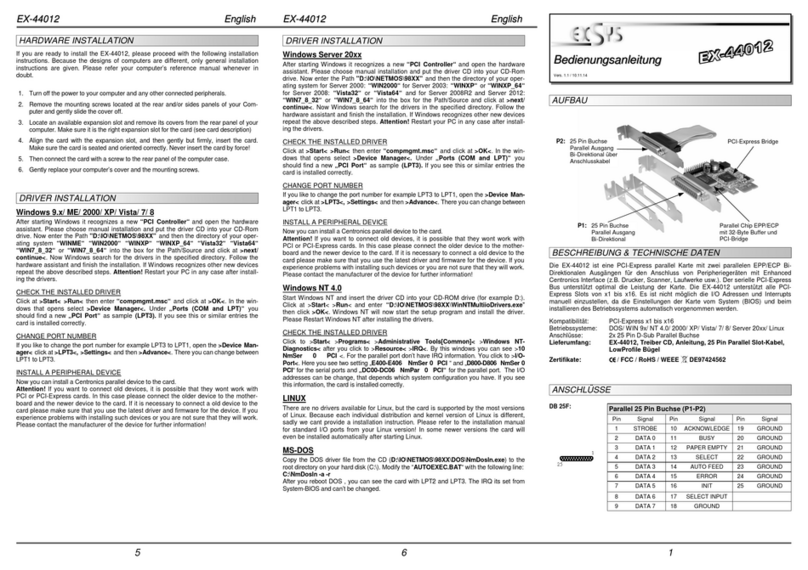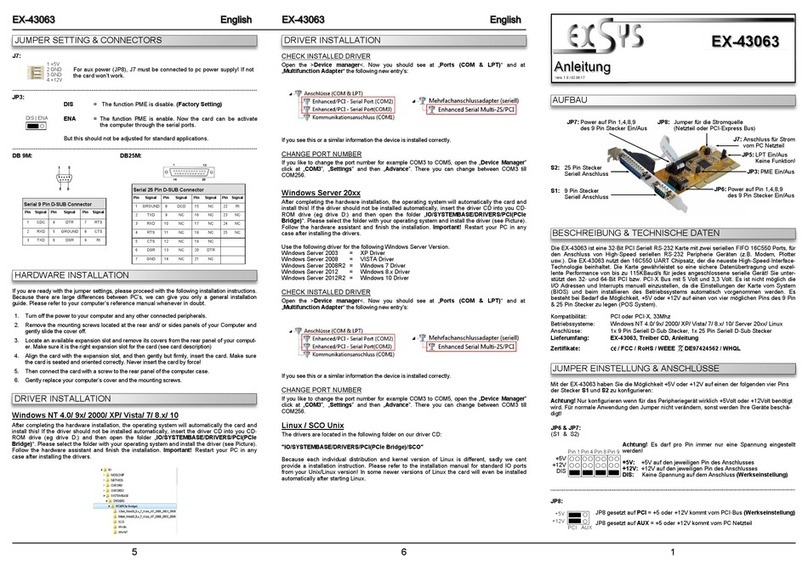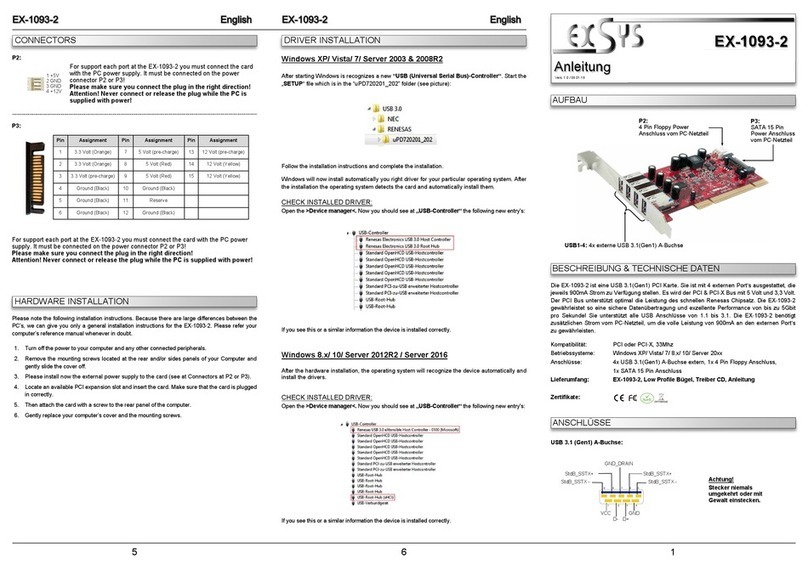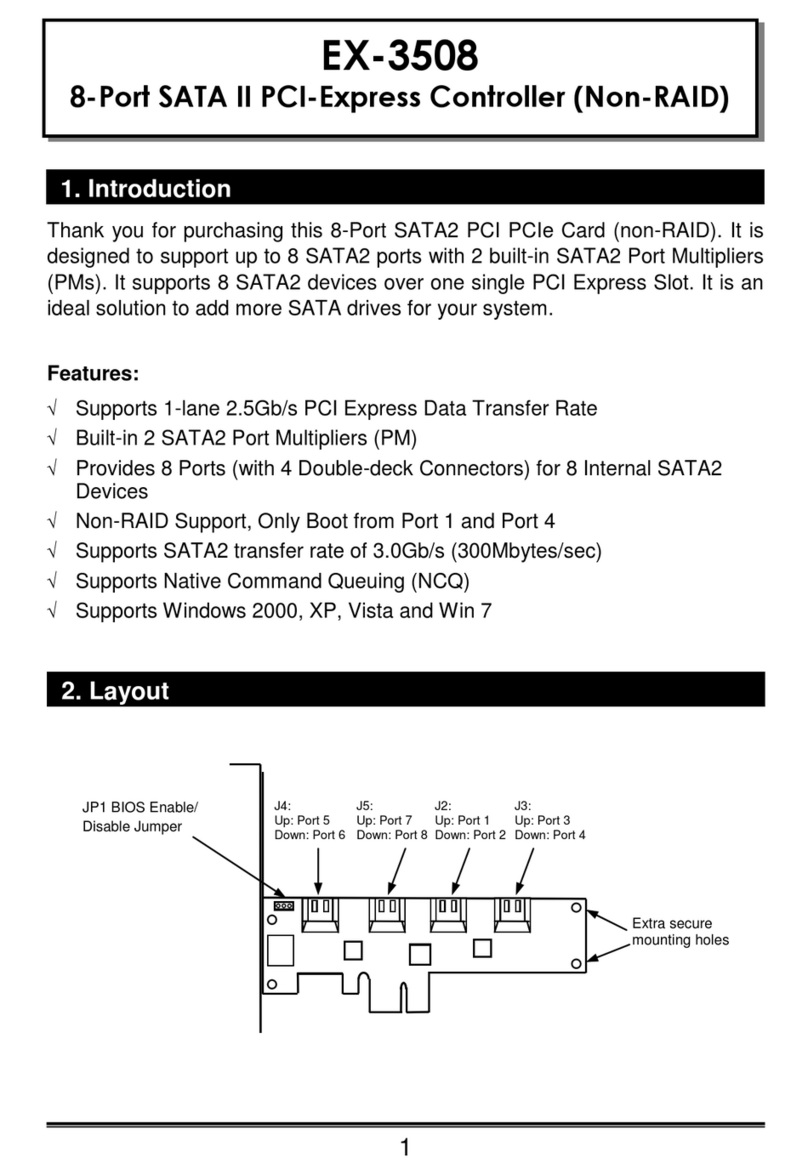234
HARDWARE INSTALLATION
Wenn Sie die Karte installieren beachten Sie bitte die folgenden Hinweise. Da es große Unter-
schiede zwischen PC‘s gibt können wir Ihnen nur eine generelle Anleitung zum Einbau geben. Bei
Unklarheiten halten Sie sich bitte an die Bedienungsanleitung Ihres Computersystems.
1. Schalten Sie Ihren Rechner und alle angeschlossenen Peripheriegeräte aus und ziehen Sie
bei allen Geräten den Netzstecker.
2. Lösen Sie die Schrauben des Gehäuses auf der Rückseite Ihres Computers und entfernen
Sie vorsichtig das Gehäuse.
3. Suchen Sie einen freien Steckplatz und entfernen Sie das Slot Blech stecken Sie die Karte
vorsichtig in den ausgewählten Steckplatz ein. Stellen Sie sicher das es sich um den richtigen
Steckplatz handelt! (siehe Kompatibilität unter technische Daten)
4. Beachten Sie das die Karte korrekt eingesteckt wird und das kein Kurzschluss entsteht.
Wenden Sie bitte keine Gewalt an um die Karte einzustecken!
5. Danach befestigen Sie die Karte bitte mit einer Schraube am Gehäuse.
6. Jetzt können Sie das Computergehäuse mit den Schrauben wieder schließen.
JUMPER EINSTELLUNG & ANSCHLÜSSE
TREIBER INSTALLATION
DB 9M:
Pin Signal Pin Signal Pin Signal
1CDC 4DTR 7RTS
2RXD 5GROUND 8CTS
3TXD 6DSR 9RI
Seriell 9 Pin D-SUB Stec er
Windows
Nach Abschluss der Hardwareinstallation erkennt das Betriebssystem automatisch die Karte
und installiert diese! Falls die Treiber nicht automatisch installiert werden sollten legen Sie nun
die Treiber CD in Ihr CD-ROM Laufwerk (z.B. Laufwerk D:) ein und öffnen Sie den Ordner „IO/
MOSCHIP/MCS99xx“. Nun wählen Sie den Ordner Ihres Betriebssystems aus und installieren
Sie die Treiber (siehe Abbildung). Folgen Sie den Installationsanweisungen und schließen Sie
die Installation ab. Wichtig! Starten Sie Ihren PC nach der Installation neu.
TREIBER INSTALLATION
ÜBERPRÜFEN DES INSTALLIERTEN TREIBER
Öffnen Sie den >Geräte-Manager<. Jetzt müssten Sie unter „Anschlüsse (COM & LPT)“ und
unter „Multifun tionsadapter“ folgende Einträge sehen:
Sind diese oder ähnliche Einträge vorhanden ist die Karte richtig installiert.
ÄNDERN DER PORT NUMMER
Sie können auch die Port Nummer ändern indem Sie im Gerätemanager z.B. „COM3“
„Anschlusseinstellung“ und „Erweitert“ öffnen. Nun können Sie dann zwischen COM3 bis
COM256 wählen!
Windows Server 20xx
Nach Abschluss der Hardwareinstallation erkennt das Betriebssystem automatisch die Karte
und installiert diese! Falls die Treiber nicht automatisch installiert werden sollten legen Sie nun
die Treiber CD in Ihr CD-ROM Laufwerk (z.B. Laufwerk D:) ein und öffnen Sie den Ordner „IO/
MOSCHIP/MCS99xx“. Nun wählen Sie den Ordner Ihres Betriebssystems aus und installieren
Sie die Treiber (siehe Abbildung). Folgen Sie den Installationsanweisungen und schließen Sie
die Installation ab. Wichtig! Starten Sie Ihren PC nach der Installation neu.
Es werden folgende Treiber für die Server Betriebssysteme installiert:
Windows Server 2003 =XP Treiber
Windows Server 2008 =VISTA Treiber
Windows Server 2008R2 =Windows 7 Treiber
Windows Server 2012 =Windows 8.x Treiber
Windows Server 2012R2 =Windows 10 Treiber
ÜBERPRÜFEN DER INSTALLIERTEN TREIBER
Öffnen Sie den >Geräte-Manager<. Jetzt müssten Sie unter „Anschlüsse (COM & LPT)“ und
unter „Multifun tionsadapter“ folgende Einträge sehen:
Sind diese oder ähnliche Einträge vorhanden ist die Karte richtig installiert.
ÄNDERN DER PORT NUMMER
Sie können auch die Port Nummer ändern indem Sie im Gerätemanager z.B. „COM3“
„Anschlusseinstellung“ und „Erweitert“ öffnen. Nun können Sie dann zwischen COM3 bis
COM256 wählen!
MS-DOS
Lesen Sie bitte das mitgelieferte englische Handbuch auf der Treiber CD. Dies finden Sie im
Ordner „IO/MOSCHIP/MCS99xx/DOS“.
LINUX
Die benötigten Linux Treiber befinden sich in folgendem Verzeichnis „IO/MOSCHIP/MCS99xx/
Linux“.
The EX-44044-2 is a plug & play high-speed serial RS-232 expansion card for the PCI-Express
Bus. It provides four 9 pin high speed RS-232 serial ports. It uses data transfer rates up to
115.2Kbaud/s. The card design utilizes the 16C550 UART with 256byte buffer which incorpo-
rates the latest in high speed interface technology. In combination with the fast PCI-Express bus
it provides a secure and very high data transfer on each single port. It supports all PCI-Express
slots x1 to x16. It is not possible to change the address or IRQ settings manually they will be
obtained automatically by the system (BIOS) and operating system.
JUMPER SETTING & CONNECTORS
DESCRIPTION & TECNICAL INFORMATION
LAYOUT
Manual
Vers. 1.5 / 03.05.17
EX-44044-2
Compatibility: PCI-Express x1 to x16
Operating System: Windows DOS/ 2000/ XP/ Vista/ 7/ 8.x/ 10/ Server 20xx/ Mac/ Linux
Connectors: 4x 9 Pin serial male connector
Extent of delivery: EX-44044-2, Driver CD, Manual, Low Profile Brac et,
Octopus Cable
Certificates: CE / FCC / RoHS / WEEE DE97424562 / WHQL
S1-S4: 44 Pin connector to 4 x 9 Pin
serial connectors J1-J4: Internal serial headers
JP1: External Power select to Power
Supply or PCI-Express Bus
J3: Aux. Power Connector
JP2: Power to 9 Pin On/Off
JP2:
DIS =The pin 9 is connected with the RI (Ring Indicator)
signal as standard RS-232 definition (Factory Setting)
PWR =The pin 9 is connected with a power DC5V or DC12V
The power source is controlled by jumper JP1 (see the following sec-
tion). But this should not be adjusted for standard applications.
JP1:
Only if JP2 is set to PWR! The pin 9 from the serial port connector will
be supplied with DC5V or DC12V. There are 3 sources depends on the
jumper position of JP1.
AUX5V =DC5V from J7 pc power supply connection is required
AUX12V =DC12V from J7 pc power supply connection is required
PCI12V =DC12V from Mainboard (Factory Setting)
AUX5V
AUX12V
PCI12V
J3:
1 +5V
2 GND
3 GND
4 +12V
For aux power (JP1) J3 must be connected to pc power supply!
If not the card won’t work.
S1
S2
S3
S4
DIS PWR