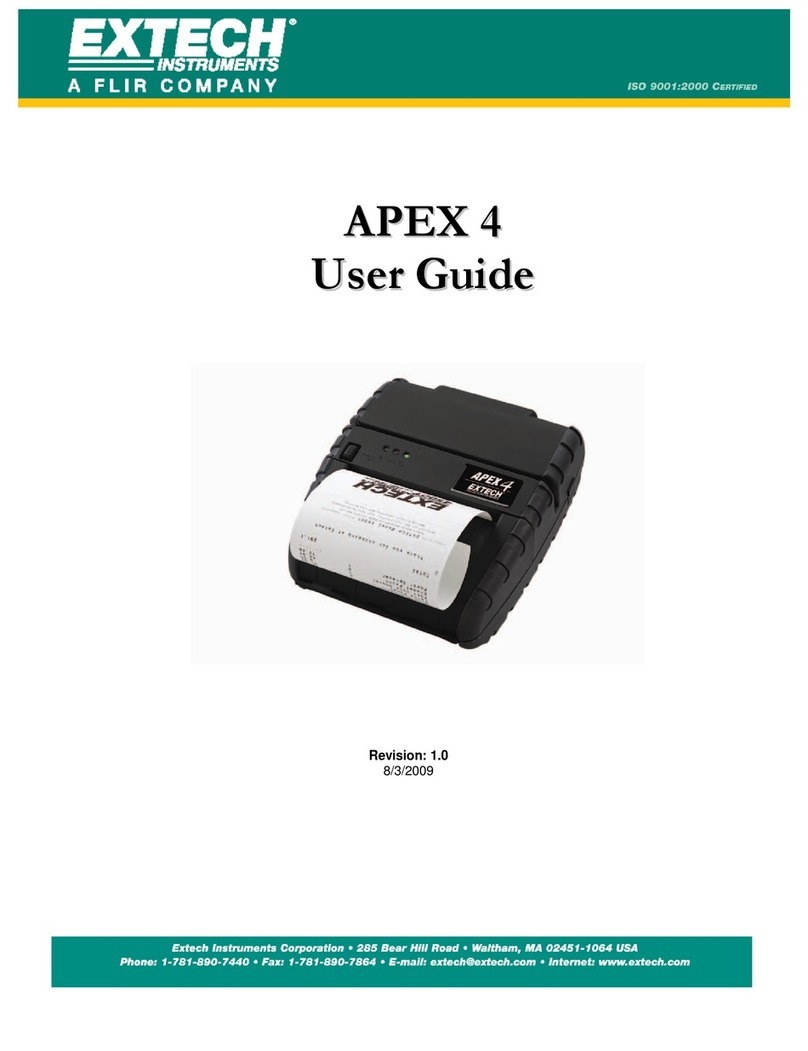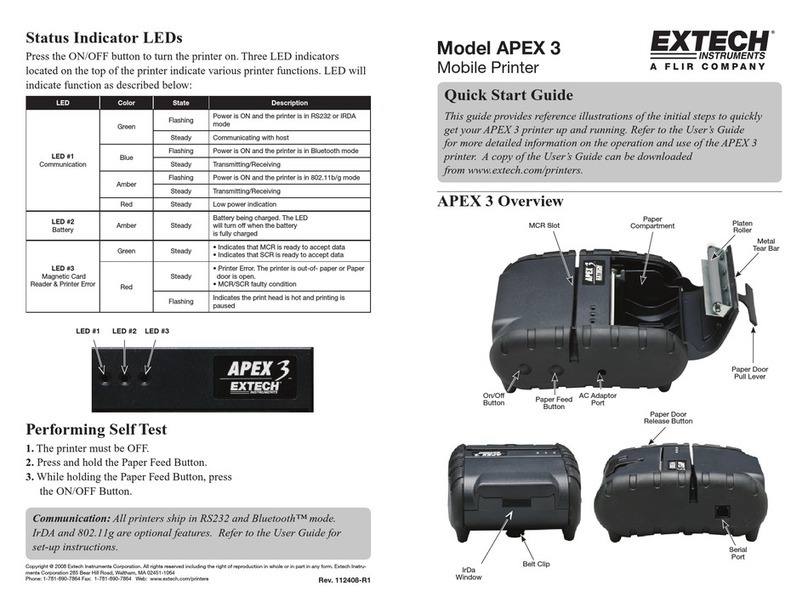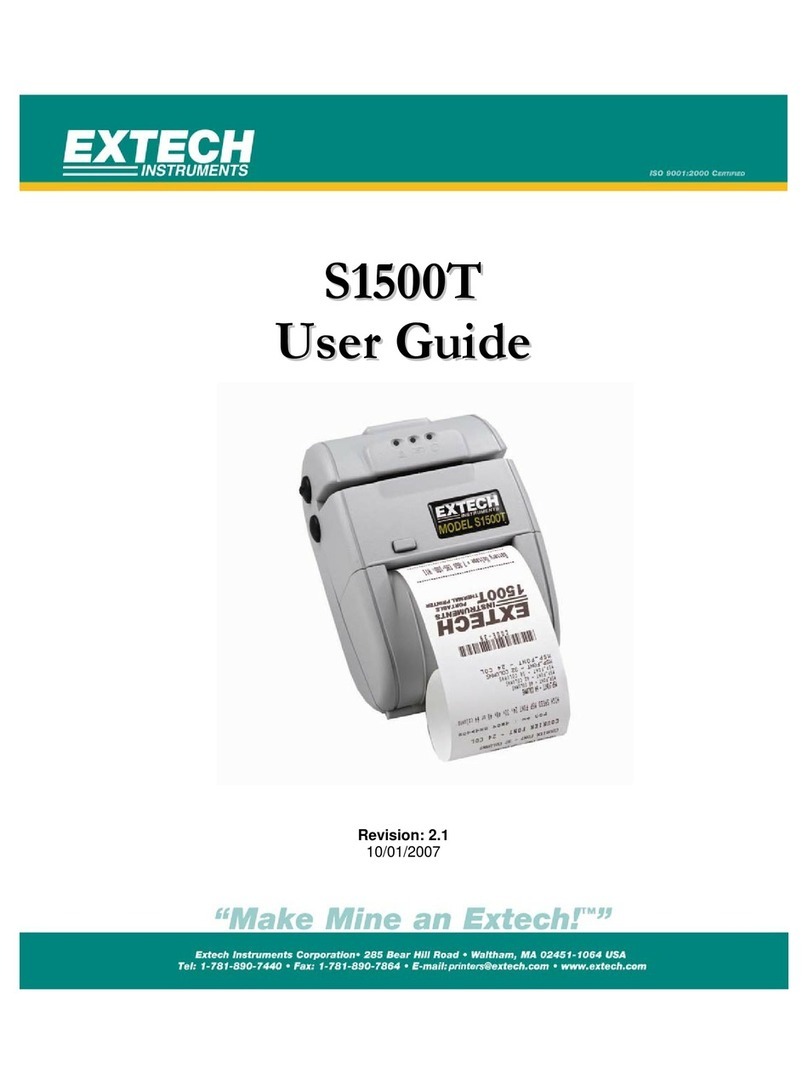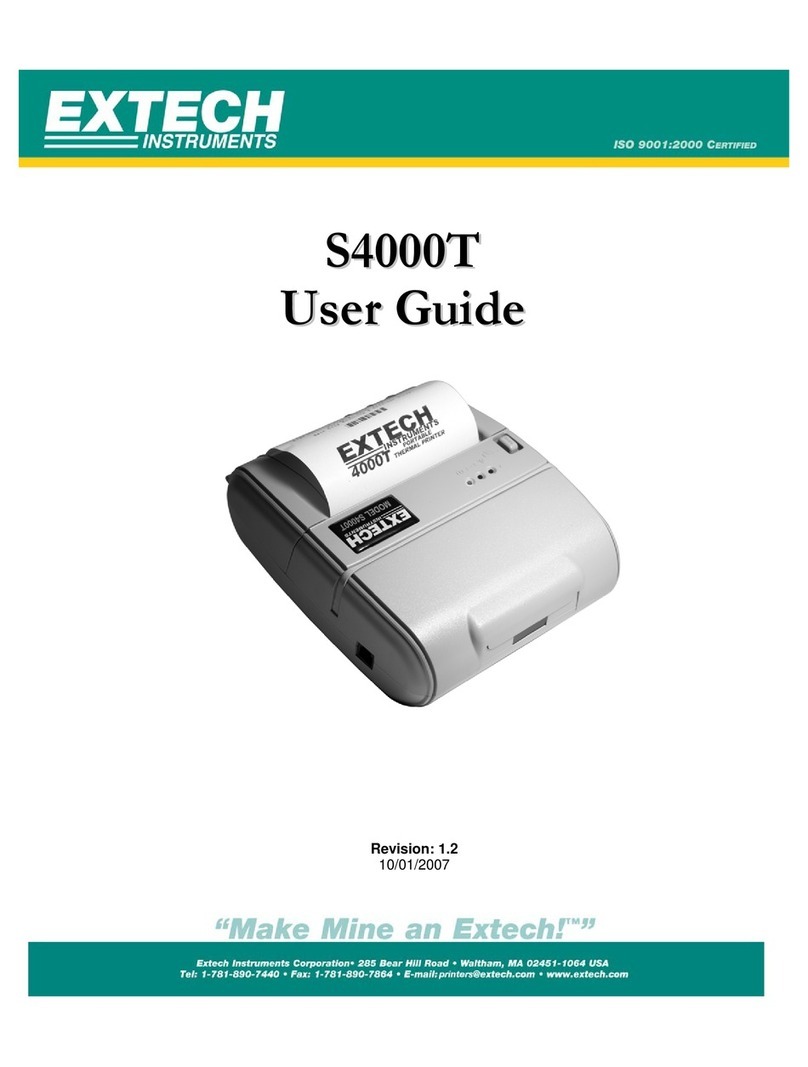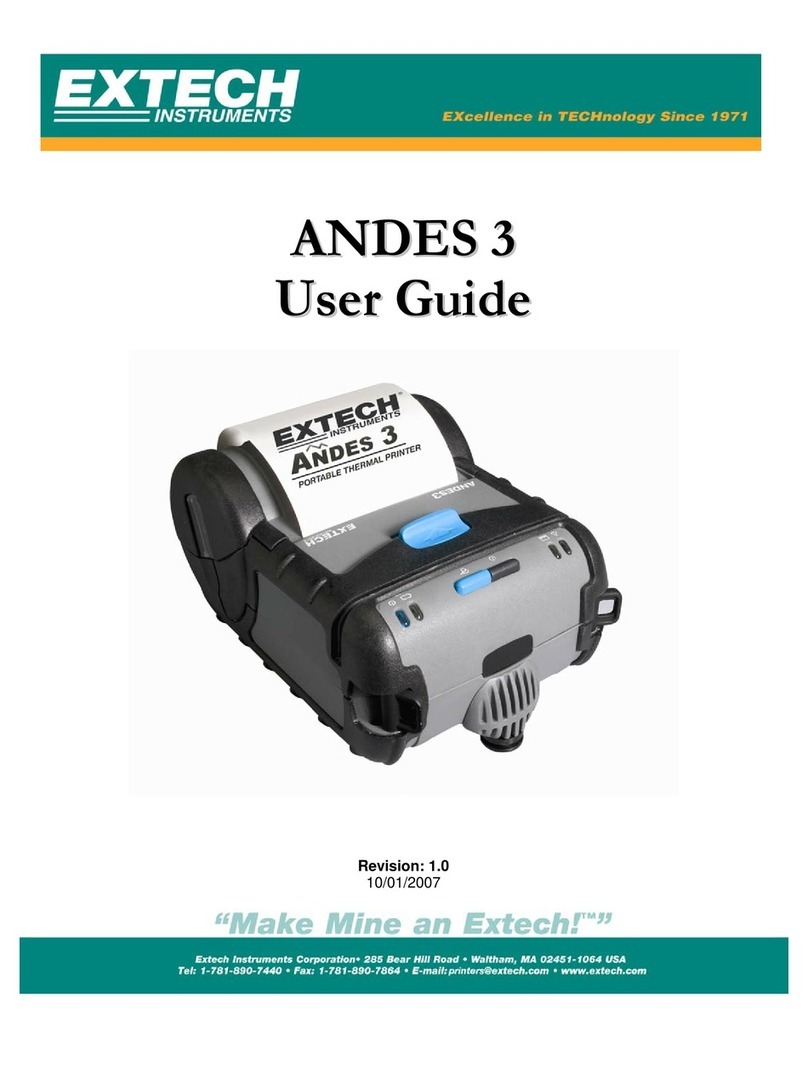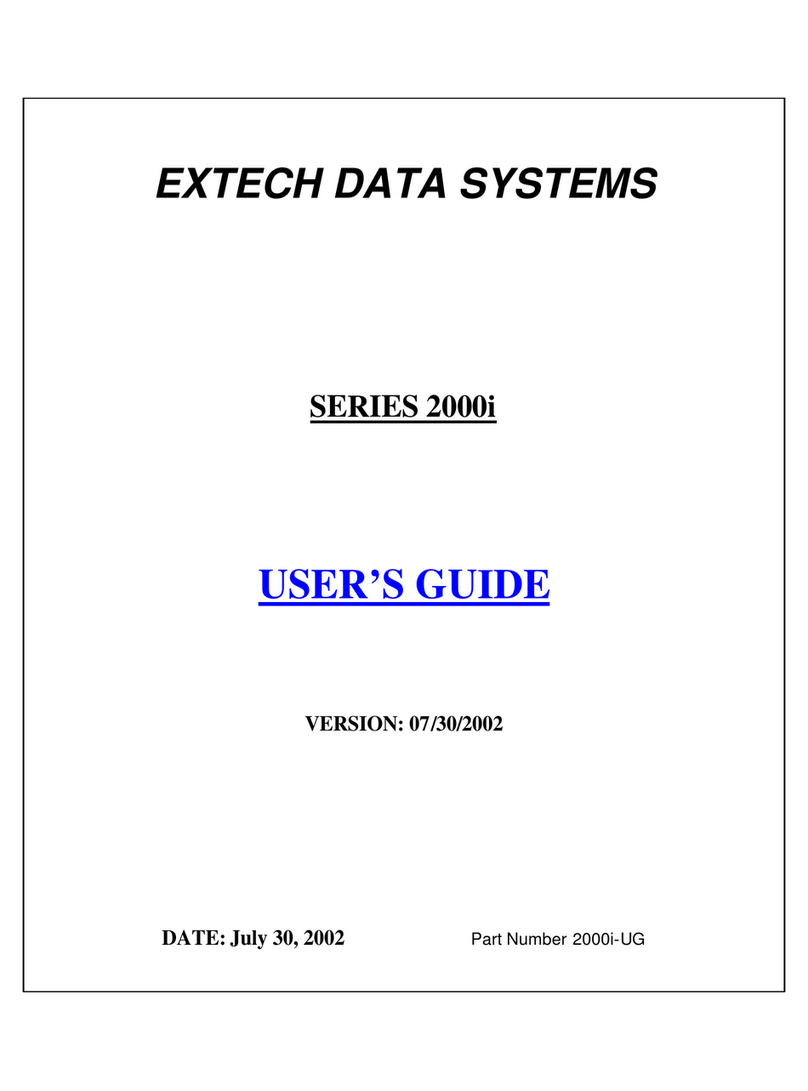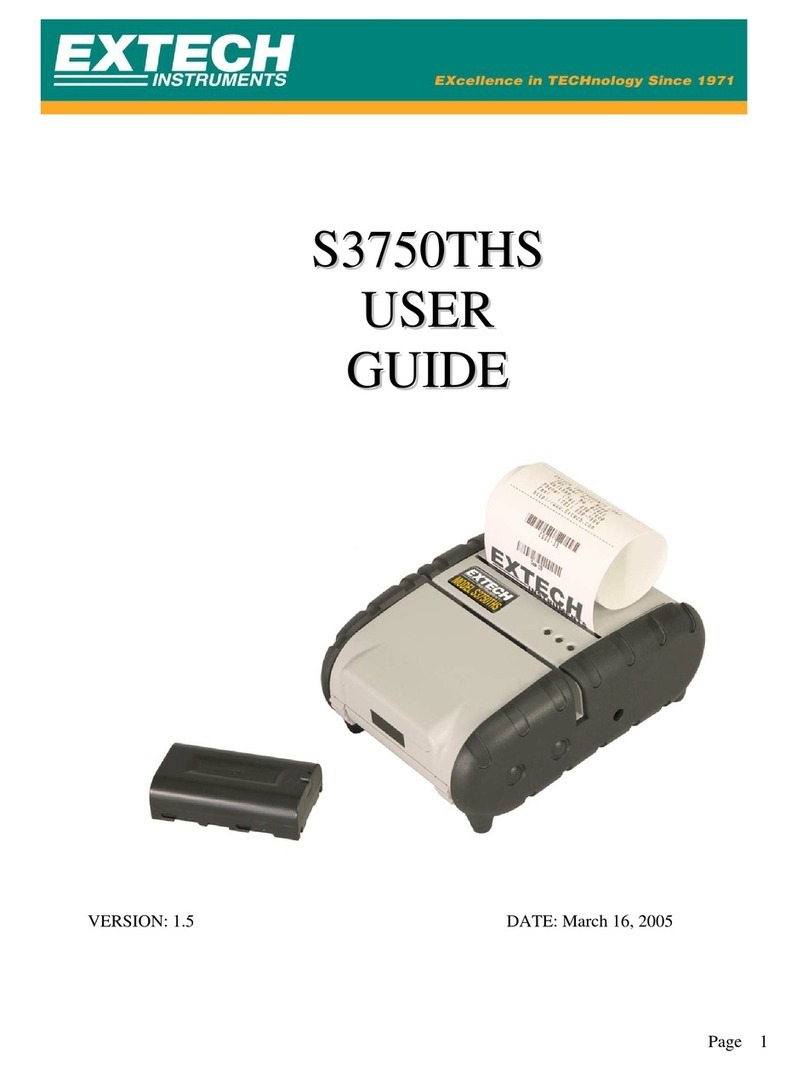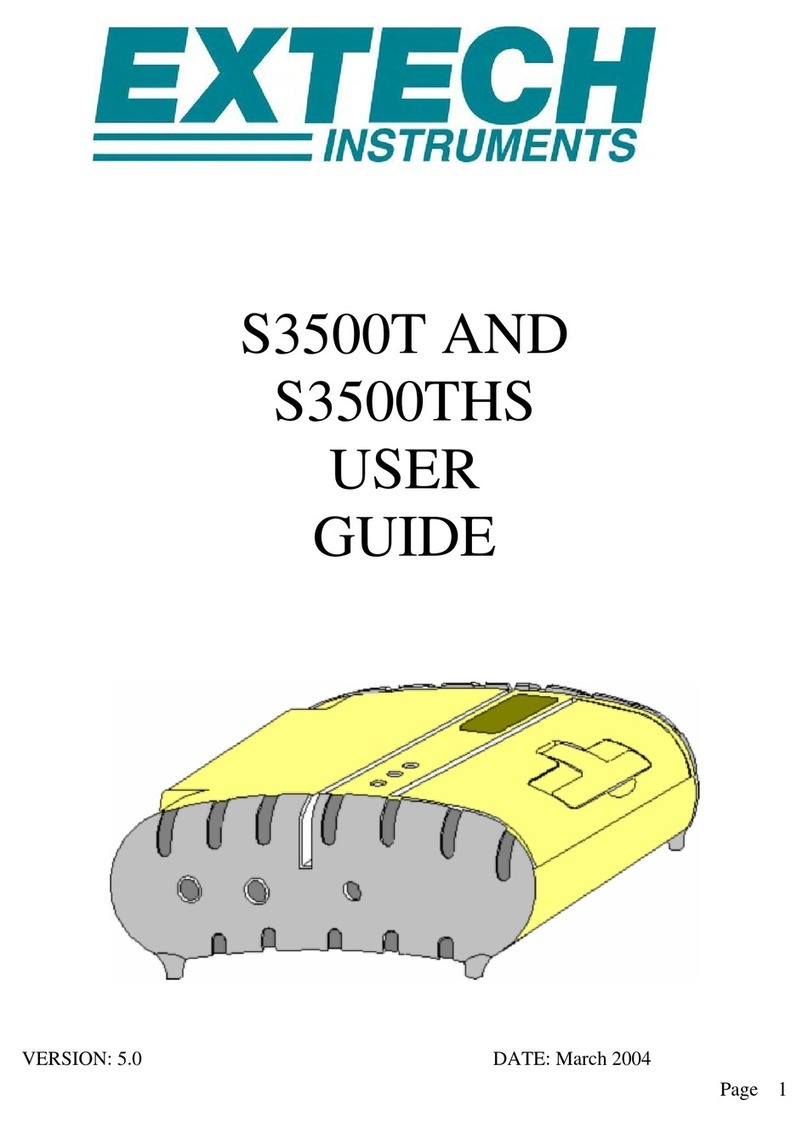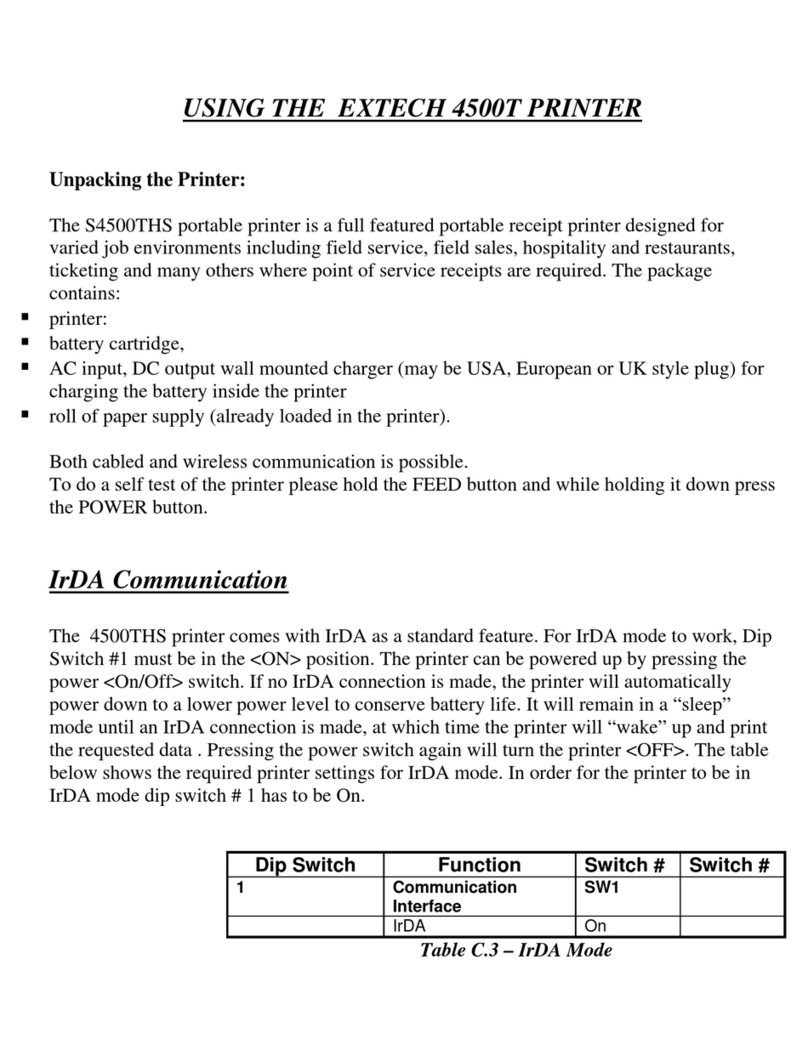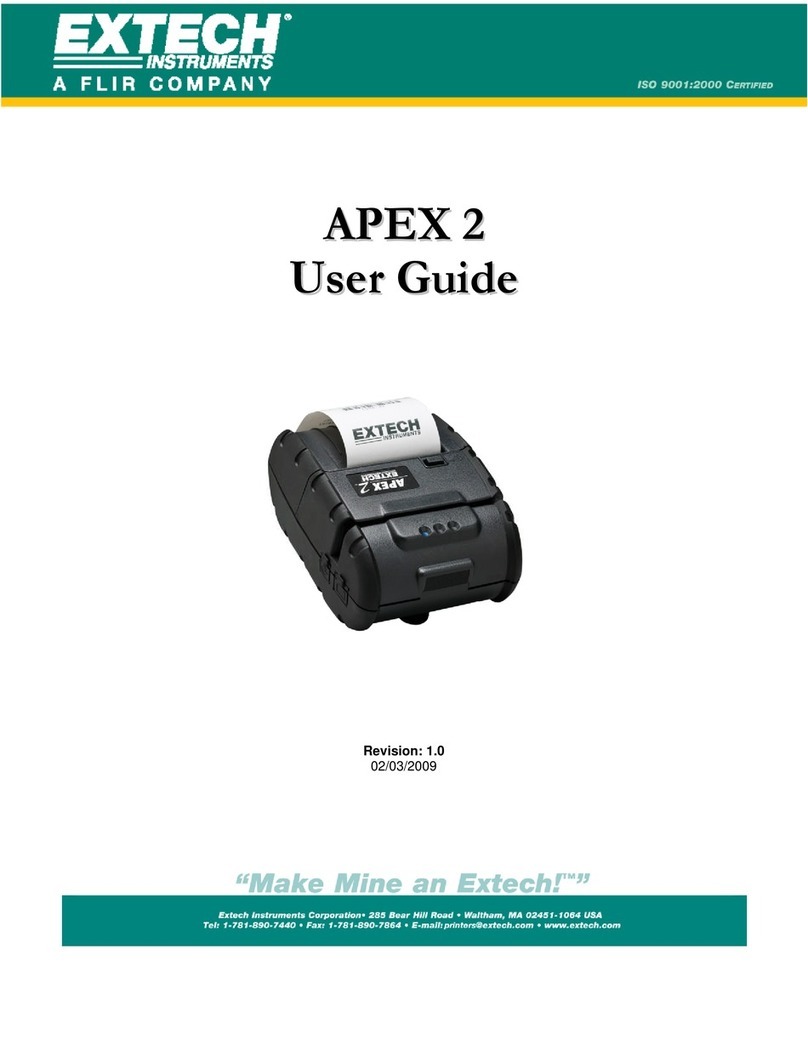Portable Printing Solutions S4500THS User Guide
Extech Instruments Corporation 285 Bear Hill Road, Waltham, MA 02451-1064 Phone: 1-877-4-EXTECH (439-8324) Fax: (781) 890-7864 Web site: www.extech.com
Copyright © 2005 Extech Instruments Corporation. All rights reserved including the right of reproduction in whole or in part in any form.
ii
TABLE OF CONTENTS
Declares that the Product ..................................................................... iii
Conforms to the following regulation and/or standards: ................. iii
Supplementary Information : .................................................................. iii
Getting Started:
1.1 Unpacking the Printer: ..............................................................................1
1.2 Installing and Charging the Battery Cartridge: ..................................2
1.3 Reading the LED Status .............................................................................4
1.4 Attaching Belt Loop System: .....................................................................5
Loading Supplies:
2.1 Adding Paper/Labels: ..................................................................................6
2.2 Tearing Paper: .............................................................................................7
Using the Printer:
3.1 Initial power up and self-test ..................................................................7
3.2 Connecting the Printer ..............................................................................8
3.3 Communications: .......................................................................................10
3.4 Infrared Communications Mode (IrDA Only) : .......................................11
3.5 Bluetooth/802.11b Communications Only : ............................................11
3.6 Using the Magnetic Stripe Reader: ........................................................11
3.7 Programming Information: .......................................................................12
Printer Maintenance
4.1 Cleaning: ....................................................................................................15
4.2 Charging the Printer Battery: ...............................................................15
4.3 Verifying Battery Charge State: ...........................................................16
4.4 Battery and Safety Information: ...........................................................17
4.5 Recycling your Batteries: .......................................................................17
4.6 Trouble Shooting: .....................................................................................17
4.7 Printer Supplies: ......................................................................................18
Specifications:
5.1 Printer Specifications .............................................................................23
5.2 Supply Specifications ...............................................................................23
5.3 Regulatory Notes .....................................................................................24