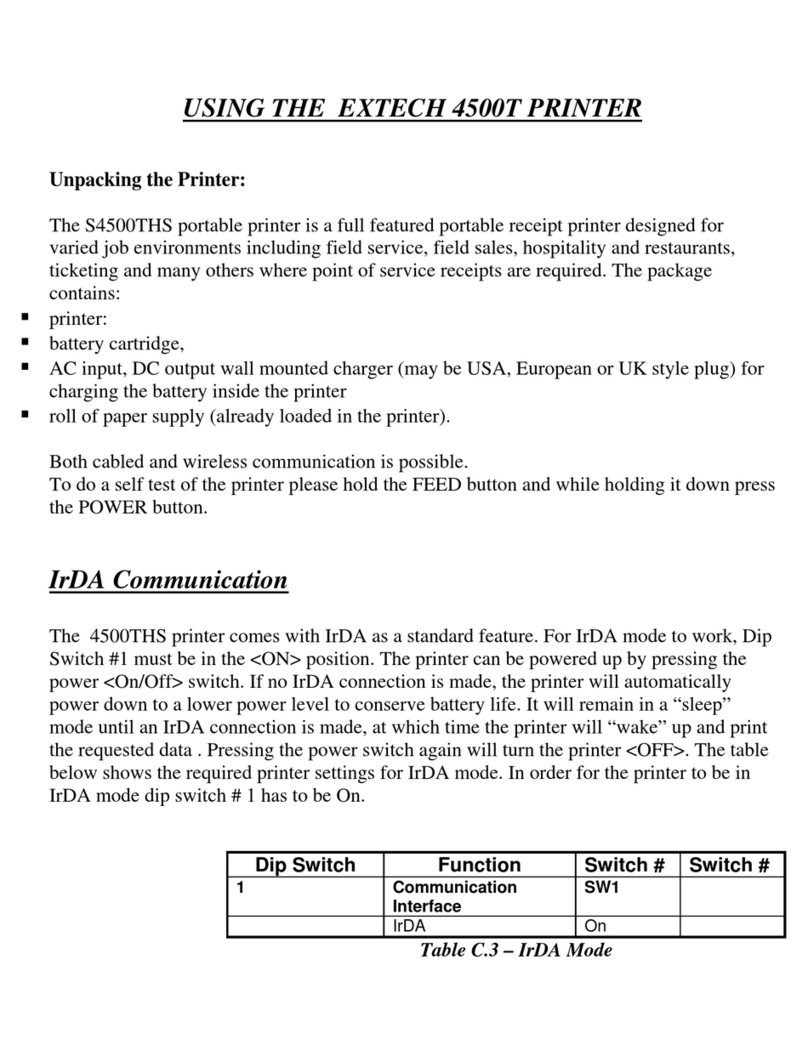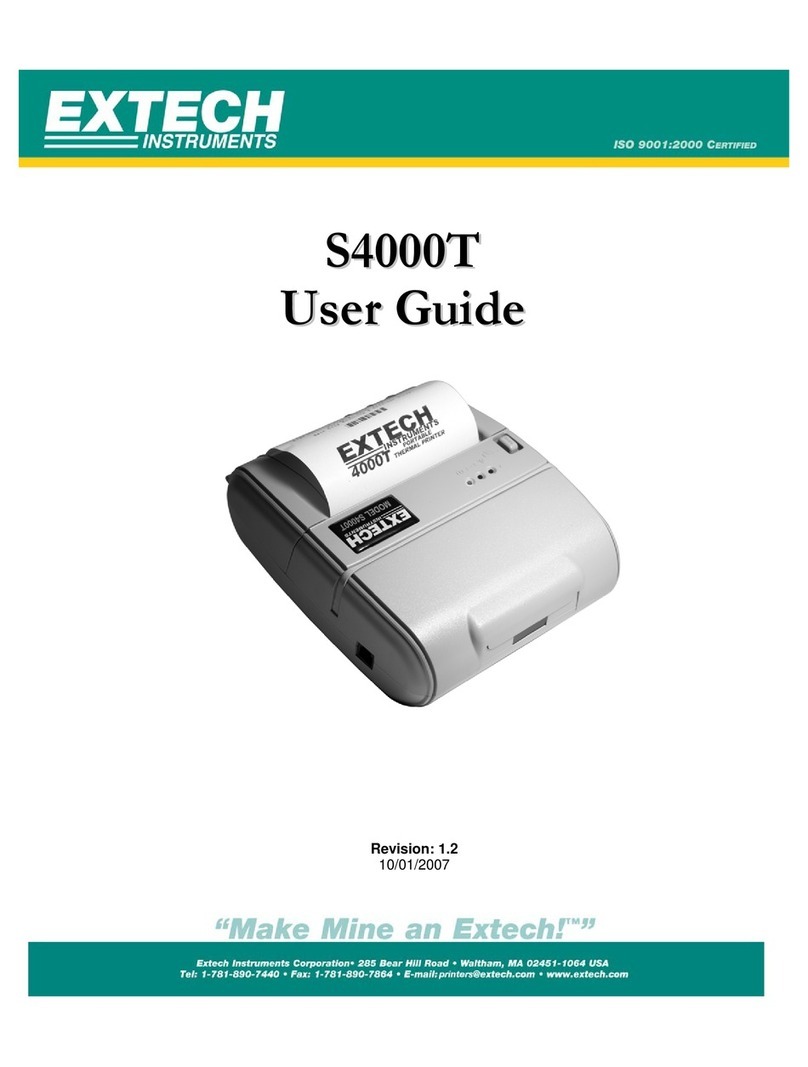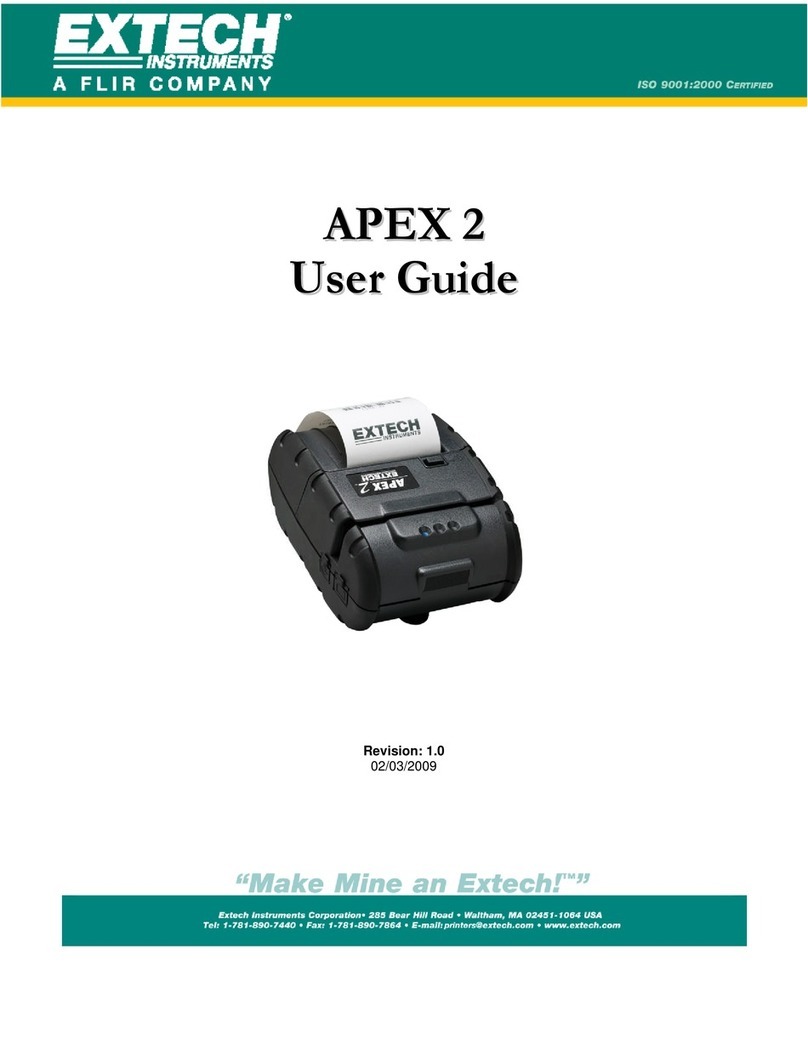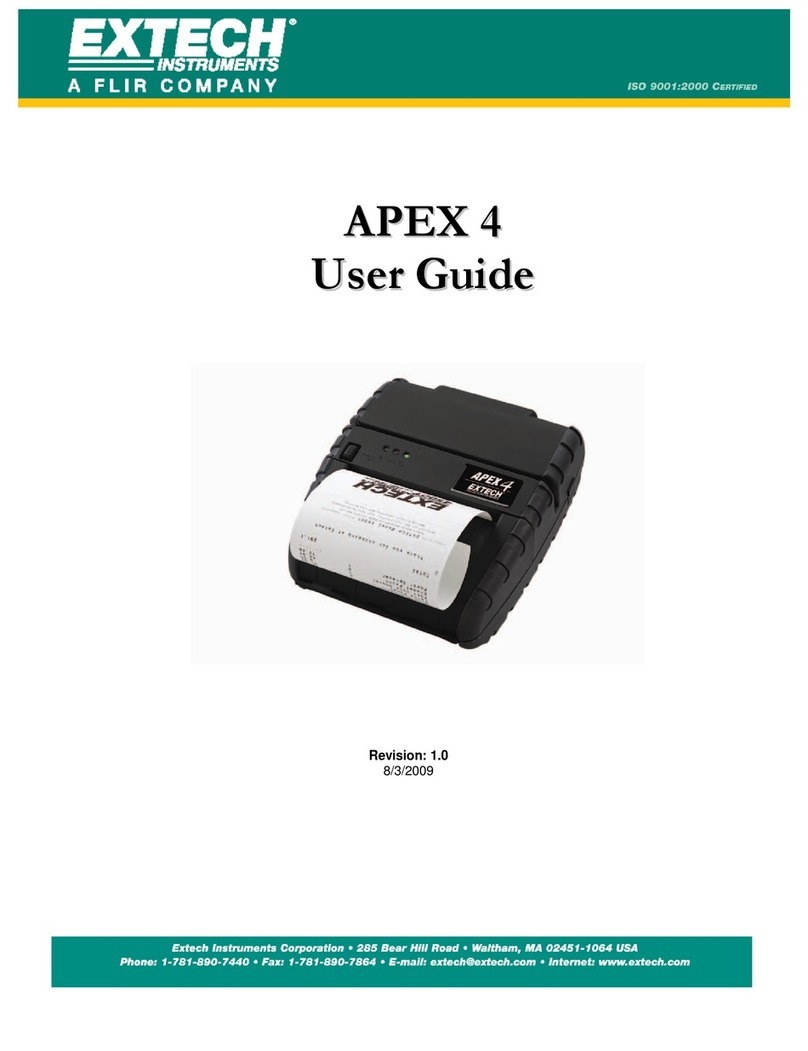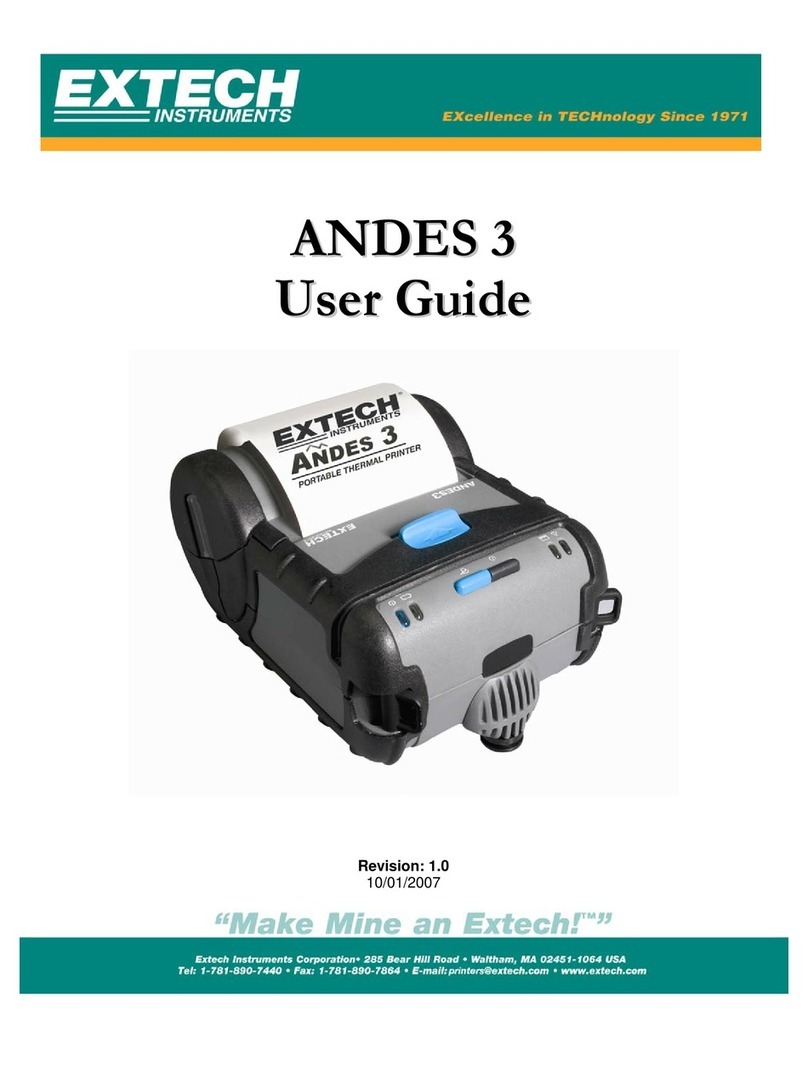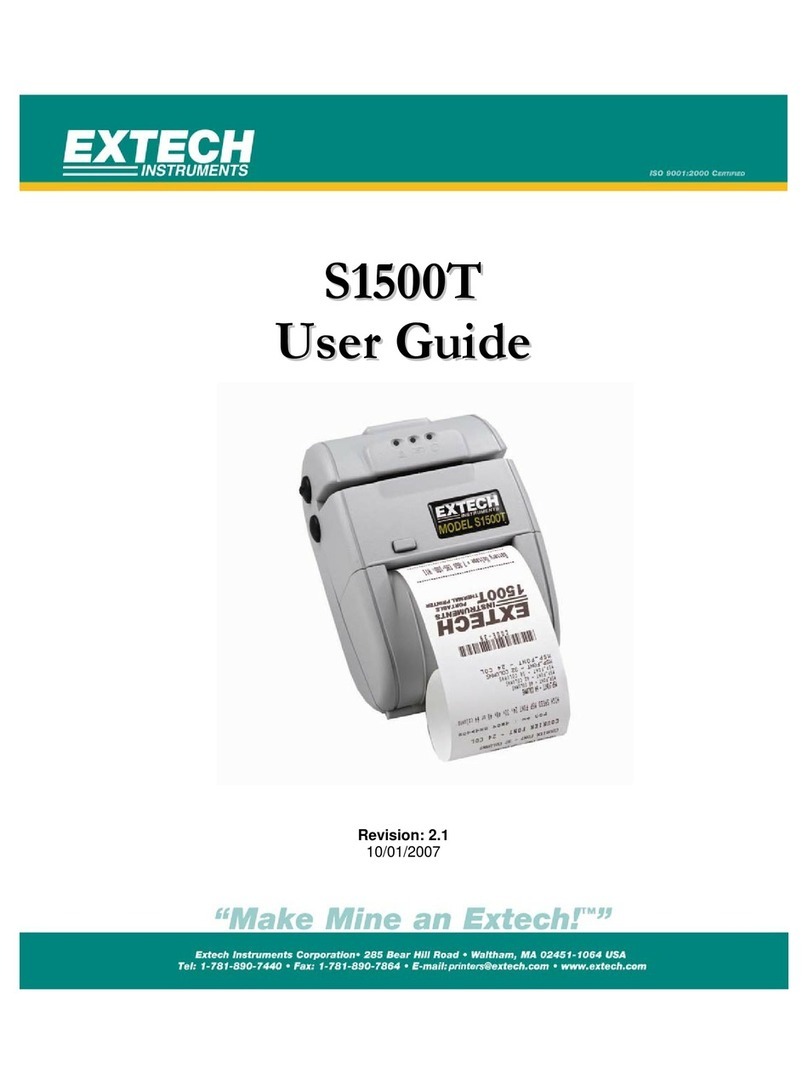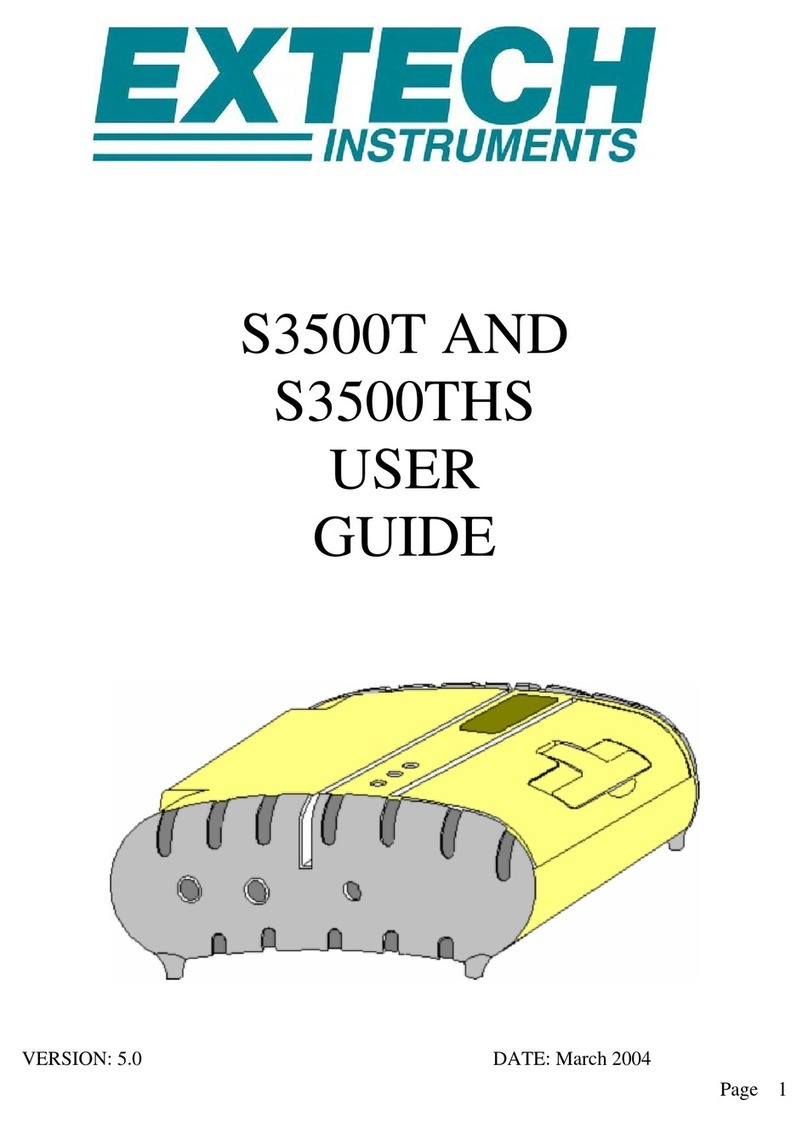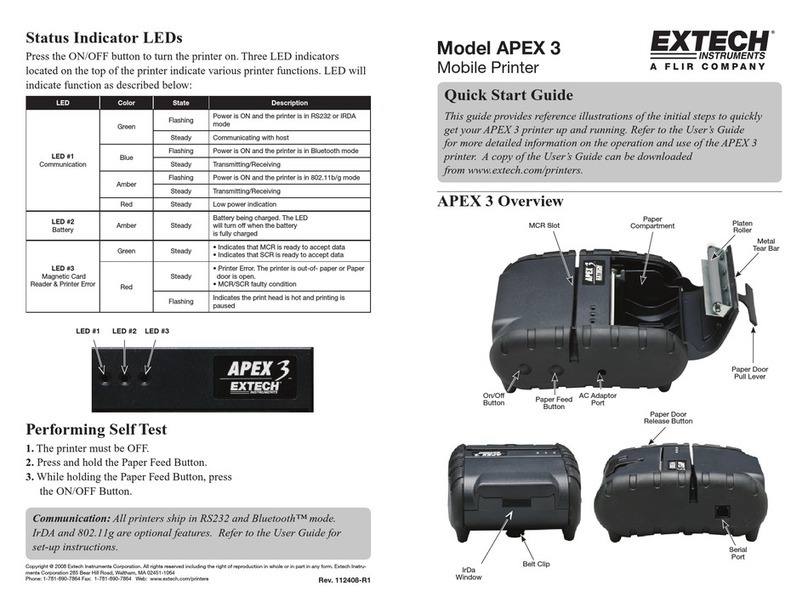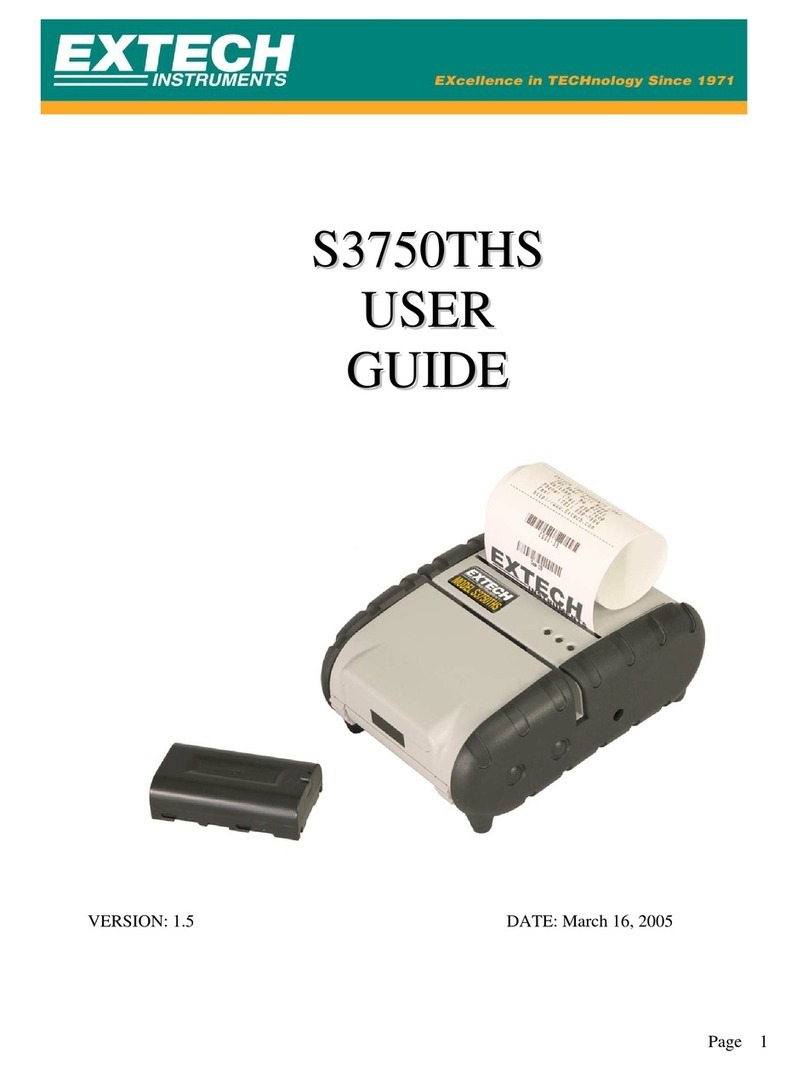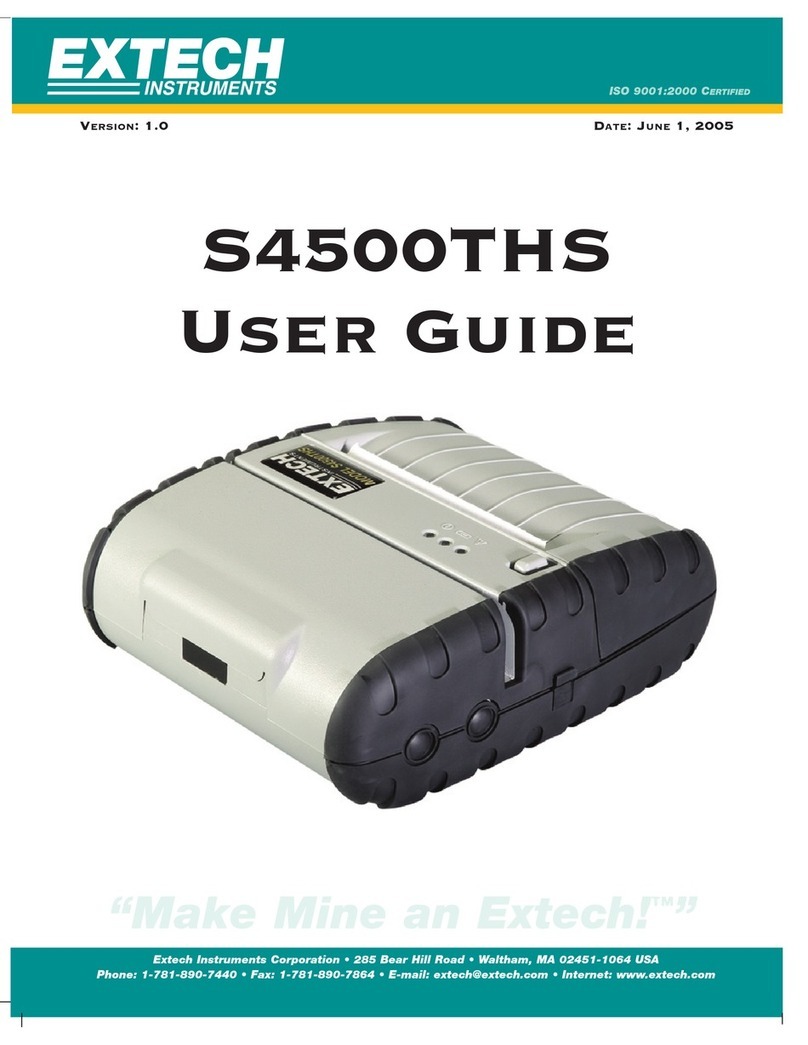10
Section 6…Printer Control Codesand Resident Fonts
Character Hex/Dec CONTROL ACTION
EOT 04/04 End Of Text
BS 08/08 Back Space
HT 09/09 Horizontal Tab
LF 0A/10 Line Feed
VT 0B/11 Vertical Tab
FF 0C/12 Form Feed
CR 0D/13 Carriage Return
SO 0E/14 Shift Out –Select double wide print
SI 0F/15 Shift In –Clear double wide print
XON 11/17 Transmitter On.
AUXON 12/18 Printer on.
XOFF 13/19 Printer receiver is off
NORM 14/20 Return to default 42 column mode
AUXOFF 15/21 Printer to Host: printer is off
CANCEL 18/24 Cancel and reset printer buffer. Default to Standard font.
ESC 1B/27 Escape
EXTEND 1C/28 Extended print
EXTEND OFF 1D/29 Extended print off/Normal print
Status All Report Buffer, power timer and battery status
Status buffer Report number of characters received in buffer
Printer Command StringsPrinter Function
ESC+F+1 (default) Standard ASCII and International character set
ESC+F+2 Hebrew ASCII and Hebrew character set
ESC+F+3IBM PC ASCII and IBM PC character set
ESC –G Select 6-bit graphic print mode
The graphic character set From character '?'(3FH) to TILDA (7EH), CR & LF
ESC-‘A’ SelectText Print Mode. Cancel Graphic mode.
ESC –‘P’ –alpa Time and date print and Format control
ESC –‘M’ -‘000’ -cr Disable the power down timer
ESC -‘M’ -‘nn0’ -cr sets the power down timer to nn seconds
ESC –‘M’ -‘C’ Reset Auto power down to 20 seconds
ESC –‘M’ -‘nnm’ -cr Select optional Magnetic Card reader
^B Request printer Status Report:
Report Format
Print buffer: <ESC> <B><4 ASCII digits><CR><LF>
Battery Voltage: <ESC> <V><4 ASCII digits><CR><LF>
Magnetic card reader:<ESC> <M><4 ASCII digits><CR><LF>