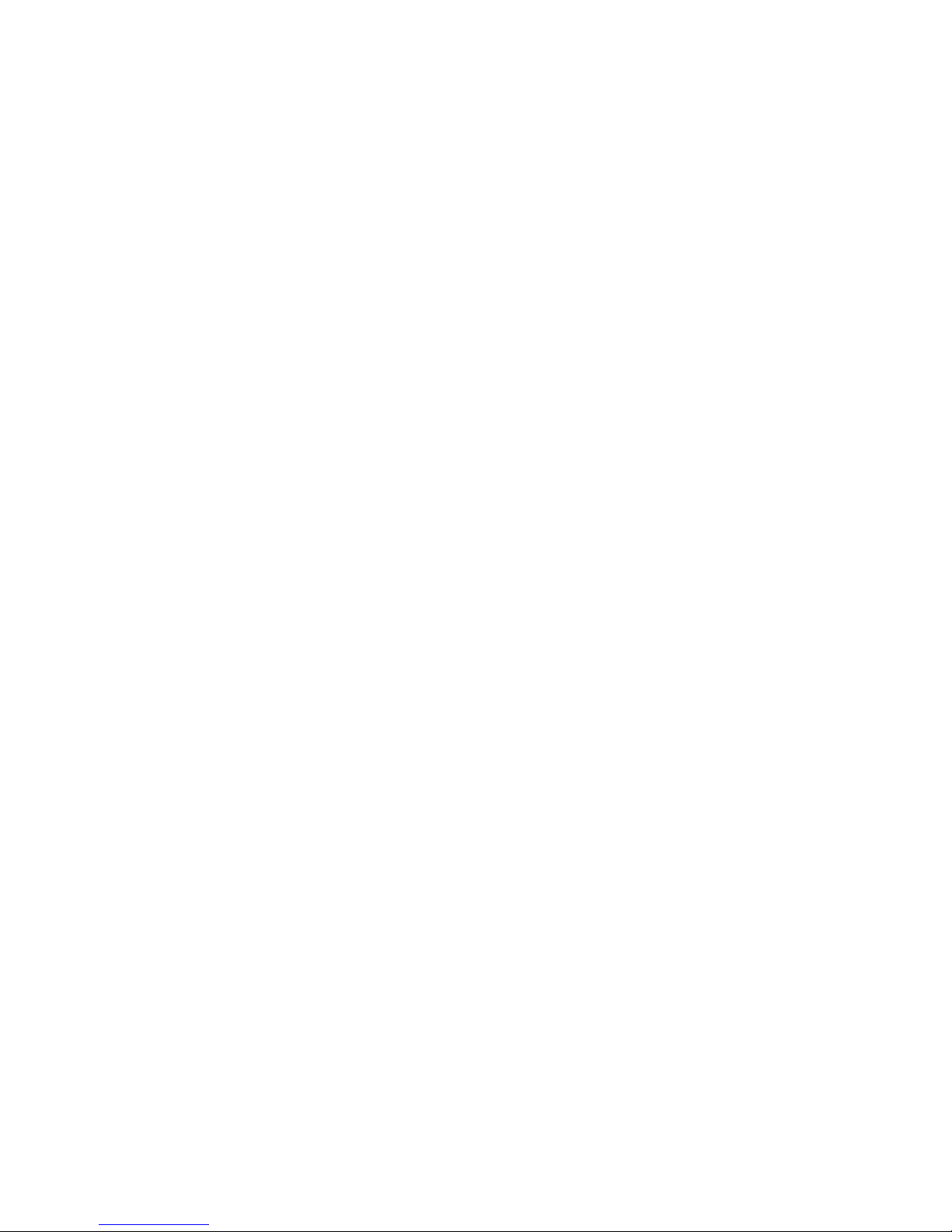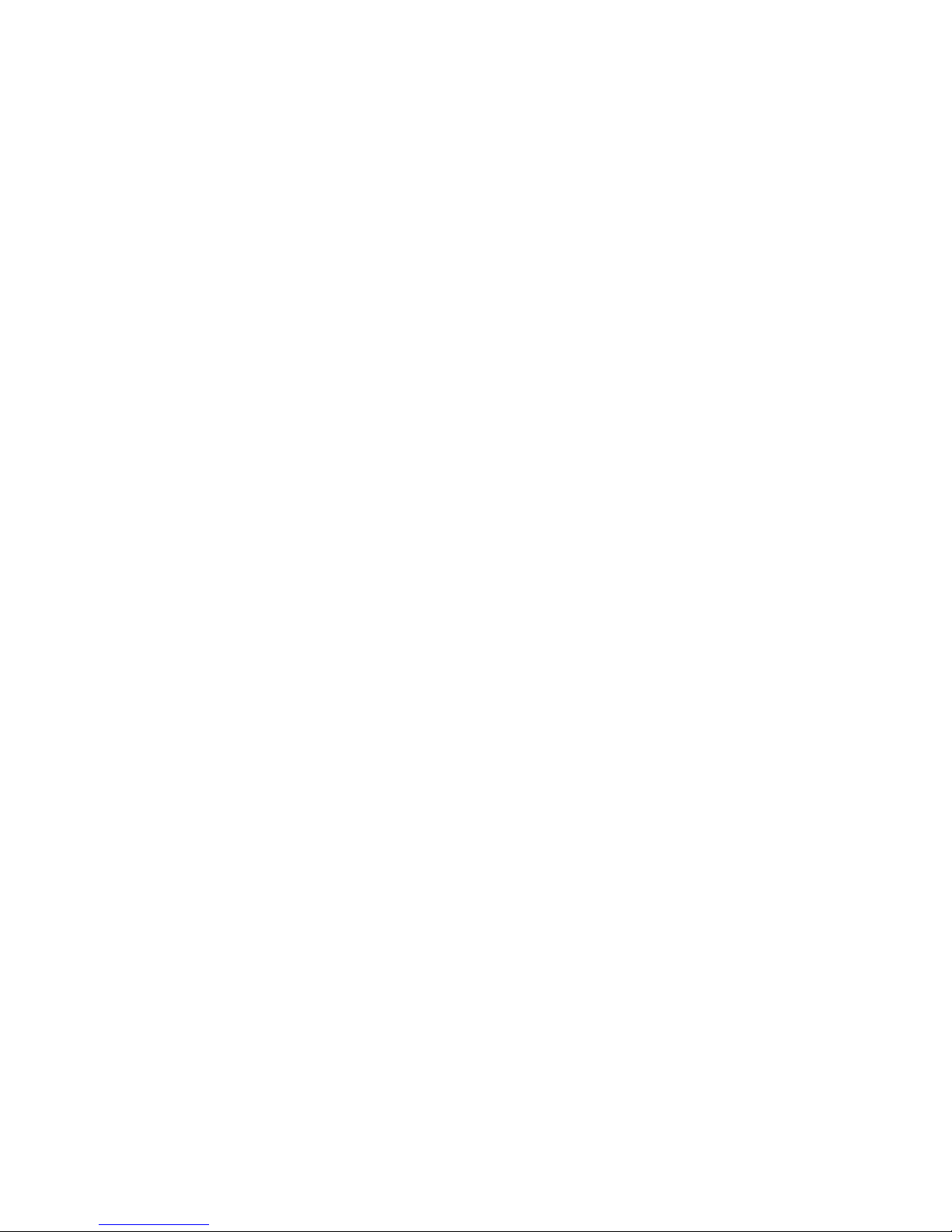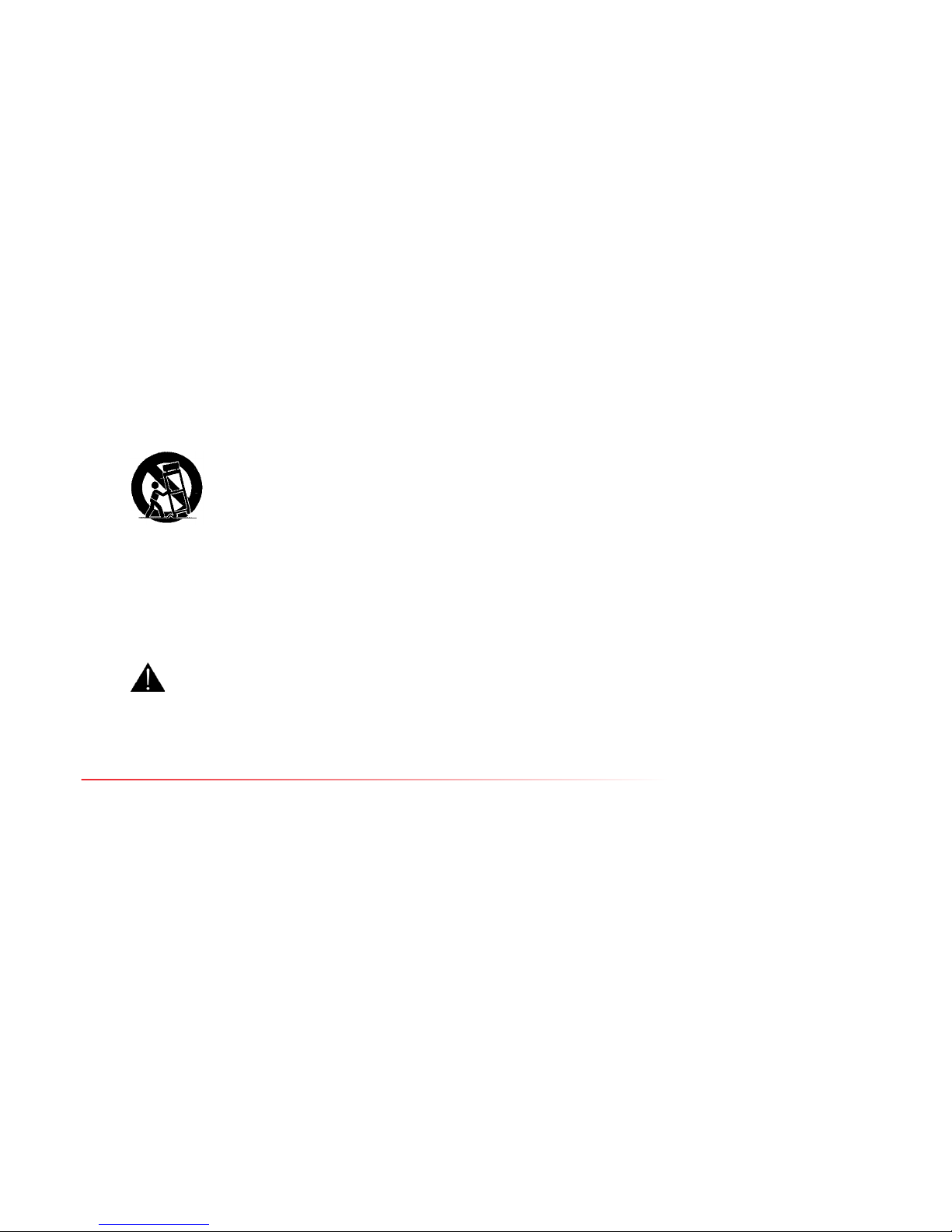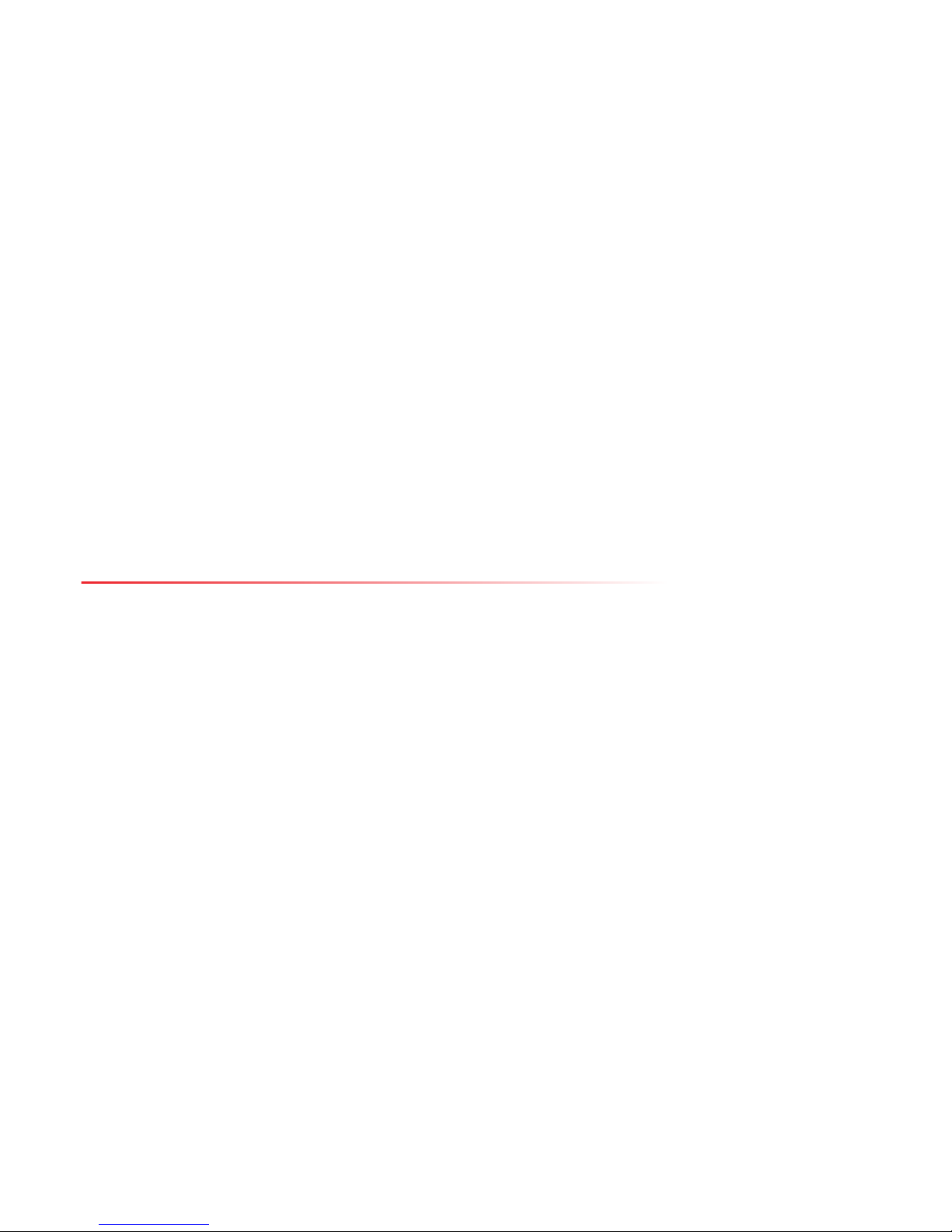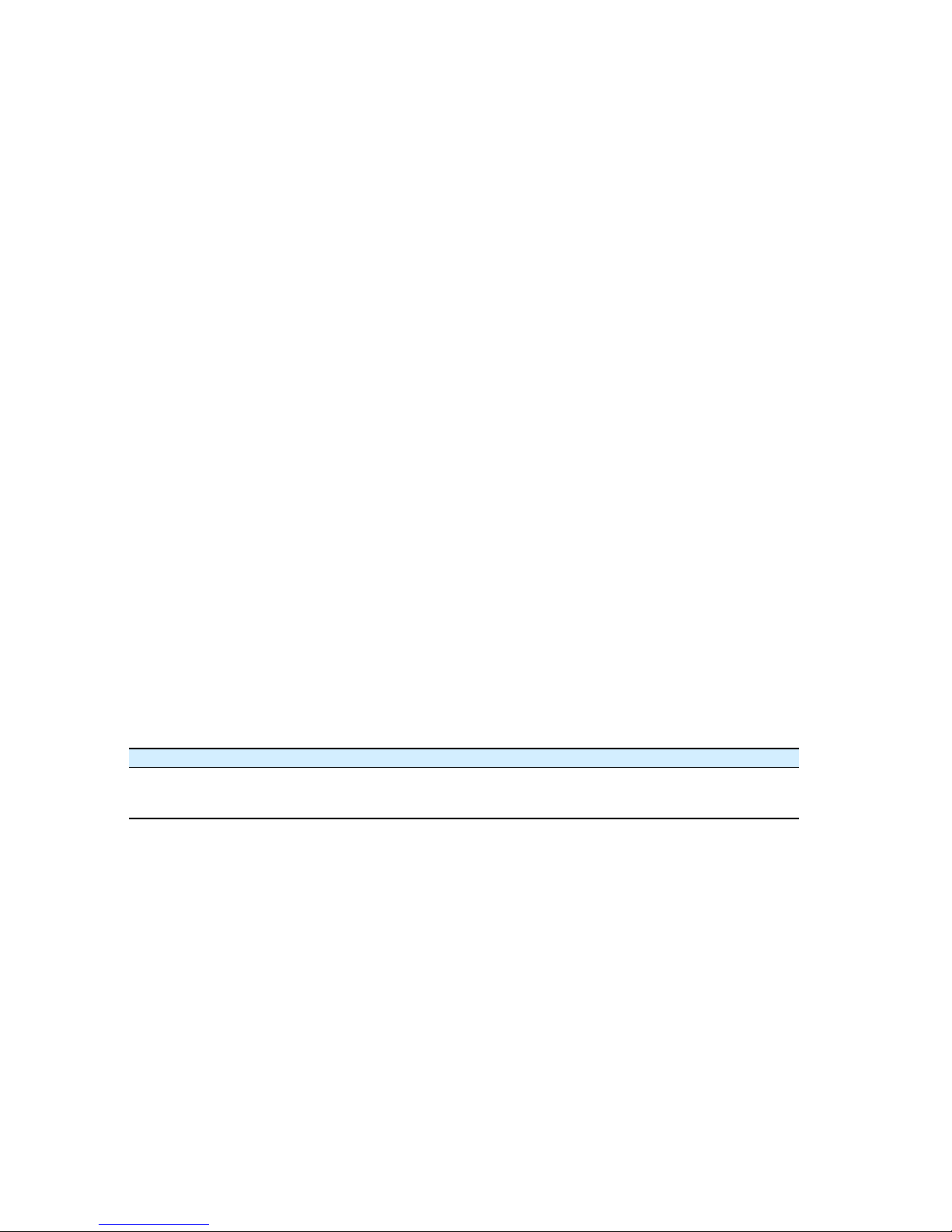3
Table of Contents
Safety Notices.......................................................................................................................................................................................................................... 5
Important Safety Instructions ..........................................................................................................................................................................................................................................................................5
USA and Canada..............................................................................................................................................................................................................................................................................................5
EU and Others ..................................................................................................................................................................................................................................................................................................6
Safety Information..........................................................................................................................................................................................................................................................................................6
About This Guide.................................................................................................................................................................................................................... 8
1 About the AvediaPlayer r93xx Series Receivers.....................................................................................................................................................10
Models ................................................................................................................................................................................................................................................................................................................... 10
AvediaPlayer r9300 Receiver.................................................................................................................................................................................................................................................................... 10
AvediaPlayer r9310 Receiver.................................................................................................................................................................................................................................................................... 11
2 Before You Begin...............................................................................................................................................................................................................12
Network Considerations.................................................................................................................................................................................................................................................................................. 12
Physical Location ............................................................................................................................................................................................................................................................................................... 13
Power ..................................................................................................................................................................................................................................................................................................................... 13
User Control......................................................................................................................................................................................................................................................................................................... 14
3 Connection and Power On............................................................................................................................................................................................15
Connect the AV Outputs ................................................................................................................................................................................................................................................................................. 15
HDMI................................................................................................................................................................................................................................................................................................................. 15
AvediaPlayer r9310 Only - Component/Composite/Analog Audio................................................................................................................................................................................................. 16
Digital Audio........................................................................................................................................................................................................................................................................................................ 17
Connect to a Power Source and the Network ......................................................................................................................................................................................................................................... 18
Additional Connections and Functions ..................................................................................................................................................................................................................................................... 19
Kensington Lock.......................................................................................................................................................................................................................................................................................... 19
Reset ................................................................................................................................................................................................................................................................................................................. 20