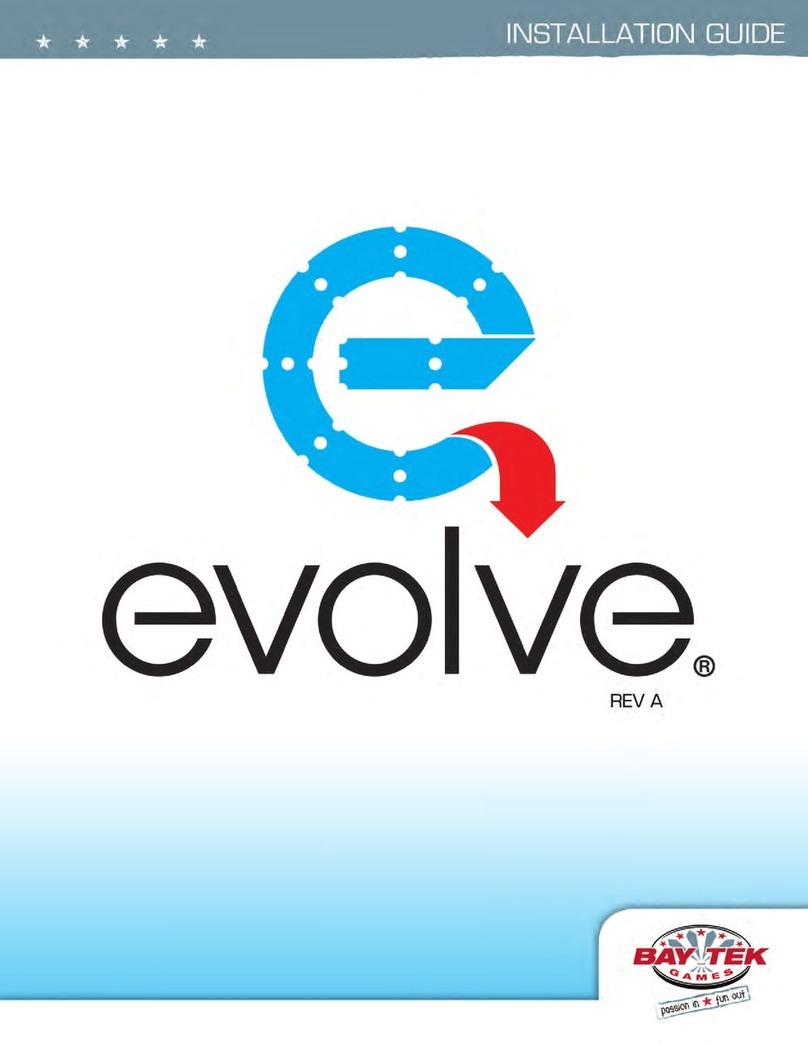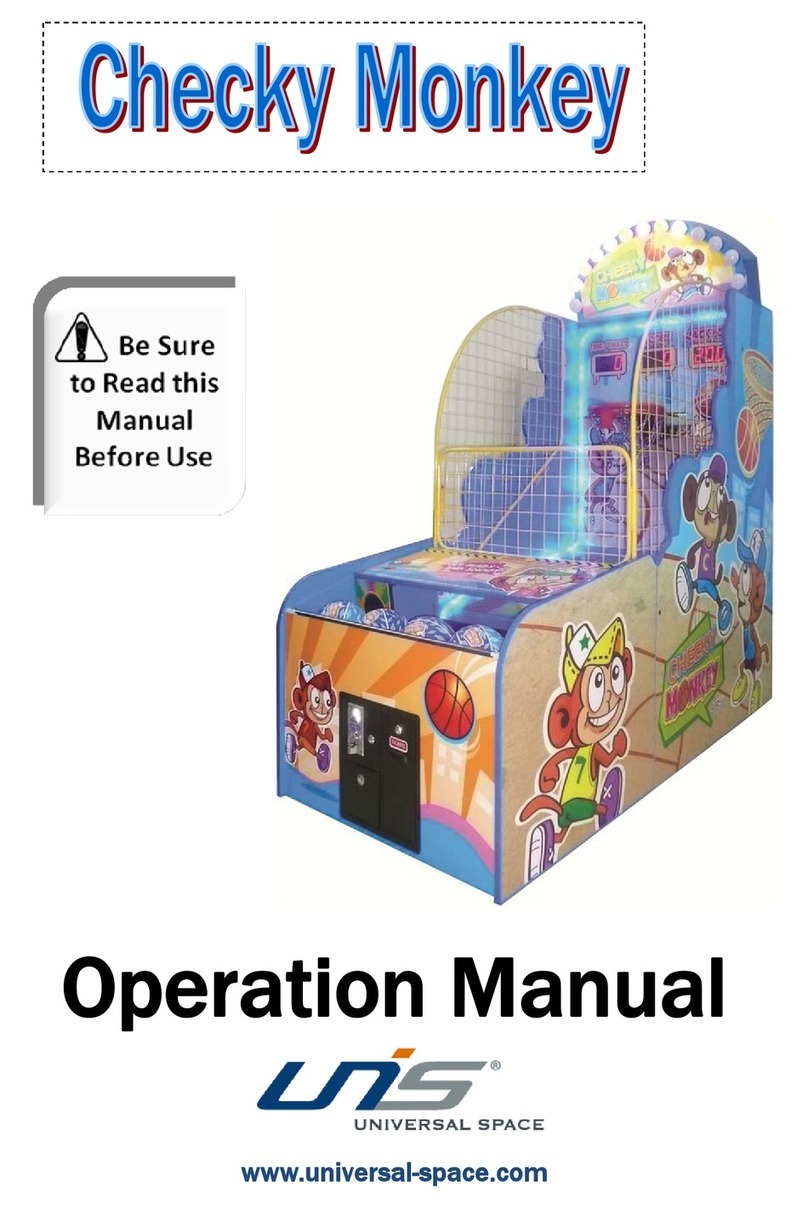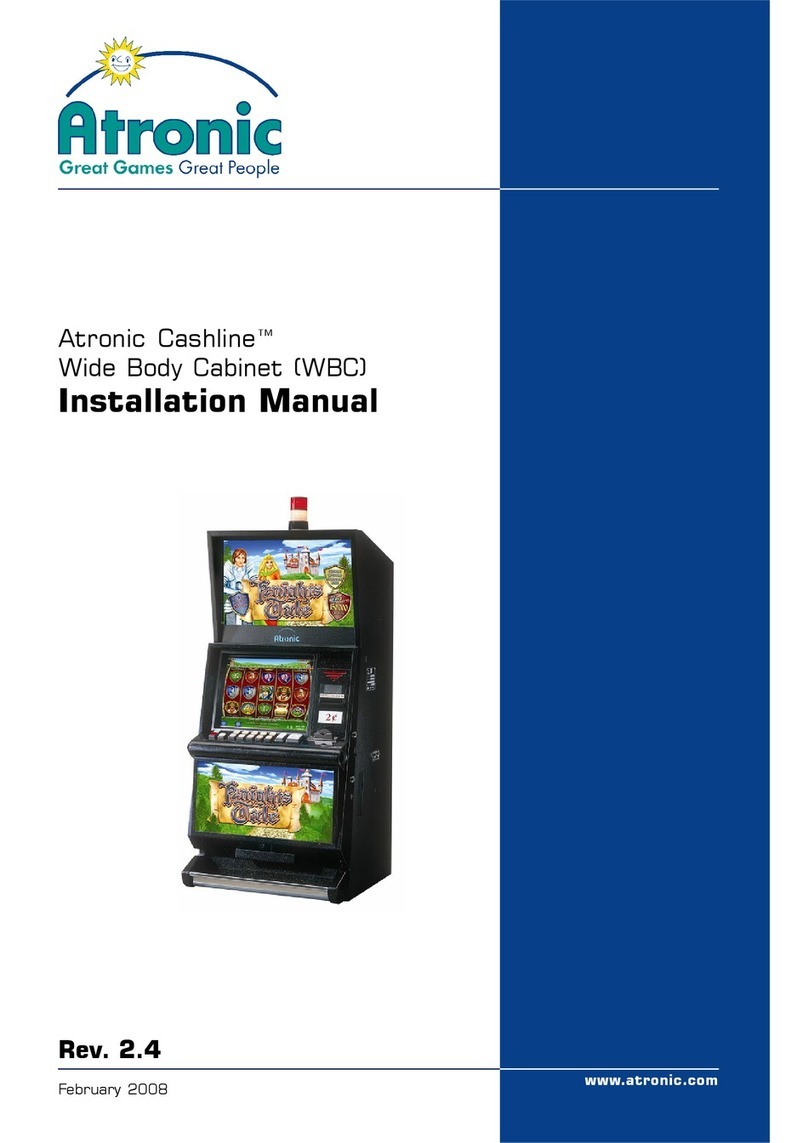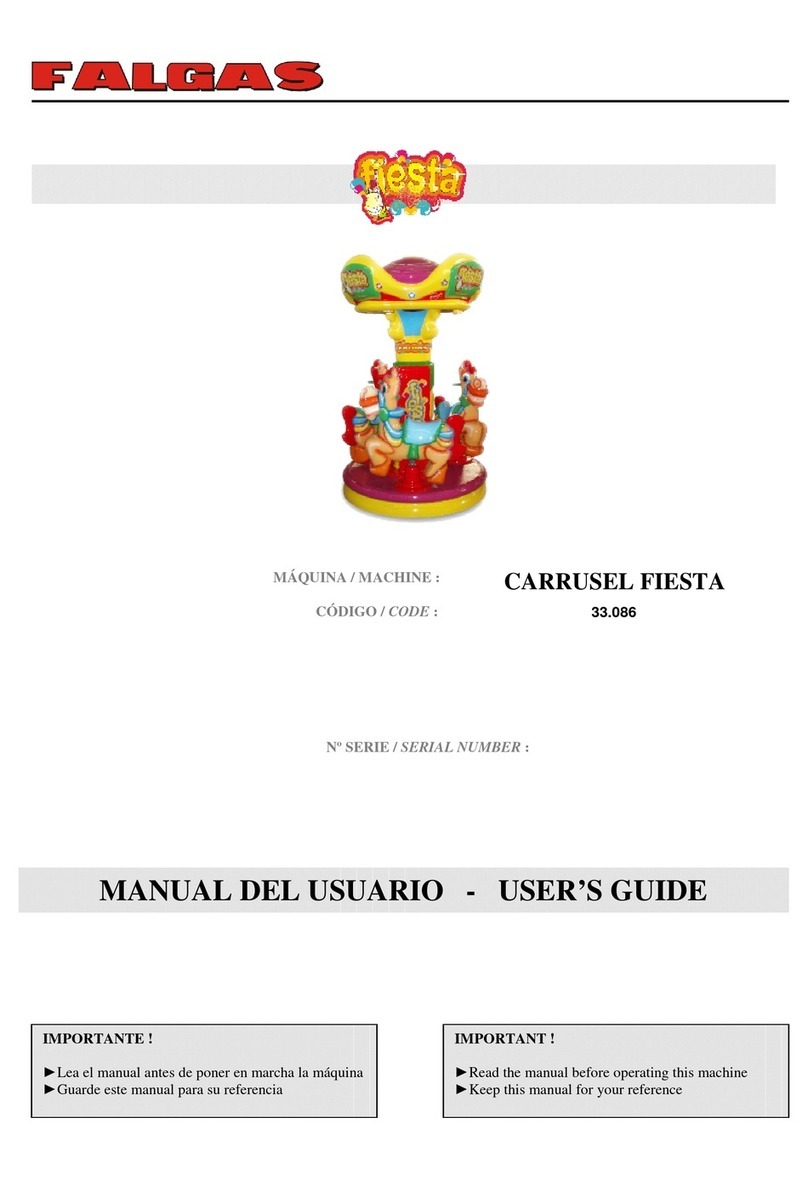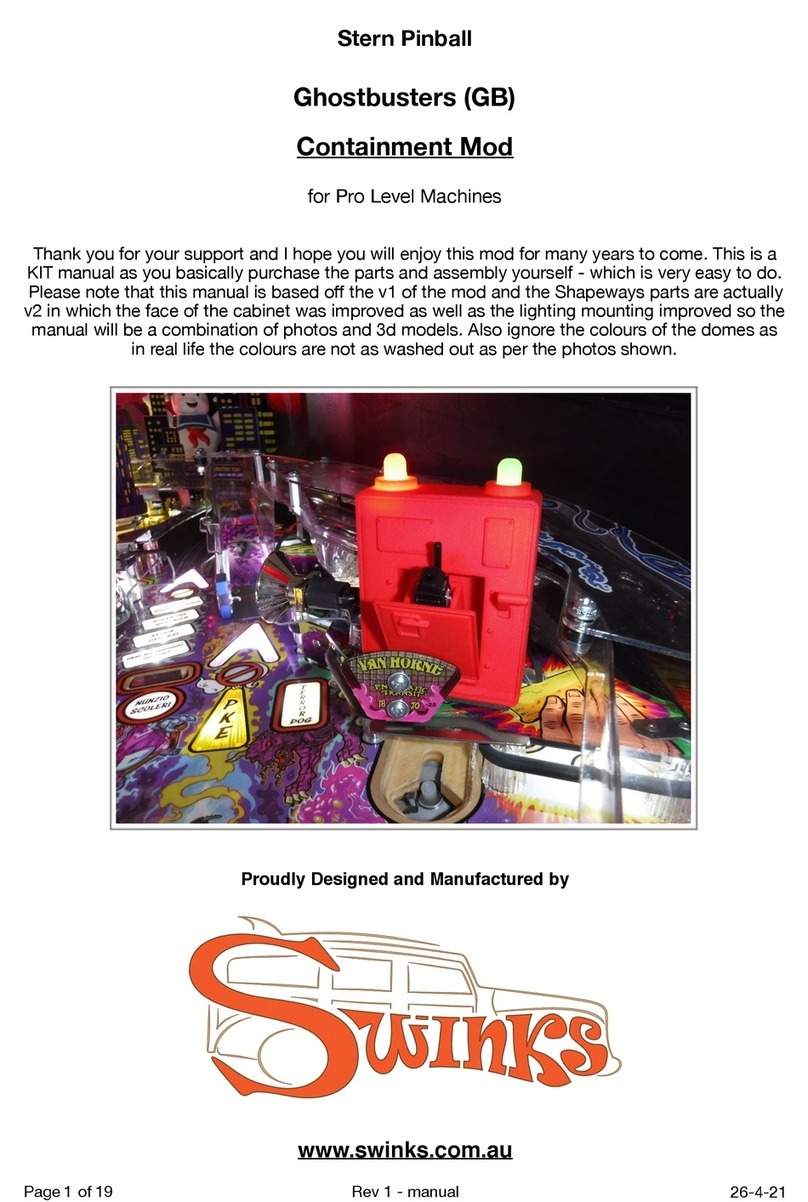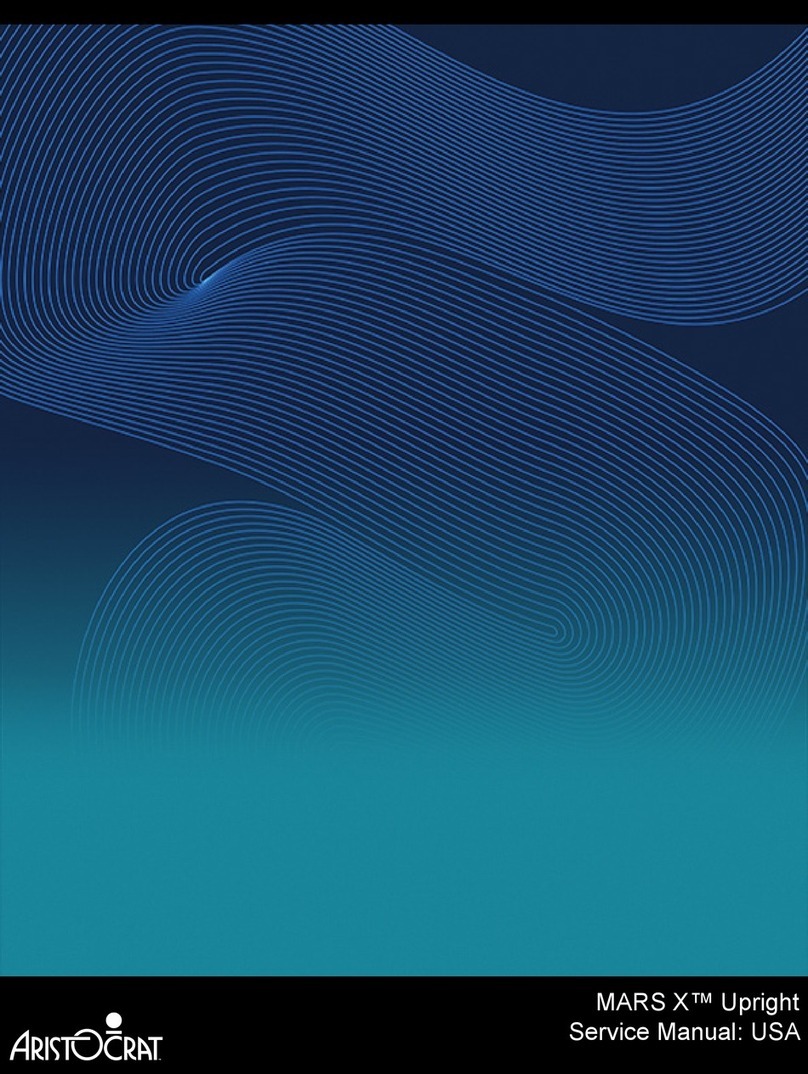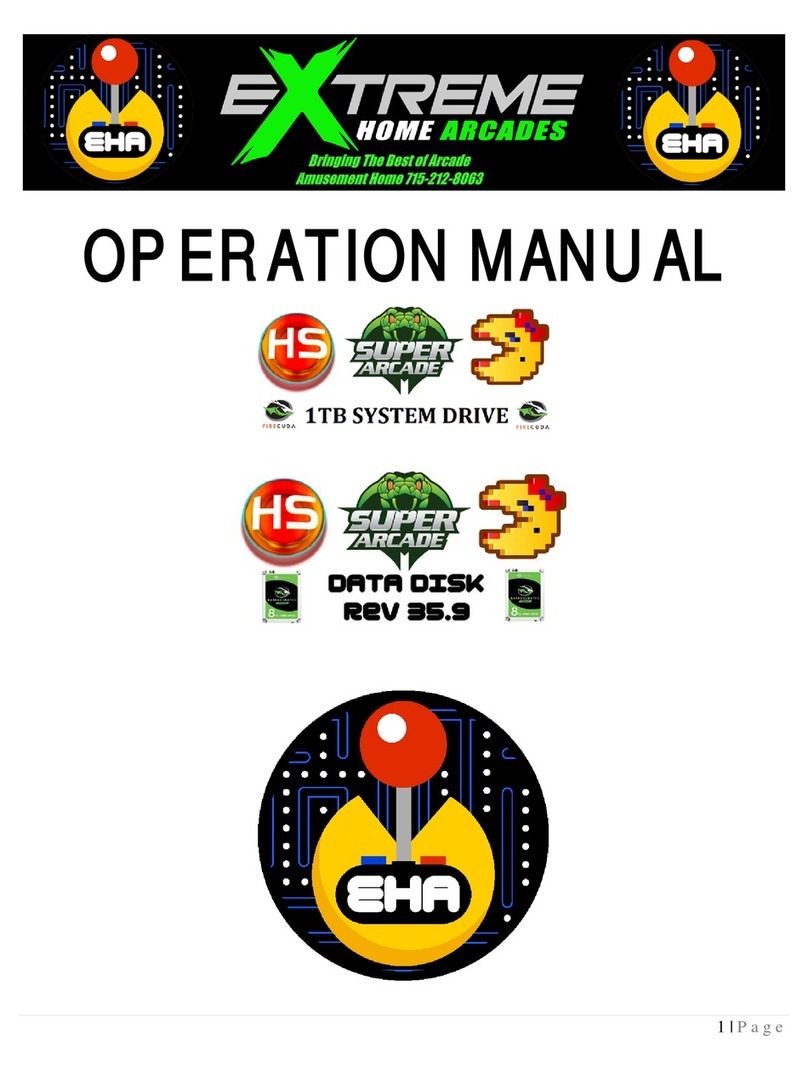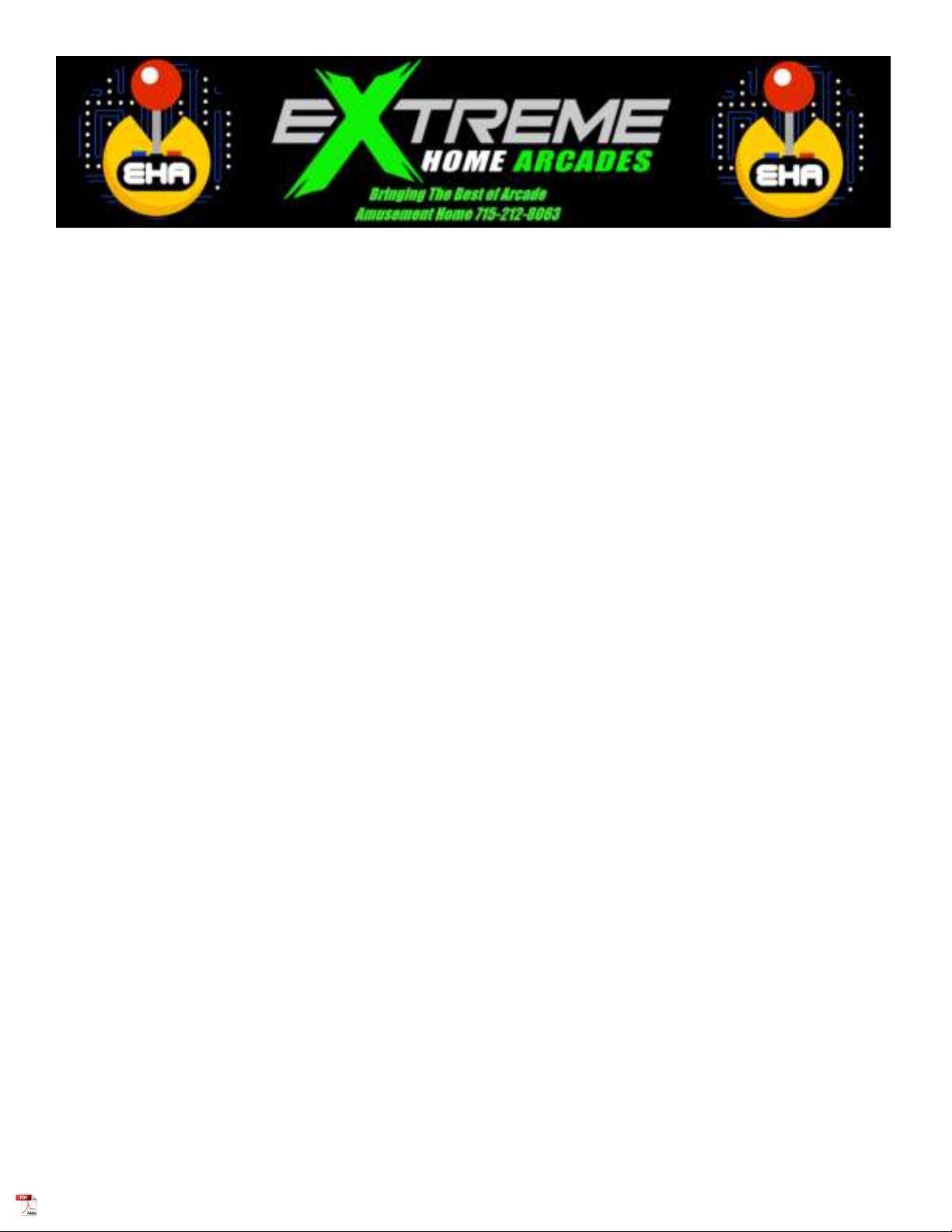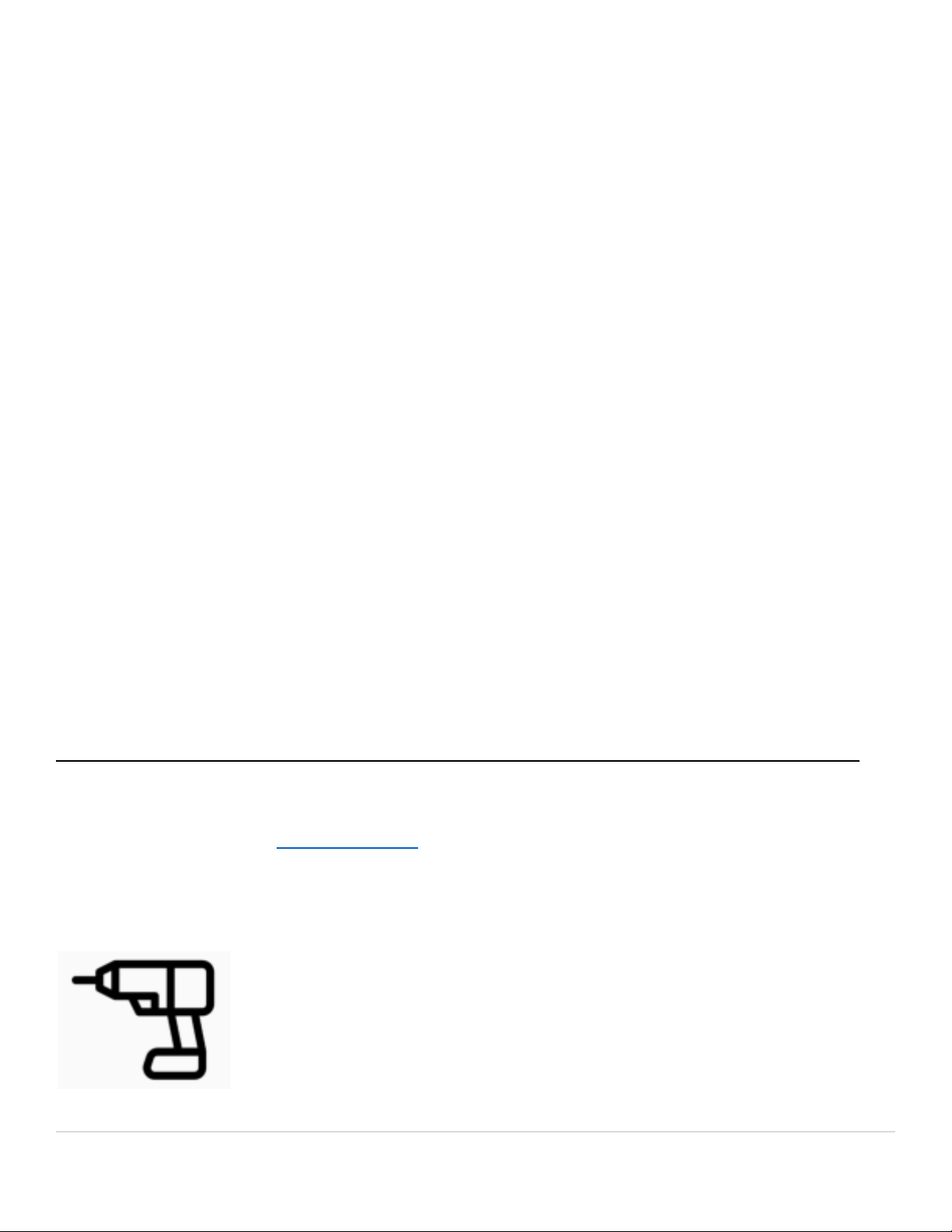EXTREME HOME ARCADES OPERATION MANUAL
QUICK START GUIDE
This Quick Start Guide is for fast learners, and customers who do not like user’s manuals and just want to dive
in)!
To receive your machine from the shipping company, unpack it, and move it into your residence, please see
those sections later in this manual. This Quick Start Guide presumes you have your machine in a safe location,
have plugged it in and the machine has electrical power.
1. Turning On Your Machine:
●Uprights (MegaCade, Classic, Stealth) – The power button is located on top of the machine (upper left
or right top of machine). It is a standard arcade push button (typically black). Push it, and it will turn on
your machine.
●Tabletops – The power button is located on the back center portion of the cabinet.
●Pedestals – The power button is located on the back of the machine, near the center of the pedestal
cabinet, opposite the HDMI port.
2. Loading a Game:
●After you turn on your machine, an introduction video will automatically load. To skip the introduction
video, push any button or push any position on any joystick on the machine. You will be at the Main
Hyperspin Wheel.
a. You can move down the HyperSpin wheel by pressing the Player 1 or Player 2 Joystick down
(towards your body). Alternatively, you can move up the HyperSpin wheel by pressing the Player
1 or Player 2 Joystick up (away from your body).
b. Use the Player 1 or Player 2 Joystick to go to ARCADE on the Main HyperSpin wheel (this is just
below the SYSTEM option). This is also known as ARCADE CLASSICS (if you let the machine rest on
this option – it will eventually say ARCADE CLASSICS on the screen).
c. Press Player 1’s START Button (white or black man icon on button) to select ARCADE CLASSICS.
You will then be in the Arcade Classics Wheel or menu.
d. Load any game in Arcade Classics by pressing Player 1’s START Button. For example, you could
push Player 1’s Joystick up or down to navigate to the game Batman Forever, then press Player 1’s
START Button to load the game.
e. Wait for the game to load. When the game is fully loaded (this could take a few seconds), credit
the game by pressing the Credit Button (typically it looks like a dollar sign - $). You can do this
multiple times. If you loaded Batman Forever, push the Credit Button four times. [Another way to
credit a game is to Push AND HOLD Player 1’s START Button/OR “Shazaam” button and
simultaneously press Player 1’s FIRST Button (upper left closest to Joystick). This also works for
Players 2, 3 and 4 – just Push and HOLD their respective START button and simultaneously press
their FIRST button (upper left closest to their respective Joysticks)].
Extreme Home Arcades – Operation Manual - 2 | Page