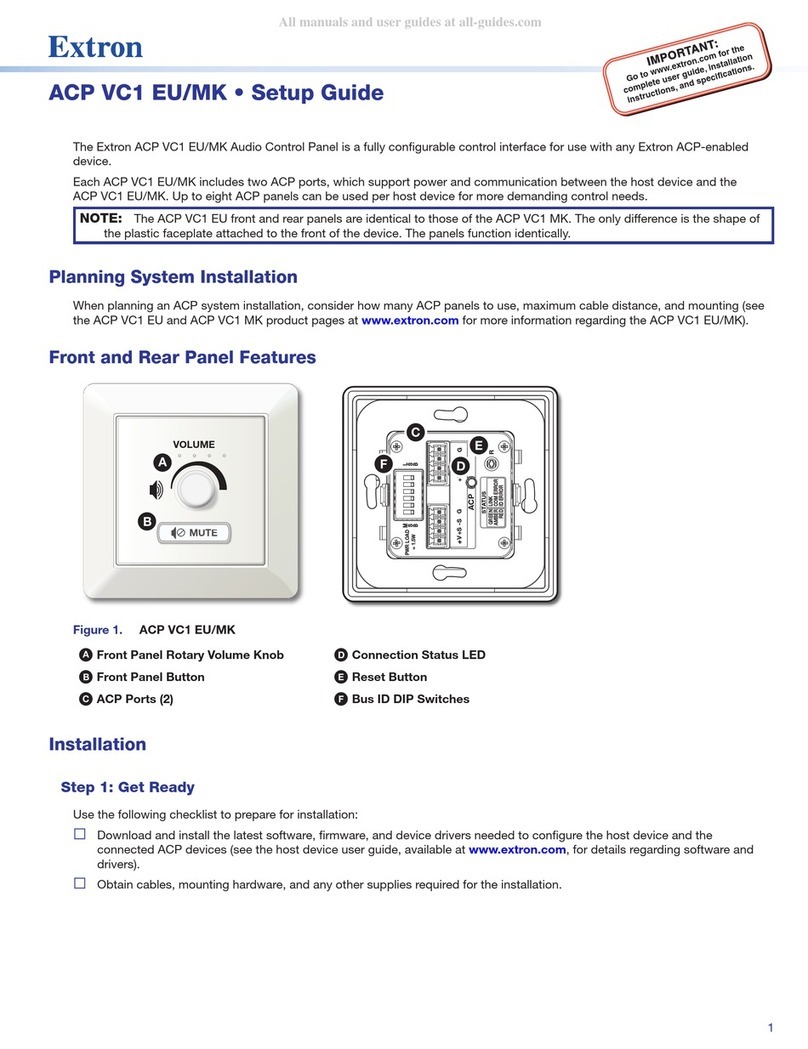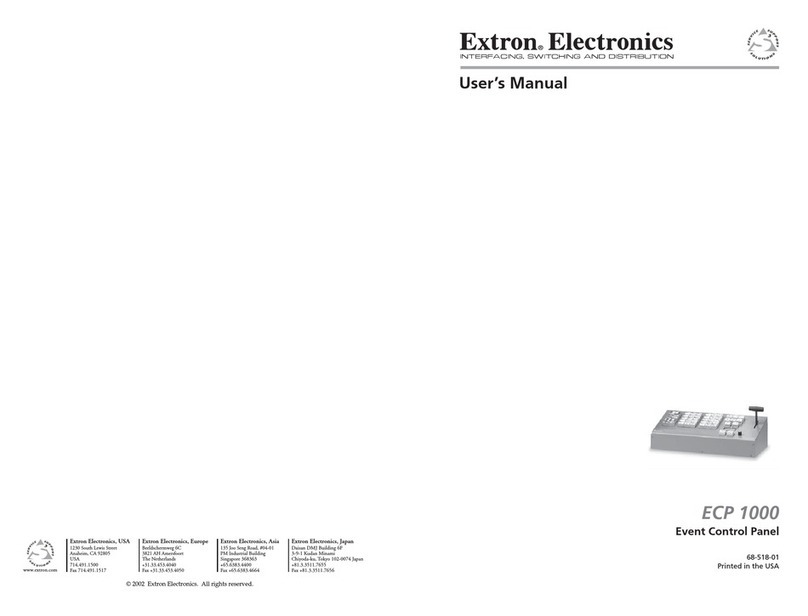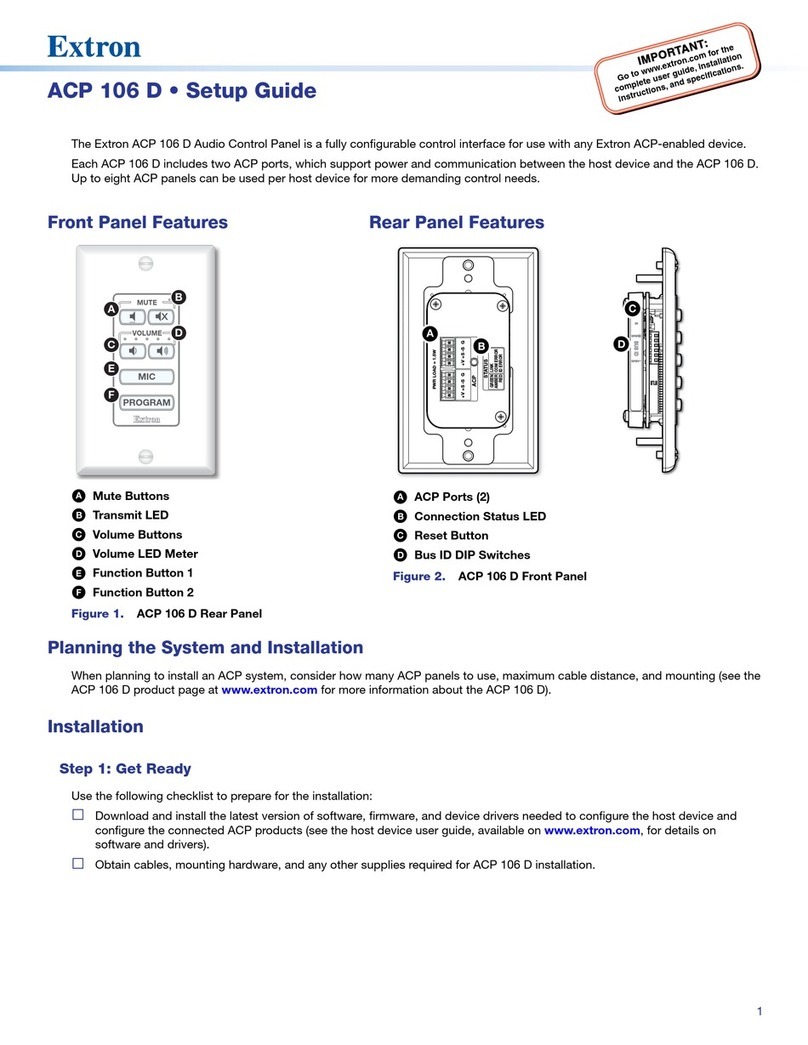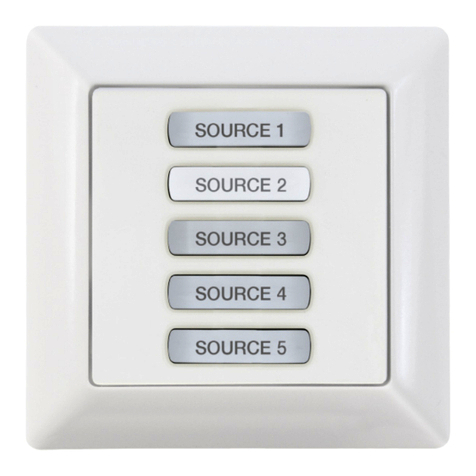1
Product Category
IMPORTANT:
Go to for the
complete user guide and installation
instructions before connecting the
product to the power source.
www.extron.com
RCP 101 EU and RCP 101 MK • Setup Guide
Overview
The RCP 101 EU and RCP 101 MK are remote control panels with backlit transport controls for SMP series products. They carry
out the same functions as the SMP front panel transport controls and the USB type A port supports USB ash drives and external
USB portable drives.
The RCP 101 EU ts the opening in a 1-gang EU, Jung AS 500 wallplate, Extron Flex55 mounting system, or other European
frame that accepts 55 mm x 55 mm modules. The RCP 101 MK ts in a standard MK Wall Frame for United Kingdom junction
boxes. The units ship with a metal bracket that enable them to be mounted in the appropriate junction box. The RCP 101 EU also
ships with a metal spacer that can be used for Mounting the RCP 101 EU in a cable raceway (see page 5).
This guide provides basic instructions for an experienced installer to install either of these remote control panels and contains the
following sections:
• RCP 101 Front Panel Features
• RCP 101 Rear Panel Features
• Installation
• Configuration
• Making a Recording
RCP 101 Front Panel Features
The front panel features of the RCP 101 EU and RCP 101 MK are identical apart from the wallplate.
The recording controls have backlit buttons that indicate the current state of the recording operation. Inactive buttons are backlit
dimly to help identify them in low ambient lighting.
ARecord button — Press this button to record one or more of the selected
inputs. The button lights red and remains lit during active recording. The button
has a nub that can be felt with the ngertips.
BActivity LED — This LED blinks green once when a button press is detected. It
blinks red when a display or notify alarm on the attached SMP is triggered.
CStop button — Press this button to stop the active recording. As the recorded
le is nalized, the button blinks. Once the le is nalized, the button lights
solidly.
DPause button — Press this button to pause the active recording. While the
recording is paused, this button blinks.
Press Record or Pause to resume recording. Press Stop to end the
recording.
EMark button — Press this button to place a chapter marking in the recorded
le. When pressed during active recording, the button momentarily blinks.
The button also lights when JPG thumbnails are created. By default,
thumbnails are created automatically and the interval between the creation of
each thumbnail can be changed by the user on the SMP embedded webpage.
FUSB storage port — Connect a USB compatible media storage device to this
port. This storage device can be any standard external hard drive or USB ash
drive formatted with a compatible le system.
NOTE: SMP models can detect and record to USB storage devices that
use FAT32, VFAT long le name extensions, EXT2, EXT3, EXT4 le
system, or NTFS-formatted storage volumes.
GUSB Storage LED — This LED indicates the status of the storage port:
• It lights green solidly when the recording destination is set to RCP USB or
Auto and the attached storage device is ready for the next recording. The
LED does not turn on if less than 10 minutes of recording space remain on
the storage device.
• It blinks green during a recording to indicate data transfer activity.
• It turns off when no USB storage device is detected or the attached
storage is disconnected.
MARK
RECORD
USB STORAGE
Extron
AA
B
B
C
C
D
DE
E
F
FG
G
P 101 E
MARK
RECORD
USB STORAGE
Extron
AA
BB
C
C
DD E
E
F
FG
G
Figure 1. RCP 101 EU (top) and
MK (bottom) Front Panels