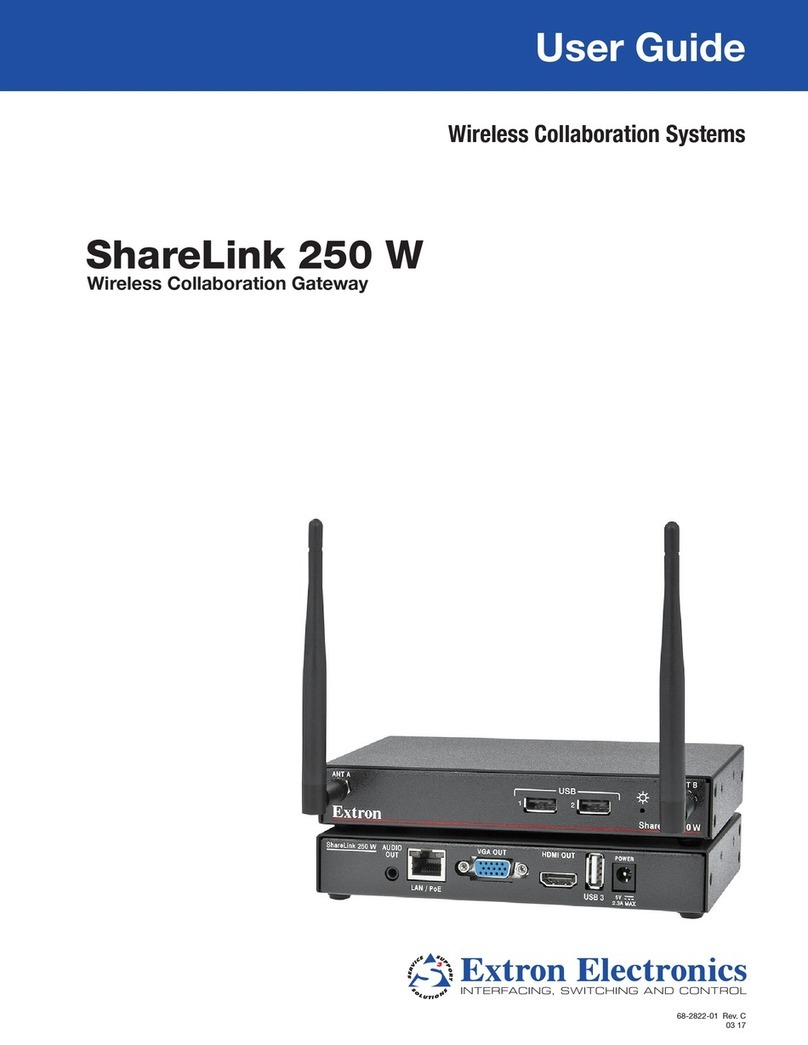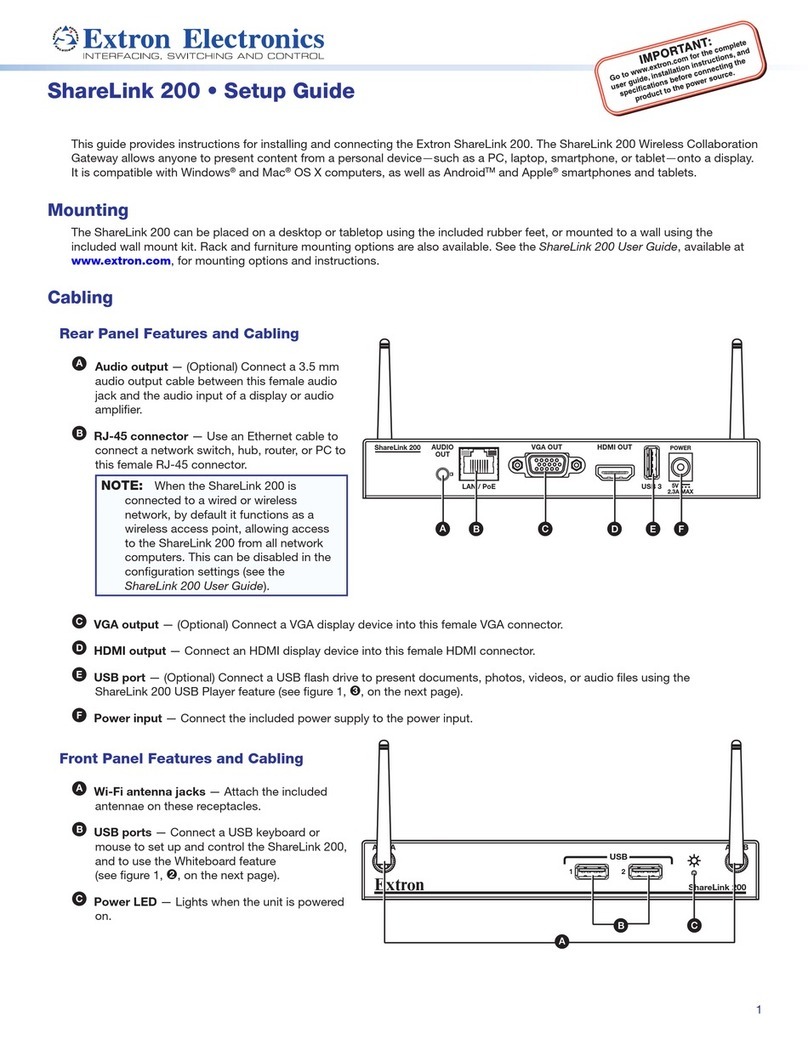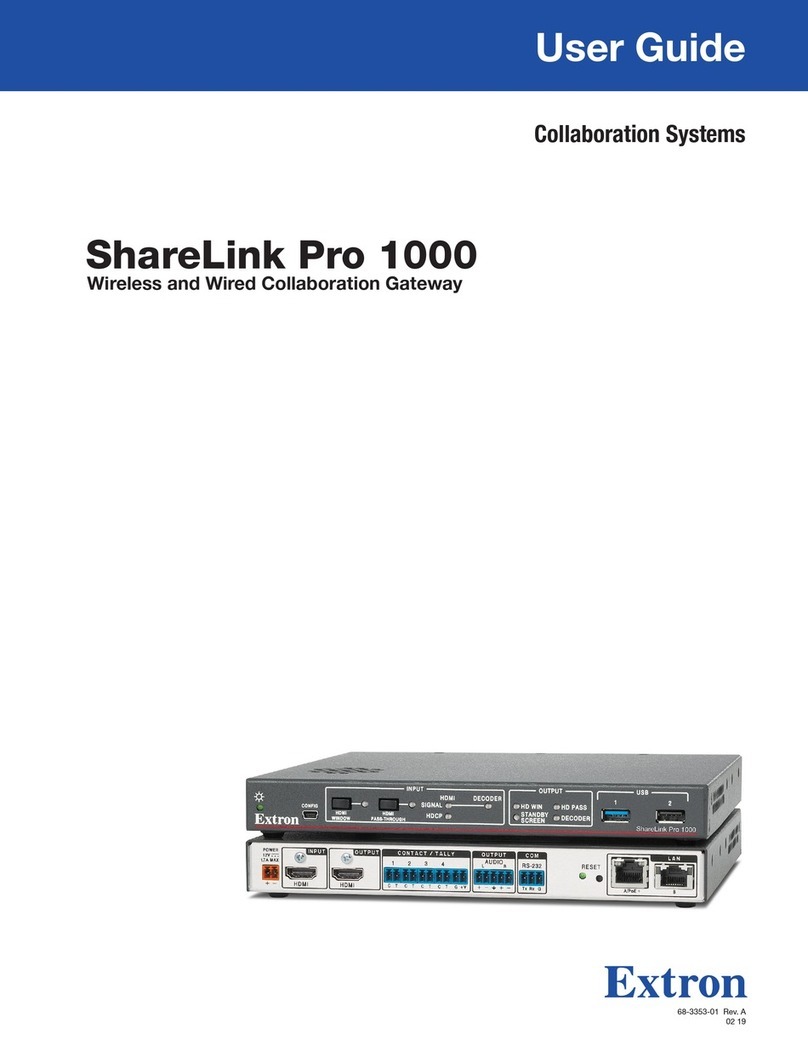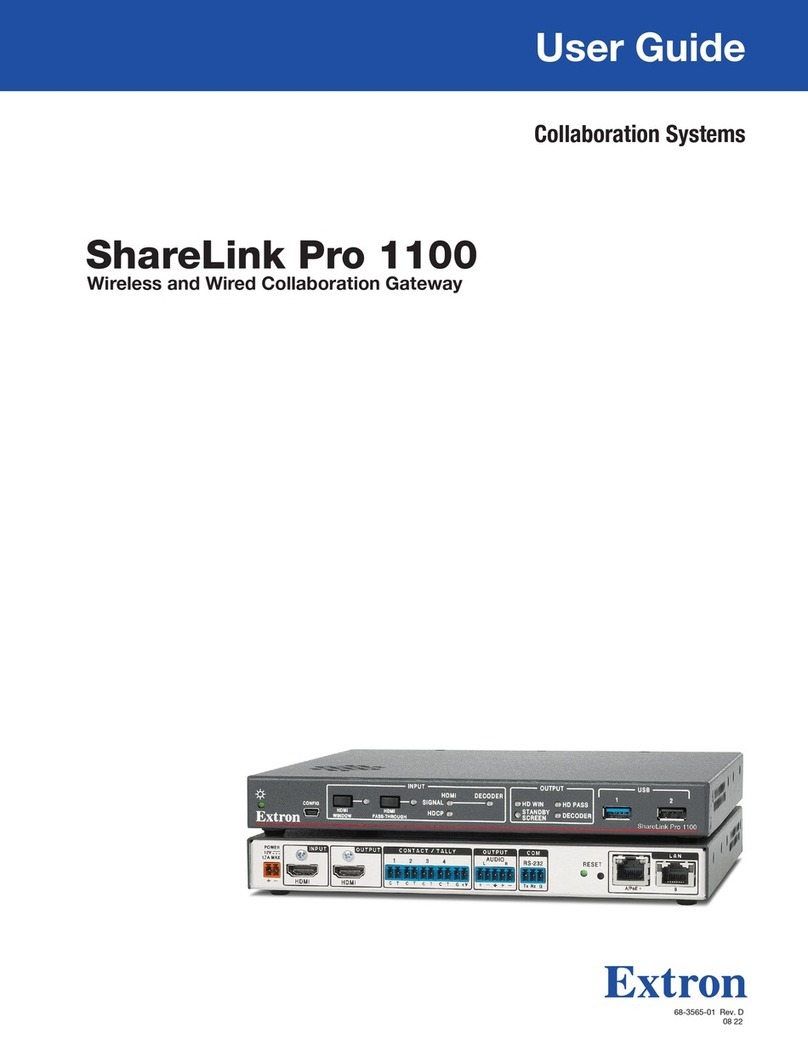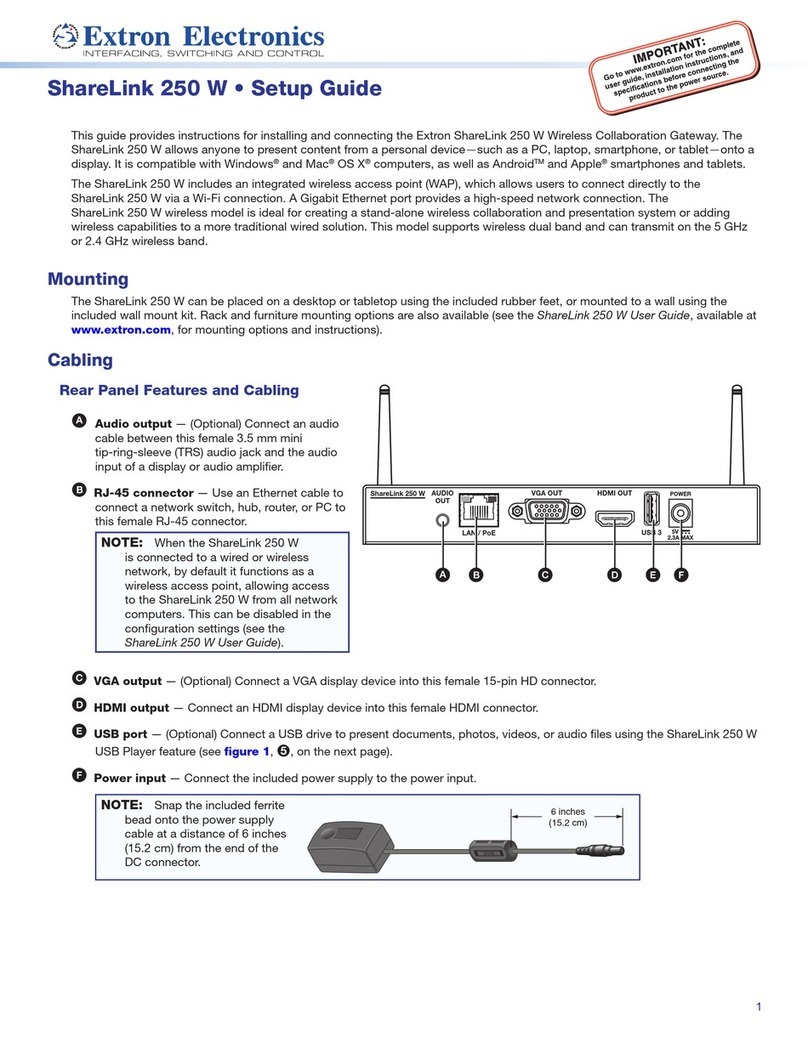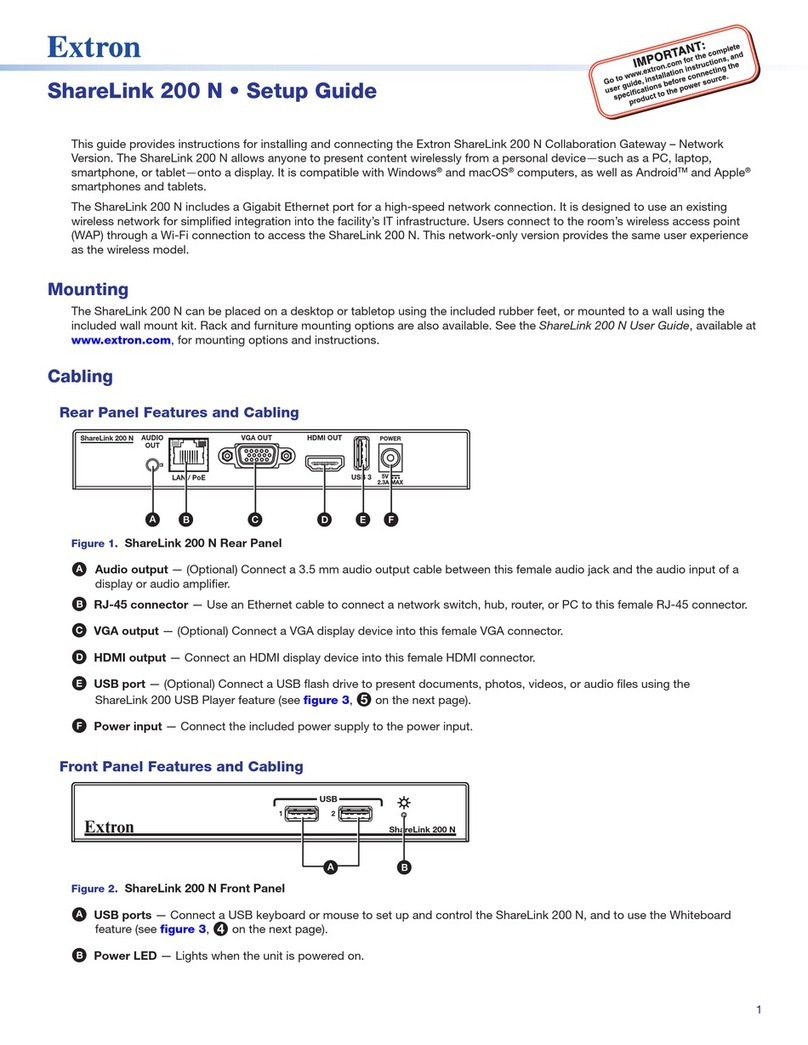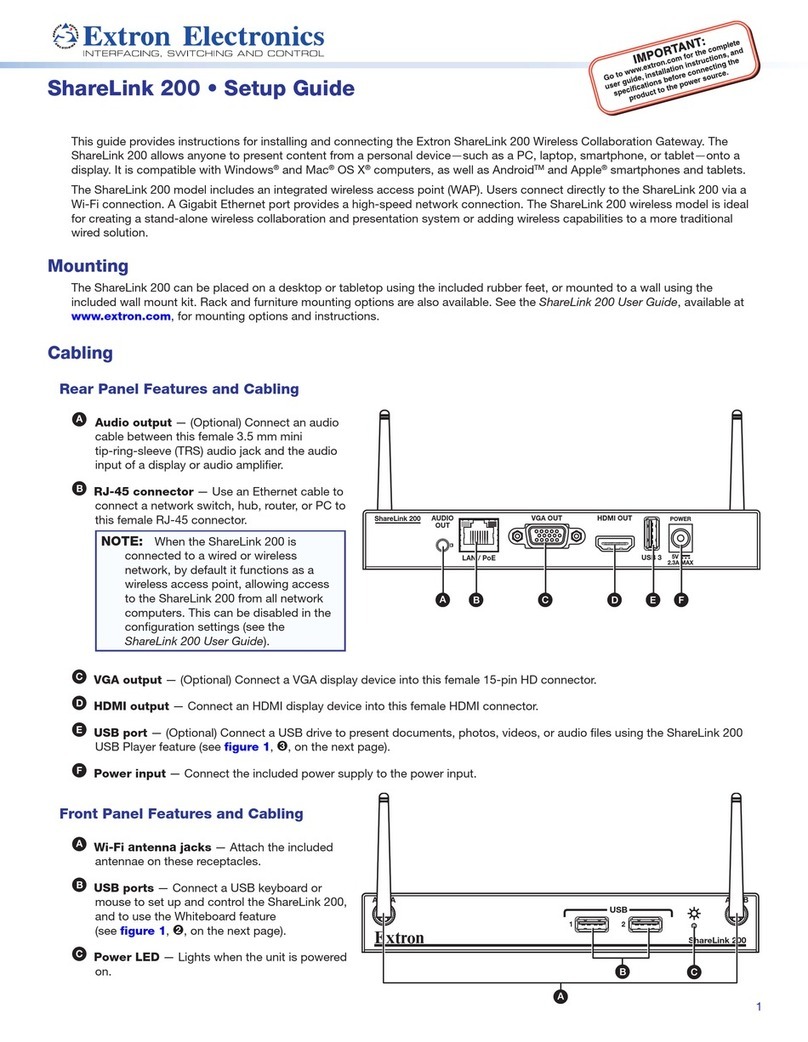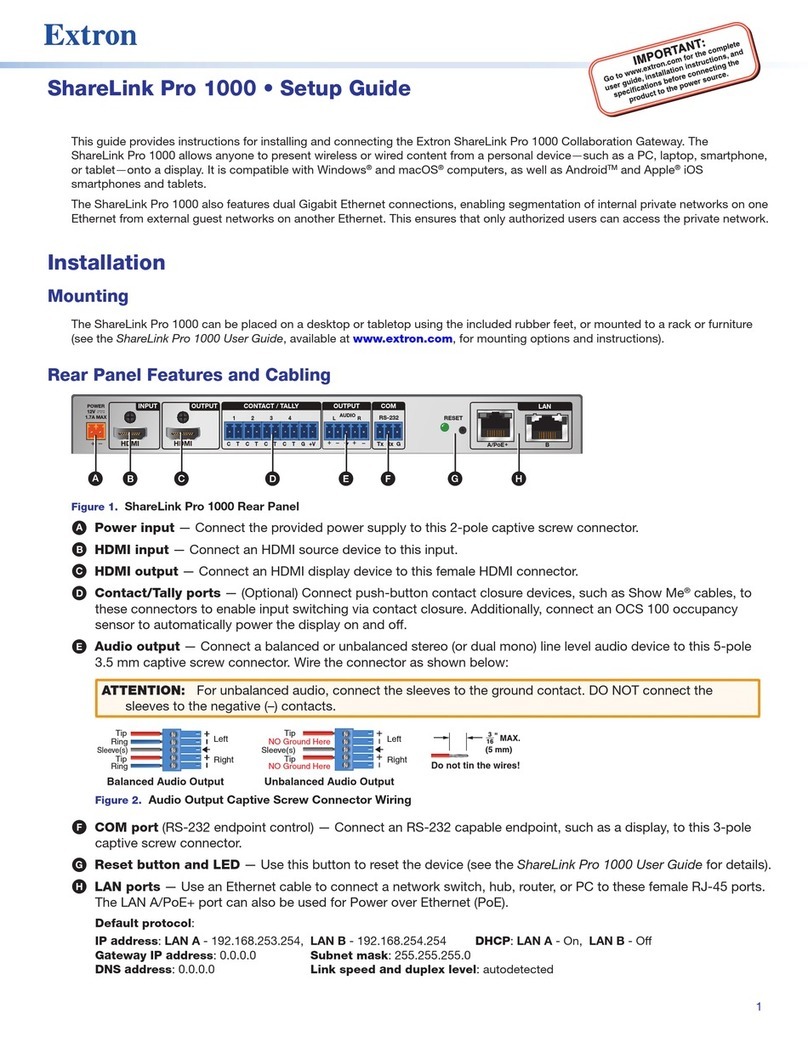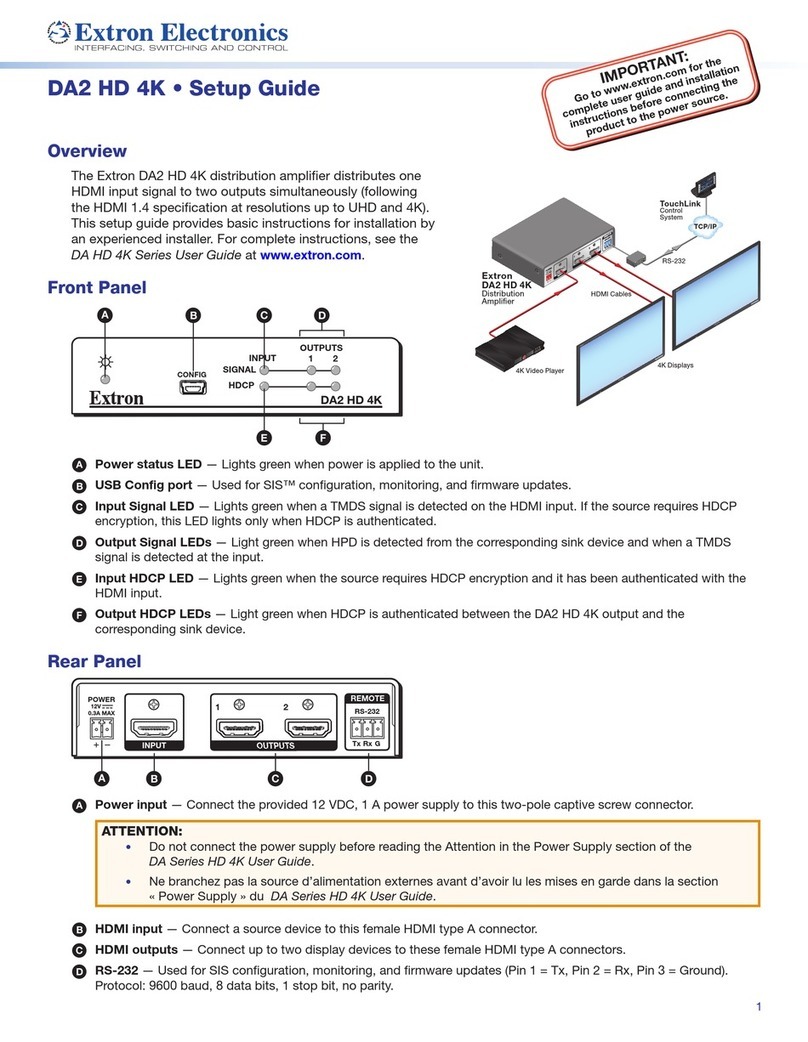5
Presenting Documents
To present documents from the device storage:
1. Select Document on the main menu. A list of folders containing documents appears.
2. Select the folder containing the le you wish to present.
3. Select the desired le from the folder. The document view screen opens as shown below.
4. Select the play button (see 4below) to begin presenting the document or photo. The play
button becomes a stop button, which can be pressed to stop the presentation.
1Back – Exit document and return to the previous
screen.
2Document view screen – This section is displayed
during presentation.
3Quadrant view – Choose whether to show the
document full-screen or on a quadrant on the
display device (top left, top right, bottom left, or
bottom right) (see the ShareLink 200 N User Guide
for details).
4Play button – Press to start or stop presentation.
5Annotation tool – Allows the presenter to draw
anywhere on the document screen (see the
ShareLink 200 N User Guide for details).
MirrorOp Sender for Galaxy
Downloading MirrorOp Sender for Galaxy
This app is supported by Samsung Galaxy phones and tablets. Follow these steps to download the app:
1. Open the Google Play app store on your device.
2. Search for MirrorOp Sender for Galaxy.
3. Install the app on your mobile device.
Using MirrorOp Sender for Galaxy
1. Ensure that the ShareLink 200 N is powered and connected to the network.
2. Connect your device to the ShareLink through Wi-Fi (see step 2 of Connecting to a Receiver on the previous page).
3. Open MirrorOp Sender. The discovered receivers list appears as shown at right.
4. Select your ShareLink receiver from the discovered receivers list.
NOTE: To refresh the list, drag down and release the list. You may also search for the
receiver by entering the hostname in the search bar.
The login screen appears after a receiver is selected.
5. If the login code is activated, enter the login code shown on the standby screen (figure 3,
page 2) and press Connect. After login, the main menu opens as shown below.
The main menu has the following options:
11 223
4
22
11
33
44
55
1Play – Press to begin sharing your screen.
2Stop – Press to stop sharing your screen.
3Pause – Press to pause or unpause screen
sharing. This allows the presenter to navigate
through the mobile device while the menu
screen remains on the display device.
4Home – Go to the mobile device home screen.
5Split icons – Choose one of the Split
icons to share your screen on the top
left, top right, bottom left, or bottom
right of the display. This allows up to
four users to present their screens on
the display simultaneously.