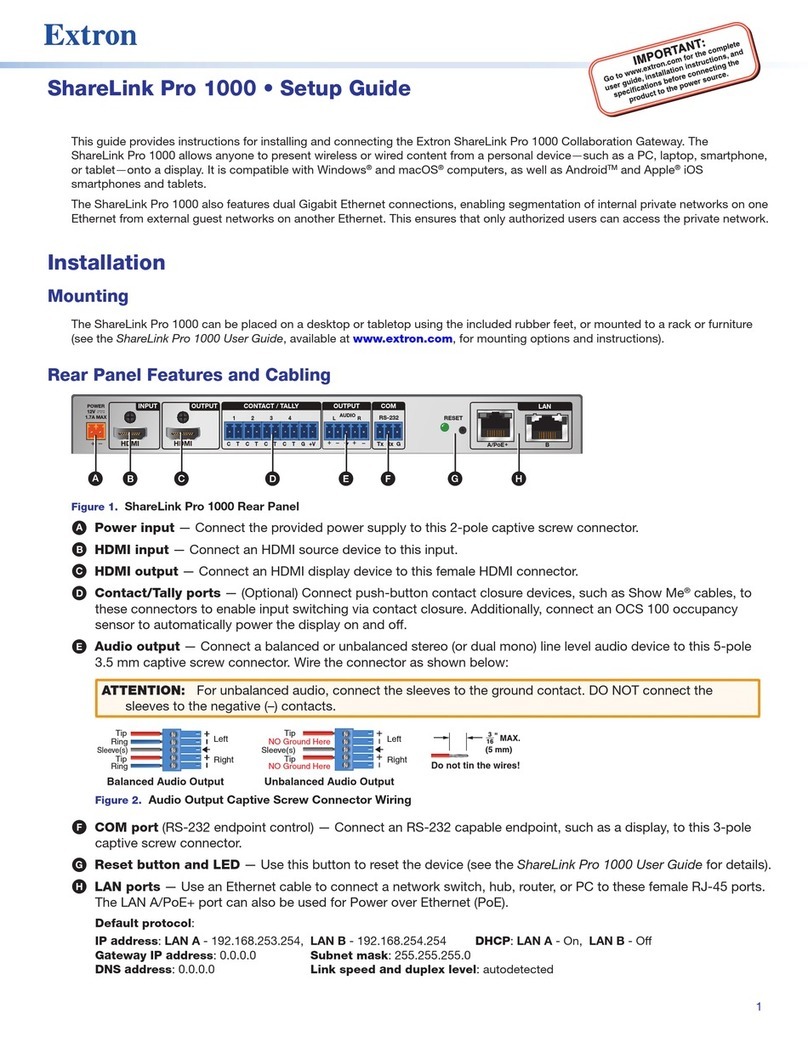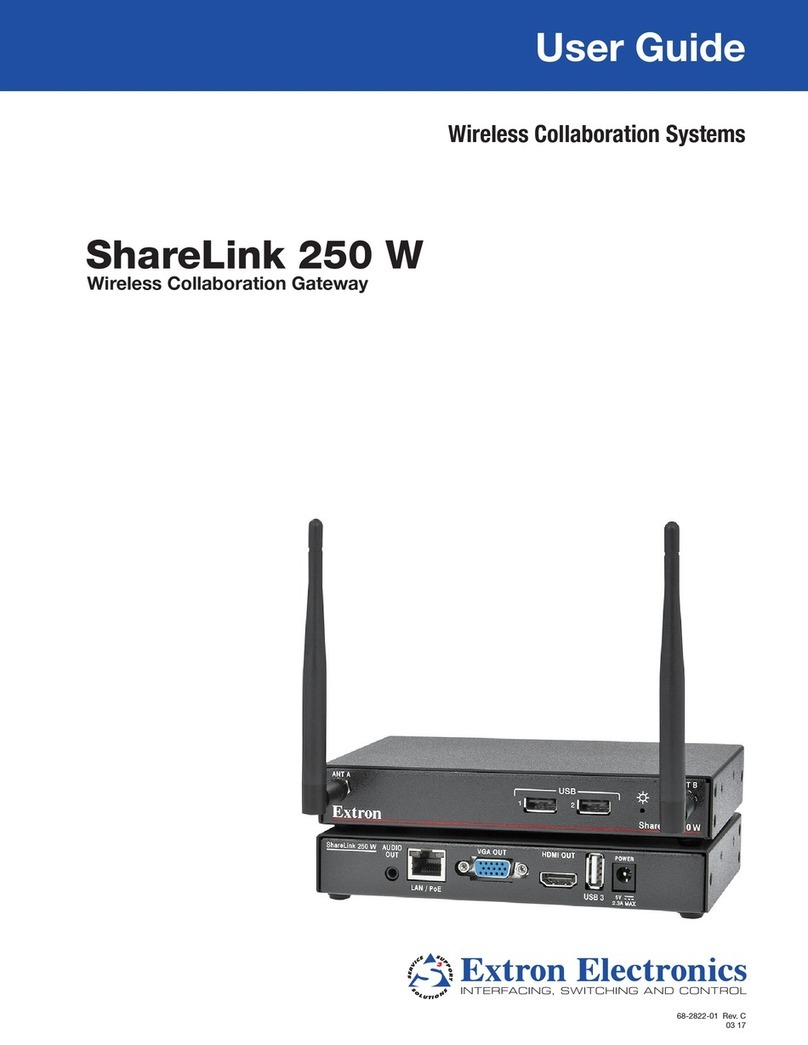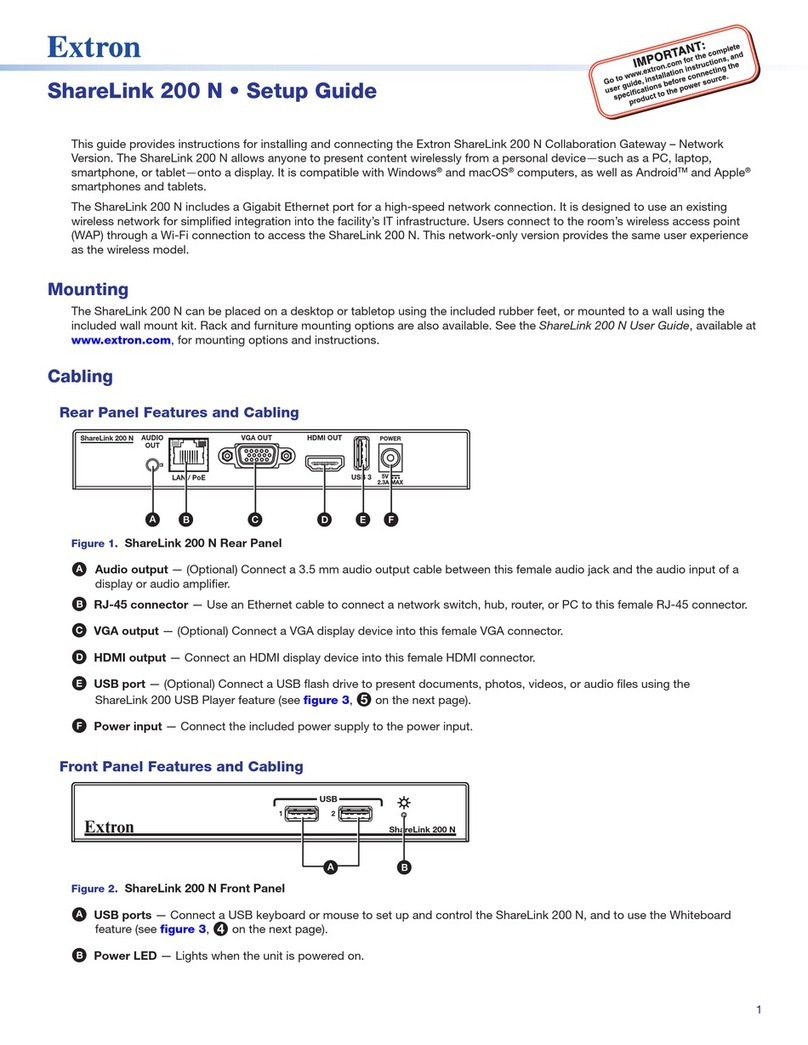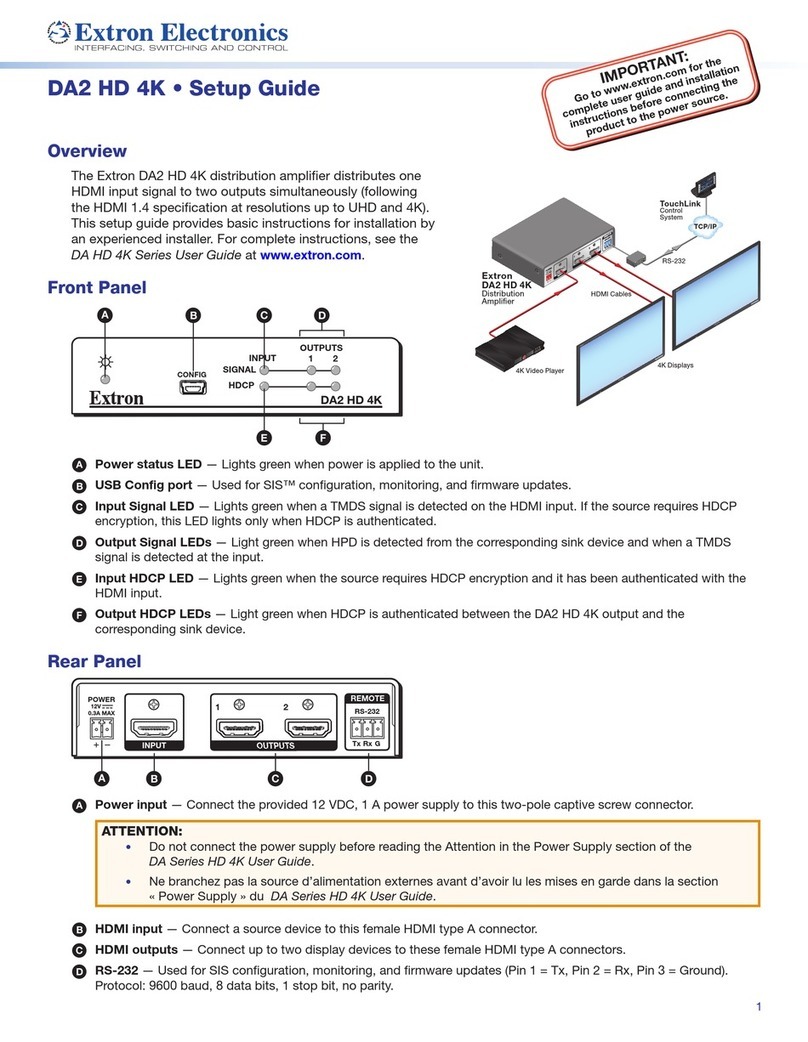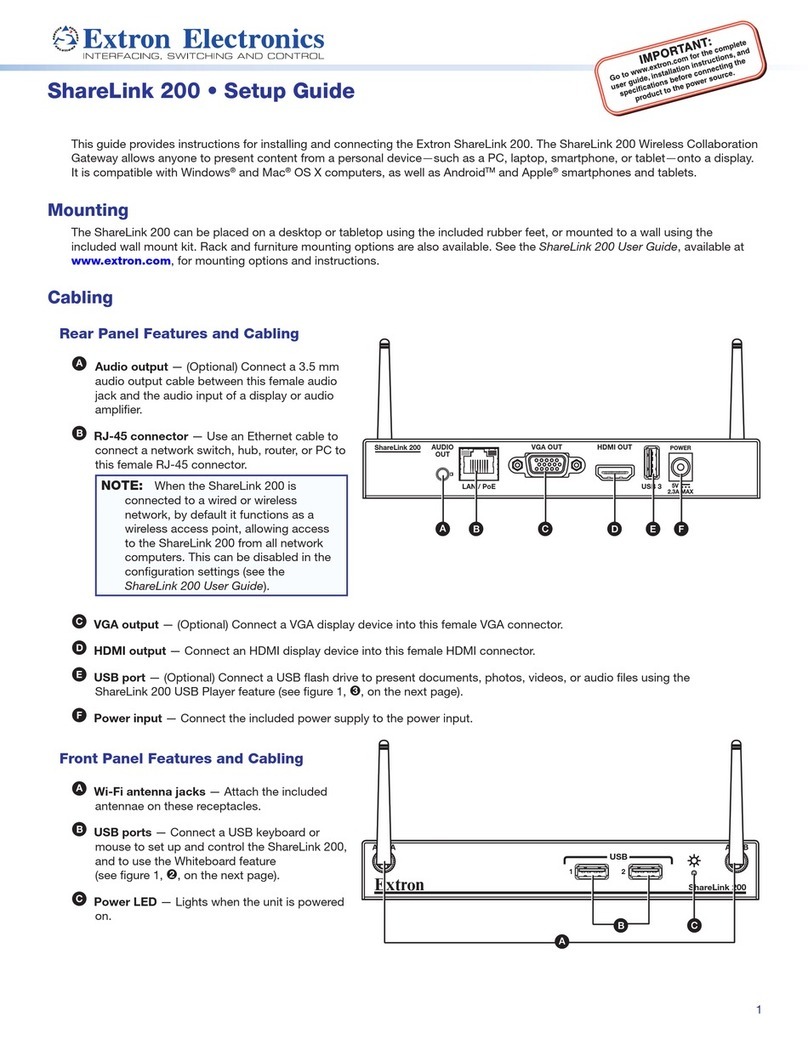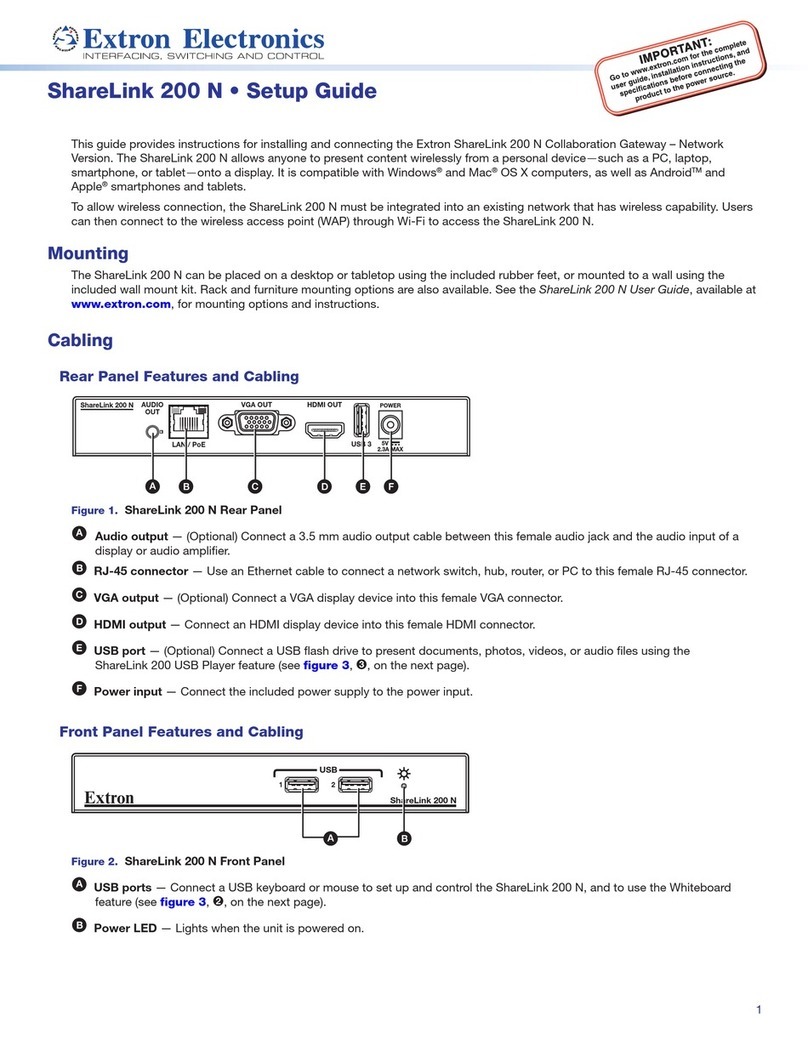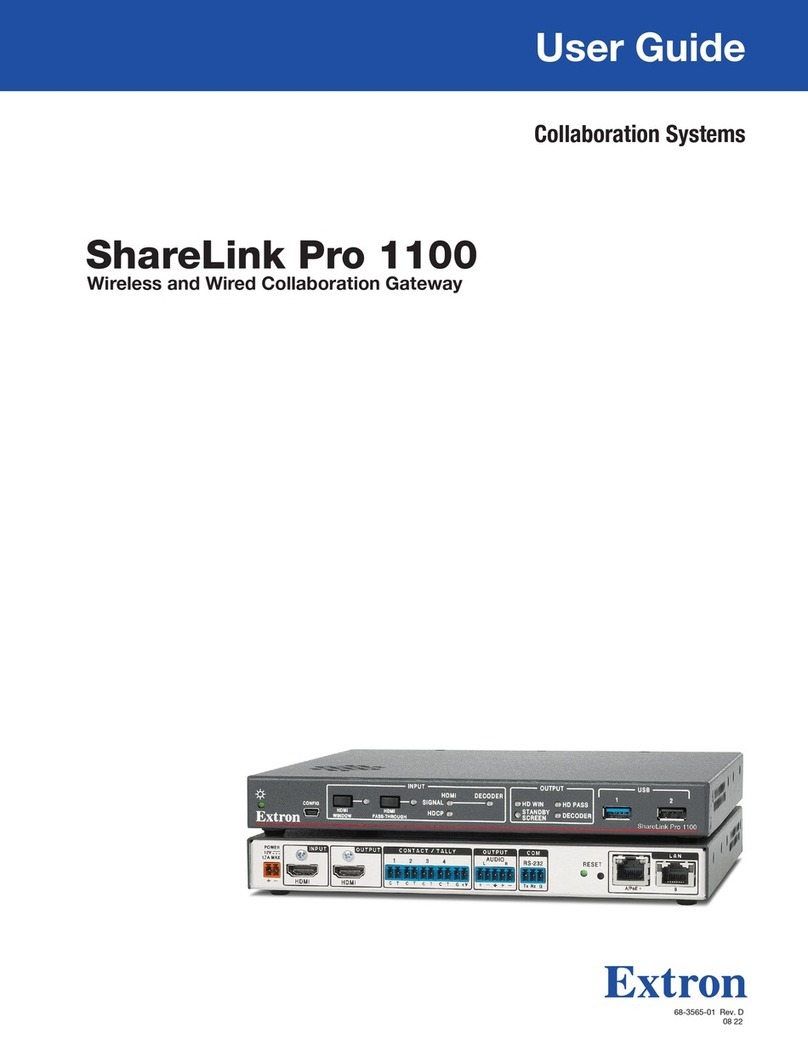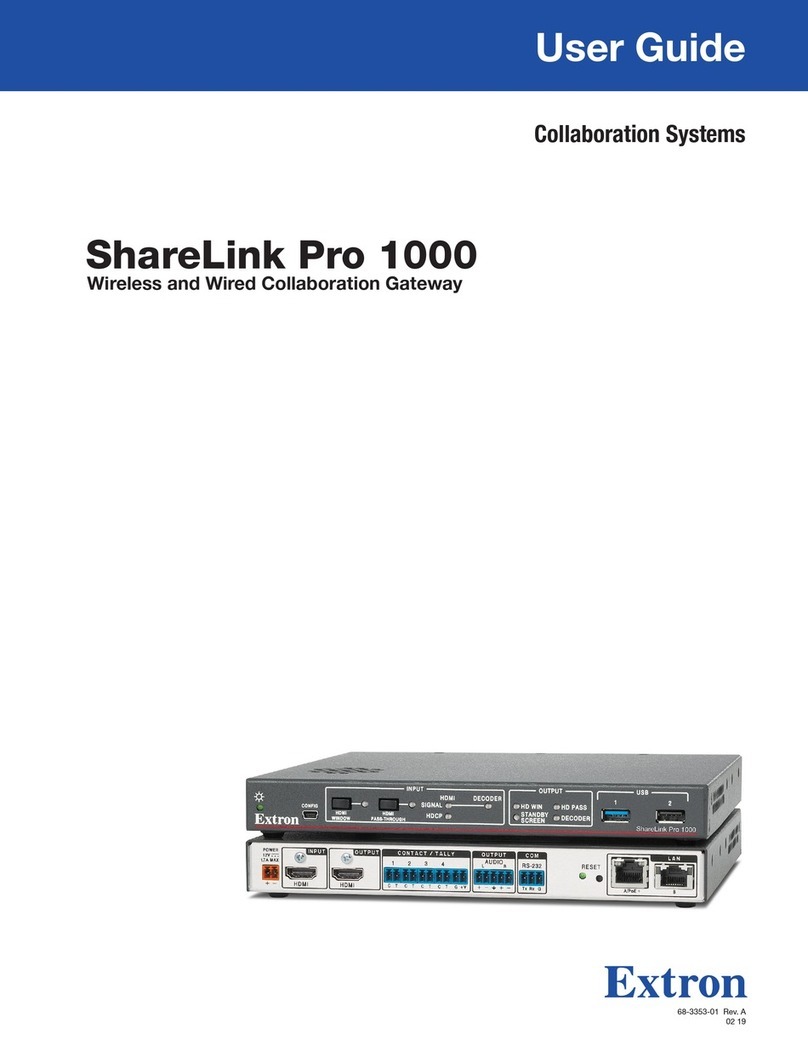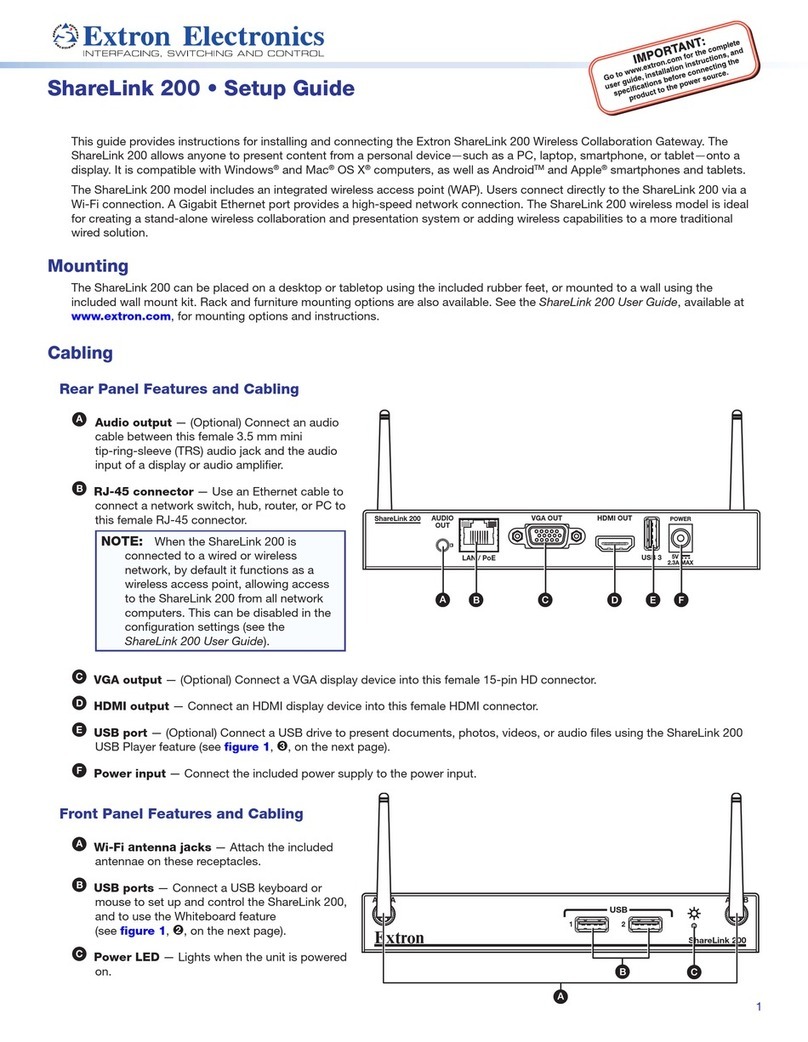3
Operation Using a Computer
Connecting a Computer to the ShareLink 250 W
There are three ways to connect a computer to the ShareLink 250 W (see instructions below for each of the following options):
• Wirelessly, through the internal wireless access point (WAP) on the ShareLink 250 W
• Wirelessly, through an external WAP
• Wired through a network device
Connecting through the ShareLink 250 W internal WAP
1. Ensure that the ShareLink 250 W is powered on and that wireless network capability is enabled on the computer.
2. Open the wireless networks on your PC (see image at right) and connect to the ShareLink 250 W
(see figure 1, 8on the previous page for the ShareLink Wi-Fi name).
NOTE: The ShareLink 250 W internal WAP functions in the 5 GHz or 2.4 GHz wireless band.
However, it cannot operate in both bands at the same time. By default, the ShareLink 250 W
is set to operate in the 5 GHz band. To change the wireless band, go to the Wi-Fi settings in
the configuration Web pages (see the ShareLink 250 W User Guide for details).
Connecting through an external WAP
1. Ensure that the external WAP and the ShareLink 250 W are wired to the same network.
2. Ensure that the ShareLink 250 W is powered on and that wireless network capability is enabled on
your computer.
3. Open the wireless networks on your PC and connect to the external WAP.
Connecting through a network hub, switch, or router
1. Ensure that your computer is connected to the network through a hub, switch, or router
2. Connect the RJ-45 connector of the ShareLink 250 W to the network device using an RJ-45 cable.
Using the ShareLink 250 W Software
Running the Software and Connecting to the ShareLink 250 W
There are two versions of the ShareLink 250 W software:
• Lite software: No installation required. Users can run the Lite software from the embedded Web pages without having to
install the software on the PC. Since installation is not required, users do not need admin rights to run the Lite software.
• Pro software: Installation required. The executable software le can be downloaded from the embedded Web pages (see
figure 2, 3and 5, on page 7) or from the Extron website (see the ShareLink 250 W User Guide for instructions).
NOTE: To see a list of the different Lite and Pro software features, see figure 2, 6on page 7.
The instructions below are for launching the Lite software.
1. Ensure that your computer is connected to the ShareLink 250 W device, either through Wi-Fi or through a physical network
connection. The computer and the ShareLink 250 W must be on the same network.
2. Launch your internet browser and enter the IP address of the ShareLink 250 W in the browser (see figure 1, 6on the
previous page for the IP address). The ShareLink 250 W landing page (figure 2, page 7) opens.
3. Click Windows or Mac (depending on your operating system) to launch the software (see figure 2, 2and 4on page 7).
4. Follow the instructions on the Web browser to run the the executable ShareLink 250 W software le. When the Lite software
opens, it automatically attempts to connect to your ShareLink receiver.
5. If the Login dialog box opens (as shown at right), enter the login code into the
Code eld and click Connect (see figure 1, 9for the login code).
When a connection is established, the software window opens. This window has two
sections: Share my Screen dialog box (see Presenting the Computer Screen on
the next page), and the software menu (see Using the Software Menu on the next
page).