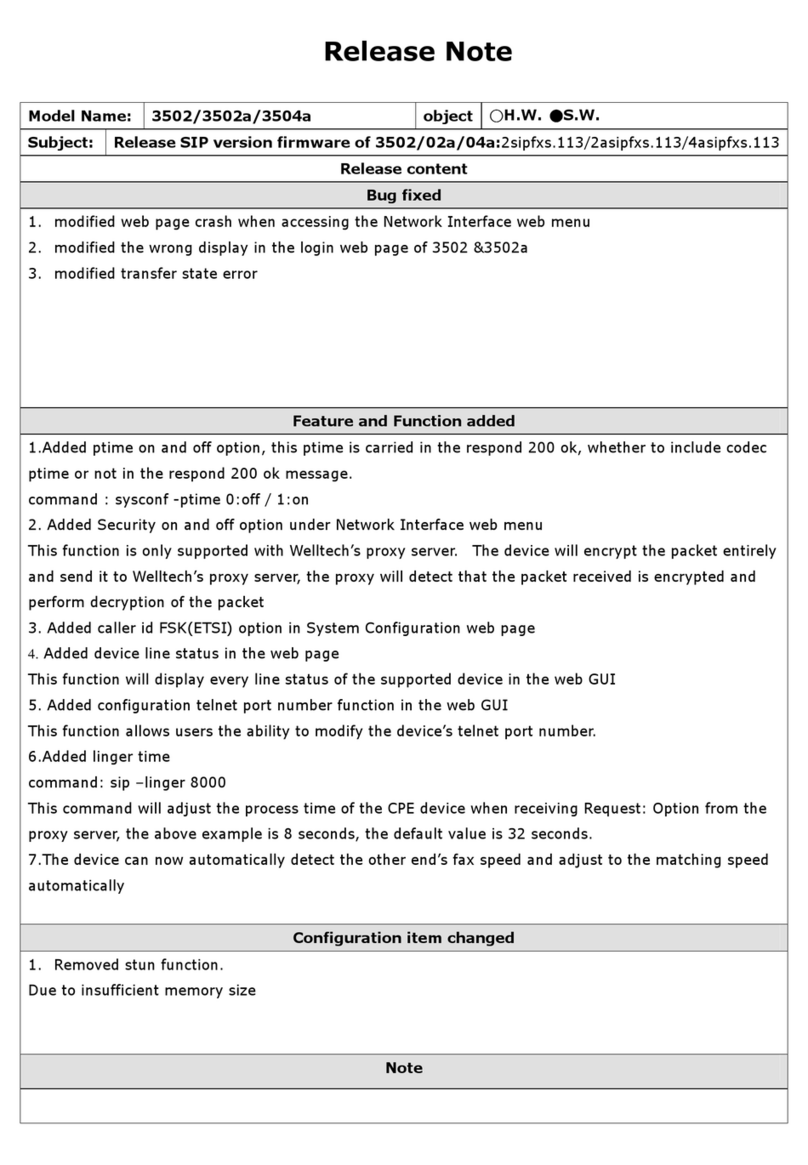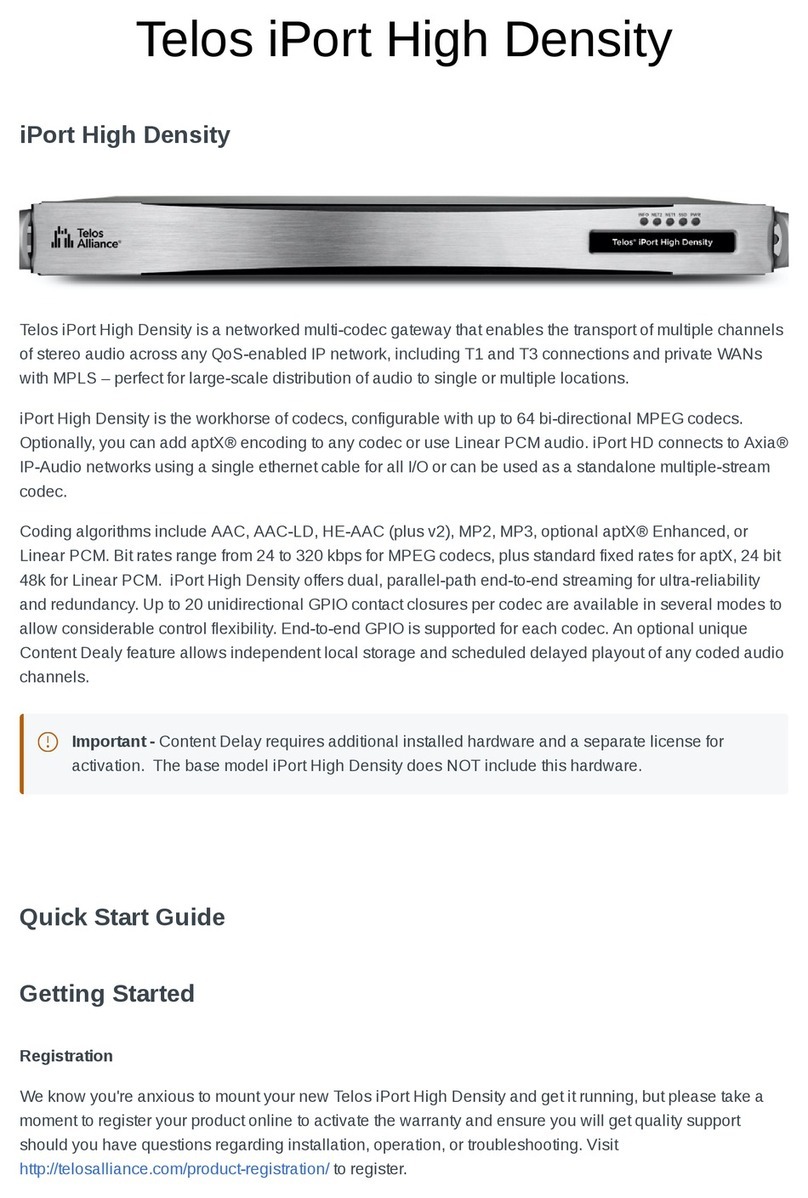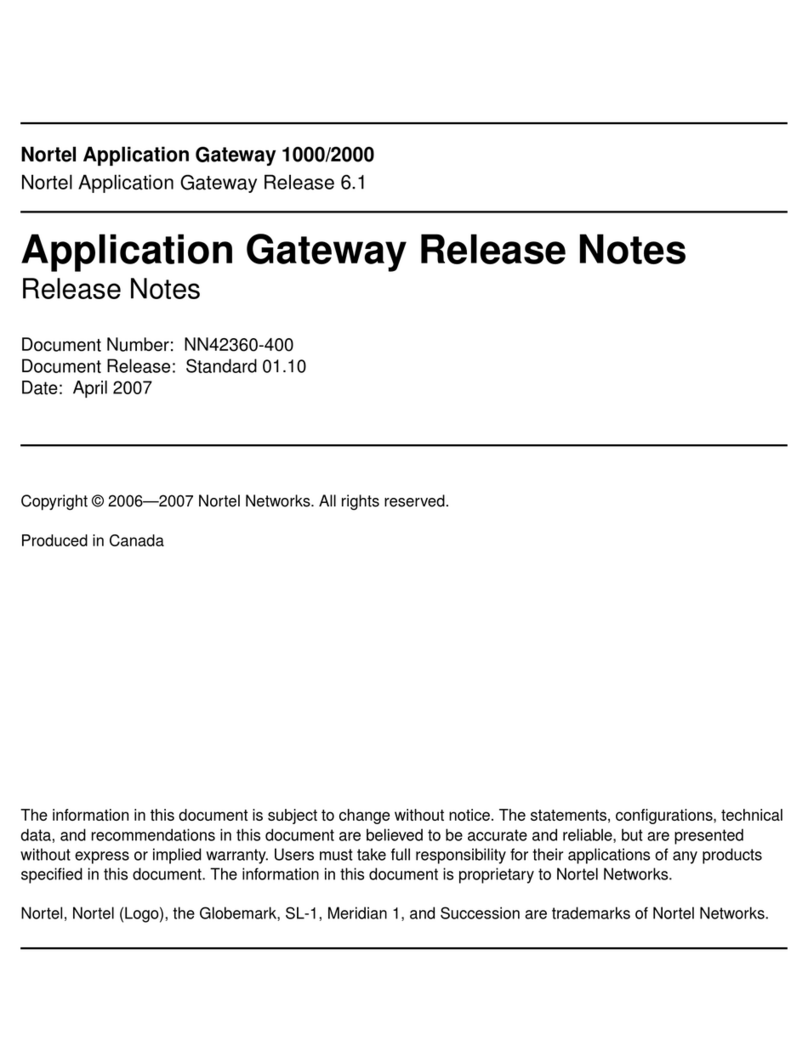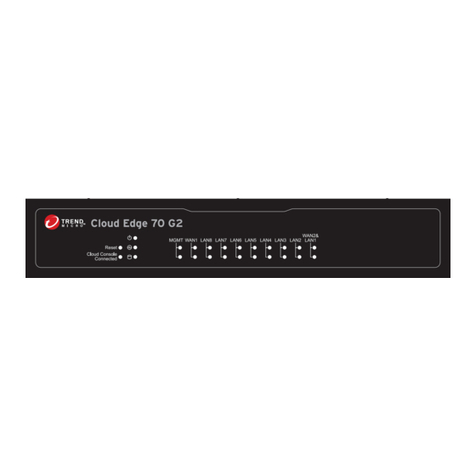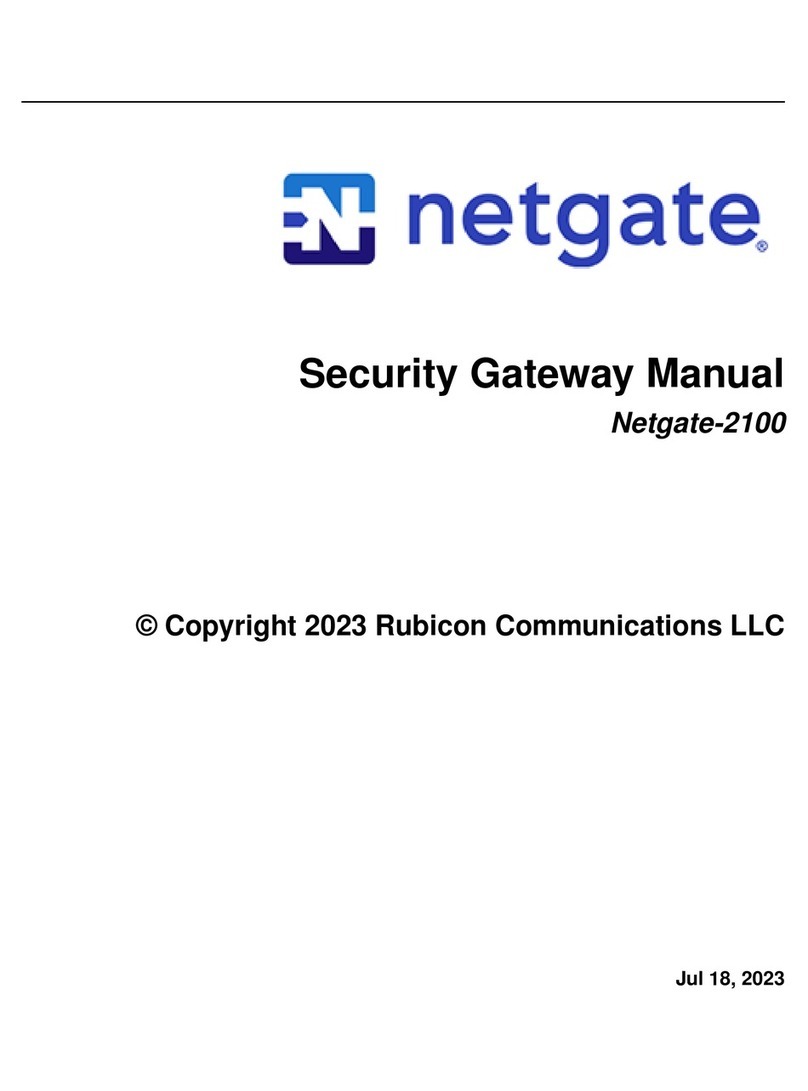Table of Contents
1Introduction & Requirements ............................................................................. 6
1.1 VERSIONS & COMPATIBILITY.............................................................................................. 6
1.2 UNSUPPORTED READER OPTIONS.................................................................................... 6
1.3 INTEGRATION OVERVIEW.................................................................................................... 7
1.4 UPDATING OR EXPANDING EXISTING SYSTEMS............................................................. 8
1.4.1 ADDING AD400’s to an existing legacy system.........................................................8
1.4.2 ADDING AD300’s to an existing ad400 System.........................................................8
1.5 OVERVIEW OR AD300 & AD400 Integration ....................................................................... 9
1.5.1 AD300-ONLY “dedicated hardwired” RS-485 network...............................................9
1.5.2 AD400-ONLY “dedicated wireless” RS-485 network..................................................9
1.5.3 AD300 & ad400 “mixed networks” RS-485 network...................................................9
1.6 DOCUMENTATION REFERENCES .....................................................................................10
1.6.1 OUTLINE OF THIS GUIDE.......................................................................................10
1.6.2 RELATED DOCUMENTATION ................................................................................10
1.7 SYSTEM REQUIREMENTS..................................................................................................11
1.7.1 GALAXY HARDWARE REQUIREMENTS ...............................................................11
1.7.2 SCHLAGE HARDWARE REQUIREMENTS ............................................................16
1.7.3 SYSTEM GALAXY SOFTWARE REQUIREMENTS................................................17
1.7.4 SCHLAGE SOFTWARE REQUIREMENTS.............................................................18
2OVERVIEW OF EVENT COMMUNICATION...................................................... 19
2.1 ON-LINE EVENTS EXPLAINED........................................................................................... 20
2.1.1 ACCESS DECISIONS AT THE PANEL....................................................................20
2.1.2 UNINTERRUPTED EVENT LOGGING....................................................................20
2.2 OFF-LINE EVENTS EXPLAINED .........................................................................................20
2.3 WHAT EVENTS come from a SCHLAGE READER ...........................................................21
2.4 NUMBERING SCHEMES FOR PIMS & WIRELESS READERS.........................................22
2.4.1 Valid Addressing of an AD400-only Network............................................................22
2.4.2 Addressing Readers on a Mixed-Network................................................................23
2.4.3 Device Addressing Exceptions .................................................................................24
3Configuring Hardware....................................................................................... 25
3.1 About Installing the 635-series Hardware.........................................................................25
3.1.1 The Galaxy Hardware Panel & CPU.........................................................................25
3.1.2 Wiring PIMs to Galaxy DSI-485 Board .....................................................................26
3.2 About Installing the Schlage Hardware.............................................................................27
3.2.1 Schlage Process Outlined ........................................................................................27
4CONFIGURING SYSTEM GALAXY SOFTWARE.............................................. 28
4.1 Configuring the 635 Controller and DSI in the software..................................................28
System Galaxy Integration to Schlage AD400/AD300 Page 3